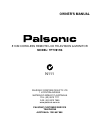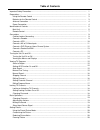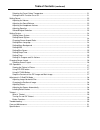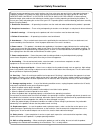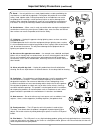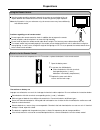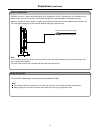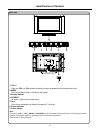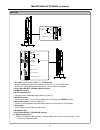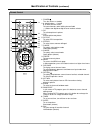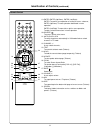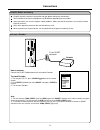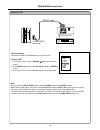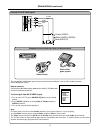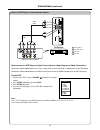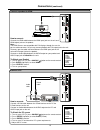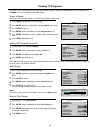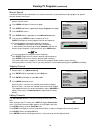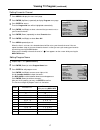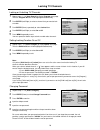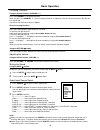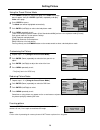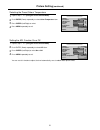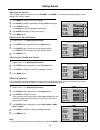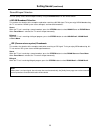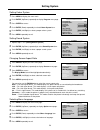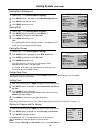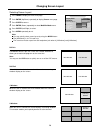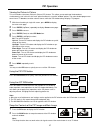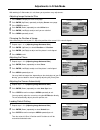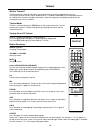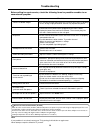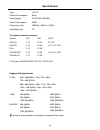- DL manuals
- Palsonic
- Monitor
- TFTV815S
- Owner's Manual
Palsonic TFTV815S Owner's Manual
Summary of TFTV815S
Page 1
Palsonic corporation pty ltd 1 joynton avenue waterloo nsw 2017 australia tel: (02) 9313 7111 fax: (02) 9313 7555 www.Palsonic.Com.Au palsonic customer service telephone australia: 1300 657 888 81cm cordless remote lcd television & monitor model: tftv815s owner's manual n111.
Page 2
Table of contents important safety precautions .................................................................................................................... Preparations ..............................................................................................................................
Page 3
Table of contents (continued) selecting the preset colour temperature ........................................................................................... Setting the apl function on or off ..................................................................................................... S...
Page 4
Important safety precautions 1 electrical energy can perform many useful functions, but it can also cause personal injuries and property damage if improperly handled. This product has been engineered and manufactured with the highest priority on safety. But improper use can result in potential elect...
Page 5
Important safety precautions (continued) 2 15. Stand --- use only with the cart, stand, tripod, bracket, or table specified by the manufacturer, or sold with the apparatus. Do not place the product on an unstable trolley, stand, tripod or table. Placing the product on an unstable base can cause the ...
Page 6
Preparations 3 using the remote control use the remote control by pointing it towards the remote sensor window of the set. Objects between the remote control and sensor window may prevent proper operation. Note: the illustration is for your reference only, the remote sensor may locate differently wi...
Page 7
Preparations (continued) 4 antenna connection install the unit in a room where direct light will not fall upon the screen. Total darkness or a reflection on the picture screen may cause eyestrain. Soft and indirect lighting is recommended for comfortable viewing. Optimum reception of colour requires...
Page 8
Identification of controls 5 1. Vol+/- press the vol+ or vol- button to directly increase or decrease the sound volume level; 2. Menu press this button to access the menu main page. 3. Remote sensor 4. Source to access signal source select menu 5. Ch+/- press these two buttons to directly change the...
Page 9
Identification of controls (continued) 6 headphone jack scart2 interface speaker output jacks update interface component in 1. Av inputs (video, audio l/mono, r) / s-video input receive video/audio signals from external sources such as vcr or dvd player. Receive a s-video signal from external source...
Page 10
Identification of controls (continued) 7 power turn the unit on or standby 0~9 digit buttons, -/-- button 0~9: direct channel select; to input characters when editing channel label -/-- button: two digit/three digit channel number selector pip to activate picture-in-picture pop activate picture-out-...
Page 11
Idenification of controls (continued) 8 enter, enter (up/down), enter (left/right) enter: to confirm your operatlon or setting or access submenu; enter (up/down) to move upward or downward in menu operation; enter (left/right) to move left or right in menu operation; to adjust selected menu item in ...
Page 12
Connections 9 how to connect: connect the scart cable between the unit and the decoder. To watch decoder 1. Turn on your lcd tv, press source button on the remote control. 2. Push enter (up/down) to select scart 1 and press enter to confirm. 3. Turn on your decoder. Note: 1. The unit receives cvbs (...
Page 13
Connections (continued) 10 connect a vcr scart cable 21 -pin scart connector vcr how to connect: connect the scart cable between the unit and the vcr. To play vcr 1. Turn on your lcd tv, press source button on the remote control. 2. Push enter (up/down) to select scart2 av and press enter to confirm...
Page 14
Connections (continued) 11 connect avi or s-video inputs the unit provides audio/video inputs for you to connect external devices such as vcr, video camera or home video game system. How to connect: connect the audio/video cables between the audio (l/r)/video jacks on the unit and external devices. ...
Page 15
Connections (continued) 12 component in d-sub in audio hdmi dvi d-sub update rf scart1 (video/rgb) how to connect a dvd player or home cinema system using component video connections: connect the video cable between the y, cb, cr input jacks on the unit and cb, cr output jacks on the dvd player. Con...
Page 16
Connections (continued) 13 how to connect: connect the hdml cable between the hdml input jacks on the unit and hdml output jacks on the product. Note: the hdml sources are compatible with dvi displays through the use of a passive cable converter. So you may connect product with dvi output jack to th...
Page 17
Turning the unit on and off 14 turning the unit on and off turning on insert the power cord into the wall outlet. Press the power switch on the unit, then press the power button on the remote control. The unit will be turned on and you will be ready to use its features. Turning off with the power on...
Page 18
Viewing tv programs 15 your lcd tv can memorise and store all of the available channels. After the available channels are memorised, use channel+/- to scan through the available stations. Select a region before you start automatic search, it is necessary to select a region firstly. Press menu to dis...
Page 19
Viewing tv programs (continued) 16 manual search. Use manual search if desired channels can not be memorised or if you would like to store programs to specific channel numbers one by one. Use number buttons to directly select a channel that you want to perform manual search. Press menu to display th...
Page 20
Viewing tv program (continued) 17 setting favourite channel press menu to display the menu main page. Push enter (up/down) repeatedly to display program menu page. Press enter to access. Then the program no item will be highlighted automatically. Push enter (left/right) to select a channel that you ...
Page 21
Locking tv channels 18 repeat steps 1~3 in [auto search] to display program menu page. Then the program no item will be highlighted automatically. Push enter (left/right) to select a channel that you want to lock or unlock. Push enter (down) repeatedly to select locked item. Push enter (left/right) ...
Page 22
Basic operation 19 select input source signal tv ------------------ select tv signal. Video -------------- select signal from video terminal. S-video ----------- select signal from s-video terminal. Scart1 ---------- select signal from 21-pin scart 1 interface. Scart2 av ----- select signal from 21-...
Page 23
Setting picture 20 using the preset picture mode press menu to display the menu main page, if the video menu page doesn't appear, then push enter (up/down) repeatedly to display video menu page. Press enter to access. The mode item will be highlighted automatically. Push enter (left/right) to select...
Page 24
Picture setting (continued) 21 selecting the preset colour temperature repeat steps 1~2 in [using the preset picture mode]. Push enter (down) repeatedly to select color temperature item. Press enter (left/right) to select. Press menu repeatedly to exit. Setting the apl function on or off repeat step...
Page 25
Setting sound 22 adjusting the volume you may quickly adjust the volume by using volume+ or volume-. The unit also allows you to adjust volume through osd menu as follows. Press menu to display the menu main page. Push enter (up/down) repeatedly to display audio menu page. Press enter to access. The...
Page 26
Setting sound (continued) 23 stereo/bilingual selection you can quickly select sound multiplex mode by using the stereo button on the remote control. Nicam broadcast selection this enables the selection of the reception mode when receiving a nicam signal. To let you enjoy nicam broadcasting, this tv...
Page 27
Setting system 24 setting colour system press menu to display the menu main push enter (up/down) repeatedly to display program menu page. Press enter to access. Push enter (down) repeatedly to select colour system item. Push enter (left/right) to select a proper colour system. Press menu repeatedly ...
Page 28
Setting system (continued) 25 setting menu background repeat steps 1~3 in [selecting menu language]. Push enter (down) repeatedly to select menu background item. Push enter (left/right) to select. Press menu repeatedly to exit. Setting wss repeat steps 1~3 in [selecting menu language]. Push enter (d...
Page 29
Changing screen layout 26 selecting screen layout press menu to display the menu main page. Push enter (up/down) repeatedly to display screen menu page. Press enter to access. Push enter (down) repeatedly to select multiwin mode menu. Press enter (left/right) to select. Press menu repeatedly to exit...
Page 30
Pip operation 27 viewing the picture-in-picture this unit includes a two-tuner picture-in-picture (pip) feature. This allows you to watch two live broadcasts simultaneously, one in the full size "main" picture and one in a smaller "window" picture. The main window program can come from a tv broadcas...
Page 31
Adjustments in d-sub mode 28 with working in d-sub mode, this unit allows you to perform many adjustments. Adjusting image horizontal size press menu to display the menu main page. Push enter (up/down) repeatedly to display screen menu page. Press enter to access. Push enter (down) repeatedly to sel...
Page 32
Teletext 29 what is teletext? Teletext broadcasts pages of information and entertainment to specially equipped television sets. Your system receives teletext signals broadcast by a tv network, and decodes them into graphical format for viewing. News, weather and sports information, stock exchange pr...
Page 33
Troubleshooting 30 before calling for repair service, check the following items for possible remedies to an encountered symptom. Symptoms no power check item "ghost" or double images check that the ac power cord is plugged into the mains socket. Unplug the power cord, wait for 60 seconds. Then reins...
Page 34
Care and maintenance 31 lcd display panel information note: the marking or retained image on the lcd panel resulting from fixed image use is not an operating defect and as such is not covered by warranty. This product is not designed to display fixed image patterns for extended periods of time. Impo...
Page 35
Specifications 32 type: display size diagonal: power supply: power consumption: dimensions (mm): unit weight (kg): lcd tv 81cm ac100-240v 50/60hz 200w 1005(w) x 633(h) x 259(d) 23 tv system & channel coverage: system pal-d/k pal-b/g pal-i s ecam-b/g secam-d/k vhf 1-12 2-12 2-12 2-12 1-12 uhf 13-57 2...
Page 36
Palsonic corporation pty ltd 1 joynton avenue waterloo nsw 2017 australia tel: (02) 9313 7111 fax: (02) 9313 7555 www.Palsonic.Com.Au palsonic customer service telephone australia: 1300 657 888 604-l32w25s3-03 v1.0