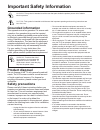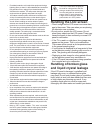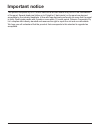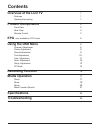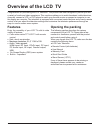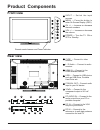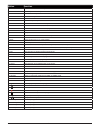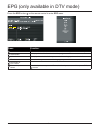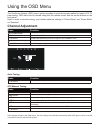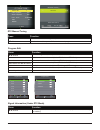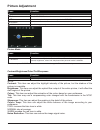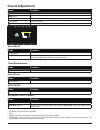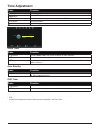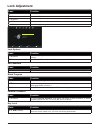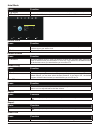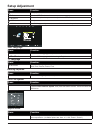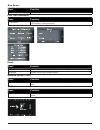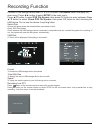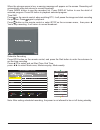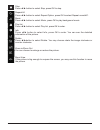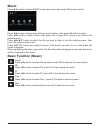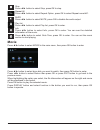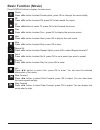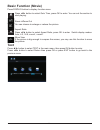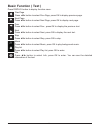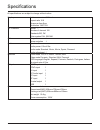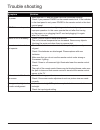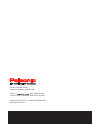- DL manuals
- Palsonic
- LCD TV
- TFTV826HD
- User Manual
Palsonic TFTV826HD User Manual
Summary of TFTV826HD
Page 2: Important Safety Information
Ii important safety information grounded information this apparatus must be grounded. To ensure safe operation, the grounded plug must be inserted only into a standard grounded power outlet which is effectively grounded through normal household wiring. Extension cords used with the equipment could b...
Page 3: Handling The Lcd Screen
Iii • for added protection or this television equipment during a lightning storm,or when it is left unattended and unused for long periods of time, unplug it from the wall outlet and disconnect the antenna. This will prevent damage to the equipment due to lightning and power-line surges. • an outdoo...
Page 4: Important Notice
Iv this product composes up to 6.0 million cells and a few cell defects may occur in the manufacture of the panel. Several dead pixel (allow up to 2 bright or 2 dark pixels) on the panel are deemed acceptable by the industry standards. In line with manufacturers and would not mean that the panel is ...
Page 5: Overview of The Lcd Tv
V overview of the lcd tv 1 features 1 opening the packing 1 product components 2 front view 2 rear view 3 remote control 3 epg only available in dtv mode 5 using the osd menu 6 channel adjustment 6 picture adjustment 8 sound adjustment 9 time adjustment 10 lock adjustment 11 hotel adjustment 12 setu...
Page 6: Features
1 features enjoy the versatility of your lcd tv with its wide variety of features: ● color active matrix tft lcd tv with remote control ● safe, sturdy construction ● maximum resolution: 31.5” 1366 x 768 ● audio / video support: hdmi input, rf input, ypbpr input, pc input, pc audio input, av input, c...
Page 7: Front View
2 front view remote control sensor and power indicator product components input — switch the input sources. Menu — press the button to enter on screen display (osd). Ch +/- — increase or decrease channel numbers. Vol +/- — increase or decrease the volume. Power — turn the tv on or off to standby. Re...
Page 8
3 notes: 1. If direct sunlight shine directly on the remote sensor, the remote control’s operation may be unstable, and the effective range will be reduced. 2. Do not hit or violently shake the remote control. 3. Never expose the remote control to high temperature or humidity. 4. If the remote is no...
Page 9
4 button function s 1. Standby turn the tv on or off to standby. 2. Auto press to adjust automatically in vga mode. 3. Mute disable the audio output. 4. Numbe keys press number keys to enter channel numbers. 5. -/-- search the channels what the user needs with number 0 to number 99. 6. Return switch...
Page 10
5 press the epg button on the remote control to enter epg menu. B 0b 0 p op 0 0 : 6 0 - 0 0 : 5 0 r l t o t r press function s red button to enter the submenu. You can choose the time of the appointment to record you want. Green button to display the detail information about the program. Yellow butt...
Page 11: Channel Adjustment
6 the on-screen display (osd) menu system provides a quick and simple method to adjust lcd tv base setting. Osd menu can be viewed using both the remote control and the control buttons on the front panel. Note: in order to save the energy, you’d better make the settings of “picture mode” and “sound ...
Page 12
7 on 177. 50 dtv manual tunin g press ok to searc h vhf ch5 current ch 1 colo r system pal soun d system bg fine - tune 44.00mhz afc on search press function s ▲/▼ buttons to select dtv manual tuning, then press ok button to enter sub-menu. ◄/► buttons to select channel, then press ok button to sear...
Page 13: Picture Adjustment
8 on picture adjustment press function s lcd menu button to display the main menu. ◄/► buttons to select picture in the main menu. ▲/▼ buttons to select the option that you want to adjust in the picture menu. Ok button to enter. Lcd menu button after finishing your adjustment, to save and return bac...
Page 14: Sound Adjustment
9 tip: ad is short for audio description. When you select on, it can help the visual impaired by the assisted audio track that use the voice to describe the picture. Note: balance: this item can adjust the volume output from left or right speaker. Auto volume: this item is for reducing the differenc...
Page 15: Time Adjustment
10 i menu ok time adjustment press function s lcd menu button to display the main menu. ◄/► buttons to select time in the main menu. ▲/▼ buttons to select the option that you want to adjust in the time menu. Ok button to enter submenu. Lcd menu button after finishing your adjustment, to save and retu...
Page 16: Lock Adjustment
11 exit menu ok move lock exit exit menu ok return select loc k system off set passwor d bloc k progra m parental guidance off key lock hote l mode lock adjustment press function s lcd menu button to display the main menu. ◄/► buttons to select lock in the main menu. ▲/▼ buttons to select the option...
Page 17
12 on de ono hote l mo source lock defaul t source off max volume 100 import defaul t prog 1 exit move menu ok exit return select hotel de on export clear lock hotel mode press function s ▲/▼ buttons to select hotel mode, then press ok button to enter.(only available in hotel.) ▲/▼ ◄/► buttons to se...
Page 18: Setup Adjustment
13 setup adjustment press function s lcd menu button to display the main menu. ◄/► buttons to select setup in the main menu. ▲/▼ buttons to select the option that you want to adjust in the setup menu. ◄/► button to adjust. Lcd menu button after finishing your adjustment, to save and return back to t...
Page 19
14 blue screen press function s ▲/▼ buttons to select blue screen, then press ok button to select on or off. First time installation press function s ▲/▼ buttons to select first time installation, then press ok button to set relevant options including osd language, country and tuning. Reset press fu...
Page 20
15 connect a usb storage device when tv is in dtv mode. Press menu button to display the main menu. Press ◄/► button to select setup in the main menu. Press ▲/▼ button to select pvr file system, then press ok button to enter submenu.Press ▲/▼ button to select check pvr file system, then press ok but...
Page 21
16 when the storage space is low, a warning message will appear on the screen. Recording will automatically stop and returns to normal broadcast. Press index button to see the recorded list. Press display button to see the detail of selected program. Press ok button to playback selected program. Tim...
Page 22: Photo
17 note: before operating media menu, plug in usb device, then press input button to set the input source to media. Press ▲/▼ button to select media in the source menu, then press ok button to enter. Press ◄/► button to select betweeen photo, music, movie and text in the media menu, then press ok bu...
Page 23
18 repe at al l mu si c pl ay list info ro ta te ro ta te zoom in zo om out mo ve vie w stop stop press ◄/► button to select stop, press ok to stop. Repeat all press ◄/► button to select repeat option, press ok to select repeat none/all/1. Music press ◄/► button to select music, press ok to play bac...
Page 24: Music
19 music press ◄/► button to select music in the main menu, then press ok button to enter press ◄/► button to select drive disk you want to listen, then press ok button to enter. Press ◄/► button to select return then press ok or press exit button to go back to the previous menu. Press ◄/►▲/▼ button...
Page 25: Movie
20 usb2. 0 pho to musi c movi e tex t movie press ◄/► button to select movie in the main menu, then press ok button to enter. Press ◄/► button to select drive disk you want to watch, then press ok button to enter. Press ◄/► button to select return then press ok or press exit button to go back to the...
Page 26: Basic Function (Movie)
21 pause press ◄/► button to select pause option, press ok to interrupt the movie briefly. L pause fb ff prev. Next repe at al stop set a pl ay list info slow forward slow forward slow forward step forward slow forward slow forward step forward fb press ◄/► button to select fb, press ok to fast rewi...
Page 27: Basic Function (Movie)
22 usb2.0 phot o musi c movie text zoom in zo om out mo ve vie w goto time press ◄/► button to select goto time, press ok to enter. You can set the section to start playing. Zoom in/zoom out you can choose to enlarge or reduce the picture. Move view if the picture is big enough to surpass the screen...
Page 28: Basic Function ( Text )
23 mu si c prev.Page next page prev. Next stop info pl ay list prev.Page press ◄/► button to select prev.Page, press ok to display previous page. Next page press ◄/► button to select next page, press ok to display next page. Prev. Press ◄/► button to select prev., press ok to display the previous te...
Page 29
24 all specifications are subject to change without notice. Specifications display active screen size 31.5 inches aspect ratio 16:9 response time 8ms revolution 1366*768 tv functions return √ number of channel 100 standards bg, dk color system pal, secam av progressive scan √ noise reduction √ audio s...
Page 30
25 symptom solution no power • make sure the tv and the power cord are connected correctly. • check if you pressed power on the remote control unit. If the indicator in the front panel is red, press power in the remote control or the front control panel. Lcd tv does not operate • external influences...
Page 31
Palsonic customer service telephone (australia) 1300 657 888 palsonic c abn 34 000 474 108 1 joynton avenue, waterloo nsw 2017 australia telephone (02) 9313 7111 facsimile (02) 9697 0655 www.Palsonic.Com.Au.