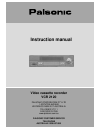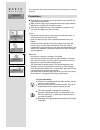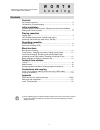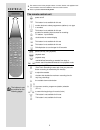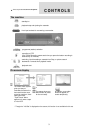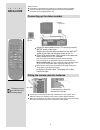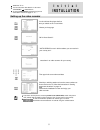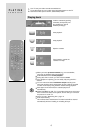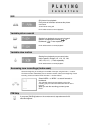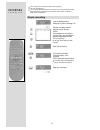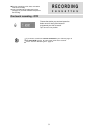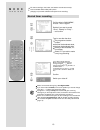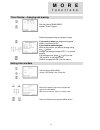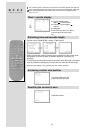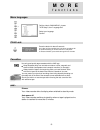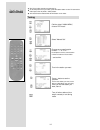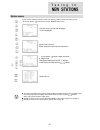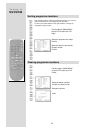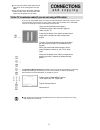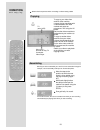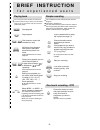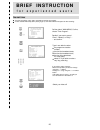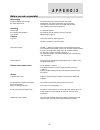- DL manuals
- Palsonic
- VCR
- VCR 2120
- Instruction Manual
Palsonic VCR 2120 Instruction Manual
Summary of VCR 2120
Page 1
Instruction manual video cassette recorder vcr 2120 palsonic corporation pty ltd 1 joynton avenue waterloo nsw 2017 australia tel:(02)9313 7111 fax:(02)9313 7555 www.Palsonic.Com.Au palsonic customer service telephone australia:1300 657 888.
Page 2: W O R T H
W o r t h k n o w i n g please keep the video machines guarantee card and receipt safe for warranty purposes. Precautions read carefully through this manual to familiarize yourself with this high-quality video recorder. Make sure the rating of your household electricity supply matches that shown on ...
Page 3: W O R T H
Tuning in new stations contnets w o r t h k n o w i n g before doing anything with the machine, please read the chapter “initial installation". Controls the remote control unit ............................................................................. The machine, on screen display .................
Page 4: C O N T R O L S
The remote control unit c o n t r o l s the remote control is the principle means of control, but the main playback and record functions are also available on the front of the machine. Press any button to turn on the power. The buttons to use are marked on the following pages. Power on/off this butt...
Page 5: C O N T R O L S
2x on screen display the machine c o n t r o l s press any button to turn on the power. Standby/on playback stop and ejecting the cassette front input sockets for connecting a camcorder programme (station) selection recording or otr (one touch recording means each time you press the button recording...
Page 6: Installation
Fitting the remote control's batteries connecting up the video recorder place your video horizontally on a flat, steady base so that air can circulate around it for ventilation away from humidity and heat, magnetic fields, such as those from loudspeakers etc and with no heavy objects placed on top i...
Page 7: I N I T I A L
Setting up the video recorder switch the tv on you can also start "auto search" in the menu "pr preset" "auto search" to tune in new stations (manual tuning) and to enter station names see page 14- 16 you should see this picture the first time you switch on the tv and video choose your language "aut...
Page 8: P L A Y I N G
P l a y i n g your tv and your video recorder are switched on. To see the picture from your video, press the station button on the tv reserved for video input or the av (audio/video) button c a s s e t t e s start playback. Stop playback fast forward or rewind the cassette from stop when you load a ...
Page 9: P L A Y I N G
Cm skip accessing new recordings (index scan) variable slow motion variable picture search still p l a y i n g c a s s e t t e s still picture from playback. Each press of the button advances the picture one frame. "play" blinks during still play switches back to normal playback starting from playba...
Page 10: R E C O R D I N G
Simple recording the tv stations on the video have been tuned in (page 5). The video is switched on. You can either watch the picture from the video on the tv by pressing the station button reserved for video input or the av button, watch another tv station or switch off the tv altogether. 8 load a ...
Page 11: R E C O R D I N G
One touch recording - otr r e c o r d i n g c a s s e t t e s for timer recordings, clock, date, and stations must be set correctly load a cassette with its safety tab in place (see page 13) and with sufficient free space for the recording choose the station you want and press the button once for ev...
Page 12
Normal timer recording for timer recordings, clock, date, and stations must be set correctly. Load a cassette with its safety tab in place (see page 13) and with sufficient free space for the recording. Call the video's "main menu", choose "timer program". Decide if you want to record "once", "weekl...
Page 13: F U N C T I O N S
Setting time and date call the video's "main menu", choose "timer program select the programming to change or erase. If you want to erase this programming press button 0, confirm with ok. If you wish to make changes: move to the position you want to change using the buttons. Change the settings usin...
Page 14
Accessing counter zero position remaining time and cassette length clock / counter display the counter counts in real time from the point you load the cassette this does not have to be its beginning! The counter does not count unrecorded parts of the tape if you rewind beyond the zero position, the ...
Page 15: F U N C T I O N S
Child lock and... Cassettes menu languages call the video's "main menu", choose "vcr setup", then "language set" select your language confirm. Use only good quality tape cassettes with the vhs logo. Keep cassettes away from excessive moisture or dust, magnetic and electrical fields (loudspeakers and...
Page 16: New
Tuning the tv and video recorder are switched on. To see the picture from your video, press the station button on the tv reserved for video input or the av (audio / video) button. "av" should not be selected with the av button on the video. Call the video's "main menu", choose "pr preset". Select "m...
Page 17: T U N I N G
Station names t u n i n g i n new stati 0 ns if your video is showing no station name or is showing a station name incorrectly, you can correct this. Select " : name correct" on the "manual set" menu. Call this menu (just see the left page), if it isn't displayed. Seiect "name correct" either select...
Page 18: New Stations
Clearing programme locations sorting programme locations t u n i n g i n new stations if the location numbers used for programmes stored in your tv and video are different, you can change them on the video. To do this, move the stations to the right numbers, until they are arranged the way you want....
Page 19: Connections
To the tv via antenna cable (if you are not using a rca cable) if you are using a rca cable, select the av input on the tv to see the picture from the video if you are not using a rca cable, select the button number on the tv reserved for video input to see the picture from the video if you are not ...
Page 20: Connections
Assembling to copy to your video from another video machine, connect the two machines with a cable between their rca sockets and select as programme "av" using the av button. Set the other video machine to playback and your machine to record. To copy to another video machine from your video, connect...
Page 21
F o r e x p e r i e n c e d u s e r s b r i e f i n s t r u c t i o n playing back your tv and your video recorder are switched on to see the picture from your video, press the station button on the tv reserved for video input or the av (audio/video) button. Start playback stop playback fast forward...
Page 22
Call the video's "main menu", confirm, choose "timer program". F o r e x p e r i e n c e d u s e r s b r i e f i n s t r u c t i o n for timer recordings, clock, date, and stations must be set correctly. Load a cassette with safety tab in place (page 13) and with sufficient free space for the record...
Page 23: A P P E N D I X
Before you ask a specialist mains supply thevideo's display does not light the video doesn't work recording doesn't start the cassette starts playback or is ejected playback no picture poor picture quality poor still picture remote control doesn't work general a cassette won't load the cassette won'...
Page 24: A P P E N D I X
12 5/14-17 13 7 precautions 12 cassette length .................................... Channel ....................................... Child lock ............................................. Cm skip ............................................... Condensation ........................ Counter ............
Page 25
In s tr u c ti o n m a n u a l p a g e s 4 -5 v c r 2 1 2 0 u n p lu g t h e a e ri a l c a b le f ro m y o u r t v a n d p lu g it in to t h e s o ck e t "a n t .I n " o f th e v id e o . P lu g t h e s h o rt c o a xi a l c a b le p ro vi d e d in to t h e " a n t .O u t " so ck e t o f th e vi d ...