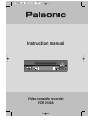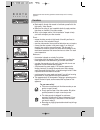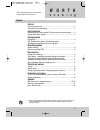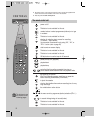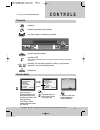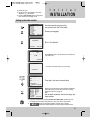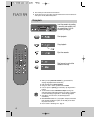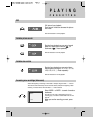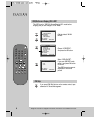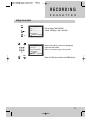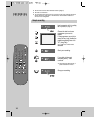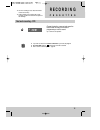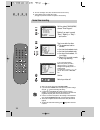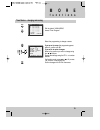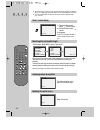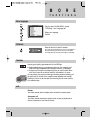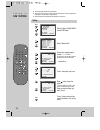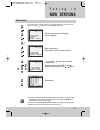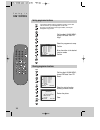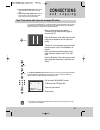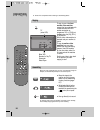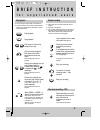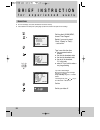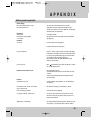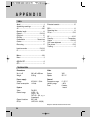Summary of VCR2120A
Page 1
Instruction manual video cassette recorder vcr 2120a.
Page 2: W O R T H
Precautions please keep the video machine's guarantee card and receipt safe for warranty purposes. ◆ read carefully through this manual to familiarize yourself with this high-quality video recorder. ◆ make sure the rating of your household electricity supply matches that shown on the back of the vid...
Page 3: W O R T H
Contents before doing anything with the machine, please read the chapter "initial installation". ◆ on the following pages, the pictures show the buttons you press on the remote control to perform the function, and what you should see in the on screen display or machine display (if present). Controls...
Page 4: C O N T R O L S
The remote control unit ◆ the remote control is the principle means of control, but the main playback and record functions are also available on the front of the machine. ◆ press any button to turn on the power. Power on/off this button is not available for this set a button for selecting input sour...
Page 5: C O N T R O L S
The machine on screen display ◆ press any button to turn on the power. Standby/on playback stop and ejecting the cassette 3 example “tape control” menu appears only when a tape is in the vcr. The menus show you which button to press for the next step. In addition, some other functions appear on scre...
Page 6: Installation
Connecting up the video recorder fitting the remote control's batteries 4 place your video ◆ horizontally on a flat, steady base so that air can circulate around it for ventilation. ◆ away from humidity and heat, magnetic fields, such as those from loudspeakers etc., and with no heavy objects placed...
Page 7: Installation
Setting up the video recorder ◆ switch the tv on. ◆ you can also start "auto search" in the menu "pr preset" "auto search". ◆ to tune in new stations (manual tuning) and to enter station names see page 16-18. You should see this picture the first time you switch on the tv and video. Choose your lang...
Page 8: P L A Y I N G
Playing back ◆ your tv and your video recorder are switched on. ◆ to see the picture from your video, press the station button on the tv reserved for video input or the av (audio/video) button. Load the cassette by pushing it smoothly and squarely into the cassette bay, with its windows pointing up....
Page 9: P L A Y I N G
Still variable picture search variable slow motion accessing new recordings (index scan) still picture from playback. Each press of the button advances the picture one frame. Play switches back to normal playback. Starting from playback you can control search speed in 2 steps either forwards ( ) or ...
Page 10: P L A Y I N G
Tv/vcr pr pr menu eject pal/sec a.Sel av sp/lp index 1 2 3 4 5 6 7 8 9 0 30 a p l a y i n g c a s s e t t e s vcr setup clock set language set rf output set 16:9 set osd on/off pr+/-:select ok:confirm menu:end osd on/off on off pr+/-:select ok:confirm menu:end osd(on screen display) on & off this vc...
Page 11: R E C O R D I N G
R e c o r d i n g c a s s e t t e s 9 setting time and date call the video’s "main menu", choose "vcr setup", then "clock set". Move to the position you want to change and type in the new values. Wait a few seconds after typing a one-digit number. Store with ok button and exit with menu button. 2x 2...
Page 12: R E C O R D I N G
Simple recording ◆ the tv stations on the video have been tuned in (page 5). ◆ the video is switched on. ◆ you can either watch the picture from the video on the tv by pressing the station button reserved for video input or the av button, watch another tv station or switch off the tv altogether. Loa...
Page 13: R E C O R D I N G
One touch recording – otr ◆ for timer recordings, clock, date, and stations must be set correctly. ◆ load a cassette with its safety tab in place (see page 15) and with sufficient free space for the recording. ◆ if you want to record from a source connected to your video see page 20. ◆ to cancel otr...
Page 14
Normal timer recording ◆ for timer recordings, clock, date, and stations must be set correctly. ◆ load a cassette with its safety tab in place (see page 13) and with sufficient free space for the recording. Call the video’s "main menu", choose "timer program". Decide if you want to record "once", "w...
Page 15: F U N C T I O N S
Timer review – changing and erasing call the video’s "main menu", choose "timer program". Select the programming to change or erase. If you want to erase this programming press button 0, confirm with ok. If you wish to make changes: move to the position you want to change using the / buttons. Change...
Page 16
Clock / counter display remaining time and cassette length resetting the counter to zero accessing counter zero position ◆ the counter counts in real time from the point you load the cassette. This does not have to be its beginning! The counter does not count unrecorded parts of the tape. ◆ if you r...
Page 17: F U N C T I O N S
M o r e f u n c t i o n s 15 menu languages child lock and ... Cassettes call the video’s "main menu", choose "vcr setup", then "language set". Select your language. Confirm. Press the button for about 5 seconds. Your video can´t be operated now, only timer recordings will be performed. Keep your re...
Page 18: New Stations
Tuning ◆ the tv and video recorder are switched on. ◆ to see the picture from your video, press the station button on the tv reserved for video input or the av (audio / video) button. ◆ "av" should not be selected with the av button on the video. Tv/vcr pr pr menu eject pal/sec a.Sel av sp/lp index ...
Page 19: T U N I N G I N
Station names 17 ◆ the video's automatic tuning system usually produces the best results. In poor reception areas, fine tuning may improve reception. Choose the station and tune using the / buttons. Store, typing in the location number again. ◆ should you wish to tune in all the channels available i...
Page 20: New Stations
Sorting programme locations clearing programme locations 18 tv/vcr pr pr menu eject pal/sec a.Sel av sp/lp index 1 2 3 4 5 6 7 8 9 0 30 a if the location numbers used for programmes stored in your tv and video are different, you can change them on the video. To do this, move the stations to the righ...
Page 21: Connections
To the tv via antenna cable (if you are not using a rca cable) ◆ if you are using a rca cable, select the av input on the tv to see the picture from the video. ◆ if you are not using a rca cable, select the button number on the tv reserved for video input to see the picture from the video. 19 if you...
Page 22: Connections
Copying assembling ◆ switch off all components when connecting or disconnecting cables. For the best results, the source cassette from which you are recording should already be playing back when you start recording. 20 should you wish to assemble your own film, from camcorder footage for example, us...
Page 23
Playing back simple recording one touch recording – otr ◆ the tv stations on the video have been tuned in (page 5). ◆ the video is switched on. ◆ you can either watch the picture from the video on the tv by pressing the station button reserved for video input or the av button, watch another tv stati...
Page 24
22 normal timer ◆ for timer recordings, clock, date, and stations must be set correctly. ◆ load a cassette with safety tab in place (page 15) and with sufficient free space for the recording. Call the video’s "main menu", choose "timer program". Decide if you want to record "once", "weekly" or "dail...
Page 25: A P P E N D I X
Before you ask a specialist mains supply the video's display does not light the video doesn’t work recording doesn’t start the cassette starts playback or is ejected playback no picture poor picture quality poor still picture remote control doesn’t work general a cassette won’t load the cassette won...
Page 26: A P P E N D I X
Index technical data aerial ............................................................ 4 assembling recordings .............................. 20 av ............................................................ 4/20 cassette length .......................................... 14 channel .................
Page 27: Quick Start
Pr tv/vcr pr pr menu eject pal/sec a.Sel av sp/lp index 1 2 3 45 6 78 9 0 30 a + – + – 1 3 2 4 quick start guide unplug the aerial cable from your tv and plug it into the "ant .In" socket of the video. Plug the short coaxial cable provided into the "ant .Out" socket of the video and the aerial socke...