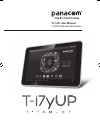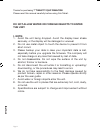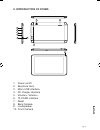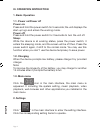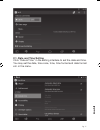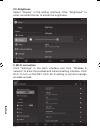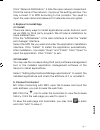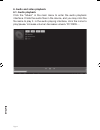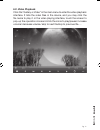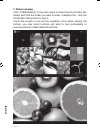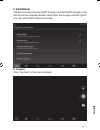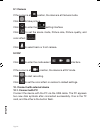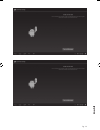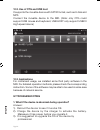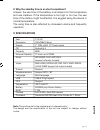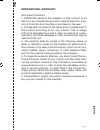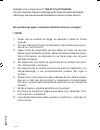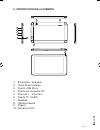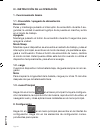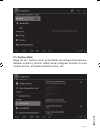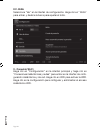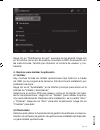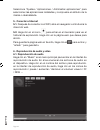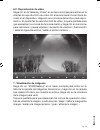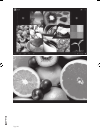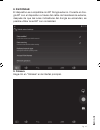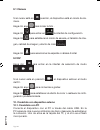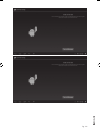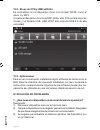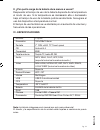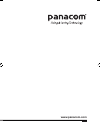Summary of T-i7XG
Page 1
T-i7yup user manual t-i7yup manual del usuario.
Page 2: The Unit.
Pg. 2 thanks for purchasing 7” tablet t-i7yup panacom. Please read this manual carefully before using this tablet. Do not allow water or foreign objects to enter the unit. I. Note: 1. Avoid the unit being dropped. Avoid the display been shake seriously, or the display will be damaged or unusual. 2. ...
Page 3
Pg. 3 ii. Introduction of cover: 1. Power on/off 2. Earphone jack 3. Micro usb interface 4. Dc charger interface 5. Volume+, volume – 6. Tf-card interface 7. Reset 8. Back camera 9. Loudspeaker 10. Front camera 1 2 3 4 5 6 7 8 9 9.
Page 4: III. Operation Instruction
Pg. 4 iii. Operation instruction 1. Basic operation 1.1. Power on/power off power on: press and hold the power switch for 5 seconds; the unit displays the start-up logo and enters the working mode. Power off: press and hold the power switch for 3 seconds to turn the unit off. Sleep: while the device...
Page 5: 2.1. Date and Time Setting
Pg. 5 2.1. Date and time setting click “date & time” in the setting interface to set the date and time. You may set the date, time zone, time, time format and date format etc. In the menu..
Page 6: 2.2. Brightness
Pg. 6 2.2. Brightness select “display” in the setting interface. Click “brightness” to enter, and slide the bar to adjust the brightness. 3. Wi-fi connection click “settings” in the main interface and click “wireless & network” to enter the wireless and network setting interface. Click wi-fi to turn...
Page 7: 4. Explorer to Install App
Pg. 7 click “network notification”, it lists the open network it searched. Click the name of the network; it pops up the setting window. You may connect it to wifi according to the prompts. You need to input the user name and password if networks are encrypted. 4. Explorer to install app 4.1 install...
Page 8: 6. Audio and Video Playback
Pg. 8 6. Audio and video playback 6.1. Audio playback click the “music” in the main menu to enter the audio playback interface. It lists the audio files in the device, and you may click the file name to play it. In the audio playing interface, click the icons to play/pause/ increase volume/ decrease...
Page 9: 6.2. Video Playback
Pg. 9 6.2. Video playback click the “gallery or video” in the main menu to enter the video playback interface. It lists the video files in the device, and you may click the file name to play it. In the video playing interface, touch the screen to pop-up the operation icons and click the icons to pla...
Page 10: 7. Picture Viewing
Pg. 10 7. Picture viewing click “2160p(gallery)” in the main menu to enter the picture folder list. Select and click the folder you want to enter, it displays the . Click the thumbnail of the picture to view it. Touch the screen to pop-up the operation icons while viewing the picture, you may zoom i...
Page 11: 8. 3G Dongle
Pg. 11 8. 3g dongle the device supports external bt dongle, connect the bt dongle to the device via the external transfer cable, after the dongle indicator lights, you may use the bt network normally. 9. Camera click “camera” in the main interface..
Page 12: 9.1 Camera
Pg. 12 9.1 camera if the cursur is at postion, the device is at camera mode. Click to take picture. Click to enter the setting interface click to set the scene mode, picture size, picture quality, and color effect. Click to select back or front camera. 9.2 dv click to enter the mode select interface...
Page 13
Pg. 13.
Page 14: 10.3. Applications
Pg. 14 10.2. Use of otg and usb host it supports the movable device with fat32 format, such as u disk and mp3. Connect the movable device to the mid. (note: only otg could support usb mouse and keyboard, usb host only support usb2.0 high speed device) 10.3. Applications for convenient usage, we inst...
Page 15: V. Specifications
Pg. 15 2. Why the standby time is so short sometimes? Answer: the use time of the battery is all depend on the temperature and use instance. If the temperature is too high or too low, the use time of the battery might be effected. It is suggest using the device in normal temperature. The using time ...
Page 17: International Warranty
Pg. 17 international warranty terms and conditions 1. Panacom warrants the operation of this product to be free from any manufacturing and/or material defect for a pe- riod of 6 months from the date of purchase by the user. 2. This warranty is limited to the repair and/or replacement of this product...
Page 18: I. Nota:
Pg. 18 no permita que agua o materias extraños entren en el equipo. I. Nota: 1. Evitar que la unidad se caiga, se sacuda o dañe en forma inusual. 2. No usar metal para tocar el dispositivo para evitar que se pro- duzca un cortocircuito. 3. Haga copia de seguridad de sus datos en caso de que los dato...
Page 19
Pg. 19 ii . Introducción de la cubierta: 1. Encendido / apagado 2. Toma de auriculares 3. Puerto usb micro 4. Puerto del cargador dc 5. Volumen + , volumen - 6. Puerto tf -card 7. Resetear 8. Cámara trasera 9. Altavoz 10. Cámara frontal 1 2 3 4 5 6 7 8 9 9.
Page 20: 1 . Funcionamiento Básico
Pg. 20 iii . Instrucción de la operación 1 . Funcionamiento básico 1.1 . Encendido / apagado de alimentación encendido: pulse y mantenga pulsado el interruptor de encendido durante 5 se- gundos; la unidad muestra el logotipo de la puesta en marcha y entra en el modo de trabajo. Apagado: mantenga pul...
Page 21: 2.1. Fecha Y Hora
Pg. 21 2.1. Fecha y hora haga clic en “ fecha y hora” en la interfaz de configuración para es- tablecer la fecha y la hora. Usted puede configurar la fecha, la zona horaria, la hora , el formato de fecha y hora , etc..
Page 22: 2.2 . Brillo
Pg. 22 2.2 . Brillo seleccione “ver” en la interfaz de configuración. Haga clic en “ brillo” para entrar, y deslice la barra para ajustar el brillo. 3 . Conexión wi-fi haga clic en “configuración” en la interfaz principal y haga clic en “conexiones inalámbricas y redes” para entrar en la interfaz de...
Page 23: 4.1 Instalar
Pg. 23 haga clic en “notificación de red”, enumera la red abierta. Haga clic en el nombre de la red. Es posible conectarlo a wifi de acuerdo con las instrucciones. Tendrá que introducir el nombre de usuario y con- traseña. 4 . Explorer para instalar la aplicación 4.1 instalar hay muchas formas de in...
Page 24: 5 . Conectar A Internet
Pg. 24 seleccione “ajustes / aplicaciones / administrar aplicaciones” para seleccionar las aplicaciones instaladas y compruebe el atributo de la misma o desinstalarla. 5 . Conectar a internet 5.1. Después de conectar con wifi, abra el navegador e introduzca la dirección web. 5.2. Haga clic en el ico...
Page 25
Pg. 25 6.2 . Reproducción de vídeo haga clic en la “galería y video” en el menú principal para entrar en la interfaz de reproducción de video. En él se enumeran los archivos de video en el dispositivo. Haga clic en el nombre del archivo para repro- ducirlo. En la interfaz de reproducción de vídeo, t...
Page 26
Pg. 26.
Page 27: 8. 3G Dongle
Pg. 27 8. 3g dongle el dispositivo es compatible con bt dongle externo. Conecte el don- gle bt con el dispositivo a través del cable de transferencia externa, después de que las luces indicadoras del dongle se enciendan, es posible utilizar la red bt con normalidad. 9. Cámara haga clic en “cámara” e...
Page 28: 9.1 Cámara
Pg. 28 9.1 cámara si el cursor está en posición, el dispositivo está en modo de cá- mara. Haga clic aquí para tomar la foto . Haga clic para entrar en la interfaz de configuración haga clic para establecer el modo de escena, el tamaño de ima- gen, calidad de imagen y efecto de color. Haga clic para ...
Page 29
Pg. 29.
Page 30: 10.3 . Aplicaciones
Pg. 30 10.2 . El uso de otg y usb anfitrión es compatible con el dispositivo móvil con formato fat32, como el disco u y mp3. Conecte el dispositivo móvil a la mid. (nota: sólo otg podría soportar mouse y un teclado usb. Usb host sólo soporta usb 2.0 de alta velocidad) 10.3 . Aplicaciones para el uso...
Page 31: Vi . Especificaciones
Pg. 31 2. ¿por qué la carga de la batería dura menos a veces? Respuesta: el tiempo de uso de la batería depende de la temperatura el modo de uso. Si la temperatura es demasiado alta o demasiado baja, el tiempo de uso de la batería podría ser afectada. Se sugiere el uso del dispositivo a temperatura ...
Page 32
Pg. 32.
Page 33: Garantia Internacional
Pg. 33 garantia internacional términos y condiciones 1. Panacom garantiza el funcionamiento de este producto ante cualquier defecto de fabricación y/o vicio de material por el término de 6 meses contado a partir de la fecha de compra por parte del usuario. 2. Esta garantía se limita a la reparación ...
Page 34
Pg. 34.
Page 35
Pg. 35.
Page 36: Www.Panacom.Com
Www.Panacom.Com www.Panacom.Com.