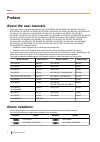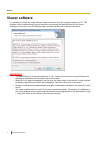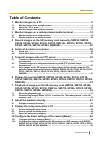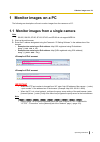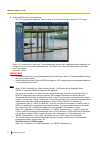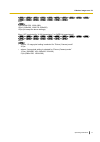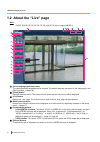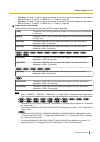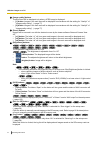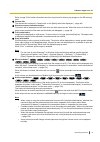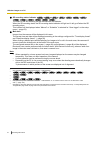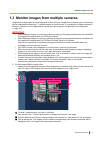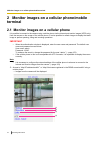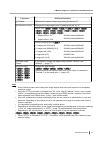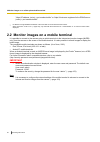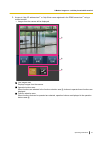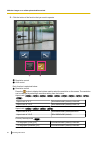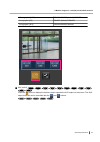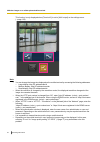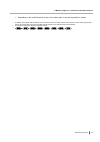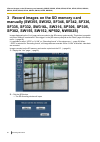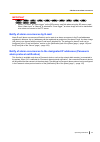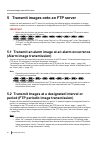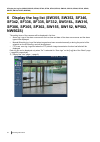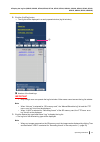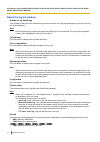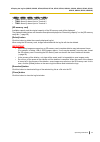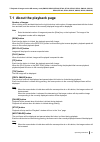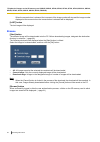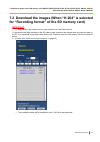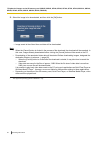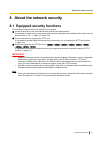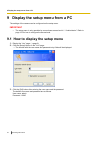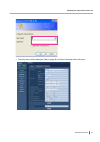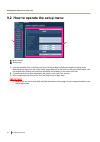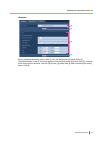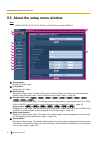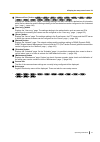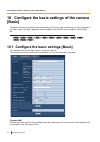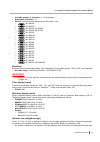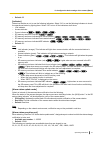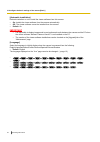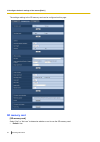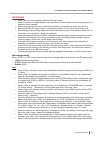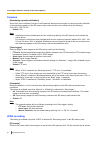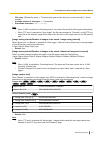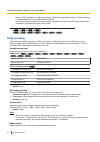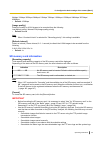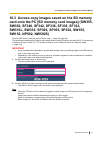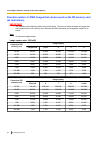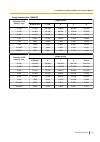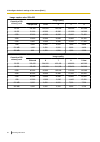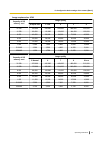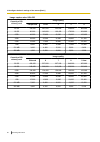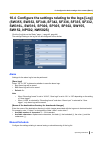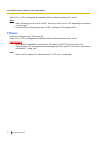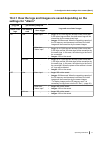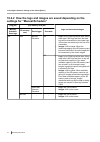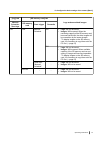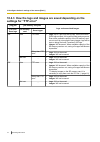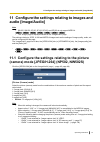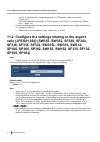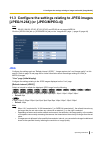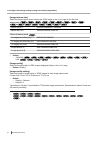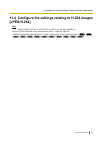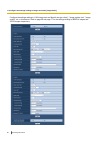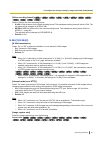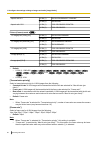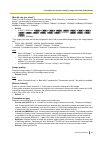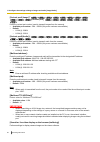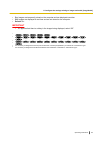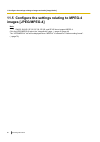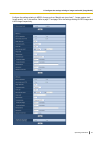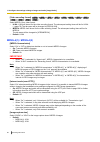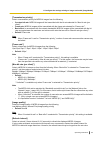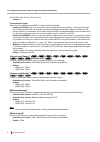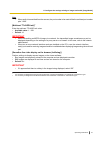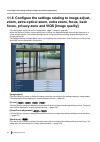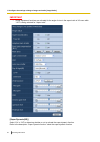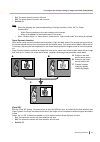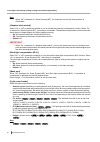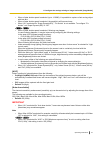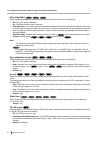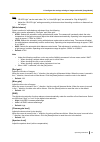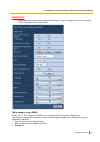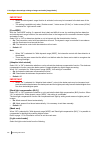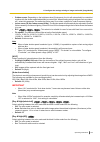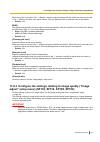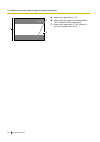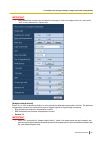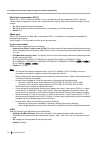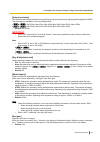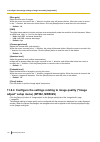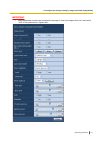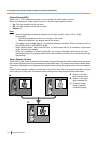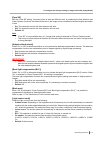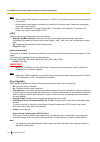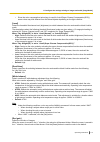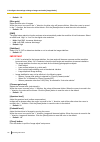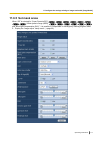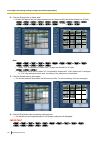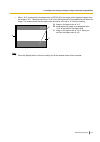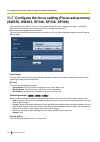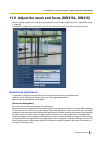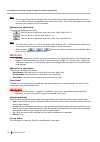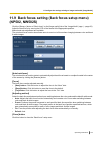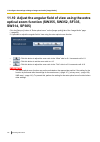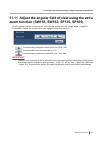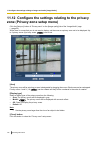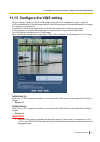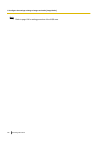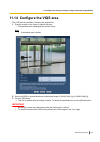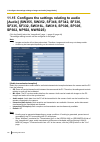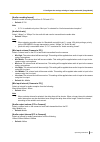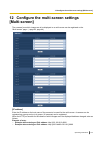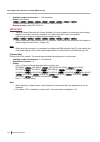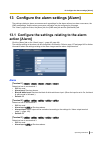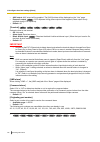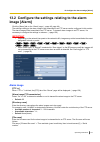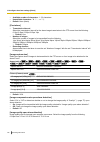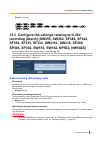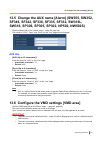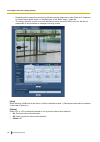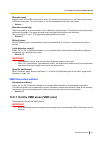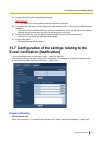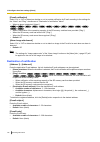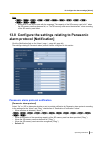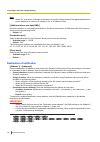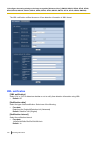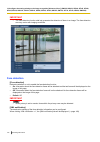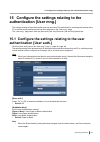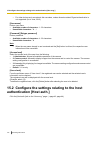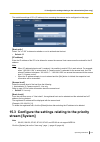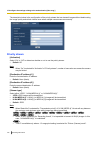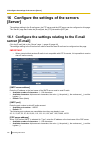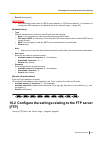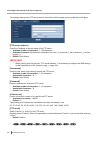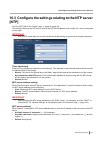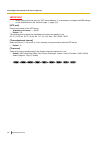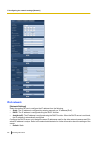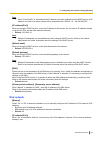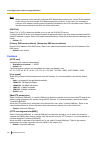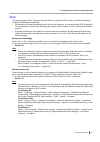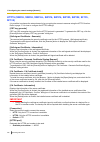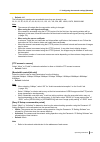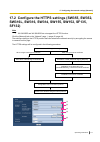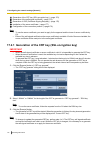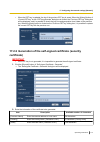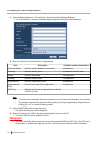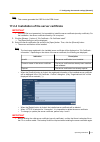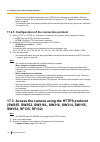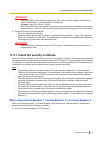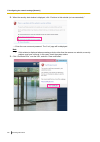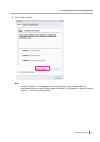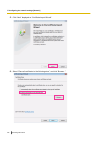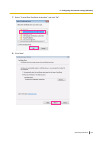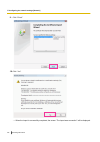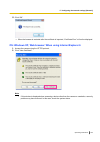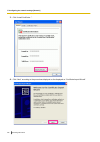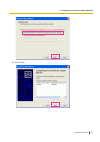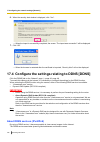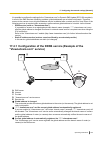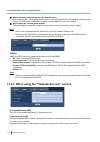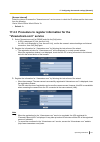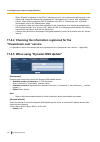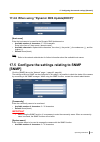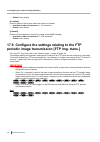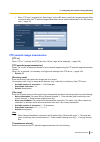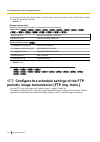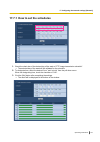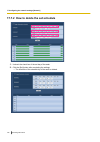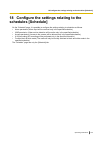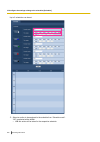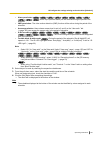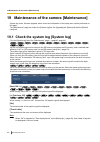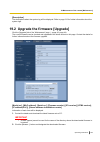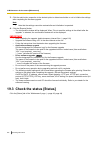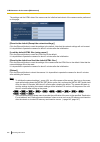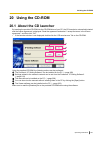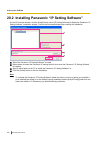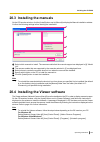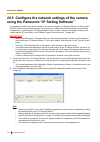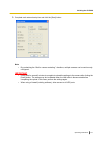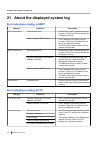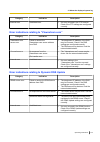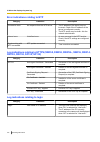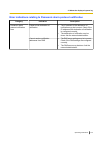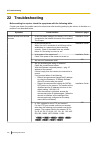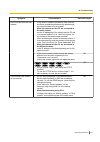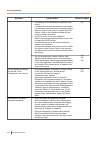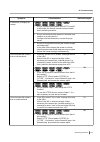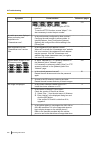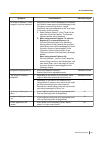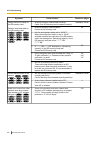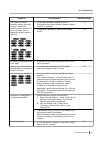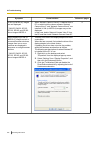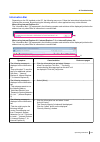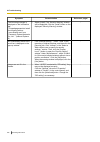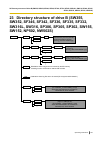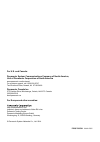- DL manuals
- Panaso
- IP Camera
- WV-NP502 Series
- Operating Instructions Manual
Panaso WV-NP502 Series Operating Instructions Manual - H.264(1)/h.264(2)
[Video encoding format]
SW355
SW352
SF346
SF342
SF335
SW316L
SW316
SW314
SP306
SP305
SP302
NP502
Select H.264 for the video encoding format.
•
H.264: H.264 will be set for the video encoding format. The subsequent setting items will be for H.264. The
tab name will be changed to [JPEG/H.264].
•
MPEG-4: MPEG-4 will be set for the video encoding format. The subsequent setting items will be for
MPEG-4. (
The tab name will be changed to [JPEG/MPEG-4].
•
Default: H.264
H.264(1)/H.264(2)
[H.264 transmission]
Select “On” or “Off” to determine whether or not to transmit H.264 images.
•
On: Transmits H.264 images.
•
Off: Does not transmit H.264 images.
•
Default: On
Note
•
When “On” is selected for “H.264 transmission” in “H.264(1)” or “H.264(2)”, displaying of H.264 images
or JPEG images on the “Live” page will become available.
•
When “On” is selected for “H.264 transmission” in “H.264(1)” and “H.264(2)”, H.264 images are
viewable using other devices with each setting.
•
When “On” is selected for “H.264 transmission” in “H.264(1)” or “H.264(2)”, the transmission interval
of JPEG images may sometimes become longer.
SW355
SW352
SF346
SF342
SF335
SW316L
SW316
SP306
SP305
SP302
SW155
SW152
SF135
SF132
NP502
:
•
When “H.264” is selected for “Recording format”, it is impossible to transmit H.264 images with the
settings for “H.264(2)”. In this case, the settings for “H.264(2)” are invalidated.
[Internet mode (over HTTP)]
Select “On” when transmitting H.264 images via the Internet. It is possible to transmit H.264 images without
changing the broadband router settings configured for JPEG image transmission.
•
On: H.264 images and audio will be transmitted using the HTTP port. Refer to page 166 for further
information about the HTTP port number settings.
•
Off: H.264 images and audio will be transmitted using the UDP port.
•
Default: Off
Note
•
When “On” is selected, only “Unicast port (AUTO)” will be available for “Transmission type”.
•
When “On” is selected, it may take time to start displaying H.264 images.
•
When “On” is selected, H.264 images may not be displayed depending on the number of the concurrent
access user and audio data availability, etc.
•
When “On” is selected, only IPv4 access is available.
[Image capture size]
Select the image capture size from the following.
Aspect ratio
SW355
SW352
SF346
SF342
SF335
SW316L
SW316
SW314
SP306
SP305
SP302
SW155
SW152
SF135
SF132
SP105
SP102
Operating Instructions
81
11 Configure the settings relating to images and audio [Image/Audio]
Summary of WV-NP502 Series
Page 1
Operating instructions network camera model no. Wv-sw350 series wv-sf340 series wv-sf330 series wv-sw310 series wv-sp300 series wv-sw150 series wv-sf130 series wv-sp100 series wv-np502 series wv-sw355 wv-sp306 (lens is optional for wv-sp306.) this manual covers the models: wv-sw350 series (wv-sw355,...
Page 2: Preface
Preface about the user manuals there are 2 sets of operating instructions for the wv-sw355, wv-sw355pj, wv-sw352, wv-sf346, wv-sf346pj, wv-sf342, wv-sf336, wv-sf336pj, wv-sf335, wv-sf332, wv-sw316l, wv-sw316lpj, wv-sw316, wv-sw316la, wv-sw316a, wv-sw314a, wv-sw314, wv-sp306, wv-sp306pj, wv-sp305, wv...
Page 3: Abbreviations
Notation model notation model sf335 wv-sf335 sw316l wv-sw316l, wv-sw316la sw316 wv-sw316, wv-sw316a sw314 wv-sw314, wv-sw314a sp306 wv-sp306 sp305 wv-sp305 sp302 wv-sp302 sw155 wv-sw155, wv-sw155m, wv-sw155ma sw152 wv-sw152, wv-sw152m sf135 wv-sf135 sf132 wv-sf132 sp105 wv-sp105 sp102 wv-sp102 np502...
Page 4: Viewer Software
Viewer software it is necessary to install the viewer software “network camera view 4s” to display images on a pc. This software can be installed directly from the camera or by selecting the [install] button next to [viewer software] on the menu of the cd-rom provided, and then following the on-scre...
Page 5: Table of Contents
Table of contents 1 monitor images on a pc ..........................................................................9 1.1 monitor images from a single camera .............................................................................9 1.2 about the “live” page .......................................
Page 6
10.3 access copy images saved on the sd memory card onto the pc [sd memory card images] (sw355, sw352, sf346, sf342, sf336, sf335, sf332, sw316l, sw316, sp306, sp305, sp302, sw155, sw152, np502, nw502s) ............................................61 10.4 configure the settings relating to the logs [...
Page 7
13.3 configure the settings relating to h.264 recording [alarm] (sw355, sw352, sf346, sf342, sf336, sf335, sf332, sw316l, sw316, sp306, sp305, sp302, sw155, sw152, np502, nw502s) ............................................................................................................139 13.4 conf...
Page 8
17.7 configure the schedule settings of the ftp periodic image transmission [ftp img. Trans.] .............................................................................................................................196 17.7.1 how to set the schedules ................................................
Page 9: 1 Monitor Images On A Pc
1 monitor images on a pc the following are descriptions of how to monitor images from the camera on a pc. 1.1 monitor images from a single camera note • sw155, sw152, sf135, sf132, sp105, and sp102 do not support mpeg-4. 1. Start up the web browser. 2. Enter the ip address designated using the panas...
Page 10
3. Press the [enter] key on the keyboard. → the “live” page will be displayed. Refer to page 12 for further information about the “live” page. When “on” is selected for “user auth.”, the authentication window will be displayed before displaying live images for the user name and password entries. The...
Page 11
Sw355 sw352 sf346 sf342 sf335 sw316l sw316 sw314 sp306 sp305 sp302 sw155 sw152 sf135 sf132 sp105 sp102 : 5 fps np502 : 1 fps (2048x1536, 1920x1080) 10 fps (1280x960, 1280x720, 800x600) 15 fps (all except the above settings) when “off” is selected for “h.264 transmission” (or “mpeg-4 transmission”) s...
Page 12
1.2 about the “live” page note • sw155, sw152, sf135, sf132, sp105, and sp102 do not support mpeg-4. A t m b c d e g h j k l i f n o p s q r u [select language] pull-down-menu the camera’s display language can be selected. The default language can be set in the [language] in the [basic] settings. ( ...
Page 13
• [1] button: the letter “1” will turn green and images in the main area will be displayed in accordance with the setting of “h.264(1)” (or “mpeg-4(1)”). ( ®page 81, page 88) • [2] button: the letter “2” will turn green and images in the main area will be displayed in accordance with the setting of ...
Page 14
[image quality] buttons these buttons will be displayed only when a jpeg image is displayed. • [1] button: images in the main area will be displayed in accordance with the setting for “quality1” of “image quality setting”. ( ®page 77) • [2] button: images in the main area will be displayed in accord...
Page 15
Refer to page 32 for further information about the log list and for how to play images on the sd memory card. Camera title the camera title entered for “camera title” on the [basic] tab will be displayed. ( ®page 48) alarm occurrence indication button *5 this button will be displayed and will blink ...
Page 16
Sd recording status indicator sw355 sw352 sf346 sf342 sf335 sw316l sw316 sp306 sp305 sp302 sw155 sw152 np502 the status of the sd recording can be checked with this indicator. When the sd recording starts, the sd recording status indicator will light red. It will go off when the sd recording stops. ...
Page 17
1.3 monitor images from multiple cameras images from multiple cameras can be displayed on a multi-screen. Images from 4 cameras (up to 16 cameras) can be displayed simultaneously. To display images on a multi-screen, it is necessary to register cameras in advance. 4 cameras can be registered as a gr...
Page 18: Terminal
2 monitor images on a cellular phone/mobile terminal 2.1 monitor images on a cellular phone it is possible to connect to the camera using a cellular phone via the internet and monitor images (jpeg only) from the camera on the screen of the cellular phone. It is also possible to refresh images to dis...
Page 19
Functions outline of functions a refresh refreshes the camera images by pressing the dial key “5”. B resolution control changes the image capture size by pressing the dial key “0”. Aspect ratio sw355 sw352 sf346 sf342 sf335 sw316l sw316 sw314 sp306 sp305 sp302 sw155 sw152 sf135 sf132 sp105 sp102 : •...
Page 20
“https://ip address: (colon) + port number/mobile” or “https://host name registered in the ddns server: (colon) + port number/mobile” *1 ip address is the global wan ip address of the router that can be accessed via the internet. *2 when “user auth.” is set to “on” ( ®page 153), only users with the ...
Page 21
1. Access to “http://ip address/cam” *1 or “http://host name registered in the ddns server/cam” *2 using a mobile terminal. → images from the camera will be displayed. C b a live images area displays images from the camera. Operation buttons area when functions are selected in the function selection...
Page 22
2. Click the button of the function that you want to operate. A b resolution control aux control each function is explained below. Resolution control press the button to display the buttons used to select the resolution on the screen. The resolution can be changed by selecting a resolution setting f...
Page 23
1.3 mega pixel [16:9] 320x180/640x360 (default)/1280x720 3 mega pixel [4:3] 640x480 (default)/1280x960 3 mega pixel [16:9] 320x180/640x360 (default) aux control sw355 sw352 sf346 sf342 sf335 sw316l sw316 sp306 sp305 sp302 np502 press the button to display the buttons used to operate the aux output o...
Page 24
This function is only displayed when [terminal 3] is set to [aux output] on the settings menu. ( ®page 135) note • you can change the image size displayed on the mobile terminal by accessing the following addresses. – large display: http://ip address/cam/dl – medium display: http://ip address/cam/dm...
Page 25
• depending on the mobile terminal in use or its contract plan, it may be impossible to access. *1 ip address is the global wan ip address of the router that can be accessed via the internet. However, when accessing the same lan as the camera with a wireless compatible mobile terminal, the ip addres...
Page 26
3 record images on the sd memory card manually (sw355, sw352, sf346, sf342, sf336, sf335, sf332, sw316l, sw316, sp306, sp305, sp302, sw155, sw152, np502, nw502s) images displayed on the “live” page can be recorded on the sd memory card manually. This button is operable only when “manual” is selected...
Page 27
3. Click the [start] button to start recording images on the sd memory card. The sd recording status indicator will light red ( ®page 12) while images are being recorded on the sd memory card. The image saving interval can be configured on the [sd memory card] tab of the “basic” page. ( ®page 53) 4....
Page 28: 4.1 Alarm Type
4 action at an alarm occurrence the alarm action (camera action at an alarm occurrence) will be performed when the following alarms occur. 4.1 alarm type • terminal alarm sw355 sw352 sf346 sf342 sf335 sw316l sw316 sp306 sp305 sp302 np502 : when connecting an alarm device such as a sensor to the alar...
Page 29: Alarm Protocol Notification)
Important sw355 sw352 sf346 sf342 sf335 sw316l sw316 sp306 sp305 sp302 sw155 sw152 np502 : • select “ftp error” for “save trigger” on the [sd memory card] tab when using the sd memory card. When “alarm input” or “manual” is selected for “save trigger”, an alarm image will not be transmitted at an al...
Page 30: (Alarm Image Transmission)
5 transmit images onto an ftp server images can be transmitted to an ftp server. By configuring the following settings, transmission of images captured at an alarm occurrence or captured at a designated interval to an ftp server will become available. Important • when using this function, set the us...
Page 31: Nw502S)
5.3 save images on the sd memory card when images fail to transmit using the ftp periodic image transmission function (sw355, sw352, sf346, sf342, sf336, sf335, sf332, sw316l, sw316, sp306, sp305, sp302, sw155, sw152, np502, nw502s) images that have failed to transmit using the ftp periodic image tr...
Page 32: Nw502S)
6 display the log list (sw355, sw352, sf346, sf342, sf336, sf335, sf332, sw316l, sw316, sp306, sp305, sp302, sw155, sw152, np502, nw502s) the setting items of the cameras will be displayed in list form. • alarm log: logs of the alarm occurrences such as time and date of the alarm occurrences and the...
Page 33
2. Click the [list/play] button. → the log list will be displayed in a newly opened window (log list window). A number of the listed logs important • only a single user can operate the log list window. Other users cannot access the log list window. Note • when “not use” is selected for “sd memory ca...
Page 34: About The Log List Window
About the log list window number of the listed logs total number of the logs of the selected log type and a number of the log being displayed on the top of the log list will be displayed. Note • enter the desired log number and press the [enter] key on the keyboard. The log of the designated number ...
Page 35
Sw355 sw352 sw316l sw316 np502 : • trm1: alarm by alarm input to terminal 1 • trm2: alarm by alarm input to terminal 2 • trm3: alarm by alarm input to terminal 3 [sd memory card] available capacity and the original capacity of the sd memory card will be displayed. The displayed descriptions are the ...
Page 36: Sw155, Sw152, Np502, Nw502S)
7 playback of images on the sd memory card (sw355, sw352, sf346, sf342, sf336, sf335, sf332, sw316l, sw316, sp306, sp305, sp302, sw155, sw152, np502, nw502s) when clicking a time and date listed on the log list window, the “live” page will turn to the “playback” page. When images associated with the...
Page 37
7.1 about the playback page number of images when clicking a time and date listed on the log list window, total number of images associated with the clicked time and date, and the number of the currently displayed image will be displayed. Note • enter the desired number of image and press the [enter...
Page 38: Browse
When the mouse button is released, the increment of the image number will stop and the image number displayed at the moment when the mouse button is released will be displayed. [last] button the last image will be displayed. Browse [start] button the selected image will be downloaded onto the pc. Be...
Page 39
7.2 download the images (when “h.264” is selected for “recording format” of the sd memory card) important • depending on the network environment, download of video data may fail. To play back video data recorded on the sd memory card, download the desired data, and save the data on the pc. It is imp...
Page 40
2. Select the image to be downloaded, and then click the [ok] button. → image saved at the clicked time and date will be downloaded. Note • when the [cancel] button is clicked in the process of the download, the download will be canceled. In this case, images already downloaded before clicking the [...
Page 41
8 about the network security 8.1 equipped security functions the following security functions are featured in this camera. Access restrictions by the host authentication and the user authentication it is possible to restrict users from accessing the camera by setting the host authentication and/or t...
Page 42
9 display the setup menu from a pc the settings of the camera can be configured on the setup menu. Important • the setup menu is only operable by users whose access level is “1. Administrator”. Refer to page 153 for how to configure the access level. 9.1 how to display the setup menu 1. Display the ...
Page 43
→ the setup menu will be displayed. Refer to page 46 for further information about this menu. Operating instructions 43 9 display the setup menu from a pc.
Page 44
9.2 how to operate the setup menu a b menu buttons setup page 1. Click the desired button in the frame on the left of the window to display the respective setup menu. When there are tabs at the top of the “setup” page displayed in the frame on the right of the window, click the desired tab to displa...
Page 45
A c d b when completing the setting items in field a, click the [set] button (b) below field (a). The edited settings in field a will not be applied unless the [set] button (b) below field (a) is clicked. In the same manner as above, click the [set] button (d) below field c when completing the setti...
Page 46
9.3 about the setup menu window note • sw155, sw152, sf135, sf132, sp105, and sp102 do not support mpeg-4. N b c d e f g h i j k l m a [setup] button display the “setup” page. [live] button display the “live” page. [basic] button displays the “basic” page. The basic settings such as time and date an...
Page 47
[advanced func.] button sw355 sw352 sf346 sf342 sf335 sw316l sw316 sw314 sp306 sp305 sp302 sw155 sw152 sf135 sf132 np502 displays the “advanced func.” page. The setting relating to the xml notification, destinations of information about the face detection and the settings relating to the face detect...
Page 48: [Basic]
10 configure the basic settings of the camera [basic] the basic settings such as camera title, time and date, sd memory card *1 and the logs *1 can be configured on the “basic” page. The “basic” page has 3 tabs; the [basic] tab, the [sd memory card] tab *1 and the [log] tab *1 . *1 sw355 sw352 sf346...
Page 49
• available number of characters: 0 - 20 characters • unavailable characters: " & • default: varies as follows depending on the model in use. – sw355 : wv-sw355 – sw352 : wv-sw352 – sf346 : wv-sf346, wv-sf336 – sf342 : wv-sf342, wv-sf332 – sf335 : wv-sf335 – sw316l : wv-sw316l – sw316 : wv-sw316 – s...
Page 50
• out: does not apply summer time. • auto: applies summer time in accordance with the settings for “start time & date” and “end time & date” (month, week, day of the week, time). • default: out [ntp/time zone] when “ntp >>” is clicked, the [ntp] tab of the “server” page will be displayed. ( ®page 16...
Page 51
• default: off [indicator] determine whether or not to use the following indicators. Select “on” to use the following indicators to check the operational status by lighting them. Select “off” to turn off the indicators at all times. – link indicator – access indicator – power indicator sf335 sp305 s...
Page 52
[automatic installation] determine whether or not to install the viewer software from this camera. • on: installs the viewer software from the camera automatically. • off: the viewer software cannot be installed from the camera. • default: on important • it is impossible to display images and to rec...
Page 53: Np502, Nw502S)
10.2 configure the settings relating to the sd memory card [sd memory card] (sw355, sw352, sf346, sf342, sf336, sf335, sf332, sw316l, sw316, sp306, sp305, sp302, sw155, sw152, np502, nw502s) click the [sd memory card] tab on the “basic” page. ( ®page 42, page 44) operating instructions 53 10 configu...
Page 54: Sd Memory Card
The settings relating to the sd memory card can be configured on this page. Sd memory card [sd memory card] select “use” or “not use” to determine whether or not to use the sd memory card. • default: use 54 operating instructions 10 configure the basic settings of the camera [basic].
Page 55
Important • select “not use” when operating without a sd memory card. • when the setting is changed between “use” and “not use” while another user is during operation, the operation will be canceled. • before removing the sd memory card from the camera, it is necessary to select “not use” first. • a...
Page 56: Common
Common [remaining capacity notification] when the e-mail notification function or the panasonic alarm protocol function is used to provide notification of the remaining capacity of the sd memory card, select a level to be notified at from the following. 50%/ 20%/ 10%/ 5%/ 2% • default: 50% note • no...
Page 58: H.264 Recording
• when “h.264” is selected for “recording format”, select the image capture size for “h.264 recording” - “image capture size” on the [sd memory card] tab. • when “alarm input” is selected for “save trigger”, images will be saved with the image capture size selected on the [alarm] tab of the “alarm” ...
Page 59: Sd Memory Card Information
64kbps/ 128kbps/ 256kbps/ 384kbps/ 512kbps/ 768kbps/ 1024kbps/ 1536kbps/ 2048kbps/ 3072kbps/ 4096kbps • default: 1536kbps [image quality] select the quality for h.264 images to be recorded from the following. Low(motion priority)/ normal/ fine(image quality priority) • default: normal note • when “c...
Page 60: Sd Memory Card Images
– save/obtain images recorded using the sd memory recording function of panasonic network disk recorder – play/download images on the sd memory card • when an sd memory card is formatted while another user is in operation, the operation will be canceled. • it is impossible to access the sd memory ca...
Page 61: Sw152, Np502, Nw502S)
10.3 access copy images saved on the sd memory card onto the pc [sd memory card images] (sw355, sw352, sf346, sf342, sf336, sf335, sf332, sw316l, sw316, sp306, sp305, sp302, sw155, sw152, np502, nw502s) click the [sd memory card] tab on the “basic” page. ( ®page 42, page 44) the following are descri...
Page 62: (As Indications)
Possible number of jpeg images that can be saved on the sd memory card (as indications) important • the numbers on the following table are just indications. They are not actual numbers of images that can be saved on the sd memory card. Numbers will differ according to photographic subject to be save...
Page 63
Image capture size: 1280x720 capacity of sd memory card image quality 0 super fine 1 fine 2 3 4 32 gb 76,800 102,400 128,000 140,800 166,400 16 gb 38,400 51,200 64,000 70,400 83,200 8 gb 19,200 25,600 32,000 35,200 41,600 4 gb 9,600 12,800 16,000 17,600 20,800 2 gb 4,800 6,400 8,000 8,800 10,400 1 g...
Page 64
Image capture size: 800x600 capacity of sd memory card image quality 0 super fine 1 fine 2 3 4 32 gb 102,400 160,000 192,000 243,200 281,600 16 gb 51,200 80,000 96,000 121,600 140,800 8 gb 25,600 40,000 48,000 60,800 70,400 4 gb 12,800 20,000 24,000 30,400 35,200 2 gb 6,400 10,000 12,000 15,200 17,6...
Page 65
Image capture size: vga capacity of sd memory card image quality 0 super fine 1 fine 2 3 4 32 gb 160,000 224,000 256,000 288,000 320,000 16 gb 80,000 112,000 128,000 144,000 160,000 8 gb 40,000 56,000 64,000 72,000 80,000 4 gb 20,000 28,000 32,000 36,000 40,000 2 gb 10,000 14,000 16,000 18,000 20,00...
Page 66
Image capture size: 640x360 capacity of sd memory card image quality 0 super fine 1 fine 2 3 4 32 gb 192,000 281,600 332,800 358,400 409,600 16 gb 96,000 140,800 166,400 179,200 204,800 8 gb 48,000 70,400 83,200 89,600 102,400 4 gb 24,000 35,200 41,600 44,800 51,200 2 gb 12,000 17,600 20,800 22,400 ...
Page 67
Image capture size: qvga capacity of sd memory card image quality 0 super fine 1 fine 2 3 4 32 gb 384,000 416,000 432,000 448,000 480,000 16 gb 192,000 208,000 216,000 224,000 240,000 8 gb 96,000 104,000 108,000 112,000 120,000 4 gb 48,000 52,000 54,000 56,000 60,000 2 gb 24,000 26,000 27,000 28,000...
Page 68
Image capture size: 320x180 capacity of sd memory card image quality 0 super fine 1 fine 2 3 4 32 gb 460,800 524,800 563,200 576,000 614,400 16 gb 230,400 262,400 281,600 288,000 307,200 8 gb 115,200 131,200 140,800 144,000 153,600 4 gb 57,600 65,600 70,400 72,000 76,800 2 gb 28,800 32,800 35,200 36...
Page 69: Sw152, Np502, Nw502S)
10.4 configure the settings relating to the logs [log] (sw355, sw352, sf346, sf342, sf336, sf335, sf332, sw316l, sw316, sp306, sp305, sp302, sw155, sw152, np502, nw502s) click the [log] tab on the “basic” page. ( ®page 42, page 44) the settings relating to the log list can be configured in this sect...
Page 70: Ftp Error
Select “on” or “off” and designate the destination folder in the same manner as for “alarm”. Note • when “recording format” is set to “h.264”, “save logs” is set to “on” or “off” depending on the setting of “save trigger”. • schedule saving is available only when “h.264” is selected for “recording f...
Page 71: Settings For “Alarm”
10.4.1 how the logs and images are saved depending on the settings for “alarm” [log] tab [sd memory card] tab logs and associated images alarm: save logs sd memory card save trigger on use alarm input • logs: up to 5,000 logs will be kept. When more than 5,000 event logs are filed, the older event l...
Page 72
10.4.2 how the logs and images are saved depending on the settings for “manual/schedule” [log] tab [sd memory card] tab logs and associated images manual/ schedule: save logs sd memory card save trigger overwrite on use manual/ schedule on • logs: up to 5,000 logs will be kept. When more than 5,000 ...
Page 73
[log] tab [sd memory card] tab logs and associated images manual/ schedule: save logs sd memory card save trigger overwrite off use manual/ schedule on • logs: will not be saved. • images: will be saved. When the remaining capacity of the sd memory card becomes insufficient, the older images will be...
Page 74: Settings For “Ftp Error”
10.4.3 how the logs and images are saved depending on the settings for “ftp error” [log] tab [sd memory card] tab logs and associated images ftp error: save logs sd memory card save trigger on use ftp error • logs: up to 5,000 logs will be kept. When more than 5,000 logs are filed, no log will be fi...
Page 75: Audio [Image/audio]
11 configure the settings relating to images and audio [image/audio] note • sw155, sw152, sf135, sf132, sp105, and sp102 do not support mpeg-4. Sw314 sw155 sw152 sf135 sf132 sp105 sp102 : • the “image” page is displayed instead of the “image/audio” page. The settings relating to jpeg, h.264 and mpeg...
Page 76: Sp105, Sp102)
– “qvga” is not selected for “image capture size” of “ftp periodic image transmission”. ( ®page 196) – “on” is not selected for “activation” of “priority stream”, and “jpeg” is not selected for “stream type”. ( ®page 157) • check the following before changing the picture (camera) mode setting from a...
Page 77: Jpeg
11.3 configure the settings relating to jpeg images [jpeg/h.264] (or [jpeg/mpeg-4]) note • sw155, sw152, sf135, sf132, sp105, and sp102 do not support mpeg-4. Click the [jpeg/h.264] tab (or [jpeg/mpeg-4] tab) on the “image/audio” page. ( ®page 42, page 44) jpeg configure the settings such as “refres...
Page 78
[image capture size] select the image capture size to display the jpeg image on the “live” page for the first time. Aspect ratio sw355 sw352 sf346 sf342 sf335 sw316l sw316 sw314 sp306 sp305 sp302 sw155 sw152 sf135 sf132 sp105 sp102 aspect ratio 4:3 qvga/vga/800x600 *1 /1280x960 *2 aspect ratio 16:9 ...
Page 79: [Jpeg/h.264]
11.4 configure the settings relating to h.264 images [jpeg/h.264] note • sw155, sw152, sf135, sf132, sp105, and sp102 do not support mpeg-4. Click the [jpeg/h.264] tab on the “image/audio” page. ( ®page 42, page 44) [jpeg/h.264] tab will be displayed when “h.264” is selected for “video encoding form...
Page 80
Configure the settings relating to h.264 image such as “max bit rate (per client)”, “image capture size”, “image quality”, etc. In this section. Refer to page 86 and page 77 for the settings relating to mpeg-4 images and jpeg images respectively. 80 operating instructions 11 configure the settings r...
Page 81: H.264(1)/h.264(2)
[video encoding format] sw355 sw352 sf346 sf342 sf335 sw316l sw316 sw314 sp306 sp305 sp302 np502 select h.264 for the video encoding format. • h.264: h.264 will be set for the video encoding format. The subsequent setting items will be for h.264. The tab name will be changed to [jpeg/h.264]. • mpeg-...
Page 82
Aspect ratio 4:3 h.264(1) qvga/vga/800x600 *1 /1280x960 *2 h.264(2) qvga/vga aspect ratio 16:9 h.264(1) 320x180/640x360/1280x720 *2 h.264(2) 320x180/640x360 picture (camera) mode np502 1.3 mega pixel (vga) [4:3] h.264(1) qvga/vga/1280x960 h.264(2) qvga/vga 1.3 mega pixel (800x600) [4:3] h.264(1) qvg...
Page 83
[max bit rate (per client)*] select a h.264 bit rate per a client from the following. When “best effort” is selected for “transmission priority”, set the maximum and minimum bit rates. 64kbps/ 128kbps*/ 256kbps*/ 384kbps*/ 512kbps*/ 768kbps*/ 1024kbps*/ 1536kbps*/ 2048kbps*/ 3072kbps*/ 4096kbps*/ 81...
Page 84
[unicast port1(image)] *5 sw355 sw352 sf346 sf342 sf335 sw316l sw316 sp306 sp305 sp302 np502 /[unicast port] *5 sw314 sw155 sw152 sf135 sf132 sp105 sp102 enter the unicast port number (used to transmit images from the camera). • available port number: 1024 - 50000 (only even numbers are available.) ...
Page 85
• on: images are temporarily stored on the computer and are displayed smoother. • off: images are displayed in real-time and are not stored on the computer. • default: on important • if it appears that there is a delay in the images being displayed, select “off”. *1 sw352 sf342 sp302 sw152 np502 *2 ...
Page 86: Images [Jpeg/mpeg-4]
11.5 configure the settings relating to mpeg-4 images [jpeg/mpeg-4] note • sw155, sw152, sf135, sf132, sp105, and sp102 do not support mpeg-4. Click the [jpeg/mpeg-4] tab on the “image/audio” page. ( ®page 42, page 44) the “jpeg/mpeg-4” tab will be displayed when “mpeg-4” is selected for “video enco...
Page 87
Configure the settings relating to mpeg-4 image such as “max bit rate (per client)*”, “image capture size”, “image quality”, etc. In this section. Refer to page 77 and page 79 for the settings relating to jpeg images and h.264 images respectively. Operating instructions 87 11 configure the settings ...
Page 88: Mpeg-4(1) / Mpeg-4(2)
[video encoding format] sw355 sw352 sf346 sf342 sf335 sw316l sw316 sw314 sp306 sp305 sp302 np502 select mpeg-4 for a video format. • h.264: h.264 will be set for the video encoding format. The subsequent setting items will be for h.264. ( ®page 79) the tab name will be changed to [jpeg/h.264]. • mpe...
Page 89
[transmission priority] select a transmission priority for mpeg-4 images from the following. • constant bit rate: mpeg-4 images will be transmitted with the bit rate selected for “max bit rate (per client)*”. • frame rate: mpeg-4 images will be transmitted with the frame rate selected for “frame rat...
Page 90
0.2s/ 0.25s/ 0.33s/ 0.5s/ 1s/ 2s/ 3s/ 4s/ 5s • default: 1s [transmission type] select the transmission type of mpeg-4 images from the following. • unicast port (auto): up to 14 users can access a single camera concurrently. “unicast port1(image)” and “unicast port2(audio)” will automatically be sele...
Page 91
Note • when audio is transmitted from the camera, the port number to be used will be the multicast port number plus “1000”. [multicast ttl/hoplimit] *2 enter the multicast ttl/hoplimit value. • available value: 1 - 254 • default: 16 important • when transmitting an mpeg-4 image via a network, the tr...
Page 92
11.6 configure the settings relating to image adjust, zoom, extra optical zoom, extra zoom, focus, back focus, privacy zone and viqs [image quality] click the [image quality] tab on the “image/audio” page. ( ®page 42, page 44) when the [setup>>] button of each setting item is clicked, the detailed s...
Page 93: Sw155, Sw152)
[extra optical zoom] sw355 sw352 sf335 sw314 sp305 click the [setup>>] button to display the setup menu that can configure the settings relating to extra optical zoom. The setup menu will be displayed in a newly opened window. ( ®page 124) [extra zoom] sw155 sw152 sf135 sp105 click the [setup>>] but...
Page 94
Important • image adjustment functions are activated for the angle of view in the aspect ratio of 4:3 even while “16:9” is being selected for “aspect ratio”. [super dynamic(sd)] select “on” or “off” to determine whether or not to activate the super dynamic function. Refer to the description “super d...
Page 95
• on: the super dynamic function will work. • off: the super dynamic function will not work. • default: on note • when the following are observed depending on the light condition, select “off” for “super dynamic(sd)”. – when flickering appears or the color changes on the screen – when noise appears ...
Page 96
Note • when “off” is selected for “super dynamic(sd)”, the interactive control with face detection is deactivated. [adaptive black stretch] select “on” or “off” to determine whether or not to activate the darkness compensation function. When “on” is selected for “super dynamic(sd)”, this setting is ...
Page 97
• when a faster shutter speed is selected (up to 1/10000), it is possible to capture a fast moving object with less blur. • when a faster shutter speed is selected, the sensitivity will become lower. • when “on” is selected for “super dynamic(sd)”, “fix shutter” is not available. To configure “fix s...
Page 98
[day & night(ir)] sw355 sw316l sw316 select switching between the color mode and the black & white mode from the following. • off: the color mode is selected. • on: the black & white mode is selected. • auto1(normal): the camera automatically switches between the color mode and the black & white mod...
Page 99
Note • “ir led light” can be used when “on” or “auto2(ir light)” are selected for “day & night(ir)”. • adjust the “ir led light” settings according to factors such as the setting conditions or distance from the subject. [white balance] select a method of white balance adjustment from the following. ...
Page 100: Sp305, Sp302)
Images will be sharper when the cursor is moved in the “+” direction, and will be softer when the cursor is moved in the “-” direction. Click the [reset] button to reset the color to the default. • default: 16 [pedestal level] adjust the black level of images by moving the cursor. When the cursor is...
Page 101
Important • image adjustment functions are activated for the angle of view in the aspect ratio of 4:3 even while “16:9” is being selected for “aspect ratio”. [wide dynamic range (wdr)] select “on” or “off” to determine whether or not to activate the wide dynamic range function. This function compens...
Page 102
Important • when the wide dynamic range function is activated, noise may be increased in the dark area of the object. • the setting is available only when “outdoor scene”, “indoor scene (50 hz)” or “indoor scene (60 hz)” is selected for “light control mode”. [face wdr] with the “face wdr” setting, i...
Page 103
• outdoor scene: depending on the brightness level (illuminance), the iris will automatically be controlled together with the shutter speed adjustment to control light. When shooting a bright subject such as outdoor, etc., select this parameter. Be aware that flicker may occur when a subject is unde...
Page 104
• auto1(normal): the camera automatically switches between the color mode and the black & white mode in accordance with picture brightness (luminance). The black & white mode will automatically be selected when the lighting condition becomes darker, while the color mode will automatically be selecte...
Page 105
When the cursor is moved in the “+” direction, the blue color will become thicker. When the cursor is moved in the “-” direction, the blue color will be thinner. Click the [reset] button to reset the color to the default. • default: 128 [dnr] the digital noise reduction function reduces noise automa...
Page 106
A b c a. Image in the aspect ratio of “4:3” b. Areas where the image is not displayed when “16:9” is selected for the aspect ratio c. Image in the aspect ratio of “16:9” (being cut out from the aspect ratio of 4:3) 106 operating instructions 11 configure the settings relating to images and audio [im...
Page 107
Important • image adjustment functions are activated for the angle of view in the aspect ratio of 4:3 even while “16:9” is being selected for “aspect ratio”. [adaptive black stretch] select “on” or “off” to determine whether or not to activate the darkness compensation function. The darkness compens...
Page 108
[back light compensation (blc)] select “on” or “off” to determine whether or not to activate the back light compensation (blc) function. The back light compensation function can compensate back light by setting mask areas on brighter parts of images. • on: mask areas will be set automatically. • off...
Page 109
[auto slow shutter] the electronic sensitivity enhancement (sensitivity up) can be carried out by adjusting the storage time of mos. The following are available for the recording duration. Sf135 sp105 : off(1/30s), max.2/30s, max.4/30s, max.6/30s, max.10/30s, max.16/30s sf132 sp102 : off(1/30s), max...
Page 110
[blue gain] adjust the blue color of images. When the cursor is moved in the “+” direction, the blue color will become thicker. When the cursor is moved in the “-” direction, the blue color will be thinner. Click the [reset] button to reset the color to the default. • default: 128 [dnr] the digital ...
Page 111
Important • image adjustment functions are activated for the angle of view in the aspect ratio of 4:3 even while “16:9” is being selected for “aspect ratio”. Operating instructions 111 11 configure the settings relating to images and audio [image/audio].
Page 112
[super dynamic(sd)] select “on” or “off” to determine whether or not to activate the super dynamic function. Refer to the description “super dynamic function” about the super dynamic function. • on: the super dynamic function will work. • off: the super dynamic function will not work. • default: off...
Page 113
[face sd] with the “face sd” setting, if a person's face is dark and difficult to see, by combining the face detection and super dynamic functions, the area with the face in the image can be corrected to become brighter and easier to see. • on: the interactive control with face detection will work. ...
Page 114
Note • when a faster shutter speed is selected (up to 1/10000), it is possible to capture a fast moving object with less blur. • when a faster shutter speed is selected, the sensitivity will become lower. Smear also may appear under bright light condition. • when “on” is selected for “super dynamic(...
Page 115
• since the color compensation technology is used for auto3(super chrome compensation(scc)), some colors may look different from the actual objects depending on the light condition. [level] select the threshold illuminance level (brightness) to switch between the color mode and the black & white mod...
Page 116
• default: 128 [blue gain] adjust the blue color of images. When the cursor is moved in the “+” direction, the blue color will become thicker. When the cursor is moved in the “-” direction, the blue color will be thinner. Click the [reset] button to reset the color to the default. • default: 128 [dn...
Page 117: 11.6.5 Set Mask Areas
11.6.5 set mask areas when “off” is selected for “super dynamic(sd)” sw355 sw352 sw316l sw316 sw314 sw155 sw152 np502 /“wide dynamic range (wdr)” sf346 sf342 sf335 sp306 sp305 sp302 and “back light compensation (blc)”, it is possible to compensate for backlight by masking brighter areas. 1. Display ...
Page 118
2. Click the [start] button of “mask area”. → borders will appear and the image displayed on the [image quality] tab will be divided into 48 (6x8) sw355 sw352 sf346 sf342 sf335 sw316l sw316 sw314 sp306 sp305 sp302 sw155 sw152 sf135 sp105 np502 / 16 (4x4) sf132 sp102 . Note sw355 sw352 sf346 sf342 sf...
Page 119
• when “16:9” is selected for the aspect ratio of jpeg/h.264, the image will be displayed clipped from the image of “4:3”. Therefore even when “16:9” is set, the brightness of the masked area will affect the image. It is recommended that the aspect ratio should be once set to “4:3” before masking. A...
Page 120
11.7 configure the focus setting (focus setup menu) (sw355, sw352, sf346, sf336, sp306) click the [setup>>] button of “focus” on the [image quality] tab of the “image/audio” page. ( ®page 92) adjust the focus setting by moving the lens focus to the appropriate position. Manual and auto adjustments a...
Page 121: Zoom/focus Adjustments
11.8 adjust the zoom and focus (sw316l, sw316) click the [setup>>] button of “zoom/focus adjustment” on the [image quality] tab of the “image/audio” page. ( ®page 92) it is possible to adjust the angular field of view and the focus of the lens using the zoom/focus function. Zoom/focus adjustments it...
Page 122
Note • the red area of the slider and angular field of view adjustment outline represents optical zoom (x1.0 - x3.2), and the yellow area represents extra optical zoom (x3.5 - x6.4). In the extra optical zoom area the zoom ratio changes in x0.32 increments. [manual zoom adjustment] the zoom can be a...
Page 123: (Np502, Nw502S)
11.9 back focus setting (back focus setup menu) (np502, nw502s) click the [setup>>] button of “back focus” on the [image quality] tab of the “image/audio” page. ( ®page 92) adjust the back focus by moving the ccd of the camera to the appropriate position. Manual and auto adjustment are available. Th...
Page 124: Sw314, Sp305)
11.10 adjust the angular field of view using the extra optical zoom function (sw355, sw352, sf335, sw314, sp305) click the [setup>>] button of “extra optical zoom” on the [image quality] tab of the “image/audio” page. ( ®page 92) it is possible to adjust the angular field of view using the extra opt...
Page 125
11.11 adjust the angular field of view using the extra zoom function (sw155, sw152, sf135, sp105) click the [setup>>] button of “extra zoom” on the [image quality] tab of the “image” page. ( ®page 92) it is possible to adjust the angular field of view using the extra zoom function. • : click this bu...
Page 126
11.12 configure the settings relating to the privacy zone (privacy zone setup menu) click the [setup>>] button of “privacy zone” on the [image quality] tab of the “image/audio” page. ( ®page 92) when there is a zone that you do not want to display, set the zone as a privacy zone not to be displayed....
Page 127
11.13 configure the viqs setting click the [setup>>] button of “viqs” on the [image quality] tab of the “image/audio” page. ( ®page 92) viqs is an abbreviation of variable image quality on specified area and is a feature that enables you to change the images of a specified area. It is possible to en...
Page 128
Note • refer to page 129 for setting procedure of the viqs area. 128 operating instructions 11 configure the settings relating to images and audio [image/audio].
Page 129
11.14 configure the viqs area the viqs area is specified by following the steps below. 1. Drag the mouse on the screen to specify the area. → the specified area is displayed with a white frame. Note • a selectable area is limited. 2. Select [on]/[off] to activate/deactivate a distributed image of [v...
Page 130: Sp302, Np502, Nw502S)
11.15 configure the settings relating to audio [audio] (sw355, sw352, sf346, sf342, sf336, sf335, sf332, sw316l, sw316, sp306, sp305, sp302, np502, nw502s) click the [audio] tab on the “image/audio” page. ( ®page 42, page 44) the settings relating to audio can be configured on this page. Note • imag...
Page 131
[audio encoding format] select the audio encoding format from g.726 and g.711. • default: g.726 note • g.711 is available only when “mic input” is selected for “audio transmission/reception”. [audio bit rate] select “16kbps” or “32kbps” for the audio bit rate used to transmit/receive audio data. • d...
Page 132
Note • when a shorter interval is selected, the delay time will be shorter. When a longer interval is selected, audio interruption may be diminished even though the delay time will be longer. Select the interval according to the network environment. • audio may temporarily be interrupted and noise m...
Page 133: [Multi-Screen]
12 configure the multi-screen settings [multi-screen] the cameras from which images are to be displayed on a multi-screen can be registered on the “multi-screen” page. ( ®page 42, page 44) [ip address] enter the ip address or the host name of the camera to be used for the multi-screen. 4 cameras can...
Page 134
• available number of characters: 1 - 128 characters • default: none (blank) sw355 sw352 sw316l sw316 sw314 sw155 sw152 sf135 sf132 : to access the cameras using the https protocol, enter as follows: example of entry: https://192.168.0.10/ important • “network camera recorder with viewer software li...
Page 135: Action [Alarm]
13 configure the alarm settings [alarm] the settings relating to alarm occurrences such as settings for the alarm action at an alarm occurrence, the vmd area settings, and the alarm occurrence notification can be configured on this page. The “alarm” page has 3 tabs; the [alarm] tab, the [vmd area] t...
Page 136
• aux output: aux output will be supplied. The [aux] buttons will be displayed on the “live” page. • exposure output np502 : ccd exposure timing pulse output will be supplied (close output is only supplied during ccd exposure). • default: off [terminal] sf346 sf342 sf335 sp306 sp305 sp302 determine ...
Page 137: Image [Alarm]
13.2 configure the settings relating to the alarm image [alarm] click the [alarm] tab on the “alarm” page. ( ®page 42, page 44) the settings relating to the alarm image to be transmitted to an ftp server can be configured in this section. The alarm image will be transmitted to an ftp server. To tran...
Page 139
• default: 5 normal *1 sw352 sf342 sp302 sw152 *2 sw355 sf346 sf335 sw316l sw316 sw314 sp306 sp305 sw155 sf135 sp105 np502 13.3 configure the settings relating to h.264 recording [alarm] (sw355, sw352, sf346, sf342, sf336, sf335, sf332, sw316l, sw316, sp306, sp305, sp302, sw155, sw152, np502, nw502s...
Page 140: Alarm Output Terminal Setup
13.4 configure the settings relating to the alarm output terminal [alarm] (sw355, sw352, sf346, sf342, sf336, sf335, sf332, sw316l, sw316, sp306, sp305, sp302, np502, nw502s) click the [alarm] tab on the “alarm” page. ( ®page 42, page 44) the settings relating to the alarm output terminal can be con...
Page 141: Aux Title
13.5 change the aux name [alarm] (sw355, sw352, sf346, sf342, sf336, sf335, sf332, sw316l, sw316, sp306, sp305, sp302, np502, nw502s) click the [alarm] tab on the “alarm” page. ( ®page 42, page 44) the names of “aux”, “open” and “close” on the “live” page can be changed. Aux title [aux (up to 10 cha...
Page 142
• depending on the network environment, notification may be delayed even when “real time” is selected for “alarm status update mode” on the [basic] tab of the “basic” page ( ®page 48). • the motion detection function is not the dedicated function to prevent thefts, fires, etc. We are not responsible...
Page 143: Vmd Information Addition
[detection area] adjust the size of the vmd area using the slider. The smaller the selected value is, the higher the sensitivity of vmd area becomes. The current value (1-10) will be displayed on the right of the slider. • default: 1 [detection sensitivity] adjust the sensitivity of motion detection...
Page 144
1. Set the video motion detection area by dragging the mouse on the screen. → the designated area will become the vmd area “1(white)” and the outline will be displayed. When 2 - 4 vmd areas are set, each area will be numbered in order. The areas will be identified by the respective outline colors. T...
Page 145: E-Mail Notification
3. Click the [set] button after completing the settings. Important • the setting will not be applied unless the [set] button is clicked. 4. To invalidate the vmd area, click the [set] button after selecting “off” for “status” of the vmd area to be invalidated. → the outline of the invalidated vmd ar...
Page 146: Destination of Notification
[e-mail notification] select “on” or “off” to determine whether or not to provide notification by e-mail according to the settings for the “alarm” and “diag.” checkboxes of “destination of notification” below. – when an alarm is detected (“alarm”) sw355 sw352 sf346 sf342 sf335 sw316l sw316 sp306 sp3...
Page 147
Note sw355 sw352 sf346 sf342 sf335 sw316l sw316 sp306 sp305 sp302 sw155 sw152 np502 : • notification e-mail will be sent with the message “the capacity of the sd memory card is full.” when the sd memory card has become full, or “the sd memory card cannot be detected.” when mounting of the sd memory ...
Page 148: Destination of Notification
Note • when “on” is selected, notification of the alarm occurrence will be provided to the registered destination server addresses in order (to ip address 1 first, to ip address 8 last). [additional alarm area data(vmd)] determine whether or not to send notifications for the alarm area number of vmd...
Page 149
14 configure the setting relating to the image recognition [advanced func.] (sw355, sw352, sf346, sf342, sf336, sf335, sf332, sw316l, sw316, sw314, sp306, sp305, sp302, sw155, sw152, sf135, sf132, np502, nw502s) the setting relating to the xml notification, destinations of information about the face...
Page 150: Xml Notification
The xml notification notifies the server of face detection information in xml format. Xml notification [xml notification] select “on” or “off” to determine whether or not to notify face detection information using xml. • default: off [notification data] select the type of data notification. Select o...
Page 151: Detection [Face Detection]
Note • when [notification data] is set to “detection info.(original)”, the [notification interval] can only be set to “1s” or “2s”. Destination setting for xml notification [destination address] configure the ip address or the host name of the destination for xml notification. • available number of ...
Page 152: Face Detection
Important • the face detection function shall not guarantee the detection of faces in an image. The face detection accuracy varies with imaging conditions. Face detection [face detection] determine whether or not to enable the face detection function. • on: information about the face detection frame...
Page 153: Authentication [User Mng.]
15 configure the settings relating to the authentication [user mng.] the settings relating to the authentication such as users and pcs restrictions for accessing the camera with a pc or cellular phone/mobile terminal can be configured on the “user mng.” page. The “user mng.” page has 3 tabs; the [us...
Page 154: Authentication [Host Auth.]
• for other devices such as network disk recorders, unless otherwise stated, digest authentication is not supported. (as of june, 2012) [user name] enter a user name. • available number of characters: 1 - 32 characters • unavailable characters: " & : ; \ [password] [retype password] enter a password...
Page 155: Stream [System]
The restriction settings of pcs (ip address) from accessing the camera can be configured on this page. [host auth.] select “on” or “off” to determine whether or not to authenticate the host. • default: off [ip address] enter the ip address of the pc to be allowed to access the camera. Host name cann...
Page 156: Priority Stream
The description below is the configuration of the priority stream that can transmit images without deteriorating the image quality and refresh interval even when multiple users access concurrently. Priority stream [activation] select “on” or “off” to determine whether or not to use the priority stre...
Page 157
[refresh interval*] select the refresh interval from the following. This setting is validated only when “jpeg” is selected for “stream type”. Sw355 sw352 sf346 sf342 sf335 sw316l sw316 sw314 sp306 sp305 sp302 sw155 sw152 sf135 sf132 sp105 sp102 : 0.1fps/0.2fps/0.33fps/0.5fps/1fps/2fps/3fps/5fps/6fps...
Page 158: [Server]
16 configure the settings of the servers [server] the settings relating to the e-mail server, the ftp server and the ntp server can be configured on this page. The “server” page has 3 tabs; the [e-mail] tab, the [ftp] tab and the [ntp] tab. 16.1 configure the settings relating to the e-mail server [...
Page 159: [Ftp]
• default: none (blank) important • when entering the host name for “smtp server address” or “pop server address”, it is necessary to configure the dns settings on the [network] tab of the “network” page. ( ®page 163) [authentication] • type select the authentication method to send e-mails from the ...
Page 160
The settings relating to the ftp server used to transmit the alarm images can be configured on this page. [ftp server address] enter the ip address or the host name of the ftp server. • available number of characters: 1 - 128 characters • available characters: alphanumeric characters, the colon (:),...
Page 161: [Ntp]
16.3 configure the settings relating to the ntp server [ntp] click the [ntp] tab on the “server” page. ( ®page 42, page 44) the settings relating to the ntp server such as the ntp server address, port number, etc. Can be configured on this page. Important • use an ntp server when the more accurate t...
Page 162
Important • when entering the host name for “ntp server address”, it is necessary to configure the dns settings on the [network] tab of the “network” page. ( ®page 163) [ntp port] enter a port number of the ntp server. • available port number: 1 - 65535 • default: 123 the following port numbers are ...
Page 163
17 configuring the network settings [network] the network settings and the settings relating to ddns (dynamic dns), snmp (simple network management protocol), and ftp image transfer can be configured on the “network” page. The “network” page has 4 tabs; the [network] tab, the [ddns] tab, the [snmp] ...
Page 164: Ipv4 Network
Ipv4 network [network settings] select the method of how to configure the ip address from the following. • static: the ip address is configured by entering manually on “ip address(ipv4)”. • dhcp: the ip address is configured using the dhcp function. • auto(autoip): the ip address is configured using...
Page 165: Ipv6 Network
Note • when “auto(autoip)” is selected and the ip address cannot be obtained from the dhcp server, an ip address not used in the same network will be searched within 169.254.1.0 - 169.254.254.255. [ip address(ipv4)] when not using the dhcp function, enter the ip address of the camera. Do not enter a...
Page 166: Common
Note • when connecting to the manually configured ipv6 address beyond the router, use an ipv6 compatible router and turn on the automatic ipv6 address assignment function. In this case, it is necessary to configure ipv6 address including prefix information provided from the ipv6 compatible router. R...
Page 167: Upnp
Upnp this camera support upnp (universal plug and play). By using the upnp function, it becomes possible to configure the following automatically. • configuration of the port forwarding function of the router (however, a router supporting upnp is required.) this configuration is useful when accessin...
Page 168: Sf132)
Https (sw355, sw352, sw316l, sw316, sw314, sw155, sw152, sf135, sf132) it is possible to enhance the network security by encrypting the access to cameras using the https function. Refer to page 171 for how to configure the https settings. [crt key generate] crt key (ssl encryption key) used for the ...
Page 169
• default: 443 the following port numbers are unavailable since they are already in use. 20, 21, 23, 25, 42, 53, 67, 68, 69, 80, 110, 123, 161, 162, 554, 995, 10669, 10670, 59000-61000 note • the camera will restart after the connection setting is changed. • when using the self-signed certificate: i...
Page 170
• the port forwarding function changes a global ip address to a private ip address, and “static ip masquerade” and “network address translation (nat)” have this function. This function is to be set in a router. • to access the camera via the internet by connecting the camera to a router, it is neces...
Page 171: Sf132)
17.2 configure the https settings (sw355, sw352, sw316l, sw316, sw314, sw155, sw152, sf135, sf132) note • wv-sw355r and wv-sw352r do not support the https function. Click the [network] tab on the “network” page. ( ®page 42, page 44) the settings relating to the https protocol that can enhance the ne...
Page 172
Generation of the crt key (ssl encryption key) ( ®page 172) generation of the self-signed certificate ( ®page 173) generation of csr (certificate signing request) ( ®page 175) installation of the server certificate ( ®page 177) configuration of the connection protocol ( ®page 178) note • to use the ...
Page 173: Certificate)
• when the crt key is updated, the log of the previous crt key is saved. When the [history] button of “current crt key” on the “crt key generate” dialog box is clicked, the “previous crt key” dialog box will be displayed, and it is possible to check the key size and generation time & date of the pre...
Page 174
Item description available number of characters [locality] enter the locality name. (omission is ok.) 128 characters [organization] enter the organization name. (omission is ok.) 64 characters [organizational unit] enter the unit name of the organization. (omission is ok.) 64 characters [crt key] di...
Page 175
• when the [confirm] button is clicked, the registered information of the self-signed certificate (security certificate) will be displayed in the “self-signed certificate - confirm” dialog box. • when the [delete] button is clicked, the generated self-signed certificate (security certificate) will b...
Page 176
1. Click the [execute] button of “ca certificate - generate certificate signing request”. → the “ca certificate - generate certificate signing request” dialog box will be displayed. 2. Enter the information of the certificate to be generated. Item description available number of characters [common n...
Page 177
Note • this camera generates the csr file in the pem format. 17.2.4 installation of the server certificate important • if the csr file is not generated, it is impossible to install the server certificate (security certificate). For the installation, the server certificate issued by ca is required. 1...
Page 178: Sw152, Sf135, Sf132)
• when the server certificate has expired, the https function will become unavailable. When the camera is restarted, the connection protocol will be changed to http. Update the server certificate before it expires. • the expiration date of the server certificate can be checked by double-clicking the...
Page 179
Important • when the https port number is changed from “443”, enter “https://ip address of the camera + : (colon) + port number” in the address box of the browser. (example: https://192.168.0.11:61443) • when the camera is in a local network, configure the proxy server setting of the web browser (un...
Page 180
2. When the security alert window is displayed, click “continue to this website (not recommended).” → enter the user name and password. The “live” page will be displayed. Note • if this window is displayed when accessing a device other than the camera or a website, a security problem may have occurr...
Page 181
4. Click “install certificate...”. Note • if [install certificate...] is not displayed, close internet explorer once, and select [run as administrator] to launch internet explorer again. Click [start] ® [all programs] ® right click [internet explorer] ® click [run as administrator]. Operating instru...
Page 182
5. Click “next” displayed on “certificate import wizard”. 6. Select “place all certificates in the following store”, and click “browse...”. 182 operating instructions 17 configuring the network settings [network].
Page 183
7. Select “trusted root certificate authorities”, and click “ok”. 8. Click “next”. Operating instructions 183 17 configuring the network settings [network].
Page 184
9. Click “finish”. 10. Click “yes”. → when the import is successfully completed, the screen “the import was successful.” will be displayed. 184 operating instructions 17 configuring the network settings [network].
Page 185
11. Click “ok”. → when the browser is restarted after the certificate is imported, “certificate error” will not be displayed. Os: windows xp, web browser: when using internet explorer 6 1. Access the camera using the https protocol. 2. Click “view certificate”. Note • if this window is displayed whe...
Page 186
3. Click “install certificate...”. 4. Click “next” according to the procedures displayed on the displayed on “certificate import wizard”. 186 operating instructions 17 configuring the network settings [network].
Page 187
5. Click “finish”. Operating instructions 187 17 configuring the network settings [network].
Page 188
6. When the security alert window is displayed, click “yes”. → when the import is successfully completed, the screen “the import was successful.” will be displayed. 7. Click “ok”. → when the browser is restarted after the certificate is imported, “security alert” will not be displayed. 17.4 configur...
Page 189
It is possible to configure the settings for the “viewnetcam.Com” or dynamic dns update (rfc2136 compliant). In most of the dns services offered by providers, global addresses are not static but dynamic. Therefore, access to the camera via an old global address may be invalidated after a certain per...
Page 190
Global address is obtained via the url (domain name). By entering the url (including the domain name) on the web browser when accessing the camera via the internet, the dns server identifies the registered global address of router (or camera). Access using the current global address the identified g...
Page 191: “Viewnetcam.Com” Service
[access interval] select the interval to access the “viewnetcam.Com” service server to check the ip address and the host name from the following. 10min/ 20min/ 30min/ 40min/ 50min/ 1h • default: 1h 17.4.3 procedure to register information for the “viewnetcam.Com” service 1. Select [viewnetcam.Com] f...
Page 192: “Viewnetcam.Com” Service
• when “expired” is displayed in the url of “viewnetcam.Com” in the viewnetcam settings page or the status page, restart the camera after registering the “viewnetcam.Com” service. After restarting the camera, check that the registered url is displayed in the url of “viewnetcam.Com” of [status] - [vi...
Page 193: [Snmp]
17.4.6 when using “dynamic dns update(dhcp)” [host name] enter the host name to be used for the dynamic dns update service. • available number of characters: 3 - 250 characters enter in the form of “(host name). (domain name)”. • available characters: alphanumeric characters, the colon (:), the peri...
Page 194
• default: none (blank) [location] enter the name of the location where the camera is installed. • available number of characters: 0 - 32 characters • default: none (blank) [contact] enter the e-mail address or the phone number of the snmp manager. • available number of characters: 0 - 255 character...
Page 195
• when “ftp error” is selected for “save trigger” on the [sd memory card] tab, images that have failed to transmit using the ftp periodic image transmission can be saved automatically on the sd memory card. ( ®page 31) ftp periodic image transmission [ftp >>] when “ftp >>” is clicked, the [ftp] tab ...
Page 196
1s/ 2s/ 3s/ 4s/ 5s/ 6s/ 10s/ 15s/ 20s/ 30s/ 1min/ 2min/ 3min/ 4min/ 5min/ 6min/ 10min/ 15min/ 20min/ 30min/ 1h/ 1.5h/ 2h/ 3h/ 4h/ 6h/ 12h/ 24h • default: 1s [image capture size] select the capture size of images to be transmitted from the following. Aspect ratio sw355 sw352 sf346 sf342 sf335 sw316l ...
Page 197
17.7.1 how to set the schedules 1. Check the check box of the desired day of the week of “ftp image transmission schedule”. → the selected day of the week will be validated for the schedule. 2. To designate time, select the desired “hour” and “minute” from the pull-down menu. When not designating ti...
Page 198
17.7.2 how to delete the set schedule 1. Uncheck the check box of the set day of the week. 2. Click the [set] button after completing the settings. → the schedule of the selected day of the week is deleted. 198 operating instructions 17 configuring the network settings [network].
Page 199: Schedules [Schedule]
18 configure the settings relating to the schedules [schedule] on the “schedule” page, it is possible to configure the settings relating to schedules as follows. • alarm permission (alarm input will be received only in the specified schedule.) • vmd permission (video motion detection will be active ...
Page 200
Up to 5 schedules can be set. 1. Select an action to be assigned to the schedule from “schedule mode”. “off” is selected at the default. • off: no action will be taken for the respective schedule. 200 operating instructions 18 configure the settings relating to the schedules [schedule].
Page 201
• alarm permission sw355 sw352 sf346 sf342 sf335 sw316l sw316 sp306 sp305 sp302 np502 : alarm input (terminal alarm) will be received during the period of the schedule. • vmd permission: the video motion detection (vmd) function will be active during the period of the schedule. • access permission: ...
Page 202
19 maintenance of the camera [maintenance] system log check, firmware upgrade, status check and initialization of the setup menu can be performed on this page. The “maintenance” page has 4 tabs; the [system log] tab, the [upgrade] tab, [status] tab and the [default reset] tab. 19.1 check the system ...
Page 203
[description] the descriptions about the system log will be displayed. Refer to page 212 for further information about the system logs. 19.2 upgrade the firmware [upgrade] click the [upgrade] tab of the “maintenance” page. ( ®page 42, page 44) the current firmware can be checked and upgraded to the ...
Page 204
3. Click the radio button respective to the desired option to determine whether or not to initialize the settings after completing the firmware upgrade. Note • note that the settings cannot be restored after an initialization is operated. 4. Click the [execute] button. → the confirmation window will...
Page 205: Reset]
The status of this camera can be checked on this page. [viewnetcam.Com] • server: the url of the “viewnetcam.Com” service server will be displayed. • status: the registration status for the “viewnetcam.Com” will be displayed. • personal(camera) url: the url of the camera registered for “viewnetcam.C...
Page 206
The settings and the html data of the camera can be initialized and reboot of the camera can be performed on this page. [reset to the default (except the network settings)] click the [execute] button to reset the settings to the default. Note that the network settings will not be reset. It is imposs...
Page 207: 20 Using The Cd-Rom
20 using the cd-rom 20.1 about the cd launcher by inserting the provided cd-rom into the cd-rom drive of your pc, the cd launcher is automatically started and the license agreement is displayed. Read the agreement and select “i accept the terms in the license agreement”, and then click “ok”. • if th...
Page 208
20.2 installing panasonic “ip setting software” on the cd launcher window, click the [install] button next to [ip setting software] to display the panasonic “ip setting software” installation window. Confirm the following settings before starting the installation. A c d b select the panasonic “ip se...
Page 209
20.3 installing the manuals on the cd launcher window, click the [install] button next to [manual] to display the manual installation window. Confirm the following settings before starting the installation. A d e c b select which manuals to install. The camera models that the manuals support are dis...
Page 210
20.5 configure the network settings of the camera using the panasonic “ip setting software” it is possible to perform the network settings of the camera using the “ip setting software” on the provided cd-rom. When using multiple cameras, it is necessary to configure the network settings of each came...
Page 211
3. Complete each network setup item and click the [save] button. Note • by unchecking the “wait for camera restarting.” checkbox, multiple cameras can be continuously configured. Important • it may take for around 2 minutes to complete to upload the settings to the camera after clicking the [save] b...
Page 212
21 about the displayed system log error indications relating to smtp category indication description pop3 server error authentication error. • entered user name or password may be incorrect. Check if the e-mail settings are configured correctly. Failed to find the pop3 server. • the ip address of th...
Page 213
Category indication description internal error undefined error. • an error occurred in the ftp function. Check if the ftp settings are configured correctly. Error indications relating to “viewnetcam.Com” category indication description viewnetcam.Com server error failed to resolve the viewnetcam.Com...
Page 214: Sw155, Sw152, Sf135, Sf132)
Error indications relating to ntp category indication description connection error no response from the ntp server. • the ip address of the server may be incorrect. Check if the ip address of the server is configured correctly. • the ntp server may be down. Ask the network administrator. Internal er...
Page 215
Error indications relating to panasonic alarm protocol notification category indication description panasonic alarm protocol notification error failed to find destination of notification • the ip address of the destination of notification may be incorrect. Check if the ip address of the destination ...
Page 216: 22 Troubleshooting
22 troubleshooting before asking for repairs, check the symptoms with the following table. Contact your dealer if a problem cannot be solved even after checking and trying the solution in the table or a problem is not described below. Symptom cause/solution reference pages cannot access from the web...
Page 217
Symptom cause/solution reference pages cannot access from the web browser. • is the same ip address provided to other devices? Are there contradictions between the address and the network subnet to be accessed? When the camera and the pc are connected in the same subnet: are the ip addresses of the ...
Page 218
Symptom cause/solution reference pages • is the setting of port forwarding configured for the router? To enable the access to the camera via the internet, it is necessary to perform the port forwarding setting when the router in use does not support the upnp function. Refer to the manuals provided w...
Page 219
Symptom cause/solution reference pages it takes time to display the screen. Sw355 sw352 sw316l sw316 sw314 sw155 sw152 sf135 sf132 : • are you accessing the camera in the https mode? In this mode, the refresh interval becomes slower due to decode procession. - • are you accessing another camera in t...
Page 220
Symptom cause/solution reference pages sw355 sw352 sw316l sw316 sw314 sw155 sw152 sf135 sf132 : • did you access “http://” while using the https function? To use the https function, access “https://”. It is also necessary to enter the port number. 178 a cookie error was displayed when performing use...
Page 221
Symptom cause/solution reference pages no image is displayed. / older images or logs are displayed. • when [every time i visit the webpage] is not selected for [check for newer versions of stored pages:] in the [temporary internet files] section, images sometimes may not be displayed on the “live” p...
Page 222
Symptom cause/solution reference pages images cannot be saved on the sd memory card. Failed to write/read data on the sd memory card. Sw355 sw352 sf346 sf342 sf335 sw316l sw316 sp306 sp305 sp302 sw155 sw152 np502 • is the sd memory card inserted correctly? Check if the sd memory card is inserted cor...
Page 223
Symptom cause/solution reference pages the alarm occurrence indication button, the [aux] buttons* 1 and the sd recording status indicator* 2 on the “live” page* 1 do not display the current status in real time. *1 sw355 sw352 sf346 sf342 sf335 sw316l sw316 sp306 sp305 sp302 np502 *2 sw355 sw352 sf34...
Page 224
Symptom cause/solution reference pages h.264 (or mpeg-4*) images are not displayed. * sw155, sw152, sf135, sf132, sp105, and sp102 do not support mpeg-4. • when “network camera view 4s” is deleted from a pc on which both the viewer software “network camera view 3” and “network camera view 4” are ins...
Page 225: Information Bar
Information bar depending on the os installed on the pc, the following may occur. Follow the instructions below when the following has occurred. By performing the following solutions, other applications may not be affected. When using internet explorer 9.0: the “information bar” (a) expressed in the...
Page 226
Symptom cause/solution reference pages the following message is displayed on the information bar. “this webpage wants to install the following add-on: `nwcv4ssetup.Exe’ from `panasonic system networks co.,ltd.`.” (internet explorer 9) • select [install]. The “security warning” window will be display...
Page 227: Sw152, Np502, Nw502S)
23 directory structure of drive b (sw355, sw352, sf346, sf342, sf336, sf335, sf332, sw316l, sw316, sp306, sp305, sp302, sw155, sw152, np502, nw502s) drive b ftp alarm 100101 100102 file name.01 0123 10010112.01 10010112.02 local pull file name.01 10010112.01 10010112.02 00000000 00000000 m_alarm 100...
Page 228
For u.S. And canada: panasonic system communications company of north america, unit of panasonic corporation of north america www.Panasonic.Com/business/ for customer support, call 1.800.528.6747 two riverfront plaza, newark, nj 07102-5490 panasonic canada inc. 5770 ambler drive, mississauga, ontari...