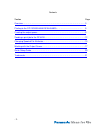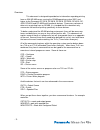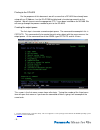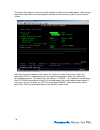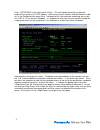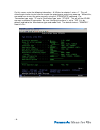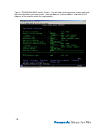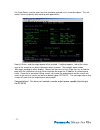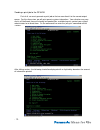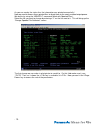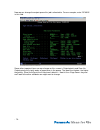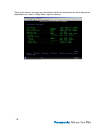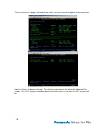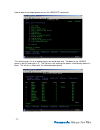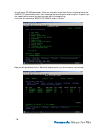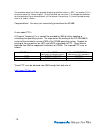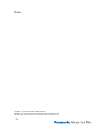- DL manuals
- Panasonic
- All in One Printer
- 3010
- User Manual
Panasonic 3010 User Manual
Summary of 3010
Page 1
As/400 ® printing through a remote output queue using the workio ® dp-2310/3010/3510/3520/4510/4520/6010/6020 - 1 -.
Page 2
Contents section page overview …………………………………………………………………………………. 3 printing to the dp-23/30/35/45/6010/35/45/6020…………………………………. 5 creating the output queue ………………………………………………………………5 sending a print job to the dp-6010…………………………….. ………………………12 changing spooled file attributes………………………………. ………………………13 w...
Page 3
Overview this document is designed to provide basic information regarding printing from an ibm as/400 server running the os400 operating system v5r1 and higher to the panasonic dp-2310, dp-3010, dp-3510, dp-3520, dp-4510, dp- 4520, dp-6010 and dp-6020 multi-functional devices. Since many volumes of ...
Page 4
Some of the other tla’s you might hear when discussing the as/400 and printing are: scs printing = sna character string afp printing = advanced function printing ipds printing = intelligent printer data stream these are different types of printer data streams that are supported by the as/400. Each o...
Page 5
Printing to the dp-6010 for the purposes of this document, we will assume that a dp-6010 has already been setup with an ip address, has the da-pc300 installed and is functioning correctly on the network. We will also assume the appropriate ptf’s 1 have been installed on the as/400. We will now go th...
Page 6
The screen that appears shows the various optional settings for the output queue. Note that the top of the screen shows the command you entered so you can be sure you are on the correct screen. Note that also on the bottom of the screen, the status line shows that on this screen, the parameter outq ...
Page 7
Enter ‘*intnetadr’ in this field and hit . This will indicate we will be sending the output of this queue to a tcp/ip address. After hitting another field will become visible, this is the ‘remote printer queue’ field. Tab down to this field and enter something, we usually use ‘lpr’ or ‘lp’ as we do ...
Page 8
On this screen, enter the following information. At ‘writers to autostart’, enter a ‘1’. This will allow the print writer to start after we create the output queue and at any power up. Without this, we would have to start the writer manually using the ‘strrmtwtr’ command. For ‘connection type, enter...
Page 9
Hitting allows you to see the choices for this particular field. You could use the key for each choice to see the available options for that particular field. Use the key to scroll the listing and you will find the choices for our devices. - 9 -.
Page 10
Type in ‘*panasonic6010’ and hit . You will now see the previous screen again with the new information you have chosen. Now tab down to ‘internet address’ and enter the ip address of the machine within the single quotes. - 10 -.
Page 11
Hit and the other item that should be entered is just a text description. This will make it easier to identify while working with spooled files. Now hit and the output queue will be created. If nothing happens, look at the status area of the screen to see what information wasn’t entered. The example...
Page 12
Sending a print job to the dp-6010 first of all, we must generate a print job so that we can direct it to the correct output queue. For this discussion, we will print generic system information. Your situation may vary and in all likelihood, there will already be spooled files available to print, co...
Page 13
As you can see by the status line, the information was printed successfully! Now we need to access those printed files to direct them to the newly created output queue. We do this by using the ‘wrksplf’ command (work with spooled files). Select the file you want to change by entering a ‘2’ on the li...
Page 14
Now we can change the output queue this job is directed to. For our example, enter ‘dp-6010’ in this field. Some other important items we can change on this screen is output priority and save file. Output priority will signify order of importance in the queue. The lower the number, the higher the pr...
Page 15
Some of the items on this page are what drawer to pull from and whether the job is going to be duplexed or not. Now hit again to continue. - 15 -.
Page 16
These are the last 2 pages, although there really isn’t much here that applies to our machines. Now hit to process the job. This will bring you back to the work with spooled files screen. Hit and you should be back to the main menu, if not then hit and you will be. - 16 -.
Page 17
Now to look at our output queue we use the ‘wrkoutq’ command. This will bring up a list of all output queues we could work with. Tab down to the ‘dp6010’ queue’s opt line and enter a ‘5’. The opt line is for entering the options listed directly above (in blue). This will let us ‘work with’ the selec...
Page 18
As with many as/400 commands, there are shortcuts to get there faster. Instead of using the ‘wrkoutq’ command by itself, then choosing the correct queue and using the ‘5’ option, you can specify which queue you want to work with at the beginning. Just enter the command ‘wrkoutq dp6010’ and hit . Now...
Page 19
Our example above has 3 files ‘queued’ for printing and their status is ‘rdy’, yet another tla, it of course stands for ‘ready to print’. On the opt field, we can enter ‘2’ to change the attributes for that particular file or we could enter a ‘6’ to release it for printing. If it hasn’t printed alre...
Page 20
Quick setup guide remote output queue setup command crtoutq output queue enter desired name (e.G. Dp6010, etc.) remote system *intnetadr remote printer queue ‘lpr’ writers to autostart 1 connection type *ip destination type *other host print transform *yes manufacturer type and model *panasonic6010 ...
Page 21
Notes: as/400 ® is a registered trademark of ibm corporation workio ® is a registered trademark of matsushita electric industrial, co. Ltd. All other brand or product names are the property of their respective holders. - 21 -.