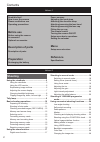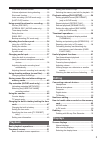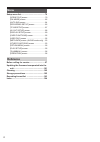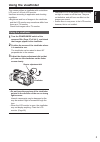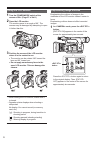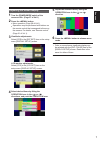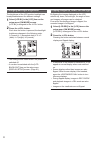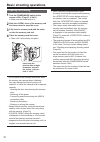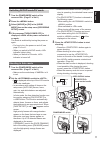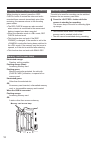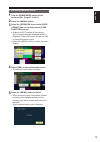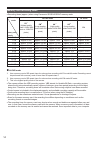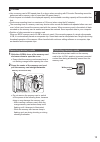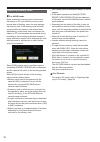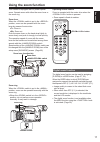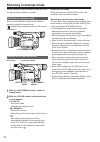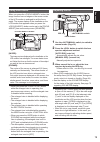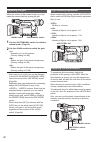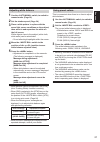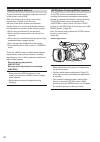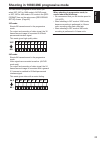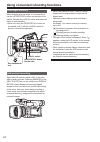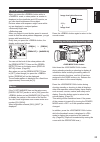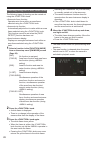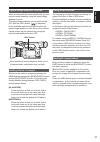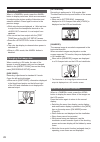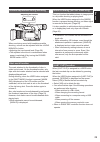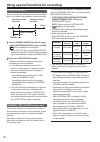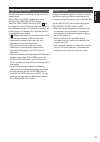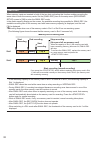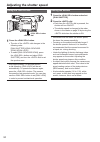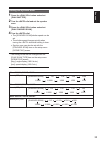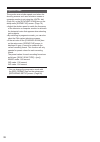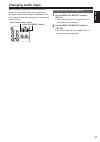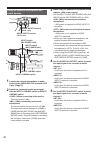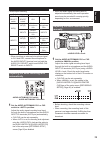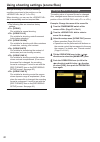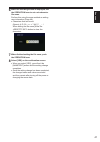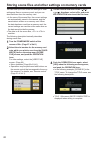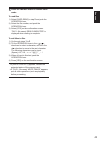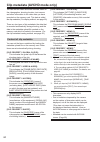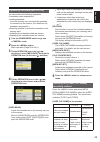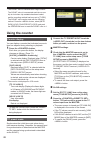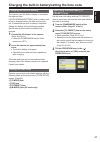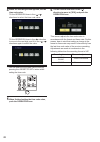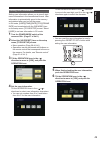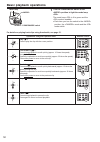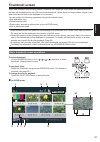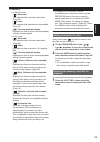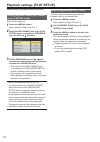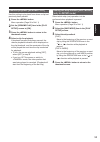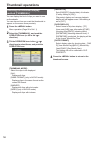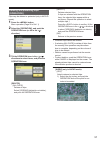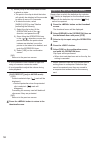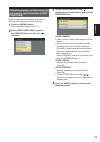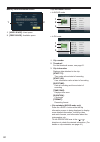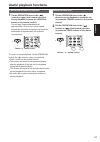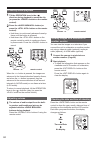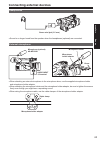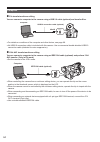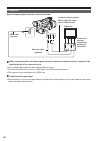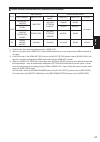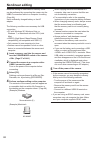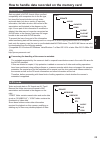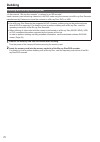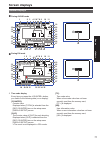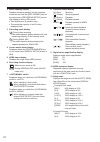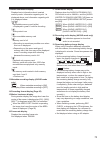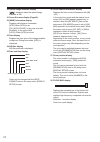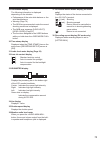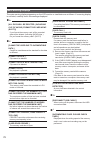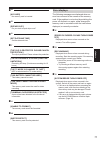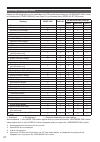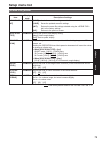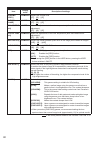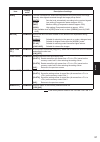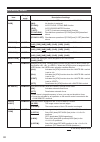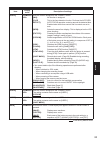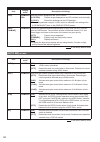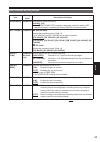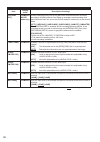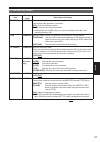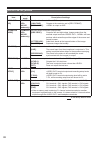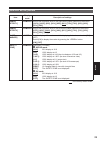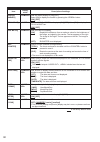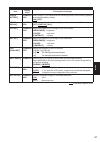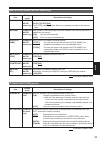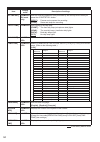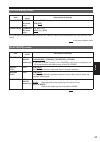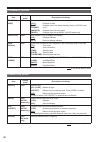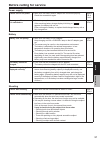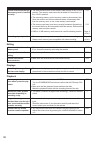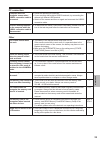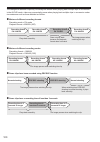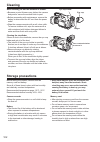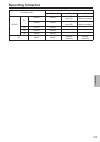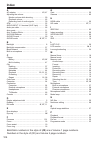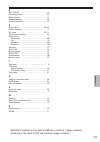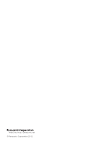- DL manuals
- Panasonic
- Camcorder
- AG-AC120ENU
- Operating Instructions Manual
Panasonic AG-AC120ENU Operating Instructions Manual
This product is eligible for the AVCCAM
3 Year Warranty Repair Program. For
details, see page 6 of vol.1.
Model No.
AG-AC130AP
M0412SI0 -YI
VQT4K21A (E)
ENGLISH
Operating Instructions
Memory Card Camera-Recorder
Before operating this product, please read the instructions carefully and save this manual for
future use.
Volume
2
Note that Operation Instructions Vol.2 describes advanced
operations of the Memory Card Camera-Recorder.
For instructions on basic operations of the Memory Card Camera-
Recorder, refer to Operating Instructions Vol.1 (printed documents)
contained in the supplied CD-ROM.
Vol.2
Summary of AG-AC120ENU
Page 1
This product is eligible for the avccam 3 year warranty repair program. For details, see page 6 of vol.1. Model no. Ag-ac130ap m0412si0 -yi vqt4k21a (e) english operating instructions memory card camera-recorder before operating this product, please read the instructions carefully and save this manu...
Page 2: Before Use
2 contents volume 1 read this first! How to use the camera please read before use operating precautions before use before using the camera accessories optional accessories description of parts description of parts preparation recharging the battery power sources adjusting the hand strap attaching th...
Page 3: Playback
3 wave form monitor function .......................... 28 volume adjustment during shooting.............. 29 shot mark function ........................................ 29 index recording (avchd mode only) ............ 29 [last clip] function .................................... 29 using special fu...
Page 4: Menu
4 menu setup menu list .............................................79 [scene file] screen ................................... 79 [sw mode] screen ...................................... 82 [auto sw] screen ....................................... 84 [recording setup] screen ..................... 85 [...
Page 5: Using The Viewfinder
5 shooting using the viewfinder this camera utilizes a viewfinder with a miniature lcd, and a 3.45-inch lcd monitor. Use them according to application and shooting conditions. • brightness and hue of images in the viewfinder and the lcd monitor may sometimes differ from those on a tv monitor. Check ...
Page 6
6 using the lcd monitor 1 turn the power/mode switch of the camera . (page 27 of vol.1) 2 open the lcd monitor. The monitor opens to an angle of 90°. The camera may be damaged by attempting to open it further than this. 3 position the screen of the lcd monitor where it is the easiest to see. • the m...
Page 7
7 shooting adjusting the screen display 1 turn the power/mode switch of the camera . (page 27 of vol.1) 2 press the button. • menu operation (page 28 of vol.1) • operations may be performed with buttons on the remote control that correspond to those on the camera. For details, see “remote control” (...
Page 8
8 changing backlight brightness the brightness of the lcd monitor backlight can be adjusted between five different settings. 1 select [lcd bl] in the [lcd] item on the setup menu [sw mode] screen. [lcd bl] is assigned to the button. 2 press the button. Each time the button is pressed, the backlight ...
Page 9: Tally Lamp
9 shooting tally lamp the tally lamp lights during recording by setting the [tally lamp] item of the [other functions] screen (page 94) to any setting other than [off]. The tally lamp will flash when the camera is in any of the following circumstances. • when a recording error has occurred (flashes ...
Page 10: Basic Shooting Operations
10 preparing for shooting 1 turn the power/mode switch of the camera . (page 27 of vol.1) • make sure the mode lamp is lit. 2 slide the lever of the memory card slot cover down to open the cover. 3 fully insert a memory card with the notch up into the memory card slot. 4 close the memory card slot c...
Page 11
11 shooting switching avchd mode/dv mode 1 turn the power/mode switch of the camera . (page 27 of vol.1) 2 press the button. 3 select [avchd] or [dv] in the [hd/sd mode] item on the setup menu [recording setup] screen. 4 if the message [turn power off] is displayed, switch off the power and switch i...
Page 12
12 checking recorded images (rec check) while shooting is paused, press the check> button to review the video and audio recorded three seconds immediately prior. After reviewing, the camera returns to the recording pause status. • the rec check images are also recorded when a device is connected to ...
Page 13
13 shooting formatting memory cards 1 turn the power/mode switch of the camera . (page 27 of vol.1) 2 press the button. 3 press the operation lever on the [card format] item on the setup menu [card functions] screen. • select the slot number of the memory card to format when the following screen is ...
Page 14
14 memory card recording times • recording times (approx.) when using panasonic sd/sdhc/sdxc memory cards recording mode memory card capacity avchd mode dv mode ph *1 (highest quality mode *3 /1920x1080 pixels or 1280x720 pixels) pm *2 (long duration mode/1280x720 pixels) ha *1 (high quality mode/19...
Page 15
15 shooting dv mode • use a memory card of sd speed class 6 or above when recording with dv mode. Recording cannot be performed with a memory card of lower than sd speed class 6. • control space is included in the displayed capacity, and available recording capacity will be smaller than that. • cont...
Page 16
16 repairing memory cards for avchd mode never remove the memory card or disconnect the battery or dc cord while the memory card access lamp is flashing, since this may damage the memory card. If the memory card has been removed while the memory card access lamp was flashing, or the power was cut be...
Page 17: Using The Zoom Function
17 shooting operating remote control zoom is operated with the motor drive when the / button is pressed. • zoom speed is fixed at medium. Zoom start/ stop photo shot ext display date/ time vol play stop skip skip menu enter pause search still adv still adv search / button digital zoom function the d...
Page 18: Shooting In Manual Mode
18 shooting in manual mode set the camera to manual mode to adjust the focus, iris, gain and white balance manually. Switching to manual mode set the switch to the position to switch to manual mode. ([ ] display of the viewfinder and the lcd monitor disappears.) switch setting focus (manual focus) f...
Page 19
19 shooting adjusting the iris iris ring button switch 1 use the switch, to switch to manual mode. (page 18) 2 press the button to switch the lens aperture adjustment method. [auto iris]: (auto iris) automatically adjusts the iris value. [manual iris]: (manual iris) manually adjusts lens aperture. 3...
Page 20
20 adjusting the gain when the screen of the camera is dark, you can make the screen bright by raising the gain. Switch switch 1 use the switch, to switch to manual mode. (page 18) 2 use the switch to switch the gain. : normally, put it in this position. (factory setting is 0 db) : raises the gain o...
Page 21
21 shooting adjusting white balance 1 use the switch, to switch to manual mode. (page 18) 2 set the shutter speed. (page 34) 3 place a white pattern in a place with the same light source conditions as the subject, then zoom in and reproduce the white on the full screen. White objects close to the su...
Page 22
22 adjusting black balance to reproduce black accurately, align the zero level of the primary colors rgb. When the black level is wrong, not only the reproduction of black is bad, but also the tone of the whole screen becomes bad. Usually there is no need to adjust black balance, but adjustment is r...
Page 23
23 shooting shooting in 1080i/480i progressive mode you can shoot in progressive mode when you select 30p, 24p for 1080 mode in avchd mode or 30p, 24p for 480 mode in dv mode in the [rec format] item on the setup menu [recording setup] screen. (page 85) 30p mode: shoots 30 frames/second in the progr...
Page 24
24 using convenient shooting functions low angle shooting when shooting at a low angle, it is convenient to use the button on the side of the handle. Release the switch and press the button to start shooting. • when not using the button on the handle, lock it with the switch to prevent unintentional...
Page 25
25 shooting zebra patterns when you press the button while in mode, a zebra pattern or marker is displayed on the viewfinder and lcd monitor, so you can check brightness of the subject. Portions where over exposure might cause white out are displayed in a striped pattern. • extremely bright area • r...
Page 26
26 shooting using the knob the following types of shooting can be carried out using the knob. • area auto focus function operates auto focus within an area frame selected using the knob. • area auto iris function automatically adjusts the iris value within an area frame selected using the knob. This...
Page 27
27 shooting optical image stabilizer function when shooting with the camera hand held, you can reduce camera shake by using the optical image stabilizer function. The optical image stabilizer can be switched on/ off with the button. [ ] is displayed in the viewfinder and the lcd monitor when the opt...
Page 28
28 color bars when in mode, press the button to display color bars, which are convenient for adjusting the picture quality of television and external monitors. Press again to return to the previous image. • while color bars are displayed, a 1 khz test tone is output from the headphone terminal or th...
Page 29
29 shooting volume adjustment during shooting audio mon/adv adjusting the volume when monitoring sound with headphones while shooting, volume can be adjusted with the mon/adv> button. • adjusting the input sound level (page 39). • the adjusted sound level is remembered when power is switched off by ...
Page 30
30 pre-rec (pre rec) video and audio are recorded from three seconds prior to the time of the operation to start recording. Operation to start recording operation to stop recording (time) actual recording time pre rec time 1 set the [prerec mode] item on the setup menu [recording setup] screen to [o...
Page 31
31 shooting time stamp function the date and time of recording can be recorded to video images. Select [on] in the [time stamp] item on the settings menu [record setup] screen. When the time stamp function is [on], [ r ] will be displayed in front of the date and time display in the viewfinder and t...
Page 32
32 simul rec when memory cards are inserted in both of the two slots, activating this function enables recording the same video to both the memory cards. Set the [simul rec] item on the setup menu [recording setup] screen to [on] to enter the simul rec mode. In the media capacity display on the scre...
Page 33
33 shooting backup recording (dv mode only) the video recorded with this camera can be saved and automatically backed up in an external device connected using the terminal on the camera. Set the control method of the external device in the [dv control] and [dv cmd sel] items of the setting menu [oth...
Page 34: Adjusting The Shutter Speed
34 adjusting the shutter speed using the dial button dial 1 press the button. • the role of the dial changes in the following order. [dial shutter][dial synchro scan][dial lock] • to select [dial synchro scan], press the button and select [dial shutter], and turn the dial to set the synchro scan. ...
Page 35
35 shooting when 1080/60i, 720/60p, 480/60i normal (off) 1/60 [synchro scan] 1/30 1/2000 1/1000 1/500 1/250 1/120 1/8 1/15 1/100 when 1080/30p, 720/30p, 480/30p normal (off) 1/50 [synchro scan] 1/30 1/2000 1/1000 1/500 1/250 1/120 1/8 1/15 1/60 when 1080/24p, 720/24p, 480/24p normal (off) 1/50 [sync...
Page 36
36 synchro scan the synchro scan shutter speed used when the shooting screens such as a television screen or computer monitor is set using the dial (page 34), or the [synchro scan] item on the setup menu [scene file] screen. (page 79) • adjust the shutter speed to match the frequency of the televisi...
Page 37: Changing Audio Input
37 shooting changing audio input when shooting, a maximum of two channels of audio can be recorded. Also, audio input to be recorded in each channel can be switched to built- in microphone, external microphone, or connected audio devices. Audio ch1 select switch audio ch2 select switch using the bui...
Page 38
38 using an external microphone and audio devices input1 switch (mic power +48v) input2 switch (mic power +48v) input1 line/mic switch input2 line/mic switch audio input1 terminal (xlr 3-pin) audio input2 terminal (xlr 3-pin) 1 connect an external microphone or audio device to the audio input1/2 ter...
Page 39
39 shooting • audio input switching switch setting recording channel audio ch1 select switch audio ch2 select switch ch1 ch2 int(l) int(r) built-in microphone lch built-in microphone rch input2 built-in microphone lch input2 input1 int(r) input1 built-in microphone rch input2 input1 input2 input2 in...
Page 40
40 using shooting settings (scene files) settings according to a variety of shooting conditions are stored in the positions on the dial ( to ). When shooting, you can use the dial to immediately read out required files. • the following files are stored as factory settings. : [scene] file suitable fo...
Page 41
41 shooting 6 when the following screen is displayed, use the operation lever to set a six-character file name. Perform this using the same method as setting user information (page 49). • characters that can be set (space), a-z, 0-9, : ? @ [ ] ^ _ - . / when setting the file name, press the button t...
Page 42
42 storing scene files and other settings on memory cards you can save up to four scene file settings or other settings as files on a memory card, and you can also load them from the memory card. • in the case of the scene files, the current settings are automatically saved in the camera, and the sa...
Page 43
43 shooting 5 press the button to release menu mode. To read files 1) select [card read] in step 2 and push the operation lever. 2) select the file number, and push the operation lever. 3) select [yes] on the confirmation screen. “file 1 (file name) read completed” is displayed when reading is compl...
Page 44
44 clip metadata (avchd mode only) you can add the video and audio formats, name of the videographer, shooting location, text memos, and other information to the video data you have recorded on the memory card. This data is called the clip metadata. (for display method, see page 60.) there are two t...
Page 45
45 shooting uploading metadata [meta data] you can perform the following operations. If necessary make preparations. • loading metadata insert the memory card on which the metadata is recorded into the camera. (for details on clip metadata, see page 44.) • selecting whether to record the metadata on...
Page 46: Using The Counter
46 * the count value is indicated as a 4-digit number. The count value is incremented each time a new clip is shot when clip metadata has been loaded and the recording method has been set to [type2]. The count value can be reset with the following method. Press the data][clip counter rst][yes], an...
Page 47
47 shooting charging the built-in battery/setting the time code charging the built-in battery the camera uses the built-in battery to remember the date and time. If [low internal battery] (built-in battery level is low) is displayed when the date and time are set, it means that the built-in battery ...
Page 48
48 4 when the following screen appears, set the time code value. Tilt the operation lever in the directions to select the time code value. Tilt the operation lever in the direction to move to the next digit, and tilt in the directions again to select the value. • you can reset the time code value to...
Page 49
49 shooting setting user information setting user information allows you to store 8-digit memo information in the hexadecimal format. User information is automatically saved in the memory and retained after you turn off the power. In dv mode, [user]/[time]/[date]/[tcg]/[frame rate] can be selected w...
Page 50: Basic Playback Operations
50 for details on playing back clips using thumbnails, see page 51. Operations using the operation lever remote control play press to play the clip with the cursor position. Zoom start/ stop photo shot ext display date/ time vol play stop skip skip menu enter pause search still adv still adv search ...
Page 51: Thumbnail Screen
51 playback thumbnail screen video data created in one shooting session is called a clip. When the mode has been established, the clips will be displayed on the lcd monitor as thumbnails. (when there is a large number of clips, it will take some time for them to be displayed on the screen.) you can ...
Page 52
52 1 thumbnail display status (page 56) the types of clips displayed as thumbnails appear in this area. 2 repeat playback indicator (page 54) displayed during repeat playback. 3 media status display displays status of memory card. 4 battery level display (page 22 of vol. 1) displays remaining batter...
Page 53
53 playback 12 indicators • in avchd mode [ ]: shot mark this indicates that a clip has a shot mark. (page 53) [ ]: index this indicates that indexes have been added. (page 57) [ ]: resume playback display displayed on clips on which resume playback setting has been applied. • in dv mode [ ]: shot m...
Page 54
54 make settings for playback format and method. Setting playback format [pb format] (only in avchd mode) set format for playback. 1 press the button. Menu operation (page 28 of vol. 1) 2 select the [pb format] item in the [play setup] screen, and push the operation lever (or tilt in the direction)....
Page 55
55 playback resume playback [resume play] use this setting to play back from where a clip had previously been paused. 1 press the button. Menu operation (page 28 of vol. 1) 2 set the [resume play] item in the [play setup] screen to [on]. 3 press the button to return to the thumbnail screen. 4 select...
Page 56: Thumbnail Operations
56 thumbnail operations selecting the thumbnail display method [thumbnail] you can display the kind of clips you want to see as thumbnails. You can also set how you want the thumbnails to appear on the screen more precisely. 1 press the button. Menu operation (page 28 of vol. 1) 2 select the [thumbn...
Page 57
57 playback deleting and protecting clips [operation] clips may be deleted or protected (only in avchd mode). 1 press the button. Menu operation (page 28 of vol. 1) 2 select the [operation], and push the operation lever (or tilt in the direction). 3 tilt the operation lever in the directions to sele...
Page 58
58 2) select [yes] on the confirmation screen to attach an index. • the point in the clip at which the index will actually be attached will be accurate to within an error of 0.5 seconds. • to delete the index, select [index][yes] in step 3 before performing the following. 1) select the clip to play...
Page 59
59 playback formatting memory card/checking clip and memory card information [card functions] memory cards can be formatted, and clip and memory card information can be checked. 1 press the button. Menu operation (page 28 of vol. 1) 2 select [card functions], and push the operation lever (or tilt in...
Page 60
60 memory card information screen 1 2 1 [used space]: used space 2 [free space]: available space clip information screen • in avchd mode 1 2 3 • in dv mode 1 2 3 1 clip number 2 thumbnail for the thumbnail screen, see page 51. 3 clip information displays data attached to the clip. [start tc]: time c...
Page 61: Useful Playback Functions
61 playback fast forward/rewind playback 1 tilt the operation lever in the > (rewind) or > (fast forward) direction during playback (or press the button on the remote control). Clip will play forwards/backwards at approximately 10 times the normal speed. Repeat the operation to play the clip forward...
Page 62
62 frame-by-frame playback 1 tilt the operation lever in the direction during playback to pause the clip (or press the button on the remote control). 2 press the button (or press the button on the remote control). • hold down to continuously advance frame-by- frame until the button is released. • ho...
Page 63: Connecting External Devices
63 editing playback connecting external devices headphones stereo mini jack (3.5 mm) • sound is no longer heard from the speaker when the headphones (optional) are connected. External microphone microphone (optional) ag-mc200g audio input 1/2 terminal microphone holder microphone holder adaptor 12 m...
Page 64
64 computer file transfer/nonlinear editing you can connect a computer to the camera using a usb 2.0 cable (optional) and transfer files. Usb 2.0 mini-b usb2.0 connection cable (optional) computer • for details on conditions of the computer and other factors, see page 68. • no usb2.0 connection cabl...
Page 65
65 editing digital device 1394 avc transfer you can connect a digital device to the camera using an ieee1394 cable (optional) and perform 1394 avc transfer. (only in dv mode) • set the camera to the mode. Ieee1394 cable (optional) 6-pin digital device • when connecting and disconnecting an ieee1394 ...
Page 66
66 tv/monitor only the output signals from the camera are shown. Tv/monitor audio pin cable (optional) white: ch1(lch) audio red: ch2(rch) audio connect the one that matches the terminal of tv/monitor video pin cable (optional) hdmi cable (optional) when outputting video and audio signals from the c...
Page 67
67 editing output list when external devices (tv/monitor) are connected mode menu settings output terminal format rec format hdmi out sel downcon mode *4 hdmi out video out dv out avchd 1080/60i(30p), 1080/24p 1080i/720p side crop letter box squeeze *1 1080/60i 480/60i no output 720/60p(30p), 720/24...
Page 68: Nonlinear Editing
68 nonlinear editing nonlinear editing of video data on memory cards can be performed by connecting the camera via the usb2.0 connection cable to a computer for editing (page 64). Use a sufficiently charged battery or the ac adaptor. The following conditions are necessary for usb connection. • pc wi...
Page 69
69 editing how to handle data recorded on the memory card avchd mode data recorded in avchd format offers excellent compatibility with computers due to the file type, but since this format includes not only video and audio data, but also a variety of important information, the folder structure will ...
Page 70: Dubbing
70 dubbing dubbing with blu-ray disc recorder • in this manual, “blu-ray disc recorder” is referred to as “bd recorder”. Insert a memory card containing video shot in avchd mode using the camera into a blu-ray disc recorder manufactured by panasonic to save the contents in a blu-ray disc, dvd, or hd...
Page 71: Screen Displays
71 displays editing 1 time code display every time you press the button, you switch to the following data (or no display). [counter]: counter value displayed when [total] is selected from the [rec counter] item on the setup menu [display setup] screen. [clip]: the counter value of [clip] for each sh...
Page 72
72 2 media capacity display displays remaining capacity for the recording frame rate set from the [rec format] item on the setup menu [recording setup] screen. Not displayed during mode. • time displayed is a guideline only. • the remaining capacity of slot 2 is also displayed here. 3 recording mode...
Page 73
73 displays 12 media information display displays basic information about inserted memory cards. Information regarding slot 1 is displayed above, and information regarding slot 2 is displayed below. [ 1 ] [ 2 ]: recordable memory card (white) • displayed in green if used for recording. [ ]: write pr...
Page 74
74 20 optical image stabilizer display [ ]: displayed when the optical image stabilizer is on. 21 scene file name display (page 40) 22 [awb] information display displays white balance information. [atw]: when [atw] is set [p3.2 k/p5.6 k/var]: in the case of preset [ach/bch]: in the case of a/b [lock...
Page 75
75 displays 29 information display the following information is displayed depending on the situation. • performance of the auto white balance or the auto black balance • warning (page 76) • the nd filter recommended under the current shooting conditions is displayed. • the awb error message ([low li...
Page 76
76 main warning displays the main warning displays appearing on the lcd monitor or viewfinder are as follows. If a warning display is not listed, carefully check the message displayed. A [all data will be deleted. (including clip of avchd) format the card now? (slot1)] if you format the memory card,...
Page 77
77 displays n [no card] no memory card is inserted. R [repair clip?] do you wish to repair clips now? S [set date and time] set the date and time. T [the clip is protected. Please cancel protection.] the clip is protected. Please release the protection. [the recording is stopped (over the limitation...
Page 78
78 selecting the display items display the following items on the viewfinder and lcd monitor by pressing the button or by setting the [other display] item (page 91) on the setup menu [display setup] screen. Displays mode chk display [other display] settings [all] [partial] [off] 1 time code display ...
Page 79: Setup Menu List
79 menu displays setup menu list [scene file] screen item display mode description of settings [load/save/ init] [load]: loads the scene file settings saved in this camera. [save]: saves the updated scene file settings. [init]: returns the scene file settings selected using the dial, to the factory ...
Page 80
80 item display mode description of settings [chroma level] adjusts the chroma level. [-7] … [0] … [+7] [chroma phase] adjusts the chroma phase. [-7] … [0] … [+7] [color temp ach] make fine adjustments to the color temperature (after white balance ach adjustment). [-7] … [0] … [+7] [color temp bch] ...
Page 81
81 menu item display mode description of settings [knee] to avoid overexposure, select the compression level (knee point) of the high intensity video signals received through the image pickup device. [auto]: sets the level automatically according to the received signals. [low]: low setting (compress...
Page 82
82 [sw mode] screen item display mode description of settings [function knob] sets the function assigned to the area operation of the knob. [inh]: no function is assigned. [focus]: auto focus / focus bar function [iris]: auto iris/iris meter function [y get]: [y get] (luminance measurement) function...
Page 83
83 menu item display mode description of settings [user1] sets the function assigned to the button. [inh]: no function is assigned. [face detect]: this is the face detection function. Performs the auto iris/ auto focus operation centering around the detected face. Enabled when both focus control and...
Page 84
84 [auto sw] screen item display mode description of settings [a.Iris] [on]: activates auto iris control when in auto mode. In this mode, the button is disabled. [off]: deactivates auto iris control when in auto mode. Performs iris control operation selected using button. [agc] sets auto gain contro...
Page 85
85 menu [recording setup] screen item display mode description of settings [hd/sd mode] switches the mode avchd/dv. [avchd], [dv] • if the [turn power off] message is displayed, switch the camera off and then on again. Switching the camera on/off switches the mode. [rec format] avchd mode selects th...
Page 86
86 item display mode description of settings [interval rec] (avchd mode only) scenes changing slowly over a long period are recorded as short movies by providing a recording interval. One frame is recorded in each recording time period that has been set, and in the avchd mode 24 frames form a one-se...
Page 87
87 menu [tc/ub setup] screen item display mode description of settings [tc mode] selects the correction mode of the internal time code when the time code of the internal time code generator is recorded. [df]: uses the drop frame mode. [ndf]: uses the non-drop frame mode. • automatically set to [ndf]...
Page 88
88 [av out setup] screen item display mode description of settings [hdmi out sel] (avchd mode only) sets the video format of the output. [1080i/720p]: outputs at the resolution set in [rec format]. [down conv]: is output at 480p. [downcon mode] (avchd mode only) switches down-conversion output mode....
Page 89
89 menu [display setup] screen item display mode description of settings [zebra detect1] selects the brightness level of the right-leaning zebra patterns on the screen. [105%], [100%], [95%], [90%], [85%], [80%], [75%], [70%], [65%], [60%], [55%], [50%] [zebra detect2] selects the brightness level o...
Page 90
90 item display mode description of settings [center marker] sets the marker display to [on]/[off]. Select [on] to display the marker by pressing the button. [on], [off] [focus bar] sets the focus assist bar display to [on]/[off]. Select [on] to display the focus assist bar. [on], [off] [iris meter]...
Page 91
91 menu item display mode description of settings [card& battery] select [on]/[off] to display/hide the remaining memory card recording capacity and remaining battery charge. [on], [off] [other display] selects how much information to display on the viewfinder and lcd monitor. [off], [partial], [all...
Page 92
92 [card functions] screen item display mode description of settings [card format] formats memory card. [slot1]: formats the memory card inserted in slot 1. [slot2]: formats the memory card inserted in slot 2. [no]: returns to the previous screen. [card status] displays the memory card status. [slot...
Page 93
93 menu [meta data] screen (avchd mode only) item display mode description of settings [card read] (avchd mode only) loads the metadata recorded on the memory card into the camera. [slot1] [slot2] [no] • [no file] is displayed when there is no metadata recorded on the memory card. [record] (avchd mo...
Page 94
94 item display mode description of settings [dv cmd sel] (dv mode only) sets the recording operation to be performed by the backup device when you press the button. [rec p]: pauses and unpauses the recording. [stop]: starts and stops the recording. [tally lamp] sets lighting of the tally lamp. [fro...
Page 95
95 menu [option menu] screen item display mode description of settings [1394 status] (dv mode only) displays ieee1394 status. [yes] [no] [1394 config] (dv mode only) sets ieee1394. [dflt], [1] - [255] [option menu] is displayed when you press the button. Is the factory default mode. [play setup] scr...
Page 96
96 [thumbnail] screen item display mode description of settings [thumbnail mode] selects the thumbnail display method. [all]: displays all clips. [same format]: displays clips in the same recording format. (avchd mode only) [marker]: displays clips with shot marks. [index]: displays clips with an in...
Page 97: Before Calling For Service
97 reference menu before calling for service power supply cannot turn on the power. • make sure the battery and ac adaptor are connected properly. Check the connections again. Pages 23, 24 of vol.1 power goes off as soon as it is switched on. • the battery may have run out. If the remaining battery ...
Page 98
98 cannot record even though the memory card is inserted correctly. • the write-protect switch on the memory card may be in the position. The memory card cannot be recorded to if the switch is in the position. • the remaining memory on the memory card may be extremely low. Save the content onto othe...
Page 99
99 reference pc connection computer does not recognize camera when usb2.0 connection cable is connected. • check the operating environment. • if your computer has multiple usb2.0 terminals, try connecting the camera to a different usb terminal. • switch off the camera and then on again and reconnect...
Page 100
100 the changeover between clips may not always be smooth when playing back multiple clips in succession. In the avchd mode, video may momentarily pause when playing back multiple clips in succession under circumstances such as those detailed as follows. Mixture of different recording formats record...
Page 101
101 reference updating the firmware incorporated into the unit to check the latest information on the firmware and update methods, refer to the following support page on the panasonic website. Http://pro-av.Panasonic.Net/.
Page 102: Cleaning
102 before storing the camera, remove both the memory card and battery. Store all of these items in place with low humidity and relatively constant temperature. Recommended temperature range: 15°c - 25°c recommended relative humidity: 40% - 60% camera-recorder • wrap the camera-recorder in a soft cl...
Page 103: Recording Format List
103 reference recording mode frame rate 60i 30p 24p avchd ph 1080/60i 1080/60i 1080/30p (over 60i) 1080/24p (native recording) 720/60p 720/60p 720/30p (over 60p) 720/24p (native recording) pm 720/60p 720/60p - - ha 1080/60i 1080/60i - - he 1080/60i 1080/60i - - dv 480/60i 480/60i 480/30p (over 60i) ...
Page 104: Index
104 index bold/italic numbers in the style of (00) are a volume 1 page numbers. Numbers in the style of (00) are volume 2 page numbers. A ac adaptor ………………………………… 13, 47 adjusting the volume monitor volume while shooting ……………… 29 playback volume ……………………………… 62 recording level of audio signals …………...
Page 105
105 reference bold/italic numbers in the style of (00) are a volume 1 page numbers. Numbers in the style of (00) are volume 2 page numbers. R rec check ……………………………………… 12 recording format ……………………………… 103 relay function …………………………………… 31 repeat playback ………………………………… 54 resume playback …………………………………...
Page 106
Web site: http://panasonic.Net © panasonic corporation 2012.