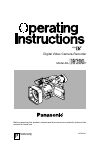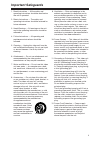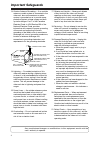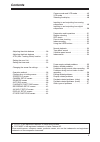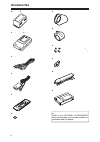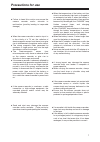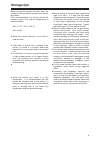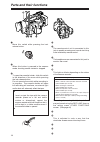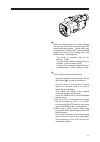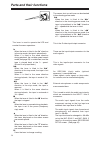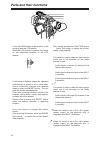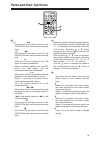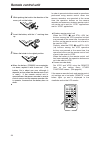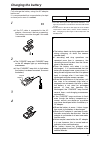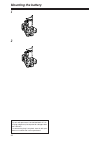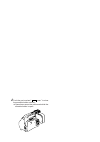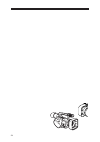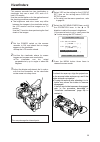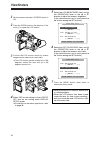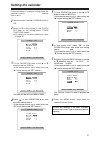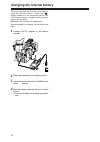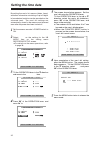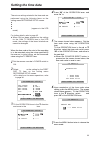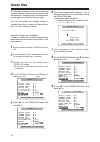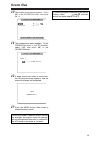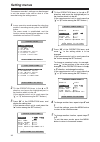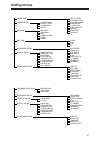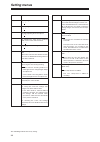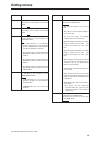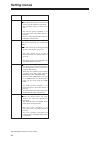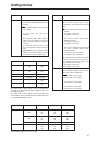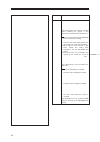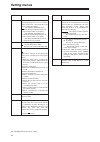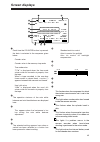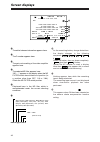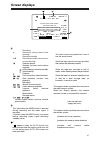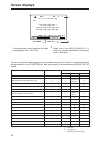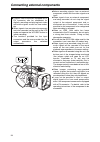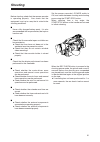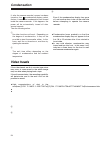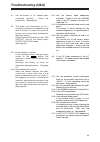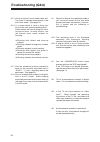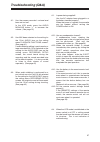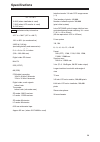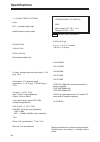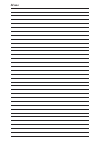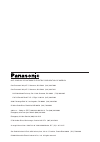Panasonic AG-DVC80 Operating Instructions Manual - Precautions For Use
7
Precautions for use
Take care to prevent water from entering
inside the camera recorder when using it in
the rain or snow or at the seashore or in
other similar environments.
O
Failure to heed this caution may cause the
camera recorder and/or cassette to
malfunction (possibly leading to irreparable
damage).
Keep the camera recorder away from
equipment (such as TV sets and TV game
machines) that generate magnetic fields.
O
When the camera recorder is used on top of or
in the vicinity of a TV set, the radiation of
electromagnetic waves from the set may give
rise to interference in the picture and/or sound.
O
The strong magnetic fields generated by
speakers or large motors may ruin the tape
recordings or distort the images.
O
The electromagnetic waves from
microcomputers may have an adverse effect
on the camera recorder or give rise to
distortion in the images and sound.
O
If the camera recorder is adversely affected by
a component that generates magnetic fields to
such an extent that it can no longer operate
normally, turn off the power and remove the
battery or disconnect the AC adapter from the
power outlet, then re-install the battery or
reconnect the AC adapter to the outlet. After
this, switch the camera recorder’s power back
on.
Do not use the camera recorder near radio
transmitters or high-voltage equipment.
O
If the camera recorder is used near a radio
transmitter or high-voltage equipment, the
recorded pictures and/or sound may be
adversely affected.
When using the camera recorder on the
seashore or other similar environment, take
care to ensure that no sand or dust enter
inside the camera recorder.
O
Sand and dust may damage the camera
recorder and/or cassette. (Take particular
care when inserting and ejecting the cassette.)
AC adapter and battery
O
When the temperature of the battery unit has
risen to an extremely high level or dropped to
an extremely low level or when the battery is
not used for prolonged periods of time and has
become fully discharged, the “CHARGE” lamp
flashes several times, and charging
commences automatically.
O
If the “CHARGE” lamp continues to flash even
though the battery temperature is normal,
consult your dealer as a problem may have
developed within the battery or AC adapter.
O
When the battery is warm, it takes longer than
usual for the battery to be charged.
O
When the AC adapter is used near a radio, the
radio sound may be distorted. Use the
adapter at a distance of at least one meter
from the radio.
O
Noise may be heard while the AC adapter is in
use; however, this is normal and not indicative
of any malfunctioning.
When carrying the camera recorder, take
care not to drop it.
O
A strong impact may damage the camera
recorder body and render it incapable of
proper operation.
O
When carrying the camera recorder, always
use the hand strap or shoulder strap and
handle the camera carefully.
Keep the camera recorder away from
insecticide sprays and volatile liquids.
O
If the camera recorder comes into contact with
insecticide sprays or volatile liquids, the
camera body may become deformed or the
surface coating may peel off.
O
Ensure that the camera recorder does not
remain in close contact with rubber or plastic
products for prolonged periods of time.
After use, be absolutely sure to remove the
cassette and either remove the camera
recorder’s battery or disconnect its AC cable
from the power outlet.
O
If a cassette is left inside the camera recorder,
tape slack may develop and result in damage
to the tape.
O
If the battery is left inside the camera recorder
for a prolonged period, its voltage may drop to
such a low level that even after it has been
recharged, it may not be possible to re-use it.