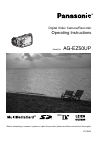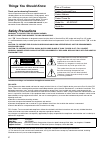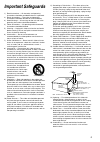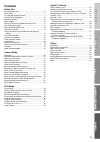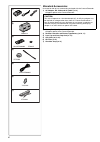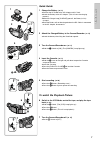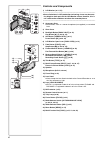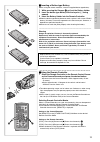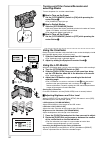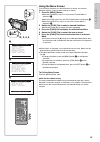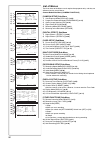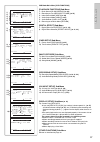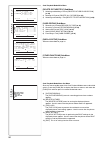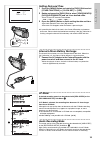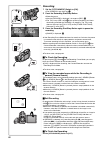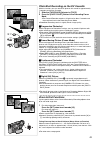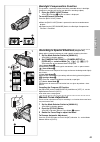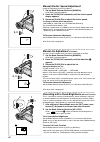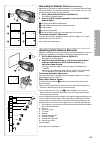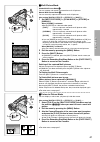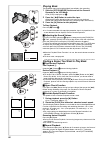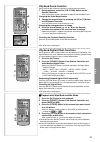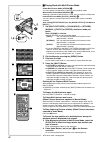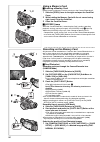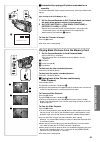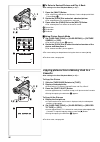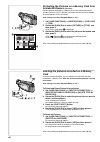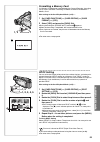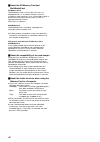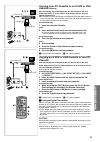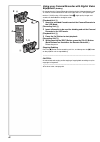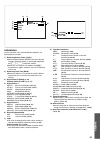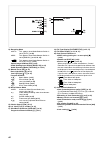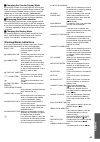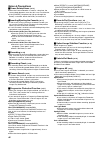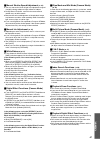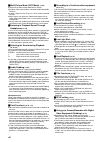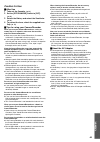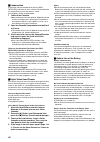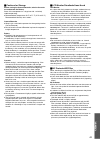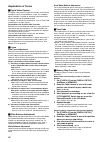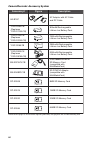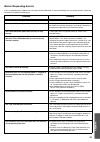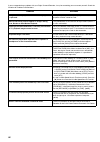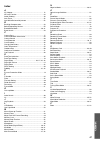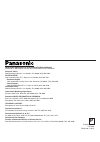- DL manuals
- Panasonic
- Camcorder
- AG-EZ50
- Operating Instructions Manual
Panasonic AG-EZ50 Operating Instructions Manual
Summary of AG-EZ50
Page 1
Digital video camera/recorder operating instructions model no. Ag-ez50up r before attempting to connect, operate or adjust this product, please read these instructions thoroughly. Vqt9420 mini.
Page 2: Things You Should Know
2 this symbol warns the user that uninsulated voltage within the unit may have sufficient magnitude to cause electric shock. Therefore, it is dangerous to make any kind of contact with any inside part of this unit. This symbol alerts the user that important literature concerning the operation and ma...
Page 3: Important Safeguards
3 important safeguards 1 ) read instructions — all the safety and operating instructions should be read before the unit is operated. 2 ) retain instructions — the safety and operating instructions should be retained for future reference. 3 ) heed warnings — all warnings on the unit and in the operat...
Page 4: Important Safeguards
4 important safeguards 17) objects and liquids — never push objects of any kind into this video unit through openings as they may touch dangerous voltage points or short out parts that could result in a fire or electric shock. Never spill liquid of any kind onto the video unit. 18) servicing — do no...
Page 5: Contents
5 contents before use standard accessories  ........................................................ 6 quick guide ........................................................................ 7 to watch the playback picture  ........................................... 7 controls and compon...
Page 6: Standard Accessories
6 1) 2) 3) 4) 5) 7) 6) vsb0419 n2qaec000003 vfc3580 k2kc4cb00002 vyq2281 vfc3506 cr2025 standard accessories illustrated on the left are accessories packaged with the camera/recorder. 1) ac adaptor, dc cable and ac cable ( l 12) ≥supplies power to the camera/recorder. Caution: this unit will operate...
Page 7: Quick Guide
7 quick guide 1 charge the battery. ( l 12) ≥connect the ac cable to the ac adaptor and ac jack. ≥attach the battery to the ac adaptor. (this will start the charging process.) ≥when the charge lamp [charge] goes off, the battery is fully charged. ≥since the battery will not be charged when the dc ca...
Page 8: Controls and Components
8 controls and components 1) lcd monitor ( l 14, 51) ......................................................................................................................... ≥due to limitations in lcd production technology, there may be some tiny bright or dark spots on the lcd monitor screen. Howe...
Page 9
9 43) 44) 45) 46) 47) 25) 26) 27) 28) 29) 30) 31) 33) 34) 35) 36) 37) 38) 39) 40) 32) tape card 41) 42) 53) av in/out phones mic aux s-video in/out 48) 51) 52) 49) 50) 25) zoom lever [w/t] ( l 21, 22) 26) photoshot button [photo shot] ( l 21, 34) 27) battery eject button [batt. Eject] ( l 12) 28) op...
Page 10: Remote Controller
10 3) 2) 1) 4) 7) 6) 10) 8) 9) 11) 12) 13) 14) 15) 26) 27) 28) 29) 30) 16) 18) 19) 17) zoom index index select store stop k l ∫ osd counter v /rew still adv off/on p.B.Digital date/ time reset title t w s vo l r ¥ rec multi/ p-in-p photo shot start/ stop video camera a.Dub play pause ff/ w still adv...
Page 11
11 1 3 2 1 1 2 1 zoom index index select store stop k l ∫ osd counter v /rew still adv off/on p.B.Digital date/ time reset title t w s vo l r ¥ rec multi/ p-in-p photo shot start/ stop video camera a.Dub play pause ff/ w still adv menu item set 6 1 5 ; e d var. Search p.B. Zoom ª inserting a button-...
Page 12: Power Supply
12 cgr-d08a/1b vsb0419 cgr-d16a/1b cgp-d28a/1b a b a b a b a b 1 h. 2 h. 3 h 15 min. 1 h 10 min. (55 min.) 2 h 25 min. (2 h.) 4 h 15 min. (3 h 35 min.) 5 h 20 min. 8 h. (6 h 40 min.) cgr-d53a/1k push batt. Eject 1 2 1 2 1 3 4 power supply ª using the ac adaptor 1 slide the viewfinder backward and th...
Page 13: Lens Cap and Grip Belt
13 open / eject 1 3 2 4 r e c save 4 push to close 3 1 2 3 1 1 2 2 lens cap and grip belt to protect the lens surface, attach the lens cap. Adjust the length of the grip belt to the size of your hand. 1 attach the longer loop of the lens cap cord to the lens cap. 2 attach the shorter loop to the gri...
Page 14: 1, 2
---- high evf brightness 2:51:32pm oct 1 2001 2:51:32pm 2:51:32pm oct 1 2001 vol/jog push mode on off power 1, 2, 3 camera card p.B. Vcr mode on off 1 turning on/off the camer...
Page 15: Using The Menu Screen
15 using the menu screen to facilitate the selection of a desired function or setting, this camera/ recorder displays various function settings on menus. 1 press the [menu] button. ≥when the [camera] lamp is on, the camera function menu is displayed. 1 ≥when the [vcr] lamp is on, the vcr function me...
Page 16: List of Menus
16 prog.Ae off 5 7 n Ω º return ---- yes progressive auto on off eis d.Zoom off on off 25 100 rec mode normal frame camera setup push menu to exit 1) 2) 3) 4) 6) 7) 8) 9) 10) 11) 12) date/time c.Display linear memory t.Code return ---- yes off d/t date c.Reset ---- yes display all partial off lcd/ev...
Page 17
17 digital effect push menu to exit return ---- yes effect off on effect select off multi wipe mix strobe nega sepia mono trail solari mosaic mirror blank search ---- yes return ---- yes record to card ---- yes playback functions push menu to exit 1) 2) 3) 4) 5) 6) 7) 8) 9) 10) 11) 12) 13) other fun...
Page 18
18 card playback mode main-menu [delete picture/title] sub-menu 1) selecting and deleting a picture [delete picture by selection] ( l 38) 2) deleting all pictures [delete all pictures] ( l 38) 3) selecting and deleting a title [delete title by selection] ( l 38) [card editing] sub-menu 4) recording ...
Page 19: 1, 3
19 1, 3 1, 2 vol/jog push menu clock-set push menu to return year :2001 month :oct day :10 hour : 2pm minute:30 audio-rec 12bit return ---- sp lp index 2hour wind-cut off recording setup push menu to exit rec-speed camera functions push menu to exit 1.Camera setup 2.Digital effect 3.Card setup 4.Mul...
Page 20: 2, 3
20 2 4 record rec pause pause 3 9 ¥ ° ø x 1 2, 3 1 camera card p.B. Vcr 6 7 search search 8 auto manual ae lock 5 mode on off power recording 1 set the [off/on/mode] switch to [on]. ≥the [camera] lamp lights up. 1 2 press the recording start/stop button. ≥recording starts. ≥after the [record] is dis...
Page 21: Zoom In/out Functions
21 1tw 5tw 10tw t t t 1 w t photo photo photo photo 2 1 1 photo shot 2 camera still tape card photoshot recording on the dv cassette with this function, you can record still pictures with sound for approximately 7 seconds each on the cassette. 1 slide the [tape/card] selector to [tape]. 2 press the ...
Page 22: 2, 2
22 25tw t d.Zoom 2 1 w t menu vol/jog push 1 2 2, 2 1, 3,1 ,3 fade 1 menu vol/jog push eis 1 digital zoom function this function is useful when you want to record close-up shots of subjects located beyond a normal zoom range of 1 t to 10t magnification. With the digital zoom function, you can select...
Page 23: Manual Focus Adjustment
23 backlight compensation function this prevents a recording subject from being recorded darker in backlight. (backlight is the light that shines from behind a recording subject.) 1 press the [back light] button. ≥the [ ª] indication 1 flashes and then is displayed. To resume normal recording press ...
Page 24: 2, 3
24 mnl 1/60 2, 3 1 auto manual ae lock vol/jog push 1 auto manual ae lock ae lock 1 2 w t 1/60 f2.4 0db manual shutter speed adjustment useful for recording fast-moving subjects. 1 set the mode selector switch to [manual]. ≥the [mnl] indication appears. 2 press the [push] dial repeatedly until the s...
Page 25: Recording In Natural Colors
25 2 3 1 4 5 1 2 auto manual ae lock w.B. 1 2 auto manual ae lock 2 1 1 mnl w.B. Recording in natural colors (white balance) depending on the scene or lighting conditions, the automatic white balance adjustment mode may not be able to bring out natural colors. In such a case, the white balance can b...
Page 26: Digital Effect Functions
26 digital effect functions this camera/recorder is equipped with digital effect functions that add special effects to the scene. Digital effects 1 [effect1] 1) [multi] multi-picture mode 2) [p-in-p] picture-in-picture mode 3) [wipe] wipe mode 4) [mix] mix mode 5) [strobe] strobe mode ≥it records im...
Page 27: 1, 2
27 3 multi/p-in-p 1 2 1, 2 1 menu vol/jog push 4 1 2 3 4 3 4 multi/p-in-p 1, 2 1 menu vol/jog push ª multi-picture mode strobe multi-picture mode 1 : you can capture and record 9 consecutive small still pictures. Manual multi-picture mode 2 : you can manually capture and record 9 small still picture...
Page 28: Playing Back
28 playing back the recorded scene can be played back immediately after recording. 1 slide the [off/on/mode] switch and set the camera/ recorder in the vcr mode. ≥the [vcr] lamp lights up. 1 2 press the [ 6] button to rewind the tape. ≥rewind the tape to the point where you want to start playback. ≥...
Page 29: Slow Motion Playback
29 slow motion playback this camera/recorder can play back at a slow speed. 1 press the [ 1] button. 2 press the [ e] button or the [d] button on the remote controller. ≥when the [ e ] button is pressed, slow motion playback proceeds in the reverse direction, while pressing the [ d ] button starts s...
Page 30: Index Search Functions
30 index search functions to facilitate searching of desired scene, this camera/recorder automatically records index signals during recording, as explained in the following. Photoshot index signal these signals are automatically recorded whenever still pictures are taken in photoshot mode ( l 21) or...
Page 31: Playback Zoom Function
31 playback zoom function a part of the image can be enlarged up to 10 times during playback. 1 during playback, press the [p.B. Zoom] button on the remote controller. ≥the center of the image is enlarged to approximately double the size. Changing the zoom magnification 2 change the magnification by...
Page 32: 1, 2
32 1, 2 1, 1 4 multi/p-in-p 1 2 3 4 zoom index index select store stop k l º osd counter v /rew still adv off/on p.B.Digital date/ time reset title t w s vo l r ´rec multi/ p-in-p photo shot start/ stop video camera a.Dub play pause ff/ w still adv menu item set 6 1 5 ; e d var. Search p.B. Zoom 2 3...
Page 33: 3, 5
33 zoom index index select store stop k l ∫ osd counter v /rew still adv off/on p.B.Digital date/ time reset title t w s vo l r ¥ rec multi/ p-in-p photo shot start/ stop video camera a.Dub play pause ff/ w still adv menu item set 6 1 5 ; e d var. Search p.B. Zoom 4 3, 5 3 1, 2 menu vol/jog push a.D...
Page 34: 1, 2
34 3 1, 2 open 1 using a memory card ª inserting a memory card before inserting a memory card, be sure to turn the camera/recorder off. 1 slide the [open] lever to the right and open the card slot cover. 2 while holding the memory card with its cut corner facing right, insert it into the card slot. ...
Page 35
35 ª automatically copying still pictures recorded on a cassette the camera/recorder copies images automatically, referring to photo index signals. After setting to the vcr mode ( l 28)..... 1 set the camera/recorder to still playback mode just before the point where picture transfer is to commence....
Page 36: 1, 3
36 1 2 3 4 1488 1488 1488 640 640 640 picture no.25 imga0012.Jpg 5 no.3 picture search push menu to exit 1, 3 2, 3, 1, 2 multi/p-in-p menu vol/jog push 1 ª to select a desired picture and play it back after setting to the card playback mode ( l 35)..... 1 press the [multi] button. ≥the still picture...
Page 37: 2, 4, 5, 6, 7, 8
37 2, 4, 5, 6, 7, 8 2 1) 2) 4) 1) 3) 1 3 photo shot menu vol/jog push r 1 title usr00002.Ttl title 1 5 2, 4 multi/p-in-p 3, 4 6 tape card photo shot vol/jog push creating a title you can create a title and record on a memory card. 1 camera mode: set the lens to the image you want to use for creating...
Page 38: 1, 2, 3
38 2 file lock push menu to exit 1488 1488 1488 640 640 640 1 1, 2, 3 1 menu vol/jog push 1, 1 1, 2, 4, 1, 2 3 photo shot menu vol/jog push protecting the pictures on a memory card from accidental erasure (file lock) precious pictures recorded on a memory card can be locked to prevent accidental era...
Page 39: 1, 2
39 1 please wait 1, 2 1 menu vol/jog push formatting a memory card if a memory card becomes unreadable by the camera/recorder, formatting it may make it reusable. Formatting will delete all the data recorded on a memory card. After setting to the card playback mode ( l 35)..... 1 set [card functions...
Page 40
40 ª about the sd memory card and multimediacard sd memory card the sd memory card is virtually the same size as a multimediacard. It is an external memory card that is available in larger capacities. It has a write protect switch to prevent data writing and card formatting, as well as a copyright p...
Page 41: Cassette
41 copying your dv cassette to an s-vhs or vhs cassette (dubbing) after connecting the camera/recorder and the s-video, video and audio input jacks a of the vcr as illustrated on the left, start the following procedures. ≥be sure to press the [osd] button on the remote controller before copying so t...
Page 42: Equipment
42 using your camera/recorder with digital video equipment (dubbing) by connecting this camera/recorder with other digital video equipment (such as another camera/recorder of the same type) that has a dv input/output terminal (i.Link) using a dv interface cable 1 , high quality images and sounds can...
Page 43: Indications
43 rec sp r0:45 index d.Zoom p-in-p r 2) nega 1) 3) 4) 5) 6) 8) 0:00.00 7) volume 11) 10) 5:30:45pm oct 1 2001 5 t t w 9) indications various functions and camera/recorder conditions are displayed on the screen. 1) remaining battery power [ r] ≥when the battery power becomes low, the indication chan...
Page 44
44 18) 19) 20) 21) picture imga0012.Jpg ¿ f 15 640 svga µ wind-cut mf »4 card 13) eis mnl 12) 17) 1/500 f2.4 0db 15) 14) 16) 12) recording mode ≥auto: this appears when mode selector switch is set to [auto]. ( l 20) ≥mnl: this appears when mode selector switch is set to [manual]. ( l 23, 24, 25) ≥ :...
Page 45: Warning/alarm Indications
45 ª changing the counter display mode by changing [c.Display] on the [display setup] sub- menu, you can change the counter display mode to tape counter indication (0:00.00), memory counter indication (m0:00.00), or time code indication (0h00m00s00f). ≥you also can press the [counter] button of the ...
Page 46: Notes & Precautions
46 notes & precautions ª power-related items ( l 12) ≥when the camera/recorder is used for a long time, the camera body becomes warm, but this is not a malfunction. ≥if the [charge] lamp does not light up although the battery is attached, detach the battery and reattach it. ª inserting/ejecting the ...
Page 47
47 ª manual shutter speed adjustment ( l 24) ≥you may see vertical lines of light in the playback image of a brightly shining subject or highly reflective subject. ≥during normal playback, transition from one scene to another may not look smooth. ≥because the color and brightness of the playback ima...
Page 48
48 ª multi-picture mode (vcr mode) ( l 32) ≥the quality of multi images deteriorates slightly. ≥playback multi-mode screens cannot be output through dv terminal. ≥if there is input from dv terminal, a multi screen cannot be created. ≥when signals are input from video input/output jack or audio-video...
Page 49: Caution For Use
49 caution for use ª after use 1 take out the cassette. ( l 13) 2 set the [off/on/mode] switch to [off]. ( l 14) 3 detach the battery and retract the viewfinder. ( l 12) 4 to protect the lens, attach the supplied lens cap. ( l 13) ª tips for using your camera/recorder when you use your camera/record...
Page 50
50 ª condensation if excessive moisture condenses in the unit, [dew detected] indication will flash, and the camera/recorder will automatically turn off after about 1 minute. If this happens, follow the steps below: 1 take out the cassette. ≥none of the other functions operate. Depending on the amou...
Page 51
51 ª cautions for storage before storing the camera/recorder, take the cassette out and detach the battery. Store all the components in a dry place with a relatively stable temperature. ≥recommended temperature: 59 of to 77 of (15oc to 25 oc) recommended humidity: 40% to 60% camera/recorder ≥wrap it...
Page 52: Explanation Of Terms
52 explanation of terms ª digital video system in a digital video system, images and sounds are converted into digital signals and recorded on a tape. This complete digital recording is capable of recording and playback with minimal image and sound deterioration. In addition, it automatically record...
Page 53: Specifications
53 specifications digital camera/recorder information for your safety power source: dc 7.8/7.2 v power consumption: recording 7.0 w recording format: mini dv (consumer-use digital video sd format) tape used: 6.35 mm digital video tape recording/playback time: sp: 80 min.; lp: 120 min. (with dvm80) v...
Page 54
54 accessory# ag-b15p *cgr-d08a/1b (replaces *cgr-d120a/1b) *cgr-d16a/1b (replaces *cgr-d220a/1b) *cgp-d28a/1b *cgr-d53a/1k (replaces *cgr-d815a/1b) description ac adaptor with ac cable and dc cable 800mah/rechargeable lithium ion battery pack 1600mah/rechargeable lithium ion battery pack 2800mah/re...
Page 55: Before Requesting Service
55 before requesting service if you are experiencing a problem with your digital camera/recorder, it may be something you can correct yourself. Check the list below for problems and solutions. Problems solutions the camera/recorder power cannot be turned on. Is the power source connected correctly? ...
Page 56
56 images cannot be played back even when the [ 1 1 1 1] button is pressed. Is the [vcr] lamp on? If the [vcr] lamp is not on, the playback function cannot be used. Mosaic-like noise patterns appear on images during cue, review or slow motion playback. This phenomenon is characteristic of digital vi...
Page 57: Index
57 index a ac adaptor.......................................................................  12 ae lock function  ............................................................. 24 audio dubbing..................................................................  33 auto focus .................
Page 58
P vqt9420 f0701ka0( 150a) printed in japan panasonic broadcast & television systems company division of matsushita electric corporation of america executive office: 3330 cahuenga blvd w., los angeles, ca 90068 (323) 436-3500 eastern zone: one panasonic way 4e-7, secaucus, nj 07094 (201) 348-7621 sou...