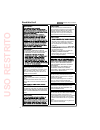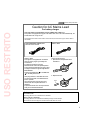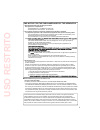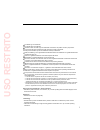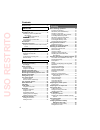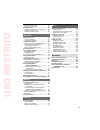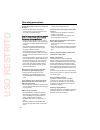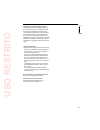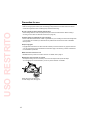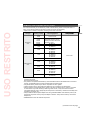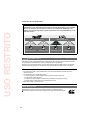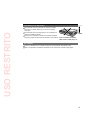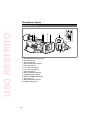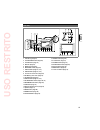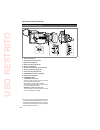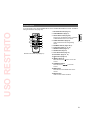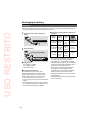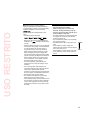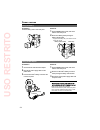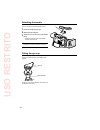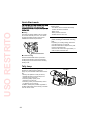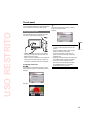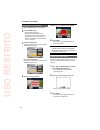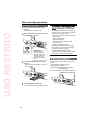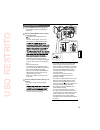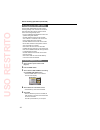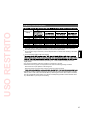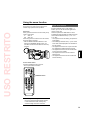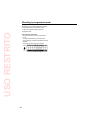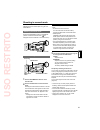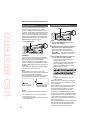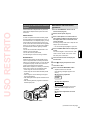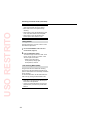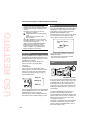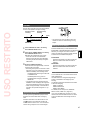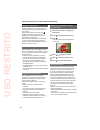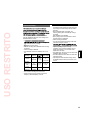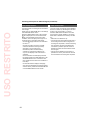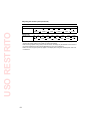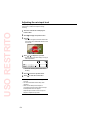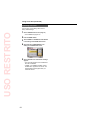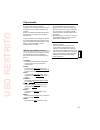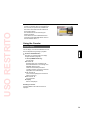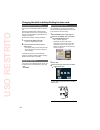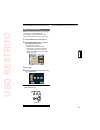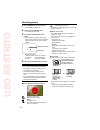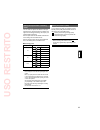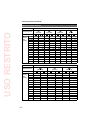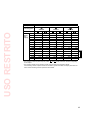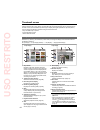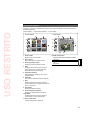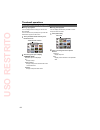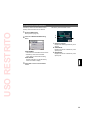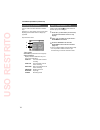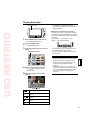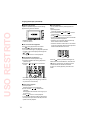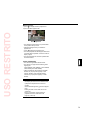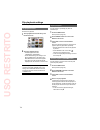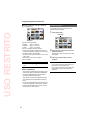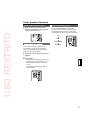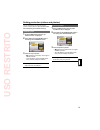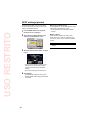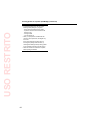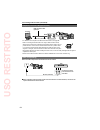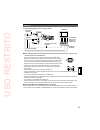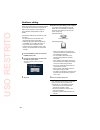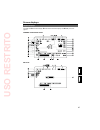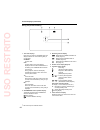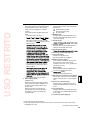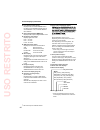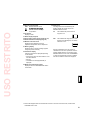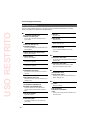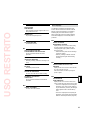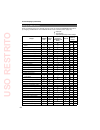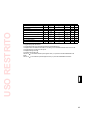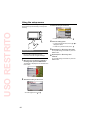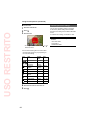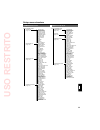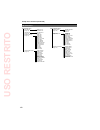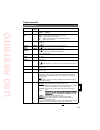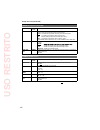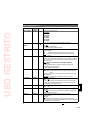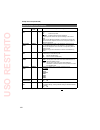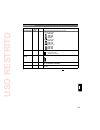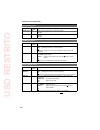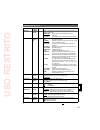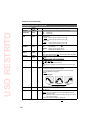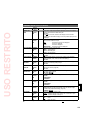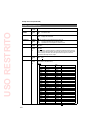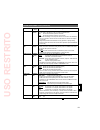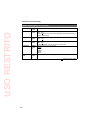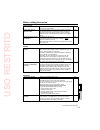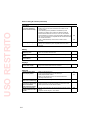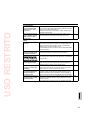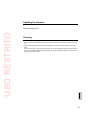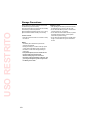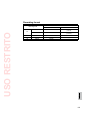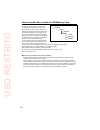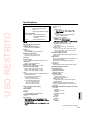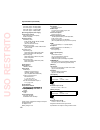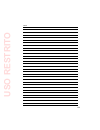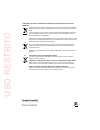- DL manuals
- Panasonic
- Camcorder
- AG-HMC41EJ
- Operating Instructions Manual
Panasonic AG-HMC41EJ Operating Instructions Manual
This product is eligible for the AVCCAM
3 Year Warranty Repair Program. For
details, see page 6.
Operating Instructions
Memory Card Camera-Recorder
Model No.
AG-HMC41EJ
M1210YM0 -PS
VQT3M75 (E)
Before operating this product, please read the instructions carefully and save this manual
for future use.
ENGLISH
USO
RESTRITO
Summary of AG-HMC41EJ
Page 1
This product is eligible for the avccam 3 year warranty repair program. For details, see page 6. Operating instructions memory card camera-recorder model no. Ag-hmc41ej m1210ym0 -ps vqt3m75 (e) before operating this product, please read the instructions carefully and save this manual for future use....
Page 2: Uso
2 indicates safety information. Read this first! Warning: warning: to reduce the risk of fire or shock hazard, do not expose this equipment to rain or moisture. • • warning: always keep memory cards (optional accessory) or accessories (coin battery, pin- bnc conversion plugs, ferrite cores, cable ti...
Page 3: Uso
3 caution for ac mains lead for battery charger for your safety please read the following text carefully. This product is equipped with 2 types of ac mains cable. One is for continental europe, etc. And the other one is only for u.K. Appropriate mains cable must be used in each local area, since the...
Page 4: Uso
4 caution for ac mains lead for ac adaptor for your safety please read the following text carefully. This product is equipped with 2 types of ac mains cable. One is for continental europe, etc. And the other one is only for u.K. Appropriate mains cable must be used in each local area, since the othe...
Page 5: Uso
5 emc notice for the purchaser/user of the apparatus 1. Applicable standards and operating environment the apparatus is compliant with: standards en55103-1 and en55103-2 2009, and electromagnetic environments e1, e2, e3 and e4. 2. Pre-requisite conditions to achieving compliance with the above stand...
Page 6: Uso
6 remote control battery 1) push the catch in the direction shown by arrow to remove the holder. 2) remove the button-type battery from the battery holder. To remove the battery main power battery (refer to page 24 for the detail.) press the battery release button. Battery release button back-up bat...
Page 7: Uso
7 the sdhc logo is a trademark. The minisd logo is a trademark. “avchd” and the “avchd” logo are trademarks of panasonic corporation and sony corporation. This product has been manufactured under license from dolby laboratories. Dolby and the double-d symbol are trademarks of dolby laboratories. Hdm...
Page 8: Uso
8 contents read this first! ................................................ 2 before use operating precautions ................................. 10 precaution for use ........................................ 12 sd memory cards compatible with this product...............................................
Page 9: Uso
9 specifying the time code ................................ 60 setting user information .................................. 61 shooting photos ........................................... 62 setting the aspect ratio / recording pixels ....... 63 setting the picture quality ...............................
Page 10: Uso
10 operating precautions do not allow any water to get into the camera- recorder when using it in the rain or snow or at the beach. Failure to heed this caution will cause the camera-recorder or a card to malfunction (and may result in irreparable damage). Using the camera-recorder on top of or near...
Page 11: Uso
11 what to remember when throwing memory cards away or transferring them to others formatting memory cards or deleting data using the functions of the unit or a computer will merely change the file management information: it will not completely erase the data on the cards. When throwing these cards ...
Page 12: Uso
12 precaution for use always take some trial shots before actual shooting. When shooting important events (such as weddings), always take some trial shots and check that the sound and images have been recorded properly before actual shooting. Be sure to check and set the calendar and time zone. Thes...
Page 13: Uso
13 sd memory cards compatible with this product it is recommended that you use sd memory cards or sdhc memory cards of sd speed class 2 or above, or the following panasonic sd memory cards (correct as of august 2009). Speed class 4 or above is required for recording in ph mode or ha mode. Card type ...
Page 14: Uso
14 this product (sdhc-compatible device) is compatible both with sd memory cards and with sdhc memory cards. Sdhc memory cards may be used with sdhc memory card-compatible devices, but cannot be used with devices that are only compatible with sd memory cards. (always check the relevant product’s ope...
Page 15: Uso
15 compatibility of recorded video recorded video cannot be used with non-avchd-compatible equipment. For details, please see your product’s operating instructions. Recorded video cannot be played back on non-compatible (non- avchd-compatible) equipment. Playback may not always be possible on all av...
Page 16: Uso
16 accessories battery 1 battery chager / wireless remote control and battery (cr2025) (for areas other than the u.K.) eye cup → see “fitting the eye cup”. (page 26) shoulder strap → see “attaching the shoulder strap”. (page 25) handle → see “attaching the handle”. (page 26) av cable component video...
Page 17: Uso
17 super-directional electret microphone ag-mc200g xlr microphone adapter ag-mya30g battery vw-vbg130 (7.2 v, 1320/1250 (typ./min.) mah: compatible with supplied battery charger) vw-vbg260 (7.2 v, 2640/2500 (typ./min.) mah: equivalent to accessory battery) vw-vbg6 (7.2 v, 5800/5400 (typ./min.) mah: ...
Page 18: Uso
18 description of parts right side and rear side 1 rec check/photo button (page 62) 2 zoom lever (page 39) 3 tally lamp (page 28) remote control sensor (page 27) 4 built-in mic (page 54) 5 lens hood (inner) (page 17) 6 lens hood (outer) (page 17) 7 viewfinder (page 30) 8 battery compartment (page 24...
Page 19: Uso
19 left side 1 focus ring (page 41) 2 focus assist button (page 42) 3 focus button (page 41) 4 iris dial (page 42) 5 ring switch (page 41) 6 white bal button (page 43) 7 user1 button (pages 47, 107) 8 user2 button (pages 47, 107) 9 card cover release lever (page 34) 10 sd memory card cover (page 34)...
Page 20: Uso
20 description of parts (continued) terminals and mounting parts 1 tripod hole (page 12) 2 xlr adapter terminal (page 83) 3 hdmi terminal (page 85) 4 usb2.0 terminal (pages 84, 86) 5 mic terminal (page 83) 6 shoulder strap attachment point (page 25) 7 battery release button (page 24) 8 a/v out termi...
Page 21: Uso
21 remote control to use the remote control, set the ir remote item on the other functions menu to on. The default setting for this item is off. (page 110) 4 5 7 9 1 2 6 8 9 10 11 13 3 7 12 11 14 15 remote control usable range (page 27) 1 ext. Display button (page 77) 2 date/time button (page 77) 3 ...
Page 22: Uso
22 1 connect the power cable to the battery charger. Insert until fully in place. 2 insert the battery. Charging lamp [charge] charging lamp on: charging in progress off: charging complete flashing: see below if charging lamp is flashing check that there is no dirt, dust, or other substances attache...
Page 23: Uso
23 remaining battery capacity displays when using panasonic-manufactured batteries compatible with this product, the remaining battery capacity is displayed in hours and minutes. Time remaining will be displayed after a brief pause. The battery display will change → → → → as battery capacity decreas...
Page 24: Uso
24 power sources using the battery installation insert the battery until it clicks into place. Removal 1 set the power switch to off, and check that the mode lamp is off. 2 remove the battery while pressing the battery release button. Support the battery with your hand to ensure that it will not fal...
Page 25: Uso
25 adjusting the hand strap adjust the hand strap to suit your hand. 1 open the cover and adjust the length. 2 close the cover. Make sure the cover is fully closed. • attaching the shoulder strap attach the shoulder strap and use it as a precaution against dropping the camera. When the handle is not...
Page 26: Uso
26 attaching the handle the handle comes in handy for taking low-angle shots or carrying the camera-recorder around. 1 pull the viewfinder towards you. 2 slide the handle into place. 3 tighten the coin screw to secure the handle firmly. If the coin screw is loose, the camera- recorder may drop off. ...
Page 27: Uso
27 the remote control insert the battery 1 push the catch in the direction shown by arrow to remove the holder. 2 insert the battery with the “+” marked side facing up. 3 return the holder to its original position. When the battery (cr2025) has run out, replace it with a new one. (the battery lasts ...
Page 28: Uso
28 quick start mode setting hold down the quick start button for at least two seconds while the power is on. The camera will enter quick start standby mode and the camera and photo lamps will flash. Quick start button to start recording when the quick start button is pressed in the quick start stand...
Page 29: Uso
29 this camera utilizes a touch panel lcd monitor. You can navigate setting menus and other displays by touching items in the lcd monitor directly. Using the touch panel icons are selected when you release your finger from the touch panel after pressing them. If you touch another part of the screen ...
Page 30: Uso
30 this camera has two viewfinders; one is a miniature lcd in the viewfinder and the other is a retractable 69 mm (2.7-inch) lcd. Use the viewfinder that best suits the application and shooting conditions. The brightness and hue may differ between the images appearing on the viewfinder and lcd monit...
Page 31: Uso
31 using the lcd 1 set the power switch to on. (page 27) 2 open the lcd monitor. The monitor opens up to 90°. Attempting to open it further with force may damage the camera. 90° 3 the monitor can be rotated 180° toward the lens and 90° toward the eye piece. Attempting to rotate it further with force...
Page 32: Uso
32 adjusting the screen display 1 set the power switch to on. (page 27) 2 press the menu button. Menu operation (page 96) operations may also be performed using buttons on the remote control that correspond to those on the camera. For details, see “description of parts (remote control)”. (page 21) 3...
Page 33: Uso
33 the clock set value is recorded in the contents (clip), and affects the sequence of playback of the thumbnails. Before carrying out recording, be sure to check and set clock set and time zone. This shows you how to adjust the calendar to 17:20 on december 25, 2009. Setting the time zone 1 set the...
Page 34: Uso
34 performing these operations may damage the sd memory card or its contents, or cause the camera to fail to operate correctly. Opening the card door and removing the sd memory card switching off the power removing the battery connecting or disconnecting the usb connection cable shaking or striking ...
Page 35: Uso
35 shooting in auto mode 1 turn the power switch to on. (page 27) check that the mode lamp (camera) is lighted red. 2 switch the auto/manual switch to auto to select auto mode. Appears on the viewfinder and lcd monitor. The focus, shutter speed, gain, iris, and white balance are adjusted automatical...
Page 36: Uso
36 basic shooting operations (continued) press the rec check/photo button while in recording standby mode. The last two seconds of video and audio will be played, and the camera returns to recording standby mode. Only the power and start/stop buttons are operable during rec check. The rec check imag...
Page 37: Uso
37 sd memory card recording times sd memory card capacity recording mode ph 1 3 ha 1 hg 2 he 2 512 mb approx. 2 min approx. 3 min approx. 4 min approx. 10 min 1 gb approx. 5 min approx. 7 min approx. 9 min approx. 21 min 2 gb approx. 10 min approx. 15 min approx. 20 min approx. 45 min 4 gb approx. 2...
Page 38: Uso
38 removing sd memory card 1 slide the card cover release lever, and open the sd memory card cover. Make sure that the sd memory card access lamp is not flashing orange before opening the cover. 2 press the center of the sd memory card so that it pops out slightly, and pull the card straight outward...
Page 39: Uso
39 digital zoom function by setting d.Zoom to any of the user 1 - 3 buttons, you can use the camera’s digital zoom function. (page 107) with each press of the user button to which d.Zoom has been allocated, the digital zoom ratio will be switched between off (x 1)→x 2→x 5→ x 10→off. The higher the z...
Page 40: Uso
40 shooting in progressive mode selecting 1080/25p for the rec format option in the setting menu record setup screen (page 103) enables shooting in progressive mode. In 720 mode, the camera always shoots in progressive mode. 25p mode (with 1080 mode): shoot 25 frames a second in the progressive mode...
Page 41: Uso
41 shooting in manual mode set the unit to manual mode when manually adjusting the focus, shutter speed, iris, gain and white balance. Switching to manual mode move the auto/manual switch to the manual position to select the manual mode. ( will disappear from the viewfinder or the lcd monitor.) auto...
Page 42: Uso
42 setting the aperture and gain iris dial 1 use the auto/manual switch to set to manual mode. (page 41) 2 press the iris dial to switch the method of adjustment for the aperture of the lens. The method switches to auto iris or manual iris with each press of the dial. Auto iris: adjust the iris auto...
Page 43: Uso
43 adjusting the white balance and black balance when white balance adjustments are performed, black balance adjustments are performed at the same time. White balance in order to reproduce the white accurately, adjust the ratio between the three rgb primary colors. If the white balance is not adjust...
Page 44: Uso
44 white balance cannot be adjusted if the atw (auto tracking white) function is working. Black balance cannot be adjusted during recording. White balance cannot be adjusted during auto mode. Only black balance can be adjusted. White balance cannot be adjusted if the shutter speed is set to less tha...
Page 45: Uso
45 shooting techniques for different targets touch auto focus (camera mode only) you can align focus on a subject by touching the lcd monitor. 1 set the power switch to on. (page 27) 2 touch the lcd monitor and display the function navi. 3 touch to display the operation menu. 4 touch . The active ar...
Page 46: Uso
46 images played back by pressing the rec check button cannot be inverted horizontally. Operation status displays during self-portrait recording no display: cannot record (no card, etc.) : recording in progress : (red) transitioning to recording standby mode (green) recording standby mode : warning ...
Page 47: Uso
47 pre rec record video and audio from three seconds before the time of the operation to begin recording. Operation to start recording operation to stop recording actual recording time pre rec time (time) 1 touch free run for tcg in the setting menu record setup screen. 2 touch on for prerec mode in...
Page 48: Uso
48 shooting techniques for different targets (continued) backlight compensation press the user button you have allocated to the backlight feature when shooting subjects lit from the back. Back light appears on the screen, and appears at the bottom right of the screen. Backlight compensation adjusts ...
Page 49: Uso
49 interval recording you can specify the interval in camera mode with the interval rec item in the setting menu record setup screen. Off: disable interval recording. Appears on the screen. Interval recording will be disabled when shooting is finished. Audio recording is disabled. The pre-rec functi...
Page 50: Uso
50 time stamp function the date and time of recording can be recorded to video images. Select on in the time stamp item on the settings menu record setup screen. When the time stamp function is on, the letter r will be displayed in front of the date and time display in the viewfinder and the lcd mon...
Page 51: Uso
51 1 set the auto/manual switch to manual to select manual mode. (page 41) 2 touch the lcd monitor and display the function navi. 3 touch to display the operation menu. 4 touch shtr. The shutter speed appears at the left of the screen. 5 touch or to adjust the shutter speed. As the shutter speed inc...
Page 52: Uso
52 adjusting the shutter speed (continued) camera mode: with the 1080/50i, 1080/25p, 720/50p or 720/25p formats standard (1/50) syncro scan 1/2 1/3 1/6 1/12 1/2000 1/25 1/50 1/60 1/120 1/250 1/500 1/1000 photo mode: standard (1/50) 1/2 1/3 1/6 1/12 1/25 1/50 1/100 1/125 1/180 1/2000 1/1500 1/1000 1/...
Page 53: Uso
53 synchro scan adjust the shutter speed to match the frequency of the television or computer monitor to minimize the horizontal noise that appears when shooting such subjects. If sync is displayed in grey, it cannot be used with the current recording format. This function will only operate for pres...
Page 54: Uso
54 you can adjust the input level for the built-in microphone or external microphones during recording. 1 touch the lcd monitor and display the function navi. 2 touch to display the operation menu. 3 touch . This does not appear when mic level sel in the setting menu record setup screen is set to fi...
Page 55: Uso
55 using scene files you can store various scene file setting items for different shooting conditions within a scene file. By changing scene files, you can recall necessary settings. The following scene files are saved as the factory default settings. Scene 1: settings suited to standard shooting. S...
Page 56: Uso
56 using scene files (continued) initializing scene files you can return current setting values to their factory default settings. 1 set the power switch to on. (page 27) the camera lamp lights red. 2 press the menu button. 3 touch scene1 or scene2 for file select in the setting menu scene file scre...
Page 57: Uso
57 you can add the name of the videographer, shooting location, text memos and other information to the video data you have recorded on the sd memory card. This data is called the clip metadata. Display clip metadata with the meta data prop item (page 104) in the setting menu record setup screen. Th...
Page 58: Uso
58 loading the metadata you can perform any of the following operations. If necessary, make preparations prior to undertaking the operations. Loading the metadata insert the sd memory card on which the metadata is recorded into the unit. (for details on contents of the metadata, see the previous pag...
Page 59: Uso
59 using the counter counter display you can display a counter that indicates how much time has elapsed during shooting or playback. 1 press the counter button. Each time you press the button, the display changes as follows. (page 88) 0 : 00. 00 (camera mode only) counter value clip 0 : 00 . 00 disp...
Page 60: Uso
60 specifying the time code set tc preset so you can record a value of your choice as the initial setting for the time code to be used at the start of recording. 1 set the power switch to on. (page 27) 2 touch the tc preset item in the setting menu record setup screen. Menu operation (page 96) opera...
Page 61: Uso
61 5 touch enter when all items have been set. 5 touch enter when all items have been set. Setting user information setting user information allows you to store 8-digit information in the hexadecimal format. User information is automatically saved in the memory and retained after you turn off the po...
Page 62: Uso
62 shooting photos 1 set the power switch to on. (page 27) the camera lamp lights red. 2 lower and hold the power switch. The photo lamp lights red. 3 press the rec check/photo button halfway. During auto focus, a shutter chance mark and focus frame appear and focus is aligned. During manual focus, ...
Page 63: Uso
63 setting the aspect ratio / recording pixels you can select an aspect ratio based on the your intended print or playback method. In addition, the higher the recording pixel setting, the sharper your printed images will appear. Set the aspect ratio with the aspect ratio item in the setting menu pic...
Page 64: Uso
64 shooting photos (continued) maximum number of photos aspect ratio 4:3 recording pixels 3520×2640 3264×2448 2560×1920 640×480 quality sd memory card capacity 8 mb 0 0 0 1 1 2 33 52 16 mb 1 3 2 3 3 6 77 120 32 mb 3 6 4 7 7 13 145 220 64 mb 9 15 11 18 19 31 330 510 128 mb 20 32 23 38 39 62 650 1010 ...
Page 65: Uso
65 aspect ratio 16:9 recording pixels 4224×2376 3328×1872 2560×1440 quality sd memory card capacity 8 mb 0 0 0 1 1 3 16 mb 1 2 2 5 5 9 32 mb 3 5 6 10 10 17 64 mb 8 14 15 24 26 41 128 mb 18 30 30 49 52 83 256 mb 41 65 66 105 115 180 512 mb 83 130 135 210 230 360 1 gb 170 270 270 430 460 720 2 gb 340 ...
Page 66: Uso
66 thumbnail screen video data recorded in camera mode is referred to as a clip, while still image data recorded in photo mode is referred to as a photo. When you enter pb mode, thumbnail images of clips or photos appear on the lcd monitor (the thumbnails may take longer to display with higher quant...
Page 67: Uso
67 during photo playback press the t (+) and w (-) zoom buttons (or zoom lever) to change the display of the thumbnail screen in the following sequence. 20 photo display←→9 photo display (default)←→1 photo display 9 photo display 1 photo display 1 photo number displays in the order recorded. 2 date ...
Page 68: Uso
68 thumbnail operations during clip playback you can display the kind of clips you want to see as thumbnails. You can also set more precisely how you want the thumbnails to appear on the screen. 1 touch [thumbnail mode selection] in the thumbnail screen. Thumbnail mode selection 2 touch the type of ...
Page 69: Uso
69 sd memory cards can be formatted, and sd memory card information can be checked. 1 press the menu button. Menu operation (page 96) 2 touch the other functions setting menu. Card format: insert card to be formatted into the camera. Sd memory card will be formatted. Touch yes to proceed with format...
Page 70: Uso
70 thumbnail operations (continued) confirming clip information you can confirm and view information related to clips. Press the t (+) zoom button (or zoom lever) while displaying the thumbnail screen to display clip properties. Clip information screen 3 1 2 1 clip number 2 thumbnail (thumbnail scre...
Page 71: Uso
71 playing back clips thumbnail screen 1 set the power switch to on. (page 27) the camera lamp lights red. 2 lower the power switch. The pb lamp lights green. 3 touch [video/photo selection], and select videos. Video/photo selection 4 touch the clip you want to play back. Touch or to display the nex...
Page 72: Uso
72 adjusting the volume adjust the speaker/headphone volume during playback using the zoom buttons. +: raise the volume –: lower the volume fast reverse/forward playback touch during playback for fast reverse playback ( for fast forward playback). If you touch these again, the playback speed will in...
Page 73: Uso
73 direct playback 1) touch to display the direct playback bar. 2) touch the direct playback bar. Direct playback bar the playback images will skip in a paused state to the position that you touch. Playback will begin when you release the playback bar. Touch to display the operation icons. The direc...
Page 74: Uso
74 clip playback settings make settings for playback format and method. Set playback format set format for playback. 1 touch [playback format selection] in the thumbnail screen. Playback format selection 2 touch the playback format. Available playback formats: 1080/50i(25p), 720/50p(25p) under defau...
Page 75: Uso
75 playing back photos thumbnail screen 1 set the power switch to on. (page 27) the camera lamp lights red. 2 lower the power switch. The pb lamp lights green. 3 touch [video/photo selection], and select photos. Video/photo selection 4 touch the clip you want to play back. The selected photo appears...
Page 76: Uso
76 playing back photos (continued) changing slideshow settings in pb mode 1) touch [slideshow]. Slideshow 2) touch an interval duration. Short: approx. 1 second normal: approx. 5 seconds long: approx. 15 seconds 3) touch a background music selection. Use the zoom buttons to adjust the volume for mus...
Page 77: Uso
77 useful playback functions adjust volume (remote control) 1 adjust the audio output of the built-in speaker and headphones during playback. Press the zoom/vol buttons. You can view the images on a television if you connect the unit to a tv set using an av cable (included), hdmi cable (not included...
Page 78: Uso
78 deleting clips/photos (videos and photos) clips and photos that are deleted cannot be restored. Be sure to check carefully before deleting them. To delete while viewing recorded data press the button while playing back the clip or video to delete. Touch yes when the confirmation message appears. ...
Page 79: Uso
79 setting protection (videos and photos) you can set protection for clips and photos to prevent accidental deletion. (even protected data will be deleted if you format the memory.) protecting clips 1 press the menu button while the clip thumbnail screen is displayed. 2 touch yes for the clip protec...
Page 80: Uso
80 dpof settings (photos) information (dpof data) such as which photos to print and the number of copies to print can be written to the sd memory card. 1 press the menu button while the photo thumbnail screen is displayed. 2 touch set for the dpof set item in the setting menu photo setup screen. 3 t...
Page 81: Uso
81 printing photos on a printer (pictbridge) a pictbridge-compatible printer is necessary. (refer to the operating instructions for the printer.) usb connection cable (optional) 1 set the power switch to on. (page 27) 2 connect the camera to the printer. The usb function select screen appears. Conne...
Page 82: Uso
82 printing photos on a printer (pictbridge) (continued) to prevent printing errors, do not do the following while printing is in progress. Disconnect the usb connection cable open the card cover and remove the sd memory card change modes turn the power off when you print photos recorded with this c...
Page 83: Uso
83 connecting external units headphones 3.5-mm stereo mini jack sound is no longer heard from the speaker when the headphones (optional) are connected. External microphone (stereo mini jack compatible) stereo microphone from other manufacturers external microphone (xlr microphone adapter (optional) ...
Page 84: Uso
84 connecting external units (continued) computer (non-linear editing/file transfer) computer usb connection cable (optional) mini-b ferrite core (included) for details on the computer’s conditions and other factors, see page 86. When connecting the camera with a pc using a usb connection cable, att...
Page 85: Uso
85 tv/monitor only the output signals from the camera are shown. Hdmi cable (optional) av cable (included) component video cable (included) connect these cables to the terminals on the television. Tv/monitor ferrite core (included) ferrite core (included) when outputting video and audio signals from...
Page 86: Uso
86 nonlinear editing non-linear editing of video data on sd memory cards can be performed by connecting the camera via the usb connection cable to a computer for editing. (as for connection, refer to page 84) use a sufficiently charged battery or the ac adaptor. The following conditions are necessar...
Page 87: Uso
87 screen displays regular displays for details on 42 information display, 43 mode check information display, and 44 safety zone, see page 91. Camera mode/photo mode pb mode uso restrito.
Page 88: Uso
88 screen displays (continued) 1 time code display 1 each time you press the counter button, the display switches over to the following data (or no indication). Counter: counter value clip: counter value for each recorded clip displayed when the rec counter item in the setting menu sw&disp setup scr...
Page 89: Uso
89 7 remaining battery capacity display when using panasonic-manufactured batteries compatible with this product, the remaining battery capacity is displayed (“m” indicates minutes). Time remaining will be displayed after a brief pause. The battery display will change → → → → as battery capacity dec...
Page 90: Uso
90 22 face detection frame display displayed when the face framing item in the setting menu sw&disp setup screen is set to primary or all, and face detect on is enabled. 23 optical image stabilizer display displayed when optical image stabilizer is on. 24 digital zoom ratio display displays digital ...
Page 91: Uso
91 35 auto iris control display std: standard auto-iris control : : auto iris control for backlight compensation 36 iris display displays f value. 37 dpof display (page 80) 38 clip & photo number display (pages 66, 67) 39 photo folder/filename display (page 67) 40 monitor audio level meter displayed...
Page 92: Uso
92 screen displays (continued) a all data will be deleted. Format the card now? Do you wish to format the sd memory card now? Yes/no c cannot be used due to incompatible data. No use is possible because the standard for the data is different. Cannot delete with this button clip cannot be deleted. Ca...
Page 93: Uso
93 r rec stopped. Now writing. Video recording has been stopped. Data is now being written to the card. Repair clip? Do you wish to repair clips now? S set date and time set the date and time. T the clip are protected. Please remove the protection. The clip is protected. Please cancel the protection...
Page 94: Uso
94 screen displays (continued) setting the display items display the following items on the viewfinder and lcd monitor by pressing the disp/mode chk button or by configuring other display of the sw&disp setup screen of the setup menus. (page 109) : displayed x : not displayed — : displayed depending...
Page 95: Uso
95 34 date and time display — 2 — 2 35 auto iris control display — 3 — 3 36 iris display — 3 — 3 37 dpof display x — — 38 clip & photo number display 6 — 2 — 2 39 photo folder/filename display 6 x — 2 — 2 40 monitor audio level meter — 1 — 1 — 1 — 1 41 warning display — 5 — 5 — 5 — 5 42 information ...
Page 96: Uso
96 using the setup menus use the setup menus to change the settings to suit the scenes you are shooting or what you are recording. Using the menus the menu items indicated in the gray characters cannot be changed its settings. • 1 when the unit is in other than playback or recording mode, press the ...
Page 97: Uso
97 using quick menu and function navi certain items can be set quickly using quick menu and function navi. Quick menu 1 press the q.Menu button. 2 touch the item. ■ 3 touch the items to set them. You can set the following items in quick menu. The items that appear may vary depending on the mode and ...
Page 98: Uso
98 function navi 1 touch the lcd monitor. 2 touch . 3 touch the item. To change numerical values, touch or to select the values. You can set the following items in function navi. The items that appear may vary depending on the mode and settings. Icon item display mode page touch auto focus camera pa...
Page 99: Uso
99 camera mode menu video recording menu scene file file select (page 101) load/save/init detail level v detail level detail coring chroma level chroma phase color temp master ped a.Iris level drs gamma knee matrix skin tone dtl record setup rec format (page 103) prerec mode time stamp interval rec ...
Page 100: Uso
100 pb mode menu setup menu structure (continued) clip playback menu play setup repeat play (page 106) resume play operation clip protect (page 106) delete sw&disp setup user1 sw (page 107) user2 sw user3 sw indicator video out osd date/time date format level meter card & battery other display lcd b...
Page 101: Uso
101 setup menu list scene file screen item display mode description of settings file select camera selects the scene file. Scene1 scene2 load/save/ init camera loads, saves, or initializes the scene file selected with file select. Load: loads the scene file settings set on this camera. Save: saves c...
Page 102: Uso
102 setup menu list (continued) scene file screen (continued) item display mode description of settings knee camera to avoid overexposure, select the compression level (knee point) of the high intensity video signals received through the pickup device. Auto: sets the level automatically according to...
Page 103: Uso
103 record setup screen item display mode q.Menu description of settings rec format camera selects the recording format. Ph 1080/50i ph 1080/25p ph 720/50p ph 720/25p ha 1080/50i hg 1080/50i he 1080/50i you cannot change the format during interval recording. • prerec mode camera sets pre recording t...
Page 104: Uso
104 setup menu list (continued) record setup screen (continued) item display mode q.Menu description of settings mic level sel camera selects whether to fix built-in mic and external mic input to a standard level. Fix: fixes the input level. Manual: enables manual input level adjustment. Adjust inpu...
Page 105: Uso
105 picture screen item display mode q.Menu description of settings picture size photo sets the recording pixels during photo shooting. 4:3 image aspect ratio: : 3520×2640 : 3264×2448 : 2560×1920 : 640×480 3:2 image aspect ratio: : 3984×2656 : 3264×2176 : 2592×1728 16:9 image aspect ratio: : 4224×23...
Page 106: Uso
106 setup menu list (continued) play setup screen item display mode description of settings repeat play pb when set to on, supported clips are played repeatedly. On off resume play pb when set to on, playback resumes from the video position at which clip playback stopped. On off operation screen ite...
Page 107: Uso
107 sw&disp setup screen item display mode q.Menu description of settings iris dial camera photo sets the rotation direction and the aperture control of the iris dial. (in manual iris mode) down open: the iris opens when the iris dial is turned downward. Up open: the iris opens when the iris dial is...
Page 108: Uso
108 setup menu list (continued) sw&disp setup screen (continued) item display mode q.Menu description of settings smooth zoom stop camera photo selects the method in which zoom operations are stopped. On: smooth stop. Off: precise stop. Cam gain limit camera photo sets the maximum value for camera g...
Page 109: Uso
109 sw&disp setup screen (continued) item display mode q.Menu description of settings video out osd camera photo pb select on to output the information displayed on the screen together with the signals from the video out jack. On off even when set to on, the time code display, audio level meter disp...
Page 110: Uso
110 setup menu list (continued) other functions screen item display mode description of settings card format camera photo pb formats the sd memory card. Yes: formats the card. No card status pb displays the sd memory card status. Yes: displays the card status. No ir remote camera photo pb sets the o...
Page 111: Uso
111 item display mode description of settings power save camera photo selects the power-saving mode when the camera is not operated for about 5 minutes while an sd memory card is inserted in camera mode. On: the camera-recorder’s power is set to off. Off: the camera-recorder’s power is not set to of...
Page 112: Uso
112 setup menu list (continued) item display mode description of settings menu init camera photo returns menu settings to factory default settings. Yes no returns all items except clock set, time zone, and operation time to factory default settings. • system info camera photo pb displays the version...
Page 113: Uso
113 before calling for service power supply there’s no power. Make sure the battery and ac adaptor are connected properly. Check the connections again. • p24 power shuts off for no apparent reason. To prevent the battery from running down needlessly, the camera- recorder automatically turns off when...
Page 114: Uso
114 before calling for service (continued) recording cannot record even through the sd memory card is inserted correctly. Is the write-protect switch on the sd memory card in the “lock” position? The card cannot be recorded to if the switch is in the “lock” position. Is the remaining memory availabl...
Page 115: Uso
115 pc connection computer does not recognize camera when usb connection cable is connected. Check the operating environment. If your computer has multiple usb terminals, please try connecting the camera to a different usb terminal. Switch the camera’s power off and back on again, and reconnect the ...
Page 116: Uso
116 before calling for service (continued) mixture of different recording formats recording mode = ph mode playback format = 1080/50i(25p) recording format ph 1080/50i recording format ph 1080/50i recording format ph 1080/50i playback is smooth. Not played back as clip is of different format. Video ...
Page 117: Uso
117 updating the firmware for the latest information on firmware updates, visit the support page at the following web site. Http://pro-av.Panasonic.Net/ cleaning when cleaning, do not use benzene or thinner. Using benzine or paint thinners may deform the camera-recorder and/or cause the surface fini...
Page 118: Uso
118 storage precautions before storing the camera-recorder, remove both the sd memory card and battery. Store all of these items in a place with low humidity and relatively constant temperature. [recommended temperature range: 15°c to 25°c] [recommended relative humidity: 40% to 60%] camera-recorder...
Page 119: Uso
119 recording format recording mode frame rate 50 25p ph 1080/50i 1080/50i 1080/25p (over 50i) 720/50p 720/50p 720/25p (over 50p) ha 1080/50i 1080/50i – hg 1080/50i 1080/50i – he 1080/50i 1080/50i – uso restrito.
Page 120: Uso
120 how to handle data recorded on sd memory card data recorded in avchd format offers excellent compatibility with computers due to the file type, but since this format includes not only video and audio data, but also a variety of important information, the folder structure will consist of file ass...
Page 121: Uso
121 specifications [general] supply voltage:dc 7.2 v (when the battery is used) dc 7.3 v (when the ac adaptor is used) power consumption: 7.8 w (max) : when xlr microphone adapter (ag-mya30g) is connected 5.8 w : during stand-alone use indicates safety information. Ambient operating temperature 0 °c...
Page 122: Uso
122 transmission rate ph mode: approx. 21 mbps (vbr) ha mode: approx. 17 mbps (vbr) hg mode: approx. 13 mbps (vbr) he mode: approx. 6 mbps (vbr) [recording/playback (still image)] compression method jpeg (dcf/exif 2.2-compliant), dpof-compatible recording media sd memory card: 8 mb, 16 mb, 32 mb, 64...
Page 123: Uso
Memo 123 uso restrito.
Page 124: Uso
Information for users on collection and disposal of old equipment and used batteries these symbols on the products, packaging, and/or accompanying documents mean that used electrical and electronic products and batteries should not be mixed with general household waste. For proper treatment, recover...