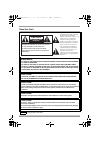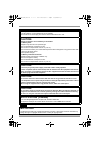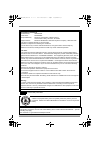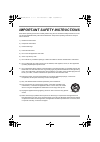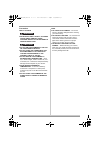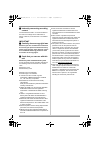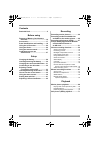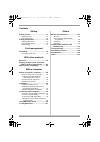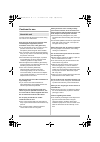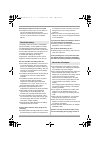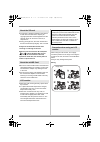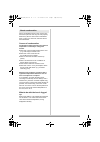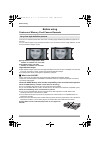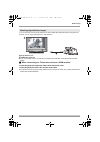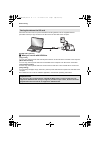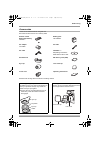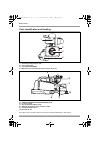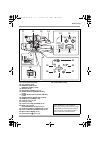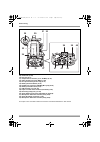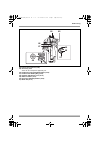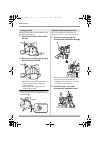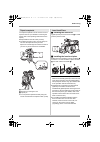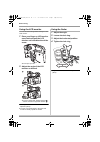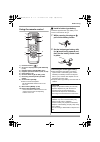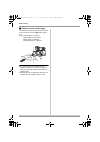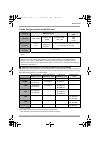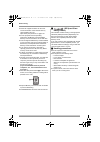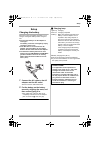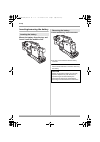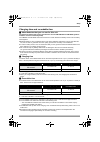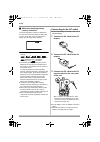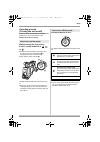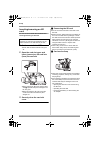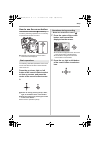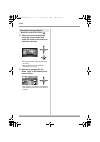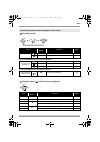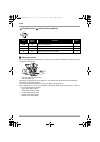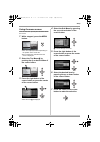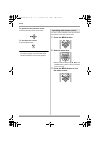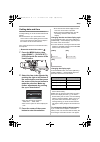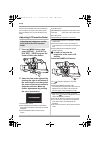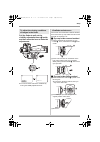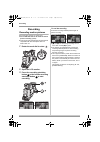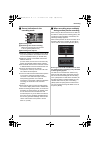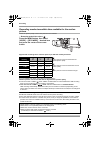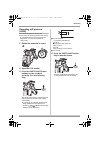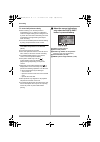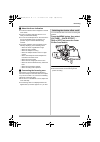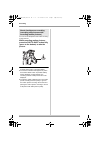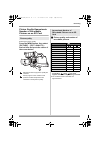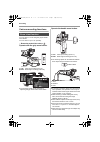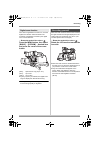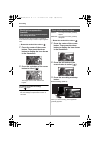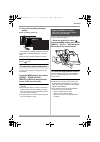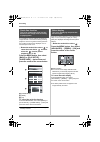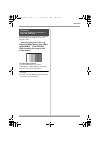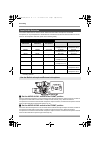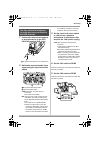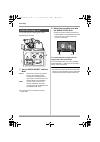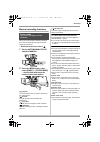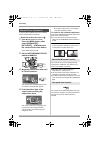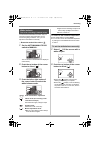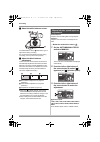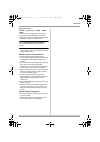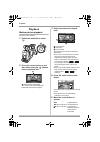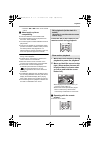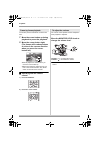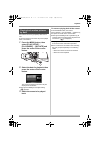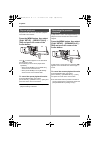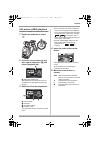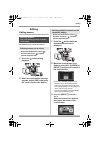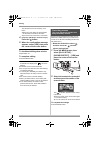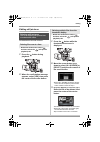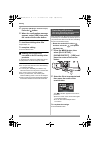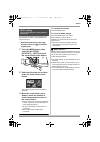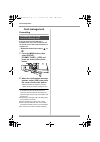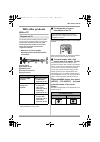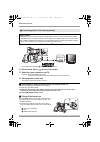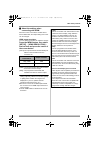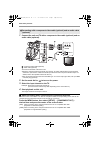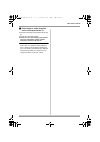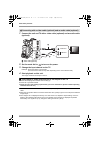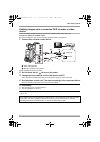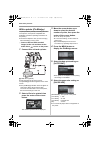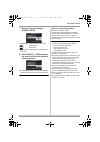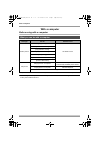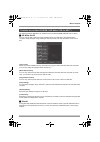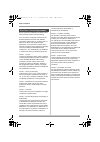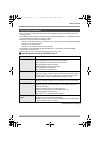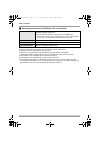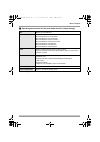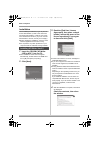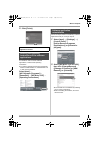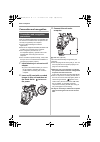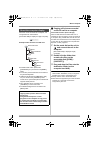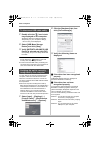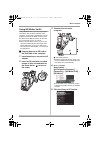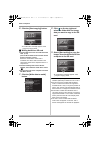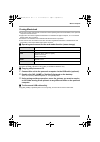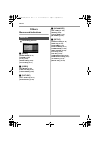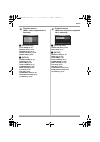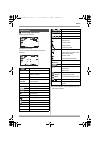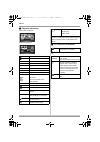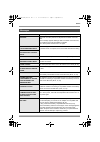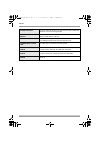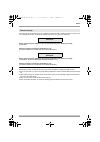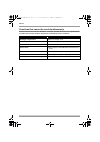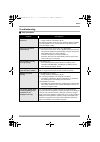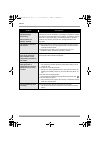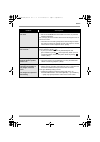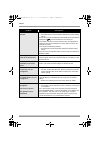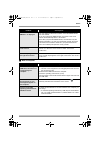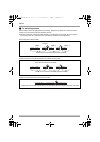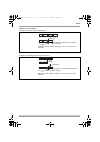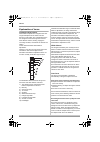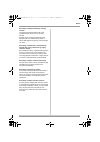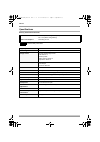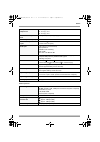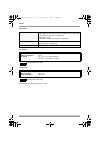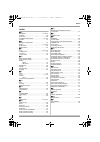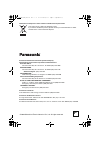- DL manuals
- Panasonic
- Camera Accessories
- AG-HMC70
- Operating Instructions Manual
Panasonic AG-HMC70 Operating Instructions Manual - Before Using
Before using
14
Before using
Features of Memory Card Camera Recorder
This unit is an AVCHD format video camera for recording highly detailed high definition images on an
SD card.
You can watch images in high-resolution HD video if you connect this unit and a high definition TV and
then play back the images. (l 79)
A High definition images (1440
k1080)
Number of available scan lines 1080
B Standard images (720
k480)
Number of available scan lines 480
High definition images
≥High definition images have more than approximately 2 times the number of available scan lines and
more than 4 times the number of pixels compared with standard images.
≥The still pictures above are images for explanation purposes.
ª What is the AVCHD?
This is a format for recording and playing back highly detailed high definition images.
Images are recorded based on the MPEG-4 AVC/H.264 codec for compressing images and audio is
recorded in Dolby Digital.
About the SDHC Memory Card and the compatibility of the recorded motion pictures
About the SDHC Memory Card (Be careful about the following.)
≥It is not compatible with devices other than those that support SDHC.
≥If you use the SDHC Memory Card in another device, use a device that is SDHC compatible. (
About the compatibility of the recorded motion pictures
≥They are not compatible with devices other than those that support the AVCHD. Refer to the
operating instructions of the device for details.
≥The recorded motion pictures cannot be played back in a device that is not compatible (does not
support the AVCHD).
≥There are some cases where the recorded motion pictures cannot be played back, even if the device
supports the AVCHD. In such cases, play the recorded motion picture with this unit instead.
Existing DVD recorders and DVD players that do not support the
AVCHD
Very clear high definition pictures
A
B
VQT1Q93_ENG_PP.book 14 ページ 2008年3月6日 木曜日 午後5時42分
Summary of AG-HMC70
Page 1
Before operating this product, please read the insructions carefully and save this manual for future use. Vqt1q93 operating instructions memory card camera-recorder model no. Ag-hmc70p f0308s0 -f printed in japan english vqt1q93_eng_pp.Book 1 ページ 2008年3月6日 木曜日 午後5時42分.
Page 2: Caution
2 read this first! The lightning flash with arrowhead symbol, within an equilateral triangle, is intended to alert the user to the presence of uninsulated “dangerous voltage” within the product’s enclosure that may be of sufficient magnitude to constitute a risk of electric shock to persons. Caution...
Page 3: Important
3 important “unauthorized recording of copyrighted television programs, video tapes and other materials may infringe the right of copyright owners and be contrary to copyright laws.” ac adapter the rating plate is on the underside of the ac adapter. Disconnect the ac mains plug from the ac mains soc...
Page 4
4 a lithium ion/polymer battery that is recyclable powers the product you have purchased. Please call 1-800-8-battery for information on how to recycle this battery. > this product contains a cr coin cell lithium battery which contains perchlorate material — special handling may apply. See www.Dtsc....
Page 5
5 important safety instructions read these operating instructions carefully before using the unit. Follow the safety instructions on the unit and the applicable safety instructions listed below. Keep these operating instructions handy for future reference. 1) read these instructions. 2) keep these i...
Page 6
6 precautions use & location ≥as with any small object, sd cards can be swallowed by young children. Do not allow children to handle the sd card. ≥do not aim your camera at the sun or other bright objects ≥do not leave the camera with the evf aimed directly at the sun as this may cause damage to the...
Page 7
7 ª indemnity concerning recording content the manufacturer shall in no event be liable for the loss of recordings due to malfunction or defect of this unit, its accessories or recordable media. Important ª carefully observe copyright laws whatever you have recorded and created can be used for your ...
Page 8
8 contents read this first! ........................................ 2 before using features of memory card camera recorder ............................................14 accessories ..........................................17 parts identification and handling .......18 using the lcd monitor .........
Page 9
9 contents editing editing scenes......................................73 deleting scenes........................................73 protecting scenes.....................................74 editing still pictures.............................75 deleting still pictures ................................7...
Page 10
10 cautions for use the unit and the sd card become warm during use. This is not a malfunction. Keep this unit as far away as possible from electromagnetic equipment (such as microwave ovens, tvs, video games etc.). ≥if you use this unit on top of or near a tv, the pictures and sound on this unit ma...
Page 11
11 mounting the camera-recorder on a tripod ≥the tripod mounting hole is 5.5 mm deep. Do not force the tripod screw beyond this depth.You can damage the camera-recorder if you use any screw other than 1/4-20unc. (l 23) the battery used in this unit is a rechargeable lithium-ion battery. It is suscep...
Page 12
12 ≥the memory capacity indicated on the label of an sd card is the total of the capacity for copyright protection and management and the capacity which can be used on the unit, a computer etc. ≥during prolonged use, the unit’s surfaces and the sd card will heat up slightly. This is normal. Always s...
Page 13
13 when condensation forms on the unit, the lens will cloud up and the unit may not work properly. Make every effort to ensure that condensation does not form. If it does form, take the actions described below. Causes of condensation condensation takes place when the ambient temperature or humidity ...
Page 14: Before Using
Before using 14 before using features of memory card camera recorder this unit is an avchd format video camera for recording highly detailed high definition images on an sd card. You can watch images in high-resolution hd video if you connect this unit and a high definition tv and then play back the...
Page 15
Before using 15 if you connect this unit and a high definition tv with a hdmi cable (optional) and then play back the pictures, you can enjoy watching them in high definition. A high definition tv b hdmi cable (optional) ≥if you connect this unit to a tv that does not support high definition, the im...
Page 16
Before using 16 when the sd card is full or to prevent the data from being deleted, use the supplied software (hd writer ver2.5) to copy the data on the sd card to the hard disk of the computer. A usb cable (optional) ª what you can do with hd writer [copy to pc] you can copy motion picture data and...
Page 17
Before using 17 accessories check the accessories before using this unit. ≥product numbers correct as of january 2008 ≥please refer to page 80 for the ferrite core fitting method. Remote control button-type battery cr2025 battery pack vw-vbg260 ac adaptor vw-ad20 ac cable dc cable cd-rom k 2 ≥operat...
Page 18
Before using 18 parts identification and handling 1) recording lamp (front) (l 104) 2) lens hood (l 23) 3) lens (leica dicomar) 4) white balance sensor/remote control sensor (l 26, 64) 5) handle zoom switch [handle zoom] (l 52) 6) lock ring (l 24) 7) grip zoom button [w/t] (l 52) 8) external microph...
Page 19
19 before using 11) lens hood screw (l 23) 12) lcd monitor (l 24) 13) monitor level knob [monitor level] (l 68) 14) speaker (l 68) 15) reset button [reset] (l 115) 16) audio level knob[audio level] (l 60) 17) audio select switch [audio select] (l 60) 18) audio in switch [audio in] (l 58,59) 19) hdmi...
Page 20
Before using 20 29) viewfinder (l 42) 30) eye cup (l 17) 31) component connectors (y, p b , p r /bnc) (l 82) 32) video output connector (bnc) (l 84) 33) dc input terminal [dc in 7.3v] (l 32) 34) battery removal button (l 30) 35) headphone connector [phone] (mini jack) (l 68) 36) battery installation...
Page 21
Before using 21 44) internal microphones (l 58) 45) accessory shoe ≥you can fit a microphone (optional), etc. 46) handle recording start/stop button (l 44) 47) handle zoom button [w/t] (l 52) 48) visibility adjustment lever (l 43) 49) status indicator (l 33) 50) recording start/stop button (l 44) 51...
Page 22
22 before using adjust the length of the grip belt so that it fits your hand, and hold it properly. 1 open the belt cover and loosen the belt. 2 work your hand through the grip belt and fasten the belt. ≥slip your hand through the belt as far as it goes so that your fingers will grip the rubber area...
Page 23
23 before using the tripod receptacle is a hole used to mount a tripod for the unit. (for details on mounting the tripod, refer to the operating instructions for the tripod.) ≥responsible for the iso 1222 (1/4 inch) ≥the tripod mounting hole is 5.5 mm deep. Do not force the tripod screw beyond this ...
Page 24
24 before using using the lcd monitor you can record the image while viewing it on the lcd monitor. 1 place your finger on lcd monitor open latch and pull the lcd monitor out in the direction of the arrow. ≥it can open up to 90o. 2 adjust the angle of the lcd monitor as desired. ≥it can be rotated 1...
Page 25
25 before using using the remote control 1) photoshot button [ ]* 2) on-screen display button [ext display] (l 79) 3) date/time button [date/time] (l 41) 4) playback operation buttons (l 66, 67, 68) 5) delete button [ ]* 6) direction buttons [3,4,2,1] (l 40) 7) recording start/stop button [start/ st...
Page 26
26 before using ª remote control usable range the distance between the remote control and the unit’s remote control sensor a: within approx. 5 m angle: approximately 10° upward, approximately 15° downward, approximately 15° leftward, or approximately 75° rightward ≥the remote control is intended for...
Page 27
Before using 27 cards that you can use with this unit ¢the recording may suddenly stop during motion picture recording depending on the sd card you use. (l 45) ª about sd cards that you can use for motion picture recording we recommend using sd memory cards and sdhc memory cards conforming to class ...
Page 28
28 before using ≥check the support site below for the most recent information on sd / sdhc memory cards usable in this unit. Https://eww.Pavc.Panasonic.Co.Jp/pro-av/ ≥for the purposes of these operating instructions, sd memory card and sdhc memory card are referred to as the “sd card”. ≥this unit su...
Page 29: Setup
29 setup setup charging the battery when this unit is purchased, the battery is not charged. Charge the battery before using this unit. ≥connect the battery to an ac adaptor to recharge it. The battery cannot be recharged by simply inserting it into the unit. ≥if the dc cable is connected to the ac ...
Page 30
30 setup inserting/removing the battery mount the battery from the top, and insert it until the audible click. Press the battery removal button. ≥the lock can be released and the battery removed. ≥be sure to set the mode dial to off and check that the status indicator is off before removing the batt...
Page 31
Setup 31 charging time and recordable time ª about batteries that you can use for this unit the panasonic battery that can be used with this unit are vw-vbg260 and vw-vbg6 (product numbers correct as of january 2008). Vw-vbg260 and vw-vbg6 come with a function to check whether the battery and unit c...
Page 32
32 setup ª about the remaining battery capacity indication the remaining battery capacity is displayed in minutes when using the panasonic battery that you can use for this unit. It may take time to display the remaining battery capacity. ≥the display changes as the battery capacity reduces. # # # #...
Page 33
33 setup selecting a mode (turning the unit on/off) rotate the mode dial to switch to recording, playback, pc connection or power off. ≥rotate the mode dial slowly. While pressing the lock release button, set the mode dial to , or . ≥rotate the mode dial while at the same time pressing in the lock r...
Page 34
34 setup inserting/removing an sd card be sure to set the mode dial to off before inserting/removing an sd card. 1 set the mode dial to off. ≥check that the status indicator has gone off. 2 open the card slot cover and insert (remove) an sd card into (from) the card slot ≥when inserting an sd card, ...
Page 35
35 setup how to use the cursor button this unit has a cursor button a for selecting functions, performing operations etc. So it is easy to operate this unit with one hand. B operating the operation icons and menu screens that are displayed the following describes operations on the menu screen and se...
Page 36
36 setup ¬ rotate the mode dial to select . 1 select the scene for playback using the cursor button and press the center of the button to make the selection. ≥the selected scene is played back on the full screen. ≥the operation icon is automatically displayed on the screen. 2 operate by pushing the ...
Page 37
Setup 37 recording mode set the auto/manual/focus switch to manual. Set the auto/manual/focus switch to focus. ≥about switching between auto and manual ( l 38) playback mode ( in motion picture playback) about the operation icons displayed in each mode icon cursor button function page — 3 backlight ...
Page 38
Setup 38 playback mode ( in still picture playback) ª about auto mode set the auto/manual/focus switch to auto, and color balance (white balance) and focusing will be adjusted automatically. – automatic white balance (l 118) – auto focus (l 118) depending on the brightness of the subject etc., the a...
Page 39
39 setup using the menu screen refer to “menu list” (l 102) for information about the menus. 1 while stopped, press the menu button. ≥the menu displayed differs depending on the position of the mode dial. ≥do not switch the mode dial when the menu is displayed. 2 select the top menu a by pushing the...
Page 40
40 setup to get back to the previous screen press the left button of the cursor button. To exit the menu screen press the menu button. ≥the menu screen does not appear during recording or playing. You cannot start other operations while the menu screen appears. The menu screen transition is the same...
Page 41
41 setup setting date and time when the unit is turned on for the first time, a message asking you to set the date and time will appear. ≥press the button up or down button of the cursor button to select [yes], press the center of the cursor button and then perform steps 2 and 3 below to set the dat...
Page 42
42 setup 24 hours and the battery will save the date and time for approx. 6 months. (the battery is still being recharged even if the mode dial is set to off.) adjusting lcd monitor/finder 1 press the menu button, then select [setup] # [lcd set] or [evf set] # [yes] and press the center of the curso...
Page 43
43 setup pull the finder to pull out the visibility adjustment lever a inside, and then move the lever to make the adjustments. ≥you can focus the video in the viewfinder by moving the visibility adjustment lever. If the inside of the viewfinder is stained with dust, then remove the eye cup holder a...
Page 44: Recording
44 recording recording recording motion pictures record motion pictures on an sd card. ≥use an sd card that can be used for motion picture recording. (l 27) ≥this unit records high definition images that are compatible with the 16:9 aspect ratio of a wide-screen tv. 1 rotate the mode dial to select ...
Page 45
45 recording ª screen indications in the recording mode a recording mode b remaining time left for recording (when the remaining time is less than 1 minute, [r0min] flashes red.) c recording time elapsed ≥maximum number of recordable scenes: 990 (it may not be possible to record 990 scenes even if t...
Page 46
Recording 46 recording modes/recordable time available for the motion picture switch the picture quality of the motion pictures to be recorded. ¬ rotate the mode dial to select . Press the menu button, then select [video] # [rec mode] # desired item and press the center of the cursor button. Approxi...
Page 47
47 recording recording still pictures (jpeg) record the still picture on an sd card. ≥this number of recording pixels for still pictures is compatible with the 16:9 aspect ratio of a wide-screen tv. They are recorded at 1920k1080. 1 rotate the mode dial to select . 2 open the lcd monitor. 3 press th...
Page 48
48 recording to record still pictures clearly ≥when zooming in on the subject with a magnification of 4k or higher, it is difficult to reduce the slight shaking from holding this unit by hand. We recommend decreasing the zoom magnification and approaching the subject when recording. ≥you can record ...
Page 49
49 recording ª about the focus indication ≥the focus indication does not appear in manual focus mode. ≥focus on a subject manually when it is not easily focused automatically. ≥you can record still pictures on the card even if the focus indication does not appear, but pictures may be recorded withou...
Page 50
50 recording you can record still pictures even while recording motion pictures. While recording motion pictures, press the photo shot button fully (press to the bottom) to take the picture. ≥this function is not activated if the photo shot button is pressed halfway. ≥the screen indications that app...
Page 51
51 recording picture quality/approximate number of recordable pictures on an sd card selecting the picture quality. Press the menu button, then select [picture] # [pict. Quality] # desired item and press the center of the cursor button. : still pictures with a high picture quality are recorded. : pr...
Page 52
52 recording various recording functions you can zoom in or out using the grip or handle zoom button. You can zoom in up to 12k optically. ¬ rotate the mode dial to select . Operate with the grip zoom button. T side: close-up recording (zoom in) w side: wide-angle recording (zoom out) ≥the zooming s...
Page 53
53 recording if the zoom magnification exceeds 12k, then the digital zoom function will be activated. The maximum magnification provided by the digital zoom can be switched. ¬ rotate the mode dial to select . Press the menu button, then select [basic] # [d.Zoom] # desired item and press the center o...
Page 54
54 recording use this function when the light is emanating from behind the subject and the subject appears dark. ¬ rotate the mode dial to select . 1 press the center of the cursor button. Then press the down button to display the icon shown in the illustration. 2 press the up button of the cursor b...
Page 55
55 recording 4 press the recording start/stop button. Pause recording. (fade out) the image/audio gradually disappears. After the image/audio completely disappears, recording stops. ≥after recording, the fade setting is canceled. To cancel fading select [ ] again. The color which appears in fading p...
Page 56
56 recording it is possible to confirm whether the displayed images are flat or not while recording or during playback. Use it as a guide for framing balance and confirm the area to be displayed on a tv with the aspect ratio of 4:3. ¬ rotate the mode dial to select or rotate the mode dial to and the...
Page 57
57 recording this unit displays a 7 color bar which is useful for adjusting the picture quality of the tv or the external monitor. ¬ rotate the mode dial to select . Press the menu button, then select [advanced] # [color bar] # [on] and press the center of the cursor button. To cancel the color bar ...
Page 58
Recording 58 the camera will record two-channel audio. Select from the built-in microphone, an external microphone, or any microphones or audio devices connected to the xlr ch1/ch2 terminal to record audio on the respective channels. (refer to the following table.) * with this setting, whether the e...
Page 59
59 recording 1 connect the external microphone or an audio device to the xlr ch1/ch2 terminal (xlr 3-pin) aan external microphone or an audio device 2 switch the connected audio input signal using the input level select switch amicrophone attenuation switch binput level select switch line:select whe...
Page 60
60 recording the recording level of audio signals can be adjusted when recording. 1 set the audio select switch to man. Auto: with the alc (auto level control) function, the recording level is automatically adjusted when the audio input is excessively loud. The audio level knob is disabled. Man: the...
Page 61
61 recording manual recording functions when you record images in different situations, this mode automatically sets optimum shutter speeds and apertures. ¬ rotate the mode dial to select . 1 set the auto/manual/focus switch to manual. 2 press the menu button, then select [basic] # [scene mode] # de...
Page 62
62 recording if auto focusing is difficult due to the conditions, then manual focusing is available. ¬ rotate the mode dial to select . 1 (when mf assist function is used) press the menu button, then select [advanced] # [mf assist] # [on] and press the center of the cursor button. ≥the default setti...
Page 63
63 recording the automatic white balance function may not reproduce natural colors depending on the scenes or lighting conditions. If so, you can adjust the white balance manually. ¬ rotate the mode dial to select . 1 set the auto/manual/focus switch to manual. The icon shown in the illustration is ...
Page 64
64 recording ª about the white balance sensor the white balance sensor a detects the type of light source during recording. Do not cover the white balance sensor during recording, or it may not function properly. ª about the black balance adjustment this is one of the 3ccd system functions that auto...
Page 65
65 recording b iris/gain value: close # (f16 to f2.0) # open # (0db to 18db) ≥value closer to [close] darken the image. ≥value closer to [18db] brighten the image. ≥when the iris value is adjusted to brighter than [open], it changes to the gain value. To restore to automatic adjustment set the auto/...
Page 66: Playback
66 playback playback motion picture playback play back motion pictures. 1 rotate the mode dial to select . 2 press the cursor button up and then left to select the (motion picture playback) tab. A motion picture playback tab the motion pictures are displayed as thumbnails (reduced-size images). 3 se...
Page 67
67 playback * press the 6 or 5 button on the remote control. ª about motion picture compatibility ≥this unit is based on the avchd format. ≥the video signal that can be played back on this unit is 1440k1080/60i. ≥the video signals in 1920x 1080/60i cannot be played back. ≥this unit may degrade or no...
Page 68
68 playback the motion picture is advanced one frame at a time. 1 move the cursor button up during playback to pause the playback. 2 move the cursor button right. (the frames will be advanced one at a time in the reverse direction when you move the cursor button left.) ≥normal playback is restored w...
Page 69
69 playback recorded scenes are grouped by date on this unit. Scenes recorded on the same day can be played back in succession. 1 press the menu button, then select [play setup] # [play mode] # [by date] and press the center of the cursor button. 2 select the date for playback, then press the center...
Page 70
70 playback playback of the first scene starts after playback of the last scene finishes. Press the menu button, then select [play setup] # [repeat play] # [on] and press the center of the cursor button. The [ ] indication appears on the thumbnail and full screen views. ≥the following scenes can be ...
Page 71
71 playback still picture (jpeg) playback play back the still pictures recorded on the card. 1 rotate the mode dial to select . 2 press the cursor button up and then right to select the (still picture playback) tab. A still picture playback tab the still pictures recorded on the sd card are displaye...
Page 72
72 playback ª about still picture compatibility ≥this unit is compliant with the unified standard dcf (design rule for camera file system) established by jeita (japan electronics and information technology industries association). ≥the file format supported by this unit is jpeg. (not all jpeg format...
Page 73: Editing
73 editing editing editing scenes the deleted scenes cannot be restored. ¬ rotate the mode dial to select and then select the (motion picture playback) tab. 1 press the button during playback. 2 when the confirmation message appears, select [yes], then press the center of the cursor button. ¬ rotate...
Page 74
74 editing the selected scene is encircled by a red frame. ≥when the cursor button is pressed again, the selected scene will be canceled. ≥up to 50 scenes can be set in succession. 4 (only when [select] is selected in step 2) press the button. 5 when the confirmation message appears, select [yes], t...
Page 75
75 editing editing still pictures the deleted files cannot be restored. ¬ rotate the mode dial to select and then select the (still picture playback) tab. 1 press the button during playback. 2 when the confirmation message appears, select [yes], then press the center of the cursor button. ¬ rotate t...
Page 76
76 editing 4 (only when [select] is selected in step 2) press the button. 5 when the confirmation message appears, select [yes], then press the center of the cursor button. (only when [select] is selected in step 2) to continue deleting other files repeat steps 3-5. To complete editing press the men...
Page 77
77 editing you can write the data of the still pictures to be printed and the number of prints (dpof data) onto the sd card. ¬ rotate the mode dial to select and then select the (still picture playback) tab. 1 press the menu button, then select [play setup] # [dpof set] # [set] and press the center ...
Page 78: Card Management
78 card management card management formatting please be aware that if an sd card is formatted, then all the data recorded on the card will be erased. Store important data on a computer etc. ¬ rotate the mode dial to select or . 1 press the menu button, then select [setup] # [format card] # [yes] and...
Page 79: With Other Products
79 with other products with other products with a tv the motion pictures and still pictures recorded on this unit can be played back on a tv screen. Connect this unit to a tv with one of the following terminals. Optional connection cables are required to connect to the respective terminals. ¬ differ...
Page 80
With other products 80 1 connect this unit and a tv with the hdmi cable (optional). Use a hdmi cable (optional) a with the logo shown above. 2 set the mode dial to to turn on the power. 3 select the input channel on the tv. Example: select the [hdmi] channel etc. (the name of the channel may differ ...
Page 81
81 with other products ª about the settings when connecting with hdmi when this unit is connected to another device with a hdmi cable, the output setting on this unit can be changed. Hdmi output resolution you can switch the method to output the images. Press the menu button, then select [setup] # [...
Page 82
With other products 82 1 connect the unit and tv with a component video cable (optional) and an audio cable (optional). A component video cable (optional) b audio cable (optional) ≥connect to terminals of the same color. ≥since the component terminal outputs only pictures, an audio cable must be con...
Page 83
83 with other products ª if the image or audio from this unit is not output on the tv ≥check that the plugs are inserted as far as they go. ≥check the connected terminal. ≥check the tv’s input setting (input switch). (for more information, please read the operating instructions for the tv.) ≥if the ...
Page 84
With other products 84 1 connect the unit and tv with a video cable (optional) and an audio cable (optional). A video cable (optional) b audio cable (optional) 2 set the mode dial to to turn on the power. 3 change the input channel on the tv. Example: select the [video 2] channel etc. (the name of t...
Page 85
With other products 85 dubbing images onto a connected dvd recorder or video device this is for dubbing images recorded on this unit onto a dvd recorder, video device etc. ≥images are dubbed in standard quality. ≥use the ac adaptor to free you from worrying about the battery running down. 1 connect ...
Page 86
86 with other products with a printer (pictbridge) to print pictures by directly connecting this unit to the printer, use a printer compatible with pictbridge. (read the operating instructions for the printer.) ≥use the ac adaptor to free you from worrying about the battery running down. ¬ insert an...
Page 87
87 with other products 7 select the layout setting on [page layout]. [standard]: layout specific to the printer [ ]: no frame print [ ]: frame print ≥you cannot set page layouts not supported on the printer. 8 select [print] # [yes] and press the center of the cursor button to print the pictures. ≥e...
Page 88: With A Computer
With a computer 88 with a computer before using with a computer *compatible media are sd card and discs (dvd-ram, dvd-rw, dvd-r and dvd-r dl). ≥we cannot guarantee operation of this unit if you use software other than that supplied to read/write motion picture data to this unit. What you can do with...
Page 89
With a computer 89 the following software applications are contained on the provided cd-rom (“hd writer 2.5e for hdc”). ª hd writer ver2.5 you can acquire data of motion pictures and still pictures on an sd card to the hard disk of the computer, easily edit (split, merge, delete) the motion pictures...
Page 90
90 with a computer before opening the cd-rom (“hd writer 2.5e for hdc”) package, please read the following. You (“licensee”) are granted a license for the software defined in this end user software agreement (“agreement”) on condition that you agree to the terms and conditions of this agreement. If ...
Page 91
With a computer 91 ≥even if the system requirements mentioned in these operating instructions are fulfilled, some pcs cannot be used. ≥a cd-rom drive is necessary to install the supplied software applications. (a compatible dvd writer drive and media are necessary for writing to a dvd.) ≥operation i...
Page 92
With a computer 92 ª operating environment for hd writer ver2.5 (continued) ≥supplied cd-rom (“hd writer 2.5e for hdc”) is available for windows only. ≥input is not supported in languages other than english, french and spanish. ≥operation cannot be guaranteed on all dvd drives. ≥operation is not gua...
Page 93
With a computer 93 ª operating environment for the card reader function (mass storage) ≥the usb equipment operates with the driver installed as standard in the os. Pc ibm pc/at compatible pc os microsoft windows 2000 professional service pack 4 microsoft windows xp home edition microsoft windows xp ...
Page 94
94 with a computer installation when installing the software, log on to your pc as the administrator (or with a user name with equivalent authorization) or with the user name for a standard user account. (if you do not have authorization to do this, consult your manager.) ≥before starting the instal...
Page 95
95 with a computer 5 click [finish]. For details on how to use the software applications, read the pdf operating instructions. ≥to read the operating instructions (a pdf file), adobe acrobat reader 5.0, adobe reader 7.0 or later must be installed. Select [start] # [all programs (programs)] # [panaso...
Page 96
96 with a computer connection and recognition after the software applications are installed, this unit must be connected to the computer and be correctly recognized by the computer. ≥connect after installing the software applications. ≥remove the supplied cd-rom (“hd writer 2.5e for hdc”) if it is i...
Page 97
97 with a computer when the unit is connected to a computer, it is recognized as an external drive. [removable disk] is displayed in [my computer]. Example folder structure of an sd card: ≥avchd format motion picture files ([00000.Mts] etc.) are saved in the [bdmv] folder. ≥the motion picture thumbn...
Page 98
98 with a computer 1 double click the icon in task tray displayed on the computer. ≥hardware disconnect dialogue appears. ≥depending on your computer’s settings, this icon may not be displayed. 2 select [usb mass storage device] and click [stop]. 3 verify [matshita ag-hmc70 usb device] is selected a...
Page 99
99 with a computer using hd writer ver2.5 using hd writer ver2.5, you can copy images recorded on this unit to the hard disk of the computer. To play back copied images, use the playback function of hd writer ver2.5 or write the data from the hdd on a pc to an sd card and connect this unit to a tv. ...
Page 100
100 with a computer 6 click the [start copying] button. ≥a confirmation message appears. Click [yes] and copying starts. ª writing back to an sd card ≥insert an sd card in this unit and format the card. (l 78) (use an sd card that can be used for motion picture recording. (l 27)) please be aware tha...
Page 101
With a computer 101 if using macintosh ≥even if the system requirements mentioned in these operating instructions are fulfilled, some personal computers cannot be used. ≥apple, mac os is either registered trademarks or trademarks of apple computer, inc. In the united states and/or other countries. ≥...
Page 102: Others
102 others others menus and indications recording menus ª [basic] [scene mode] (l 61) [d.Zoom] (l 53) [o.I.S.] (l 55) [guide lines] (l 56) [clock set] (l 41) ª [video] [rec mode] (l 46) [fade color] (l 55) [level meter] (l 60) ª [picture] [pict. Quality] (l 51) [shtr effect] (l 49) ª [advanced] [rec...
Page 103
103 others playback menus (when video playback tab is selected) ª [play setup] [play mode] (l 69) [repeat play] (l 70) [resume play] (l 70) [scene protect] (l 74) [guide lines] (l 56) ª [setup] [format card] (l 78) [display] (l 104) [date/time] (l 41) [date format] (l 41) [power save] (l 104) [beep ...
Page 104
104 others ≥underlined items are the initial shipping condition. ª [rec lamp] the recording lamp lights during recording and flashes when the unit receives a signal from the remote control or when the self-timer is counting down. When this is set to [off], it does not light during recording. ª [disp...
Page 105
105 others ª recording indications motion picture recording still picture recording (when the photo shot button is pressed halfway) ≥the date indication will only appear when the sd card is inserted. Indications remaining battery power 30min remaining battery time r30min remaining time for motion pi...
Page 106
106 others ª playback indications motion picture playback still picture playback ª pc connection indications ª confirmatory indications 1 playback ; pause 5/6 cue/review playback 7/8 last/first scene paused 9/: skip playback d/e slow motion playback ;1/2; frame-by-frame playback 0h00m00s playback ti...
Page 107
Others 107 messages cannot record. Data writing to the sd card has failed. No data. There are no motion pictures or still pictures recorded on the sd card. If this message appears although data is recorded on the sd card, the condition of the card is probably not stable. Turn off the power and then ...
Page 108
Others 108 cannot protect. Scenes on sd cards for which the top menu has been created with hd writer ver2.5 cannot be protected. Push the reset switch. An irregularity in the unit has been detected. Press the reset button to restart the unit. (l 115) cannot set. The [guide lines], [zebra], [mf assis...
Page 109
Others 109 when the sd card is accessed, you try to playback a scene or faulty control information is read, one of the messages below may be displayed. (depending on the error, this may take time.) when connecting to ac adaptor or the remaining capacity of the battery is enough: [finished.] when the...
Page 110
Others 110 functions that cannot be used simultaneously some functions in this unit are disabled or cannot be selected due to the unit’s specifications. The table below shows examples of functions restricted by various conditions. Functions conditions which disable the functions backlight compensati...
Page 111
Others 111 troubleshooting ª unit operations problem check points this unit cannot be turned on. ≥is the battery fully charged? # charge it with the ac adaptor. (l 29) ≥the battery protection circuit may have operated. Attach the battery to the ac adaptor for 5 to 10 seconds. If the unit still canno...
Page 112
Others 112 problem check points this unit cannot be operated though powered up. This unit does not operate normally. ≥press the reset button. ( l 115) if normal conditions are not restored yet, remove the battery or ac adaptor, wait about 1 minute and then reconnect the battery or ac adaptor. Then a...
Page 113
Others 113 problem check points auto focus function does not work. ≥is manual focus mode selected? # set the auto/manual/focus switch to auto, or press the push auto button. ≥are you trying to record a scene which is hard to bring into focus in auto focus mode? # there are some recording subjects an...
Page 114
Others 114 problem check points scenes cannot be deleted. ≥is the scene on the sd card protected? # protected scenes cannot be deleted. Release the protect setting. (l 74) ≥scene which cannot be displayed as thumbnails (the thumbnails are displayed as ) cannot be deleted. If the scenes are unnecessa...
Page 115
Others 115 ª with a computer problem check points “push the reset switch.” is displayed. ≥the unit detects an abnormal condition. Press the reset button. The unit restarts. ≥if you do not press the reset button, the power to this unit is turned off automatically about 1 minute later. ≥even after you...
Page 116
Others 116 ª for switching scenes when multiple scenes are played back successively, playback may pause for a period of several frames or for several seconds when switching scenes. ≥whether successive scenes play back smoothly or not depends on the player. On some players, scenes may pause for a mom...
Page 117
Others 117 ≥when a scene is deleted example 1: to delete a scene in the middle example 2: recording after deleting the last scene scene1 scene2 ... ... Scene3 scene4 scene4 scene1 scene2 images pause for several seconds where a scene is deleted. Switched scenes without deleting a scene will play bac...
Page 118
118 others explanation of terms automatic white balance white balance adjustment recognizes the color of light and adjusts so the white color will become a purer white. The unit determines the hue of light that comes through the lens and white balance sensor, thereby judging the recording condition,...
Page 119
119 others recording a subject behind dirty or dusty window the subject behind the window will not be focused because the focus is on the dirty window. Similarly, when recording something on the opposite side of a road with heavy traffic, a vehicle that happens to pass by may be brought into focus. ...
Page 120
Others 120 specifications memory card camera-recorder power source: power consumption: dc 7.3 v (when using ac adaptor) dc 7.2 v (when using battery) recording: 8.5 w signal system 1080/60i recording format avchd format compliant image sensor 1/4-inch 3ccd image sensor total: 560 kk3 effective pixel...
Page 121
Others 121 motion pictures component terminal output level y: 1.0 vp-p, 75 h p b : 0.7 vp-p, 75 h p r : 0.7 vp-p, 75 h hdmi terminal output level hdmi [1125i (1080i)/525p (480p)] audio output level (line) 316 mv, 600 h external microphone input mic sensitivity j70 dbv (3.5 mm stereo mini jack) xlr i...
Page 122
Others 122 still pictures ac adaptor battery pack specifications may change without prior notice. Recording media sd memory card: 8 mb, 16 mb, 32 mb, 64 mb, 128 mb, 256 mb, 512 mb, 1 gb, 2 gb (fat12 and fat16 system corresponding) sdhc memory card: 4 gb, 8 gb, 16 gb (fat32 system corresponding) comp...
Page 123
123 others others index ª a ac adaptor ..............................................11, 29, 32 aperture ..............................................................64 auto focus .........................................................118 automatic white balance .............................63, 1...
Page 124
© 2008 matsushita electric industrial co., ltd. All rights reserved. P panasonic broadcast & television systems company unit company of panasonic corporation of north america executive office: one panasonic way 4e-7, secaucus, nj 07094 (201) 348-7000 eastern zone: one panasonic way 4e-7, secaucus, n...