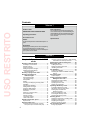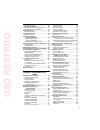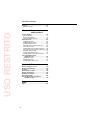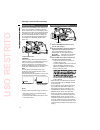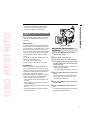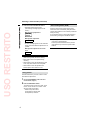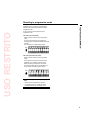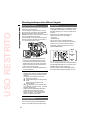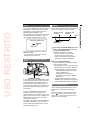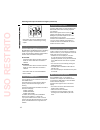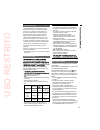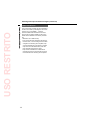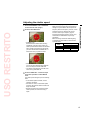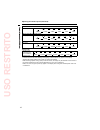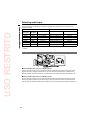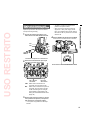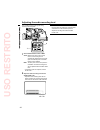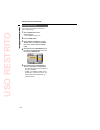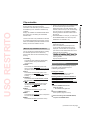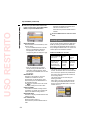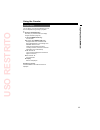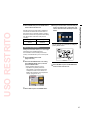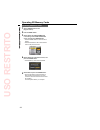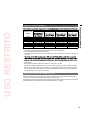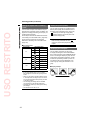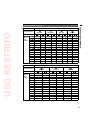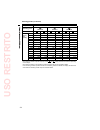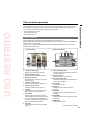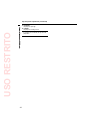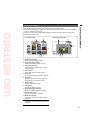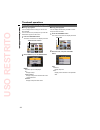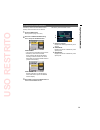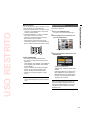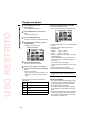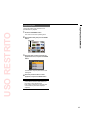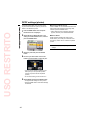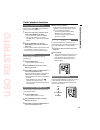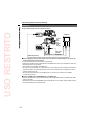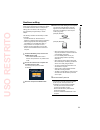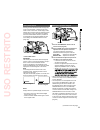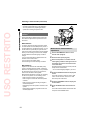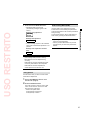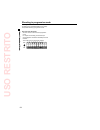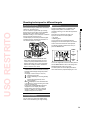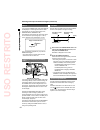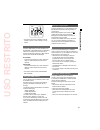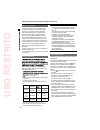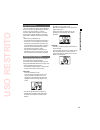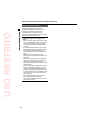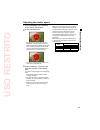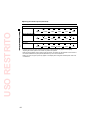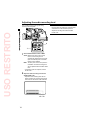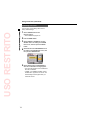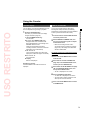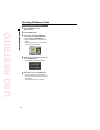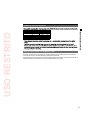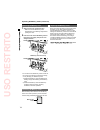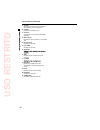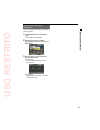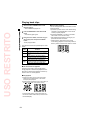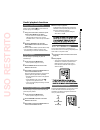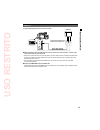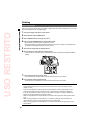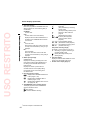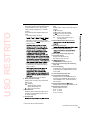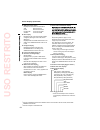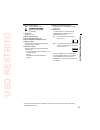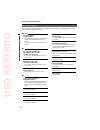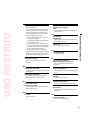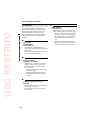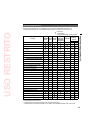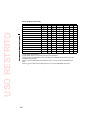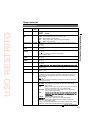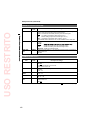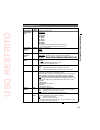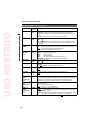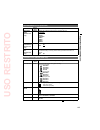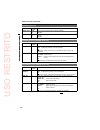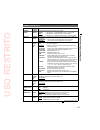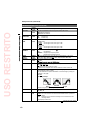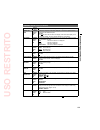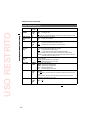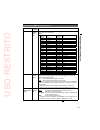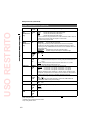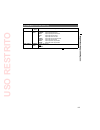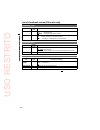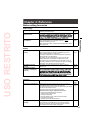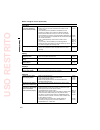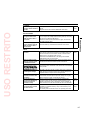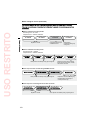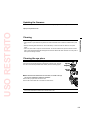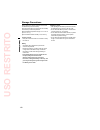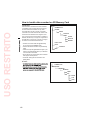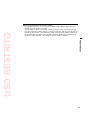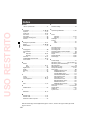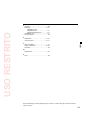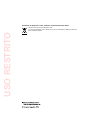- DL manuals
- Panasonic
- Camcorder
- AG-HMC80P
- Operating Instructions Manual
Panasonic AG-HMC80P Operating Instructions Manual - Chapter 3:
Summary of AG-HMC80P
Page 1
Volume 2 note that operation instructions vol.2 describes advanced operations of the memory card camera-recorder. For instructions on basic operations of the memory card camera-recorder, refer to operating instructions vol.1 (printed documents) contained in the supplied cd-rom. Operating instruction...
Page 2: Uso
2 contents chapter 1: operations in avchd mode shooting in manual mode .............................. 5 switching to manual mode ............................... 5 manual focusing ............................................... 5 using focus assist ............................................. 6 sett...
Page 3: Uso
3 during photo playback ..................................... 37 thumbnail operations .................................. 38 selecting the thumbnail display method .......... 38 format card and card information ................... 39 playing back clips ........................................ 40 set ...
Page 4: Uso
4 dubbing ......................................................... 90 digital input/output ........................................... 90 chapter 3: screen displays and setting menus screen displays ............................................ 91 regular displays ......................................
Page 5: Uso
5 shooting in manual mode set the shooting mode to avchd. Select avchd with the mode switch, and then turn on the camera. Set the unit to manual mode when manually adjusting the focus, shutter speed, iris, gain and white balance. Switching to manual mode move the auto/manual switch to the manual pos...
Page 6: Uso
6 setting the aperture and gain iris dial 1 use the auto/manual switch to set to manual mode. (page 5) 2 press the iris dial to switch the method of adjustment for the aperture of the lens. The method switches to auto iris or manual iris with each press of the dial. Auto iris: adjust the iris automa...
Page 7: Uso
7 as you shrink the aperture to a near closed state, resolution will decrease due to light diffraction. You can prevent this by adjusting the shutter speed and increasing the aperture size. Adjusting the white balance and black balance when white balance adjustments are performed, black balance adju...
Page 8: Uso
8 7 press and hold the white bal button. Adjustment takes a few seconds. (the following messages appear on the screen.) message during adjustment awb abb active message after adjustment awb abb ok an error message appears on the viewfinder screen when white balance adjustment is not possible. Messag...
Page 9: Uso
9 shooting in progressive mode selecting either 1080/30p or 1080/24p for the rec format option in the setting menu record setup screen (page 103) enables shooting in progressive mode. In 720 mode, the camera always shoots in progressive mode. 30p mode (with 1080 mode): shoot 30 frames a second in th...
Page 10: Uso
10 shooting techniques for different targets self-portrait shooting self-portrait shooting is possible if the viewfinder is rotated 180° towards the lens. You can make them appear better by reversing left and right. Go to the setup menus, sw&disp setup screen, self shoot, and select mirror. Shooting...
Page 11: Uso
11 marker if you press the zebra button while zebra patterns are displayed, a marker appears near the center of the display (if you have set the setup menu, sw&disp setup, marker to on). The brightness of the areas near the screen center can be checked as a percentage (0 % to 99 %). “99%↑” appears i...
Page 12: Uso
12 this function will not be as effective when the vibration is severe or when tracking a moving subject. Adding effects to images press the user button you have allocated to the blackfade or whitefade feature to add fading effects to your images. The button’s function is forcibly canceled during pl...
Page 13: Uso
13 shot mark function the marks attached to the thumbnails of clips are called shot marks. On the thumbnail screen monitor you can select only those clips with a shot mark and display them or play them back. During recording, when you press the user button to which the shot mark function has been al...
Page 14: Uso
14 last clip function the most recently recorded clip can be deleted at the touch of a button by allocating the last clip function to any of the user 1 - 3 buttons. Press the user button allocated for the last clip function to display yes/no on the screen. Select yes to delete the most recently reco...
Page 15: Uso
15 1 set the auto/manual switch to manual to select manual mode. (page 5) 2 press the shutter button. Camera mode shutter on is enabled after switching to manual mode from auto mode. The shutter speed switches between the standard (off) shutter speed and the shutter speed you have selected with the ...
Page 16: Uso
16 adjusting the shutter speed (continued) camera mode: with the 1080/60i or 720/60p formats off (1/60) syncro scan 1/2 1/4 1/8 1/15 1/2000 1/30 1/60 1/100 1/120 1/250 1/500 1/1000 with the 1080/30p or 720/30p formats off (1/50) syncro scan 1/2 1/4 1/8 1/15 1/2000 1/30 1/50 1/60 1/120 1/250 1/500 1/...
Page 17: Uso
17 synchro scan adjust the shutter speed to match the frequency of the television or computer monitor to minimize the horizontal noise that appears when shooting such subjects. If sync is displayed in grey, it cannot be used with the current recording format. This function will only operate for pres...
Page 18: Uso
18 the camera will record two-channel audio. Select from the built-in microphone, an external microphone, or any microphones or audio devices connected to the xlr ch1/ch2 terminal to record audio on the respective channels. Setting/state recording channel audio in ch1 switch audio in ch2 switch exte...
Page 19: Uso
19 adjust the input level for the internal or external microphone during shooting. 1 connect the external microphone or an audio device to the xlr ch1/ch2 terminal. An external microphone or an audio device ch2 ch1 2 switch the connected audio input signal using the input level select switch. Input ...
Page 20: Uso
20 the recording level of audio signals during recording can be adjusted. 2 1 1 set the audio select switch to man. Auto: with the alc (auto level control) function, the recording level is automatically adjusted when the audio input is excessively loud. The audio level knob is disabled. Man: the alc...
Page 21: Uso
21 using scene files you can store various scene file setting items for different shooting conditions within a scene file. Different scene files can be saved separately for avchd mode and dv mode. By changing scene files, you can recall necessary settings. The following scene files are saved as the ...
Page 22: Uso
22 using scene files (continued) initializing scene files you can return current setting values to their factory default settings. 1 set the power switch to on. (page 30 of vol.1) the camera lamp lights red. 2 press the menu button. 3 select scene1 or scene2 for the file select item in the setting m...
Page 23: Uso
23 you can add the name of the videographer, shooting location, text memos and other information to the video data you have recorded on the sd memory card. This data is called the clip metadata. Display clip metadata with the meta data prop item (page 105) in the setting menu record setup screen. Th...
Page 24: Uso
24 4 press the up or down button of the cursor button to switch pages, select meta card read, and press the enter button. Meta card read: read metadata set to the sd memory card with the camera. Up to 8 metadata files stored on the sd memory card (mtdt00 to mtdt07) are displayed in a list. Files wit...
Page 25: Uso
25 using the counter counter display you can display a counter that indicates how much time has elapsed during shooting or playback. 1 press the counter button. Each time you press the button, the display changes as follows. (page 92) 0 : 00. 00 (camera mode only) counter value clip 0 : 00 . 00 (cam...
Page 26: Uso
26 2 select the tc preset item in the setting menu record setup screen, and then press the enter button. Menu operation (page 40 of vol.1) operations may also be performed using buttons on the remote control that correspond to those on the camera. For details, see “description of parts (remote contr...
Page 27: Uso
27 4 using the cursor button, select the item you want to set with the left or right button, and set the numerical value with the up or down button. You can reset the user information to nothing by pressing reset button. Camera 5 select enter and press the enter button when all items have been set. ...
Page 28: Uso
28 formatting sd memory cards 1 set the power switch to on. (page 30 of vol.1) 2 press the menu button. 3 select yes for the card format item in the setting menu other functions screen, and press the enter button. Press the menu button to close the menu display. Press the left button of the cursor b...
Page 29: Uso
29 sd memory card recording times sd memory card capacity avchd mode ph * 1 * 2 ha * 1 hg * 3 he * 3 512 mb approx. 2 min approx. 3 min approx. 4 min approx. 10 min 1 gb approx. 5 min approx. 7 min approx. 9 min approx. 21 min 2 gb approx. 10 min approx. 15 min approx. 20 min approx. 45 min 4 gb app...
Page 30: Uso
30 removing sd memory card 1 slide the card cover upwards to open. Make sure that the sd memory card access lamp is not flashing orange before opening the cover. 2 press the center of the sd memory card so that it pops out slightly, and pull the card straight outwards. Sd memory card access lamp 2 1...
Page 31: Uso
31 shooting photos 1 set the power switch to on. (page 30 of vol.1) the camera lamp lights red. 2 press and hold the mode button. The photo lamp lights red. 3 press the rec check/photo shot button halfway. During auto focus, a shutter chance mark and focus frame appear and focus is aligned. During m...
Page 32: Uso
32 setting the aspect ratio / recording pixels you can select an aspect ratio based on the your intended print or playback method. In addition, the higher the recording pixel setting, the sharper your printed images will appear. Set the aspect ratio with the aspect ratio item in the setting menu pic...
Page 33: Uso
33 maximum number of photos aspect ratio 4:3 recording pixels 3520×2640 3264×2448 2560×1920 640×480 quality sd memory card capacity 8 mb 0 0 0 0 0 1 33 52 16 mb 1 3 2 3 3 6 77 120 32 mb 3 6 4 7 7 13 145 220 64 mb 9 15 11 18 19 31 330 510 128 mb 20 32 23 38 39 62 650 1010 256 mb 44 70 51 81 84 135 13...
Page 34: Uso
34 shooting photos (continued) aspect ratio 16:9 recording pixels 4224×2376 3328×1872 2560×1440 quality sd memory card capacity 8 mb 0 0 0 1 1 3 16 mb 0 2 2 4 5 9 32 mb 3 5 6 10 10 17 64 mb 8 14 15 24 26 41 128 mb 18 30 30 49 52 83 256 mb 41 65 66 105 115 180 512 mb 83 130 135 210 230 360 1 gb 170 2...
Page 35: Uso
35 video data recorded in camera mode is referred to as a clip, while still image data recorded in photo mode is referred to as a photo. When you enter pb mode, thumbnail images of clips or photos appear on the viewfinder (the thumbnails may take longer to display with higher quantities of clips and...
Page 36: Uso
36 clip and photo operations (continued) 17 duration displays the clip length. 18 format displays the recording format. If “ ” appears on a thumbnail, the clip cannot be played back. • uso restrito.
Page 37: Uso
37 during photo playback photo thumbnails and the operating menu are displayed in the thumbnail screen. 9 thumbnails are displayed in a single screen. When more photos than that are recorded, use page/adv –/+ button to advance to other pages. In addition, you can press the disp/mode chk button to di...
Page 38: Uso
38 thumbnail operations during clip playback you can display the kind of clips you want to see as thumbnails. You can also set more precisely how you want the thumbnails to appear on the screen. 1 press the func/exec button. The cursor moves to the icon display at the left. Thumbnail mode selection ...
Page 39: Uso
39 sd memory cards can be formatted, and sd memory card information can be checked. 1 press the menu button. Menu operation (page 40 of vol.1) 2 select the other functions setting menu, and press the enter button. Card format: insert card to be formatted into the camera. Sd memory card will be forma...
Page 40: Uso
40 playing back clips 1 set the power switch to on. (page 30 of vol.1) the camera lamp lights red. 2 press the mode button to switch to pb mode. The pb lamp lights green. 3 press the func/exec button. The cursor moves to the icon display at the left. 4 select [video/photo selection], and press the e...
Page 41: Uso
41 frame-playback you can also play back videos one frame at a time (frame-by-frame) or 15 frames at a time. 1) press the up button on the cursor button during playback (or the pause button on the remote control) to pause playback. 2) press the page/adv –/+ button (or the still adv button on the rem...
Page 42: Uso
42 playing back photos 1 set the power switch to on. (page 30 of vol.1) the camera lamp lights red. 2 press the mode button to switch to pb mode. The pb lamp lights green. 3 press the func/exec button. The cursor moves to the icon display at the left. 4 select [video/photo selection], and press the ...
Page 43: Uso
43 playback by date this function selects only photos shot on a specified date for playback. 1 press the func/exec button. The cursor moves to the operating menu. 2 select [select date] and press the enter button. Select date 3 select the date on which the photos for playback were shot, and press th...
Page 44: Uso
44 deleting clips/photos (videos and photos) clips and photos that are deleted cannot be restored. Be sure to check carefully before deleting them. Deleting multiple clips or photos simultaneously 1 press the menu button while the clip or photo thumbnail screen is displayed. 2 select the delete item...
Page 45: Uso
45 setting protection (videos and photos) you can set protection for clips and photos to prevent accidental deletion. (even protected data will be deleted if you format the memory.) protecting clips 1 press the menu button while the clip thumbnail screen is displayed. 2 select yes for the clip prote...
Page 46: Uso
46 dpof settings (photos) information (dpof data) such as which photos to print and the number of copies to print can be written to the sd memory card. 1 press the menu button while the photo thumbnail screen is displayed. 2 select set for the dpof set item in the setting menu pict. Setup screen, an...
Page 47: Uso
47 printing photos on a printer (pictbridge) a pictbridge-compatible printer is necessary. (refer to the operating instructions for the printer.) usb connection cable (optional) 1 set the power switch to on. (page 30 of vol.1) 2 connect the camera to the printer. The usb function select screen appea...
Page 48: Uso
48 printing photos on a printer (pictbridge) (continued) 13 select [printer], and press the enter button. Printer select yes when the confirmation message appears, and then press the enter button. To cancel printing, select cancel and press the enter button. A confirmation message appears. Yes: clea...
Page 49: Uso
49 useful playback functions adding a shot mark to a clip adding a shot mark ( m ) will make it easier to find the clips you are looking for. 1 using the cursor button, select the clip for which a shot mark will be added. You can also set or release shot mark settings while shooting a clip, from the...
Page 50: Uso
50 connecting external units headphones 3.5-mm stereo mini jack sound is no longer heard from the speaker when the headphones (optional) are connected. External microphone (stereo mini jack compatible) stereo microphone from other manufacturers • uso restrito.
Page 51: Uso
51 computer (non-linear editing/file transfer) computer usb connection cable (optional) type-b for details on the computer’s conditions and other factors, see page 53. A usb cable is not supplied with this camera. Use a commercially available usb 2.0 cable with noise reduction shielding. Usb cables ...
Page 52: Uso
52 connecting external units (continued) tv/monitor only the output signals from the camera are shown. Hdmi cable (optional) audio cable (optional) video cable (optional) connect these cables to the terminals on the television. Tv/monitor when outputting video and audio signals from the camera to an...
Page 53: Uso
53 nonlinear editing non-linear editing of video data on sd memory cards can be performed by connecting the camera via the usb connection cable to a computer for editing. (as for connection, refer to page 51) use a sufficiently charged battery or the ac adaptor. The following conditions are necessar...
Page 54: Uso
54 shooting in manual mode set the shooting mode to dv. Select dv with the mode switch, and then turn on the camera. Set the unit to manual mode when manually adjusting the focus, shutter speed, iris, gain and white balance. Switching to manual mode move the auto/manual switch to the manual position...
Page 55: Uso
55 setting the aperture and gain iris dial 1 use the auto/manual switch to set to manual mode. (page 54) 2 press the iris dial to switch the method of adjustment for the aperture of the lens. The method switches to auto iris or manual iris with each press of the dial. Auto iris: adjust the iris auto...
Page 56: Uso
56 shooting in manual mode (continued) as you shrink the aperture to a near closed state, resolution will decrease due to light diffraction. You can prevent this by adjusting the shutter speed and increasing the aperture size. Adjusting the white balance and black balance when white balance adjustme...
Page 57: Uso
57 7 press and hold the white bal button. Adjustment takes a few seconds. (the following messages appear on the screen.) message during adjustment awb abb active message after adjustment awb abb ok an error message appears on the viewfinder screen when white balance adjustment is not possible. Messa...
Page 58: Uso
58 shooting in progressive mode selecting 480/30p for the rec format option in the setting menu record setup screen (page 103) enables shooting in progressive mode. 30p mode (with 480 mode): shoot 30 frames a second in the progressive mode. For output and recording, the 30-frame-per- second signal i...
Page 59: Uso
59 shooting techniques for different targets self-portrait shooting self-portrait shooting is possible if the viewfinder is rotated 180° towards the lens. You can make them appear better by reversing left and right. Go to the setup menus, sw&disp setup screen, self shoot, and select mirror. Shooting...
Page 60: Uso
60 marker if you press the zebra button while zebra patterns are displayed, a marker appears near the center of the display (if you have set the setup menu, sw&disp setup, marker to on). The brightness of the areas near the screen center can be checked as a percentage (0 % to 99 %). “99%↑” appears i...
Page 61: Uso
61 this function will not be as effective when the vibration is severe or when tracking a moving subject. Adding effects to images press the user button you have allocated to the blackfade or whitefade feature to add fading effects to your images. The button’s function is forcibly canceled during pl...
Page 62: Uso
62 shooting techniques for different targets (continued) shot mark function the marks attached to the thumbnails of clips are called shot marks. On the thumbnail screen monitor you can select only those clips with a shot mark and display them or play them back. During recording, when you press the u...
Page 63: Uso
63 last clip function the most recently recorded clip can be deleted at the touch of a button by allocating the last clip function to any of the user 1 - 3 buttons. Press the user button allocated for the last clip function to display yes/no on the screen. Select yes to delete the most recently reco...
Page 64: Uso
64 recording backup images images recorded with this video can be automatically backed up to external devices (page 88) connected to the dv terminal. Set external device controls with the dv control and dv cmd sel items in the setting menu other functions screen. Note the following when recording ba...
Page 65: Uso
65 1 set the auto/manual switch to manual to select manual mode. (page 54) 2 press the shutter button. Shutter on is enabled after switching to manual mode from auto mode. The shutter speed switches between the standard (off) shutter speed and the shutter speed you have selected with the speed sel –...
Page 66: Uso
66 adjusting the shutter speed (continued) camera mode: with the 480/60i format off (1/60) syncro scan 1/2 1/4 1/8 1/15 1/2000 1/30 1/60 1/100 1/120 1/250 1/500 1/1000 with the 480/30p format off (1/50) syncro scan 1/2 1/4 1/8 1/15 1/2000 1/30 1/50 1/60 1/120 1/250 1/500 1/1000 with the 480/24p form...
Page 67: Uso
67 synchro scan adjust the shutter speed to match the frequency of the television or computer monitor to minimize the horizontal noise that appears when shooting such subjects. If sync is displayed in grey, it cannot be used with the current recording format. This function will only operate for pres...
Page 68: Uso
68 the camera will record two-channel audio. Select from the built-in microphone, an external microphone, or any microphones or audio devices connected to the xlr ch1/ch2 terminal to record audio on the respective channels. Setting/state recording channel audio in ch1 switch audio in ch2 switch exte...
Page 69: Uso
69 adjust the input level for the internal or external microphone during shooting. 1 connect the external microphone or an audio device to the xlr ch1/ch2 terminal. An external microphone or an audio device ch2 ch1 2 switch the connected audio input signal using the input level select switch. Input ...
Page 70: Uso
70 the recording level of audio signals during recording can be adjusted. 2 1 1 set the audio select switch to man. Auto: with the alc (auto level control) function, the recording level is automatically adjusted when the audio input is excessively loud. The audio level knob is disabled. Man: the alc...
Page 71: Uso
71 using scene files you can store various scene file setting items for different shooting conditions within a scene file. Different scene files can be saved separately for avchd mode and dv mode. By changing scene files, you can recall necessary settings. The following scene files are saved as the ...
Page 72: Uso
72 using scene files (continued) initializing scene files you can return current setting values to their factory default settings. 1 set the power switch to on. (page 30 of vol.1) the camera lamp lights red. 2 press the menu button. 3 select scene1 or scene2 for the file select item in the setting m...
Page 73: Uso
73 using the counter counter display you can display a counter that indicates how much time has elapsed during shooting or playback. 1 press the counter button. Each time you press the button, the display changes as follows. (page 92) 0 : 00. 00 (camera mode only) counter value clip 0 : 00 . 00 (cam...
Page 74: Uso
74 2 select the tc preset item in the setting menu record setup screen, and then press the enter button. Menu operation (page 40 of vol.1) operations may also be performed using buttons on the remote control that correspond to those on the camera. For details, see “description of parts (remote contr...
Page 75: Uso
75 5 using the cursor button, select the item you want to set with the left or right button, and set the numerical value with the up or down button. You can reset the user information to nothing by pressing reset button. Camera 6 select enter and press the enter button when all items have been set. ...
Page 76: Uso
76 formatting sd memory cards 1 set the power switch to on. (page 30 of vol.1) 2 press the menu button. 3 select yes for the card format item in the setting menu other functions screen, and press the enter button. Press the menu button to close the menu display. Press the left button of the cursor b...
Page 77: Uso
77 sd memory card recording times sd memory card capacity dv mode 512 mb approx. 2 min 1 gb approx. 4 min 2 gb approx. 8 min 4 gb approx. 16 min 8 gb approx. 32 min 16 gb approx. 64 min 32 gb approx. 128 min dividing clips recorded onto sd memory cards when the recorded memory of a single clip excee...
Page 78: Uso
78 removing sd memory card 1 slide the card cover upwards to open. Make sure that the sd memory card access lamp is not flashing orange before opening the cover. 2 press the center of the sd memory card so that it pops out slightly, and pull the card straight outwards. Sd memory card access lamp 2 1...
Page 79: Uso
79 clip operations video data recorded in camera mode is referred to as a clip. When you enter pb mode, thumbnail images of clips appear on the viewfinder. (the thumbnails may take longer to display with higher quantities of clips.) you can perform the following operations when using the thumbnail s...
Page 80: Uso
80 9 scrollbar displayed when there is a large quantity of clips. Allows you to scroll the screen. 10 format displays the recording format. 11 shot mark indicates that a shot mark has been added. (page 85) 12 wide indicator displayed for clips recorded in a 16:9 angle of view. 13 recording time disp...
Page 81: Uso
81 thumbnail operations thumbnail operations in dv mode are composed of the following. Thumbnail mode indicator operation delete repair clip other functions card format card status system info operating the thumbnail menu 1 press the menu button in the thumbnail screen. The thumbnail menu is display...
Page 82: Uso
82 thumbnail operations (continued) deleting selected clips 1 press the menu button in the thumbnail screen. The thumbnail menu is displayed. 2 select the delete item (page 114) in the setting menu operation, and then press the enter button. 3 select select and press the enter button. The thumbnail ...
Page 83: Uso
83 displaying card and system information you can confirm information relating to sd memory cards and systems. 1 press the menu button in the thumbnail screen. The thumbnail menu is displayed. 2 select the thumbnail menu other functions item (page 114), and press the enter button. 3 select the item ...
Page 84: Uso
84 playing back clips 1 set the camera’s power switch to on. (page 30 of vol.1) the camera lamp lights red. 2 press the mode button and switch to pb mode. The pb lamp lights green. 3 using the cursor button, select the clip you want to play back and press the enter button. The clip is played back. C...
Page 85: Uso
85 useful playback functions adding a shot mark to a clip adding a shot mark ( m ) will make it easier to find the clips you are looking for. 1 using the cursor button, select the clip for which a shot mark will be added. You can also set or release shot mark settings while shooting a clip, from the...
Page 86: Uso
86 connecting external units headphones 3.5-mm stereo mini jack sound is no longer heard from the speaker when the headphones (optional) are connected. External microphone (stereo mini jack compatible) stereo microphone from other manufacturers • uso restrito.
Page 87: Uso
87 video deck (dubbing) video and audio output will be limited to that from the camera. Video cable (bnc) (optional) connect these cables to the terminals on the video deck. Vcr audio cable (rca) (optional) when outputting video and audio signals from the camera to an external device, connect to the...
Page 88: Uso
88 digital video (dubbing) 6-pin 1394 cable (optional) digital device when connecting a digital video device with a dv terminal, you can digitally transfer video and audio signals and time codes. For more details, refer to [digital input/output] (page 90). Be sure to connect or remove the 1394 cable...
Page 89: Uso
89 tv/monitor only the output signals from the camera are shown. Audio cable (optional) video cable (optional) connect these cables to the terminals on the television. Tv/monitor when outputting video and audio signals from the camera to an external device, connect to the input terminals of the exte...
Page 90: Uso
90 dubbing digital input/output when connecting this camera with a 1394 cable to a digital video device with a 1394 terminal, you can dub high quality images two-way with digital signals. 1 connect the digital video device to this camera. 2 select dv mode with the mode switch. 3 set the power switch...
Page 91: Chapter 3:
91 screen displays regular displays camera mode/photo mode/dv in mode pb mode during self-portrait recording for details on 42 information display, 43 mode check information display, and 44 safety zone, see page 95. Chapter 3: (continued on the next page) uso restrito.
Page 92: Uso
92 screen displays (continued) 1 time code display * 1 each time you press the counter button, the display switches over to the following data (or no indication). Counter: counter value clip: counter value for each recorded clip displayed when the rec counter item in the setting menu sw&disp setup s...
Page 93: Uso
93 8 remaining battery capacity display when using panasonic-manufactured batteries compatible with this product, the remaining battery capacity is displayed (“min” indicates minutes). Time remaining will be displayed after a brief pause. The battery display will change → → → → as battery capacity d...
Page 94: Uso
94 25 awb information display displays the information of white balance. Atw: when atw is set lock: when atw is locked p3.2k/p5.6k: in the case of preset ach/bch: in the case of a/b 26 gain display displays the gain value of the image amplifier configured. (during the auto mode, agc is displayed.) d...
Page 95: Uso
95 36 auto iris control display std: standard auto-iris control : : auto iris control for backlight compensation 37 iris display displays f value. 38 dpof display (page 46) 39 clip number display (page 35) 40 photo folder/filename display (page 37) 41 warning display displayed when a warning message...
Page 96: Uso
96 screen displays (continued) number 1394 input error other format the format of the signal input to the dv terminal while in dv in mode differs from the unit’s settings. Check the format of the signal input to the dv terminal. A all data will be deleted. (including clip of avchd) format the card n...
Page 97: Uso
97 check card. Please check the card. If you use an sd memory card that has been used with other devices or personal computers, for the first time with this unit, check card may be displayed and the unit cannot operate. In this case, perform the following: a remove the sd memory card from the unit a...
Page 98: Uso
98 screen displays (continued) error displays the following messages are displayed when an error has occurred in the camera or the sd memory card. If the problem is not solved by switching the power off and back on again, either change the card in accordance with the instructions displayed, or consu...
Page 99: Uso
99 setting the display items display the following items on the viewfinder and by pressing the disp/mode chk button or by configuring other display of the sw&disp setup screen of the setup menus. (page 109) : displayed x : not displayed — : displayed depending on other settings displays camera mode ...
Page 100: Uso
100 30 marker luminance display x x — * 1 — * 1 — * 1 31 focus control information display x — * 3 — * 3 32 zoom position display x — * 3 — * 3 33 function menu display x x x x x 34 audio level meter display x — * 2 — * 2 35 date and time display — * 2 — * 2 36 auto iris control display x — * 3 — * ...
Page 101: Uso
101 setup menu list scene file screen item display mode description of settings file select camera selects the scene file. Scene files can be saved individually in avchd mode and dv mode. Scene1 scene2 load/save/ init camera loads, saves, or initializes the scene file selected with file select. Load...
Page 102: Uso
102 setup menu list (continued) scene file screen (continued) item display mode description of settings knee camera to avoid overexposure, select the compression level (knee point) of the high intensity video signals received through the pickup device. Auto: sets the level automatically according to...
Page 103: Uso
103 record setup screen item display mode description of settings rec format (avchd mode only) camera selects the recording format. Ph 1080/60i ph 1080/30p ph 1080/24p ph 720/60p ph 720/30p ph 720/24p ha 1080/60i hg 1080/60i he 1080/60i ph 1080/24p and ph 720/24p represent native recording. You cann...
Page 104: Uso
104 setup menu list (continued) record setup screen (continued) item display mode description of settings tcg camera dv in sets the mode in which you advance the internal time code generator. Free run: the time code is advanced regardless of the operation mode. A slight time error may occur when swi...
Page 105: Uso
105 item display mode description of settings meta data prop (avchd mode only) camera displays the metadata which has been recorded in the unit. Clip name access shoot scenario news1 news2 memo1 memo2 clip counter rst (avchd mode only) camera resets the count value to 1. Yes no meta initial set (avc...
Page 106: Uso
106 setup menu list (continued) play setup screen item display mode description of settings repeat play dv in pb when set to on, supported clips are played repeatedly. On off resume play dv in pb when set to on, playback resumes from the video position at which clip playback stopped. On off operatio...
Page 107: Uso
107 sw&disp setup screen item display mode description of settings handle zoom camera photo sets the speed allocated to the handle zoom switch. L/off/h: 1 - (low-speed); 2 - (speed adjustment off); 3 - (high-speed) l/m/h: 1 - (low-speed); 2 - (medium-speed); 3 - (high-speed) l/off/m: 1 - (low-speed)...
Page 108: Uso
108 setup menu list (continued) sw&disp setup screen (continued) item display mode description of settings auto sw camera photo sets the face detection function during auto mode to on or off. A : enables face detection. A off : disables face detection. Smooth zoom stop camera photo selects the metho...
Page 109: Uso
109 sw&disp setup screen (continued) item display mode description of settings video out osd camera photo dv in pb select on to output the information displayed on the screen together with the signals from the video out jack. On off even when set to on, the time code display, audio level meter displ...
Page 110: Uso
110 setup menu list (continued) other functions screen item display mode description of settings card format camera photo dv in pb * 1 formats the sd memory card. Yes: formats the card. No formatting a card will delete all data recorded in avchd mode and dv mode. • card status (avchd mode only) pb d...
Page 111: Uso
111 item display mode description of settings time zone camera photo dv in pb adds to or deducts from gmt the time value of -12:00 to +13:00 in 30-minute steps. (refer to the table below.) +00:00 time difference area time difference area + 00:00 greenwich – 00:30 – 01:00 azores islands – 01:30 – 02:...
Page 112: Uso
112 setup menu list (continued) item display mode description of settings cmpnt out sel (avchd mode only) camera photo pb selects the type of component terminal. Auto: monitor with d4 terminal (720p/1080i output) 1080i: monitor with d3 terminal (1080i output) 480i: monitor with d1 terminal (480i out...
Page 113: Uso
113 option menu screen (dv mode only) item display mode description of settings 1394 status camera dv in displays the 1394 status display sub-screen. Format: input/output signal format rate: input/output signal-transfer rate 60/50: input/output signal system ch: input/output channel value speed: inp...
Page 114: Uso
114 list of thumbnail menus (dv mode only) thumbnail menu item display mode description of settings mode pb sets clips to display in the thumbnail screen. All: displays all clips. Marker: only displays clips with shot marks. Indicator pb sets display of information on top of thumbnails. On: displays...
Page 115: Chapter 4: Reference
115 before calling for service power supply there’s no power. Make sure the battery and ac adaptor are connected properly. Check the connections again. • page 26 of vol.1 power shuts off for no apparent reason. • page 111 power goes off as soon as it is turned on. The battery may have run out. If th...
Page 116: Uso
116 before calling for service (continued) recording cannot record even through the sd memory card is inserted correctly. Is the write-protect switch on the sd memory card in the “lock” position? The card cannot be recorded to if the switch is in the “lock” position. Is the remaining memory availabl...
Page 117: Uso
117 playback cannot hear any sound from the camera-recorder’s speaker. You may have turned down the camera-recorder’s volume control too far. Adjust the sound volume with the monitor level knob. • page 21 of vol.1 pc connection computer does not recognize camera when usb connection cable is connecte...
Page 118: Uso
118 before calling for service (continued) mixture of different recording formats recording mode = ph mode playback format = 1080/60i, 1080/30p recording format ph 1080/60i recording format ph 1080/60i recording format ph 1080/60i playback is smooth. Not played back as clip is of different format. V...
Page 119: Uso
119 updating the firmware for the latest information on firmware updates, visit the support page at the following web site. Http://pro-av.Panasonic.Net/ cleaning when cleaning, do not use benzene or thinner. Using benzine or paint thinners may deform the camera-recorder and/or cause the surface fini...
Page 120: Uso
120 storage precautions before storing the camera-recorder, remove both the sd memory card and battery. Store all of these items in a place with low humidity and relatively constant temperature. [recommended temperature range: 15 °c to 25 °c (59 °f to 77 °f)] [recommended relative humidity: 40 % to ...
Page 121: Uso
121 software information 1. This product includes gnu general public license (gpl) and gnu lesser general public license (lgpl) software. Customers are granted permission to acquire, modify, and redistribute the source code of these software details on the gpl/lgpl can be found on the supplied cd-ro...
Page 122: Uso
122 how to handle data recorded on sd memory card avchd mode: data recorded in avchd format offers excellent compatibility with computers due to the file type, but since this format includes not only video and audio data, but also a variety of important information, the folder structure will consist...
Page 123: Uso
123 concerning the handling of the camera’s metadata a special manufacturer area in the control file area under the avchd standard is employed for the metadata which is supported by this camera. If files are deleted or copied, if clip protection is added or removed or if other such editing operation...
Page 124: Index
124 number 1394 tc preset mode ...................................... 73 a ac adaptor ............................................ 8, 24, 26 aperture ....................................................... 6, 55 audio input ................................................ 18, 68 auto focus ............
Page 125: Uso
125 bold and italicized page numbers (00) indicate pages in volume 1, while the other page numbers (00) indicate pages in volume 2. T tally lamp ........................................................ 30 thumbnail .................................................. 35, 79 thumbnail menu operation me...
Page 126: Uso
Information on disposal in other countries outside the european union this symbol is only valid in the european union. If you wish to discard this product, please contact your local authorities or dealer and ask for the correct method of disposal. Uso restrito.