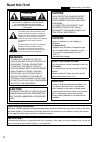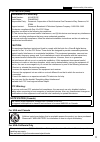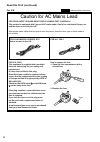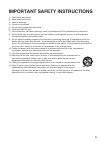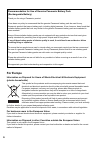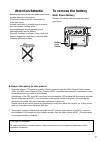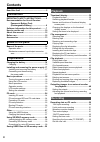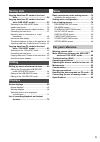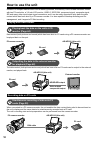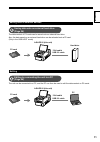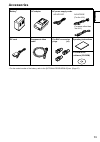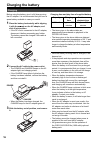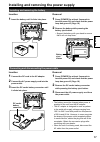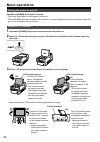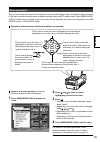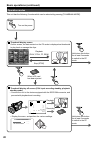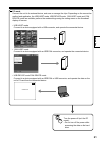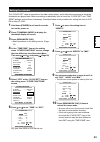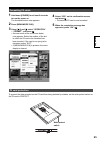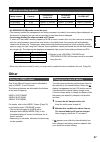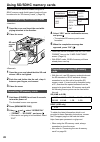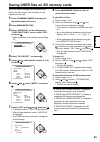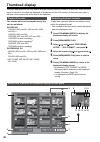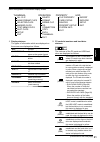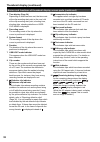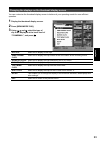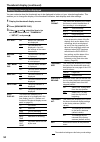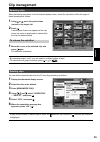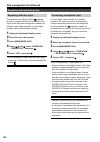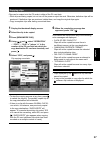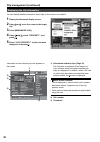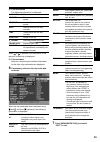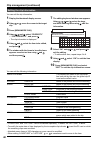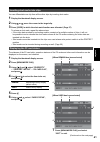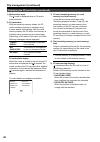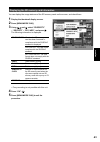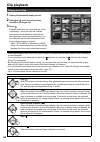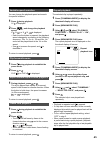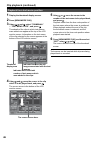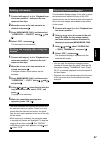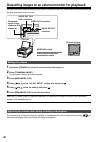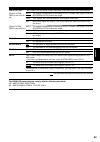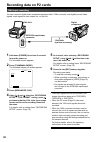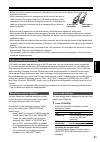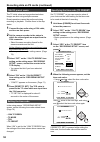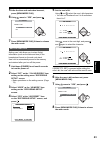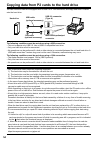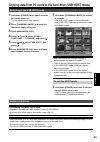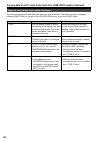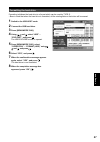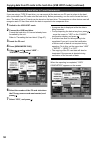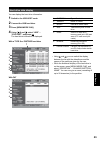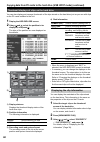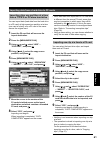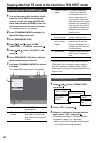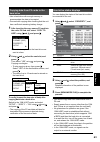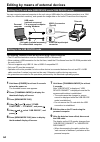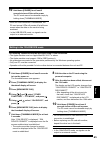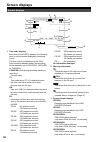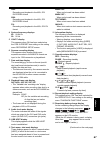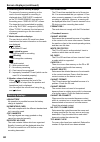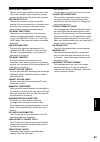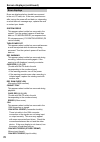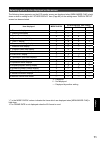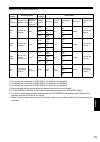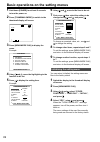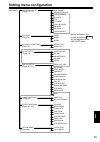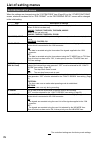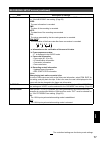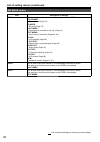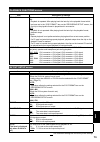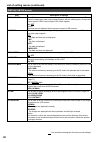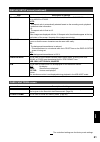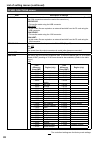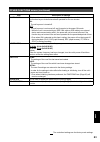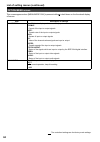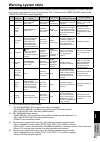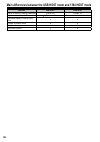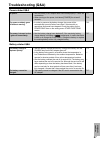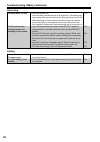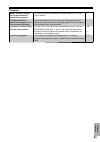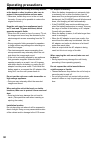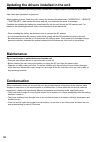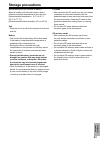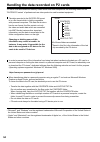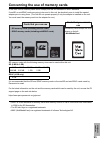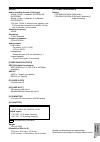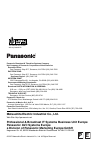- DL manuals
- Panasonic
- Card Reader
- AG-HPG10E
- Operating Instructions Manual
Panasonic AG-HPG10E Operating Instructions Manual - P2 Cards
24
P2 cards
Inserting P2 cards
1
Hold down [POWER] for at least 2 seconds
to turn the power on.
2
Open the card slot cover, and insert the P2
card into the P2 card slot as far as it will go.
• When the P2 card is inserted into the unit, the
P2 card status is displayed by the P2 card
access LED.
For details on the P2 card status displayed,
refer to “P2 card access LED and P2 card
status.”
3
Close the card slot cover.
P2 card access LED
P2 card status
Lights up green
Data can be saved on the card or loaded from the card.
Lights up orange
Data can be saved on the card or loaded from the card, and the data of
the current recording is targeted.
Blinks in orange
Data is now being saved or loaded.
Blinks rapidly in orange
The recognition process of the P2 card is underway.
Blinks in green
The P2 card is out of memory. Data can be read out only.
The write-protect switch on the P2 card is at the PROTECT setting.
Data can be loaded only.
Off
The P2 card has not been formatted properly. Re-format the card using
the unit.
The card cannot be used by the unit. Replace the card.
The P2 card is not installed.
The P2 card is not being accessed in the USB DEVICE mode.
• The P2 card statuses can be checked in detail.
Refer to “Displaying the P2 card status” on page 41.
P2 card access LED and P2 card status
Summary of AG-HPG10E
Page 1
Ag-hpg10p ag-hpg10e menu displays editing saving data recording playback preparations name of the parts introduction for your reference operating instructions memory card portable recorder model no. F0707k0 -m printed in japan vqt1h84 english before operating this product, please read the instructio...
Page 2: Important
2 important “unauthorized recording of copyrighted television programs, video tapes and other materials may infringe the right of copyright owners and be contrary to copyright laws.” indicates safety information. Caution risk of electric shock do not open caution: to reduce the risk of electric shoc...
Page 3
3 fcc notice (usa) declaration of conformity model number: ag-hpg10p trade name: panasonic responsible party: panasonic corporation of north america one panasonic way, secaucus, nj 07094 support contact: panasonic broadcast & television systems company 1-800-524-1448 this device complies with part 1...
Page 4: Read This First! (Continued)
4 indicates safety information. Caution for ac mains lead for your safety please read the following text carefully. This product is equipped with 2 types of ac mains cable. One is for continental europe, etc. And the other one is only for u.K. Appropriate mains cable must be used in each local area,...
Page 5
5 important safety instructions 1) read these instructions. 2) keep these instructions. 3) heed all warnings. 4) follow all instructions. 5) do not use this apparatus near water. 6) clean only with dry cloth. 7) do not block any ventilation openings. Install in accordance with the manufacturer’s ins...
Page 6: For Europe
6 recommendation for use of genuine panasonic battery pack (rechargeable battery) thank you for using a panasonic product. It has been our policy to recommend that the genuine panasonic battery pack be used for any panasonic product that uses a battery pack, including digital cameras. It has, howeve...
Page 7: Attention/attentie
7 software information for this product 1. Customer advisory: this product includes software licensed under the gnu general public license (gpl) and gnu lesser general public license (lgpl); customers have the right to download, modify, and redistribute source code for this software. Descriptions of...
Page 8: Contents
8 contents read this first! ................................................ 2 introduction important safety instructions ......... 5 recommendation for use of genuine panasonic battery pack (rechargeable battery) .......................... 6 software information for this product .......... 7 how to...
Page 9: Saving Data
9 saving data copying data from p2 cards to the hard drive ....................................................... 54 copying data from p2 cards to the hard drive (usb host mode) ....................... 55 switching to the usb host mode .................. 55 usable hard drives .........................
Page 10: How to Use The Unit
10 how to use the unit housed in a compact cabinet which can be battery-powered, this memory card portable recorder comes with two p2 card slots, a 3.5-inch lcd monitor, usb 2.0, ieee1394, component signal, composite signal, sdi and many other input/output signal connectors, and it can be easily ope...
Page 11
11 introduction saving data in external devices 4 saving data onto an external hard drive (page 54) the data content of p2 cards can be saved onto an external hard drive. Also, the data saved on an external hard drive can be reloaded onto a p2 card. (only in the usb host mode) editing 5 editing by c...
Page 12: About This Manual
12 be absolutely sure to check the calendar and time zone, and set them if necessary. • the calendar and time zone affect the management and playback sequence of the data content which has been recorded. Before recording, set and check the calendar and time zone. (page 23) no compensation can be mad...
Page 13: Accessories
13 introduction accessories ∗ for the model number of the battery, refer to the [optional peripherals] item. (page 97) battery∗ ac adapter component video cable pin-bnc conversion plugs (x3) operating instructions p2 card driver software (cd-rom) ac power supply cords ag-hpg10p ag-hpg10e ( for the u...
Page 14: Name of The Parts
14 name of the parts 1 rec button (page 50) 2 power button (pages 18, 87) 3 play button (pages 19, 44) 4 still button (pages 19, 44) 5 rew button (pages 19, 44) 6 thumbnail/mode button (page 20) 7 stop button (pages 19, 44) 8 menu/mode chk button (pages 19, 27) 9 counter button (page 51) 10 reset/tc...
Page 15
15 name of the parts 1 lcd monitor (pages 18, 22) 2 power lamp (pages 18, 85) 3 sd card access led (page 28) 4 p2 card access leds (page 24) 5 card slot cover (pages 24, 26) 6 sd card slot (page 28) 7 p2 card slots (page 24) 8 lcd monitor open button (page 18) 9 speaker (pages 48, 68) 10 connector a...
Page 16: Charging The Battery
Charging the battery 16 charging before using the battery, give it a full charge using the ac adapter. It is recommended that you have a spare battery available in case you need it. 1 place the battery horizontally while aligning it with the mark on the ac adapter, and slide it into position. • if t...
Page 17
17 preparations installing and removing the power supply insertion 1 insert the battery until it clicks into place. Removal 1 press [power] for at least 2 seconds to turn the power off, and check that the power lamp has gone off. (page 18) 2 remove the battery while pressing the battery eject button...
Page 18: Basic Operations
18 basic operations hold down [power] for at least 2 seconds. • the power lamp lights, and the power is turned on. • when [power] has been held down for more than 2 seconds while the power is on, the power lamp will go off, and the power will be turned off. Turning the power on and off 1 hold down [...
Page 19
19 preparations this unit is provided with three kinds of screens: the thumbnail display screen, thumbnail display off screen (1394 input recording standby mode, playback standby mode) and pc mode screen. When [menu/mode chk] is pressed on any of these screens, the menu will be displayed. (no menus ...
Page 20: Basic Operations (Continued)
20 basic operations (continued) this unit has the following 3 modes which can be selected by pressing [thumbnail/mode]. Operation modes turn on the power. Thumbnail display screen on this screen, the data content on the p2 cards is displayed as thumbnails to play back or manage the clips. Playback (...
Page 21
21 preparations pc mode connect the unit to the external device, and save or manage the clips. Depending on the connection method and application, the usb host mode, usb device mode, 1394 host mode and 1394 device mode are available; perform the mode settings using the setting menu on the thumbnail ...
Page 22: Basic Operations (Continued)
22 lcd monitor settings 1 hold down [power] for at least 2 seconds to turn the power on. First check that an image is displayed on the lcd monitor, and then adjust the angle of the monitor to the position where it is easiest to see its displays. 2 press [thumbnail/mode] to display the thumbnail disp...
Page 23
23 preparations 1 hold down [power] for at least 2 seconds to turn the power on. 2 press [thumbnail/mode] to display the thumbnail display off screen. 3 press [menu/mode chk]. • basic operations on the setting menus. (page 74) 4 at the “time zone” item on the setting menu “other functions” screen, c...
Page 24: P2 Cards
24 p2 cards • when the unit is to be used for the first time, the first step is always to set the internal clock. (page 23) inserting p2 cards 1 hold down [power] for at least 2 seconds to turn the power on. 2 open the card slot cover, and insert the p2 card into the p2 card slot as far as it will g...
Page 25
25 preparations 1 hold down [power] for at least 2 seconds to turn the power on. The thumbnail screen now appears. 2 press [menu/mode chk]. 3 using , and , select “operation” – “format”, and press . • a screen such as the one shown below now appears. Select the number of the slot in which the p2 car...
Page 26: P2 Cards (Continued)
26 p2 cards (continued) ejecting p2 cards 1 press . When the p2 card access led to be ejected is blinking in orange, press to stop it blinking. 2 open the card slot cover, push the card eject button once, and when the button pops out, push the button again. 3 after ejecting the p2 card, close the ca...
Page 27: Other
27 preparations model number capacity dvcpro/dv audio 2ch dvcpro50 audio 4ch dvcpro hd∗ 1 aj-p2c004hg 4 gb approx. 16 minutes approx. 8 minutes approx. 4 minutes aj-p2c008hg 8 gb approx. 32 minutes approx. 16 minutes approx. 8 minutes aj-p2c016rg 16 gb approx. 64 minutes approx. 32 minutes approx. 1...
Page 28: Using Sd/sdhc Memory Cards
28 using sd/sdhc memory cards user files can be saved or loaded using sd or sdhc memory cards (both types of cards will now be referred to as “sd memory cards”). (page 29) inserting/ejecting sd memory cards 1 open the cover, and insert the card while paying attention to its direction. 2 close the co...
Page 29
29 preparations up to four sets of settings can be saved as four files on the sd memory card, and they can be loaded from the card. 1 press [thumbnail/mode] to display the thumbnail display off screen. 2 press [menu/mode chk]. 3 select “user file” on the setting menu “card functions” screen, select ...
Page 30: Thumbnail Display
30 thumbnail display the video data produced on a p2 card by a single shooting session is referred to as a clip. When the unit’s power is turned on, the clips are displayed as thumbnails on the lcd monitor. (if there are many clips, it will take a few moments for all the clips to be displayed.) play...
Page 31
31 playback menu configuration of thumbnail display screen 1 display statuses the types of information which are displayed on the screen are displayed as follows. All: all clips same format: clip whose format is the same as the system format select: clip selected by the still button marker: clip to ...
Page 32
32 thumbnail display (continued) 3 time display (page 34) depending on what has been set, the time code at the clip recording start point or the user’s bit at the clip recording start point, shooting time, shooting date, shooting date/time or user clip name is displayed. 4 recording mode the recordi...
Page 33
33 playback changing the displays on the thumbnail display screen you can customize the thumbnail display screen to better suit your operating needs for more efficient operation. 1 display the thumbnail display screen. 2 press [menu/mode chk]. 3 using , and , select the type of clip to be displayed ...
Page 34
34 thumbnail display (continued) setting the items to be displayed you can customize how the thumbnails are to be displayed to better suit your intended application. This enables you to change the display of the thumbnail indicators, data displays and other settings. 1 display the thumbnail display ...
Page 35: Clip Management
35 playback clip management selecting clips when performing operations on the thumbnail display screen, select the clip which will be the target of these operations as follows. 1 using or , move the yellow frame (cursor) to the target clip. 2 press . A bluish-green frame now appears at the clip wher...
Page 36: Clip Management (Continued)
36 clip management (continued) repairing and connecting clips repairing defective clips the defective clip indicator (yellow x ) appears in order to indicate that there is a problem in the clip such as the power having been suddenly cut off while it was being recorded. You can repair problem clips b...
Page 37
37 playback copying clips clips can be copied onto the p2 cards in either of the p2 card slots. • while clips are being copied, do not turn off the power or eject the card. Otherwise, defective clips will be produced. If defective clips are produced, delete them, and copy the original clips again. •...
Page 38: Clip Management (Continued)
38 clip management (continued) displaying the clip information you can display detailed information about clips on the screen, and check it. 1 display the thumbnail display screen. 2 using or , move the cursor to the target clip. 3 press [menu/mode chk]. 4 using and , select “property”, and press . ...
Page 39
39 playback 4) clip information the following information is displayed. Clip name: clip name start tc: time code when recording was started start ub: user’s bit when recording was started date: date on which the clip was recorded time: time at which the clip was recorded duration: length of the clip...
Page 40: Clip Management (Continued)
40 clip management (continued) editing the clip information you can edit the clip information. 1 display the thumbnail display screen. 2 using or , move the cursor to the target clip. 3 press [menu/mode chk]. 4 using , and , select “property” – “clip property”, and press . • the clip information is ...
Page 41
41 playback inserting shot marks into clips you can differentiate one clip from all the other clips by inserting shot marks. 1 display the thumbnail display screen. 2 using or , move the cursor to the target clip. 3 press [user] in which the shot mark function was allocated. (page 27) to release a s...
Page 42: Clip Management (Continued)
42 clip management (continued) 1) write-protect mark the mark is displayed when a p2 card is write-protected. 2) p2 card status with the remaining memory display, the p2 card’s remaining memory is indicated using a meter and as a percentage. With the used memory display, the p2 card’s used memory is...
Page 43
43 playback 1 display the thumbnail display screen. 2 press [menu/mode chk]. 3 using , and , select “property” – “devices” – “sd card”, and press . The following information is displayed. Sd standard: whether the sd memory card has been formatted in compliance with the sd/sdhc standard is displayed....
Page 44: Clip Playback
Clip playback 44 playing back clips basic playback operations play ( ) when this button is pressed during stop, playback begins from the start of the selected clips. When it is pressed during playback, the variable speed search mode (page 45) is set, and the clips are played back at the 1x speed. Ra...
Page 45
45 playback variable-speed searches you can change the playback speed and search for specific locations. 1 press during playback. 1x is displayed. 2 press , and change the playback speed. X /x or x /x is displayed. • each time the button is pressed, the playback speed changes by one setting in the f...
Page 46: Clip Playback (Continued)
46 clip playback (continued) playback from text memo position 1 display the thumbnail display screen. 2 press [menu/mode chk]. 3 using , and , select “thumbnail” – “text memo clips”, and press . Thumbnails of the clips to which text memos were added now appear at the top of the lcd monitor screen. I...
Page 47
47 playback deleting text memos 1 proceed with steps 1 to 4 in “playback from text memo position”, and select the text memos in the clips. 2 move the cursor to the text memo to be deleted, and press . 3 press [menu/mode chk], and then select “operation” – “delete” using , and . 4 select “yes”, and p...
Page 48
48 you can connect an external monitor to the output connector of the unit, output clips to the external monitor and play them back on the monitor. Outputting images to an external monitor for playback setting the outputs 1 hold down [power] for at least 2 seconds to turn the power on. 2 press [thum...
Page 49
49 playback cmpnt/sdi sel : this is used to set the format of the d connector output and hd/sd-sdi output signals. (when system freq is set to 59.94 hz) auto the signals corresponding to the setting for sys format item (page 76) on the recording setup screen are output. 1080i 720p signals are cross-...
Page 50: Recording Data On P2 Cards
50 recording data on p2 cards 1394 input recording you can connect a digital video component equipped with a 1394 connector, and digitally record video signals, audio signals or time codes, etc. On the unit. 1 hold down [power] for at least 2 seconds to turn the power on. The thumbnail screen appear...
Page 51
Recording 51 • before connecting or disconnecting the 1394 cable, you must turn off the power of the component connected to the unit. • when connecting the unit to a component which uses a 6-pin type of 1394 connector, thoroughly check the 1394 cable and shapes of the connectors at its ends before i...
Page 52
52 recording data on p2 cards (continued) 1394tc preset mode the tc initial value can be synchronized when images are shot using multiple cameras. Preset operations cannot be performed during recording or playback. Perform them in the stop status. 1 connect the two units using a 1394 cable, and turn...
Page 53: ___
Recording 53 5 after the time code value has been set, press [menu/mode chk]. 6 using , move to “yes”, and press . Tc preset preset ok? No push still yes ___ 7 press [menu/mode chk] 2 times to release the menu mode. Set the user’s bit setting user’s bit allows you to store 8-digit information (such ...
Page 54
54 you can connect a hard drive equipped with a usb 2.0 or 1394 connector, and copy data from p2 cards onto the hard drive. The following conditions must be met when using a usb connection. • this unit supports only usb 2.0. Use a usb 2.0-compatible hard drive. • only one hard drive must be connecte...
Page 55
Saving data 55 copying data from p2 cards to the hard drive (usb host mode) switching to the usb host mode 1 hold down [power] for at least 2 seconds to turn the power on. The thumbnail screen now appears. 2 press [thumbnail/mode] to display the thumbnail display off screen. 3 press [menu/mode chk]....
Page 56
56 copying data from p2 cards to the hard drive (usb host mode) (continued) types of hard drives and usable functions the functions that can be used differ from one hard drive to another. The hard drive type is displayed following [partition:] on the left of the hdd explore screen in the unit’s host...
Page 57
Saving data 57 formatting the hard drive formatting initializes the hard drive to a format which can be used by type s. • bear in mind that when the hard drive is formatted, all the existing data on that drive will be erased. 1 switch to the usb host mode. 2 connect the usb hard drive. 3 press [menu...
Page 58
58 copying data from p2 cards to the hard drive (usb host mode) (continued) exporting data to a hard drive in 1-card increments if you are using a type s hard drive, you can export all the data on one p2 card at a time to the hard drive (write data from p2 cards onto the hard drive). Before proceedi...
Page 59
Saving data 59 hard drive data display you can display the hard drive information. 1 switch to the usb host mode. 2 connect the usb hard drive. 3 press [menu/mode chk]. 4 using , and , select “hdd” – “explore”, and press . The hard drive information is displayed. With a type s or p2store hard drive ...
Page 60
60 thumbnail displays of clips on the hard drive you can also display and manage thumbnails of the clips stored on the hard drive just as you can with clips on the p2 cards installed in the unit. 1 display the hdd explore screen. 2 using and , select the partition to be displayed, and press . The cl...
Page 61
61 saving data importing data from a hard drive to p2 cards importing clips one partition at a time from a type s or p2 store hard drive you can import data (load data from the hard drive to a p2 card) at high speed one partition at a time (one card at a time) onto a p2 card of the same size as the ...
Page 62
62 copying data from p2 cards to the hard drive (1394 host mode) switching to the 1394 host mode 1 turn on the power of the hard drive (which supports 1394.A sbp2) to be connected, connect it to the unit using the ieee1394 cable, and hold down [power] on the unit for at least 2 seconds to turn on it...
Page 63
63 saving data copying data from p2 cards to the hard drive • use a hard drive with enough memory to accommodate the data to be copied. • proceed with copying after checking that the unit has a sufficient remaining battery charge. 1 after inserting the copy source p2 card into the unit’s p2 card slo...
Page 64
64 editing the p2 card data (usb device mode/1394 device mode) you can connect a personal computer to the unit using a usb cable (for a windows machine) or a 1394 cable (for a macintosh machine), and operate the image data on the unit’s p2 card from the computer. Editing by means of external devices...
Page 65
65 editing editing in the 1394 device mode the following conditions must be met when using a 1394 connection. • the apple machine must run apple macosx10.2.7 or above. • the apple machine must support 1394.A (sbp2 protocol). • no guarantees are made for the operations performed by the windows operat...
Page 66: Screen Displays
66 normal displays screen displays 1 time code displays each time [counter] is pressed, the following data (or no information displayed) is selected in turn. The time code is not displayed in the 1394 input recording standby mode if the recording format has been set to 720p/30pn, 720p/24pn or 720p/2...
Page 67
67 displays 50m: recording and playback in the 480i, 576i dvcpro50 format 25m: recording and playback in the 480i, 576i dvcpro25 format dv: recording and playback in the 480i, 576i dv format 4 system frequency displays 60: 59.94 hz 50: 50 hz 5 1394tc display this appears when on has been selected as...
Page 68: Screen Displays (Continued)
68 screen displays (continued) 16 remaining media memory displays the amount of memory remaining on the card in the slot targeted for recording is displayed when “one card” is selected as the “p2 card remain” item setting on the setting menu “display setup” screen. The target slot can be switched to...
Page 69
69 displays lack of rec capacity! There is not enough memory on the card for the clips to be recorded. Insert a card with enough memory on the card for the clips to be recorded. Hdd capacity full! The hard drive does not have enough free memory. Use a new hard drive or formatted hard drive since the...
Page 70: Screen Displays (Continued)
70 screen displays (continued) error displays errors are displayed when trouble has occurred in the unit, p2 card, etc. If the error persists even after turning the power off and back on, depending on what the error message says, replace the card or contact your dealer. System error this appears whe...
Page 71
71 displays selecting what is to be displayed on the screen the following items appearing on the lcd monitor screen are displayed when [menu/mode chk] is held down or when a setting for the “other display” item (page 80) on the setting menu “display setup” screen has been selected. Item displayed mo...
Page 72
72 list of recording/playback and output formats when the 59.94 hz system format is set format setting recording status output setting output status sys format 1394 recording/ playback format recording/ playback audio channels cmpnt/ sdi sel sdi out sdi out audio component out video out playback 139...
Page 73
73 displays when the 50 hz system format is set format setting recording status output setting output status sys format 1394 recording/ playback format recording/ playback audio channels cmpnt/ sdi sel sdi out sdi out audio component out video out playback 1394 output 1080i/ 50i dvcpro hd 1080i/50i ...
Page 74
74 basic operations on the setting menus 1 hold down [power] for at least 2 seconds to turn the power on. 2 press [thumbnail/mode] to switch to the thumbnail display off screen. 106 min 1 2 hd720p 60 1 c h 2 c h 3 press [menu/mode chk] to display the menu. Example: main menu push menu to exit 1 . Sw...
Page 75: Setting Menu Configuration
75 menu setting menu configuration 1394 config 1394 status option menu lcd operation operation user file system freq power save time zone clock set beep sound pc mode other functions sd card format user file card functions wfm menu back lcd aspect downcon mode lcd set lcd reverse lcd backlight other...
Page 76: List of Setting Menus
76 list of setting menus recording setup screen when the settings are changed using the “system freq” item (page 83) on the “other functions” screen, whatever has been set for “sys format” on the “recording setup” screen will be changed to the initial setting. Item description of settings sys format...
Page 77
77 menu the underlined settings are the factory mode settings. Recording setup screen (continued) item description of settings ub mode this is used to set what is to be recorded as the user’s bit. “off” must be selected for the “1394 ub regen” item setting. (page 53) user: the user information is re...
Page 78
List of setting menus (continued) 78 the underlined settings are the factory mode settings. Sw mode screen item description of settings user1 this is used to set which function is to be assigned to the user1 button. Sys format: system format (page 76) sd mode : sd mode (page 76) shot mark : a shot m...
Page 79
79 menu the underlined settings are the factory mode settings. Playback functions screen item description of settings repeat play this is used to set repeat playback. (page 45) on: playback is repeated. After playing back the last clip in the playable format which has been set in the “sys format” it...
Page 80
80 list of setting menus (continued) the underlined settings are the factory mode settings. Display setup screen item description of settings video out osd when on is selected as this item’s setting, the information displayed on the lcd monitor is output as a video output signal together with the vi...
Page 81
81 menu the underlined settings are the factory mode settings. Display setup screen (continued) item description of settings lcd aspect this is used to select the aspect ratio for the lcd monitor. Sys format needs to be set to 480i/60i or 576i/50i. Auto: the aspect ratio is automatically selected ba...
Page 82
82 list of setting menus (continued) the underlined settings are the factory mode settings. Item description of settings pc mode this is used to select the connectors and mode to be used for data transfer. (the usb and 1394 connectors cannot be used at the same time.) usb device: file transfer mode ...
Page 83
83 menu the underlined settings are the factory mode settings. Other functions screen (continued) item description of settings power save this is used to select the power-saving mode which is to be established when none of the function keys or buttons have been operated for 5 or so minutes. On: the ...
Page 84
84 list of setting menus (continued) the underlined settings are the factory mode settings. Option menu screen this screen appears when [menu/mode chk] is pressed while is held down on the thumbnail display off screen. Item description of settings 1394 status the 1394 status display sub-screen is di...
Page 85: Warning System Table
85 for your reference menu warning system table when trouble is detected immediately after the power is turned on or during operation, the user is alerted by the power lamp and beep sound (provided that “on” is selected as the “beep sound” setting on the “other functions” screen (page 82)). Priority...
Page 86
86 main differences between the usb host mode and 1394 host mode function usb host 1394 host export of data on a card by card basis (max. 23) (max. 15) import from hard drive to p2 card (clips selectable) Χ thumbnail display of clips on hard drive Χ change of partition name Χ playback of clips from ...
Page 87: Troubleshooting (Q&a)
87 for your reference power-related q&a no power. • has the battery or ac adapter been connected properly? Check the connections. • when turning on the power, hold down [power] for at least 2 seconds. P 17 p 18 the power suddenly goes off without warning. • in order to preserve the battery charge, t...
Page 88
88 troubleshooting (q&a) (continued) recording recording does not start. • is the unit’s power on? P 18 • has the battery reached the end of its service life? The battery may have reached the end of its service life. Although the service life will differ depending on how the battery has been used, i...
Page 89
89 for your reference playback mosaic-like noise appears during rapid forward or rapid reverse playback. • this phenomenon is characteristic of digital equipment. It is not a sign of trouble. — no playback pictures appear even though the tv set is connected properly. • is the input selector on the t...
Page 90: Operating Precautions
90 operating precautions when using the unit in rainy or snowy weather, at the beach or other locations, take care to protect it from precipitation and sea water. • otherwise, trouble may occur in the unit and its cards. (it may not be possible to restore the original functions.) keep the unit away ...
Page 91
91 for your reference characteristics of the battery a rechargeable lithium-ion battery is used in this unit. Electrical energy is generated by the chemical reactions taking place inside it. These reactions are susceptible to the effects of the ambient temperature and humidity, and the higher or the...
Page 92: Maintenance
92 updating the drivers installed in the unit for the latest information concerning drivers, access the p2 support page on the web site given below. Https://eww.Pavc.Panasonic.Co.Jp/pro-av/ when updating a driver, check the unit’s version by selecting thumbnail menu “operation” – “service” – “system...
Page 93: Storage Precautions
93 for your reference storage precautions before storing the unit, remove its battery. Select a location with minimal moisture and a relatively constant temperature to store the unit. [recommended temperature: 15 °c to 25 °c (59 °f to 77 °f)] [recommended relative humidity: 40 % to 60 %] unit • wrap...
Page 94
94 contents audio clip icon proxy video voice lastclip.Txt* handling the data recorded on p2 cards “p2 cards” are semiconductor memory cards which have been adopted as the recording media for the “dvcpro p2 series” of professional-use video production and broadcast equipment. The data recorded in th...
Page 95
95 for your reference concerning the use of memory cards in this unit, use sd memory cards which comply with the sd standard or sdhc standard. If minisd or minisdhc cards are going to be used in this unit, be absolutely sure to install the special adapter prior to using them. (the unit will not oper...
Page 96: Specifications
96 specifications supply voltage dc7.2 v/7.9 v power consumption 11 w [general] operating ambient temperature 0 °c to 40 °c (32 °f to 104 °f) operating ambient humidity 10 % to 80 % (no condensation) weight 1.1 kg (2.42 lb) (main unit) dimensions (w x h x d) 104.0 mm x 83.0 mm x 227.0 mm (4-3/32 inc...
Page 97
97 for your reference [audio] audio recording formats (1394 input) 48 khz, 16 bits, 4 channels (dvcpro hd, dvcpro50) 48 khz, 16 bits, 2 channels or 4 channels (dvcpro/dv) ∗ 32 khz, 12 bits, 4 channel input signals in the dv format are converted into 48 khz, 16 bits and 4 channels, and recorded. Samp...
Page 98: Panasonic Avc Systems Europe
E p panasonic broadcast & television systems company unit company of panasonic corporation of north america executive office: one panasonic way 4e-7, secaucus, nj 07094 (201) 348-7000 eastern zone: one panasonic way 4e-7, secaucus, nj 07094 (201) 348-7196 southeast region: (201) 348-7162 western zon...