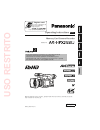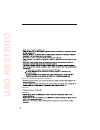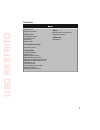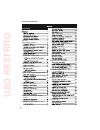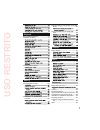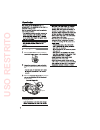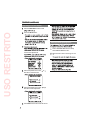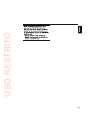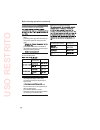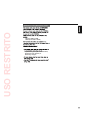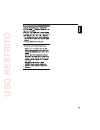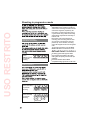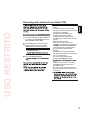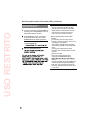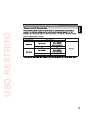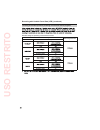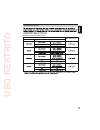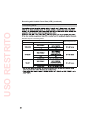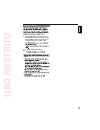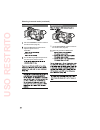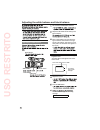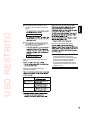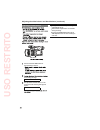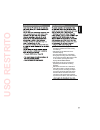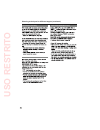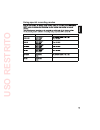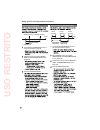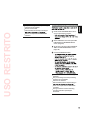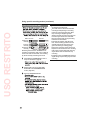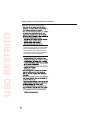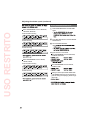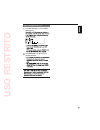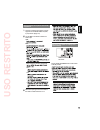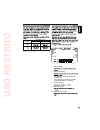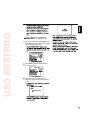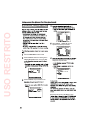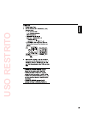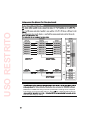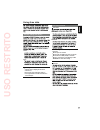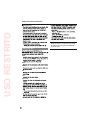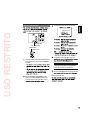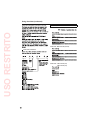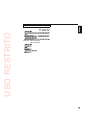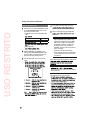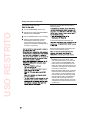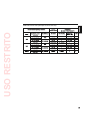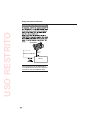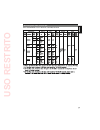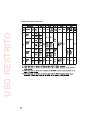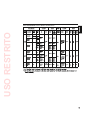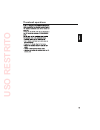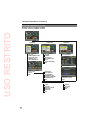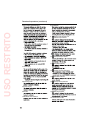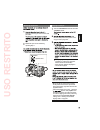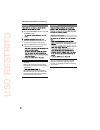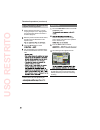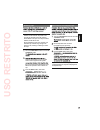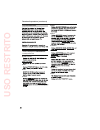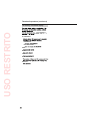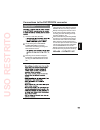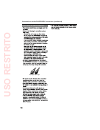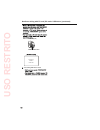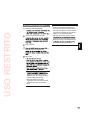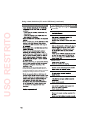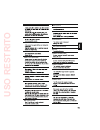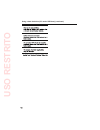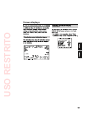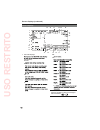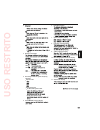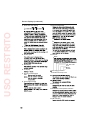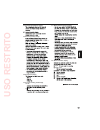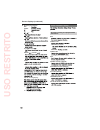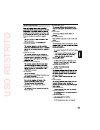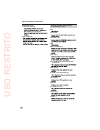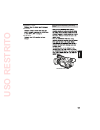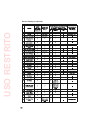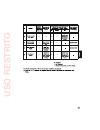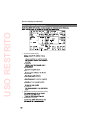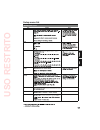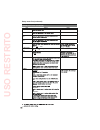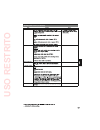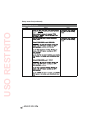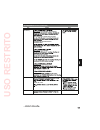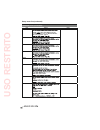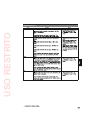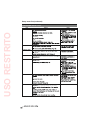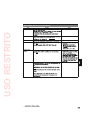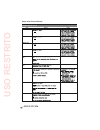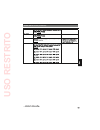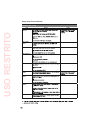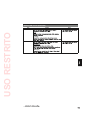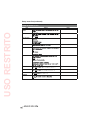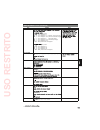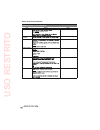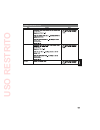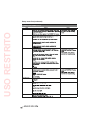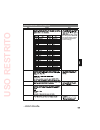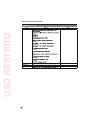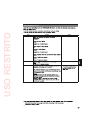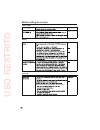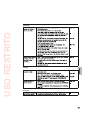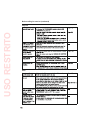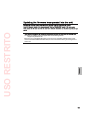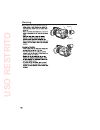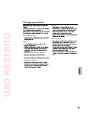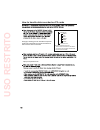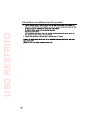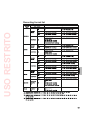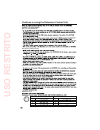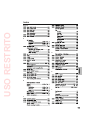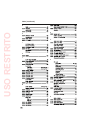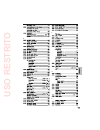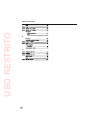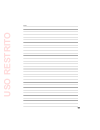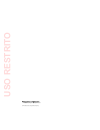- DL manuals
- Panasonic
- Camcorder
- AG-HPX255EJ
- Operating Instructions Manual
Panasonic AG-HPX255EJ Operating Instructions Manual
M0612MO1043 -FJ
ENGLISH
VQT4K99A-1 (E)
Register now!!
http://panasonic.biz/sav/pass_e/
This product is eligible for the
P2HD 5 Year Warranty
Repair Program.
Operating Instructions
Vol.2
Memory Card Camera-Recorder
Model No.
Note that Operation Instructions Vol. 2 describes advanced
operations of the Memory Card Camera-Recorder.
For instructions on basic operations of the Memory Card
Camera-Recorder, refer to Operating Instructions Vol. 1 (printed
documents) contained in the supplied CD-ROM.
2
Before operating this product, please read the instructions carefully and save
this manual for future use.
USO
RESTRITO
Summary of AG-HPX255EJ
Page 1
M0612mo1043 -fj english vqt4k99a-1 (e) register now!! Http://panasonic.Biz/sav/pass_e/ this product is eligible for the p2hd 5 year warranty repair program. Operating instructions vol.2 memory card camera-recorder model no. Note that operation instructions vol. 2 describes advanced operations of the...
Page 2: Uso
® ® ® ® ® ® note concerning illustrations in these instructions references terminology uso restrito.
Page 3: Uso
Contents read this first! Outline of operations before use operating precautions precaution for use accessories optional units description of parts description of parts preparation charging the battery power sources adjusting the hand strap attaching the shoulder strap detaching and attaching the le...
Page 4: Uso
Contents (continued) shooting ............................................................ 6 tally lamp ............................................................. 9 basic shooting operations ............................... 10 using sd/sdhc memory cards........................ 16 using the zoom fu...
Page 5: Uso
Nonlinear editing with p2 card (pc mode: usb device) .......................................................... 107 using a hard disk drive (pc mode: usb host).............................................................. 109 displays screen displays ............................................... 1...
Page 6: Uso
· · · set the power/mode switch to on and screen is positioned where it is easiest to see. Adjust the so that you screen clearly. Eye piece do not point the eye piece at the sun or other strong light source. Uso restrito.
Page 7: Uso
Using the lcd monitor set the power/mode switch to on. Open the lcd monitor. Position the lcd monitor where it is easiest to see. Do not apply unnecessary force to the open lcd. This can damage the camera- recorder. Emphasizing image outlines adjust evf peak level and evf peak freq in the display se...
Page 8: Uso
Adjusting the screen display set the power/mode switch to on. Press the menu button. Lcd monitor adjustments push the operation lever in the or direction to select the item. Push the operation lever in the or direction to make adjustment. Press menu three times to exit the menus. Changing backlight ...
Page 9: Uso
Tally lamp tally lamp (front) tally lamp (rear) uso restrito.
Page 10: Uso
Basic shooting operations preparing to shoot set the power/mode switch to on. Push the open lever of the p2 card slot cover downward ( ) and slide to open ( ). Insert the p2 card securely in the card slot. Raise the p2 card eject button to the direction of the arrow, and close the p2 card/sd memory ...
Page 11: Uso
Uso restrito.
Page 12: Uso
P2 card access lamps camera/pb/pc (usb host) mode lights green: blinks green (slow): lights orange: blinks orange: blinks orange (fast): both lamps blink orange: off: pc (usb device) mode blinks orange: off: p2 card access lamp protecting against a possible erasure write-protect switch rec check but...
Page 13: Uso
Formatting p2 cards set the power/mode switch to on. Turn the power/mode switch to set to pb/ thumbnail mode (pb/thumbnail lamp illuminates). Mode lamp (pb/thumbnail) power/mode switch press the menu button. Operation lever exit button menu button on the thumbnails menu, select operation and then fo...
Page 14: Uso
Splitting clips recorded on p2 cards recording format (excluding native format) continuous recording time p2 card recording times p2 cards available to the ag-hpx255ej this unit cannot use aj-p2c002sg (2 gb) cards. Depending on the type of p2 card used, you may need to update the camera-recorder dri...
Page 15: Uso
Remove the p2 card push the open lever of the p2 card slot cover downward ( ) and slide to open ( ). Check that the p2 card access lamp is not blinking orange. Push the p2 card eject button and press it. Remove the p2 card. P2 card access lamp p2 card eject button · · cautions in using p2 cards uso ...
Page 16: Uso
Installing and removing the sd memory card installation push the open lever of the p2 card slot cover downward ( ) and slide to open ( ). Insert the card while making sure it is oriented in the proper direction. Access lamp close the p2 card/sd memory card slot cover. Removal open the p2 card/sd mem...
Page 17: Uso
Cautions in using sd memory cards sd (from 8 mb to 2 gb) sdhc (from 4 gb to 32 gb) · exposed to high temperatures/humidities; · exposed to water droplets; or · electrically charged. Uso restrito.
Page 18: Uso
Using the zoom function zoom lever (handle side) zoom ring zoom lever (grip side) zoom switch handle zoom switch zoom lever t w zoom lever (handle side) zoom ring on the remote control zoom/vol button uso restrito.
Page 19: Uso
Digital zoom function please take note of the following points regarding use of the digital zoom function. Uso restrito.
Page 20: Uso
Shooting in progressive mode in 24p/24pa, 24pn (native recording) and in 30pn/25pn (native recording) at 720p, the camera starts recording in 5-frame, 4-frame and 2-frame segments, respectively. For this reason, to continue recording clips in a system mode using a different recording segmentation ma...
Page 21: Uso
Recording with variable frame rate (vfr) native vfr recording in 1080i or 720p mode, set rec format on the setting menu system setup screen to avc-i 100/24pn (or 30pn, 25pn). In the scene file screen, set the menu option vfr to on and the menu option frame rate to suit shooting purposes. You can als...
Page 22: Uso
Standard vfr recording (pulldown recording) in 1080i or 720p mode, set rec format on the setting menu system setup screen to avc-i 100/60i (60p) (or 50i, 50p). In the scene file screen, set the menu option vfr to on and the menu option frame rate to suit shooting purposes. You can also change the fr...
Page 23: Uso
Using progressive mode and vfr recording function system mode settings recording frame rate system mode other settings uso restrito.
Page 24: Uso
Recording with variable frame rate (vfr) (continued) shooting at standard speed for producing commercials and tv programs standard settings for producing commercials and dramas syetem mode settings recording frame rate system mode other settings uso restrito.
Page 25: Uso
Undercranking effects standard setup for undercranking effects system mode settings recording frame rate system mode other settings uso restrito.
Page 26: Uso
Recording with variable frame rate (vfr) (continued) overcranking effects standard setup for overcranking effects system mode setup recording frame rate system mode other settings uso restrito.
Page 27: Uso
Flow effect shooting set system mode on the setting menu system setup screen to 1080-59.94i (50i), rec format to avc-i 100 (50)/60i (50i) or dvcpro hd/60i (50i), and vfr to on. Press the start/stop button. Notes · · uso restrito.
Page 28: Uso
Shooting in manual mode push auto button switching to manual focus assist mode switching to manual mode a auto/manual switch auto/manual switch push auto button focus ring focus switch use the auto/manual switch to switch to manual mode. Use the focus switch to choose how to control focusing. A (aut...
Page 29: Uso
Using focus assist function focus assist button using expanded display (expand): focus assist button expanded focus in red (in red): at the center of the lcd monitor and displaying the focus bar (focus bar): when the image is not in focus as the image comes into focus, the bar extends rightward uso ...
Page 30: Uso
Shooting in manual mode (continued) iris adjustments iris ring iris button use the auto/manual switch to switch to the manual mode. (page 28) press the iris button to switch how to adjust the aperture of lens. Auto iris: manual iris: turn the iris ring to adjust the aperture of lens when in the manu...
Page 31: Uso
Using super gain light intensity adjustments off: 1/4: 1/16: 1/64: nd filter dial uso restrito.
Page 32: Uso
Set the gain and white bal switches. Adjust the nd filter dial according to the light conditions. Place a white pattern at a point where the light conditions match those for the light source of the subject. Then zoom-in on the white pattern so that white color appears in the screen. Do not point the...
Page 33: Uso
The adjustment will take effect in a few seconds, and the following message will appear: awb a ok 3.2k than 2300k or higher than 9900k the following message appears: when you have no time to adjust the white balance when the white balance has not been automatically adjusted error message description...
Page 34: Uso
Adjusting the black balance awb button press and hold the awb button for approximately 2 seconds. The following message: abb active the adjustment will take effect in a few seconds and the following message will appear: abb end adjusting the white balance and black balance (continued) during a black...
Page 35: Uso
Shooting techniques for different targets scan reverse shooting zebra pattern zebra button spot off on 109% 0% zebra 2 detect zebra 2 zebra 1 detect low-angle shooting hold switch start/stop button (handle side) self-portrait shooting uso restrito.
Page 36: Uso
Center marker display the center marker display appears only on is not superimposed on signals output via the video out, sdi out and hdmi out connectors. Safety zone markers safety zone markers appear only on the are not superimposed on signals output via the video out, sdi out and hdmi out connecto...
Page 37: Uso
Changing the image size side crop: letter box: squeeze: optical image stabilizer ois button drs (dynamic range stretcher) function uso restrito.
Page 38: Uso
Shooting techniques for different targets (continued) fbc (flash band compensation) flash light flash band image recorded (fbc off) setting fbc function the following phenomena that may occur fbc compensation and not indicative of a malfunction. Moving subjects may appear to be stationary for an ins...
Page 39: Uso
Using the user buttons user main button user1 – 3 button user4 button selectable functions spotlight: backlight: atw: atw lock: s.Gain: d.Zoom: y get: drs: text memo: slot sel: shot mark: mag a. Lvl: lvl meter: pre rec: wfm: last clip: fbc: lcd b.L: as factory settings, the following functions are a...
Page 40: Uso
Shooting techniques for different targets (continued) backlight compensation color bars bars button waveform monitor function adjusting the volume while shooting adjusting the volume backup recording uso restrito.
Page 41: Uso
2-slot continuous recording shot mark function a shot mark added during a pause after recording is added to the most recently recorded clip. Shot marks can be added also in the thumbnail display. The shot mark function is not available during loop recording, interval recording and one-shot recording...
Page 42: Uso
Text memo recording time stamp function r r shooting techniques for different targets (continued) last clip delete function uso restrito.
Page 43: Uso
Using special recording modes system mode rec format other conditions — uso restrito.
Page 44: Uso
Pre-recording (pre rec) starting recording stopping recording actual recording time pre rec time (time) check that the system setup screen is set up as described on page 43. Select on in the menu option prerec mode in the recording setup screen. (page 138) press the start/stop button. · · · · · inte...
Page 45: Uso
The pre-recording and one-clip recording functions are not available. Sound is not recorded. Data recorded (until the stop recording) in there is no output from the dvcpro/dv connector. One-shot recording (one shot rec) check that the system setup screen is set up as described on page 43. Select one...
Page 46: Uso
Loop recording (loop rec) · before starting loop recording first loop recording second loop recording recording start 1st card 2nd card recording will be made on the areas with no recording consecutively (a, b, then c). When all areas on all cards are recorded, new recording (c) will be made by over...
Page 47: Uso
One-clip recording (one clip rec) rec start rec start rec start first recording second recording nth recording* rec stop rec stop rec stop single combined clip to record a new clip in addition to the aforementioned steps, the following ends combining to the clip and subsequent recordings use a new c...
Page 48: Uso
Precautions for one-clip recording mode · you can set vfr to on even while continuing to link clips by using the scene file dial, shtr/f.Rate dial, or the menu. When you do so, the compiling process is stopped, and a new clip will be created with each recording operation thereafter. · · using specia...
Page 49: Uso
Adjusting the shutter speed setting shutter mode push dial sel to select shutter mode. Push the shtr/f.Rate dial. Using shtr/f.Rate dial dial sel button shtr/f.Rate dial press the dial sel button. Uso restrito.
Page 50: Uso
When system mode is set to 1080-59.94i, 720-59.94p, 480-59.94i for 60i and 60p recording for 30p recording for 24p recording when system mode is set to 1080-50i, 720-50p, 576-50i for 50i and 50p recording for 25p recording adjusting the shutter speed (continued) setting synchro scan mode select sync...
Page 51: Uso
Setting frame rate mode press dial sel button to select frame rate function. The frame rate is set by turning the shutr/f.Rate dial. Uso restrito.
Page 52: Uso
Switching audio input input1 switch (mic power +48v) input1 line/mic switch input2 line/mic switch input2 switch (mic power +48v) audio ch2 select switch audio ch1 select switch audio input 1/2 terminal using the built-in microphone switch the audio ch1 select switch to int (l). Switch the audio ch2...
Page 53: Uso
Using another microphone and audio equipment connect an external microphone or audio equipment to the audio input 1/2 (xlr, 3 pin) terminal. (page 101) use the input 1/2 switch to switch the audio input. Line: mic: when using the phantom microphone on: off: select the input signal to be recorded on ...
Page 54: Uso
Adjusting the recording level audio level knob (ch1, ch2) audio auto/manu ch1, ch2 switch set audio out on the setting menu audio the display is 1, 2, so that the audio level meter display indicates ch1, ch2. Position the audio auto/manu ch1, ch2 switch at manu. Switching audio input (continued) whi...
Page 55: Uso
2 1 3 4 5 1 channel display 2 input system display off (built-in microphone selected and switched off) int l, r (built-in microphone selected) xlr1, xlr2 (input 1, 2 selected) 3 standard level bar 4 peak hold display 5 excessive level indicator ch3 and ch4 recording levels auto level ch3 (ch4) limit...
Page 56: Uso
Example 1: change the name of the scene select the menu option name edit in the scene file screen, then press the press set on the operation lever (or push direction, select change, and press set once again. Operation lever when the screen below is displayed. Scene file dial factory setting f1 (scen...
Page 57: Uso
Camera-recorder. Select the menu option load/save/init in the scene file screen, then press the set button on the operation lever. Select save and press the set button on the operation lever. Select yes when the screen below is displayed, and press set on the operation lever. Uso restrito.
Page 58: Uso
On sd memory cards set the power/mode switch to on. Select scene file from the setting menu card functions screen, and press set direction). Select change, and press set on the direction). Select write execute with the operation lever, and press set. And select yes when the screen below is displayed...
Page 59: Uso
Uso restrito.
Page 60: Uso
Running the menu option menu init in the other functions screen returns all current its factory default. Scene file and user file settings cannot be operated when recordings can be compiled to a previous clip in one-clip recording mode (i.E., when “1 clip” is displayed). After closing the once more ...
Page 61: Uso
Using time data time data overview time code free run: rec run: the following events will disrupt time code continuity. When clips are deleted when a 24p or 24pa frame rate is selected when 24pn or 30pn (25pn) is selected when a recording is interrupted by a rec warning or other abnormality user bit...
Page 62: Uso
Using time data (continued) date (real time) · setting user bits user: time: date: ext: tcg: frm. Rate: · · · to input an external time code from the tc in/out terminal, it is necessary to set tc in/ out sel on the setting menu output sel screen to tc in. Uso restrito.
Page 63: Uso
Entering the user bits counter button reset button operation lever menu button open the setting menu recording setup screen and set the menu option ub mode to user. Select change for ub preset on the setting menu recording setup screen and press set on the operation lever to use operation lever to s...
Page 64: Uso
Using time data (continued) frame rate information recorded in user bits frame rate information 1080i, 480i, 576i mode frame rate: 24p over 60i (2:3) frame rate: 24pa over 60i (2:3:3:2) frame rate: 30p over 60i (2:2) 25p over 50i (2:2) uso restrito.
Page 65: Uso
720p mode frame rate: 24p over 60p (2:3) frame rate: 30p over 60p (2:2) 25p over 50p (2:2) uso restrito.
Page 66: Uso
Using time data (continued) setting the time code switch the menu option tc mode and tcg on the recording setup screen to set the mode of the time code. Tc mode (in the case of 59.94 hz) (page 138) time code setting df ndf tcg (page 138) select change for tc preset on the setting menu recording setu...
Page 67: Uso
Externally locking the time code connections for externally locking the time code (examples) example 1: locking the time code to external signals reference time code reference video signal tc in genlock in ag-hpx255ej to input an external time code, set tc in/ out sel on the setting menu output sel ...
Page 68: Uso
Using time data (continued) to externally lock the time code turn the power/mode switch to on. Set tcg on the setting menu recording setup screen to free run. Use the counter button to set tc display. Supply a phase-relationship reference time code (that conforms to the time code requirements) and r...
Page 69: Uso
Genlock and time code input/output connection and setup recording × × uso restrito.
Page 70: Uso
Using time data (continued) outputting the time code externally ag-hpx255ej vtr, etc. Sdi out or video out when the setting menu tc video sync is set to video out, the time code is output via tc in/out in tune with video out delay. Uso restrito.
Page 71: Uso
Recording time codes and user bits when system mode is set to 1080-59.94i, 720-59.94p, 480-59.94i — — — — — — — — uso restrito.
Page 72: Uso
Using time data (continued) — — — — — — — — uso restrito.
Page 73: Uso
When system mode is set to 1080-50i, 720-50p, 573-50i — — — — — — — — — uso restrito.
Page 74: Uso
Basic playback operations lock release button mode lamp (pb/thumbnail) power/mode switch turn the power/mode switch to on. Turn the power/mode to illuminate the pb/thumbnail operation lamp. For details on playing back clips using thumbnails, see page 75. Operations using the operation lever remote c...
Page 75: Uso
Thumbnail operations uso restrito.
Page 76: Uso
Thumbnail manipulations overview thumbnail operation property all clip delete clip property same format clips format selected clips repair clip marked clips re-connection text memo clips copy exch. Thumbnail exit card status slot clips indicator set up data display exit date format thumbnail size pl...
Page 77: Uso
Thumbnail screen 1 4 5 6 7 2 16 3 1. Display mode all: same format: select: marker: text memo: slot n: updating..: uso restrito.
Page 78: Uso
2. Slot numbers and hdd status 3. Time display 4. Recording mode 5. System format 6. Duration 7. Usb host mode indicator 8. Clip number 9. Defective clip indicator and unknown clip indicator 10. Incomplete clip indicator 11. Shot mark indicator 12. Indicator for clips with proxy 13. Text memo indica...
Page 79: Uso
Playing back clips turn the power/mode switch to set to pb/ thumbnail mode. Direction and position the pointer on the clip you wish to play back. When playing back clips, it is not necessary to “select” the clips (blue frames around the thumbnails). Clips with clip numbers displayed in red cannot be...
Page 80: Uso
Switching the thumbnail display turn the power/mode switch to set to pb/ thumbnail mode. Press the menu button. Menu button select thumbnail from the thumbnail menu. All clip: same format clips: selected clips: marked clips: text memo clips: slot clips: setup: exit: thumbnail operations (continued) ...
Page 81: Uso
Display clip properties by selecting the thumbnail (the number of frames from the top of the clip). Since thumbnails come generally from the top of the clip, [0] is displayed. Changing thumbnails add text memos to images that you intend to change. To display thumbnails of the clips with text memos. ...
Page 82: Uso
Shot mark turn the power/mode switch to set to pb/ thumbnail mode. Direction and position the pointer on the clip you wish to attach a shot mark to. Press the user button to which the shot mark function has been allocated. A shot mark can be attached during recording. Adding shot marks after recordi...
Page 83: Uso
With the pointer at the bottom, push the position it on the text memo number you wish to play back then push the operation pressing the start/stop button in the text memo screen will not start recording. For avc-intra format clips that cannot be played back, text memo thumbnails cannot be displayed,...
Page 84: Uso
Using a text memo to break a clip and copy the necessary portion select a desired text memo in a clip by carrying out steps 1-3 for “playing back a clip at the position where a text memo is recorded” (page 83). Move the pointer to the desired text memo, and then press the set button on the operation...
Page 85: Uso
Reconnection of incomplete clips turn the power/mode switch to set to pb/ thumbnail mode. Use the operation lever to select incomplete clips to reconnect. Press the menu button and select thumbnail menu. Clips that are connected as a group must be grouped together or they will be displayed as incomp...
Page 86: Uso
Copying clips turn the power/mode switch to set to pb/ thumbnail mode. Use the operation lever to move the pointer to the desired clip and press the set button on the operation lever. If recording using the one-clip rec function in which the clip can be combined with the previous clip (when “1*clip”...
Page 87: Uso
Setting of clip meta data reading clip meta data (metadata upload) insert the sd memory card that contains turn the power/mode switch to set to pb/ thumbnail mode. Press the menu button and select meta and press the set button on the operation lever. The sd memory card are displayed. Lever, and choo...
Page 88: Uso
Clip meta data items viewer is displayed as “unknown data”, and may not be read. Global clip id: user clip name: video: audio: access: device: shoot: *2 scenario: news: memo: *3 thumbnail: proxy: thumbnail operations (continued) uso restrito.
Page 89: Uso
Checking and modifying read metadata turn the power/mode switch to set to pb/ thumbnail mode. Press the menu button to select meta menu. Use the operation lever to move the pointer. Then, press the set button on the operation lever. While viewing the settings for the metadata, use the operation leve...
Page 90: Uso
When a p2 card with a memory capacity of 8 gb or more is used in camera-recorder and a one-time continuous recording exceeds the prescribed duration (dvcpro hd and the avc-intra 100: about 5 minutes; dvcpro50 and the avc-intra 50: about 10 minutes; dvcpro or for dv: about 20 minutes) or when a one-t...
Page 91: Uso
Example of recording (dvcpro hd) a clip on one p2 card: recording pause rec start example of recording a clip on two p2 cards: recording pause rec start clear the uploaded metadata formatting a p2 card turn the power/mode switch to set to pb/ thumbnail mode. Press the menu button and select menu. Th...
Page 92: Uso
Formatting sd memory cards turn the power/mode switch to set to pb/ thumbnail mode. Press the menu button and select menu. The following screen appears. Use the operation lever to select yes. Sd memory cards can also be formatted from the menu screen. (page 147) check that no important data remains ...
Page 93: Uso
Data display: date format: thumbnail size: playback resume: on: off: thumbnail init: exit: properties clip property 1 5 2 4 3 1. Clip number 2. Thumbnail 3. Clip information ag-hpx255ej is not capable of recording or playing back voice memos. Direction displays the properties of the previous/next cl...
Page 94: Uso
4. Clip information clip name: start tc: start ub: date: time: duration: v_format: frame rate: rec rate: 5. Clip meta data display the window for detailed clip metadata that you intend to modify in the clip properties window. Using the operation lever. Press the set button on the operation lever. Pr...
Page 95: Uso
Deleting only the respective items of location (recording location data) in shoot is not possible. By setting altitude to empty, other longitude/ latitude items are collectively deleted. The metadata for a clip with the incomplete clip indicator cannot be p2 cards, modify the metadata while all p2 c...
Page 96: Uso
Contents of p2 card status display settings when “remain” is selected: 3 5 4 1 2 1. Write-protect mark 2. P2 card status (remaining free space) format error: not supported: no card: 3. P2 card remaining capacity/total capacity 4. Total remaining free space for the slot 5. Warning symbol run down car...
Page 97: Uso
When “used” is selected: 3 5 4 1 2 1. Write-protect mark 2. P2 card status (used memory capacity) format error: not supported: no card: 3. P2 card memory capacity/total capacity 4. Total used memory capacity for all slots 5. Warning symbol run down card: dir entry ng card: uso restrito.
Page 98: Uso
Sd memory card status display sd standard: supported: not supported: used: blank: total: number of clip: protect: thumbnail operations (continued) uso restrito.
Page 99: Uso
Useful playback functions variable speed search (playback) during playback. Camera-recorder remote control press the page/audio mon/var button to change the playback speed. Camera-recorder remote control slow playback during play, press one of the still adv ( or ) buttons on the remote control unit....
Page 100: Uso
Clip skip press (pause) during playback to set the unit to the pause mode. Push the operation lever in the (rewind) or (fast-forward) direction. Camera-recorder remote control adjusting the volume with the page/audio mon/var button, adjust the volume of the sound that is output from the internal spe...
Page 101: Uso
Connecting external units headphones 3.5-mm stereo mini jack external microphone microphone (optional) ag-mc200g input 1 or input 2 terminal microphone holder microphone holder adapter screws for microphone holder 6 mm screws for microphone holder 12 mm uso restrito.
Page 102: Uso
Connecting external units (continued) file transfer/nonlinear editing personal computer usb cable (optional) mini-b hard disk drive (data copying) hard disk drive usb cable (optional) usb2.0 host uso restrito.
Page 103: Uso
Digital video equipment (dubbing) 1394 cable (optional) other digital video equipment 6-pin bnc cable (optional) connect one of these cables to the terminal on the recorder. Auto rec function uso restrito.
Page 104: Uso
Tv/monitor (playback/dubbing) bnc cable (optional) hdmi cable (optional) video pin cable (optional) audio pin cable (optional) white: ch1 (left channel) sound red: ch2 (right channel) sound connect one of these cables to the terminal on the television or monitor. Tv/monitor extension control unit (a...
Page 105: Uso
Connections to the dvcpro/dv connector control of external devices through 1394 connection connect a 1394 cable (dv cable). Use the setting menu 1394 cmd sel (other functions) to select the command for terminating recording that external devices receive. Recording can be started and stopped for both...
Page 106: Uso
Connections to the dvcpro/dv connector (continued) precautions in 1394 connections · · · · · 6-pin type 4-pin type uso restrito.
Page 107: Uso
Turn the power/mode switch to the mode position to illuminate the pb/thumbnail lamp, and then turn and hold it. A usb driver must be installed on the computer. Use a computer that supports usb 2.0 since the camera-recorder supports only usb 2.0. Connect only one camera-recorder to a personal compute...
Page 108: Uso
Mode lamp (pc) power/mode switch usb device connect read only terminating usb device mode. Nonlinear editing with p2 card (pc mode: usb device) (continued) uso restrito.
Page 109: Uso
Using a hard disk drive (pc mode: usb host) switching to the usb host mode select usb host in pc mode select on the setting menu system setup screen, and press set on the operation lever. Press menu twice to exit the menus. Turn the power/mode switch to the mode position to illuminate the pb/thumbna...
Page 110: Uso
Using the usb host mode usable hard disk drives while the usb host mode supports usb bus power (5 v, 0.5 a), some hard disk drives may not activate. If this is the case, power must be supplied in a different way. Do not connect more than one drive even through a hub or any other device. Even with de...
Page 111: Uso
1. Partition 2. Vendor 3. Model 4. Size 5. Used 6. Free cap. 7. Partition # the screen can show up to 10 partitions. If there are more than 10 partitions, push and scroll down to display the remaining partitions. 8. Model you can switch to partition name by direction. Push the operation lever in the...
Page 112: Uso
Using a hard disk drive (pc mode: usb host) (continued) 11. Verify on:finished : on:failed : off : - - - : even for a fat-type hard disk drive, the 1001st or later clips are not shown. For a fat-formatted hard disk drive, the is shown. For a p2 store (aj-pcs060g) that has an invalid partition, that ...
Page 113: Uso
Writing data on a hard disk drive switch the mode to usb host. Connect a hard disk drive via usb. Insert a p2 card. Export from the thumbnail menu. Select yes. Thumbnail menu and set the option verify to off. This speeds up writing without verifying data writing. Select all slot to write data collec...
Page 114: Uso
Using a hard disk drive (pc mode: usb host) (continued) direction for using a hard disk drive · · take note that we will not be liable for loss of data caused by failed hard disk drives or any other problem as well as direct or indirect damages resulting from the loss of data. Thumbnails message can...
Page 115: Uso
Missing clip! No card! No copy to same card! No file! Same clip is selected! Too many clips! Unknown contents format! Unknown data! User clip name modified! Write protected! Soft keyboard message cannot change! Cannot set! Invalid value! Hdd (usb host mode) message cannot access card! Cannot access ...
Page 116: Uso
Using a hard disk drive (pc mode: usb host) (continued) too many partitions! Too many targets! Unknown device connected! Verification failed! Uso restrito.
Page 117: Uso
Screen displays information uso restrito.
Page 118: Uso
Screen displays (continued) screen displays 15 33 16 17 14 13 28 31 32 1 2 3 4 7 11 12 9 10 8 6 18 21 22 23 24 26 27 25 30 5 20 19 29 1 time code displays (no indication) counter: clip: tc: tc: ub: fr: when tc, tc and ub are locked to tc in input, the characters in their icons change to outline char...
Page 119: Uso
2 warnings remote: : full: lack: : 3 backup unit displays 1394 1394 1394 1394 1394 – – 4 recording format and system frequency indication system mode recording format in 1080i, 720p system mode in 480 (576i) system mode 5 auto/manual switch indicator 6 information display 7 system frequency display ...
Page 120: Uso
Screen displays (continued) 12 audio level meter display 13 audio recording not possible display 14 shutter speed 15 drs display 16 iris display 17 auto-iris control displays std: spot: back: 18 zoom position display · 19 focus control display 95 : 00 · 20 calendar month: day of the month year: 2000...
Page 121: Uso
26 optical image stabilizer display 28 remaining battery charge 29 digital zoom display 30 one-clip recording mode display 1-clip: 1 clip: 31 media remaining memory display 32 media information display lights: lights green: : : : : : uso restrito.
Page 122: Uso
Screen displays (continued) 33 recording and playback rec : pause : : : ( ) : ( ) : ( ) : ) : clip (clip ) : clip &t (clip &t ) start: end: special recording display l –: i –: p –: center information display p2 card recording and playback data indications bos cannot play card err (1) (2) (1/2): upda...
Page 123: Uso
Errors and warnings 1394 1394 initial error: clip discontinued dir entry ng card external1394 disconnect fan stopped fan stopped high temperature format err ! Incompatible card low battery pull down error rec warning card err (1) (2) (1/2) error: over max# clips: rec ram overflow: run down card syst...
Page 124: Uso
Screen displays (continued) temporary pause irregular frm sig: turn power off camera-recorder status display (in alphabetical order) abb atw active atw (atw lock) awb awb p3.2k/awb p5.6k back light dial: frame rate (shutter/synchro scan/lock) drs on (off) d.Zoom 10x (2x/5x/off/invalid) fbc on (off) ...
Page 125: Uso
Shutter 1/**** (off) spot light vfr on (off) checking and displaying shooting status disp/mode chk button uso restrito.
Page 126: Uso
Screen displays (continued) – – × × × × × × × × × × × × × × × × × × × × × × uso restrito.
Page 127: Uso
– – × uso restrito.
Page 128: Uso
Mode check (mode chk) indication 3 1 2 1 p2 card slot status display active: accessing: info reading: full: protected: not supported: format error: no card: no indication: 2 user button allocation information display 3 awb, abb error display screen displays (continued) uso restrito.
Page 129: Uso
Item setting notes load/save/init load: save: initial: vfr on: off: *1 frame rate sync scan type sec: deg: (synchro scan) 1/50.0 detail level – 7 …0 *1 … +7 v detail level – 7 …0 *1 … +7 detail coring – 7 …0 *1 … +7 setup menu list scene file screen uso restrito.
Page 130: Uso
Setup menu list (continued) item setting notes chroma level – 7 …0 *1 … +7 chroma phase – 7 …0 *1 … +7 color temp ach – 7 …0 *1 … +7 color temp bch – 7 …0 *1 … +7 master ped – 100 …+15 *1 … +100 a. Iris level – 10 …0 *1 … +10 drs on, off *1 drs effect 1, 2, 3 *1 gamma hd norm : *1 low: sd norm: high...
Page 131: Uso
Item setting notes knee auto: *1 low: mid: high: matrix norm 1: *1 norm: fluo: cine-like: skin tone dtl on *1 , off v detail freq thin: *1 mid: thick: name edit scene file screen (continued) uso restrito.
Page 132: Uso
Setup menu list (continued) item setting notes system mode 1080-59.94i, 1080-50i, 720-59.94p, 720-50p, 480-59.94i, 576-50i rec format avc-i100/60i, avc-i100/30pn, avc-i100/24pn: avc-i 50/60i, avc-i 50/30pn, avc-i 50/24pn: dvcprohd/60i: avc-i100/50i, avc-i100/25pn: avc-i 50/50i, avc-i 50/25pn: dvcpro...
Page 133: Uso
System setup screen (continued) item setting notes rec format (continued) avc-i100/60p, avc-i100/30pn, avc-i100/24pn: avc-i 50/60p, avc-i 50/30pn, avc-i 50/24pn: dvcprohd/60p, dvcprohd/30pn, dvcprohd/24pn: avc-i100/50p, avc-i100/25pn: avc-i 50/50p, avc-i 50/25pn: dvcprohd/50p, dvcprohd/25pn: dvcpro5...
Page 134: Uso
Setup menu list (continued) system setup screen (continued) item setting notes aspect conv side crop: letter box: squeeze: setup 0%: 7.5% a: pc mode select usb host: usb device: uso restrito.
Page 135: Uso
Sw mode screen item setting notes low gain 0db, 3db, 6db, 9db, 12db, 15db, 18db mid gain 0db, 3db, 6db, 9db, 12db, 15db, 18db high gain 0db, 3db, 6db, 9db, 12db, 15db, 18db super gain 24db, 30db both: atw bch: off: handle zoom l/off/h: l/m/h: l/off/m: w.Bal.Preset 3.2k, 5.6k uso restrito.
Page 136: Uso
Setup menu list (continued) sw mode screen (continued) item setting notes user main spotlight, backlight, atw, atwlock, s.Gain, d.Zoom, y get, drs, text memo, slot sel, shot mark, mag a. Lvl, lvl meter, pre rec, wfm, last clip, fbc, lcd b.L user1 backlight user2 text memo user3 drs user4 slot sel mf...
Page 137: Uso
Auto sw screen item setting notes a.Iris on: off: agc 6db: 12db: 18db: off: atw on: off: af on: off: uso restrito.
Page 138: Uso
Setup menu list (continued) item setting notes rec function normal: interval: one shot: loop: one shot time 1frm, 2frm, 4frm, 8frm, 16frm, 1s interval time 2frm, 4frm, 8frm, 16frm, 1s, 2s, 5s, 10s, 30s, 1min, 5min, 10min start delay on, off prerec mode on, off tc mode df: ndf: tcg free run: rec run:...
Page 139: Uso
Recording setup screen (continued) item setting notes tc preset ub mode user, time, date, ext, tcg, frm. Rate ub preset one clip rec on, off start text memo on, off time stamp on: off: uso restrito.
Page 140: Uso
Setup menu list (continued) audio setup screen item setting notes limiter ch1 on, off limiter ch2 on, off limiter ch3 on, off limiter ch4 on, off auto level ch3 on: off: auto level ch4 on, off 25m rec ch sel 2ch: 4ch: test tone level1: level2: off: int mic on: off: uso restrito.
Page 141: Uso
Item setting notes mic gain1 – 40db, – 50db, – 60db mic gain2 – 40db, – 50db, – 60db 1394 audio out ch1/ch2, ch3/ch4 audio out ch1/ch2: ch1: ch2: ch3/ch4: ch3: ch4: audio setup screen (continued) uso restrito.
Page 142: Uso
Setup menu list (continued) output sel screen item setting notes sdi & hdmi select 1080i/720p: 1080i *1 : downcon: sdi & hdmi char on, off sdi out on: off: sdi metadata on: off: expanded: sdi edh on: off: downcon mode side crop, letter box, squeeze video out char on: off: video out zebra on: off: tc...
Page 143: Uso
Item setting notes tc out tcg: tcg/tcr: tc video sync recording: video out: output sel screen (continued) uso restrito.
Page 144: Uso
Setup menu list (continued) item setting notes evf peak level – 7…0…+ 7 evf peak freq high, low evf setting evf b. Light high, normal, low evf color on: off: evf mode auto: on: zebra1 detect 50%…70%…109% zebra2 detect 50%…85%…109% zebra2 on, spot, off marker on, off display setup screen uso restrito.
Page 145: Uso
Item setting notes safety zone 90% 4 : 3 2 : 1 14 : 9 1.85 : 1 2.35 : 1 2.39 : 1 : : : : : : : 90 % display at 16:9 100 % display at 14:9 (between 16:9 and 4:3 size) 100 % display at 1.85:1 (american vistavision range) 100 % display at 2.35:1 (cinemascope range) 100 % display at 2.39:1 off : safety ...
Page 146: Uso
Setup menu list (continued) item setting notes zoom·focus off, number, mm/feet, mm/m card& battery on, off p2card remain one-card: total: other display partial: all: off: menu back on: off: rec counter total: clip: display setup screen (continued) uso restrito.
Page 147: Uso
Card functions screen item setting notes scene file file select: read: write: title reload: user file file select: read: write: title reload: sd card format uso restrito.
Page 148: Uso
Setup menu list (continued) other functions screen item setting notes user file load, save, initial remote off: 1: 2: 1394 control ext: both: chain: off: 1394 cmd sel rec_p: stop: access led on, off tally lamp front: rear: both: off: clock setting uso restrito.
Page 149: Uso
Other functions screen (continued) item setting notes time zone 0:00 after setting the time, change the setting menu time zone item and the display and the recorded local time will be reset accordingly. Gl phase hd sdi: composite: h phase – 512…0…+ 511 seek select clip: clip&t: menu init uso restrit...
Page 150: Uso
Setup menu list (continued) diagnostic screen item setting notes version cam soft: syscon soft: p2cs bl2-1: p2cs bl2-2: p2cs kr: p2cs ap: vup: vup fs: cam fpga: dm fpga: model name serial no. Operation uso restrito.
Page 151: Uso
Option menu screen item setting notes 1394 status format: rate: 60/50: ch: speed: status: video: audio: 1394 config dflt, 1 – 255 p.A.P filter * 1 type1: type2: uso restrito.
Page 152: Uso
Before calling for service power supply battery shooting it may be hard to bring the subject into focus when · · · · · · uso restrito.
Page 153: Uso
Shooting editing displays uso restrito.
Page 154: Uso
Playback · · other before calling for service (continued) uso restrito.
Page 155: Uso
For details on updating, visit the support desk at the following website. Http://pro-av.Panasonic.Net/ be sure to use a compatible sd memory card. The unit is compatible with sd memory cards based on the sd and sdhc standards. Also, be sure to format the memory card using the unit before use. Uso re...
Page 156: Uso
Cleaning when cleaning, do not use benzene or thinner. Eye cup holder eye cup projection uso restrito.
Page 157: Uso
Storage precautions video camera-recorder battery keep metal objects (such as necklaces and hair pins) away from the terminals. Shortcircuiting may occur across the terminals, causing the battery to heat up, and you may seriously burn yourself if you touch the battery in this state. P2 cards sd memo...
Page 158: Uso
How to handle data recorded on p2 cards device:\ contents audio clip icon proxy video voice lastclip.Txt* all these folders are required. * this is the file in which the information on the final clip that was recorded with the p2 device is written. Changing or deleting just one information component...
Page 159: Uso
Checkpoints for using memory cards use the unit by inserting an sd memory card that is compliant with the sd standard or the sdhc standard. Mmc (multimediacards) cannot be used. (bear in mind that taking pictures may no longer be possible if you do use them.) if you intend to use minisd/microsd card...
Page 160: Uso
Information on software for this product uso restrito.
Page 161: Uso
Recording format list shooting/recording frame mode uso restrito.
Page 162: Uso
Cautions in using the extension control unit when you operate ag-ec4g operations of camera recorder cautions in connecting the system remote terminal remote remote nc uso restrito.
Page 163: Uso
Index numeric a b c d e f fbc uso restrito.
Page 164: Uso
Index (continued) g h i k l m n o p r uso restrito.
Page 165: Uso
S t u v uso restrito.
Page 166: Uso
Index (continued) w z uso restrito.
Page 167: Uso
Memo uso restrito.
Page 168: Uso
Web site: http://panasonic.Net © panasonic corporation 2012 uso restrito.