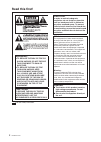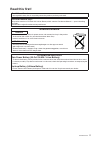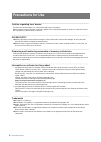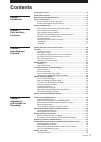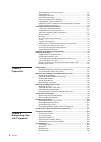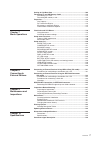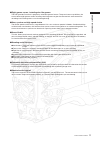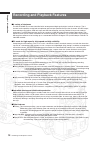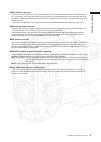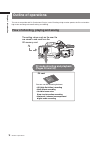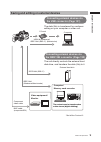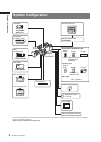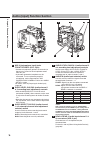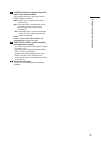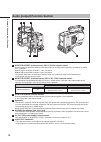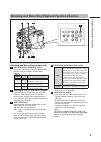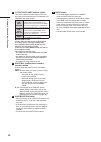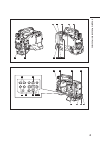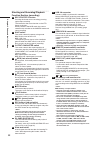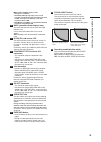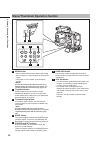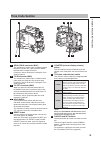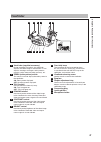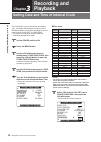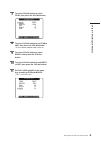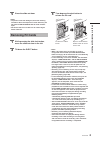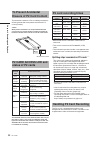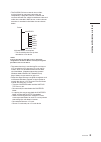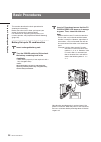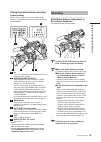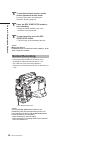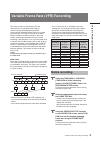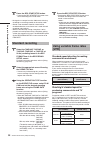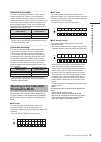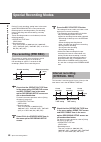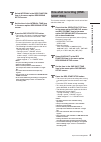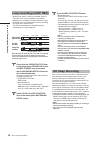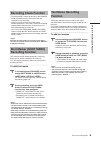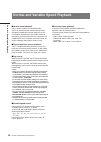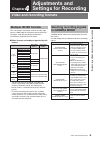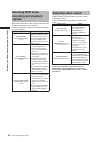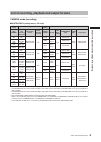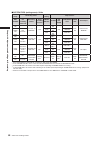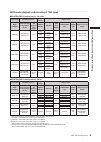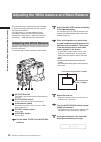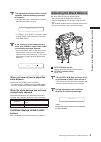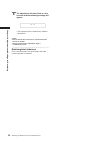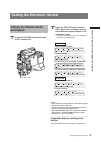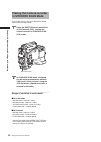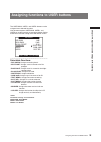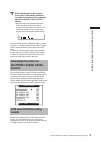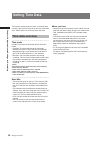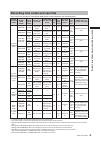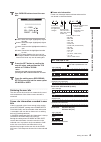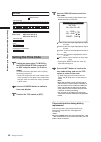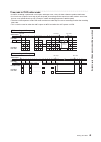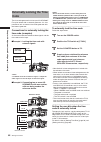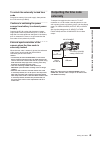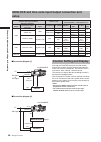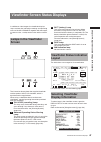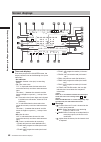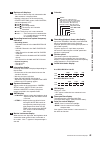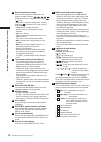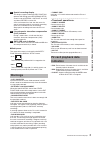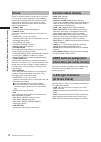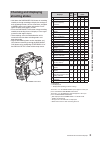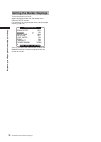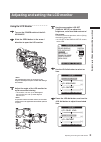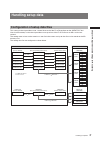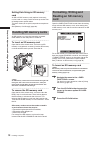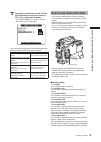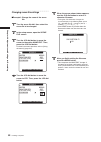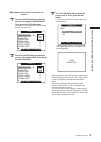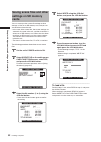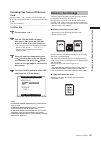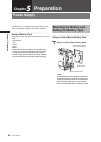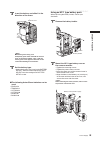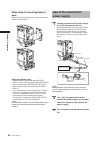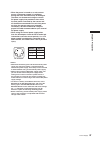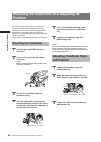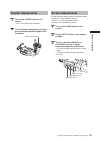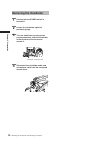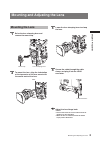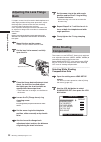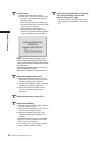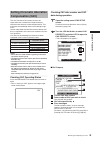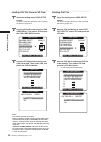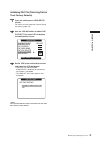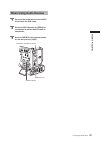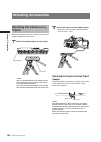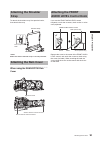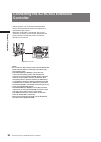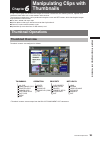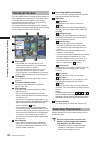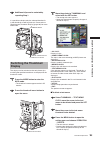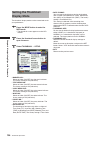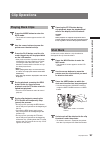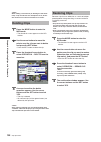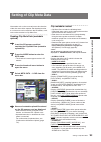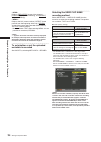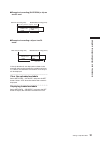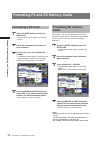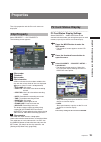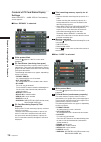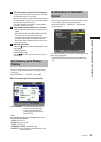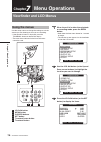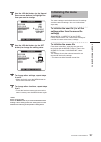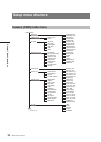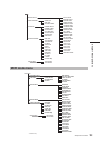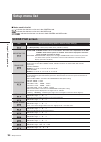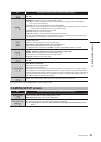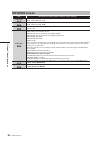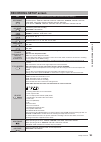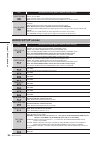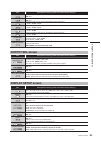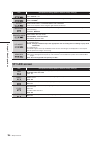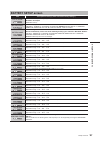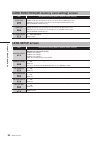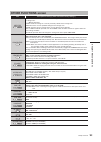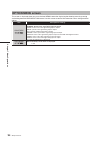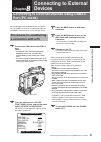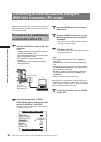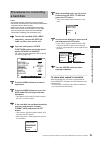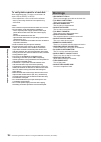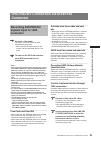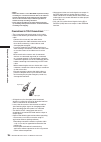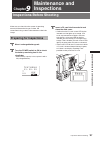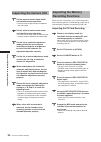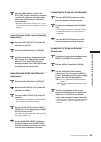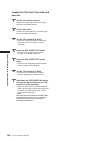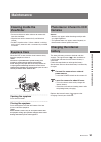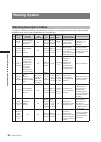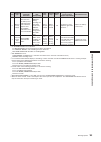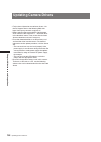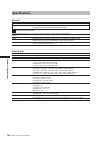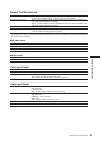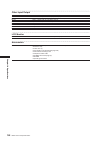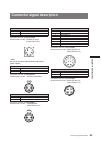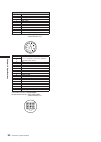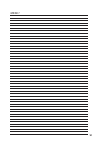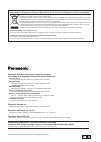- DL manuals
- Panasonic
- Camcorder
- AG-HPX500
- Operating Instructions Manual
Panasonic AG-HPX500 Operating Instructions Manual - 106
106
Thumbnail Operations
C
h
ap
te
r 6 M
an
ip
u
la
tin
g C
lip
s w
ith T
h
u
m
b
n
ail
s
Setting the Thumbnail
Display Mode
The thumbnail display mode can be customized to suit
your preferences.
1
Press the MODE button to enter the
MCR mode.
• The thumbnail screen appears on the LCD
monitor.
2
Press the thumbnail menu button to
open the menu.
3
Select THUMBNAIL → SETUP.
• MARKER IND.:
Shows or hides (ON/OFF) the shot mark indicator.
The factory setting is ON (indication).
• TEXT MEMO IND.:
Shows or hides (ON/OFF) the text memo indicator.
The factory setting is ON (indication).
• VOICE MEMO IND.:
Shows or hides (ON/OFF) the voice memo indicator.
The factory setting is ON (indication).
• WIDE IND.:
Shows or hides (ON/OFF) the wide indicator. The
factory setting is ON (indication).
• PROXY IND.:
Shows or hides (ON/OFF) the proxy indicator. The
factory setting is ON (indication).
• DATA DISPLAY:
The time display field of the clip offers a choice of
Time Code (TC), User Bits (UB), Shooting Time
(TIME) or Shooting Date (DATE)/Shooting Time and
Date (DATE TIME). The factory setting is Time Code.
• DATE FORMAT:
You can specify the display order for the shooting
date as either Year/Month/Day (YMD), Month/Day/
Year (MDY) or Day/Month/Year (DMY). The factory
setting is Year/Month/ Day.
This setting is reflected in the recording date
shown in the clip property and the shooting date
shown when DATE is selected under the item DATA
DISPLAY.
• THUMBNAIL SIZE:
For the size of thumbnails displayed on one screen,
either LARGE (3 × 2 thumbnails displayed) or
NORMAL (4 × 3 thumbnails displayed) can be
selected. The factory default value is NORMAL.
• THUMBNAIL INIT:
Return the above thumbnail display settings to
default.
Move the cursor to this option, and press the SET
button. Select “YES” when the confirmation screen is
displayed.
• EXIT:
Returns to the previous menu.
Summary of AG-HPX500
Page 1
Before operating this product, please read the instructions carefully and save this manual for future use. S0407t1067 -p d printed in japan vqt1g18-1 english operating instructions memory card camera-recorder franÇais pour des explications en français, veuillez vous reporter au cd-rom fourni. Model ...
Page 2: Caution:
2 read this first! Caution: in order to maintain adequate ventilation, do not install or place this unit in a bookcase, built-in cabinet or any other confined space. To prevent risk of electric shock or fire hazard due to overheating, ensure that curtains and any other materials do not obstruct the ven...
Page 3: Attention/attentie
3 read this first! A rechargeable battery that is recyclable powers the product you have purchased. This product contains a cr coin cell lithium battery which contains perchlorate material — special handling may apply. See www.Dtsc.Ca/gov/hazardouswaste.Perchlorate. Attention/attentie english ● batte...
Page 4: Precautions For Use
4 precautions for use precautions for use caution regarding laser beams the ccd may be damaged if it is subjected to light from a laser beam. When using the camera-recorder in locations where laser irradiation equipment is used, be careful not to allow the laser beam to shine directly on the lens. P...
Page 5: Contents
5 contents contents precautions for use ...........................................................................................4 camera unit features ........................................................................................8 recording and playback features ...........................
Page 6
6 contents recording time codes and user bits ..........................................................59 setting user bits ........................................................................................ 60 entering the user bits ...............................................................
Page 7
7 contents chapter 8 connecting to external devices chapter 9 maintenance and inspections chapter 10 specifications chapter 7 menu operations setting of clip meta data ..............................................................................109 formatting p2 and sd memory cards ....................
Page 8: Chapter
8 camera unit features c h ap te r 1 i n tro d u ct io n chapter 1 introduction the ag-hpx500p/e memory card camera recorder is equipped with a 2/3-inch lens mount system that enables use of high-performance interchangeable lenses, and comes with a 50 hz/59.94 hz selector function to permit use of a...
Page 9
9 camera unit features c h ap te r 1 i n tro d u ct io n ■ eight gamma curves, including cine-like gamma the dsp provides panasonic’s proprietary selectable gamma feature. To expand camera capabilities, the camera offers eight gamma modes including cine-like gamma to give the characteristic warm ton...
Page 10
10 recording and playback features c h ap te r 1 i n tro d u ct io n recording and playback features ■ a variety of interfaces the ag-hpx500p/e can record 48 khz/16-bit uncompressed high-quality digital audio in all formats. The 4- channel audio capability makes both microphone and line input possib...
Page 11
11 recording and playback features c h ap te r 1 i n tro d u ct io n ■ clip thumbnail preview the camera records each cut as a clip (file) and automatically attaches a thumbnail image and file information to it. To preview a clip on the lcd monitor or to check clip data, simply choose the clip you wan...
Page 12: Outline of Operations
12 outline of operations c h ap te r 1 i n tro d u ct io n outline of operations this unit is compatible with p2 (professional plug-in) cards. Excelling at high transfer speeds, the p2 card enables high vision recording and smooth editing and dubbing. Flow of shooting, playing and saving the setting...
Page 13: The Usb Connector (Page 131)
13 outline of operations c h ap te r 1 i n tro d u ct io n saving and editing on external devices computer/ memory card recorder external hard disk computer p2 card component video cable bnc cable (composite/sdi) usb2.0 (windows ® ) ieee1394 (sbp-2*) (macintosh ® ) ieee1394 (sbp-2*) ieee1394 (window...
Page 14: System Configuration
14 system configuration c h ap te r 1 i n tro d u ct io n system configuration remote control cable aj-c10050g lcd monitor bt-lh80w usb2.0 compatible devices aj-rc10g remote control unit lens (bayonet type) fujinon, canon anton/bauer gold mount type battery mount battery charger (supplied) propac14, t...
Page 15: Chapter
15 c h ap te r 2 p ar ts a n d t h eir f u n ct io n s chapter 2 parts and their functions power supply and accessory mounting section 1 power switch used to turn on/off the power. 2 battery mount a battery pack from anton/bauer is mounted here. For details, refer to [mounting the battery and settin...
Page 16
16 c h ap te r 2 p ar ts a n d t h eir f u n ct io n s 1 mic in (microphone input) jacks front1/front2 (xlr, 3-pin) • connect microphones (optional accessories) to these jacks. Power for the microphone comes from this jack. • a phantom-powered microphone may be connected. To use a phantom-powered mi...
Page 17
17 c h ap te r 2 p ar ts a n d t h eir f u n ct io n s 7 line/mic/+48v (line input/mic input/mic input + 48v) selector switch used to select the audio signal input from the rear1/rear2 connectors. Line: audio signal line-input from the audio device is input. Mic: audio signal from a self-powered (ac...
Page 18
18 c h ap te r 2 p ar ts a n d t h eir f u n ct io n s 1 monitor select (audio channel) ch1/2 / ch3/4 selector switch use this switch to select the audio channel whose signals are output to the speakers, earphones or audio out connector. Ch1/2: signals on audio channels 1 and 2 are output. Ch3/4: si...
Page 19
19 c h ap te r 2 p ar ts a n d t h eir f u n ct io n s shooting and recording (camera unit) 1 nd filter (filter switching) control this control adjusts the amount of light entering the ccd. Use this control in strong outdoor lighting. Control position setting description 1 off do not use the nd filter...
Page 20
20 c h ap te r 2 p ar ts a n d t h eir f u n ct io n s 6 output/auto knee selector switch this switch selects the video signals sent from the camera unit to the memory card recorder unit, viewfinder and video monitor. Cam. Auto knee on video being recorded through the camera is output with the auto k...
Page 21
21 c h ap te r 2 p ar ts a n d t h eir f u n ct io n s 31 29 23 28 30 27 16 15 13 17 14 18 12 32 33 25 24 22 20 19 21 10 11 10 34 26.
Page 22
22 c h ap te r 2 p ar ts a n d t h eir f u n ct io n s shooting and recording/playback function section (recording) 10 rec start/stop button pressing this button starts recording, pressing again stops recording. This button has the same function as the vtr button at the lens. When pressed in the mcr...
Page 23
23 c h ap te r 2 p ar ts a n d t h eir f u n ct io n s ■ about sd and sdhc memory cards • sd logo is a trademark. • the sdhc (sd high capacity) card is a new standard, established by the sd card association in 2006, for large-scale memory cards with capacities above 2 gb. • multi media card (mmc) is...
Page 24
24 c h ap te r 2 p ar ts a n d t h eir f u n ct io n s 1 menu button • press and hold this button to display the setting menu and press it again to return to the previous image. • this button is not available in the thumbnail display. Use the set button or the jog dial button to go between menus and...
Page 25: Time Code Section
25 c h ap te r 2 p ar ts a n d t h eir f u n ct io n s 1 genlock in connector (bnc) this connector is used to input a reference signal before the camera unit is gen-locked, or before the time code is externally locked. For details, refer to [externally locking the time code] (page 64). 2 tc in conne...
Page 26: Warning and Status Display
26 c h ap te r 2 p ar ts a n d t h eir f u n ct io n s 1 back tally lamp when the back tally switch is set to [on], the lamp behaves in the same way as the front tally lamp at the viewfinder. 2 back tally switch this switch controls the action of the back and rear tally lamps. On: back and rear tally...
Page 27: Viewfinder
27 c h ap te r 2 p ar ts a n d t h eir f u n ct io n s 1 viewfinder (supplied accessory) during recording or playback, the viewfinder displays the video image in monochrome. It also displays warnings, messages, zebra patterns, markers (safety zone and center markers), etc. 2 zebra (zebra pattern) swit...
Page 28: Chapter
28 setting date and time of internal clock c h ap te r 3 r ec o rd in g a n d p la yb ac k chapter 3 recording and playback setting date and time of internal clock the clock set value is recorded in the contents (clip), and affects the sequence of playback of the thumbnails. Before carrying out reco...
Page 29
29 setting date and time of internal clock c h ap te r 3 r ec o rd in g a n d p la yb ac k 7 turn the jog dial button to select year, then press the jog dial button. Push menu to return 2007 month may day 1 hour 13 min 7 year clock set 8 turn the jog dial button to set year to 2007, then press the j...
Page 30: Inserting P2 Cards
30 p2 cards c h ap te r 3 r ec o rd in g a n d p la yb ac k inserting p2 cards when using the camera recorder for the first time, be sure to set the time data beforehand. On how the time data is set, see [setting date and time of internal clock] (page 28). 1 turn on the power switch. 2 while pressing...
Page 31: Removing P2 Cards
31 p2 cards c h ap te r 3 r ec o rd in g a n d p la yb ac k 5 close the slide-out door. • to prevent cards from falling out, dust from entering and reduce the risk of exposure to static electricity, do not move the ag-hpx500p/e with the slide-out door open. • format p2 cards on a p2 device or on a p...
Page 32: To Prevent Accidental
32 p2 cards c h ap te r 3 r ec o rd in g a n d p la yb ac k to prevent accidental erasure of p2 card content to prevent the content of a p2 card being accidentally erased, position the write-protect switch on the p2 card at [protect]. Write-protect switchover can be performed while the card is being...
Page 33
33 p2 cards c h ap te r 3 r ec o rd in g a n d p la yb ac k • the dvcpro p2 format records data as files, making it ideal for computer processing and compatibility. A proprietary format is used for the structure of these files, where in addition to video and audio data recorded in mxf format, various ...
Page 34: Basic Procedures
34 basic procedures c h ap te r 3 r ec o rd in g a n d p la yb ac k this section describes the basic procedure for shooting and recording. Before you embark on a shoot, pre-inspect your system to ensure that it works properly. For directions on inspecting your memory card camera-recorder, see [inspe...
Page 35: Shooting
35 basic procedures c h ap te r 3 r ec o rd in g a n d p la yb ac k setting the switches before shooting and recording when a battery and p2 cards are installed, set the switches as detailed below, before starting to use your ag-hpx500p/e. 1 iris the iris is automatically adjusted when the lens is s...
Page 36: Normal Recording
36 basic procedures c h ap te r 3 r ec o rd in g a n d p la yb ac k 4 to use the electronic shutter, set the shutter speed and shutter mode. For more information, see [setting the electronic shutter] (page 53). 5 press the rec start/stop button to start recording. • during recording, the rec lamp in...
Page 37: Native Recording
37 variable frame rate (vfr) recording c h ap te r 3 r ec o rd in g a n d p la yb ac k this camera takes full advantage of p2 card characteristics by providing frame skipping (undercranking) recording and high-speed (overcranking) recording without the use of a frame rate converter. (the camera must...
Page 38: Standard Recording
38 variable frame rate (vfr) recording c h ap te r 3 r ec o rd in g a n d p la yb ac k 4 press the rec start/stop button. • pressing the rec start/stop button starts native recording in the vfr mode. • no signals are output from the 1394 terminal during recording or recording standby in the native m...
Page 39: Shooting In The 1080I/480I
39 variable frame rate (vfr) recording c h ap te r 3 r ec o rd in g a n d p la yb ac k undercrank shooting this way of shooting provides quick motion effects used to present such scenes as the movement of clouds, someone standing among crowd of people, and moves made by martial artists. If, for inst...
Page 40: Pre-Recording (Pre Rec)
40 special recording modes c h ap te r 3 r ec o rd in g a n d p la yb ac k during p2 card recording, setting items in the menu option recording setup screen provides the following special recording modes: pre-recording, interval recording, one-shot recording, and loop recording. These recording mode...
Page 41: One-Shot Recording (One-
41 special recording modes c h ap te r 3 r ec o rd in g a n d p la yb ac k 2 select interval in the rec function item in the menu option recording setup screen. 3 set the time in the interval time item in the menu option recording setup screen. 4 press the rec start/stop button. • the camera will re...
Page 42: Loop Recording (Loop Rec)
42 special recording modes c h ap te r 3 r ec o rd in g a n d p la yb ac k loop recording (loop rec) • when two or more p2 cards are inserted in the p2 card slots, each card is recorded in succession. • when there is no longer any space left on the cards, recording starts over from the first card by ...
Page 43: Recording Check Function
43 special recording modes c h ap te r 3 r ec o rd in g a n d p la yb ac k recording check function • pressing the ret button on the lens in the camera mode will automatically play back the last two seconds or so of latest clip. • use this function to check that recording is performed normally. The ...
Page 44
44 normal and variable speed playback c h ap te r 3 r ec o rd in g a n d p la yb ac k ■ normal speed playback clips can be played back in the mcr mode. The play button provides monochrome playback through the viewfinder and color playback on the lcd monitor. Connecting a color video monitor to the vi...
Page 45: Chapter
45 video and recording formats c h ap te r 4 a d ju st m en ts a n d s et tin g s f o r r ec o rd in g chapter 4 adjustments and settings for recording video and recording formats multiple hd/sd formats this unit supports recordings in 20 hd and sd video formats. 1080i/720p hd recording uses the dvc...
Page 46: Selecting McR Mode
46 video and recording formats c h ap te r 4 a d ju st m en ts a n d s et tin g s f o r r ec o rd in g selecting mcr mode recording and playback signals mcr mode allows you to record signals from the 1394 connector and play back p2 card clips. Use the setting menus listed below to select recording o...
Page 47
47 video and recording formats c h ap te r 4 a d ju st m en ts a n d s et tin g s f o r r ec o rd in g list of recording, playback and output formats camera mode (recording) ■ system freq (setting menu): 59.94 hz format setting recording status output setting output status rec format capture and rec...
Page 48
48 video and recording formats c h ap te r 4 a d ju st m en ts a n d s et tin g s f o r r ec o rd in g ■ system freq (setting menu): 50 hz format setting recording status output setting output status rec format capture and recording frame rate recording format audio recording channels cmpnt/ sdi sel...
Page 49
49 video and recording formats c h ap te r 4 a d ju st m en ts a n d s et tin g s f o r r ec o rd in g mcr mode (playback and recording of 1394 input) ■ system freq (setting menu): 59.94 hz format setting recording status output setting output status mcr format 1394 recording and playback format rec...
Page 50: Adjusting The White Balance
50 adjusting the white balance and black balance c h ap te r 4 a d ju st m en ts a n d s et tin g s f o r r ec o rd in g adjusting the white balance and black balance 2 adjust the nd filter control according to the light conditions. For examples of nd filter adjustments, see [shooting and recording/...
Page 51: Adjusting The Black Balance
51 adjusting the white balance and black balance c h ap te r 4 a d ju st m en ts a n d s et tin g s f o r r ec o rd in g 7 the adjustment will take effect in a few seconds, and the following message will appear: • the adjusted value is automatically stored in the selected memory (a or b). Awb ach ok...
Page 52
52 adjusting the white balance and black balance c h ap te r 4 a d ju st m en ts a n d s et tin g s f o r r ec o rd in g 3 the adjustment will take effect in a few seconds and the following message will appear: abb end • the adjusted value is automatically stored in the memory. • ensure that the len...
Page 53: Setting The Shutter Mode
53 setting the electronic shutter c h ap te r 4 a d ju st m en ts a n d s et tin g s f o r r ec o rd in g setting the shutter mode and speed 1 press the shutter switch positioned at off towards on. 2 press the shutter switch towards [sel]. Repeat this switchover until the desired mode or speed appea...
Page 54: Placing The Camera-Recorder
54 setting the electronic shutter c h ap te r 4 a d ju st m en ts a n d s et tin g s f o r r ec o rd in g placing the camera-recorder in synchro scan mode to place the camera-recorder in synchro scan mode, follow the steps below. 1 press the shutter switch positioned at [on] towards [sel], to place ...
Page 55
55 assigning functions to user buttons c h ap te r 4 a d ju st m en ts a n d s et tin g s f o r r ec o rd in g the user main, user1, and user2 buttons can be assigned user-selected functions. Use the menu options user main, user1, and user2 to assign functions to respective button. Select these item...
Page 56: Adjusting Recording Levels
56 selecting audio input signals and adjusting recording levels c h ap te r 4 a d ju st m en ts a n d s et tin g s f o r r ec o rd in g your ag-hpx500p/e is factory-set to perform no recording on audio channels 3 and 4 in the dvcpro and dv formats. To enable four-channel recording, the menu option 2...
Page 57: Selecting Function For
57 selecting audio input signals and adjusting recording levels c h ap te r 4 a d ju st m en ts a n d s et tin g s f o r r ec o rd in g 3 while checking the audio channel level meter in the display window or the audio level meter in the viewfinder, adjust the audio level ch1/ch2 control. • note that ...
Page 58: Setting Time Data
58 setting time data c h ap te r 4 a d ju st m en ts a n d s et tin g s f o r r ec o rd in g setting time data this camera records time data such as the time code, user bits, date and time (real time) data in the subcode area, video aux area and in clip meta data files. Time data overview time code u...
Page 59
59 setting time data c h ap te r 4 a d ju st m en ts a n d s et tin g s f o r r ec o rd in g recording time codes and user bits these values are recorded as listed below depending on system frequency and recording format. Mode. System freq rec mode/ mcr mode frame rate (film cam) subcode area time c...
Page 60: Setting User Bits
60 setting time data c h ap te r 4 a d ju st m en ts a n d s et tin g s f o r r ec o rd in g setting user bits use the setting menu ub mode on the recording setup screen to select the user bits to record in the subcode area. • user records internal user values. To set user values, set the tcg switch...
Page 61
61 setting time data c h ap te r 4 a d ju st m en ts a n d s et tin g s f o r r ec o rd in g 3 use cursor buttons to set the user bits. Sel : push / +/- : push 0 0 0 0 0 0 0 0 ub preset / preset : push button: shifts the target (highlighted) digit to the right. Button: shifts the target (highlighted...
Page 62: Setting The Time Code
62 setting time data c h ap te r 4 a d ju st m en ts a n d s et tin g s f o r r ec o rd in g 720p mode frame rate: 24p over 60p (2:3) time code digit updated frame 02 25 00 01 03 04 05 06 … 23 24 26 27 28 29 video a a b b b c c c d d d d a a b b b c c d d d d d a a b b … updated frame information 01...
Page 63
63 setting time data c h ap te r 4 a d ju st m en ts a n d s et tin g s f o r r ec o rd in g time code in 720p native mode • at 24pn, recording is performed at 24 frames and output uses a 2:3 pull-down scheme to produce 30 frames. • at a frame rate (capture frame rate) of 24p the speed of recording ...
Page 64: Externally Locking The Time
64 setting time data c h ap te r 4 a d ju st m en ts a n d s et tin g s f o r r ec o rd in g externally locking the time code the time code generator built into your ag-hpx500p/ e may be locked with an external generator. It is also possible to lock an external time code generator with the internal ...
Page 65: Outputting The Time Code
65 setting time data c h ap te r 4 a d ju st m en ts a n d s et tin g s f o r r ec o rd in g to unlock the externally locked time code discontinue external time code supply, then position the tcg switch at [r-run]. Cautions in switching the power source from battery to external power supply connect ...
Page 66: Setup
66 setting time data c h ap te r 4 a d ju st m en ts a n d s et tin g s f o r r ec o rd in g genlock and time code input/output connection and setup camera operating conditions camera setup genlock input and camera output phase (in phase: ❍ out of phase: ×) recording format video and reference signa...
Page 67: Lamps In The Viewfinder
67 viewfinder screen status displays c h ap te r 4 a d ju st m en ts a n d s et tin g s f o r r ec o rd in g in addition to video images, the viewfinder displays lamps and text that indicate the settings and operating status of the ag-hpx500p/e, together with messages, a center marker, a safety zone m...
Page 68: Screen Displays
68 viewfinder screen status displays c h ap te r 4 a d ju st m en ts a n d s et tin g s f o r r ec o rd in g 1 time code displays each time you press the counter button, the display switches over to the following data (or no indication). • no indication • counter: counter value (only in recording mod...
Page 69
69 viewfinder screen status displays c h ap te r 4 a d ju st m en ts a n d s et tin g s f o r r ec o rd in g 3 backup unit displays • the status of the backup unit connected to the 1394 connector is displayed here. • nothing is displayed if in the setup menus, other functions screen, 1394 control, yo...
Page 70
70 viewfinder screen status displays c h ap te r 4 a d ju st m en ts a n d s et tin g s f o r r ec o rd in g 16 remaining battery charge as the remaining battery charge drops, the display changes as follows: → → → → when the battery has completely discharged, ( ) blinks. (when the ac adapter is being...
Page 71: Warnings
71 viewfinder screen status displays c h ap te r 4 a d ju st m en ts a n d s et tin g s f o r r ec o rd in g 27 special recording display this display appears when the rec function option of the setting menu recording setup screen is set to interval, one shot or loop, and when pre rec is set to on. A...
Page 72: Errors
72 viewfinder screen status displays c h ap te r 4 a d ju st m en ts a n d s et tin g s f o r r ec o rd in g errors these are displayed when an error occurs in the unit, p2 card, tape, or other component. If the problem is not fixed by turning the power off and then on again, either replace the card o...
Page 73: Checking and Displaying
73 viewfinder screen status displays c h ap te r 4 a d ju st m en ts a n d s et tin g s f o r r ec o rd in g checking and displaying shooting status • hold down the disp/mode chk button in recording standby or during recording to display the settings of each shooting function, the list of functions a...
Page 74: Setting The Marker Displays
74 viewfinder screen status displays c h ap te r 4 a d ju st m en ts a n d s et tin g s f o r r ec o rd in g setting the marker displays turn marker display on or off. Select the display mode from the setting menu display setup screen. For directions on navigating the menu, see [using the menus] (pag...
Page 75
75 adjusting and setting the lcd monitor c h ap te r 4 a d ju st m en ts a n d s et tin g s f o r r ec o rd in g adjusting and setting the lcd monitor using the lcd monitor 1 turn on the power switch of the ag- hpx500p/e. 2 slide the open button in the arrow ➀ direction to open the lcd monitor. 1 th...
Page 76
76 adjusting and setting the lcd monitor c h ap te r 4 a d ju st m en ts a n d s et tin g s f o r r ec o rd in g • pressing the reset button when a value that can be adjusted is selected in the setting menu lcd set will return the setting to its factory default. • when closing the lcd monitor make s...
Page 77: Handling Setup Data
77 handling setup data c h ap te r 4 a d ju st m en ts a n d s et tin g s f o r r ec o rd in g handling setup data configuration of setup data files this camera makes it possible to save a scene file to each of the f1 to f6 positions on the scene file dial. Use of an sd memory card makes it possible to...
Page 78: Handling Sd Memory Cards
78 handling setup data c h ap te r 4 a d ju st m en ts a n d s et tin g s f o r r ec o rd in g setting data using an sd memory card an sd or sdhc memory card (optional accessory) can be used as a setup card that stores up to four files of settings menu specifications. This data allows you to quickly r...
Page 79: How to Use Scene File Data
79 handling setup data c h ap te r 4 a d ju st m en ts a n d s et tin g s f o r r ec o rd in g 4 to format the sd memory card, turn the jog dial button to move the cursor to yes. Then, press the dial button. • “sd card format ok” appears and the sd memory card is formatted. Push menu to return user ...
Page 80
80 handling setup data c h ap te r 4 a d ju st m en ts a n d s et tin g s f o r r ec o rd in g changing scene file settings ■ example1: change the name of the scene file. 1 turn the scene file dial, then select the scene file to be changed. 2 in the setup menus, open the scene file screen. 3 turn the jo...
Page 81
81 handling setup data c h ap te r 4 a d ju st m en ts a n d s et tin g s f o r r ec o rd in g ■ example2: save the f1 scene file to the camera. 1 turn the jog dial button to move the cursor to the option load/save/int. Then, press the jog dial button. For details on menu operation, refer to [using t...
Page 82: Settings On Sd Memory
82 handling setup data c h ap te r 4 a d ju st m en ts a n d s et tin g s f o r r ec o rd in g saving scene files and other settings on sd memory cards you can save up to four scene file settings or other settings as files on an sd memory card, and you can also load them from the card. • in the case of...
Page 83: Memory Card Usage
83 handling setup data c h ap te r 4 a d ju st m en ts a n d s et tin g s f o r r ec o rd in g reloading files from an sd memory card perform steps 1 and 2, move to title reload so that yes is displayed in step 4, and press the jog dial button. The file is reloaded. To title a file 1 perform steps 1 t...
Page 84: Chapter
84 power supply c h ap te r 5 p re p ar at io n chapter 5 preparation power supply a battery pack or an external dc power supply can be used as the power supply for the camera-recorder. Using a battery pack battery packs from the following manufacturers can be used: • anton/bauer • idx • paco • sony...
Page 85
85 power supply c h ap te r 5 p re p ar at io n 2 insert the battery and slide it in the direction of the arrow. ● removing the battery pack completely push down and hold the release lever on the battery holder. Then, slide the battery pack in the opposite direction to the arrow while holding the le...
Page 86: Use of The External Dc
86 power supply c h ap te r 5 p re p ar at io n when using a v-mount type battery pack mount the v-mount adapter plate. Insert the plate and slide it as shown below. Setting the battery type • select the battery type listed under battery select. Select the menu option battery select from the setting...
Page 87
87 power supply c h ap te r 5 p re p ar at io n • when the power is turned on, a rush current occurs. If the power supply is insufficient during this time, the camera may be damaged. Therefore, we recommend using an external dc power supply that provides at least twice the total power consumed by the...
Page 88: Position
88 mounting the viewfinder and adjusting its position c h ap te r 5 p re p ar at io n mounting the viewfinder and adjusting its position this section shows how to mount and adjust the supplied viewfinder and the optional ag-vf11g viewfinder, which is equivalent to the supplied one. When using a viewfinde...
Page 89: Diopter Adjustments
89 mounting the viewfinder and adjusting its position c h ap te r 5 p re p ar at io n diopter adjustments 1 turn on the power switch on the camera. • look at the image in the viewfinder. 2 turn the diopter adjusting ring until you get the sharpest possible image in the viewfinder. Screen adjustments us...
Page 90: Removing The Viewfinder
90 mounting the viewfinder and adjusting its position c h ap te r 5 p re p ar at io n removing the viewfinder 1 confirm that the power switch is turned off. 2 loosen the viewfinder right-left positioning rings. 3 turn the viewfinder securing screw counterclockwise, slide the viewfinder in the direction of...
Page 91: Mounting The Lens
91 mounting and adjusting the lens c h ap te r 5 p re p ar at io n mounting and adjusting the lens mounting the lens 1 raise the lens clamping lever and remove the mount cap. 2 to mount the lens, align the indentation at the top center of the lens mount with the center mark of the lens. 3 lower the ...
Page 92: Adjusting The Lens Flange
92 mounting and adjusting the lens c h ap te r 5 p re p ar at io n adjusting the lens flange back if images are not clearly focused at both telephoto and wide-angle positions during zoom operations, adjust the flange back (distance from the lens mounting surface to the image formation surface). Once ...
Page 93
93 mounting and adjusting the lens c h ap te r 5 p re p ar at io n 3 use the jog dial button to select default, user1, user2, user3 or off and press the jog dial button. • to adjust the white shading, select user1, user2 or user3. • the user1, user2 or user3 settings do not contain any compensation ...
Page 94
94 mounting and adjusting the lens c h ap te r 5 p re p ar at io n 2 set the image. (1) shoot a solid white sheet of paper. (2) set the lens iris to manual and adjust the iris so that a zebra pattern fills the entire viewfinder screen. • when the piece of paper is unevenly lit, the zebra pattern will ...
Page 95: Compensation (Cac)
95 mounting and adjusting the lens c h ap te r 5 p re p ar at io n setting chromatic aberration compensation (cac) the cac function of the camera corrects the registration error caused by the slight chromatic aberration that the lens cannot compensate for. This minimizes color bleeding into the surr...
Page 96
96 mounting and adjusting the lens c h ap te r 5 p re p ar at io n loading cac file from an sd card 1 open the setting menu lens setup screen. For details on menu operation, refer to [using the menus] (page 116). 2 use the jog dial button to select cac card read. Then select yes to open the cac card...
Page 97
97 mounting and adjusting the lens c h ap te r 5 p re p ar at io n initializing cac file (returning data to their factory defaults) 1 open the setting menu lens setup screen. For details on menu operation, refer to [using the menus] (page 116). 2 use the jog dial button to select cac file init. Then...
Page 98: Preparing For Audio Input
98 preparing for audio input c h ap te r 5 p re p ar at io n preparing for audio input take the following steps to prepare the camera for connecting audio input devices. When using the front microphone the aj-mc200g microphone kit (optional) includes a microphone that can be mounted on the camera. 1...
Page 99: When Using Audio Devices
99 preparing for audio input c h ap te r 5 p re p ar at io n when using audio devices 1 connect the audio device to the audio in jack with the xlr cable. 2 set the audio in switch to [rear] for the channel to which the xlr cable is connected. 3 set the line/mic/+48v selector switch on the rear panel...
Page 100: 100
100 attaching accessories c h ap te r 5 p re p ar at io n attaching accessories mounting the camera on a tripod when mounting the camera on a tripod, use the tripod adapter supplied with the camera. 1 mount the tripod adapter on the tripod. Select an appropriate hole in the adapter, taking into acco...
Page 101: 101
101 attaching accessories c h ap te r 5 p re p ar at io n attaching the shoulder strap to detach the shoulder strap, first open the hooks, then detach the strap. Make sure that the shoulder strap is securely attached. Attaching the rain cover when using the shan-rc700 rain cover shoulder strap press ...
Page 102: 102
102 connecting the aj-rc10g extension controller c h ap te r 5 p re p ar at io n connecting the aj-rc10g extension controller • some functions can be remote-controlled when the aj-rc10g extension control unit (optional) is connected to the camera. • when the aj-rc10g is connected, the camera automat...
Page 103: 103
103 thumbnail operations c h ap te r 6 m an ip u la tin g c lip s w ith t h u m b n ail s chapter 6 manipulating clips with thumbnails a clip is a data group that includes the images and voices created from one shooting session, together with additional information such as text memos and meta data. ...
Page 104: 104
104 thumbnail operations c h ap te r 6 m an ip u la tin g c lip s w ith t h u m b n ail s thumbnail screen press the mode button to engage the mcr mode and open the thumbnail screen on the lcd monitor. When switching is done from the regular screen display to the thumbnail screen display, all the cl...
Page 105: 105
105 thumbnail operations c h ap te r 6 m an ip u la tin g c lip s w ith t h u m b n ail s 2 additional clips can be selected by repeating step 1. It is possible to display only the selected thumbnails in the thumbnail screen for playback. Please refer to [switching the thumbnail display] (page 105) ...
Page 106: 106
106 thumbnail operations c h ap te r 6 m an ip u la tin g c lip s w ith t h u m b n ail s setting the thumbnail display mode the thumbnail display mode can be customized to suit your preferences. 1 press the mode button to enter the mcr mode. • the thumbnail screen appears on the lcd monitor. 2 pres...
Page 107: 107
107 clip operations c h ap te r 6 m an ip u la tin g c lip s w ith t h u m b n ail s clip operations playing back clips 1 press the mode button to enter the mcr mode. • the thumbnail screen appears on the lcd monitor. 2 use the cursor buttons to move the pointer over the desired clip. 3 press the pl...
Page 108: 108
108 clip operations c h ap te r 6 m an ip u la tin g c lip s w ith t h u m b n ail s when adding a shot mark to (or deleting the shot mark from) a clip recorded across multiple p2 cards, do this with all these p2 cards inserted into p2 card slots. Deleting clips 1 press the mode button to enter the ...
Page 109: 109
109 setting of clip meta data c h ap te r 6 m an ip u la tin g c lip s w ith t h u m b n ail s setting of clip meta data information such as the name of person who shot the video, the name of the reporter, the shooting location, or a text memo can be read from the sd memory card, and can be recorded...
Page 110: 110
110 setting of clip meta data c h ap te r 6 m an ip u la tin g c lip s w ith t h u m b n ail s • news: displays [reporter] (name of the reporter), [purpose] (purpose of shooting), and [object] (object of shooting). • memo*: displays the no. (memo number), offset (frame position from the beginning of...
Page 111: 111
111 setting of clip meta data c h ap te r 6 m an ip u la tin g c lip s w ith t h u m b n ail s ■ example of recording (dvcpro50) a clip on one p2 card: rec start (recording start) rec/pause (recording pause) recording duration = approx. 15 min. Clip 1 count value = 0001 clip 2 count value = 0002 10 ...
Page 112: 112
112 formatting p2 and sd memory cards c h ap te r 6 m an ip u la tin g c lip s w ith t h u m b n ail s formatting p2 and sd memory cards formatting a p2 card 1 press the mode button to enter the mcr mode. • the thumbnail screen appears on the lcd monitor. 2 press the thumbnail menu button to open th...
Page 113: 113
113 properties c h ap te r 6 m an ip u la tin g c lip s w ith t h u m b n ail s properties the clip’s properties and the p2 card’s status are displayed. Clip property select property → clip property. The following screen appears. 2 1 3 5 4 1 clip number 2 thumbnail 3 slot number 4 clip information v...
Page 114: 114
114 properties c h ap te r 6 m an ip u la tin g c lip s w ith t h u m b n ail s contents of p2 card status display settings select property → card status. The following screen appears. ■ when “remain” is selected: 1 5 3 4 4 2 1 write-protect mark the mark appears if the p2 card is write- protected. ...
Page 115: 115
115 properties c h ap te r 6 m an ip u la tin g c lip s w ith t h u m b n ail s 3 p2 card memory capacity/total capacity displays the used memory capacity on a p2 card and the total capacity, in minutes. Because fractions are truncated, the figure shown for used memory capacity on a p2 card may diffe...
Page 116: 116
116 viewfinder and lcd menus c h ap te r 7 m en u o p er at io n s chapter 7 menu operations viewfinder and lcd menus using the menus use the setup menus to change the settings to suit the scenes you are shooting or what you are recording. • if the thumbnail menu is displayed, press the thumbnail butt...
Page 117: 117
117 viewfinder and lcd menus c h ap te r 7 m en u o p er at io n s 4 use the jog dial button (or the up and down cursor buttons) to highlight the item you want to change. High gain w.Bal.Preset user main spotlight user1 user2 mid gain slotsel 6db 12db 3.2k gain:18db push menu to return sw mode 5 use ...
Page 118: 118
118 setup menu structure c h ap te r 7 m en u o p er at io n s setup menu structure camera (cam) mode menu camera menu name edit tc mode* v detail freq prerec mode setup* syncro scan detail level high gain detail coring w.Bal.Preset chroma level user main chroma phase user2 color temp bch master ped...
Page 119: 119
119 setup menu structure c h ap te r 7 m en u o p er at io n s endura-d near battery select hytron50 near ext dc in sel battery setup propac14 near user file trimpac14 near sd card format battery mode scene file card functions 1394 config 1394 status option menu dionic90 near shading (user) dionic16...
Page 120: 120
120 setup menu list c h ap te r 7 m en u o p er at io n s setup menu list ■ marks used in the list : indicates that the item can be set in the camera mode. : indicates that the item can be set in the mcr mode. / : indicates that the item can be set in both camera and mcr modes. Scene file screen ite...
Page 121: 121
121 setup menu list c h ap te r 7 m en u o p er at io n s item description of settings (items in bold are factory settings.) news gamma* selects the news gamma curve. (only valid for 1080i/60i, 50i, 720/50p, 50p, 480/60i and 576/50i) ● on, off gamma* selects the gamma curves other than the news gamm...
Page 122: 122
122 setup menu list c h ap te r 7 m en u o p er at io n s sw mode screen item description of settings (items in bold are factory settings.) mid gain sets the gain value assigned to the m position of the gain switch. ● 0 db, 3 db, 6 db, 9 db, 12 db high gain sets the gain value assigned to the h posi...
Page 123: 123
123 setup menu list c h ap te r 7 m en u o p er at io n s recording setup screen item description of settings (items in bold are factory settings.) rec format selects the recording format for p2 card. ● 59.94hz system: 1080i/60i, 1080i/30p, 1080i/24p, 1080i/24pa, 720p/60p, 720p/30p, 720p/24p, 720p/3...
Page 124: 124
124 setup menu list c h ap te r 7 m en u o p er at io n s item description of settings (items in bold are factory settings.) f-run tc slave selects whether slave-locked time code input via the 1394 connector is used or not when the tcg switch is set to f-run. ● 1394: records with the slave-locked ti...
Page 125: 125
125 setup menu list c h ap te r 7 m en u o p er at io n s item description of settings (items in bold are factory settings.) f.Mic power2 turns on and off the phantom power supply for the front microphone connected to ch2. ● on, off r.Mic power turns on and off the phantom power supply for the rear ...
Page 126: 126
126 setup menu list c h ap te r 7 m en u o p er at io n s item description of settings (items in bold are factory settings.) other display / select how much information to display on the screen. ● off, partial, all lcd backlight / adjusts the backlight of the lcd monitor. Select high for brighter ba...
Page 127: 127
127 setup menu list c h ap te r 7 m en u o p er at io n s battery setup screen item description of settings (items in bold are factory settings.) ext dc in sel / selects external dc power supply type. ● ac adpt: ac adapter ● battery: battery battery select / selects battery type. ● propac14, trimpac...
Page 128: 128
128 setup menu list c h ap te r 7 m en u o p er at io n s card function (sd memory card setting) screen item description of settings (items in bold are factory settings.) scene file reads/writes a scene file from/onto the sd memory card. ● read: loads the selected scene file (1 to 4) values from an sd...
Page 129: 129
129 setup menu list c h ap te r 7 m en u o p er at io n s other functions screen item description of settings (items in bold are factory settings.) user file / saves users files on, loads users files from the storage area of the camera (eeprom), and initializes the storage area. ● ----: off (no operat...
Page 130: 130
130 setup menu list c h ap te r 7 m en u o p er at io n s option menu screen this screen is displayed when you press the front menu button after displaying the shooting status by pressing and holding down the disp/mode chk button. Use this screen to confirm the connection status during nonlinear edit...
Page 131: 131
131 connecting to external devices using usb2.0 port (pc mode) c h ap te r 8 c o n n ec tin g t o e xt er n al d ev ic es chapter 8 connecting to external devices connecting to external devices using usb2.0 port (pc mode) by connecting the ag-hpx500p/e with an external pc using usb 2.0, the p2 card ...
Page 132: 132
132 connecting to external devices using the ieee1394 connector (pc mode) c h ap te r 8 c o n n ec tin g t o e xt er n al d ev ic es connecting to external devices using the ieee1394 connector (pc mode) connecting an external pc or hard disk to this unit via ieee1394 makes it possible to use the p2 ...
Page 133: 133
133 connecting to external devices using the ieee1394 connector (pc mode) c h ap te r 8 c o n n ec tin g t o e xt er n al d ev ic es procedures for connecting a hard disk • use a hard disk with sufficient space for copying. • format the hard disk for this unit. Note that this deletes all existing dat...
Page 134: 134
134 connecting to external devices using the ieee1394 connector (pc mode) c h ap te r 8 c o n n ec tin g t o e xt er n al d ev ic es to verify data copied to a hard disk after completing step 4, use the cursor buttons to select yes for verify in setup. • data copied from a p2 card will not be affect...
Page 135: 135
135 dvcpro/dv connection via ieee1394 connector c h ap te r 8 c o n n ec tin g t o e xt er n al d ev ic es recording dvcpro/dv signals input to 1394 connector 1 connect a 1394 cable. For details, see [precautions in 1394 connections] (page 136). • make sure that the signal format of the camera and t...
Page 136: 136
136 dvcpro/dv connection via ieee1394 connector c h ap te r 8 c o n n ec tin g t o e xt er n al d ev ic es • when the camera is set to rec run to perform backup recording on a connected external device, the advance of time code from the 1394 connector will stop when all p2 cards have been fully reco...
Page 137: 137
137 inspections before shooting c h ap te r 9 m ain te n an ce a n d i n sp ec tio n s chapter 9 maintenance and inspections inspections before shooting 3 insert a p2 card into the card slot and close the slide cover. • confirm that the p2 card access led for the inserted card slot lights up in orang...
Page 138: 138
138 inspections before shooting c h ap te r 9 m ain te n an ce a n d i n sp ec tio n s inspecting the camera unit 1 set the zoom to electric zoom mode and check the zoom operation. • check that the image changes to telephoto and wide angle. 2 set the zoom to manual zoom mode and check the zoom opera...
Page 139: 139
139 inspections before shooting c h ap te r 9 m ain te n an ce a n d i n sp ec tio n s 8 use the user button to which the slot sel function has been assigned to select p2 cards for recording when more than one p2 card is inserted in the card slots. • repeat the operations in steps 4 to 5 and 7 to ch...
Page 140: 140
140 inspections before shooting c h ap te r 9 m ain te n an ce a n d i n sp ec tio n s inspection of the clock, time code, and user bits 1 set the user bits as required. Please refer to [setting the user bits] (page 60) for the setting procedures. 2 set the time code. Please refer to [setting the ti...
Page 141: 141
141 maintenance c h ap te r 9 m ain te n an ce a n d i n sp ec tio n s maintenance cleaning inside the viewfinder • do not use thinner or other solvents to remove dirt from the viewfinder. • wipe the lens with a commercially available lens cleaner. • do not wipe the mirror. If dirt or rubbish is stick...
Page 142: 142
142 warning system c h ap te r 9 m ain te n an ce a n d i n sp ec tio n s warning system warning description tables if a problem is detected immediately after the power is turned on, or during operation, this will be indicated by the warning lamp, lamps inside the viewfinder and a warning tone. Prior...
Page 143: 143
143 warning system c h ap te r 9 m ain te n an ce a n d i n sp ec tio n s priority warning type lcd or viewfinder indication viewfinder led (except tally) tally lamp warning lamp alarm tone * 6 warning description and recording/ playback operation countermeasures 8 battery nearly empty the last bar in...
Page 144: 144
144 updating camera drivers c h ap te r 9 m ain te n an ce a n d i n sp ec tio n s updating camera drivers • for the latest information on software drivers, visit the p2 support desk at the following web sites. Https://eww.Pavc.Panasonic.Co.Jp/pro-av/ • before updating the camera driver, check camer...
Page 145: 145
145 dimensions and specifications c h ap te r 1 0 s p ec ifi ca tio n s chapter 10 specifications dimensions and specifications dimensions 261mm (10- 3 / 8 inches) 140mm (5- 5 / 8 inches) 318mm (12- 5 / 8 inches) 440mm (17- 3 / 8 inches) 240mm (9- 1 / 2 inches).
Page 146: 146
146 dimensions and specifications c h ap te r 1 0 s p ec ifi ca tio n s specifications general power supply: dc12 v (11 v to 17 v) power consumption: 23 w (when 1.5 inch crt of viewfinder and 3.5 inch lcd monitor of main unit are on) 19 w (without viewfinder, and when lcd monitor is off) indicates safety...
Page 147: 147
147 dimensions and specifications c h ap te r 1 0 s p ec ifi ca tio n s memory card recorder unit recording format: dvcpro hd / dvcpro50 / dvcpro/dv selectable recording audio signal: • pcm digital recording, 48 khz/16-bits • 4 ch (dvcpro hd/dvcpro50), 2 ch/4 ch selectable (dvcpro/dv) recording/playba...
Page 148: 148
148 dimensions and specifications c h ap te r 1 0 s p ec ifi ca tio n s other input/output tc in: bnc × 1, 0.5 v p-p to 8 v p-p, 10 k Ω tc out: bnc × 1, low impedance, 2.0 v p-p ± 0.5 v p-p ieee1394: 6 pins, digital input/output (compliant with ieee 1394) dc in: xlr × 1, 4 pins, dc 12 v (11.0 v to 17....
Page 149: 149
149 connector signal description c h ap te r 1 0 s p ec ifi ca tio n s dc in 1 gnd 2 nc 3 nc 4 +12v panasonic part no. K1aa104h0038 manufacturer part no. Ha16rx-4p (sw1) (hirose electric co.) 1 2 3 4 be sure to use correct polarity when using external power supplies. Front mic in 1 gnd 2 audio in (h)...
Page 150: 150
150 connector signal description c h ap te r 1 0 s p ec ifi ca tio n s lens 1 ret-sw 2 rec-start/stop 3 gnd (ground) 4 iris-auto 5 iris-cont 6 unreg +12v (max. 0.4 a) 7 iris-posi 8 iris-g-max 9 ext-posi 10 zoom-posi 11 focus-posi 12 spare manufacturer part no. Hr10a-10r-12sc(71) (hirose electric co.)...
Page 151: 151
151 memo.
Page 152
Information on disposal for users of waste electrical & electronic equipment (private households) this symbol on the products and/or accompanying documents means that used electrical and electronic products should not be mixed with general household waste. For proper treatment, recovery and recyclin...