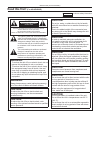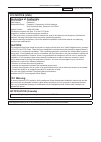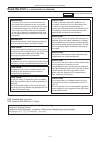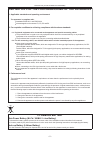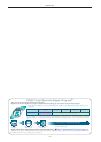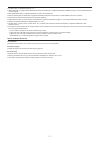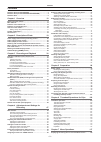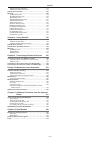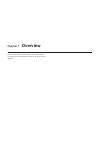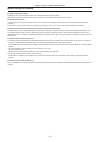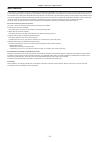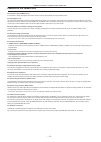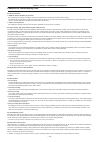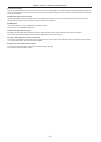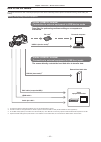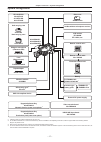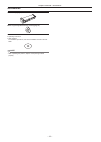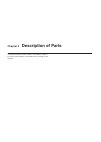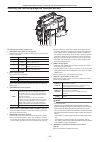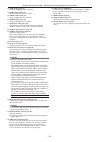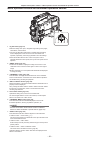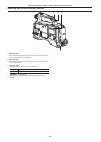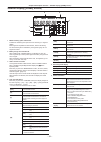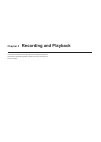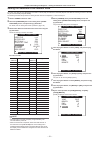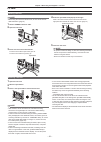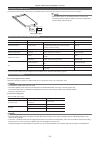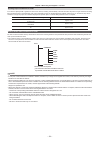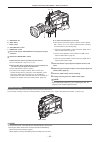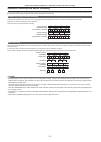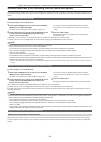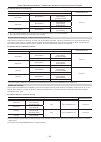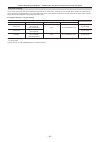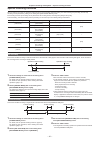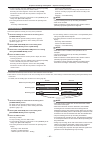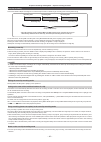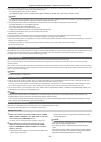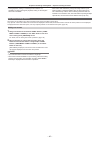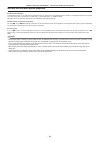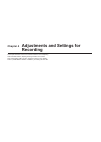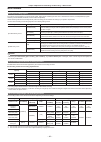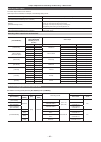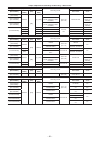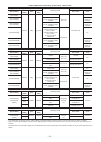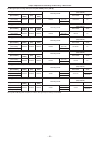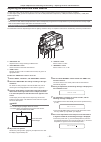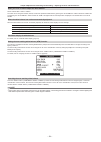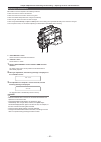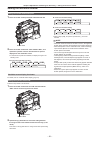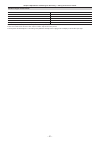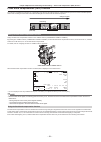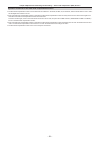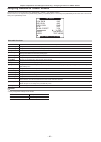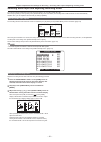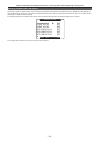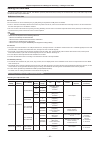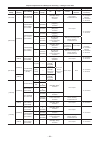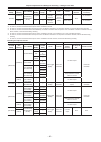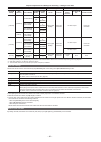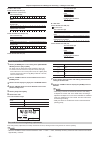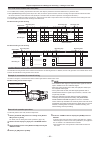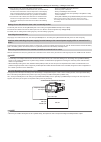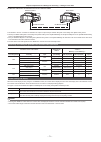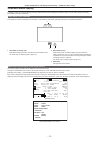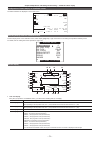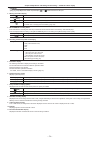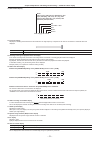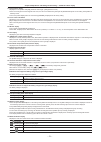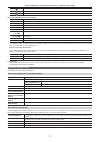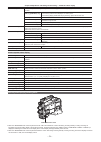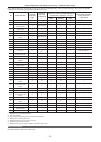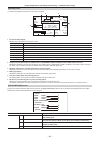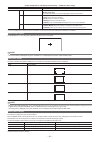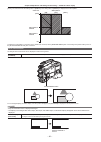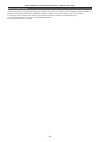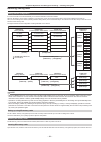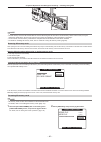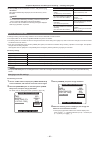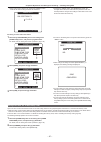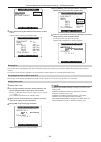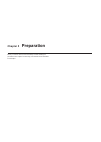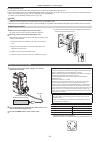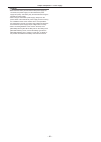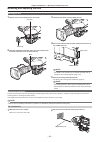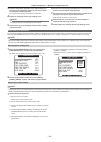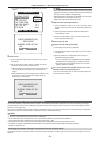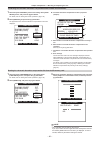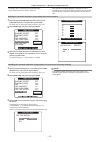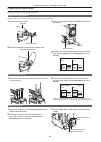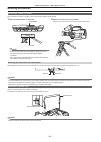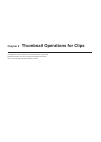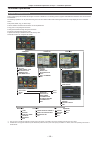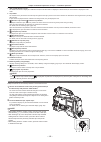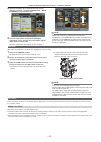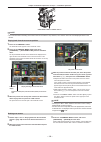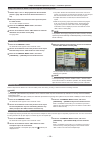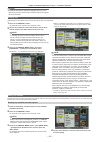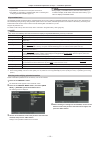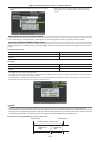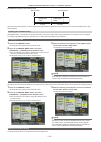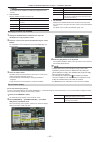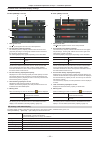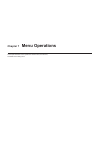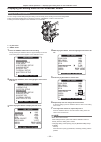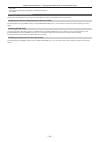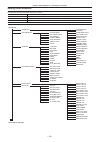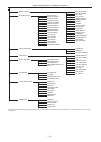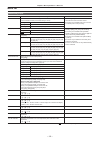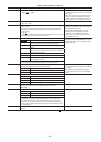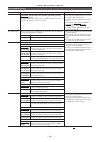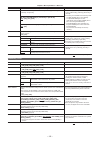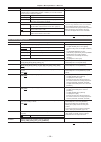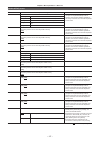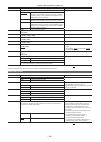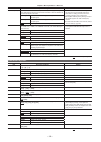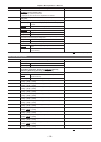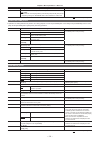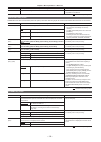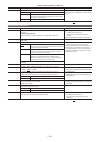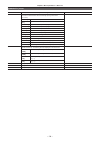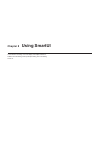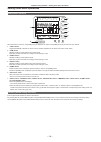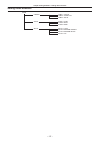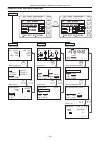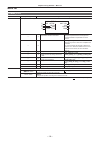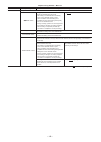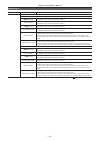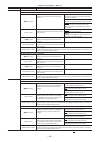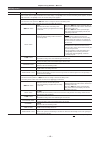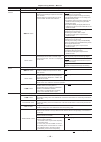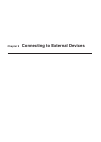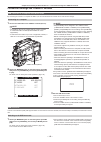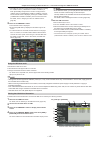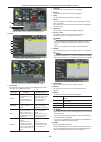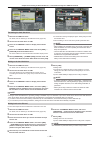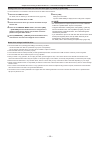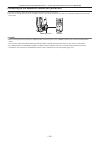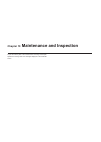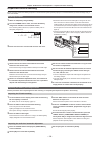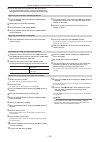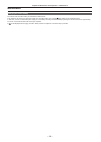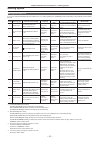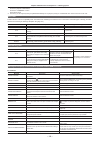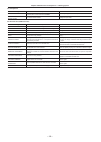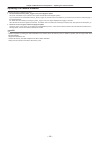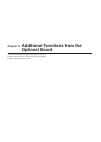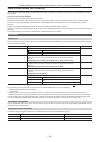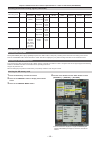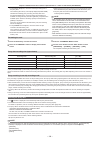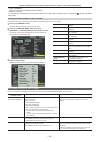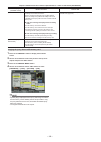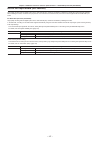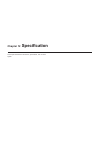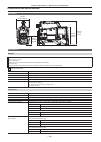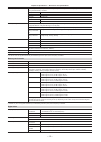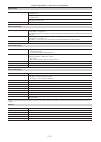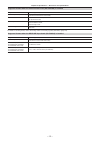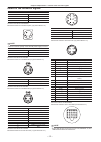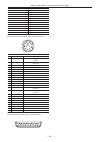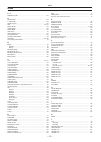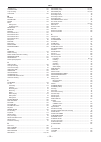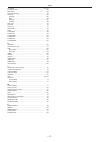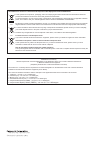- DL manuals
- Panasonic
- Camcorder
- ag-hpx600ej
- Operating Instructions Manual
Panasonic ag-hpx600ej Operating Instructions Manual - Ndf Slave P -Rec
– 29 –
Chapter 2 Description of Parts — SmartUI display ([HOME] screen)
SmartUI display ([HOME] screen)
TC
NDF SLAVE P -REC
1
2
MEDIA
E
F
BATT
E
F
CH1
CH2
A
3
1
4
6
5
2
1 Media remaining space indicator bar
Indicates the remaining free space in the P2 card using a 7-segment
display.
Each segment is equivalent to three minutes, and the decreasing
P2 card remaining time is indicated by the segments going out one
segment at a time.
2 Battery charge level indicator bar
When a battery with a digital indication (% indication) is used, all
seven segments up to the F position light if the battery charge level is
70% or higher.
When the battery charge level falls below 70%, the segments go out
one by one for each 10% drop.
3 Audio channel level meter
One segment indicates 2 dB increment, with the smallest indication
being −36 dB and the [OVER] indication displayed by ( at the
topmost position.
Each time you press the
CH3/CH4 are switched, and the channel display of the level meter is
switched together. (page 141)
Channels output to the monitor audio are displayed in white dropout.
When the stereo is selected, both channels are displayed in white
dropout.
4 Time code indications
Each time you press the
the order of [CLIP] → [TC] → [tc] → [UB] → [FR] → [CLIP] (viewfinder
screen not displayed)* → [CLIP].
* The time code on the viewfinder screen is hidden.
[CLIP]
Indicates the counter value in
hours:minutes:seconds.
[TC]
Indicates the time code value in
hours:minutes:seconds:frames.
[tc]
Indicates the time code value in
hours:minutes:seconds:frames. The frame is
displayed after converting the frame digit to 24
frames.
[UB]
Indicates the user bits value.
[FR]
Indicates the information of the frame rate at
which recording is performed.
[60I]
60i interlace mode (60 fields/sec)
[60P]
60P progressive mode (60 frames/
sec)
[30P]
30P progressive mode (30 frames/
sec)
[24P]*
24P progressive mode (24 frames/
sec)
[24PA]*
24P advance mode (24 frames/sec)
[50I]
50i interlace mode (50 fields/sec)
[50P]
50P progressive mode (50 frames/
sec)
[25P]
25P progressive mode (25 frames/
sec)
* In the case of 24P and 24PA, the sequence
number is indicated.
[NDF]
Indicated when the time code is in the non-drop
frame mode.
[DF]
Indicated when the time code is in the drop
frame mode.
[HOLD]
Indicated when the time code generator/read
value is held.
[F-RUN]
Indicated when the time code is set to advance
continuously regardless of the recording
operation.
[R-RUN]
Indicated when the time code is set to advance
only during recording.
[SLAVE]
Indicated when the time code is externally
locked.
5 Recording mode display
[REC]
Standard recording
[P-REC]
When pre-recording mode is set
[i-REC]
Interval recording setting
[L-REC]
Loop recording setting
6 Status information
Audio level display
Indicates whether audio CH1/CH3 or CH2/CH4
audio volume and audio level are in the auto
adjustment mode. In the auto adjustment mode,
[A] is displayed.
Audio input
Indicates the input settings of audio CH1, CH2,
CH3, and CH4.
At a USB connection Indicated when the [PC MODE] item on the
setting menu [PC/USB/LAN] screen is set to
[ON], and a device selected at [PC MODE SEL]
is connected.
f
In the USB host mode: [USB
HOST CONNECTED]/[USB HOST
DISCONNECTED]
f
In the USB device mode: [USB
DEVICE CONNECTED]/[USB DEVICE
DISCONNECTED]
Error, card warning
display
Indicates the error code when something has
caused an error on the camera.
Summary of ag-hpx600ej
Page 1
Operating instructions memory card camera-recorder before operating this product, please read the instructions carefully and save this manual for future use. English vqt4l06a m0812yy0 -yi register now!! ヵㄉㄊㄔチㄑㄓㄐㄅㄖㄕチㄊㄔチㄆㄍㄊㄈㄊㄍㄆチㄇㄐㄓ ㄕㄉㄆチヱビラュチブチヺㄆㄓチヸㄓㄓㄏㄕㄚ ンㄆㄑㄊㄓチヱㄓㄐㄈㄓㄎハ ョㄐㄓチㄅㄆㄕㄊㄍㄔネチㄔㄆㄆチㄑㄈㄆチプハ ㄉㄕ...
Page 2: Read This First!
Read this first! (for ag-hpx600p) – 2 – read this first! (for ag-hpx600p) indicates safety information. Caution risk of electric shock do not open caution: to reduce the risk of electric shock, do not remove cover (or back). No user-serviceable parts inside. Refer to servicing to qualified service p...
Page 3: Fcc Notice (Usa)
Read this first! (for ag-hpx600p) – 3 – indicates safety information. Fcc notice (usa) declaration of conformity model number: ag-hpx600p trade name: panasonic responsible party: panasonic corporation of north america one panasonic way, secaucus, nj 07094 support contact: 1-800-524-1448 this device ...
Page 4: Read This First!
Read this first! (for ag-hpx600ej/ag-hpx600en) – 4 – read this first! (for ag-hpx600ej/ag-hpx600en) indicates safety information. Eee yönetmeliğine uygundur. Eee complies with directive of turkey. Pursuant to at the directive 2004/108/ec, article 9(2) panasonic testing centre panasonic service europ...
Page 5: To Remove Battery
Read this first! (for ag-hpx600ej/ag-hpx600en) – 5 – emc notice for the purchaser/user of the apparatus 1. Applicable standards and operating environment the apparatus is compliant with: standards en55103-1 and en55103-2 electromagnetic environments e1, e2, e3 and e4. 2. Pre-requisite conditions to ...
Page 6: Read This First!
Read this first! – 6 – f0407w4029 -f printed in japan vqc6095-3 *1: please note that this extended warranty is not available in some countries/regions. *2: not all models eligible for extended warranty coverage. *3: the basic warranty period may vary depending on the country/region. *4: not all repa...
Page 7
– 7 – f the sdhc logo is a trademark of sd-3c, llc. F hdmi, hdmi logo, and high-definition multimedia interface are trademarks or registered trademarks of hdmi licensing llc in the united states and/ or other countries. F mmc (multi media card) is a registered trademark of infineon technologies ag. ...
Page 8
Contents – 8 – contents read this first! (for ag-hpx600p) ................................................. 2 read this first! (for ag-hpx600ej/ag-hpx600en) ..................... 4 read this first! ................................................................................. 6 chapter 1 overview...
Page 9
Contents – 9 – setting menu basic operations .......................................................118 initializing the setting menu items ...................................................119 setting menu structure ............................................................... 120 menu list .......
Page 10: Chapter 1
Before using the camera, read this chapter, and check its features and accessories. Function extensions as extra-cost options are also explained. Chapter 1 overview.
Page 11
– 11 – chapter 1 overview — before using the camera before using the camera r caution regarding laser beams the mos sensor may be damaged if the mos sensor is subjected to light from a laser beam. Make sure that laser beams do not strike the lens when shooting in an environment where laser devices a...
Page 12
– 12 – chapter 1 overview — main features main features the p2 memory card camera-recorder ag-hpx600p/ag-hpx600ej/ag-hpx600en incorporates the mos sensor newly developed for the camera unit to ensure that high-sensitivity f12 (59.94 hz), high-resolution, and high-quality video can be obtained. The c...
Page 13
– 13 – chapter 1 overview — features of the camera unit features of the camera unit r progressive 2/3-inch mos sensor it incorporates a newly developed 2/3-inch mos sensor to ensure high-sensitivity and high-resolution video. R 14-bit digital circuit the camera has in-built high performance dsp (dig...
Page 14
– 14 – chapter 1 overview — features of recorder/play unit features of recorder/play unit r various interfaces f terminal (host/device) provided by connecting to a computer via usb 2.0, the p2 card inserted on the camera can be used as mass storage. The camera also incorporates the usb host function...
Page 15
– 15 – chapter 1 overview — features of recorder/play unit r sd memory card slot the camera is provided with the sd memory card slot. Scene files and user setting files can be saved and loaded. Metadata upload files (created on p2 viewer) containing the name of the camera person or reporter, shootin...
Page 16
– 16 – chapter 1 overview — how to use the camera how to use the camera the camera records to p2 cards. These large-capacity p2 cards feature outstanding transfer speeds to enable hd recording, smooth editing and dubbing. Editing, saving using external equipment 'dwdilohvirushuiruplqjqrqolqhduhglwlq...
Page 17
– 17 – chapter 1 overview — system configuration system configuration +'ylhzilqghu $*&9)* $-+9).* $-&9)* 6riwfduu\lqjfdvh $-6& +dugfduu\lqjfdvh $-+7* 6krwjxqplfurskrqh 3kdqwrp9 $*0&* 8sjudgh6riwzduh.H\ $*6)8* 1hwzrunixqfwlrqh[wudfrvwrswlrq 8sjudgh6riwzduh.H\ $*6)8* 3urgxfwlrqsdfnh[wudfrvwrswlrq 6'ph...
Page 18
– 18 – chapter 1 overview — accessories accessories shoulder strap (page 99) mount cap (already attached to the product) (page 20) cd-rom f operating instructions f utility software for installation procedures, refer to the installation manual on the cd- rom. @ @ note tafter unpacking the product, d...
Page 19: Chapter 2
This chapter describes the names, functions, and operations of parts on the camera. Details displayed on the [home] screen of smartui are also described. Chapter 2 description of parts.
Page 20
– 20 – chapter 2 description of parts — power supply and accessory mounting section power supply and accessory mounting section 1 5 6 7 20 18 17 16 15 2 11 12 8 13 10 3 4 14 9 19 1 switch (page 35) used to turn on/off the power. 2 battery release lever (page 90) pull this battery release lever down ...
Page 21
– 21 – chapter 2 description of parts — audio (input) function section audio (input) function section 3 5 1 6 2 4 1 (microphone input) terminal (page 98) f connect the microphone (optional). F can also be used for connecting the phantom microphone. When using the phantom microphone, set the [f.Mic p...
Page 22
– 22 – chapter 2 description of parts — audio (output) function section audio (output) function section 2 1 4 3 1 (volume adjustment) dial adjust the volume of the monitor speaker and earphone. 2 speaker during recording, ee audio can be monitored, and during playback, playback audio can be monitore...
Page 23
– 23 – chapter 2 description of parts — shooting and recording/playback functions section shooting and recording/playback functions section 2 5 6 7 8 9 3 4 1 r shooting and recording (camera unit) 1 ter> (filter switching) dial (page 35) adjust the amount of light entering the mos sensor. Used when ...
Page 24
– 24 – chapter 2 description of parts — shooting and recording/playback functions section set the switch to this position when you have no time to adjust the white balance. F the factory setting is 3200 k. F the color temperature can be changed successively to 3200 k, 5600 k, and the user-specified ...
Page 25
– 25 – chapter 2 description of parts — shooting and recording/playback functions section 17 button (page 139) display the [camera] screen on smartui. 18 button (page 141) display the [audio] screen on smartui. 19 button (page 143) display the [setup] screen on smartui. 20 button (page 136) display ...
Page 26
– 26 – chapter 2 description of parts — menu operation section and thumbnail operation section menu operation section and thumbnail operation section 2 1 3 4 5 6 7 1 jog dial button (page 118) f with the setting menu open, navigate through setting menu pages, select items, and set values. F turn the...
Page 27
– 27 – chapter 2 description of parts — time code section time code section hold counter reset monitor sel /rew stop ff/ play/pause cam audio setup set thumbnail key lock top multi sel exit cancel bottom menu shift home light 0 -10 -18 -20 -30 db tc ndf slabe p -rec 1 2 media e f batt e f ch1 ch2 a ...
Page 28
– 28 – chapter 2 description of parts — warning and status display section warning and status display section 2 4 3 1 1 back tally lamp when the back tally switch is set to on, the lamp acts in the same way as the front tally lamp at the viewfinder. 2 rear tally lamp when the back tally switch is se...
Page 29: Ndf Slave P -Rec
– 29 – chapter 2 description of parts — smartui display ([home] screen) smartui display ([home] screen) tc ndf slave p -rec 1 2 media e f batt e f ch1 ch2 a 3 1 4 6 5 2 1 media remaining space indicator bar indicates the remaining free space in the p2 card using a 7-segment display. Each segment is ...
Page 30: Chapter 3
This chapter describes the basic procedure for recording and playback. It also describes special photographic methods such as pre-recording and interval recording. Chapter 3 recording and playback.
Page 31
– 31 – chapter 3 recording and playback — setting the date/time of the internal clock setting the date/time of the internal clock the value of the time [clock setting] is recorded to content (clips) and affects the thumbnail playback order. Before recording, be sure to check and set [clock setting] ...
Page 32
– 32 – chapter 3 recording and playback — p2 card p2 card inserting a p2 card @ @ note twhen using the camera for the first time, be sure to set the time data beforehand. (page 31) 1 set the switch to . 2 open the slot cover. Slot cover 3 insert a p2 card into the p2 card slot. F insert the card unt...
Page 33
– 33 – chapter 3 recording and playback — p2 card preventing accidental erasure to prevent the content of a p2 card from being accidentally erased, set the write-protect switch on the p2 card to the protect position. Write-protect switch @ @ note twrite-protect switch can be switched while the card ...
Page 34
– 34 – chapter 3 recording and playback — p2 card dividing clips recorded on p2 cards if p2 cards of capacity 8 gb or greater are used on the camera, recording is automatically continued as another clip when a single continuous recording time exceeds the times in the table below. Also, when thumbnai...
Page 35
– 35 – chapter 3 recording and playback — basic procedures basic procedures this section describes the basic procedures for shooting and recording. Before you actually start shooting, pre-inspect your system to see ensure that it works properly. (page 154) power supply setup to p2 card insertion 1 i...
Page 36
– 36 – chapter 3 recording and playback — basic procedures c d b a e b a: dial b: button c: shutter switch d: switch e: switch 1 select a filter by the dial according to the light conditions. 2 operate the switch. R when the white balance is already saved in memory: f set the switch to or . R when n...
Page 37
– 37 – chapter 3 recording and playback — standard recording and native recording standard recording and native recording you can select between two recording methods: native recording method that is performed with the shooting frame rate of the camera unchanged, and the standard recording method wh...
Page 38
– 38 – chapter 3 recording and playback — variable frame rate (vfr) recording function (extra-cost option) variable frame rate (vfr) recording function (extra-cost option) the variable frame rate (vfr) function can be used by installing the production pack (extra-cost option) on the camera. Time-lap...
Page 39
– 39 – chapter 3 recording and playback — variable frame rate (vfr) recording function (extra-cost option) r standard settings for film production setting recording frame rate [system mode] other item settings [720-59.94p] [rec format] [avc-i100/24pn] [avc-i50/24pn] [dvcprohd/24pn] 24 frames [vfr] [...
Page 40
– 40 – chapter 3 recording and playback — variable frame rate (vfr) recording function (extra-cost option) overcrank shooting this is a slow motion effect that can be applied to scenes such as car chases, action, climaxes, etc. For example, when recording in recording format 24p for specifying the p...
Page 41
– 41 – chapter 3 recording and playback — special recording functions special recording functions when recording to p2 cards, the special recording functions of pre-recording, interval recording, one-shot recording, loop recording, and one-clip recording can be performed by setting on the setting me...
Page 42
– 42 – chapter 3 recording and playback — special recording functions f to stop recording, press the button to display the [home] screen of smartui, and press the button. Recording cannot be stopped on screens other than [home], because the function other than stop function is assigned to the button...
Page 43
– 43 – chapter 3 recording and playback — special recording functions one-clip recording this function allows multiple recordings into a combined clip and does not isolate single recording (from recording start to stop). 5hfruglqjvwduw 5hfruglqjvwduw vwuhfruglqj qguhfruglqj qwkuhfruglqj 5hfruglqjvwr...
Page 44
– 44 – chapter 3 recording and playback — special recording functions f menu and thumbnail operations are restricted as follows when combining to the clip is in progress. Press the button for approximately two seconds to stop combining to the clip, and try the operations again. - the following setti...
Page 45
– 45 – chapter 3 recording and playback — special recording functions tduring playback, setting or canceling the shot mark is not available, but while pausing the playback, setting or canceling the shot mark is available. Twhen video data obtained by a single shooting session by hot swap recording c...
Page 46
– 46 – chapter 3 recording and playback — normal and variable speed playback normal and variable speed playback r normal speed playback color playback images can be viewed on the viewfinder screen by pressing the button. Likewise, color playback images can be viewed on a color video monitor connecte...
Page 47: Chapter 4
This chapter describes how to set convenient functions such as adjusting white and black balance, adjusting shooting functions such as flash band compensation (fbc) function, assigning functions to the buttons (//), and setting the time data. Chapter 4 adjustments and settings for recording.
Page 48
– 48 – chapter 4 adjustments and settings for recording — multi formats multi formats selecting recording signals the camera records images in the format of hd (1080i, 720p) signals combining the avc-intra or dvcpro hd codecs, and sd (480i/576i) signals combining the dvcpro50, dvcpro, and dv codecs ...
Page 49
– 49 – chapter 4 adjustments and settings for recording — multi formats selecting video output the video output method can be selected. Video output can be selected, for example, in the following setting menus. Setting menu item description of settings [mon] ([set02:mon/hdmi format] screen of smartu...
Page 50
– 50 – chapter 4 adjustments and settings for recording — multi formats setting ([system mode] = [1080-59.94i]) recording format terminal [rec format] [camera mode] [vfr] [frame rate] video format audio [avc-i100/60i] [avc-i50/60i] disabled [on]* [1] - [30p] 1080/60i avc-i 100 (avc-i 50) 1080-59.94i...
Page 51
– 51 – chapter 4 adjustments and settings for recording — multi formats setting ([system mode] = [720-59.94p]) recording format terminal [rec format] [camera mode] [vfr] [frame rate] video format audio [avc-i100/60p] [avc-i50/60p] disabled [on]* [1] - [60p] 720/60p vfr avc-i 100 (avc-i 50) 720-59.94...
Page 52
– 52 – chapter 4 adjustments and settings for recording — multi formats r sdi signal input recording mode (when the [rec signal] item is [sdi in]) setting ([system mode] = [1080-59.94i]) recording format terminal ( (op)> terminal) [rec format] [camera mode] [vfr] [frame rate] video format audio [avc...
Page 53
– 53 – chapter 4 adjustments and settings for recording — adjusting the white and black balance adjusting the white and black balance to obtain high-quality video at all times using the camera, the white and black balance must be adjusted according to conditions. To obtain higher quality, perform th...
Page 54
– 54 – chapter 4 adjustments and settings for recording — adjusting the white and black balance when you have no time to adjust the white balance set the switch to . The value can be changed to 3200 k, 5600 k, and the user-specified variable value by pressing the switch towards the side and pressing...
Page 55
– 55 – chapter 4 adjustments and settings for recording — adjusting the white and black balance adjusting the black balance black balance must be adjusted in the following instances: f when the camera is used for the first time f when the camera has not been used for a long time f when the ambient t...
Page 56
– 56 – chapter 4 adjustments and settings for recording — setting the electronic shutter setting the electronic shutter setting the shutter mode and speed 1 press the shutter switch positioned at off towards on. Shutter switch 2 press the shutter switch from towards , and repeat this operation until...
Page 57
– 57 – chapter 4 adjustments and settings for recording — setting the electronic shutter variable ranges in each mode 60p/60i mode 1/60.0 - 1/249.8 50p/50i mode 1/50.0 - 1/250.0 25p/25pn mode 1/25.0 - 1/250.0 30p/30pn mode 1/30.0 - 1/249.8 24p/24pa/24pn mode 1/24.0 - 1/249.8 when [sync scan disp] it...
Page 58
– 58 – chapter 4 adjustments and settings for recording — flash band compensation (fbc) function flash band compensation (fbc) function the camera is equipped with a function for compensating and reducing band-like interference (called “flash band”) that occurs due to the mos pickup device when shoo...
Page 59
– 59 – chapter 4 adjustments and settings for recording — flash band compensation (fbc) function operation conditions for the flash band compensation function f the flash band compensation function can be used when the camera is in the 59.94i, 59.94p, 50i, or 50p mode, and the shutter switch is set ...
Page 60
– 60 – chapter 4 adjustments and settings for recording — assigning functions to buttons assigning functions to buttons selected functions can be assigned to the , , and buttons. Set the functions to be assigned at the [user main], [user1], and [user2] items on the setting menu [sw mode] screen. Eac...
Page 61
– 61 – chapter 4 adjustments and settings for recording — selecting audio input and adjusting recording levels selecting audio input and adjusting recording levels the camera supports independent 4-channel sound recording in any recording format (hd, sd). When the [lvl] setting is set to [auto] on t...
Page 62
– 62 – chapter 4 adjustments and settings for recording — selecting audio input and adjusting recording levels selecting dial function set whether to enable (audio recording level adjustment) dial operation by the [front vr ch1], [front vr ch2], [front vr ch3], and [front vr ch4] items on the settin...
Page 63
– 63 – chapter 4 adjustments and settings for recording — setting the time data setting the time data the camera provides time codes, user bits, and date/time (real time) data as time data, and they are recorded in frame in sync with video. They are also recorded as data for clip metadata files. Def...
Page 64
– 64 – chapter 4 adjustments and settings for recording — setting the time data system setting state recording tc output tc display tc [system mode] [rec signal] [rec format] [camera mode] [frame rate]* 1 ltc vitc tc out ltc of hd sdi, vitc tc tc (24/30 conversion) [1080-23.98psf]* 1 — [avc-i100/24p...
Page 65
– 65 – chapter 4 adjustments and settings for recording — setting the time data system setting state recording tc output tc display tc [system mode] [rec signal] [rec format] [camera mode] [frame rate]* 1 ltc vitc tc out ltc of hd sdi, vitc tc tc (24/30 conversion) [576-50i] [camera] [dvcpro50] [dvc...
Page 66
– 66 – chapter 4 adjustments and settings for recording — setting the time data system setting state recording ub output ub [system mode] [rec signal] [rec format] [camera mode] [frame rate] ltc ub vitc ub ub of in/out> terminal* 1 ltc ub of hd sdi* 1 vitc ub of hd sdi [1080-50i] [camera] [dvcprohd/...
Page 67
– 67 – chapter 4 adjustments and settings for recording — setting the time data hold counter reset monitor sel /rew stop ff/ play/pause cam audio set up home light 0 -10 -18 -20 -30 db tc ndf slabe p -rec 1 2 media e f batt e f ch1 ch2 a 4 2 3 1 1 button 2 button 3 button 4 button 1 use the button t...
Page 68
– 68 – chapter 4 adjustments and settings for recording — setting the time data r when 1080i or 480i frame rate:24p over 60i (2:3) start field for updated frame 02 25 00 01 03 04 05 06 23 24 26 27 28 29 ao ae bo be bo ce co de do de ao ae bo be co de do de ao ae bo be bo ce co de do de 2 0 0 1 3 4 0...
Page 69
– 69 – chapter 4 adjustments and settings for recording — setting the time data time code at the variable frame rate (vfr) f in the 24pn mode, recording is performed at 24 frames, and output is performed at 30 frames matched to 2:3 pull-down video. F when [frame rate] (shooting frame rate) is set to...
Page 70
– 70 – chapter 4 adjustments and settings for recording — setting the time data f when the time code is externally locked, the time code is instantaneously locked to the external time code, the same value as the value of the external time code is output to the counter display area, and the [tc] disp...
Page 71
– 71 – chapter 4 adjustments and settings for recording — setting the time data r when two cameras are connected and use one as a reference camera terminal terminal terminal terminal slave camera reference camera f set whether to use the terminal as an output or input at the [tc in/out sel] item on ...
Page 72
– 72 – chapter 4 adjustments and settings for recording — viewfinder status display viewfinder status display in addition to video, the viewfinder displays messages that indicate the camera settings and operation status, a center marker, safety zone marker, zebra patterns, and other information. Lam...
Page 73
– 73 – chapter 4 adjustments and settings for recording — viewfinder status display configuration of status display on viewfinder screen the status indicators are displayed on the normal screen. T c 1 2 : 3 4 : 5 6 : 2 3 1 2 9 9 min 1 - c l b 9 0% p 2 60 f * u l l i - p au s e f l uo . Sdi proxy f b...
Page 74
– 74 – chapter 4 adjustments and settings for recording — viewfinder status display @ @ note t[tc], [tc], and [ub] become white dropout display [ ] → [ ] when locked to tc in input. 2 warning information display [ ] flashes when the p2 card is not inserted or recording is disabled. [ full] flashes w...
Page 75
– 75 – chapter 4 adjustments and settings for recording — viewfinder status display 12 date and time display pppgg\\\\kkppvv 0rqwk -$1-dqxdu\)(%)heuxdu\0$50dufk$35 $sulo0$0d\-81-xqh-8/-xo\$8* $xjxvw6(36hswhpehu2&72fwrehu129 1ryhpehu'(&'hfhpehu 'd\ ² +rxu 0lqxwh 6hfrqg 13 focus bar display displays t...
Page 76
– 76 – chapter 4 adjustments and settings for recording — viewfinder status display 21 zoom position display displays the zoom position with [z00] (maximum wide-angle) - [z99] (maximum zoom). F when connecting the lens that supports auto focus, the unit can be switched to [mm/m] at the [zoom/focus] ...
Page 77
– 77 – chapter 4 adjustments and settings for recording — viewfinder status display [ ] no remaining free space [ ] the card cannot be recognized. [ ] the p2 card is in an illegal format. (this can be corrected by formatting the card.) 34 recording/playback operation status display [rec] recording [...
Page 78
– 78 – chapter 4 adjustments and settings for recording — viewfinder status display [rec warning] an abnormality occurred during recording. Start the recording again. If the warning display persists, contact the shop of purchase. [card err (1)], [card err (2)], [card err (1/2)] p2 card error in slot...
Page 79
– 79 – chapter 4 adjustments and settings for recording — viewfinder status display f items that are displayed on the viewfinder screen are set when the switch is pushed towards the side or the [other display] item on the setting menu [display setup] screen is set. No display item name at item displ...
Page 80
– 80 – chapter 4 adjustments and settings for recording — viewfinder status display [status] screen 1 to 6 below are displayed only when the mode check is activated. T c 1 2 : 3 4 : 5 6 : 2 3 1 2 9 9 min d i on b 9 0% p 2 60 f * u l l i - p au s e f l uo . F b c 1 0 8 0 i avc-i100 p 3 .2k l t . Box ...
Page 81
– 81 – chapter 4 adjustments and settings for recording — viewfinder status display display item display details network 5 [network] network type and operation status [wlan], [lan], [off] f if the selected network is not operated, [error] is displayed at the bottom. 6* [stream] streaming mode and st...
Page 82
– 82 – chapter 4 adjustments and settings for recording — viewfinder status display [spot]: the video level from the setting value of [zebra1] to the setting value of [zebra2] is displayed in the zebra pattern. =heudsdwwhuq 9lghrohyho >21@ >2))@ >6327@ >@ =heudsdwwhuq ghwhfwhg =heudsdwwhuq ghwhfwhg ...
Page 83
– 83 – chapter 4 adjustments and settings for recording — viewfinder status display waveform monitor function a waveform of the video can be displayed by assigning the waveform monitor function to the buttons (//) and pressing the assigned buttons (//). Press the button again to return to the normal...
Page 84
– 84 – chapter 4 adjustments and settings for recording — handling setting data handling setting data setting data file configuration f1 to f6 scene files can be saved internally on the camera matched to scene file numbers. When an sd memory card is used, a maximum of four data of f1 to f6 can be ba...
Page 85
– 85 – chapter 4 adjustments and settings for recording — handling setting data @ @ note tthe sd memory card must be inserted with the correct side facing the sd card slot. If the sd memory card is hard to insert, it may be reversed or upside-down. Do not force it into the slot. Check the orientatio...
Page 86
– 86 – chapter 4 adjustments and settings for recording — handling setting data 3 select [yes] on the confirmation screen, and press the jog dial button. [sd card format ok] is displayed, and the sd memory card is formatted. @ @ note tsince data that is deleted by formatting cannot be restored, be s...
Page 87
– 87 – chapter 4 adjustments and settings for recording — handling setting data f when a file name is already set, pressing the button while the file name is being set clears the characters. Name edit sw position f3 s p a r k push menu to return f pressing the changed value is fixed, it is held even...
Page 88
– 88 – chapter 4 adjustments and settings for recording — handling setting data card functions scene file user file sd card format return change >>> push menu to return 3 press and turn the jog dial button to select the file number (1 to 4). To apply a setting, press the jog dial button again. Scene...
Page 89: Chapter 5
Before you use the camera, mount the battery and lens following the procedures in this chapter. The mounting of accessories is also described in this chapter. Chapter 5 preparation.
Page 90
– 90 – chapter 5 preparation — power supply power supply a battery or an external dc power supply can be used as power supply. Using batteries batteries with validated connection with the camera are as follows. R anton/bauer batteries hytron50, hytron140 dionic90, dionic160, dionic hc r idx batterie...
Page 91
– 91 – chapter 5 preparation — power supply r setting the battery type f set the battery type with the [battery select] item on the setting menu [battery setup] screen. F when using a battery that is not in the [battery select] item, set [type a] or [type b], and set each item according to the chara...
Page 92
– 92 – chapter 5 preparation — power supply @ @ note twhen both the battery and the external dc power supply are connected, the power supply from the external dc power supply has priority. The battery may be removed while using the external dc power supply. Twhen using an external dc power supply, a...
Page 93
– 93 – chapter 5 preparation — mounting and adjusting the lens mounting and adjusting the lens mounting the lens 1 raise the lens lever and remove the mount cap. Lens lever mount cap 2 align the indentation at the top center of the lens mount with the center mark of the lens to mount the lens. Mark ...
Page 94
– 94 – chapter 5 preparation — mounting and adjusting the lens 3 place the flange back adjustment chart approximately 3 m from the lens and adjust the lighting on the chart to obtain an appropriate image output level. If the image level is too high, use the filters or the shutter. 4 loosen the f.F (...
Page 95
– 95 – chapter 5 preparation — mounting and adjusting the lens f the [check luminance level zebra on evf] message appears. Push menu to return lens setup shading select shading(user) cac cac property cac card read cac file delete cac file init iris gain push menu to return user1 return execute >>> >...
Page 96
– 96 – chapter 5 preparation — mounting and adjusting the lens confirming the chromatic aberration compensation data number and information 1 select the [cac property] item on the setting menu [lens setup] screen, and press the jog dial button. For details, refer to “setting menu basic operations” (...
Page 97
– 97 – chapter 5 preparation — mounting and adjusting the lens for details, refer to “deleting the chromatic aberration compensation file from the camera” (page 97). Twhen [read ng format error] is displayed, the file is unusable and cannot be read. Make sure that the file can be used with the camer...
Page 98
– 98 – chapter 5 preparation — preparing for audio input preparing for audio input prepare the camera for connecting audio input devices. Using the front microphone microphones such as the microphone kit ag-mc200g (optional) can be mounted. 1 open the microphone holder. Viewfinder microphone holder ...
Page 99
– 99 – chapter 5 preparation — mounting accessories mounting accessories mounting the camera on a tripod when mounting the camera on a tripod, use the optional tripod adaptor (shan-tm700). 1 mount the tripod adaptor on the tripod. Tripod adaptor pan head @ @ note tselect an appropriate hole in the a...
Page 100
– 100 – chapter 5 preparation — mounting accessories attaching the rain cover using the shan-rc700 rain cover tighten the cord secure with the surface fastener.
Page 101
– 101 – chapter 5 preparation — connecting the terminal with the external recording start/stop switch connecting the terminal with the external recording start/stop switch it is possible to retrieve 1.5 a current from the terminal of the camera. Recording start/stop can be controlled by connecting a...
Page 102: Chapter 6
The images and voices created from one shooting session, together with additional information such as text memos and metadata are saved as clips. You can play back and edit clips with the camera. Chapter 6 thumbnail operations for clips.
Page 103
– 103 – chapter 6 thumbnail operations for clips — thumbnail operations thumbnail operations thumbnail operation overview a clip is a data group that includes the images and voices created from one shooting session, together with additional information such as text memos and metadata. The following ...
Page 104
– 104 – chapter 6 thumbnail operations for clips — thumbnail operations thumbnail screen press the button to display the thumbnail screen on the viewfinder screen. Press the button again to return to the regular display. Also, when changing from the regular display to the thumbnail screen display, a...
Page 105
– 105 – chapter 6 thumbnail operations for clips — thumbnail operations 7 usb host/wlan/lan indicator the usb host indicator is displayed in usb host mode; the wlan indicator is displayed in wlan mode; the lan indicator is displayed in lan mode. 8 clip number the numbers set by the camera for all th...
Page 106
– 106 – chapter 6 thumbnail operations for clips — thumbnail operations a: button b: button c: awsq cursor buttons r button d: button e: button playing back clips 1 press the button. The thumbnail screen appears on the viewfinder screen. 2 use the cursor buttons to move the pointer over the desired ...
Page 107
– 107 – chapter 6 thumbnail operations for clips — thumbnail operations 4 select the thumbnail to be replaced from text memos, place the pointer on it, and select [operation] → [exch. Thumbnail] on the thumbnail menu. 5 press the button to display the [yes]/[no] confirmation screen, and use the curs...
Page 108
– 108 – chapter 6 thumbnail operations for clips — thumbnail operations // buttons @ @ note tup to 100 text memos including voice memos can be recorded to a clip. However, voice memos cannot be recorded/played back on the camera. Playing back from the text memo position 1 press the button. The thumb...
Page 109
– 109 – chapter 6 thumbnail operations for clips — thumbnail operations using a text memo to divide a clip and copy the necessary portion 1 perform steps 1 to 3 in “playing back from the text memo position” (page 108) to select the desired text memo in a clip. 2 move the pointer to the text memo to ...
Page 110
– 110 – chapter 6 thumbnail operations for clips — thumbnail operations @ @ note tincomplete clip indicators will remain displayed when only some clips are reconnected, unless all the constituent clips of the original clip are reconnected. Copying clips selected clips can be copied to the p2 card or...
Page 111
– 111 – chapter 6 thumbnail operations for clips — thumbnail operations f upload starts. F uploaded data is retained even if the power is turned off. F for details on confirmation of uploaded data, refer to “checking and modifying uploaded metadata” (page 111). @ @ note tduring display of metadata n...
Page 112
– 112 – chapter 6 thumbnail operations for clips — thumbnail operations f a software keyboard screen is displayed, allowing you to modify the setting. F while holding down the button, press the cursor up or down button (`/{) to move to the start or end of the content to change. Setting whether to re...
Page 113
– 113 – chapter 6 thumbnail operations for clips — thumbnail operations r example of recording a clip on two p2 cards start recording recording pause clip 1 [count] value = 0003 clip 2 [count] value = 0004 1st card 2nd card when the thumbnail and property of a clip recorded like the example above is...
Page 114
– 114 – chapter 6 thumbnail operations for clips — thumbnail operations 1 press the button. The thumbnail screen appears on the viewfinder screen. 2 press the button, and select [thumbnail] → [setup] from the thumbnail menu. The following screen is displayed. [indicator] select which indicators you ...
Page 115
– 115 – chapter 6 thumbnail operations for clips — thumbnail operations @ @ note tthe camera is not capable of recording or playing back voice memos. 4 clip information displays detailed information about the clip. [clip name] displays clip names. [start tc] displays the time code value at the start...
Page 116
– 116 – chapter 6 thumbnail operations for clips — thumbnail operations contents of p2 card status display settings select [property] → [card status] from the thumbnail menu. The following screen appears. R when [remain] is selected 1 2 4 3 5 1 write-protect mark the [ ] mark appears if the p2 card ...
Page 117: Chapter 7
This chapter describes how to operate the camera menus, the structure, and details of the setting menu. Chapter 7 menu operations.
Page 118
– 118 – chapter 7 menu operations — displaying the setting menu on the viewfinder screen displaying the setting menu on the viewfinder screen setting menu basic operations you can change camera settings using the setting menu according to the shooting scene and recording details. F when the thumbnai...
Page 119
– 119 – chapter 7 menu operations — displaying the setting menu on the viewfinder screen - fast down press and turn down the jog dial button, and keep pressing it at the position. Initializing the setting menu items set items are saved divided into user files and scene files. Both of the files can b...
Page 120
– 120 – chapter 7 menu operations — setting menu structure setting menu structure the setting menu structure list indicates restrictions as follows. (op1) available when the video encoder board ag-ydx600g (extra-cost option) is mounted. (op2) available when the hd/sd sdi input board ag-ya600g (extra...
Page 121
– 121 – chapter 7 menu operations — setting menu structure 675($0,1*02'(23 , 23 9(56,21 237,2167$786 02'(/1$0( 6(5,$/12 23(5$7,21 %$77(56(783 &$5')81&7,216 /(166(783 352;6(77,1* 3&86%/$1 27+(5)81&7,216 ',$*1267,& 6&(1(),/( 86(5),/( 6'&$5')250$7 6+$',1*6(/(&7 6+$',1*86(5 &$& &$&3523(57 &$&&$5'5($' &$...
Page 122
– 122 – chapter 7 menu operations — menu list menu list [scene file] screen item description of settings remark load/save/init loads, saves, or initializes the setting value of the scene file assigned to the current scene file number (one number among f1 to f6). F this setting change does not affect...
Page 123
– 123 – chapter 7 menu operations — menu list item description of settings remark master ped adjusts the master pedestal (black level of the image) as the basis for images. [−100] ... [+12] ... [+100] f press and turn up or down the jog dial button, and keep pressing it at the position to change the...
Page 124
– 124 – chapter 7 menu operations — menu list [system setup] screen item description of settings remark system mode sets the signal format of the camera. [1080-59.94i], [1080-23.98psf] (op4), [1080-50i], [720-59.94p], [720-50p], [480-59.94i], [576-50i] f [turn power off] is displayed when the settin...
Page 125
– 125 – chapter 7 menu operations — menu list item description of settings remark camera mode sets the camera shooting mode when set to [1080-59.94i], [480-59.94i], [1080-50i], and [576-50i]. F displayed only when the [system mode] item is set to [1080-59.94i], [1080-50i], [480-59.94i], or [576-50i]...
Page 126
– 126 – chapter 7 menu operations — menu list item description of settings remark wfm selects the type of waveform to be displayed on the viewfinder screen when the buttons (//) to which the waveform monitor function is assigned is pressed. [wave] displays as a waveform. [vector] displays as a vecto...
Page 127
– 127 – chapter 7 menu operations — menu list [audio setup] screen item description of settings remark front vr ch1 sets whether to enable or disable front volume for ch1 input. F when audio channel 1 is set to [auto] at the [lvl] item on the [aud02:input] screen of smartui, front volume is disabled...
Page 128
– 128 – chapter 7 menu operations — menu list item description of settings remark test tone selects test signals. [normal] outputs the test tone to ch1/ch2/ch3/ch4 when the / selector switch is set to , and audio channel 1 is set to [front] at the [in] item on the [aud02:input] screen of smartui. [a...
Page 129
– 129 – chapter 7 menu operations — menu list item description of settings remark auto rec (op2) selects the function that automatically starts or stops recording by detecting rec start/stop mark from the frame rate information of user bits added to the hd sdi input signal in hd mode. F set the user...
Page 130
– 130 – chapter 7 menu operations — menu list item description of settings remark zoom/focus selects the unit of zoom and focus values. [number], [mm/m], [mm/feet], [off] f when [mm/m] or [mm/feet] is selected displayed only when an auto-focus compatible lens is attached. Card/batt sets the remainin...
Page 131
– 131 – chapter 7 menu operations — menu list item description of settings remark near end cancel sets the cancelation of battery near end warning. [on], [off] f when this item is set to [on], flashing of the warning lamp and tally lamp can be stopped by pushing the switch towards the side. Indicate...
Page 132
– 132 – chapter 7 menu operations — menu list item description of settings remark fb adjust adjusts the lens flange back. F this can be adjusted when an auto-focus compatible lens is attached. Indicates factory setting values. [proxy setting] screen available when the video encoder board (extra-cost...
Page 133
– 133 – chapter 7 menu operations — menu list item description of settings remark p2 browse (op3) sets the p2 browsing function. F if [pc mode] is set to [on] when op3 is installed, the selected item is displayed in blue and cannot be set. [on] activates thep2 browsing function. [on (+ctrl)] activat...
Page 134
– 134 – chapter 7 menu operations — menu list [diagnostic] screen item description of settings remark version displays the version of all firmware in the camera. The version of each firmware can be checked by opening a sub-screen. (sub-screen) [cam soft] camera microcomputer software [syscon soft] s...
Page 135: Chapter 8
A new interface consisting of an lcd display and multiple switches. It enables scene file setting, audio input/output setting, time code setting and so on. Chapter 8 using smartui.
Page 136
– 136 – chapter 8 using smartui — setting menu basic operations setting menu basic operations smartui basic operations hold counter reset monitor sel /rew stop ff/ play/pause cam audio setup home light 0 -10 -18 -20 -30 db tc ndf slave p -rec 1 2 media e f batt e f ch1 ch2 a set thumbnail key lock t...
Page 137
– 137 – chapter 8 using smartui — setting menu structure setting menu structure +20( &$0(5$ $8',2 6(783 &$067$786 &$06&(1(),/( &$06(783 $8'/(9(/ $8',1387 $8'021, 6(77&8% 6(7021+'0,)250$7 6(7021+'0,6(783 6(7/&'.
Page 138
– 138 – chapter 8 using smartui — smartui menu operation overview smartui menu operation overview a aud01:level [rst][ch3/4] [ – ] [ + ] [ – ] [ + ] ch1 100 ch2 23 aud02:input [ch3/4] [ in ] [ lvl ] [ in ] [ lvl ] ch1 rear auto w.L. Manu ch2 front w.L. Rear auto manu front hold counter reset monitor...
Page 139
– 139 – chapter 8 using smartui — menu list menu list [camera] screen screen corresponding button setting details and setting value cam01:status displays the camera image related status. Camo1:status cac active var 3.2k z46 spot f5.6 1/60.0 12db 25p mf 64 5 6 7 8 1 3 2 4 — 1 displays whether the chr...
Page 140
– 140 – chapter 8 using smartui — menu list screen corresponding button setting details and setting value cam03:setup configures the white balance variable value and variable frame rate (vfr). Button [vfr] (op4) toggles the variable frame rate on/off. F this setting is not available when the setting...
Page 141
– 141 – chapter 8 using smartui — menu list [audio] screen screen corresponding button setting details and setting value aud01:level configures the audio levels for audio channel 1/2 and audio channel 3/4. R when audio channel 1/2 is selected button [−] decreases the audio volume value of audio chan...
Page 142
– 142 – chapter 8 using smartui — menu list screen corresponding button setting details and setting value aud02:input selects the audio input signal and sets the recording adjustment method. R when audio channel 1/2 is selected button [in] selects the input signal to be recorded to audio channel 1. ...
Page 143
– 143 – chapter 8 using smartui — menu list [setup] screen screen corresponding button setting details and setting value set01:tc/ub sets the time code or user bits. When an item other than [ub] is selected for the counter display on the [home] screen, the time code setting screen appears, and when ...
Page 144
– 144 – chapter 8 using smartui — menu list screen corresponding button setting details and setting value set02:mon/hdmi format sets the formats of video output from the and terminals. Button [mon] sets the signal format type output from the out> terminal. With this setting, the signal format to be ...
Page 145: Chapter 9
Chapter 9 connecting to external devices.
Page 146
– 146 – chapter 9 connecting to external devices — connection through the terminal connection through the terminal usb connection to a computer in the device mode by connecting the camera to a computer via usb 2.0, the p2 card inserted in the camera can be used as mass storage. Connecting to a compu...
Page 147
– 147 – chapter 9 connecting to external devices — connection through the terminal f the usb host mode and normal mode can be switched by pressing the buttons (//) to which [pc mode] is assigned if the function is assigned to the buttons (//). However, if the thumbnail screen is displayed, pressing ...
Page 148
– 148 – chapter 9 connecting to external devices — connection through the terminal 10 11 12 press the button to return to the previous screen. For [fat] 1 2 3 4 5 6 press the button to switch the screen. Press the button to return to the previous screen. 1 [partition] the hard disk drive type is dis...
Page 149
– 149 – chapter 9 connecting to external devices — connection through the terminal formatting the hard disk drive 1 switch to the usb host mode. For details, refer to “switching to the usb host mode” (page 146). 2 connect the hard disk drive via usb. 3 press the button to display the thumbnail scree...
Page 150
– 150 – chapter 9 connecting to external devices — connection through the terminal writing back to the p2 card when the hard disk drive type is [type s] or [p2store] you can write back on a card basis. Format the p2 card to be written back in advance. 1 switch to the usb host mode. For details, refe...
Page 151
– 151 – chapter 9 connecting to external devices — connecting to the remote control unit (aj-rc10g) connecting to the remote control unit (aj-rc10g) f connect the remote control unit aj-rc10g (optional) to remote-control some functions. F when you connect aj-rc10g and set the switches of the camera ...
Page 152
– 152 – chapter 9 connecting to external devices — connecting to the extension control unit (ag-ec4g) connecting to the extension control unit (ag-ec4g) f connect the extension control unit ag-ec4g (optional) to remote-control some functions. F when you connect ag-ec4g and set the switches of the ca...
Page 153: Chapter 10
Inspect the various parts of the camera before recording. This chapter explains the warnings and error messages displayed on the viewfinder screen. Chapter 10 maintenance and inspection.
Page 154
– 154 – chapter 10 maintenance and inspection — inspections before shooting inspections before shooting before recording, perform the following inspection to ensure that the system operates properly. It is recommended that you check the image using a color video monitor. Preparing to inspect 1 attac...
Page 155
– 155 – chapter 10 maintenance and inspection — inspections before shooting 4 turn the microphone connected to the terminal to an appropriate audio source, and ensure that both level displays for ch1/ch2 change according to the audio volume. Inspecting the audio level manual adjustment 1 press the b...
Page 156
– 156 – chapter 10 maintenance and inspection — maintenance maintenance charging the built-in battery the camera uses the built-in battery to remember the date and time. If the camera is not turned on for more than a half year, the built-in battery runs out and [ ] may appear on the viewfinder scree...
Page 157
– 157 – chapter 10 maintenance and inspection — warning system warning system warnings description list if an error is detected immediately after the camera turns on or during operation, the lamp and the lamp on the viewfinder screen indicate the error. Priority warning type viewfinder screen displa...
Page 158
– 158 – chapter 10 maintenance and inspection — warning system f press the playback related buttons. F press the button. F eject all the cards. *5 the warning can be stopped by setting the [near end cancel] item to [on] and pushing the switch towards the side. Error code indicates the error code on ...
Page 159
– 159 – chapter 10 maintenance and inspection — warning system r soft keyboard message description measure cannot change! An attempt is made to enter a [person] (user who enters the memo) when a text memo is not available. Enter the [text] (text information) first. Cannot set! Invalid value! The ent...
Page 160
– 160 – chapter 10 maintenance and inspection — updating the camera firmware updating the camera firmware there are two ways to update the firmware: 1 use the dedicated tool p2_status_logger to check and apply the update. This option is available only to customers who register to pass (p2 asset supp...
Page 161: Chapter 11
High-resolution proxy video recording and high-quality recording with the digital input from the terminal are available by installing an optional board to the camera. Chapter 11 additional functions from the optional board.
Page 162
– 162 – chapter 11 additional functions from the optional board — video encoder board (ag-ydx600g) video encoder board (ag-ydx600g) when installing the video encoder board, consult the shop of purchase. For instructions to add the board, refer to the manual supplied with the video encoder board. R v...
Page 163
– 163 – chapter 11 additional functions from the optional board — video encoder board (ag-ydx600g) recording modes and recording signals (video/audio) recording mode file format video audio resolution codec frame rate bit rate codec number of channels bit rate per channel sampling frequency std 2ch ...
Page 164
– 164 – chapter 11 additional functions from the optional board — video encoder board (ag-ydx600g) f in the [proxy rem] item, check the remaining recording time of the proxy data. The remaining sd memory card capacity displayed (proxy rem) indicates the remaining proxy recording, but it may differ f...
Page 165
– 165 – chapter 11 additional functions from the optional board — video encoder board (ag-ydx600g) - [exch. Thumbnail] - adding and deleting [text memo] and [shot mark] playback is supported. On these devices, individual clips with proxy data combined from multiple clips are displayed as an incomple...
Page 166
– 166 – chapter 11 additional functions from the optional board — video encoder board (ag-ydx600g) error displays (viewfinder screen) behavior and cause action to take [sd card write err] proxy data recording to the sd memory card will stop, but recording to the p2 card will continue. This error mes...
Page 167
– 167 – chapter 11 additional functions from the optional board — hd/sd sdi input board (ag-ya600g) hd/sd sdi input board (ag-ya600g) high-quality recording with the digital input from the terminal is available by installing the hd/sd sdi input board (ag-ya600g). When installing the board, consult t...
Page 168: Chapter 12
This chapter describes the dimensions, specifications, and connector signals. Chapter 12 specification.
Page 169
– 169 – chapter 12 specification — dimensions and specifications dimensions and specifications dimensions 350 mm (13-25/32 inches) 144 mm (5-21/32 inches) 96 mm (3-25/32 inches) 199 mm (7-27/32 inches) 267 mm (10-1/2 inches) specifications general power dc 12 v (11.0 v – 17.0 v) power consumption 22...
Page 170
– 170 – chapter 12 specification — dimensions and specifications shutter speed (slow) available only when the [vfr] item on the setting menu [scene file] screen is set to [off] when [system mode] = 59.94 hz 60i/60p mode 1/15, 1/30 seconds 30p mode 1/15 seconds 24p mode 1/12 seconds when [system mode...
Page 171
– 171 – chapter 12 specification — dimensions and specifications digital audio recording audio signal avc-intra 100/avc-intra 50/dvcpro hd 48 khz/16 bits, 4ch dvcpro50 48 khz/16 bits, 4ch dvcpro/dv 48 khz/16 bits, 2ch/4ch switch headroom 20 db/18 db (switchable menu) video input/output terminal hd s...
Page 172
– 172 – chapter 12 specification — dimensions and specifications supported formats when the video encoder board (ag-ydx600g) is installed weight approx. 50 ] (0.11 lbs.) dimensions (w×h×d) 149 mm×55 mm×31 mm (5-7/8 inches×2-5/32 inches×1-7/32 inches) file format mp4 (iso/iec14496 standard) mov (quic...
Page 173
– 173 – chapter 12 specification — details of the connector signals details of the connector signals dc in 1 gnd 2 nc 3 nc 4 + 12 v panasonic parts no: k1aa104h0038 manufacturer parts no: ha16rx-4p (sw1) (76) (hirose electric co.) @ @ note tmake sure that the polarity of the external power supply is...
Page 174
– 174 – chapter 12 specification — details of the connector signals lens 1 ret-sw 2 rec 3 gnd 4 iris-auto 5 iris-cont 6 unreg+12 v (max. 0.4 a) 7 iris-posi 8 iris-g-max 9 ext-posi 10 zoom-posi 11 focus-posi 12 spare panasonic parts no: k1ay112ja001 manufacturer parts no: hr10a-10r-12sc (71) (hirose ...
Page 175
Index – 175 – index 0 - 9 25m rec ch sel ……………………………………………………… 127 a access led …………………………………………………………… 133 a. Iris level …………………………………………………………… 123 aspect conv ………………………………………………………… 125 atw ………………………………………………………………… 54, 125 aud01:level …………………………………………………………… 141 aud02:input ………………………………………………………...
Page 176
Index – 176 – limiter ch4 …………………………………………………………… 127 load/save/init ………………………………………………………… 122 loop recording …………………………………………………………… 42 low gain………………………………………………………………… 125 m marker ………………………………………………………………… 129 master ped …………………………………………………………… 123 matrix …………………………………………………………………… 123 menu set...
Page 177
Index – 177 – tc super ………………………………………………………… 132, 162 tc video sync ………………………………………………………… 129 test tone ……………………………………………………………… 128 text memo recording …………………………………………………… 45 thumbnail ………………………………………………………………… 103 changing ……………………………………………………………… 106 menu …………………………………………………………………… 103 selecti...
Page 178
Information for users on collection and disposal of old equipment and used batteries eu cd eu these symbols on the products, packaging, and/or accompanying documents mean that used electrical and electronic products and batteries should not be mixed with general household waste. For proper treatment...