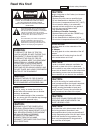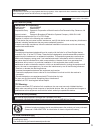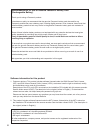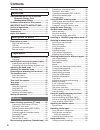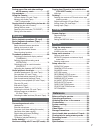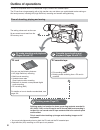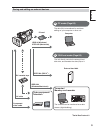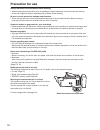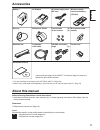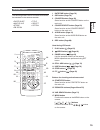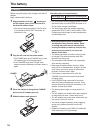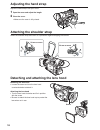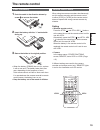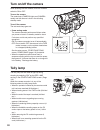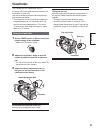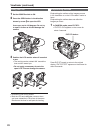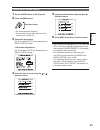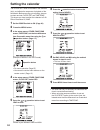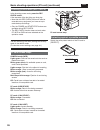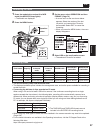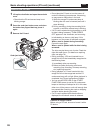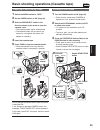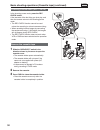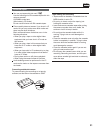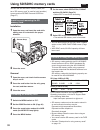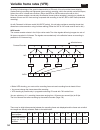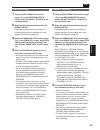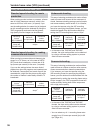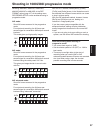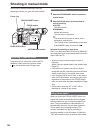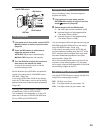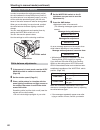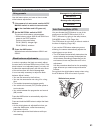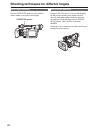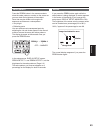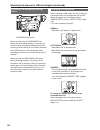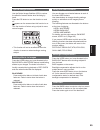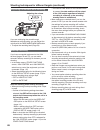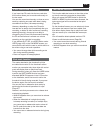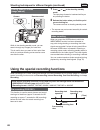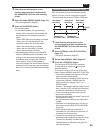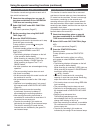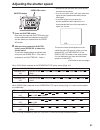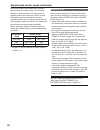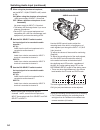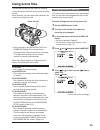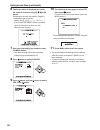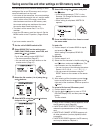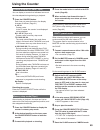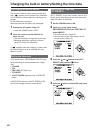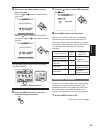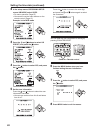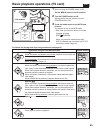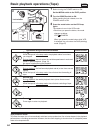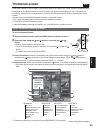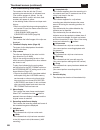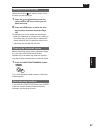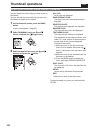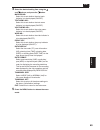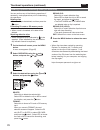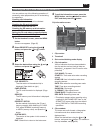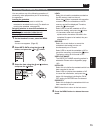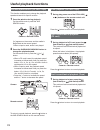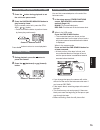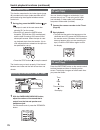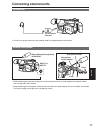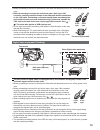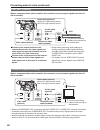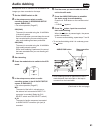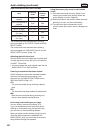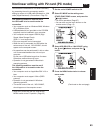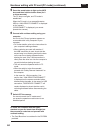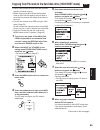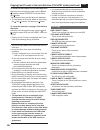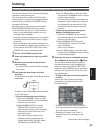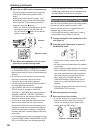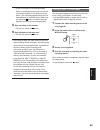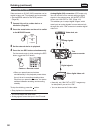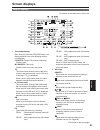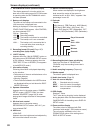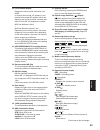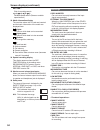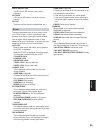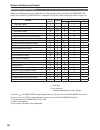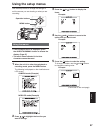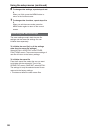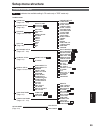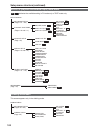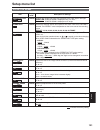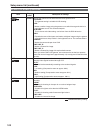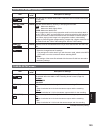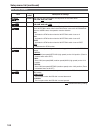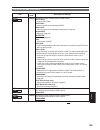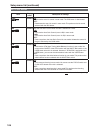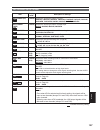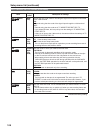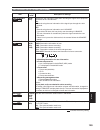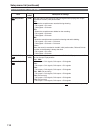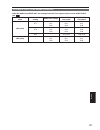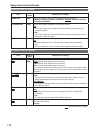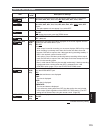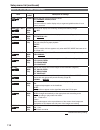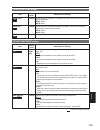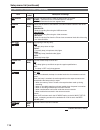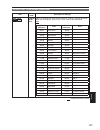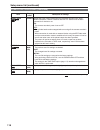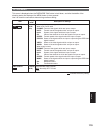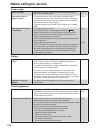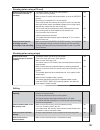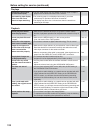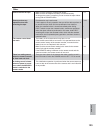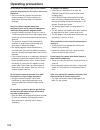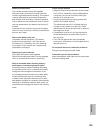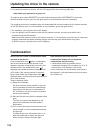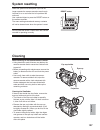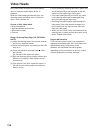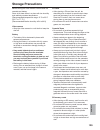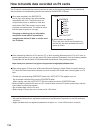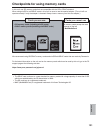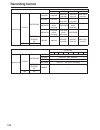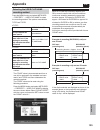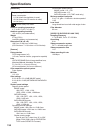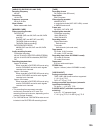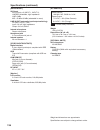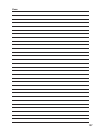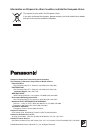- DL manuals
- Panasonic
- Recording Equipment
- AG HVX200 - Camcorder
- Operating Instructions Manual
Panasonic AG HVX200 - Camcorder Operating Instructions Manual - Description of Parts
12
Description of parts
1 POWER switch (Page 20)
2 START/STOP button (Pages 25 and 29)
3 OPEN/EJECT switch (Page 29)
4 REC CHECK button (Pages 25 and 30)
5 HANDLE ZOOM switch (Page 33)
6 Zoom button (Page 33)
7 Handle zoom button (Page 33)
8 Handle START/STOP button
(Pages 25 and 29)
9 Pin hole (for zoom ring) (Page 13)
10 Built-in stereo microphone (Page 53)
11 Tally lamp (Front) (Page 20)
12 Remote control sensor (Front)
13 Cassette holder (Pages 29 and 30)
14 Cassette cover (Pages 29 and 30)
15 White balance sensor (Page 40)
16 INPUT 1/2 (audio input) switch (Page 53)
17 Lens hood screw (Page 18)
18 P2 card access lamp (x 2) (Page 26)
19 Viewfinder (Page 21)
20 P2 card slot (x 2) (Page 25)
21 SCENE FILE dial (Page 55)
22 Mode button (Page 25 and 29)
23 Mode lamp (Page 25 and 29)
24 Remote control sensor (Rear)
25 Tally lamp (Rear) (Page 20)
26 MEDIA (P2/TAPE) switch
(Pages 25 and 29)
27 EVF DTL button (Page 22)
28 Power terminal (Page 17)
29 AUDIO control (Page 54)
30 DC INPUT terminal (7.9 V)
31 Battery release button (Page 17)
PUS
H
3
5
7
10
12
9
11
13
14
1
2
4
6
8
18
19
20
21
23 25 27 29
22
24 26 28
31
30
15
17
16
2
1
Right side and rear side
Summary of AG HVX200 - Camcorder
Page 1
Ag-hvx200ap ref erence men u displa ys editing pla ybac k shooting preparation description of par ts bef ore use operating instructions memory card camera-recorder model no. Before operating this product, please read the instructions carefully and save this manual for future use. F0208t0 -p printed ...
Page 2: Warning:
2 indicates safety information. Caution risk of electric shock do not open caution: to reduce the risk of electric shock, do not remove cover (or back). No user-serviceable parts inside. Refer to servicing to qualified service personnel. The lightning flash with arrowhead symbol, within an equilater...
Page 3: Important
3 fcc notice (usa) declaration of conformity model number: ag-hvx200ap trade name: panasonic responsible party: panasonic corporation of north america one panasonic way, secaucus, nj 07094 support contact: panasonic broadcast & television systems company 1-800-524-1448 this device complies with part...
Page 4
4 software information for this product 1. Customer advisory: this product includes software licensed under the gnu general public license (gpl) and gnu lesser general public license (lgpl); customers have the right to download, modify, and redistribute source code for this software. Descriptions of...
Page 5
5 important safety instructions 1) read these instructions. 2) keep these instructions. 3) heed all warnings. 4) follow all instructions. 5) do not use this apparatus near water. 6) clean only with dry cloth. 7) do not block any ventilation openings. Install in accordance with the manufacturer’s ins...
Page 6: Contents
6 contents read this first! ................................................ 2 before use recommendation for use of genuine panasonic battery pack (rechargeable battery) ........................... 4 software information for this product .......... 4 important safety instructions ......... 5 outline...
Page 7: Playback
7 saving scene files and other settings on sd memory cards ............................ 57 clip metadata ................................................ 58 using the counter ........................................ 59 counter display (p2 card / tape) ..................... 59 memory stop mode (tape)...
Page 8: Outline of Operations
8 dv cassette tape • dv recording (480i) • dubbing mode recording from a p2 card is possible. Outline of operations this unit is compatible with p2 (professional plug-in) cards or dv cassette tapes. The p2 card has a large capacity with a high transfer rate, and allows you sophisticated movie-making...
Page 9
9 bef ore use computer/ memory card recorder the contents can be transferred as a data stream (digital dubbing). Usb2.0 (windows) ieee1394 (macintosh) ieee1394 (sbp-2∗) ∗serial bus protocol-2 4 the data (file) is transferred for nonlinear editing on your computer or other unit. 5 1394 host mode (pag...
Page 10: Precaution For Use
10 always take some trial shots before actual shooting. • when shooting important events (such as weddings), always take some trial shots and check that the sound and images have been recorded properly before actual shooting. Be sure to check and set the calendar and time zone. • these settings affe...
Page 11: Accessories
11 bef ore use accessories battery ∗ 1 ac adapter ac power supply cord /dc cord wireless remote control and battery (cr2025) microphone holder adapter 6-mm screws (2) 12-mm screws (2) microphone holder eye cup shoulder belt component video cable pin-bnc conversion plugs (3) ferrite core ∗ 2 ∗1 for p...
Page 12: Description of Parts
12 description of parts 1 power switch (page 20) 2 start/stop button (pages 25 and 29) 3 open/eject switch (page 29) 4 rec check button (pages 25 and 30) 5 handle zoom switch (page 33) 6 zoom button (page 33) 7 handle zoom button (page 33) 8 handle start/stop button (pages 25 and 29) 9 pin hole (for...
Page 13
Description of par ts 13 1 focus ring (page 38) 2 zoom ring (page 33) if you don’t need the zoom ring pin, fit it into the provided pin hole (page 12) so that you don’t lose it. 3 focus assist button (page 38) 4 built-in speaker (page 76) 5 zoom switch (page 33) 6 awb button (page 40) 7 focus switch...
Page 14
14 description of parts (continued) s-video in/out component out video in/ out in/ out audio ch1 ch2 cam remote usb 2.0 zoom ss focus iris 3 7 8 9 13 12 1 2 11 10 6 4 5 1394 terminals and mounting parts 1 light shoe 2 microphone shoe (page 77) 3 usb terminal (mini-b) (pages 78 and 83) 4 headphone ja...
Page 15
Description of par ts 15 the following buttons are for functions that cannot be executed on the camera-recorder. • photo shot • multi/p-in-p • store • pb. Zoom • title • select • off/on 1 date/time button (page 76) 2 osd button (page 76) 3 counter button (page 59) same function as the counter button...
Page 16: The Battery
16 the battery before using the battery, fully charge it with the ac adapter. Keep a spare battery with you. 1 align the battery with the “ ” marking on the ac adapter, place it flat, and slide it in the direction shown below. • you cannot charge the battery if the dc cord is connected to the dc out...
Page 17
Preparation 17 installing and removing the power supply installation insert the battery until it clicks into place. Removal 1 set the power switch to off, and check that the mode lamp is off. 2 remove the battery while pressing the battery release button. • support the battery with your hand to ensu...
Page 18: Adjusting The Hand Strap
18 adjusting the hand strap adjust the hand strap to suit your hand. 1 open the cover and adjust the length. 2 close the cover. • make sure the cover is fully closed. Attaching the shoulder strap attach the shoulder strap and use it as a precaution against dropping the camera. 20 mm or more 20 mm or...
Page 19: The Remote Control
Preparation 19 insert the battery 1 push the catch in the direction shown by arrow to remove the holder. 2 insert the battery with the “+” marked side facing up. 3 return the holder to its original position. • when the battery (cr2025) has run out, replace it with a new one. (the battery lasts about...
Page 20: Turn On/off The Camera
20 turn on/off the camera while pressing the lock release, move the power switch to on or off. Turn on the camera: the mode lamp (camera) lights red (camera mode) and the camera is now in the shooting standby mode. Turn off the camera: the red mode lamp goes out. • power saving mode the camera-recor...
Page 21: Viewfinder
Preparation 21 this camera has two viewfinders; one is a miniature lcd in the viewfinder and the other is a retractable 3.5-inch lcd. Use the viewfinder that best suits the application and shooting conditions. • the brightness and hue may differ between the images appearing on the viewfinder and lcd...
Page 22
22 using the lcd 1 set the power switch to on. 2 press the open button in the direction shown by arrow to open the lcd. It can open out to 120 degrees. Do not try to open it further as this will damage the camera. 3 position the lcd monitor where it is easiest to see. • the monitor can be rotated 18...
Page 23
Preparation 23 1 set the power switch to on. (page 20) 2 press the menu button. Operation button set menu • for menu operation (page 97) • you can also use the menu buttons on the remote control. (page 15) 3 viewfinder adjustments set yes under evf set on the setting menu display setup screen. Lcd m...
Page 24: Setting The Calendar
24 the clock set value is recorded in the contents (clip), and affects the sequence of playback of the thumbnails. Before carrying out recording, be sure to check and set clock set and time zone. This shows you how to adjust the calendar to 5:20 pm on december 25, 2005. 1 set the power switch to on....
Page 25
Shooting 25 basic shooting operations (p2 card) auto manual 2 3 1 camera mcr vcr dub pc on lcd side mode button mode lamp rec check button handle start/stop button lock release p2 shooting in auto mode 1 turn the power switch to on. (page 20) • check that the mode lamp (camera) is lighted red. If no...
Page 26
26 p2 card access lamp protecting against a possible erasure switch the write-protect switch of the p2 card to [protect]. Write-protect switch protect basic shooting operations (p2 card) (continued) p2 checking photos taken (rec check) in the shooting pause mode, press the rec check button. A few se...
Page 27
Shooting 27 p2 card model capacity dvcpro/dv 2-channel audio dvcpro50 4-channel audio dvcpro hd∗ 1 dvcpro hd 720p/24pn dvcpro hd 720p/30pn aj-p2c004hg 4 gb approx. 16 min. Approx. 8 min. Approx. 4 min. Approx. 10 min. Approx. 8 min. Aj-p2c008hg 8 gb approx. 32 min. Approx. 16 min. Approx. 8 min. App...
Page 28
28 1 lift up the viewfinder and open the card slot cover. • check that the p2 card access lamp is not blinking orange. 2 press the card eject button once, and when the button has popped back up, press it again. 3 remove the p2 card. 1 2 3 • do not eject the p2 card or turn the power off under the fo...
Page 29
Shooting 29 auto manual 2 3 1 camera mcr vcr dub pc on lcd side mode button mode lamp lock release rec check button handle start/stop button basic shooting operations (cassette tape) preparing to shoot using a tape 1 switch the media switch to “tape”. 2 set the power switch to on. (page 20) 3 slide ...
Page 30
30 checking scenes taken (rec check) in the shooting pause mode, press the rec check button. A few seconds of the last thing you shot play, and then the camera returns to the shooting pause mode. • the rec check function cannot be used unless the recording is at least one second long. • when recordi...
Page 31
Shooting 31 tape cassette tapes you can use tapes with this mark . Use the following mini dv cassette tapes with this camera-recorder. Ay-dvm63 series tape (60 minutes in sp mode) do not use 80-minute mini dv cassette tapes. Picture quality does not worsen if you shoot in lp mode, but you may notice...
Page 32: Using Sd/sdhc Memory Cards
32 using sd/sdhc memory cards you can use sd and sdhc memory cards (the term “sd memory card” is used for both hereafter) to save and load scene files and user files. (page 57) installing and removing the sd memory card installation 1 open the cover, and insert the card while making sure it is orien...
Page 33: Using The Zoom Function
Shooting 33 using the zoom function this camera has a 13 x optical zoom function. Zoom with the zoom button or the zoom ring. Zoom button set the zoom switch to servo so that you can use the motor-driven zoom. T : zoom in w : zoom out gently press the zoom button on the cassette cover to zoom slowly...
Page 34: Variable Frame Rates (Vfr)
34 variable frame rates (vfr) by taking full advantage of the special characteristics of p2 cards, this unit provides frame skipping (undercranking) recording and highspeed (overcranking) recording, which are actually movie techniques, without the use of a frame rate converter. (either the 30pn or 2...
Page 35
Shooting 35 p2 native recording 1 using the rec format (p2) function (page 107) on the recording setup screen, select 720/30pn or 720/24pn as the recording format. 2 select the appropriate scene file using the scene file dial. If necessary, before doing this, perform the camera settings from the set...
Page 36
36 standard speed shooting for movie production when making movies to show on a screen, a frame rate of 24 fps (frames per second), which is the same as for films, is the norm (1x speed). If you use the settings below, the same kind of playback as with screenings can be obtained. By using the 720p p...
Page 37
Shooting 37 shooting in 1080i/480i progressive mode selecting 1080i/30p, 1080i/24p, 1080i/24pa, 480i/30p, 480i/24p or 480i/24pa in the rec format option (page 107) of the setting menu recording setup screen enables shooting in progressive mode. 30p mode: shoot 30 frames a second in the progressive m...
Page 38: Shooting In Manual Mode
38 shooting in manual mode set the unit to manual mode when manually adjusting the focus, iris, gain and white balance. Manual focusing 1 use the auto/manual switch to switch to manual mode. 2 use the focus switch to choose how to control focusing. A (auto): auto focus mode m (manual): manual focus ...
Page 39
Shooting 39 iris adjustments 1 if the camera is in auto mode, use the auto/ manual switch to switch to manual mode. (page 38) 2 press the iris button to switch how to adjust the aperture of lens. Auto iris: adjust the iris automatically. Manual iris: adjust the iris manually. 3 turn the iris dial to...
Page 40
40 in order to reproduce the white accurately, adjust the ratio between the three rgb primary colors. If the white balance is not adjusted properly, not only will the white be reproduced poorly but the color tones of the entire screen will also be downgraded. When you are shooting in manual mode, re...
Page 41
Shooting 41 using presets use this feature when you have no time to make white balance adjustments. 1 if the camera is in auto mode, use the auto/ manual switch to switch to manual mode ( on the viewfinder and lcd goes out). 2 set the white bal switch to prst. The current white balance value appears...
Page 42
42 shooting techniques for different targets low-angle shooting use the start/stop button on the handle to make it easier to shoot from low angles. Start/stop button self-portrait shooting images in the lcd when it is turned 180 degrees for self-portrait shooting may appear unusual. You can make the...
Page 43
Shooting 43 zebra pattern press the zebra button in the camera mode to show the zebra pattern or marker on the screen so you can check the brightness of the subject. Parts that may be whited out through over exposure are shown as a zebra pattern. • very bright • reflecting parts you can remove most ...
Page 44
44 changing the image size when recording in 480i mode, you can change the size (aspect ratio) of the images that you record. Select the aspect ratio in the setup menus, camera setup screen, aspect conv. (page 103) • for menu operation (page 97) normal: recorded in the regular 4:3 aspect ratio. Lett...
Page 45
Shooting 45 optical image stabilizer use the optical image stabilizer (ois) to reduce the effects of camera shake when shooting by hand. Press the ois button to turn the function on and off. Appears on the screen when this function is on. Turn the function off when using a tripod for more natural im...
Page 46
46 adjusting the volume while shooting page/ audio mon/var if you are monitoring the sound through headphones while shooting, you can adjust the volume with the page/audio mon/var button. • to adjust the recording level (page 54) backup recording if you have connected equipment to the 1394 terminal ...
Page 47
Shooting 47 2-slot continuous recording if you insert two p2 cards into the two card slots, this function allows you to record continuously on the two cards. You can also record continuously on three or more cards by replacing one card while data is being recorded on the other. (hot swap recording) ...
Page 48
48 tape finding specific scenes (image search) still adv pause still adv index select stop index multi/ p-in-p rec a.Dub play vol + - while in the shooting standby mode, you can search through any images you have shot. This is useful when you want to find a point from which to continue shooting so t...
Page 49
Shooting 49 interval recording (interval rec) with this function, the unit continuously records frames (1/30 sec.) one at a time with an interval. The interval can be set with interval time item. 1 check that the settings given on the previous page have been established for the operation type item a...
Page 50
50 one-shot recording (one-shot rec) this function records a single shot at each unit of time which has been set. 1 check that the settings given on page 48 have been established for the operation type item and recording format. 2 select one shot under rec function. (page 107) • for menu operations ...
Page 51: Adjusting The Shutter Speed
Shooting 51 1 press the shutter button. Each time you press the shutter button, the shutter speed switches between normal (off) and the speed you selected with the speed sel button. 2 after you have pressed the shutter button, press speed sel to select the shutter speed. The shutter speed changes as...
Page 52
52 synchro scan set the shutter speed of the synchro scan (used when shooting a television or computer monitor) in the setup menus, scene file screen, syncro scan. (page 101) • adjust the shutter speed to match the frequency of the television or computer monitor to minimize the horizontal noise that...
Page 53: Switching Audio Input
Shooting 53 during shooting, you can record up to four channels of sound. You can also switch the input sound to be recorded on each of the channels to the built-in microphones, external microphones or audio equipment connected to camera. (see table below) ∗ the input sound to be recorded onto ch1 c...
Page 54
54 3 when using the phantom microphone, set the input 1/2 (mic power +48v) switch to on. On: (when using the phantom microphone) +48v power supply to input 1/2 terminal. Off: (when a phantom microphone is not connected) no power supply for input 1/2 terminal. • the battery will discharge faster if y...
Page 55: Using Scene Files
Shooting 55 using scene files the settings according to the variety of shooting circumstances are stored in each position of scene file dial. When shooting, you can retrieve the necessary file instantly using scene file dial. Scene file dial • during recording, the operation type and frame rate (pag...
Page 56
56 6 the screen below is displayed, so set the file name of six letters using , , or button. Set the same as user information. (page 61) • characters that can be set space, a to z, 0 to 9, : ; ? @ [ \ ] ^_-./ if the counter reset button is pressed when the filename has been set, the characters are c...
Page 57
Shooting 57 saving scene files and other settings on sd memory cards 5 select yes using the button, and press the button. • in the following example, title 1 is the filename. (to change the filename, see the description below.) • when writing is completed, write ok appears. 6 press the menu button f...
Page 58: Clip Metadata
58 clip metadata you can add the video and audio systems, name of the videographer, shooting location, text memos and other information to the video data you have recorded on the p2 card. This data is called the clip metadata. (display method: page 71) there are two kinds of clip metadata: the data ...
Page 59: Using The Counter
Shooting 59 4 press the mode button to switch to the vcr mode. (page 64) 5 when rewind or fast-forward the tape, it stops automatically near where you reset the counter. During dubbing, reset the counter value at the out point to stop dubbing with memory stop mode. (page 82) 1394tc preset mode when ...
Page 60
60 recharging the built-in battery the camera’s internal battery saves the date and time. “ ” appears on the screen of the viewfinder or lcd when the internal battery is running low on charge. Do the following to recharge it. Reset the date and time when fully recharged. 1 connect the ac adapter. (p...
Page 61
Shooting 61 (continued on the next page) 7 press the button to select yes, and press the button. 8 press menu twice to exit the menus. With this unit, the time code value is adjusted in accordance with the format and frame rate. For this reason, bear in mind that making a change in the format or fra...
Page 62
62 2 in the setup menus, recording setup screen ub mode, select user. • for menu operation (page 97) • you can also use the menu buttons on the remote control. (page 15) example: in the mcr mode 3 press the and buttons to select ub preset, and press the button. 4 press the button to select yes, and ...
Page 63
Pla ybac k 63 2 3 vcr dub mcr pc camera 1 p2 tape lock release 1 before turning the power switch to on set the media switch to the p2 position. 2 turn the power switch to on. While pressing the lock release, turn the power switch to on. 3 press the mode button so the mcr lamp turns on. The camera is...
Page 64
64 2 3 vcr dub mcr pc camera 1 p2 tape basic playback operations (tape) 1 before turning the power switch to on set the media switch to the tape position. 2 turn the power switch to on. While pressing the lock release, turn the power switch to on. 3 press the mode button so the vcr lamp lights. The ...
Page 65: Thumbnail Screen
Pla ybac k 65 thumbnail screen video data created on the p2 card in one shooting session is called a clip. When the mcr mode has been established by the media switch set to the p2 status, the clips will be displayed on the lcd screen as thumbnails. (when there is a large number of clips, it will tak...
Page 66
66 thumbnail screen (continued) p2 1 slot number/dubbing mode display the number of the slot with the p2 card containing the selected clip is indicated here. (the number appears in yellow.) if a clip extends over the p2 cards in two slots, both numbers will appear in yellow. In the dubbing mode, the...
Page 67
Pla ybac k 67 adding shot marks to clips adding shot marks ( m ) will make it easier to find the clips you are looking for. 1 press the and buttons to move the yellow frame to the clip to which you will add a shot mark. 2 press the user button to which the shot mark function has been allocated. (pag...
Page 68: Thumbnail Operations
68 thumbnail operations you can display the kind of clips you want to see as thumbnails. You can also set more precisely how you want the thumbnails to appear on the screen. 1 on the thumbnail screen, press the menu button. A menu now appears. (page 65) 2 select thumbnail using the and button, and p...
Page 69
Pla ybac k 69 4 select the desired setting item using the and buttons, and press the button. Marked ind.: select this to set whether the shot mark indicator is to be displayed (on/off). Text memo ind.: select this to set whether the text memo indicator is to be displayed (on/off). Voice memo ind.: s...
Page 70
70 you can perform any of the following operations. If necessary, make preparations prior to undertaking the operations. Deleting clips • select the clip to be deleted, and then press the button. Formatting p2 cards or sd memory cards • insert the card to be formatted into the unit. • when a card is...
Page 71
Pla ybac k 71 you can perform any of the following operations. If necessary, make preparations prior to undertaking the operations. Checking clip information • move the cursor to the clip to be checked. Checking the p2 card information • insert the p2 card into the unit. Checking the sd memory card ...
Page 72
72 thumbnail operations (continued) p2 card information screen 1 2 3 4 5 1 write protection mark 2 p2 card status the amount of memory remaining on the p2 card is displayed using a percentage bar. The following displays may appear, depending on the card status. Format error: an unformatted p2 card h...
Page 73
Pla ybac k 73 you can perform any of the following operations. If necessary, make preparations prior to undertaking the operations. Loading the metadata • insert the sd memory card on which the metadata is recorded into the unit. (for details on creating the metadata, see page 58.) selecting whether...
Page 74: Useful Playback Functions
74 useful playback functions variable speed search (p2 card / tape) this function enables you to change the playback speed and search for specific scenes. 1 press the button during playback. On the remote control, press the var. Search button. Index select store off/on p.B.Digital var. Search pb. Zo...
Page 75
Pla ybac k 75 frame-by-frame playback (p2 card / tape) 1 press the button during playback to set the unit to the pause mode. 2 press the page/audio mon/var button to play frame-by-frame. On the remote control unit, press the still adv ( or ) button. • press and hold the button to perform frame- by-f...
Page 76
76 index search (tape) this function searches for the index signals (page 48) recorded on the tape. Index searches can be performed using the supplied wireless remote control unit. 1 during play, press the index buttons or . • the tape is cued at the next scene after showing [s1] on the screen. • ea...
Page 77: Connecting External Units
Editing 77 connecting external units headphones external microphone microphone holder microphone holder adapter 6 mm 12 mm • when attaching an external microphone to the microphone shoe, use the supplied microphone holder and microphone holder adapter. • when attaching the microphone holder and the ...
Page 78
78 connecting external units (continued) 1394 1394 usb 2.0 computer (non-linear editing/file transfer) hard disk drive (data copying) • for details on the computer’s conditions and other factors, see page 83. Hard disk drive computer usb cable (optional) • for a windows computer 1394 cable (optional...
Page 79
Editing 79 1 2 1394 digital video equipment (dubbing) you can connect a digital video unit equipped with a dv connector and digitally transfer video and audio signals as well as time code. • before proceeding to connect or disconnect 1394 cable, be absolutely sure to turn off the power of the units....
Page 80
80 s-video in/out component out video in/ out in/ out audio ch1 ch2 s-video in/out component out video in/ out in/ out audio ch1 ch2 video deck (dubbing) when a component video cable is used for the connection, only the output signals from the unit will be available. S-video cable (optional) vcr con...
Page 81: Audio Dubbing
Editing 81 6 find the scene you want to add and set the unit to the still mode. 7 press the audio dub button to establish the status ready for audio dubbing. Press the a. Dub button on the remote control unit. • “a.Dub ” appears. 8 press the button, input the sound and start audio dubbing. When the ...
Page 82
82 input channels and the tracks recorded the sound track to be recorded when shooting can be changed by ch1 select switch and ch2 select switch. The sound track to be recorded when dubbing can be changed at a. Dub input item on the av in/out setup screen. (page 112) adjusting the audio input level ...
Page 83
Editing 83 nonlinear editing with p2 card (pc mode) you can edit the video data on p2 cards nonlinearly by connecting the unit to a computer used for editing by means of a usb cable (windows) or 1394 cable (apple macintosh). (connections : page 78) the following conditions must be met if the usb cab...
Page 84
84 5 press the mode button to light up the mcr lamp and then hold the button down (for 2 or more seconds). The pc lamp now lights, and pc mode is established. When the p2 card is in an accessible status, usb (or 1394) device connect is displayed on the camera. (if disconnect is displayed, you cannot...
Page 85
Editing 85 copying from p2 cards to the hard disk drive (1394 host mode) • use an hdd (hard disk drive) that has sufficient capacity to permit copying. • before copying the data, format the hard disk drive so that it can be used by the unit. Bear in mind that this process will delete all the data on...
Page 86
86 p2 to check the data copied into the hard disk drive after step 4 on the previous page, use the and buttons to select property, and then press the button. The contents of the hard disk drive are displayed. • to view details of the items, select an item using the and buttons, and press the button....
Page 87: Dubbing
Editing 87 dubbing you can dub clips from a p2 card onto a tape that has been inserted into the unit. Only clips recorded in 1080i and 720p formats can be dubbed. In either case, the image signal is downconverted, reduced to squeeze size, and recorded in dv format. Be aware that you cannot dub clips...
Page 88
88 dubbing (continued) 6 press the two rec buttons simultaneously. If you are using the remote control, press the play button while holding down the rec button. Dubbing now starts. When it finishes, it will automatically stop, and the thumbnail display will be restored. (to stop dubbing while it is ...
Page 89
Editing 89 • in the vcr mode, the recording standby status is established when these two buttons are pressed together in the playback pause status. (the recording standby status will not be established in the mcr mode.) each time you press the button, the status switches between recording and record...
Page 90
90 analog input (tape) video contents on s-vhs (vhs) cassettes can be copied to tape, and tv programs can be recorded. • set the media switch to the tape position. (page 29) 1 connect this unit to a video deck or a television. (page 80) 2 press the mode button on the unit to switch to the mcr/vcr mo...
Page 91: Screen Displays
Displa ys 91 regular displays screen displays 1 time code displays each time you press the counter button, the display switches over to the following data (or no indication). Counter: (tape or p2-camera mode only) counter value m counter: (tape only) counter value in memory stop mode tc: time code v...
Page 92
92 screen displays (continued) 3 auto/manual switch operation display this display appears if a function which has been set on the setting menu auto sw screen is operating when the auto/manual switch has been pressed. 4 backup unit displays the status of the backup unit connected to the 1394 connect...
Page 93
Displa ys 93 20 focus control display displays the focus control information with 99-00. In the auto focus mode, af appears. In the manual focus mode, mf appears. When the display is set to macro control, the black and white of af or mf are displayed in reverse. 95 (focal distance: infinity) : 00 (f...
Page 94
94 screen displays (continued) rec end : end of recording search x /x (x /x ): variable-speed search (reverse variable- speed search) 33 media information display the card slot where the p2 card was inserted and the basic information of the media are displayed here. 1 2 lights: p2 card on which data...
Page 95
Displa ys 95 write protected the p2 card or sd memory card is write- protected. No card a p2 card or sd memory card has not been inserted. No file there are no files (version upgrade files, etc.). Errors these are displayed when an error occurs in the unit, p2 card, tape, or other component. If the ...
Page 96
96 setting the display items display the following items on the viewfinder and lcd monitor screen by pressing the disp/mode chk button or by configuring other display of the display setup screen of the setup menus. (page 114) displays mode check display audio dubbing mode all partial off 1 time code...
Page 97: Using The Setup Menus
Men u 97 using the setup menus use the setup menus to change the settings to suit the scenes you are shooting or what you are recording. Set menu using the menus • if the thumbnail menu is displayed, press the audio/thumbnail button to release the display. (page 67) • the menu items indicated in the...
Page 98
98 6 to change other settings, repeat steps 4 and 5. When you finish, press the menu button to return to the function screen. 7 to change other functions, repeat steps 2 to 5. When you exit the menu mode, press the menu button again to return to the normal screen. Initializing the menu settings the ...
Page 99: Setup Menu Structure
Men u 99 card functions scene file camera menu camera setup 1394 status option menu 1394 config name edit save/init recording setup rec speed audio rec mic alc mic gain 1 mic gain 2 25m rec ch sel rec format(p2) rec format(tape) 480i rec mode prerec mode tc mode tcg first rec tc tc preset ub mode ub...
Page 100
100 recording setup rec speed audio rec tcg first rec tc tc preset 1394 ub regen 1394 tc regen tc mode ub preset 1394 in preset ub mode other functions remote clock set pc mode access led time zone user file hour meter playback functions 32k(12bit) audio audio out (p2) audio out (tape) av in/out set...
Page 101: Setup Menu List
Men u 101 setup menu list scene file screen item display mode description of settings operation type p2 tape (camera) switches the shutter and frame rate operation to the video type or film type. Video cam: syncro scan is displayed using 1/n units. Film cam: syncro scan is displayed as an angle. Fra...
Page 102
102 setup menu list (continued) item display mode description of settings gamma p2 tape (camera) selects the gamma curves other than the news gamma curve. Hd norm: this gamma setting is suitable for hd shooting. Low: makes a mellow image using the gamma curve which has a gentle incline in low-bright...
Page 103
Men u 103 item display mode description of settings skin tone dtl p2 tape (camera) sets the skin tone details. Select on to reduce the skin tone details and soften the skin tone. On off v detail freq p2 tape (camera) sets the vertical detail for shooting in 480i progressive mode. Thin: makes the det...
Page 104
104 setup menu list (continued) item display mode description of settings mid gain p2 tape (camera) sets the gain value assigned to the m position of the gain switch. 0db, 3db, 6db, 9db, 12db high gain p2 tape (camera) sets the gain value assigned to the h position of the gain switch. 0db, 3db, 6db,...
Page 105
Men u 105 item display mode description of settings user1 p2 tape (camera) selects the function assigned to the user1 button. Rec check: performs rec check. Spotlight: auto iris control for the spotlight on/off backlight: auto iris control for the backlight compensation (page 45) blackfade: blackfad...
Page 106
106 setup menu list (continued) item display mode description of settings a.Iris p2 tape (camera) on: performs the auto iris control in auto mode. The iris button is deactivated. Off: deactivates the auto iris control in auto mode. This performs the iris control selected with the iris button. Agc p2...
Page 107
Men u 107 item display mode description of settings rec format (p2) p2 (camera) selects the recording format for p2 card. 1080i/60i, 1080i/30p, 1080i/24p, 1080i/24pa, 720p/60p, 720p/30p, 720p/24p, 720p/30pn, 720p/24pn, 480i/60i, 480i/30p, 480i/24p, 480i/24pa rec format (tape) tape (camera) selects t...
Page 108
108 setup menu list (continued) item display mode description of settings 1394 tc regen p2 tape (mcr/ vcr) selects the time code used for recording the signal from equipment connected to the 1394 terminal. On: records using the time code of the signal input through the 1394 terminal. Off: records us...
Page 109
Men u 109 item display mode description of settings 1394 ub regen p2 tape (mcr/ vcr) selects the user information used when recording the signals from equipment connected to the 1394 terminal. On: records using the user information of the signal input through the 1394 terminal. Off: records using th...
Page 110
110 setup menu list (continued) item display mode description of settings 32k(12bit) audio tape (vcr) sets the audio to output as ch1 and ch2 signals when playing back a tape recorded in the 32k (12bit) audio mode. St1: selects the sound that was recorded during shooting. Ch1 signals = ch1 track ch2...
Page 111
Men u 111 audio recording mode 32k(12bit) audio setting audio out setting audio in/out jack ch1 output audio in/out jack ch2 output 32k (12bit) st1 ch1 · ch2 ch1 ch2 ch1 ch1 ch2 ch2 ch1 ch2 st2 ch1 · ch2 ch1 ch2 ch3 ch3 ch4 ch4 ch3 ch4 mix — ch1+ch3 ch2+ch4 48k (16bit) — ch1 · ch2 ch1 ch2 ch1 ch1 ch...
Page 112
112 setup menu list (continued) dubbing setup screen av in/out setup screen item display mode description of settings cmpnt out sel p2 (camera) (mcr) selects the type of component terminal. 720p: monitor which supports the d4 terminal 1080i: monitor which supports the d3 terminal 480i: monitor which...
Page 113
Men u 113 item display mode description of settings zebra detect 1 p2 tape (camera) selects the brightness level of the left-leaning zebra patterns on the screen. 50%, 55%, 60%, 65%, 70%, 75%, 80%, 85%, 90%, 95%, 100%, 105% zebra detect 2 p2 tape (camera) selects the brightness level of the right-le...
Page 114
114 setup menu list (continued) item display mode description of settings zoom · focus p2 tape (camera) selects the unit of zoom and focus values. Off, number, mm/feet, mm/m use the mm/feet or mm/m display only as a general guideline since it is not entirely accurate. Card/tape · batt p2 tape (camer...
Page 115
Men u 115 item display mode description of settings scene file p2 (camera) you can save four scene file settings to the sd memory card, and can also title the saved files. Read: read write: write user file p2 (camera) you can save four file settings (excluding scene file) to the sd memory card, and ...
Page 116
116 setup menu list (continued) item display mode description of settings end search tape (camera) (vcr) sets the operation when the end search button is pressed. Blank: searches for the unrecorded parts on the tape. Rec end: searches for the last segment shot. Pc mode p2 (camera) (mcr) selects the ...
Page 117
Men u 117 item display mode description of settings time zone p2 tape (camera) (mcr/ vcr) adds to or deducts from gmt the time value of -12:00 to +13:00 in 30-minute steps. (as an exception, you can set +12:45.) refer to the table below. 0:00 other functions screen (continued) indicates the factory ...
Page 118
118 setup menu list (continued) item display mode description of settings power save p2 tape (camera) selects the power-saving mode when the top panel operation keys, disp/ mode chk button, user1-3 buttons and evf dtl button have not been operated for 5 minutes or so. On: the camera-recorder’s power...
Page 119
Men u 119 item display mode description of settings 1394 status p2 tape (camera) (mcr/ vcr) 1394 status display screen appears. • when a p2 card is used format: format of the signals which are input or output. Rate: transfer rate of the signals which are input or output. 60/50: system of the signals...
Page 120: Before Calling For Service
120 before calling for service power supply there’s no power. • make sure the battery and ac adapter are connected properly. Check the connections again. P 17 power shuts off for no apparent reason. • to prevent the battery from running down needlessly and to safeguard the tape from wear, the camera...
Page 121
Ref erence 121 shooting (when using a p2 card) cannot shoot even though the p2 card is inserted correctly. • the media switch may be in the tape position. If so, set it to the p2 position. P 25 • make sure the p2 card’s write-protect switch is not in the protect position. Recording is not possible i...
Page 122
122 displays something is wrong with the time code display. • the time code display may not register a regular count if a tape is played in the reverse slow mode. This is normal. — the remaining tape display differs from the actual amount of tape remaining. • the remaining tape is not displayed accu...
Page 123
Ref erence 123 other cannot remove the tape. • make sure the camera is supplied with power. Make sure the ac adapter or battery is inserted correctly. As long as the power is supplied, you can remove the tape without turning on the power switch. P 17 cannot perform any operation other than removing ...
Page 124: Operating Precautions
124 operating precautions do not allow any water to get into the camera- recorder when using it in the rain or snow or at the beach. • failure to heed this caution will cause the camera-recorder, p2 card or cassette to malfunction (and may result in irreparable damage). Keep the camera-recorder away...
Page 125
Ref erence 125 battery characteristics this camera-recorder uses a rechargeable lithiumion battery that uses its internal chemical reaction to generate electrical energy. This reaction is easily influenced by the ambient temperature and humidity, and the battery’s effective operating time is reduced...
Page 126: Condensation
126 updating the driver in the camera for the latest information on drivers, visit the p2 support desk at the following web sites. Https://eww.Pavc.Panasonic.Co.Jp/pro-av/ to update a driver, select property on the thumbnail menu and then systeminfo to check the camera-recorder’s version, go to the ...
Page 127: System Resetting
Ref erence 127 eye cup holder eye cup projection system resetting reset the system microcomputer if you can no longer operate the camera-recorder even though its power is on or a similar kind of a problem has occurred. Use a pointed object to press the reset button on the camera-recorder. The menu s...
Page 128: Video Heads
128 video heads dirty video heads cause partial mosaic-pattern noise or make the whole display bluish on playback. When the video heads get extremely dirty, the recording quality decreases, and, in the worst case, it won’t record at all. Causes of dirty video heads • dusty atmosphere • high temperat...
Page 129: Storage Precautions
Ref erence 129 storage precautions before storing the video camera, remove both the cassette and battery. Store all of these items in a place with low humidity and relatively constant temperature. [recommended temperature range: 15°c to 25°c (59 °f to 77 °f )] [recommended relative humidity: 40% to ...
Page 130
130 contents audio clip icon proxy video voice lastclip.Txt* how to handle data recorded on p2 cards the p2 card is a semiconductor memory card that is used as the recording medium in the professional video production and broadcasting devices that make up the dvcpro p2 series. Since data recorded in...
Page 131
Ref erence 131 checkpoints for using memory cards in this unit, use sd memory cards that are compatible with the sd or sdhc standard. When using minisd or minisdhc cards in this unit, be sure to use the special adapter. (the unit will not operate correctly if only the adapter is inserted. Always ins...
Page 132: Recording Format
132 recording format frame rate 60 30p 24p 24pa video format p2 card dvcpro hd 1080i/60i 1080i/60i 1080i/30p over 60i 1080i/24p over 60i 1080i/24pa over 60i 720p/60p 720p/60p 720p/30p over 60p 720p/24p over 60p — 720p/30pn 720p/60p native recording 720p/30pn 720p/24p native recording — 720p/24pn 720...
Page 133: Appendix
Ref erence 133 appendix selecting the user clip name recording method press the menu button and select meta data → property → user clip name to select the recording method. Two options are available: type1and type2. ● type1 ● type2 ∗ the count value is indicated as a four-digit number. The count val...
Page 134: Specifications
134 specifications indicates safety information. Supply voltage: dc7.2 v/7.9 v power consumption 11.6 w (when the viewfinder is used) 12.0 w (when the lcd monitor is used) 14.0 w (max.) [general] ambient operating temperature 0 °c to 40 °c (32 °f to 104 °f) ambient operating humidity 10% to 85% (no ...
Page 135
Ref erence 135 [audio p2] (dvcpro hd 1080i 720p) sampling frequency 48 khz quantizing 16 bit/4 ch frequency response 20 hz to 20 khz wow & flutter below measurable limits [memory card] video recording formats: dvcpro hd 1080/60i (30p over 60i, 24p over 60i, 24pa over 60i) 720/60p (30p over 60p, 24p ...
Page 136
136 [ac adapter] weight 160 g (0.35 lb) dimensions (w x h x d) 70.0 mm x 44.5 mm x 116.0 mm (2-3/4 inches x 1-3/4 inches x 4-9/16 inches) [optional units] xlr microphone ag-mc200g battery cga-d54 (5400 mah: equivalent to accessory battery) cleaning tape ay-dvmcl weight and dimensions are approximate...
Page 137
Memo 137.
Page 138
Panasonic broadcast & television systems company unit company of panasonic corporation of north america executive office: one panasonic way 4e-7, secaucus, nj 07094 (201) 348-7000 eastern zone: one panasonic way 4e-7, secaucus, nj 07094 (201) 348-7196 southeast region: (201) 348-7162 western zone: 3...