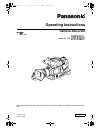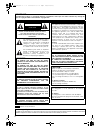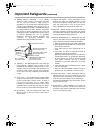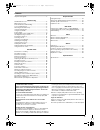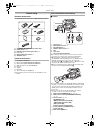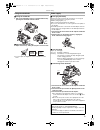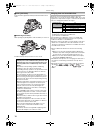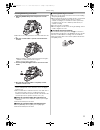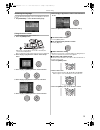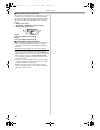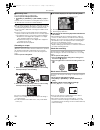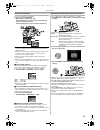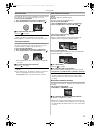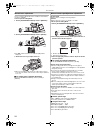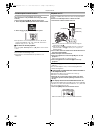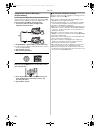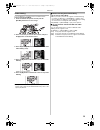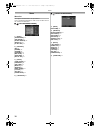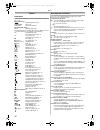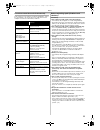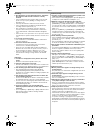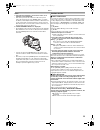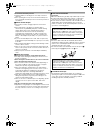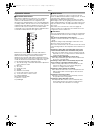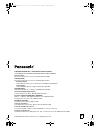Panasonic AGDVC20P - 3 CCD DV CAMCORDER Operating Instructions Manual - Important Safeguards
3
Important Safeguards
1. Read Instructions — All the safety and operating
instructions should be read before the unit is
operated.
2. Retain Instructions — The safety and operating
instructions should be retained for future reference.
3. Heed Warnings — All warnings on the unit and in
the operating instructions should be adhered to.
4. Follow Instructions — All operating and
maintenance instructions should be followed.
5. Cleaning — Unplug this video unit from the wall
outlet before cleaning. Do not use liquid or aerosol
cleaners. Use a dry cloth for cleaning.
6. Attachments — Do not use attachments not
recommended by the video product manufacturer as
they may be hazardous.
7. Water and Moisture — Do not use this video unit
near water — for example near a bath tub, wash
bowl, kitchen sink, or laundry tub, in a wet
basement, or near a swimming pool, and the like.
8. Accessories — Do not place this video unit on an
unstable cart, stand, tripod, bracket, or table. The
video unit may fall, causing serious injury to a child
or adult, and serious damage to the unit. Use only
with a cart, stand, tripod, bracket, or table
recommended by the manufacturer, or sold with the
video unit. Any mounting of the unit should follow the
manufacturer’s instructions and should use a
mounting accessory recommended by the
manufacturer.
An appliance and cart combination
should be moved with care. Quick
stops, excessive force, and
uneven surfaces may cause the
appliance and cart combination to
overturn.
9. Ventilation — Slots and openings in the cabinet are
provided for ventilation and to ensure reliable
operation of the video unit and to protect it from
overheating. These openings must not be blocked or
covered.
Never place the video unit on a bed, sofa, rug, or
other similar surface, or near or over a radiator or
heat register. This video unit should not be placed in
a built-in installation such as a bookcase or rack
unless proper ventilation is provided or the
manufacturer's instructions have been adhered to.
10. Power Sources — This video unit should be
operated only from the type of power source
indicated on the marking label. If you are not sure of
the type of power supply to your home, consult your
appliance dealer or local power company. For video
units intended to be operated from battery power, or
other sources, refer to the operating instructions.
11. Grounding or Polarization — This video unit may be
equipped with either a polarized 2- wire AC
(Alternating Current) line plug (a plug having one
blade wider than the other) or 3-wire grounding type
plug, a plug having a third (grounding) pin.
The 2-wire polarized plug will fit into the power outlet
only one way. This is a safety feature. If you are
unable to insert the plug fully into the outlet, try
reversing the plug. If the plug still fails to fit, contact
your electrician to replace your obsolete outlet.
Do not defeat the safety purpose of the polarized
plug.
The 3-wire grounding type plug will fit into a
grounding type power outlet. This is a safety feature.
If you are unable to insert the plug into the outlet,
contact your electrician to replace your obsolete
outlet. Do not defeat the safety purpose of the
grounding type plug.
12. Power-Cord Protection — Power-supply cords
should be routed so that they are not likely to be
walked on or pinched by items placed upon or
against them, paying particular attention to cords of
plugs, convenience receptacles, and the point where
they exit from the unit.
DVC20_Eng.book 3 ページ 2005年10月31日 月曜日 午前10時36分