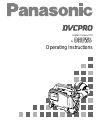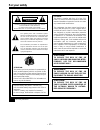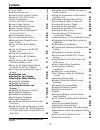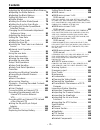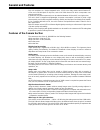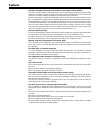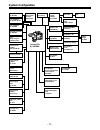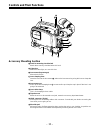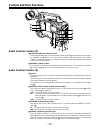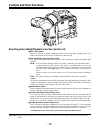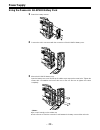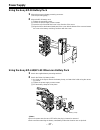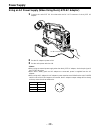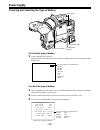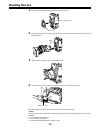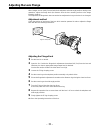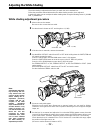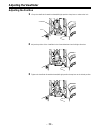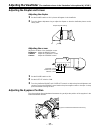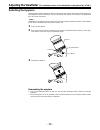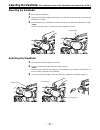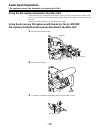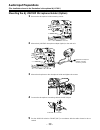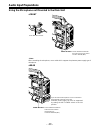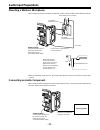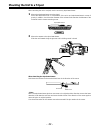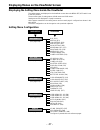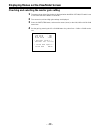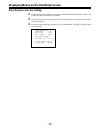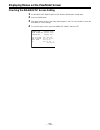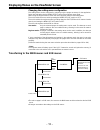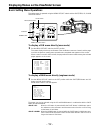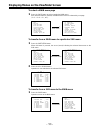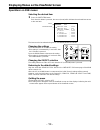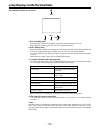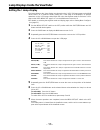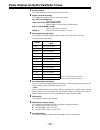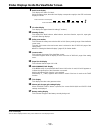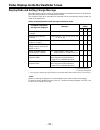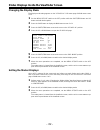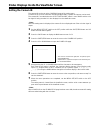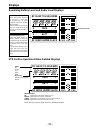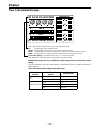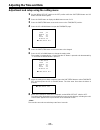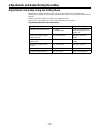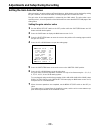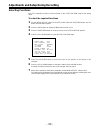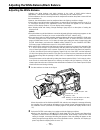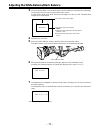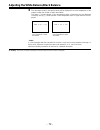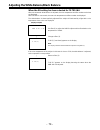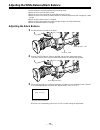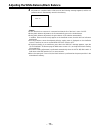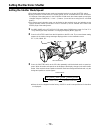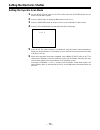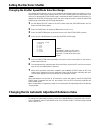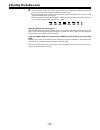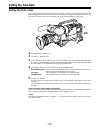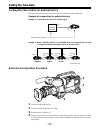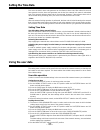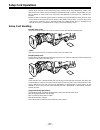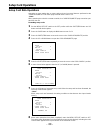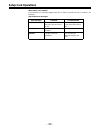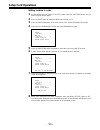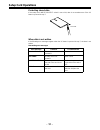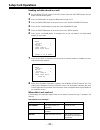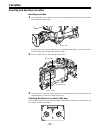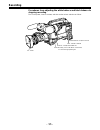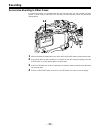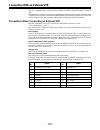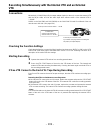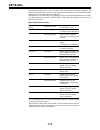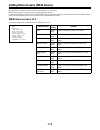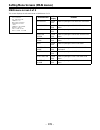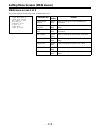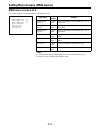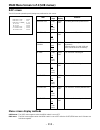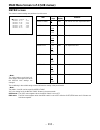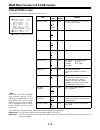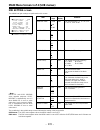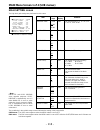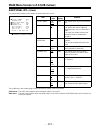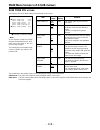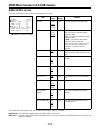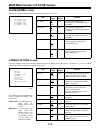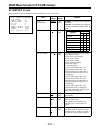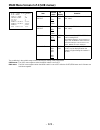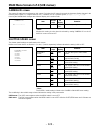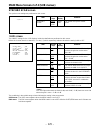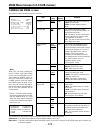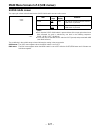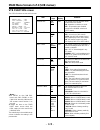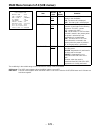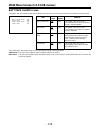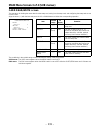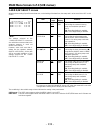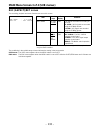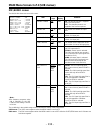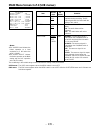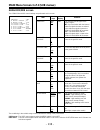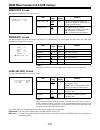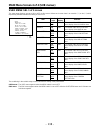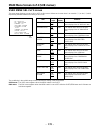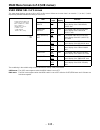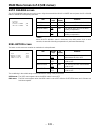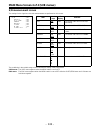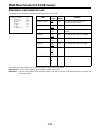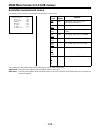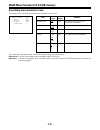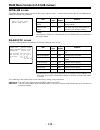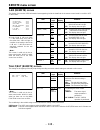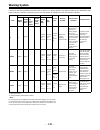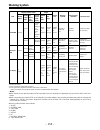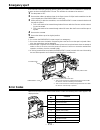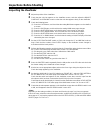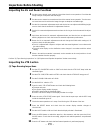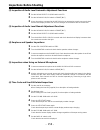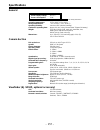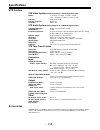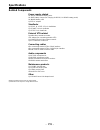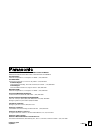- DL manuals
- Panasonic
- Camcorder
- AJ-D610WBp
- Operating Instructions Manual
Panasonic AJ-D610WBp Operating Instructions Manual
Summary of AJ-D610WBp
Page 1
P aj- operating instructions digital camera/vtr.
Page 2: For Your Safety
– 2 – for your safety the lightning flash with arrowhead symbol, within an equilateral triangle, is intended to alert the user to the presence of uninsulated “dan- gerous voltage” within the product’s enclosure that may be of sufficient magnitude to consti- tute a risk of electric shock to persons. ...
Page 3: Contents
– 3 – contents for your safety . . . . . . . . . . . . . . . . . . . 2 general and features . . . . . . . . . . . . . . 5 Á features of the camera section . . . . . 5 Á features of the vtr section . . . . . . . 8 system configuration . . . . . . . . . . . . . . 9 controls and their functions Á power...
Page 4: Contents
– 4 – contents adjusting the white balance/black balance Á adjusting the white balance . . . . . . . . 70 Á adjusting the black balance . . . . . . . . 75 setting the electronic shutter Á shutter modes . . . . . . . . . . . . . . . . . . 77 Á setting the shutter mode/speed . . . . . 78 Á setting the...
Page 5: General and Features
– 5 – general and features this unit combines as a single integrated unit a 3-ccd color video camera which features it- ccds and a 520,000-pixel on-chip lens, and a dvcpro format vtr which incorporates com- pression technology. In particular, the screen aspect ratio can be switched between 16:9 and ...
Page 6: Features
– 6 – features automatic adjustment and memory functions for black balance/white balance the black set, black balance and white balance can be automatically adjusted by simple switch operations. Adjustment values are held in the memory even if the power for the unit is turned off, so there is no nee...
Page 7: Features
– 7 – features audio functions Á a phantom power supply type super-cardioid microphone (option) can be attached and it can also be detached from the main unit for use in interviews. Á microphone can also be connected, and can be attached to the main unit using the aj-mh700p microphone holder (option...
Page 8: Features
– 8 – features features of the vtr section digital system the vtr section features a component digital recording system that employs the latest compres- sion technology and non-compressed pcm recording for audio. This system provides superior s/ n, frequency band and waveform characteristics as well...
Page 9: System Configuration
– 9 – system configuration multi connector cable shan-c12tca carrying case aj-ht900 microphone kit aj-mc700p shoulder belt (accessary) wireless microphone receiver wx-ra700 26p/12p output adaptor aj-ya900p vtr cable vtr microphone holder aj-mh700p lens (bayonet type) fujinon/canon camera/vtr aj-d610...
Page 10: Controls and Their Functions
– 10 – controls and their functions power supply section e battery holder the battery pack (option) made by anton bauer is mounted onto this holder. F dc in (external power input) connector (xlr, 4p) the aj-b75 ac adaptor (option) is plugged into this socket when the unit is to be operated by ac pow...
Page 11: Controls and Their Functions
– 11 – accessory mounting section i hook for mounting shoulder belt attach the accessory shoulder belt to this hook. J light shoe mount the video light, etc. Onto this shoe. K lens mount (bayonet type) mount the lens here. L lens clamping lever insert the lens into the lens mount k , and turn the le...
Page 12: Controls and Their Functions
– 12 – controls and their functions audio function section (1) r audio level ch1 (audio channel 1 recording level) control when the audio select ch1/ch2 switch u is set to man, the recording level of audio channel 1 can be adjusted by this control in addition to the audio level ch1 control t on the ...
Page 14: Controls and Their Functions
– 14 – controls and their functions shooting (recording)/playback function section (1) ¢ viewfinder (optional accessory) black-and-white images can be seen in the viewfinder during recording and playback. Warn- ings and messages relating to the unit’s operating status and settings, zebra pattern, ma...
Page 15: Controls and Their Functions
– 15 – Æ ß ¨ ™ ® ≠ ´ shooting (recording)/playback function section (2) ¬ cc/nd filter (filter selector) knob this selects the filter to match the light source which is illuminating the subject. If the setting of this knob is changed when the menu display mode has been set to “3” (default setting), ...
Page 16: Controls and Their Functions
– 16 – controls and their functions shooting (recording)/playback function section (3) ¯ output (output signal selector)/auto knee switch this switch selects the video signals which are to be output from the camera unit to the vtr unit, viewfinder and video monitor. The auto knee function can be use...
Page 18: Controls and Their Functions
– 18 – controls and their functions shooting (recording)/playback function section (4) · vtr start button when this pressed, recording commences; when it is pressed again, recording stops. This button has the same function as the vtr button on the lens side. ¸ vtr save/stby (tape protection) switch ...
Page 19: Controls and Their Functions
– 19 – ¼ mark button this is used when the picture link (pix link) f 1 function is to be used. Each time it is pressed m1 (mark1), m2 (mark2) or no display appears in the viewfinder. F 1 picture link adaptor board (aj-yap900) is sold as an option. ½ eject (cassette eject) button press this to insert...
Page 20: Controls and Their Functions
– 20 – controls and their functions menu operation section à setup card insertion slot the optional setup cards are inserted into this slot. Ä menu set/off switch this displays the setting menu on the viewfinder screen through video out connector. Set: the page on which the previous setting menu ope...
Page 21: Controls and Their Functions
– 21 – Ê tc in connector (bnc): the time code serving as the reference is input when the time code is locked to an external source. Ë tc out connector (bnc): connect this to the time code tc in connector on the external vtr when locking the external vtr’s time code to this unit’s time code. Time cod...
Page 22: Controls and Their Functions
– 22 – ÷ ◊ ÿ — ” “ ‘ ’ controls and their functions Ñ tcg (time code selector) switch this is used to set the running mode of the internal time code generator. F-run: this position is used when the time code is to be advanced continuously regardless of the vtr’s operation. Set to this position when ...
Page 23: Power Supply
– 23 – power supply power can be supplied to the unit using a battery pack or ac power supply. Using a battery pack a battery pack which is made by any of the four following manufacturers can be used: a panasonic, b anton bauer, c sony or d idx. Before using a battery pack, be sure to charge it comp...
Page 24: Power Supply
– 24 – power supply using the panasonic au-bp402 battery pack 1 detach the battery mounts. 2 connect the unit’s connectors with the connectors of the au-m402h battery case. 3 mount the au-m402h battery case. Open the battery case cover and lift up the rubber cap to expose the screw holes. Tighten th...
Page 26: Power Supply
– 26 – power supply using a sony battery pack 1 remove the battery mounts. See page 24. 2 mount the accessory battery mounting connector. 3 mount the sony battery holder. Mount the battery case with the cover detached first, and then mount the detached cover as shown in the figure. A tighten the mou...
Page 27: Power Supply
– 27 – using the sony bp-90 battery pack 1 mount the accessory battery mounting connector. (see the preceding page.) 2 mount the bp-90 battery case. A tighten the mounting screws. B tichten the power supply contact screws. C insert the top of the detached cover in the direction of the arrow. D align...
Page 30: Mounting The Lens
– 30 – mounting the lens 1 raise the lens clamping lever and remove the mount cap. 2 align the indentation at the top center of the lens mount with the center mark of the lens and mount the lens. 3 lower the lens clamping lever and clamp the lens. 4 press the cable into the cable clamp and connect i...
Page 31: Adjusting The Lens Flange
– 31 – adjusting the lens flange when images are not clearly focused at both the telephoto and wide-angle positions during zoom operations, adjust the flange back (the distance from the lens mounting surface to the image formation surface). Once adjusted, the flange back does not need to be readjust...
Page 32: Adjusting The White Shading
– 32 – adjusting the white shading the white shading is adjusted at the factory to match the unit’s standard lens. Follow the procedure outlined below when the white shading needs to be re-adjusted. In particular, make sure to re-adjust the white shading when using the following lenses: yj18x9b4 kbs...
Page 33: Adjusting The White Shading
– 33 – 7 set the white bal selector switch to a or b execute awb. Next, execute abb and then execute awb again. 8 repeat step 6. 9 set the menu switch from off to set while holding down the shift/item and up buttons to open the menu. Press the page button until the main menu screen 4 of 4 appears. P...
Page 34: Adjusting The Viewfinder
– 34 – adjusting the viewfinder adjusting the position 1 lift up the viewfinder forward-backward/left/right position clamp lever to release the lock. 2 adjust the position of the viewfinder in the forward-backward and left-right directions. 3 tighten the viewfinder forward-backward/left-right positi...
Page 35: Adjusting The Viewfinder
– 35 – -3-3 -2-2 -1-1 0 + 1 +1 +2+2 +3+3 adjusting the viewfinder (the viewfinder shown in the illustration is the optional aj-vf10p.) adjusting the diopter and screen adjusting the diopter 1 set the power switch to on. A picture will appear in the viewfinder. 2 turn the diopter adjustment ring to a...
Page 36: Adjusting The Viewfinder
– 36 – 1 2 adjusting the viewfinder (the viewfinder shown in the illustration is the optional aj-vf10p.) detaching the eyepiece detaching the eyepiece allows the entire screen to be seen clearly even when shooting with your eye removed from the viewfinder. This also facilitates the removal of dust w...
Page 37: Adjusting The Viewfinder
– 37 – adjusting the viewfinder (the viewfinder shown in the illustration is the optional aj-vf10p.) mounting the viewfinder 1 press down the viewfinder. 2 tighten the viewfinder stopper screw firmly. If it is difficult to insert the screw, press down the viewfinder once again. 3 connect the plug to...
Page 38: Audio Input Preparations
– 38 – audio input preparations (the viewfinder shown in the illustration is the optional aj-vf10p.) using the microphone mounted to the main unit using the accessory microphone (with holder), the aj-mc700p microphone kit (option) micro- phone or the aj-mh770p microphone holder (option) allows a mic...
Page 39: Audio Input Preparations
– 39 – audio input preparations (the viewfinder shown in the illustration is the optional aj-vf10p.) mounting the aj-mh700p microphone holder (option) 1 remove the microphone holder mounting screws. 2 mount the aj-mh700p microphone adaptor (option) to the main unit. 3 mount the microphone to the mic...
Page 40: Audio Input Preparations
– 40 – up to two external microphones can be connected to the audio in ch1/ch2 connectors. Phantom power supply can also be supported by setting the mic power switch to the on position. Audio in switch: set the audio in switches of the channels to which microphones are connected to rear [mic]. Audio...
Page 41: Audio Input Preparations
– 41 – audio input preparations mounting a wireless microphone when using the panasonic wireless microphone system, mount the wx-ra700 wireless receiver. Á see the handling instructions for the wx-ra700 wireless receiver for wireless receiver ope- rations. Connecting an audio component when using an...
Page 42
– 42 – mounting the unit to a tripod when mounting the unit to a tripod, use the accessory tripod attachment. 1 mount the tripod attachment onto the tripod. Select the attachment hole in consideration of the unit’s and tripod attachment’s center of gravity. In addition, check that the diameter of th...
Page 44
– 44 – adjusting the shoulder pad position the shoulder pad can be slid up to 2 / 5 ½ in the forward-backward direction from the center position (the position when shipped from the factory). Adjust the shoulder pad position to facilitate opera- tion of the unit. 1 loosen the two screws. 2 slide the ...
Page 45: Attaching The Rain Cover
– 45 – attaching the rain cover attach the rain cover as shown in the figure below. Secure the surface fastener. Tighten the cord. When mounting the unit to the tripod attachment, mount the unit using this hole. Secure the surface fastener..
Page 46
– 46 – ecu ecu aj- r b 6 5 ∫ 1 connecting the aj-ec3 extension control unit (option) connecting the aj-ec3 extension control unit (option) allows a portion of the camera section functions to be operated by remote control. When the aj-ec3 is connected and the power switches of the unit and aj-ec3 are...
Page 47
– 47 – displaying menus on the viewfinder screen displaying the setting menu inside the viewfinder the setting menus are displayed on the viewfinder screen when the menu set/off switch is set to the set position. There are two types of setting menus, main menus and sub menus. Setting menus are displ...
Page 48
– 48 – displaying menus on the viewfinder screen checking and selecting the master gain setting 1 the menu shown in the figure below is displayed when the menu set on/off switch is set to set while the hold button is held down. 2 the current low, mid and high gain settings are displayed. 3 press the...
Page 49
– 49 – displaying menus on the viewfinder screen selecting the color bar setting 1 the menu shown in the figure below is displayed when the menu set on/off switch is set to set while the hold button is held down. 2 to select the color bar menu item, press the shift/item button, and move the arrow (c...
Page 50
– 50 – displaying menus on the viewfinder screen checking the diagnostic screen setting 1 set the menu set on/off switch to set while the hold button is held down. 2 press the page button. 3 the menu screen shown in the figure below appears, and it is now possible to check the diagnostic screen sett...
Page 51
– 51 – displaying menus on the viewfinder screen changing the setting menu configuration the setting menu can be configured by selecting only the pages necessary for the application. Pages are selected using the menu select page of the engineer menu mode. When using the engineer menu, switch the uni...
Page 52
– 52 – shift/ item page up down menu ch 1 ch 2 tcg set off f-run set r-run mic mic audio in line on off front rear cue ch 1 mix ch 2 rear mic power rear mic power displaying menus on the viewfinder screen basic setting menu operations the setting menu is operated using the menu set/off switch and th...
Page 55
– 55 – batt vtr save ! Rec 4 2 1 3 lamp displays inside the viewfinder the viewfinder displays are as follows. 1. Rec (recording) lamp this lamp lights (red) during recording, and flashes when warnings are issued. Á see “warning system” (page 149, 150) for a detailed description. 2. Batt (battery) l...
Page 57
– 57 – status displays inside the viewfinder screen in addition to images, messages indicating the unit’s settings and operating status appear on the viewfinder screen. The center marker and safety zone marker, etc. Are also displayed. When the menu set/off switch is set to off, items set to set at ...
Page 58
– 58 – status displays inside the viewfinder screen 1 extender display this is displayed when the lens extender is being used. 2 shutter speed/mode display this displays the shutter speed or shutter mode setting. Off (off is not displayed.): the shutter is not used. 1/100, 1/120, 1/250, 1/500, 1/100...
Page 59
– 59 – -40 -30 -25 -20 -15 -10 -5 0 e status displays inside the viewfinder screen 8 audio level display this displays the audio ch1 level. During sine wave input, the audio level display corresponds roughly to the vtr level meter display as follows. 9 iris value display this displays the approximat...
Page 60
– 60 – i n d i c a t or e x t e n d e r : : : : : : : : : : on on on on on on on on s h u t t e r t a p e b a t t e r y f i l t e r wh i t e g a i n l e v e l me t e r c h 1 i r i s s i r i s c ame r a i d v f r >o n : o f d a t e / t me i f status displays inside the viewfinder screen selecting dis...
Page 61
– 61 – status displays inside the viewfinder screen display mode and setting change message messages informing of the contents of changed settings and adjustment results can be limited to part of the displayed items or not displayed for all items. The conditions under which messages are displayed an...
Page 62
– 62 – status displays inside the viewfinder screen changing the display mode the display mode setting appears on the “vf display” sub menu page of main menu screen 2 of 4. 1 set the menu set/off switch to the set position while the shift/item button and up button are held down together. 2 press the...
Page 64: Displays
– 64 – wide ch1 ch2 20 0 emphasis db 10 30 40 e tape f e batt f rf servo humid slack df slave tcg hold h min s frm ch1 ch2 20 0 emphasis db 10 30 40 e tape f e batt f rf servo humid slack df slave tcg hold wide h min s frm displays remaining battery level and audio level displays audio ch level mete...
Page 65: Displays
– 65 – wide ch1 ch2 20 0 emphasis db 10 30 40 e tape f e batt f rf servo humid slack df slave tcg hold h min s frm displays time code-related displays relationship between the tcg and display switch setting positions and the time counter display the item displayed in the time counter display is dete...
Page 66: Adjusting The Time and Date
– 66 – adjusting the time and date adjustment and setup using the setting menu 1 set the menu set/off switch to the set position while the shift/item button and up button are held down together. 2 press the page button to display the main menu screen 3 of 4. 3 press the shift/item button to move the...
Page 67
– 67 – adjustments and setup during recording adjustments and setup using the setting menu adjustments and setup operations during recording are performed at the setting menu. Setting menu operations are basically performed according to the procedures described on page 52. However, these procedures ...
Page 68
– 68 – adjustments and setup during recording setting the gain selector value when shooting in locations without sufficient brightness, bright images can be obtained by raising the gain. However, care should be taken as raising the gain also increases the noise. The gain value for the image amplifie...
Page 69
– 69 – adjustments and setup during recording selecting functions the vtr’s operation functions can be selected on the “vtr function” page of the setting menu. To select the required functions 1 set the menu set/off switch to the set position while the shift/item button and up button are held down t...
Page 70
– 70 – adjusting the white balance/black balance adjusting the white balance adjusting the white balance and black balance in the order of awb (white balance adjustment) > abb (black balance adjustment) > awb will provide a better picture. The black balance does not normally need to be readjusted ev...
Page 71
– 71 – adjusting the white balance/black balance 3 place the white pattern over a location with the same conditions as the light source illuminat- ing the subject and zoom up to project white on the screen. A white object (white cloth, white wall) near the subject can also be used. The white area re...
Page 72
– 72 – adjusting the white balance/black balance 8 the messages shown in the figures below will be displayed if the color temperature of the subject is lower than 2500k or higher than 5600k. The down [ ] arrow indicates a color temperature which is lower than the one displayed; conversely, the up [ ...
Page 73
– 73 – adjusting the white balance/black balance when the white balance cannot be automatically adjusted an error message will appear on the viewfinder screen. (the message appears when the display mode is set to “2” or “3”.) the displayed messages are as follows. Error messages related to white bal...
Page 74
– 74 – adjusting the white balance/black balance when the on setting has been selected for filter inh when the automatic white balance is adjusted, the color temperature and filter number at the time are displayed. When the filter is now turned, the new color temperature and filter number are displa...
Page 75
– 75 – adjusting the white balance/black balance the black balance must be adjusted in the following cases. Á when the unit is used for the first time Á when the unit is first used after an extended period of non-use Á when the unit is used under conditions where the ambient temperature has changed ...
Page 77
– 77 – setting the electronic shutter shutter modes the shutter modes which can be used with the unit’s electronic shutter and the shutter speeds which can be selected are as follows. Shutter modes and shutter speeds which can be selected mode standard synchro scan super v shutter speed 1/100, 1/120...
Page 78
– 78 – setting the electronic shutter setting the shutter mode/speed Á the shutter speed during shutter mode and standard mode is set by the shutter switch. Á during synchro scan mode, the shutter speed can be set beforehand at the synchro scan page of the setting menu. In the synchro scan mode, the...
Page 79
– 79 – setting the electronic shutter setting the synchro scan mode 1 set the menu set/off switch to the set position while the shift/item button and up button are held down together. 2 press the page button to display the main menu screen 2 of 4. 3 press the shift/item button to move the cursor to ...
Page 80
– 80 – setting the electronic shutter changing the shutter speed/mode selection range the shutter speed selection range can be limited to the required range and whether to use a special operation mode can be selected at the shutter speed page of the setting menu. The unit is set so that the shutter ...
Page 81: Adjusting The Audio Level
– 81 – adjusting the audio level if the audio select ch1/ch2 selector switch is set to auto, the input levels of audio ch1 and ch2 are automatically adjusted. If are the level of audio channels 1 and 2 to be manually adjusted, perform the following operations. Manually adjusting the audio level 1 se...
Page 82: Adjusting The Audio Level
– 82 – adjusting the audio level 4 turn the audio level ch1 control at the bottom of the front panel to adjust the input vol- ume so that the audio level display appears as shown below. Á when the input volume is normal, the audio level display turns on up to the seventh of the eight level display b...
Page 83: Setting The Time Data
– 83 – setting the time data setting the time code when using both the user bit and the time code, set the user bit first. If the time code is set first, the time code generator will stop while the user bit is being set, causing the set time code to become inaccurate. The time code can be set within...
Page 84: Setting The Time Data
– 84 – setting the time data setting the user bit setting the user bit allows up to 8 digits of hexadecimal data such as memos (date, time), etc. To be recorded in the sub code track. 1 set the display switch to ub. 2 set the tcg switch to set. 3 select ub mode on the “vtr function” sub menu page of...
Page 85: Setting The Time Data
– 85 – setting the time data locking the time code to an external source the time code generator of the vtr section can be locked to an external generator. Example of connections for external locking example 1: locking the time code to an external signal example 2: when a multiple number of aj-d610w...
Page 86: Setting The Time Data
– 86 – setting the time data this locks the built-in time code generator to the reference time code. After about 10 seconds have passed since the time code generator was locked, the external lock status is maintained even if the external reference time code is disconnected. However, if the reference...
Page 87: Setup Card Operations
– 87 – setup card operations setting menu contents can be stored using setup memory cards (shl-064hsrvs, option). This data can then be used to quickly recreate the appropriate setup conditions. Subject data, etc. Can also be stored on setup cards. See the setup card application instructions for a d...
Page 89: Setup Card Operations
– 89 – setup card operations when data is not formatted if the following error messages appear when the up button is pressed in step 7, the data is not formatted. Data format error messages set the write protect switch on the side of the card to off. Insert a card. The card may be defective. Replace...
Page 90: Setup Card Operations
– 90 – setup card operations writing set data to cards 1 set the menu set/off switch to the set position while the shift/item button and up button are held down together. 2 press the page button to display the main menu screen 3 of 4. 3 press the shift/item button to move the cursor to the “card rea...
Page 91: Setup Card Operations
– 91 – setup card operations protecting stored data if the setup card’s write protect switch is set to on, data is not rewritten even if the up button is pressed in step 7. When data is not written if the following error messages appear when the up button is pressed in step 7, the data is not writte...
Page 92: Setup Card Operations
– 92 – setup card operations reading out data stored on cards 1 set the menu set/off switch to the set position while the shift/item button and up button are held down together. 2 press the page button to display the main menu screen 3 of 4. 3 press the shift/item button to move the cursor to the “c...
Page 93: Cassettes
– 93 – cassettes inserting and ejecting cassettes inserting cassettes 1 check that there are no cables, etc. Around the cassette holder and the top panel and then set the power switch to on. If condensation has occurred inside the unit, the humid display lights. In these cases, wait until the displa...
Page 94: Cassettes
– 94 – cassettes ejecting cassettes with the power turned on, press the eject button to open the cassette holder and eject the cassette. If a cassette is not to be inserted immediately after ejecting the cassette, close the cassette holder. Ejecting cassettes when the battery has run out set the pow...
Page 95: Recording
– 95 – recording basic procedures this section describes the basic operating procedures for shooting and recording. When starting to shoot actual images, inspect the unit beforehand to check that all systems are functioning nor- mally. Á see the “inspections before shooting” (page 153) for a descrip...
Page 96: Recording
– 96 – recording procedures from adjusting the white balance and black balance to stopping recording turn on the power, insert a cassette, and then set the various switches as follows. Iris: auto audio select ch1/ch2: auto tcg: f-run or r-run output: cam/auto knee on gain: normally, set to 0 db. Whe...
Page 97: Recording
– 97 – recording shooting images 1-1 select the filter in accordance with the lighting conditions, and when the white balance has already been stored in the memory, set the white bal switch to “a” or “b”. When the white balance and black balance have not been stored in the memory and there is no tim...
Page 98: Recording
– 98 – recording successive shooting successive shooting with an accuracy of within 0– o 1 frame can be performed simply by pressing the vtr start button of the unit or the vtr button of the lens while recording is paused. While recording is paused the unit automatically searches for the successive ...
Page 99: Recording
– 99 – recording successive shooting in other cases if successive shooting is to be performed after the tape has been run, the cassette has been ejected, or when using a tape which has only been recorded part-way, follow the procedures outlined below. 1 while monitoring the viewfinder screen, press ...
Page 100
– 100 – playback—checking recorded contents pressing the play/pause button allows black-and-white images to be viewed on the viewfinder screen. Playback images can also be viewed in two other ways. Á rec review: when the ret switch has been set to “rec check” on the “rec (aspect)/ ret” setting menu,...
Page 101
– 101 – connection with an external vtr the unit is equipped with an interface which enables recording to be performed by an external vtr. Á mounting the aj-ya900p 26-pin/12-pin output adaptor (option) and connecting the 26-pin cable (option) to the unit allows recording to be performed by the vtr s...
Page 102: Vtr
– 102 – recording simultaneously with the internal vtr and an external vtr connections mount the aj-ya900p 26-pin/12-pin output adaptor (option) to the unit, connect the external vtr with the 26-pin cable, and set the audio input level selector switch of the external vtr to “ p 60 db”. Sw201 on the ...
Page 103: Vtr
– 103 – recording simultaneously with the internal vtr and an external vtr functions of the unit’s vtr save/stby switch tape running mode pressing the unit’s stop, rew or ff buttons sets the internal vtr to stop, rewind or fast forward modes, respectively. However, the external vtr is set to recordi...
Page 104
– 104 – recording with an external vtr instead of the internal vtr using the 26-pin/12-pin output adaptor connections the method of connecting the external vtr is the same as that described in “recording simulta- neously with the internal vtr and an external vtr”. Á see “connections” on page 101. Mo...
Page 105
– 105 – recording with an external vtr instead of the internal vtr 2 mount the 26-pin/12-pin output adaptor. Controlling the external vtr with the unit’s switches setting the 26p control function as indicated below on the “vtr function” sub menu page of the main menu screen 2 of 4 prevents the inter...
Page 106: Ret Button
– 106 – ret button the images recorded on the vtr or the return video signals which have been supplied to the genlock in/(video in) connector can be viewed on the viewfinder screen either when the ret (return) button is pressed or while it is held down. What appears on the viewfinder screen differs ...
Page 107: Replacing The Backup Battery
– 107 – replacing the backup battery the unit is shipped from the factory with a backup battery already mounted. When the battery runs out, the tcg time code value indicates 00:00:00:00. At this time, the time code value cannot be backed up. In addition, the “back up batt empty” display appears in t...
Page 108
– 108 – setting menu screens (main menus) the main menu consists of menus on four menu screens, 1 of 4 to 4 of 4. Each of these screens is a page screen for opening the sub menus. To open a sub menu screen, press the shift/item button to select the sub menu, and then press the up or down button. Pre...
Page 109
– 109 – setting menu screens (main menus) main menu screen 2 of 4 this screen displays the sub menu items on main menu 2 of 4. Sub menu item vf display vf indicator camera id shutter speed synchro scan !Led camera sw mode super gain vtr function batt/tape alarm vf display user eng user eng user eng ...
Page 110
– 110 – setting menu screens (main menus) main menu screen 3 of 4 this screen displays the sub menu items on main menu 3 of 4. Sub menu item card read/ write card r/w select rec (aspect)/ ret mic/ audio genlock/iris video out time/date lens sel/adj vf display user eng user eng user eng user eng user...
Page 112
– 112 – menu screen display methods user menu: the user menu appears when the menu switch is set to set. Eng menu: the eng menu appears when the menu switch is set to set while the shift/item button and up button are held down together. Main menu screen 1 of 4 (sub menus) rop screen the rop (remote ...
Page 117
– 117 – main menu screen 1 of 4 (sub menus) additional dtl screen the special detail settings of the camera are performed on this screen. µ 0 0 µ 1 6 a d d i t i on a l c comp e . : : : : : : : : : o f f o f f o c h roma 0 k n e e a p e r t u r e on n s l i m cor n e r g a i n ( µ ) c l i p 0 0 h . ...
Page 118
– 118 – main menu screen 1 of 4 (sub menus) skin tone dtl screen the camera’s skin tone detail settings are performed on this screen. Item skin tone dtl skin tone hue skin tone level skin tone width skin tone coring skin tone zebra variable range on off 103 . . . 143 1 . . . 25 . . . 50 1 . . . 15 ....
Page 119
– 119 – main menu screen 1 of 4 (sub menus) knee/level screen the knee level settings of the camera are performed on this screen. The underlining in the variable range column indicates the setting in the preset mode. User menu: the user menu appears when the menu switch is set to set. Eng menu: the ...
Page 120
– 120 – item r flare g flare b flare r gamma b gamma variable range 0 . . . 100 0 . . . 100 0 . . . 100 p 15 . . . O 0 . . . O 15 p 15 . . . O 0 . . . O 15 vf display eng eng eng eng eng main menu screen 1 of 4 (sub menus) flare/gamma screen the flare and gamma settings of the camera are performed o...
Page 121
– 121 – main menu screen 2 of 4 (sub menus) vf display screen what information is to be displayed inside the viewfinder is set on this screen. Item disp condition disp mode safety zone center mark vf out vf dtl variable range normal special 1-3 off-3-9 on off y nam r g b 0 . . . 2 . . . 4 remarks no...
Page 122
– 122 – main menu screen 2 of 4 (sub menus) remarks this sets the zebra1 detection level (ire value). This sets the zebra2 detection level (ire value). This selects on or off for zebra2 and for setting spot. F the zebra2 detect level should be set higher than the zebra1 detect level when the spot se...
Page 123
– 123 – main menu screen 2 of 4 (sub menus) vf indicator screen what information is to be displayed inside the viewfinder is set on this screen. I n d i c a t or e x t e n d e r : : : : : : : : : : on on on on on on on on s h u t t e r t a p e b a t t e r y f i l t e r wh i t e g a i n l e v e l me ...
Page 124
– 124 – main menu screen 2 of 4 (sub menus) camera id screen the camera id settings are performed on this screen. Each time the up button is pressed, the character display changes in the following order: space ( Å ) > english letters (a to z) > numbers (0 to 9) > symbols (space, >, x , /, !). Pressi...
Page 125
– 125 – item gain (0 db) gain ( p 3 db) shutter white preset extender filter super v variable range on off on off on off on off on off on off on off remarks this selects whether the led is to light up when the gain has a value other than 0 db. This selects whether the led is to light up when the gai...
Page 126
– 126 – item super v filter inh shockless awb color bar s.Gain off s.Iris/ s.Blk sw s.Blk lvl ecu data save variable range frm1 frm2 on off off normal slow fast smpte sng s.Gain l/m/h s.Iris s.Blk inh p 10 p 20 p 30 on off remarks this selects on or off for super v. Frm1: normal mode frm2: residual ...
Page 127
– 127 – item 30 db 36 db variable range on off on off remarks this selects the gain when the super gain switch is pressed. This selects the gain when the super gain switch is pressed. Vf display eng eng main menu screen 2 of 4 (sub menus) super gain screen the super gain values to be allocated to th...
Page 128
– 128 – item humid ope 26p control rec start tc mode ub mode pause timer battery sel variable range on off off both on all normal df ndf user date time ext 10 20 30 60 nicd12 nicd13 nicd14 idxl-40 l-60 l-90 anton- d idx-d remarks this selects the vtr operation when condensation has formed. On: opera...
Page 129
– 129 – item tcg vf disp tcg set hold first rec tc variable range on off on off regen preset vf display eng eng eng remarks this selects on or off for time code display in the viewfinder. On: the time code is displayed. Off: the time code is not displayed. This selects the tcg operation when operati...
Page 130
– 130 – item batt near end batt end tape near end tape end variable range on off on off on off on off remarks this selects on or off for the warning beeps heard when the battery charge is nearly depleted. This selects on or off for the warning beeps heard when the battery charge is depleted. This se...
Page 131
– 131 – item read select write select card config read user data variable range —— 1 (fixed) —— 1 (fixed) —— —— remarks this loads (reads) the data from the setup card. This item is always set to “1”. [it cannot be used when the picture link adaptor board (aj-yap900, optional accessory) has not been...
Page 132
– 132 – item id read/write menu-1/4 level r/w menu-1/4 sw ( È ) r/w menu-2/4 all r/w menu-3/4 all r/w variable range on off on off on off on off on off remarks this selects on or off for recording and loading the camera id during setup card read/write operations. (see f ) on: recording/loading is en...
Page 133
– 133 – main menu screen 3 of 4 (sub menus) rec (aspect)/ret screen the recording, playback and return functions are set on this screen. Item rec mode ret sw variable range 16e9/25m 4e3/25m rec check cam ret mark f remarks this selects the mode for recording on the vtr. 16 e 9/25m: (16:9) signals ar...
Page 134
– 134 – item front power front mic rear mic ch1 rear mic ch2 line ch1/ch2 rear audio mic lowcut ch1 mic lowcut ch2 variable range on off p40/p50/ 60 db p40 / p50 / p60 db p40 / p50 / p60 db o4/0/ p6 db stereo mono front rear f&r off front rear f&r off remarks on: the phantom power is supplied to the...
Page 136
– 136 – item genlock h phase coarse h phase fine sc phase coarse sc phase fine a.Iris level a.Iris peak/ ave a.Iris mode s.Iris level variable range ext int 0 . . . 7 . . . 15 0 . . . 128 . . . 255 0 . . . 3 0 . . . 128 . . . 255 0 . . . 50 . . . 100 0 . . . 50 . . . 100 norm1 norm2 centr 0 . . . 10...
Page 143
– 143 – main menu screen 4 of 4 (sub menus) modulation measurement screen the settings for the modulation measurement are performed on this screen. The underlining in the variable range column indicates the setting in the preset mode. User menu: the user menu appears when the menu switch is set to s...
Page 144
– 144 – main menu screen 4 of 4 (sub menus) resolution measurement screen the settings for the resolution measurement are performed on this screen. Variable range on off on off on off on off on off on off p 99 . . . O 0 . . . O 99 enc y r g b remarks this selects on or off for the resolution measure...
Page 145
– 145 – main menu screen 4 of 4 (sub menus) sensitivity measurement screen the settings for the sensitivity measurement are performed on this screen. Item sensitivity knee w.Clip m.Ped video out variable range on off on off on off p 99 . . . O 0 . . . O 99 enc y r g b remarks this selects on or off ...
Page 147: Remote Menu Screen
– 147 – remote menu screen remote function screen this is the index page for opening the submenu screens. Item vf ind. (remote) !Led (remote) tally/ret (remote) variable range —— —— —— remarks index for opening the submenu. Index for opening the submenu. Index for opening the submenu. Vf display eng...
Page 148: Remote Menu Screen
– 148 – remote menu screen !Led (remote) screen the display of the various !Led information items appearing inside the viewfinder in the remote control mode is set on or off on this screen. Item gain (0 db) gain ( p 3 db) shutter white preset extender filter super v variable range on off on off on o...
Page 149: Warning System
– 149 – warning system if trouble is detected immediately after the power is turned on or during operation, the display window (lcd), warning lamp, lamps inside the viewfinder, and warning tones from the speaker and earphone inform the operator of trouble. Item rf servo humid slack display window (l...
Page 150: Warning System
– 150 – warning system item tape end battery end no display display window (lcd) warning contents warning display the tape is nearing its end. The tape has reached its end. The battery has almost run out. The battery has run out. Rec status error between syscon and dv. Warning display status remain-...
Page 151: Error Codes
– 151 – error codes when an error occurs in the unit for some reason or other, the following error codes appear in the display window. Emergency eject if the cassette cannot be ejected by pressing the eject button, use a screwdriver or similar tool to press and turn the emergency screw. This enables...
Page 152: Maintenance
– 152 – cleaning the video heads use the aj-cl12mp cleaning cassette when head cleaning is required. Improper use of the cleaning cassette may damage the video heads. Therefore, read the handling instructions for the cleaning tape carefully before use. Cleaning the viewfinder Á do not use thinner or...
Page 153: Inspections Before Shooting
– 153 – inspections before shooting perform the following inspections before shooting to check that all systems are operating prop- erly. Checking the image with a color monitor is recommended. Inspection preparations 1 insert a charged battery pack. 2 set the power switch to on and check that the h...
Page 154: Inspections Before Shooting
– 154 – inspections before shooting inspecting the viewfinder 1 adjust the position of the viewfinder. 2 check that the color bar appears on the viewfinder screen, and then adjust the bright, contrast and peaking controls so that the color bar appears clearly on the viewfinder. 3 check the following...
Page 155: Inspections Before Shooting
– 155 – inspections before shooting inspecting the iris and zoom functions 1 set the zoom to electric zoom mode and check the electric zoom operation. Check that the image changes to telephoto and wide angle. 2 set the zoom to manual zoom mode and check the manual zoom operation. Turn the man- ual z...
Page 156: Inspections Before Shooting
– 156 – inspections before shooting (2) inspection of audio level automatic adjustment functions 1 set the audio select ch1/ch2 switch to auto. 2 set the audio in ch1/ch2 switch to front [mic]. 3 aim a microphone connected to the mic in jack at an appropriate sound source and check that the level di...
Page 157: Specifications
– 157 – specifications general operating temperature: 32 u f to 104 u f (0 u c to 40 u c) storage temperature: p 4 u f to 140 u f ( p 20 u c to 60 u c) operating humidity: less than 85% (relative humidity) continuous operating time: approx. 90 min. (using 1 anton bauer trimpac 14 battery) weight: 14...
Page 158: Specifications
– 158 – specifications vtr section vtr video system (during playback on a standard playback unit) bands: y; 30 hz to 5.75 mhz o 1.0 db/ p 3.0 db p b /p r ; 30 hz to 2.75 mhz o 1.0 db/ p 3.0 db s/n ratio: better than 55 db k factor (2t pulse): within 2% y/c delay: within 30ns vtr audio system (during...
Page 159: Specifications
– 159 – specifications related components power supply related au-bp220, au-bp402 battery packs ag-b425 battery charger (for charging au-bp220, au-bp402 battery packs) au-m402h battery case aj-b75 ac adaptor viewfinder aj-vf10p, aj-vf15p 1.5-inch viewfinders aj-vf20wp 2.0-inch viewfinder aj-vf53p 5-...
Page 160
Printed in japan vqt9597 f1001 d p panasonic broadcast & television systems company division of matsushita electric corporation of america executive office: 3330 cahuenga blvd w., los angeles, ca 90068 (323) 436-3500 eastern zone: one panasonic way 4e-7, secaucus, nj 07094 (201) 348-7621 southeast r...