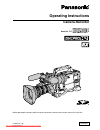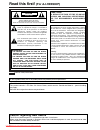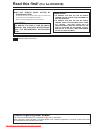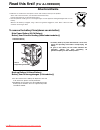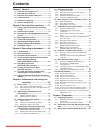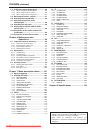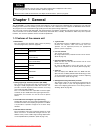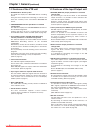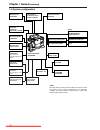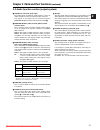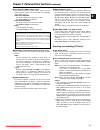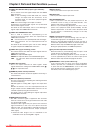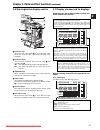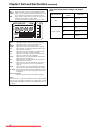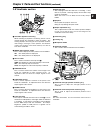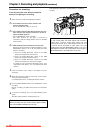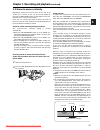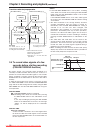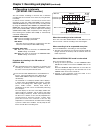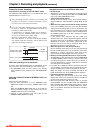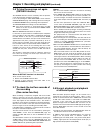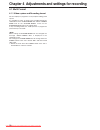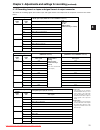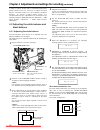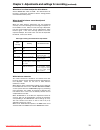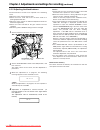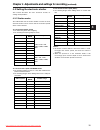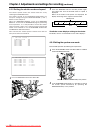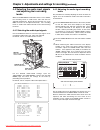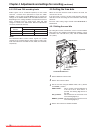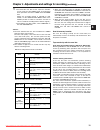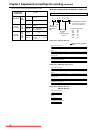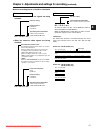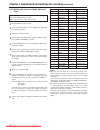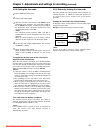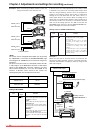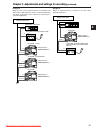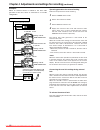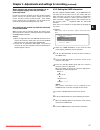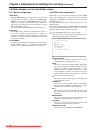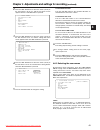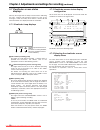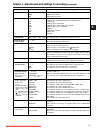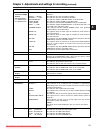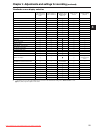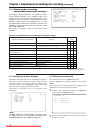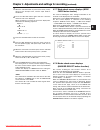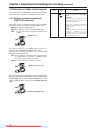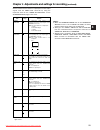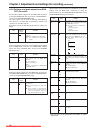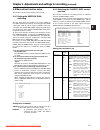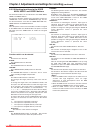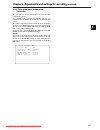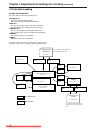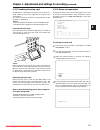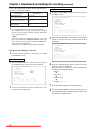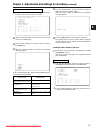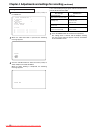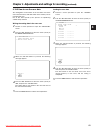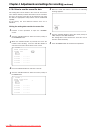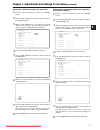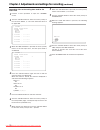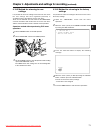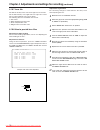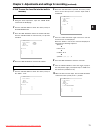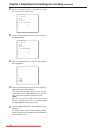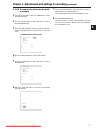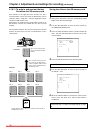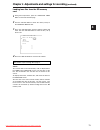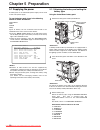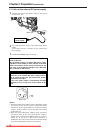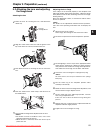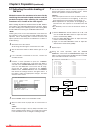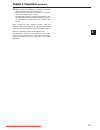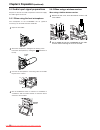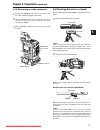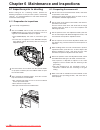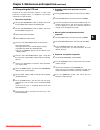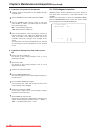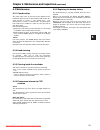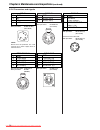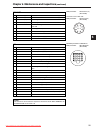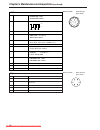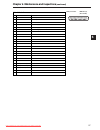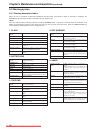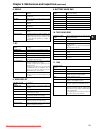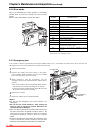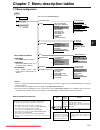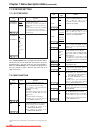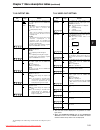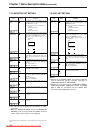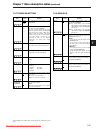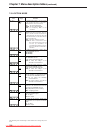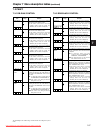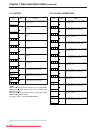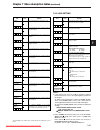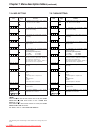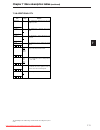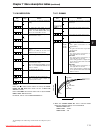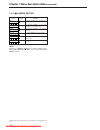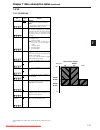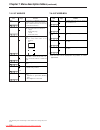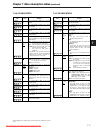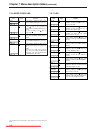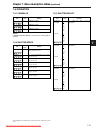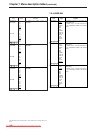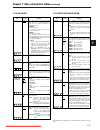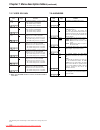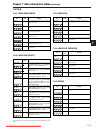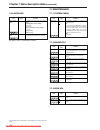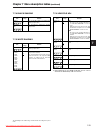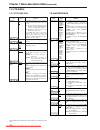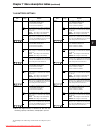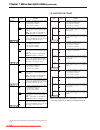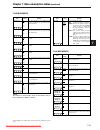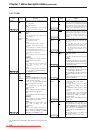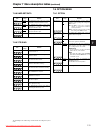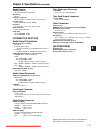Operating instructions camera-recorder before operating this product, please read the instructions carefully and save this manual for future use. P model no. Aj- e vqt0x86-1 f0706w1106 -f @ printed in japan english 01.Aj-hdx900_p_e(vqt0x86-1)_e 06.10.19 3:33 pm ページ1 downloaded from camcordermanual.C...
2 indicates safety information. Caution risk of electric shock do not open caution: to reduce the risk of electric shock, do not remove cover (or back). No user serviceable parts inside. Refer to servicing to qualified service personnel. The lightning flash with arrowhead symbol, within an equilater...
3 indicates safety information. $ do not remove panel covers by unscrewing them. To reduce the risk of electric shock, do not remove the covers. No user serviceable parts inside. Refer servicing to qualified service personnel. Warning: o to reduce the risk of fire or shock hazard, do not expose this...
4 o batteries are used for the main power source and memory back-up in the product. At the end of their useful life, you should not throw them away. Instead, hand them in as small chemical waste. O voor de primaire voeding en het reservegeheugen van het apparaat wordt gebruikgemaakt van een batterij...
5 contents chapter 1 general ..................................... 7 1-1 features of the camera unit ......................... 7 1-2 features of the vtr unit .............................. 8 1-3 features of the input/output unit ................ 8 1-4 other featuresa ...................................
6 o unislot is a trademark of ikegami tsusinki co., ltd. O “dolby” and the double-d symbol Î are trademarks of dolby laboratories licensing corporation. O other names of companies and products are trademarks or registered trademarks of the respective companies. Contents (continued) 5-4 audio input s...
7 1 chapter 1 general 1-1 features of the camera unit the aj-hdx900 is a video camera-recorder that integrates an hd camera part equipped with a progressive scan (full pixel reading) 3-ccd camera unit featuring a 2/3-inch on-chip lens with a vtr that in turn supports the dvcpro hd-lp format. The pro...
8 1-2 features of the vtr unit 1-3 features of the input/output unit chapter 1 general (continued) o dvcpro hd-lp format system the vtr unit employs the dvcpro hd-lp recording format. Using the latest compression technology, it achieves two times the economy of the conventional dvcpro hd format. O p...
9 1 1-4 other features chapter 1 general (continued) o single action shoulder pad slide function it is now possible to adjust the position where the unit is optimally balanced for operation using a single-touch action. This means that the operator can easily optimize the unit’s balance when the lens...
10 rain cover: shan-rc700 soft carrying case: aj-sc900 (not available in some area.) hard carrying case: aj-ht901g tripod adapter: shan-tm700 v-mount type battery plate np-1 type battery holder propac14, trimpac14, hytron50/100/120, dionic90/100/160 endura7/10, bp-gl65/95 np-l7 battery microphone ki...
11 2 chapter 2 parts and their functions 1 power switch this switch turns the power on and off. 2 battery mount this is for attaching the anton/bauer battery pack. 3 dc in (external power input) socket (xlr, 4-pin) this unit is connected to an external dc power supply. 4 breaker switch if an excessi...
12 2-2 audio function section (input system) 1 2 3 5 6 7 9 ; : = > ? @ 4 8 1 mic in (microphone input) jack (xlr, 5-pin) connect the microphone (optional accessory) here. The power for the microphone is supplied from this jack. Components of 150 hz are removed from the signals input from this connec...
13 2 2-2 audio function section (output system) 2 either stereo or mix can be selected as the setting for the monitor select item by opening the screen from the vtr menu page by performing a menu operation. Ch1/3 audio channel 1 audio channel 3 monitor select ch1/2och3/4 selector switch ch1/2 ch3/4 ...
14 a c b j i @ 1 2 3 4 567 ª 6 5 1 /; eject /rew ff/ stop play/pause ; = > d g h e f : 8 9 ? Shooting and recording (camera unit) 2-3 shooting and recording/playback function section 1 cc filter/nd filter (filter switching) controls these are used to select the filter in accordance with the subject’...
15 2 auto knee function when shooting with the level set to people or scenes against a high- brightness background, the background will be whitened out, and the buildings and scene in the background will be blurred. If the auto knee function is activated at times like this, the background will be re...
16 = video out output sel (output signal selection) switch this is used to select the signals output from the video out connector. Vtr : in the recording or other ee mode, the camera images are output from the connectors; in the playback mode, it is the vtr’s playback signals which are output. Cam :...
17 2 4 3 2 1 2-4 menu operation section 1 menu button this is used to switch the menu on and off. 2 jog dial button this is used to select the menu items and perform settings when the menu button 1 is at the on position. 3 setup card insertion slot this is where the sd memory card (optional accessor...
18 1 2 3 9 8 7 4 6 5 2-5 time code related section 1 genlock in connector (bnc) the hd y reference signal is supplied to this connector when the camera unit is to be gen-locked or the time code is to be externally locked. It is also possible to supply composite video signals instead as the reference...
19 2 5 1 2 4 3 6 2-6 warning/status display section 2-7 display window and its displays remaining tape and remaining battery charge and audio channel level displays displays relating to the vtr unit’s operations and modes ctl rf servo humid slack h tape e b y minm s frm 13 24 0 d vtcg time date p-ir...
20 ctl rf servo humid slack h tape e b y minm s frm 13 24 0 d vtcg time date p-irec slave hold gps batt e f over over 10 oo 40 -db 30 20 ndf mode displays gps: lights when signals cannot be received during gps operation. Gps : lights when signals are being received during gps operation. P-rec: light...
21 2 2-8 viewfinder section on off 2 8 7 ; = 1 : 9 3 6 4 5 > ? @ 1 viewfinder (optional accessory) while recording or playback is underway, pictures can be viewed through the viewfinder in black and white. The warning displays concerning the unit’s operation statuses and settings, messages, zebra pa...
22 chapter 3 recording and playback 3-1 cassette tapes loading a cassette tape 1 set the power switch to on. When condensation has formed inside the unit, the humid display lights. Wait until this display is cleared before proceeding with the intended operation. Ejecting the cassette tape while the ...
23 3 3-2 basic procedures this section describes the basic steps for shooting and recording. Before actually departing to shoot scenes, carry out inspections to ensure that the system is functioning properly. * for details on how to perform these inspections, refer to “6-1 inspections prior to shoot...
24 procedure for shooting from adjusting the white balance and black balance to stopping the recording 1 select the filter to match the lighting conditions. 2 -1 if the white balance has been stored in the memory ahead of time: set the white bal switch to “a” or “b.” 2 -2 if the white balance and/or...
25 3 chapter 3 recording and playback (continued) 3-3 scene-to-scene continuity maintaining continuity from one scene to the next at an accuracy of +1 frame or less can be assured simply by pressing the rec start button or vtr button on the lens while the unit is in the rec-pause mode. If the unit i...
26 ≥ if the pre rec mode items is set to “off”, recording starts about 0.4 seconds after pressing the rec start button when the vtr save/stby switch is set to either save or stby position. If the pre rec mode item is set to “on,” video signals for the time set in the pre rec time item before startin...
27 3 3-5 recording in intervals (interval rec function) this unit enables recording in intervals with a minimum recording time in increments of one frame, by using the built- in memory. In order to use this function, it is necessary to use the menu operations to open the screen from the system setti...
28 frame-by-frame shooting procedure for shooting in the one shot mode the interval rec mode item is set to one shot. (the pause time item cannot be set.) 1 after performing the basic operations for shooting and recording as set forth in “3-2 basic procedures,” secure the unit in such a way that it ...
29 3 3-8 normal playback and playback at different speeds black-and-white playback images can be viewed in the viewfinder by pressing the play button. When a color monitor is connected to the unit’s video out connector and an hd color video monitor is connected to its mon out connector at the same t...
30 chapter 4 adjustments and settings for recording 4-1 multi format 4-1-1 video system and recording format the unit employs a progressive scan (full pixel reading) ccd system. It is possible to select 11 kinds of the recording formats by combinations of the system mode item and the camera mode ite...
31 4 chapter 4 adjustments and settings for recording (continued) 30p over 60i: this operates in the interlace mode in 60 fields. This processes video signals of the same time into the odd field and the even field and records them on tape as video signals in the respective fields. 30p over 60p: this...
32 in order to achieve images with a consistently high picture quality with this unit, it is necessary to adjust the black balance and white balance as the individual conditions demand. To achieve a higher picture quality, it is recommended that the adjustments be performed in the following sequence...
33 4 when there is no time to adjust the white balance set the white bal switch to prst. The white balance for the filter is achieved in accordance with the setting position of the filter control (outer). When the white balance cannot be adjusted automatically when the white balance adjustment was n...
34 ≥ check that the lens connector has been connected and that the lens aperture is set to close. ≥ while the black balance is being adjusted, the gain selector circuit is switched automatically. Flicker or noise may appear on the viewfinder screen, but this is not indicative of malfunctioning. ≥ if...
35 4 4-3 setting the electronic shutter this section describes the unit’s electronic shutter, its settings and operations. 4-3-1 shutter modes the table below lists the shutter modes in which the unit’s electronic shutter can be used as well as the shutter speeds which can be selected. O no matter i...
36 4-3-2 setting the shutter mode and speed the shutter speeds used in the shutter mode are set by switching the shutter switch. The shutter speeds in the synchro scan mode can easily be changed using the synchro scan (+ and –) buttons on the side panel. Open the screen and select> screen from the o...
37 4 for the detailed audio-related settings, open the and screens from the vtr menu page and select the settings for the items by performing menu operations. For details, refer to “chapter 7 menu description tables.” 4-4-2 adjusting the audio signal recording levels the procedure for manually adjus...
38 4-5 setting the time data when the user bits and time code are both to be used, the user bits are set first. If the time code is set first, the time code generator will stop while the user bits are being set so that the time code setting will be off. The time code setting range extends from 00:00...
39 4 chapter 4 adjustments and settings for recording (continued) camera mode user bits user bit memory function the user bit settings (except for the actual time) are automatically saved in the memory and retained even after the power is turned off. Tape continuity with the user bits (only when the...
00 01 02 03 04 05 06 • • • 23 24 25 26 27 28 29 co de do de ao ae bo be bo ce co de do de ao ae bo be bo ce co de do de ao ae bo be • • • 0 1 2 3 4 0 1 • • • 3 4 0 1 2 3 4 10 10 01 01 00 10 10 • • • 01 00 10 10 01 01 00 frame rate: 24p over 60i (2:3) starting field for the updated frame time code fr...
41 4 when the recording format is 720-50p or 720-59.94p chapter 4 adjustments and settings for recording (continued) 0 2 : 4 0 : 2 4 : 5 0 o when the camera’s video signals are being recorded recorded frame number count an estimated calculation of the number of recorded frames will be displayed. Whe...
42 chapter 4 adjustments and settings for recording (continued) 4-5-2 setting the internal clock’s date and time 1 set the display switch to ub. 2 press the hold button to cause date to be displayed in the display window. 4 set the date (year/month/day) using the shift button, up (+) button and down...
43 4 4-5-4 externally locking the time code the unit’s internal time code generator can be locked to an external generator. In addition, the time code generator of an external vtr can be locked to the unit’s internal generator. Chapter 4 adjustments and settings for recording (continued) 4-5-3 setti...
44 in the unit, there is a video signal delay in the camera, which is required or the process of converting video images taken with the image-shooting element from the progressive signals to the interlace signals. Since time is required for making the 2:3 pull-down from the 24p frame, there is a vid...
45 4 chapter 4 adjustments and settings for recording (continued) tcg tc out tc out tc in tc in genlock in aj-hdx900 tc in aj-hdx900 genlock in genlock in dat tc out tc in aj-hdx900 tc out example 4: when the unit and an external device are locked to the external time code generator, which is connec...
46 1 set the power switch to on. 2 set the tcg switch to f-run. 4 supply the reference time code and reference video signal, which are in a phase relationship that satisfies the time code standard, to the tc in connector and genlock in connector respectively. 3 set the display switch to tc. Operatin...
47 4 --owner-- country :*** organization :**** # user :**** **device node** when switching the power from the battery to an external power supply while the time code is externally locked in order to ensure the continuity of the time code generator’s power, connect the external power supply to the dc...
48 4-6-2 basic menu operations menu items are selected and entered using the menu button and jog dial button. The menus have a hierarchical configuration consisting of the main menu, sub menus and setting item menus. The data which has been set is written and saved in a non- volatile memory. The ope...
49 4 2 turn the jog dial button to move the arrow (cursor) to the item which is to be set, and the sub menu screen appears when the jog dial button is pressed. 3 turn the jog dial button to move the arrow (cursor) to the item which is to be set, and the setting item menu screen appears when the jog ...
50 4-7-2 viewfinder screen status display configuration all the items that can be displayed are laid out inside the viewfinder as shown in the figure below. 4-7-3 selecting the viewfinder screen display items to select which items are to be displayed on the viewfinder screen, perform menu operations...
51 4 chapter 4 adjustments and settings for recording (continued) display item what is displayed status when display appears 1 system mode 1080 720 this indicates the mode that the unit operates in. 1080 interlace mode 720 progressive mode 2 camera mode 60i 30p 24p 24pa 50i 25p 60p 50p this indicate...
52 this appears when the position of the white bal switch has been changed. “a,” “b” or “pre” appears at #. This appears when the auto knee switch has been set to on or off. This appears when the gain has been selected using the gain selector switch or user button. This indicates the shutter speed v...
53 4 chapter 4 adjustments and settings for recording (continued) display item what is displayed status when display appears ; information allocated to user buttons um: user main u1: user1 button u2: user2 button inh s.Gain ¢¢db/off ds.Gain ¢¢ :/off line mix on/off s.Iris on/off i.Ovr on/off s.Blk –...
54 chapter 4 adjustments and settings for recording (continued) display item what is displayed status when display appears e audio input system and level meter this indicates the audio channels selected and their audio levels. This appears when the audio in switch is at the front position. This appe...
55 4 chapter 4 adjustments and settings for recording (continued) whether a display is to be shown or not can be selected on a menu. Status displayed when established displayed only by mode check button (*1) display can be cleared displayed during playback 1 systetm mode ≤ — µ ≤ — 2 camera mode ≤ — ...
56 # mkr:a table :a center mark :1 safety zone :2 safety area :90% frame sig :4:3 frame mark :off flame lvl :15 # id1 : abcdefghij id2 : abcdefghij id3 : abcdefghij 4-7-6 setting the camera id the camera id is set on the camera id screen. Up to ten alphanumerics, symbols and spaces can be used. The ...
57 4 4-7-7 mode check screen displays (mode check button function) the screens enabling the unit’s settings and modes to be checked can be displayed in the viewfinder. Each time the unit’s mode check button is pressed, one of the four screen displays is selected in the following sequence: status scr...
58 chapter 4 adjustments and settings for recording (continued) 4-8 selection of video output signals the unit employs the video out connector and the mon out connector as connectors for outputting video signals. 4-8-1 settings of signals output from video out connector the signal modes for outputti...
59 4 chapter 4 adjustments and settings for recording (continued) set the marker and user boxes to superimpose on the output signals from the video out connector by using the respective items on the screen (system setting page) of the menu. User box width 1 : 13 : 100 for setting the horizontal widt...
60 chapter 4 adjustments and settings for recording (continued) switch the signals output from the mon out connector by using moni out mode item on the menu ( screen on the system setting page). 4-8-2 settings of signals output from mon out connector set the video signals output from the mon out con...
61 4 4-9-2 selecting the f.Audio level control function this function enables the recording level to be adjusted using the f.Audio level control. To select this function, perform menu operations to open the screen from the vtr menu page, and set whether to enable or disable the f.Audio level control...
62 functions which can be selected inh: no functions are allocated. S.Gain: the s.Gain function is allocated. Ds.Gain: the ds.Gain function is allocated. Line mix: the line mix gain (+6 db) function is allocated. S.Iris: the super iris function is allocated. This is useful when providing backlight c...
63 4 4-9-4 setting the color temperature manually the white balance can be adjusted manually using the color temperature settings. The manual color temperature settings can be set independently for prst, a, and b with the white bal switch. The manual color temperatures can be set in the respective p...
64 chapter 4 adjustments and settings for recording (continued) lens file read lens file write write user data read user data lens file card r/w write lens file card r/w read read factory data card read/write write card read/write read scene write scene read 4-10 set data handling set data file conf...
65 4 4-10-2 setup card operations to format the setup card, save the setting data on the card or read the saved data from the card, first perform a menu operation to open the screen from the file page. Formatting the setup card # r.Select :1 read w.Select :1 write card config title read title: 1: **...
66 5 press the menu button to exit the menu operations. The setting menu is cleared, and the displays showing the unit’s current statuses appear at the top and bottom of the viewfinder screen. Data titles cannot be recognized when the setup card was inserted while the card read/write screen was open...
67 4 loading the data saved on the card 1 perform the menu operations, and display the “card read/write” screen. If the data is given a title when it is saved, the title will also be displayed. 3 turn the jog dial button to select any number from 1 to 8, and press the jog dial button. 2 turn the jog...
68 read? Yes # no 4 turn the jog dial button to move the arrow (cursor) to the read item. Loading the data of the selected file r.Select :1 # read w.Select :1 write card config title read title: 1: ******** 5: ******** 2: ******** 6: ******** 3: ******** 7: ******** 4: ******** 8: ******** 5 when th...
69 4 3 when the jog dial button is pressed, the following message appears. 4 turn the jog dial button to move the arrow (cursor) to yes, and press the jog dial button. The data written in the user data area of the unit’s internal memory is now read, and the setting is completed. 5 press the menu but...
70 6 when the jog dial button is pressed, the following message appears. Write? Yes # no 7 turn the jog dial button to move the arrow (cursor) to yes, and press the jog dial button. The setting data is now stored in the scene file area of the unit’s internal memory. 8 press the menu button to exit t...
71 4 reset? Yes # no read user data # scene sel :1 read write reset title1 : ******** title2 : ******** title3 : ******** title4 : ******** 3 when the jog dial button is pressed, the scene file number starts flashing. Turn the jog dial button to select the scene file whose data is to be reset. 4 pre...
72 8 when the jog dial button is pressed, the arrow (cursor) returns to the title1, 2, 3 or 4 item. 9 turn the jog dial button to move the arrow (cursor) to the write item. Write? Yes # no title: 10 when the jog dial button is pressed, the following message appears. 12 press the menu button to exit ...
73 4 4-10-5 method for returning to user settings it is possible to return the settings of the menu on the unit to the user settings that were registered previously in accordance with “4-10-3 how to use the user data.” there are two methods: one that reads out the user data saved in accordance with ...
74 chapter 4 adjustments and settings for recording (continued) 4-10-7 lens file the built-in memory of the unit stores eight sets of lens files. On the sd memory card, eight titles for eight sets of lens files in a table (total 64 sets) can be written. The following data are recorded on the lens fi...
75 4 chapter 4 adjustments and settings for recording (continued) select the file no. Give a title to the selected file. 5 turn the jog dial button to move the arrow (cursor) to the “title : ” item. File select :1 read write reset all n title: 1: 5: 2: 6: 3: 7: 4: 8: 6 when the jog dial button is pr...
76 chapter 4 adjustments and settings for recording (continued) 11 when the jog dial button is pressed, the arrow (cursor) returns to the title: item. File select :1 read write reset all n title: 222222222222 1: 5: 2: 6: 3: 7: 4: 8: read select :1 write select :1 card config read user data title : w...
77 4 chapter 4 adjustments and settings for recording (continued) 7 turn the jog dial button to move the arrow (cursor) to yes, and press the jog dial button. The recorded data from the white shading file is read. 8 press the menu button twice. The setting menu is cleared, and the displays showing t...
78 chapter 4 adjustments and settings for recording (continued) 1 2 3 4 5 6 7 8 1 2 3 4 5 6 7 8 1 2 3 4 5 6 7 8 1 2 3 4 5 6 7 8 1 2 3 4 5 6 7 8 1 2 3 4 5 6 7 8 1 2 3 4 5 6 7 8 1 2 3 4 5 6 7 8 1 2 3 4 5 6 7 8 the contents of the eight lens files stored in the unit’s internal memory can be saved onto ...
79 4 chapter 4 adjustments and settings for recording (continued) loading lens files from the sd memory card n card file select :1 read write title read title: 1: 5: 2: 6: 3: 7: 4: 8: now perform steps 5 through 8 on page 77. The card file titles on the sd memory card are displayed on the lens file ...
80 chapter 5 preparation 5-1 supplying the power a battery pack or an external dc power supply can be used as this unit’s power supply. To use the battery pack, there is the following choice of makes of batteries: ≥ anton/bauer ≥ idx ≥ paco ≥ sony types of battery can be confirmed and revised in the...
81 5 using the np-1 type battery pack using the v-mount type battery pack attach the v-mount adapter plate. Insert it in the direction shown by the arrows, and slide it into place. 1 remove the battery holder. 2 attach the np-1 type battery case to the unit. 1 tighten the mounting screws. 2 tighten ...
82 chapter 5 preparation (continued) 5-1-2 use of the external dc power supply 1 connect the external dc power supply to the dc in socket on the unit. 2 turn “on” the power switch of the external dc power supply. (if the power switch is available on the external dc power supply) 3 turn on the power ...
83 5 1 attach the lens to the camera. At this stage, do not forget to connect the lens cable. 2 set the lens aperture to manual and open the aperture. 3 set the lighting in such a way that the appropriate video output level is achieved at a distance of about 3 meters away from the chart used for the...
84 5-3 adjusting the white shading of the lens method to correct the waveform to be more flat by combining the sawtooth-shaped waveform and the parabola waveform when watching the respective waveforms of r, g and b of the video signals. White shading adjustment is disabled when the ds. Gain is turne...
85 5 when making the white shading correction, make the adjustment while observing the r, g, and b waveforms in the horizontal and vertical directions with the waveform monitor. This now completes the white shading adjustments. The adjustment values are now stored in the non-volatile memory so that ...
86 5-4 audio input signal preparations prepare to connect the audio components which will supply the audio signals to the unit. 5-4-1 when using the front microphone the microphone of the aj-mc900g mic kit (optional accessory) can be attached to the viewfinder. 1 open the mic holder. 2 attach the mi...
87 5 5-4-3 when using an audio component 1 connect the audio in connectors on the camera with the audio component using the xlr cable. 2 set the audio in switch or switches for the channel or channels to which the audio component has been connected to “rear.” 3 set the line/mic/+48v selector switch ...
88 slide lever shoulder belt the tab opens when it is pressed. To disengage the shoulder belt, press the tabs. Check that the shoulder belt is attached securely. 5-7 adjusting the position of the shoulder pad the shoulder pad can be moved while the slide lever is held down. Its position can be adjus...
89 5 chapter 5 preparation (continued) 5-10 connection of the remote control unit (aj-rc10g) it is possible to control some of the functions remotely by connecting the remote control unit aj-rc10g (optional accessory). When aj-rc10g is connected to the remote connector on the unit and the power swit...
90 chapter 6 maintenance and inspections 6-1 inspections prior to shooting before setting off for a shooting session, perform the following inspections to verify that the system is functioning correctly. It is recommended that a color video monitor be used to check the images. 6-1-1 preparation for ...
91 6 6-1-3 inspecting the vtr unit perform all the steps outlined in section “1. Tape travel inspection” through section “4. Earphone and speaker inspection” one after the other. 1. Tape travel inspection 1 set the vtr save/stby switch to save, and check that the save lamp inside the viewfinder ligh...
92 5. Inspection using external microphones 1 connect external microphones to the audio in ch1 and ch2 jacks. 2 set the audio in ch1 and ch2 switches to rear. 3 set the line/mic/+48v selector switch on the back panel to mic or +48v in accordance with the external mic’s power supply type. Mic : inter...
93 6 6-2 maintenance 6-2-1 condensation the water vapor in the air may form as tiny droplets on the head drum when the unit is moved from a cold location to a warm location or used in a very humid place. This phenomenon is known as condensation, and running the tape under these conditions is liable ...
94 6-2-6 connectors and signals audio in 1 gnd 2 audio in(h) 3 audio in(c) matsushita part number k1ab103a0011 maker part number ha16prm-3sg (hirose denki) push 1 3 2 front mic in 1 gnd 2 l ch in(h) 3 l ch in(c) 4 r ch in(h) 5 r ch in(c) matsushita part number k1ab105b0002 maker part number nc5fbh (...
95 6 chapter 6 maintenance and inspections (continued) matsushita part number k1ab120h0001 maker part number hr12-14ra-20sc (hirose denki) 1 2 3 4 5 6 7 8 9 10 11 12 13 14 15 16 17 18 19 20 maker part number hr10a-10r-10sc (71) (hirose denki) connector at the cable side maker part number hr10a-10p-1...
96 chapter 6 maintenance and inspections (continued) gps 1 gps txa transmission data from the gps unit to the camera 2 gps rxa transmission data from the camera to the gps unit 4 rec start sw control signals of rec start/stop 5 gps vcc power supply connector for the gps unit (dc+3.3 v) 6 gps gnd gnd...
97 6 chapter 6 maintenance and inspections (continued) maker part number hdbb-25s (05) (hirose denki) 13 1 14 25 unislot interface 1 ch-1 shield gnd 2 ch-1 hot audio input from the wireless receiver: hot 4 gnd gnd 5 +12v unreg power supply to the wireless receiver 6 rx on power supply remote output ...
98 5. Humid warning lamp lights for 90 minutes following the release of the condensation detection after the condensation formation was detected. Indications on lcd screen “humid” display lights if condensation is detected. “humid” display flashes for an additional 10 to 90 minutes after condensatio...
99 6 6. Servo 8. Wireless rf warning lamp flashes four times a second (during recording and playback). Indications on lcd screen “servo” display lights (during recording and playback). Tally lamp flashes four times a second (during recording and playback). Viewfinder “servo” display lights (during r...
100 6-3-3 emergency eject if the cassette cannot be ejected by pressing the eject button, use a screwdriver or similar tool to press and turn the emergency eject screw. This enables the cassette to be removed. 1 set the power to off. 4 remove the cassette. 5 return the rubber cap to its original pos...
101 7 chapter 7 menu description tables user menu user menu select system setting paint operation system mode output sel genlock rb gain control low setting mid setting camera id shutter speed shutter select user sw sw mode white balance mode lens iris camera setting user sw gain matrix rgb black co...
102 the underlining in the variable range column indicates the setting in the preset mode. Chapter 7 menu description tables (continued) 7-2 system setting 7-2-1 system mode item variable range remarks system mode for aj-hdx900e for aj-hdx900p 1080-50i 1080-59.94i 720-50p 720-59.94p for setting the ...
103 7 chapter 7 menu description tables (continued) the underlining in the variable range column indicates the setting in the preset mode. 7-2-3 output sel c u f c u f c u f c u f item variable range remarks output item menu only tc status for setting the characters superimposed on the output signal...
104 chapter 7 menu description tables (continued) the underlining in the variable range column indicates the setting in the preset mode. User box width 1 : 13 : 100 for setting the horizontal width of the user box. User box height 1 : 13 : 100 for setting the vertical height of the user box. User bo...
105 7 chapter 7 menu description tables (continued) the underlining in the variable range column indicates the setting in the preset mode. 7-2-7 downcon setting h.Dtl level 00 : 08 : 31 for setting the horizontal detail correction level for the down converter output signals. V.Dtl level 00 : 04 : 31...
106 chapter 7 menu description tables (continued) the underlining in the variable range column indicates the setting in the preset mode. 7-2-9 option mode item variable range remarks p.Off gps data hold clear for selecting whether or not to hold the umid gps position information while the power is o...
107 7 chapter 7 menu description tables (continued) the underlining in the variable range column indicates the setting in the preset mode. 7-3 paint 7-3-1 rb gain control item variable range remarks r gain awb pre –200 : +000 : +200 for setting the rch gain when the white bal switch is in the prst p...
108 chapter 7 menu description tables (continued) the underlining in the variable range column indicates the setting in the preset mode. 7-3-3 matrix item variable range remarks ∫ matrix table a b for selecting the color correction table for the linear matrix. S c u f r matrix r-g –63 : +00 : +63 fo...
109 7 chapter 7 menu description tables (continued) the underlining in the variable range column indicates the setting in the preset mode. Item variable range remarks b (phase) –63 : +00 : +63 for performing the hue correction for blue. B-cy (phase) –63 : +00 : +63 for performing the hue correction ...
110 chapter 7 menu description tables (continued) the underlining in the variable range column indicates the setting in the preset mode. ∫ matrix table off a b for selecting the color correction table for the linear matrix. ∫ color correct on off for switching on/off of the 12-axis independent color...
111 7 chapter 7 menu description tables (continued) the underlining in the variable range column indicates the setting in the preset mode. 7-3-8 additional dtl item variable range remarks knee ape lvl off 1 2 : 5 for changing the detail level of the high brightness portion. Dtl gain(+) –31 : +00 : +...
112 chapter 7 menu description tables (continued) the underlining in the variable range column indicates the setting in the preset mode. 7-3-9 skin tone dtl item variable range remarks item variable range remarks ∫ skin tone dtl off a b ab for selecting the skin color table for enabling the skin ton...
113 7 chapter 7 menu description tables (continued) the underlining in the variable range column indicates the setting in the preset mode. ∫ white clip on off for selecting on/off of the white clip function. When it is set to on, the set value for the white clip lvl becomes effective. White clip lvl...
114 chapter 7 menu description tables (continued) the underlining in the variable range column indicates the setting in the preset mode. Item variable range remarks detail on off for switching on/off of the detail signals. High color on off for switching on/off of the mode enlarging the color dynami...
115 7 chapter 7 menu description tables (continued) the underlining in the variable range column indicates the setting in the preset mode. Rc menu disp. On off for the setting to display the menu in the viewfinder screen when the remote control unit is connected to the unit. 7-4 vf 7-4-1 vf display ...
116 chapter 7 menu description tables (continued) the underlining in the variable range column indicates the setting in the preset mode. 7-4-2 vf marker item variable range remarks table a b for selecting the vf marker setting table. This item is used to set the current values of table a or b which ...
117 7 item variable range remarks extender on off for selecting on or off for the extender display. Shutter on off for selecting on or off for the shutter speed display. Filter on off for selecting on or off for the filter no. Display. White on off for selecting on or off for the awb pre/a/b display...
118 chapter 7 menu description tables (continued) the underlining in the variable range column indicates the setting in the preset mode. 7-4-6 mode check ind 7-4-7 !Led status on off for the setting to display the status screen when the mode check button is pressed. Item variable range remarks !Led ...
119 7 chapter 7 menu description tables (continued) the underlining in the variable range column indicates the setting in the preset mode. 7-5-2 shutter speed item variable range remarks synchro scan on off for selecting synchro scan as the shutter speed to be used. Position1 on off for selecting po...
120 chapter 7 menu description tables (continued) the underlining in the variable range column indicates the setting in the preset mode. Item variable range remarks position4 sel for 59.94 hz for 50 hz 1/100 1/120 1/250 1/500 1/1000 1/2000 half 1/60 1/120 1/250 1/500 1/1000 1/2000 half for setting t...
121 7 chapter 7 menu description tables (continued) the underlining in the variable range column indicates the setting in the preset mode. 7-5-5 sw mode item variable range remarks ret sw r.Review cam ret for setting the function when the user button on the unit, to which the ret button of the lens ...
122 chapter 7 menu description tables (continued) the underlining in the variable range column indicates the setting in the preset mode. 7-5-7 user sw gain item variable range remarks s.Gain 30 db 2 o for selecting whether or not to enable a setting of 30 db for super gain. 2 : the 30 db setting is ...
123 7 chapter 7 menu description tables (continued) the underlining in the variable range column indicates the setting in the preset mode. 7-6 file 7-6-1 card read/write title1 - 8: for setting a title consisting of not more than 8 characters. Item variable range remarks r.Select 1 : 8 for selecting...
124 chapter 7 menu description tables (continued) 7-6-6 initialize for details, refer to “4-10 set data handling.” item variable range remarks read factory data for returning the state of the unit to factory settings. Data returned to factory settings o user data o scene file data not returned to fa...
125 7 chapter 7 menu description tables (continued) 7-7-4 black shading 7-7-5 white shading item variable range remarks correct on off for selecting on or off for the digital black shading compensation. Detection (dig) – for executing the digital black shading compensation. Item variable range remar...
126 chapter 7 menu description tables (continued) 7-8 vtr menu 7-8-1 vtr function rc check sw r.Review retake for setting the operations of the unit by using the rec check button on the remote control unit. R.Review: the rec-review operation is performed. Retake: the retake operation is performed, a...
127 7 chapter 7 menu description tables (continued) propac14 2 o auto manual for enabling or disabling the selection made for the battery select item. 2 : the selection is enabled. O : the selection is disabled. For selecting how the voltage at which the battery charge is considered nearly depleted ...
128 type a 2 o 11.0 : 13.6 : 15.0 12.0 : 14.6 : 17.0 for enabling or disabling the selection made for the battery select item. 2 : the selection is enabled. O : the selection is disabled. For selecting in 0.1 v steps the voltage at which the battery charge is to be considered nearly depleted. For se...
129 7 chapter 7 menu description tables (continued) item variable range remarks front vr ch1 off front w.L. Rear all for setting whether or not to make the audio control operational for the input system selected for ch1. Front vr ch2 off front w.L. Rear all for setting whether or not to make the aud...
130 chapter 7 menu description tables (continued) 7-8-7 tc/ub tc mode df ndf for selecting the mode advancing the time code. Df: drop frame ndf: non-drop frame when the system frequency is set to 50 hz, the mode is the non-drop frame mode. Item variable range remarks ub mode user time date ext tcg f...
131 7 chapter 7 menu description tables (continued) 7-8-8 umid set/info device node for displaying the id number of the product. Item variable range remarks country no-info for inputting the name of the user’s country. “no-info” is displayed until this is input. Organization no-info for inputting th...
132 chapter 8 specifications power supply: dc 12 v (dc 11.0 v - 17.0 v) power consumption: 36 w indicates safety information. [general] ambient operating temperature: 0°c to +40°c (32°f to 104°f) storage temperature: –20°c to +60°c (–4°f to 140°f) ambient operating humidity: within 10% to 85% (relat...
133 8 audio system sampling frequency: 48 khz (synchronized with video) quantizing: 16 bits frequency response: 20 hz to 20 khz ±1.0 db (at 1 khz, reference level) dynamic range: better than 85 db (at 1 khz, awtd) distortion: less than 0.1% (at 1 khz, reference level) wow and flutter: below measurab...
Information on disposal for users of waste electrical & electronic equipment (private households) this symbol on the products and/or accompanying documents means that used electrical and electronic products should not be mixed with general household waste. For proper treatment, recovery and recyclin...