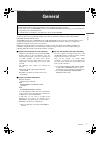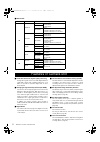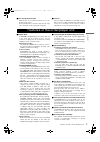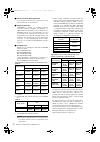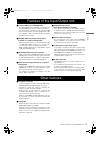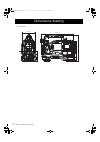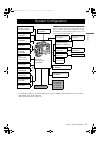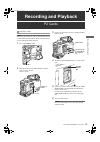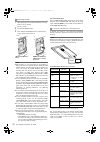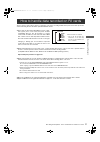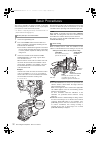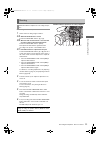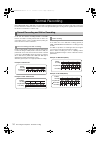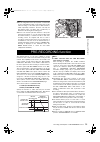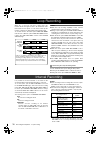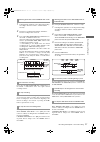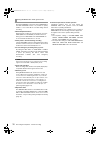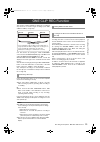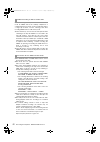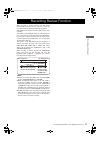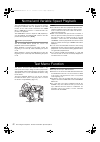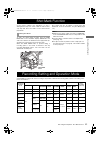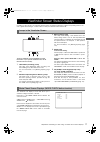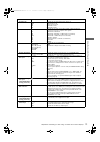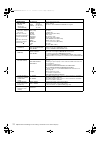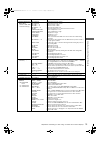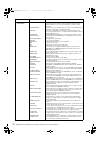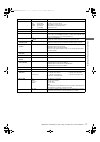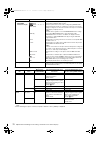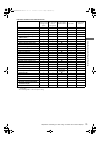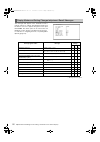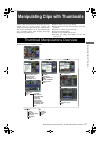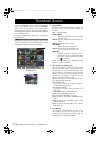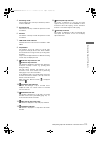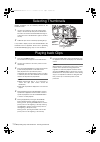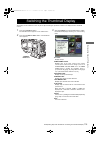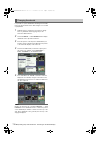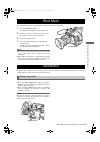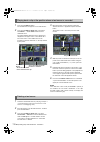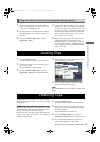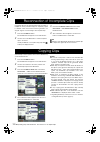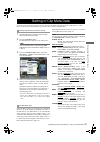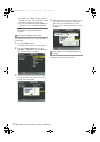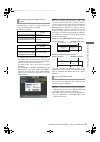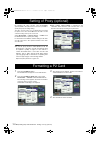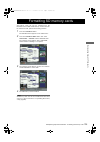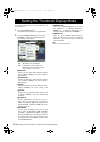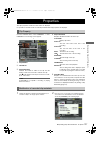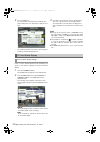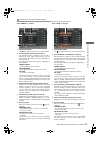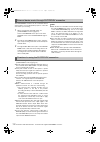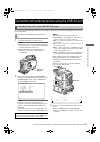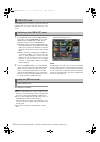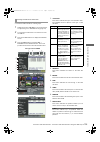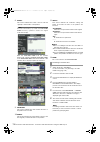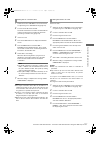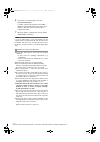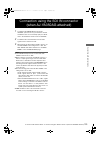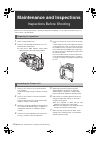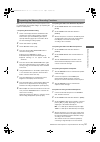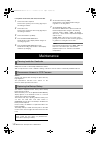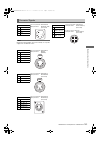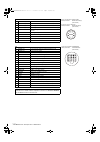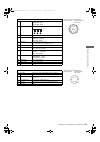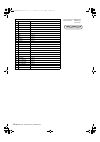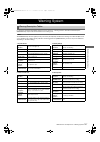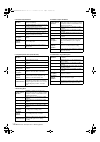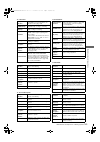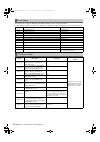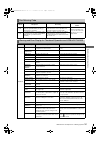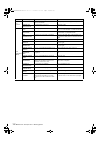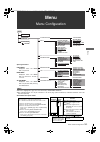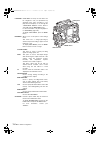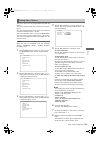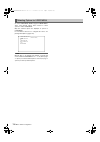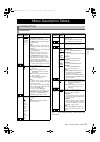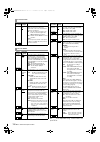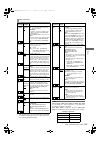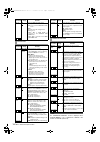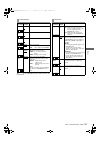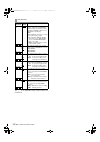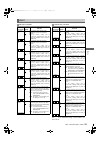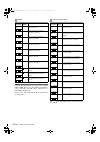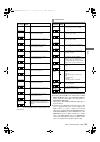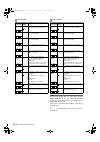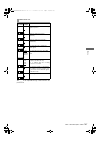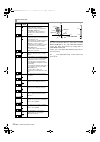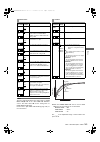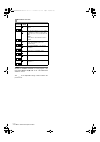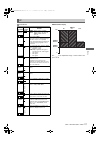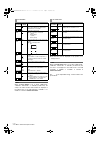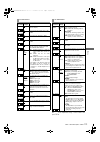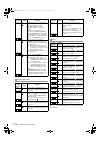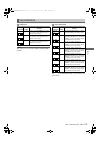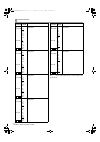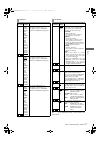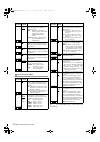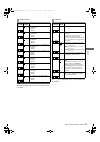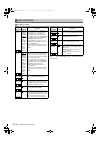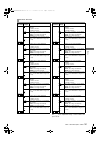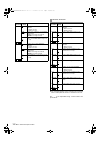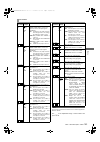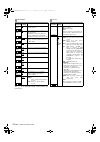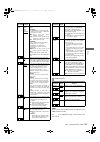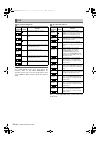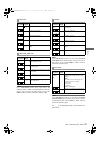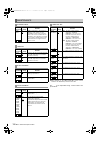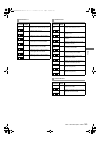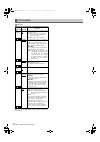- DL manuals
- Panasonic
- Camcorder
- AJ-HPX2000
- Manual
Panasonic AJ-HPX2000 Manual
7
General
:
G
ene
ra
l
AJ-HPX2000 integrates a camera unit equipped with three CCDs, incorporating a 2/3-inch on-chip lens featuring
progressive drive technology (All-pixel reading), and a video recorder/player (VTR) that supports DVCPRO HD,
DVCPRO50, DVCPRO and DV formats.
AJ-HPX2000 offers choices of 1080i/720P mode for HD and NTSC/PAL mode for SD. It also provides features such as
storage-type gain enhancement for news reports and film-like gammas for production purposes, providing many
applications ranging from news reports to production.
Utilising P2 cards, which require no mechanism, as media, your unit offers greater responsibility, operability, and
portability. It is highly resistant to shock and vibration during recording, and therefore ensures stable operation for
capturing quality video images under the most adverse conditions.
_ Supports the new AVC-Intra codec (optional)
Installation of the AVC-Intra codec board (AJ-YBX200G)
provides support for the new AVC-Intra codec. By
employing the Intra-Frame compression method based
on H.264 standards, the latest motion picture
compression technology, a high compression rate, high
image quality, and high editing accuracy have been
achieved.
The AVC-Intra codec supports the following two
methods.
z High image quality supporting full sample HD:
AVC-Intra100
z Capable of operation at low rates and low cost:
AVC-Intra50
_ Supports the HD/SD multi format
z System frequency
59.94 Hz/50 Hz switchable
z HD
DVCPRO HD/AVC-Intra100/AVC-Intra50
switchable *
1
z SD
DVCPRO50/DVCPRO/DV switchable
In the HD (1080i and 720P) mode, the new AVC-Intra
codec (optional) can be selected as the recording format
in addition to the ordinary DVCPRO HD.
In SD mode, you can select a recording format
appropriate for your purpose. For example, choose
DVCPRO50 to give higher priority to image quality or
DVCPRO if cost efficiency is a high priority.
*1 When the AVC-Intra codec board (AJ-YBX200G) is
installed
_ 24P, 30P, 25P Recording and Native Recording
The unit is capable of recording at frame rates of 24P
(23.98P)/30P (29.97P) at 59.94 Hz and 25P at 50 Hz
using the progressive drive of the CCD.
There are two methods: one method (Native
recording)*
2
records images at the unchanged frame
rate of the camera, and the other method*
3
pulls the rate
down to 59.94 or 50 frames.
*2 For the AVC-Intra100/50 at 1080i, AVC-Intra100/50
at 720P, and the DVCPRO HD formats, the rate is
pulled down to 59.94 or 50 frames during playback.
*3 For the (HD) DVCPRO HD, (SD) DVCPRO50,
DVCPRO, and DV formats
Attention
z Adjust the black-balance setting when using the unit for the first time. (Refer to page 50)
z Set VF TYPE on the
factory setting is set to the HD viewfinder.
z Consult the dealer for installation of the AVC-Intra codec board (AJ-YBX200G).
General
AJ-HPX2000P(VQT1D27-5)E.book 7 ページ 2009年11月12日 木曜日 午後8時14分
Summary of AJ-HPX2000
Page 1
7 general : g ene ra l aj-hpx2000 integrates a camera unit equipped with three ccds, incorporating a 2/3-inch on-chip lens featuring progressive drive technology (all-pixel reading), and a video recorder/player (vtr) that supports dvcpro hd, dvcpro50, dvcpro and dv formats. Aj-hpx2000 offers choices...
Page 2
8 general :features of camera unit _ multi-format *1 when the avc-intra codec board (aj-ybx200g) is installed _ 14-bit a/d conversion digital signal processing analog video signals are processed into digital data by a 14-bit a/d converter with sampling frequencies of 74 mhz. It is possible to reprod...
Page 3
9 general :features of recorder/player unit g ene ra l _ data management function within the unit, one user data file and four sets of scene file data can be saved. By using an sd memory card as the setup card, up to eight sets of setup data can be stored. (refer to page 85) _ color bar the unit emp...
Page 4
10 general :features of recorder/player unit _ built-in time code generator/reader a special-purpose subcode track can be used to record and reproduce time code information. _ support for metadata aj-hpx2000 is capable of recording positional information (latitudes, longitudes and altitudes), as umi...
Page 5
11 general :features of the input/output unit g ene ra l _ features usb2.0 port (host/device) by connecting with a pc via usb2.0, a p2 card inserted in aj-hpx2000 can be used as a bulk storage device. It is also possible to store data on a p2 card onto a usb 2.0-connected external hard disk equipped...
Page 6
12 general :dimensions drawing unit: mm (inch) dimensions drawing 209 ( 8- ) 270.5 (10- ) 318 (12- ) 102 (4- ) 137 (5- ) 3/8 1 / 16 1/2 1 / 4 5 / 8 aj-hpx2000p(vqt1d27-5)e.Book 12 ページ 2009年11月12日 木曜日 午後8時14分.
Page 7
13 general :system configuration g ene ra l * for the latest information on p2 cards and sd memory cards not available in the operating instructions, visit the p2 support desk at the following web sites. Https://eww.Pavc.Panasonic.Co.Jp/pro-av/ system configuration avc-intra codec board: aj-ybx200g ...
Page 8: Recording And Playback
29 recording and playback :p2 cards re c o rd ing and p la y bac k note when using the camera-recorder for the first time, be sure to set the time data beforehand. On how the time data is set, see [setting time data] (page 57). 1 turn on the power switch. 2 while pressing down the slide lock button,...
Page 9
30 recording and playback :p2 cards 1 while pressing down the slide lock button, move the slide-out door to the left. The door opens. 2 tilt down the eject button. 3 then, depress the eject button to release the p2 card so that you can remove it. Notes z after insertion, do not remove the p2 card wh...
Page 10
31 recording and playback :how to handle data recorded on p2 cards re c o rd ing and p la y bac k the p2 card is a semiconductor memory card that is used as the recording medium in the professional video production and broadcasting devices that make up the dvcpro p2 series. Z since data recorded in ...
Page 11
32 recording and playback :basic procedures this section describes the basic procedure for shooting and recording. Before you embark on a shoot, pre-inspect your system to ensure that it works properly. * for directions on inspecting your memory card camera-recorder, see [inspections before shooting...
Page 12
33 recording and playback :basic procedures re c o rd ing and p la y bac k for shooting, follow the steps below. 1 select a filter according to light conditions. 2a when the white balance is saved: position the white bal switch to [a] or [b]. 2b when the white or black balance is not saved and you h...
Page 13
34 recording and playback :normal recording rec start/stop button, rec button on the handle or vtr button at the lens starts recording of video and sound on the p2 card. A cluster of data that consists of video and sound generated through a shooting action, together with such added information as me...
Page 14
35 recording and playback :pre-recording function re c o rd ing and p la y bac k notes z the recording will start from the top frame of a five-frame cycle for 24p/24pa recording, a four-frame cycle for 24p native recording or a two-frame cycle for 30p and 25p of 720p, respectively. Therefore, the ti...
Page 15
36 recording and playback :loop recording when two or more p2 card slots contain cards, this function allows the target p2 card to be switched in order. Even when the free space of a p2 card is used up, this function continues recording while erasing existing data. To use this function, the menu opt...
Page 16
37 recording and playback :interval recording re c o rd ing and p la y bac k 1 following basic operations of shooting and recording according to “basic procedures”, lock the camera securely. 2 check that “i” is blinking in the display, and that the interval recording mode is selected. 3 press either...
Page 17
38 recording and playback :interval recording z sound by selecting on/off for the menu option audio rec in the rec function screen, it is possible to specify whether or not sound will be recorded during interval recording. Z record/playback buttons during interval recording, all operation buttons ot...
Page 18
39 recording and playback :one clip rec function re c o rd ing and p la y bac k this function compiles multiple recordings into a combined clip and does not isolate single recordings (from rec start to stop) to single clips. Use this function by opening the screen from the system setting page in the...
Page 19
40 recording and playback :one clip rec function proxy recording is also possible in one clip rec mode. As proxy data is also similarly compiled into a combined clip, the p2 viewer can also handle this data as a single clip. However, note the following points when recording proxy data to a sd memory...
Page 20
41 recording and playback :recording review function re c o rd ing and p la y bac k when recording is paused, pressing the ret button automatically locates the last two seconds of video just recorded, and the viewfinder provides video playback. After playback, the camera-recorder is again ready to s...
Page 21
42 recording and playback :normal and variable speed playback the play/pause button provides monochrome playback through the viewfinder and color playback on the lcd monitor. A color video monitor connected to the video out or mon out connector of camera-recorder also provides color playback. The vi...
Page 22
43 recording and playback :shot mark function re c o rd ing and p la y bac k a shot mark is added to the thumbnail of a clip to distinguish that clip from others. With the lcd monitor, only clips that have shot marks can be viewed and/or played back. To add a shot mark during recording, press the sh...
Page 23
71 adjustments and settings for recording : viewfinder screen status displays a d jus tm e n ts an d s e tti ngs f o r rec o rd ing in addition to video images, the viewfinder displays lamps and text that indicate the settings and operating status of the unit, together with messages, a center marker...
Page 24
72 adjustments and settings for recording : viewfinder screen status displays to select the information items you want to have displayed in the viewfinder screen, go to the and screens from the vf page, and turn on or off the appropriate options, or specify desired values. For directions on setting ...
Page 25
73 adjustments and settings for recording : viewfinder screen status displays a d jus tm e n ts an d s e tti ngs f o r rec o rd ing information item indication status 1. System mode 1080 720 480 576 this indicates the mode that the unit operates in. 1080 interlace mode 720 progressive mode 480 inter...
Page 26
74 adjustments and settings for recording : viewfinder screen status displays information item indication status 10. Mode check indication area (status: master gain, user sw gain) low/mid/high –3 to 30 s.Gain 30/36/42/48 ds.Gain 6 :/10:/12:/ 15 :/20: value set for the master gain example: low: 0 gai...
Page 27
75 adjustments and settings for recording : viewfinder screen status displays a d jus tm e n ts an d s e tti ngs f o r rec o rd ing information item indication status 11. Camera warning and report area (related to awb, abb and switch settings) awb a active awb b active awb a ok ¢.¢k awb b ok ¢.¢k aw...
Page 28
76 adjustments and settings for recording : viewfinder screen status displays information item indication status 13. System information and warnings system error- ¢¢ turn power off card err ¢ rec warning over max# clips backup batt empty fan stop wireless-rf eom bos eos cannot rec cannot play comm e...
Page 29
77 adjustments and settings for recording : viewfinder screen status displays a d jus tm e n ts an d s e tti ngs f o r rec o rd ing 14. Time code indication tcg 12:59:59:20 tcr 12:59:59:20 (v)ubg ab cd ef 00 (v)ubr 12 34 56 78 ctl –1:59:59:20 tcg (time code generator value) tcr (time code reader val...
Page 30
78 adjustments and settings for recording : viewfinder screen status displays *1 the menu option p2card remain can be found in the screen, which is accessible from the vf page. *2 if the remaining free space or memory capacity is 999 min or more, [999min] is displayed. 30. Interval rec/pre recording...
Page 31
79 adjustments and settings for recording : viewfinder screen status displays a d jus tm e n ts an d s e tti ngs f o r rec o rd ing *1 ±: not provided when the menu option status is set to off, which can be found in the screen, accessible from the vf page. Z: provided regardless of the menu option s...
Page 32
80 adjustments and settings for recording : viewfinder screen status displays the messages that appear on the viewfinder screen to indicate changes to settings and adjustment results may be limited, or set not to appear, through the menu option disp mode. This menu option can be found in the display...
Page 33
81 adjustments and settings for recording : viewfinder screen status displays a d jus tm e n ts an d s e tti ngs f o r rec o rd ing the center, safety zone, safety zone area and frame markers may be set to on or off, along with specifications of the marker types. To set and select markers, go to the...
Page 34
111 manipulating clips with thumbnails : thumbnail manipulations overview m a nipu lat ing cl ips wit h t h u m bnai ls a clip is a data group that includes the images and voices created from one shooting session, together with additional information such as text memos and meta data. The following m...
Page 35
112 manipulating clips with thumbnails : thumbnail screen press the thumbnail button to display the thumbnail screen on the lcd monitor. Pressing the thumbnail button again returns the display to the regular display. When switching is done from the regular screen display to the thumbnail screen disp...
Page 36
113 manipulating clips with thumbnails : thumbnail screen m a nipu lat ing cl ips wit h t h u m bnai ls 4. Recording mode the recording mode for the clip on which the pointer is located is indicated. 5. System format the format for the clip on which the pointer is located is indicated. 6. Duration t...
Page 37
114 manipulating clips with thumbnails : selecting thumbnails multiple thumbnails can be randomly selected in the thumbnail screen. 1 use the cursor buttons to move the pointer (yellow frame) to the desired clip and press the set button. The frame around the selected thumbnail changes to a blue fram...
Page 38
115 manipulating clips with thumbnails : switching the thumbnail display m a nipu lat ing cl ips wit h t h u m bnai ls the display can be switched so that only those clips matching the specified conditions are displayed in the thumbnail screen. 1 press the thumbnail button. The thumbnail screen appe...
Page 39
116 manipulating clips with thumbnails : switching the thumbnail display it is possible to replace thumbnails with images that include previously attached text memos while images are recorded or played back. 1 add text memos to images that you intend to change. Refer to [text memo function] (page 42...
Page 40
117 manipulating clips with thumbnails : shot mark m a nipu lat ing cl ips wit h t h u m bnai ls a shot mark can be added to a clip thumbnail to distinguish this clip from the others. 1 press the thumbnail button. The thumbnail screen appears on the lcd monitor. 2 use the cursor buttons to move the ...
Page 41
118 manipulating clips with thumbnails : text memo 1 press the thumbnail button. The thumbnail screen appears on the lcd monitor. 2 press the thumbnail menu button and select thumbnail > text memo clips from the thumbnail menu. The clip thumbnails with text memos attached are displayed in the upper ...
Page 42
119 manipulating clips with thumbnails : deleting clips m a nipu lat ing cl ips wit h t h u m bnai ls 1 select a desired text memo in a clip by carrying out steps 1 - 3 for [playing back a clip at the position where a text memo is recorded ] (page 118). 2 move the pointer to the desired text memo, a...
Page 43
120 manipulating clips with thumbnails : reconnection of incomplete clips incomplete clips may be generated when clips recorded on multiple p2 cards (connected clips) are separately copied to different cards. Reconnection function generates one clip (the original, connected clip) from incomplete cli...
Page 44
121 manipulating clips with thumbnails : setting of clip meta data m a nipu lat ing cl ips wit h t h u m bnai ls information such as the name of person who shot the video, the name of the reporter, the shooting location, or a text memo can be read from the sd memory card, and can be recorded as clip...
Page 45
122 manipulating clips with thumbnails : setting of clip meta data *1 the user clip name recording method is selectable. For details, refer to [selecting the user clip name recording method ] (page 123). *2 be sure to enter text when entering memo. It is not possible to record only person or offset....
Page 46
123 manipulating clips with thumbnails : setting of clip meta data m a nipu lat ing cl ips wit h t h u m bnai ls select meta data > user clip name from the thumbnail menu to select the recording method. Two options are available: type1 and type2. * the count value is indicated as a four-digit number...
Page 47
124 manipulating clips with thumbnails : setting of proxy (optional) by attaching the video encoder card (aj-yax800g, optional) either to the optional slot or slot 5, it is possible to specify the proxy recording setting. The video encoder card is not recognized when inserted if the power for the un...
Page 48
125 manipulating clips with thumbnails : formatting sd memory cards m a nipu lat ing cl ips wit h t h u m bnai ls sd memory cards can also be formatted from the thumbnail screen. With an sd memory card inserted into the camera-recorder, perform the following operation: 1 press the thumbnail button. ...
Page 49
126 manipulating clips with thumbnails : setting the thumbnail display mode the thumbnail display mode can be customised to suit your preferences. 1 press the thumbnail button. The thumbnail screen appears on the lcd monitor. 2 press the thumbnail menu button and select thumbnail → setup from thethu...
Page 50
127 manipulating clips with thumbnails : properties m a nipu lat ing cl ips wit h t h u m bnai ls the clip’s properties and the p2 card’s status are displayed. It is possible to edit and rewrite recorded clip metadata while clip properties are displayed. From the thumbnail menu, select property > cl...
Page 51
128 manipulating clips with thumbnails : properties 3 press the set button. The input window (soft keyboard) for modifying meta- data is displayed. Use the keyboard to modify the meta- data. The keyboard operation is the same as [checking and modifying read metadata ] (page 122). 4 press ok on the k...
Page 52
129 manipulating clips with thumbnails : properties m a nipu lat ing cl ips wit h t h u m bnai ls from the thumbnail menu, select property > card status. The following screen appears. When “remain” is selected: 1. Write-protect mark the mark appears if the p2 card is write-protected. 2. P2 card stat...
Page 53
130 manipulating clips with thumbnails : properties the status display enables a confirmation of the sd memory card formatted condition, available memory capacity etc. From the thumbnail menu, select property > devices > sd card. If the format is compatible with sd standards, the message “sd standar...
Page 54
131 connection with external device : connection through the dvcpro/dv connector conn ec tion wi th e x te rnal de v ic e 1 refer to [32.Dvcpro/dv connector] (page 21) to connect the 1394 cable (dv cable). Ensure that the signal format of the target device agrees with that of the camera-recorder. 2 ...
Page 55
132 connection with external device : connection through the dvcpro/dv connector the dvcprpo/dv connector can be connected with an external device for recording backup copies to control the start and stop of recording. 1 when connecting the 1394 (dv) cable, see [32.Dvcpro/dv connector] (page 21). Se...
Page 56
133 connection with external device : connection with external devices using the usb 2.0 port conn ec tion wi th e x te rnal de v ic e by connecting aj-hpx2000 with an external pc using usb 2.0, the p2 card connected to aj-hpx2000 can be used as a mass storage device. 1 connect the usb cable to the ...
Page 57
134 connection with external device : connection with external devices using the usb 2.0 port aj-hpx2000 can be connected to a hard disc drive that supports usb 2.0 to store data from cards on it, view thumbnails for stored clips, and write data back to p2 cards. 1 by navigating the menu, set the pc...
Page 58
135 connection with external device : connection with external devices using the usb 2.0 port conn ec tion wi th e x te rnal de v ic e you can view the information on the hard disc drive connected via usb 2.0 with the following steps. 1 switch the mode to usb host. For more information, see [switchi...
Page 59
136 connection with external device : connection with external devices using the usb 2.0 port 8. Model this section indicates the model of the p2 card that originally contained data on the partition. Note press the cursor button ( !) to switch to the partition name. Press the [ "] button to return t...
Page 60
137 connection with external device : connection with external devices using the usb 2.0 port conn ec tion wi th e x te rnal de v ic e 1 switch the mode to usb host. For more information, see [switching to the usb host mode] (page 134). 2 connect a hard disc drive via usb. A hard disc drive that has...
Page 61
138 connection with external device : connection with external devices using the usb 2.0 port 6 select yes to start writing data to the cards. To disable verification during writing, select hdd > setup from the thumbnail menu and set the option verify to off. This speeds up writing without verifying...
Page 62
139 connection with external device : connection using the sdi in connector (when aj-ya350ag attached) conn ec tion wi th e x te rnal de v ic e 1 confirm that the hd/sd-sdi input board (aj- ya350ag: optional accessory) is attached to the unit and that the wires are connected properly. For details, r...
Page 63: Maintenance And Inspections
140 maintenance and inspections : inspections before shooting make sure you check that the system is operating normally before embarking on a shoot. We recommend using a color video monitor to check the image. 1 mount a charged battery pack. 2 turn the power switch on and check that 5 or more batt i...
Page 64
141 maintenance and inspections : inspections before shooting m a int ena nc e and in s pec tions make sure you successively carry out the inspections from [1. Inspecting the p2 card recording] to [4. Inspecting the earphone and speaker]. 1. Inspecting the p2 card recording 1 check on the display in...
Page 65
142 maintenance and inspections : maintenance 6. Inspection of the clock, time code, and user bits 1 set the user’s bit as required. Please refer to [setting of the user bits] (page 59) for the setting procedures. 2 set the time code. Please refer to [setting the time code] (page 63) for the setting...
Page 66
143 maintenance and inspections : maintenance m a int ena nc e and in s pec tions note ensure that the polarities are used correctly for a power supply from an external source. Connector signals dc in 1 gnd 2 nc 3 nc 4 +12v front mic in 1 gnd 2 l ch in (h) 3 l ch in (c) 4 r ch in (h) 5 r ch in (c) a...
Page 67
144 maintenance and inspections : maintenance remote 1 cam data (h) data from the camera to the remote control (h) 2 cam data (c) data from the camera to the remote control (c) 3 cam cont (h) control signals from the remote control to the camera (h) 4 cam cont (c) control signals from the remote con...
Page 68
145 maintenance and inspections : maintenance m a int ena nc e and in s pec tions lens 1 ret-sw on/off of the return video return on: gnd return off: open 2 rec-start/stop control for recording start/stop 3 gnd gnd 4 iris-auto on/off of the forced iris servo servo on: +5v±0.5v servo off: open 5 iris...
Page 69
146 maintenance and inspections : maintenance unislot interface 1 ch-1 shield gnd 2 ch-1 hot audio input from the wireless receiver: ch1 hot 3 ch-1 cold audio input from the wireless receiver: ch1 cold 4 gnd gnd 5 +12v unreg power supply to the wireless receiver 6 rx on power supply remote output to...
Page 70
147 maintenance and inspections : warning system m a int ena nc e and in s pec tions if a problem is detected immediately after the power is turned on, or during operation, this will be indicated by the warning lamp, lamps inside the viewfinder and a warning tone. Note the warning lamp has the highe...
Page 71
148 maintenance and inspections : warning system 5. P2 card fully recorded display window indication all 7 bar indicators for remaining media capacity start blinking. Warning lamp this lamp will illuminate continuously until an operation is made after recording. Tally lamp this lamp will flash 4 tim...
Page 72
149 maintenance and inspections : warning system m a int ena nc e and in s pec tions 10. 1394 error display window indication the 1394 e- ¢¢ indicator in the display window blinks. For more information, see [1394 error codes] (page 150). Warning lamp blinks 4 times per second while the warning lamp ...
Page 73
150 maintenance and inspections : warning system the following error codes are displayed in the display window if an error occurs in the camera: confirm the type of warning and refer to the details in the [warning description tables] (page 147) for countermeasures. Error codes code no. Description t...
Page 74
151 maintenance and inspections : warning system m a int ena nc e and in s pec tions card warning code code no. Description recording indication in display window e-70 the directory structure on the p2 card is not supported. ([dir ng card (slot no.)] is indicated on the viewfinder.) operation contin...
Page 75
152 maintenance and inspections : warning system soft keyboard cannot change! [person] will be entered while the text memo is not available. Enter [text] before entering [person]. Cannot set! Invalid value! The entered value is incorrect. Change the value. Hdd (usb host mode ) hdd capacity full! Not...
Page 76: Menu
153 menu : menu configuration me n u about menu description tables user menu user menu select system setting paint cam operation system mode option mode rec function output sel genlock rgb black control low setting mid setting camera id shutter speed shutter select user sw sw mode white balance mode...
Page 77
154 menu : menu configuration user menu: user menu is factory-set. The menu can be configured to suit your preferences by specifying each option according to your purposes and frequency of use, through the screen, which is accessible from the main menu page. For more information, see [selecting opti...
Page 78
155 menu : menu configuration me n u the menu options are set with the menu and jog dial buttons. The menu comprises main menu, sub-menus and options menus. The data specified through menu options are written and saved in the internal memory of the unit. This section describes how to set options in ...
Page 79
156 menu : menu configuration go to the user menu select page from main menu. Then, open relevant options menu screens to select options to add to user menu. Only the selected options are displayed as options in user menu. For information about how to navigate this menu, see [setting menu options] (...
Page 80
157 menu : menu description tables me n u the ____ in the adjustable range column indicates the preset mode. Menu description tables system setting system mode items/ data saved adjustable range remarks system mode 1080-59.94i 1080-50i 720-59.94p 720-50p 480-59.94i 576-50i for setting the system fre...
Page 81
158 menu : menu description tables the ____ in the adjustable range column indicates the preset mode. System mode items/ data saved adjustable range remarks pc mode on off used to enable or disable the mode that allows the camera-recorder to be connected to a pc or an external hard disk drive via us...
Page 82
159 menu : menu description tables me n u *1 this variable range is the numerical values for 59.94 hz. For 50 hz, the frame rate is up to 24f. The frame rate is up to 23f in 24pn (native) mode. ◆ note displayed rec time, pause time and total rec time are translated into either drop-frame or non-drop...
Page 83
160 menu : menu description tables ◆ note the screen is displayed when system mode is set to 1080-59.94i, 1080-50i, 720- 59.94p and 720-60p (hd mode). Items/ data saved adjustable range remarks one clip rec mode on off select the one clip rec mode. On: operate in one clip rec mode. Off: do not opera...
Page 84
161 menu : menu description tables me n u the ____ in the adjustable range column indicates the preset mode. Lcd monitor items/ data saved adjustable range remarks brightness –7 : +0 : +7 adjust the lcd monitor brightness. – c u f – color level –7 : +0 : +7 adjust the lcd monitor chroma level. – c u...
Page 85
162 menu : menu description tables the ____ in the adjustable range column indicates the preset mode. 1394 setting items/ data saved adjustable range remarks 1394 audio out ch1/ch2 ch3/ch4 for selecting the channels for audio signals output from the dvcpro/dv connector when the camera-recorder is op...
Page 86
163 menu : menu description tables me n u the ____ in the adjustable range column indicates the preset mode. Paint rb gain control items/ data saved adjustable range remarks r gain awb pre –200 : +000 : +200 for setting the rch gain when the white bal switch is in the prst position. Z if the remote ...
Page 87
164 menu : menu description tables note the items indicated by are the setting items for paint menu sw() r/w in the screen. The items without are the setting items for paint menu level r/w. Please refer to [sd card r/w select] (page 186) for more information. The ____ in the adjustable range co...
Page 88
165 menu : menu description tables me n u the ____ in the adjustable range column indicates the preset mode. Notes z the items indicated by are the setting items for paint menu sw() r/w in the screen. The items without are the setting items for paint menu level r/w. Please refer to [sd card r/w...
Page 89
166 menu : menu description tables note the items indicated by are the setting items for paint menu sw() r/w in the screen. The items without are the setting items for paint menu level r/w. Please refer to [sd card r/w select] (page 186) for more information. The ____ in the adjustable range co...
Page 90
167 menu : menu description tables me n u the ____ in the adjustable range column indicates the preset mode. Additional dtl items/ data saved adjustable range remarks knee ape lvl off 1 2 : 5 for changing the detail level of the high brightness portion. S c u f r dtl gain(+) –31 : +00 : +31 adjust t...
Page 91
168 menu : menu description tables note the items indicated by are the setting items for paint menu sw() r/w in the screen. The items without are the setting items for paint menu level r/w. Please refer to [sd card r/w select] (page 186) for more information. The ____ in the adjustable range co...
Page 92
169 menu : menu description tables me n u note the items indicated by are the setting items for paint menu sw() r/w in the screen. The items without are the setting items for paint menu level r/w. Please refer to [sd card r/w select] (page 186) for more information. Z when the gamma mode sel it...
Page 93
170 menu : menu description tables note all items in camera setting are setting targets of the item paint menu sw() r/w in the select> screen. The ____ in the adjustable range column indicates the preset mode. camera setting items/ data saved adjustable range remarks detail on off for switching on...
Page 94
171 menu : menu description tables me n u zebra pattern display the ____ in the adjustable range column indicates the preset mode. Vf vf display items/ data saved adjustable range remarks disp condition normal hold normal: display status constantly. Hold: display status only when the mode check swit...
Page 95
172 menu : menu description tables note when system mode is set to either “1080-59.94i”, “1080-50i”, “720-59.94p”, or “720-50p” (in hd mode), the safety zone marker and the frame marker are displayed on the lcd monitor or the sd viewfinder if “lt-box” or “s- crop” is selected in downcon mode. Z the ...
Page 96
173 menu : menu description tables me n u the ____ in the adjustable range column indicates the preset mode. Vf indicator1 items/ data saved adjustable range remarks extender on off for selecting on or off for the extender display. – c u f r shutter on off set the shutter speed indication to on or o...
Page 97
174 menu : menu description tables the ____ in the adjustable range column indicates the preset mode. Items/ data saved adjustable range remarks rec status on off select whether or not to enable “rec” indication in the viewfinder and on the lcd monitor during recording. On: rec indication enabled. O...
Page 98
175 menu : menu description tables me n u note this setting is canceled when read factory data is selected. The ____ in the adjustable range column indicates the preset mode. Cam operation camera id items/ data saved adjustable range remarks id1 ¢¢¢¢¢¢¢ ¢¢¢ setting 1 for the camera id recorded on co...
Page 99
176 menu : menu description tables the ____ in the adjustable range column indicates the preset mode. Shutter select items/ data saved adjustable range remarks position1 sel for 59.94 hz for 50 hz 1/100 1/120 1/250 1/500 1/1000 1/2000 half 1/60 1/120 1/250 1/500 1/1000 1/2000 half for setting the sh...
Page 100
177 menu : menu description tables me n u the ____ in the adjustable range column indicates the preset mode. User sw items/ data saved adjustable range remarks user main sw inh s.Gain ds.Gain line mix s.Iris i.Ovr s.Blk b.Gamma d.Zoom atw y get drs assist c.Temp audio ch1 audio ch2 rec sw ret sw pre...
Page 101
178 menu : menu description tables the ____ in the adjustable range column indicates the preset mode. Items/ data saved adjustable range remarks ds.Gain off l/m/h ds.Gain for selecting the method used to release the digital super gain mode (cumulative gain). L/m/h: the mode is released by making a c...
Page 102
179 menu : menu description tables me n u note when the ds.Gain function is active, the shutter mode is set to off. The ____ in the adjustable range column indicates the preset mode. User sw gain items/ data saved adjustable range remarks s.Gain 30 db ¢ • select whether or not to enable 30db for sup...
Page 103
180 menu : menu description tables the ____ in the adjustable range column indicates the preset mode. Main operation battery/p2card items/ data saved adjustable range remarks battery select propac14 trimpac14 hytron50 hytron140 dionic90 dionic160 np-l7 endura7 endura10 endura-d pag l95 bp-l65/95 nic...
Page 104
181 menu : menu description tables me n u the ____ in the adjustable range column indicates the preset mode. Battery setting1 items/ data saved adjustable range remarks propac14 ¢ • enable selection under battery select. ¢:enable selection. •: disable selection. Auto manual select auto or manual to ...
Page 105
182 menu : menu description tables z the remaining battery level is indicated in percentage when a battery with this function is installed on the unit. The ____ in the adjustable range column indicates the preset mode. Items/ data saved adjustable range remarks pag l95 ¢ • enable selection under bat...
Page 106
183 menu : menu description tables me n u note the frequency characteristics when the micro cut filter is applied are 200 hz to 10 khz. The ____ in the adjustable range column indicates the preset mode. Mic/audio1 items/ data saved adjustable range remarks front vr ch1 off front w.L. Rear all select...
Page 107
184 menu : menu description tables the ____ in the adjustable range column indicates the preset mode. Mic/audio2 items/ data saved adjustable range remarks front mic power on off select the phantom power supply for the front microphone. – c u f – rear mic power on off select the phantom power supply...
Page 108
185 menu : menu description tables me n u note please refer to [setting umid information] (page 69) for the umid information setting. The ____ in the adjustable range column indicates the preset mode. Items/ data saved adjustable range remarks vitc ub mode user/ext time date tcg frm rate regen selec...
Page 109
186 menu : menu description tables note for a usb device mode, errors occur even if the respective items for sd card read/write are executed, since it does not access an sd memory card. Set pc mode to “off” and then execute the operation again. The ____ in the adjustable range column indicates the p...
Page 110
187 menu : menu description tables me n u note for a usb device mode, errors occur even if the respective items of lens file card r/w are executed, since it does not access an sd memory card. Set pc mode to “off” and then execute the operation again. Note for a usb device mode, errors occur even if ...
Page 111
188 menu : menu description tables z data adjusted on the lens file adj screen can be stored on an sd memory card as a lens file. The ____ in the adjustable range column indicates the preset mode. Maintenance system check items/ data saved adjustable range remarks color check on off on/off switching...
Page 112
189 menu : menu description tables me n u diagnostic1 items/ data saved adjustable range remarks camsoft main displays the version of the main software for the camera microprocessor. – – – – – cam table display the table version. – – – – – pulse fpga displays the version of the program for driving t...
Page 113
190 menu : menu description tables the ____ in the adjustable range column indicates the preset mode. Option menu option items/ data saved adjustable range remarks eng security on off select whether or not to prohibit opening the menu screen. On: menu screen cannot be opened. Please consult your dis...