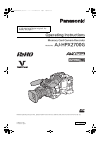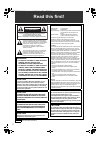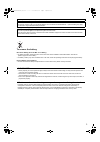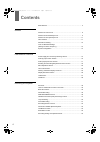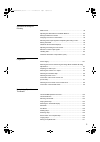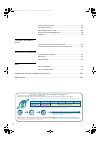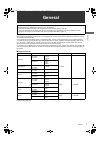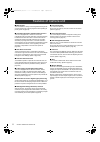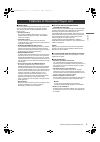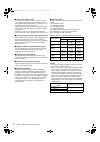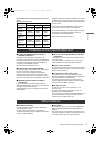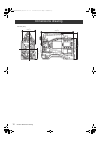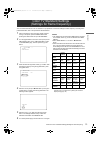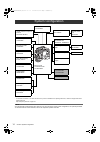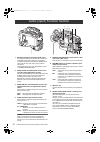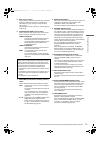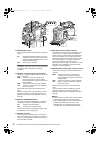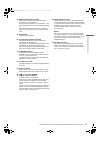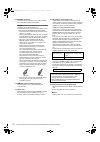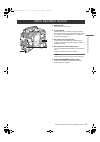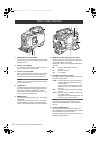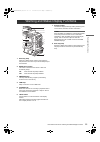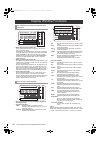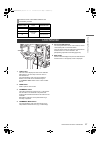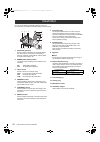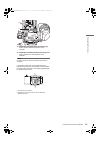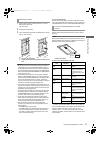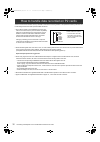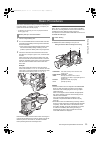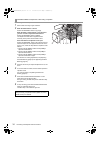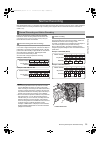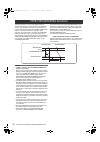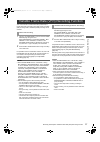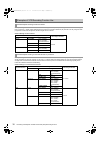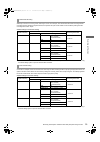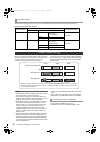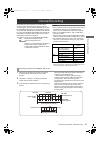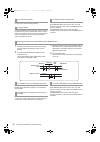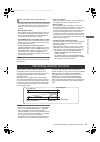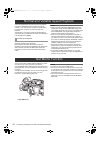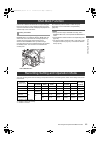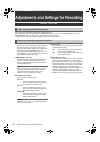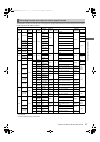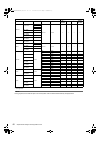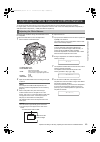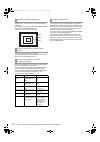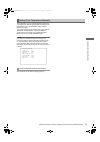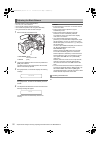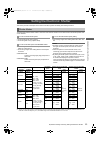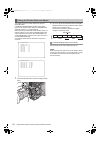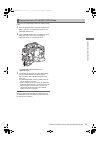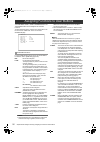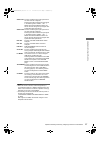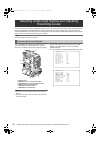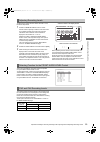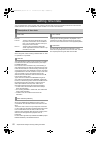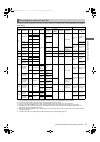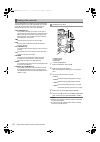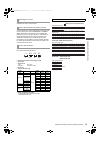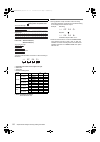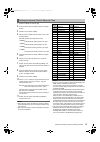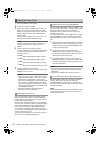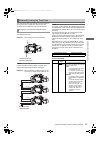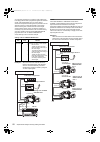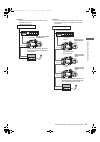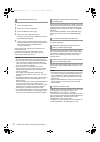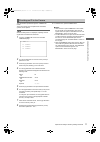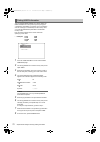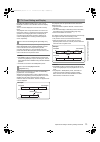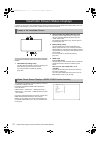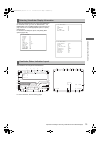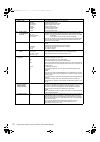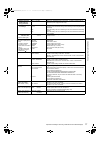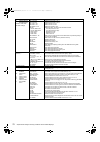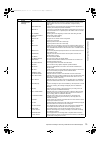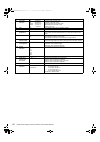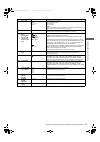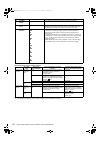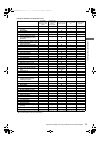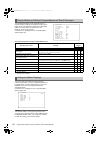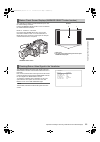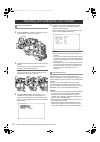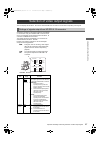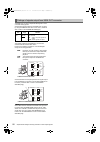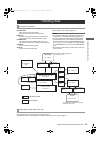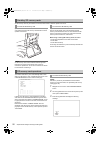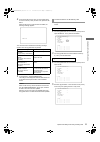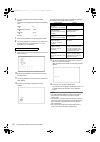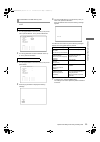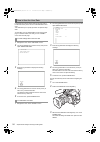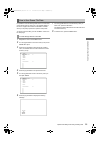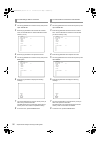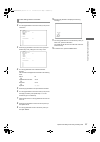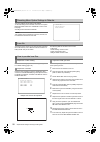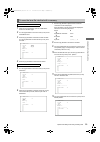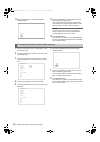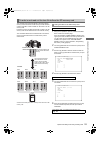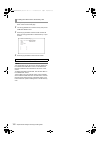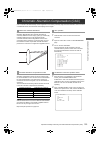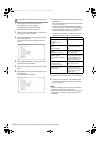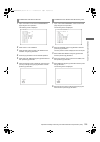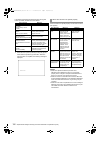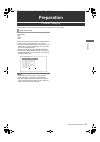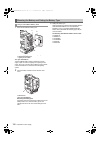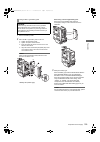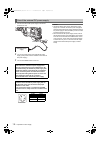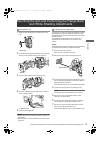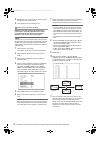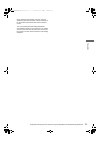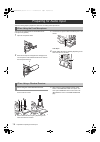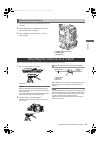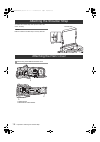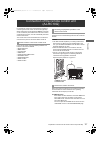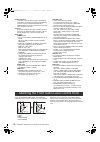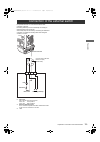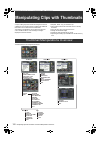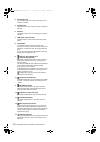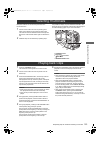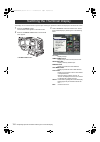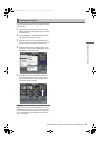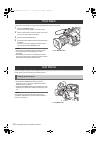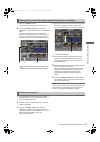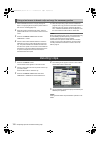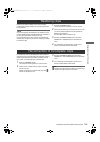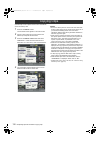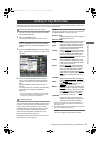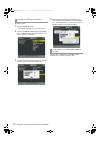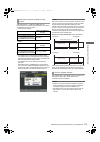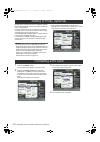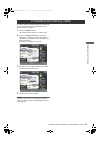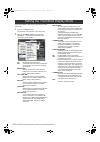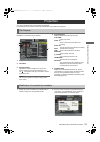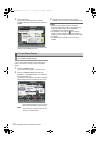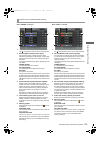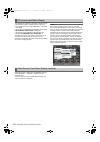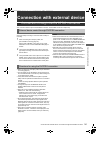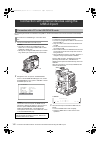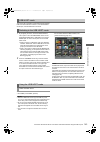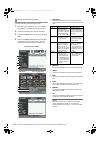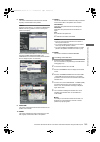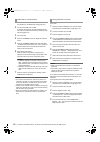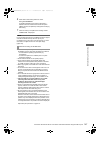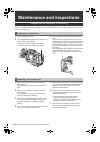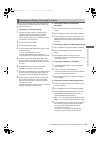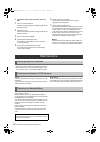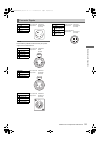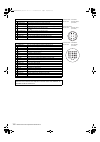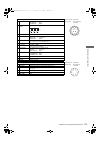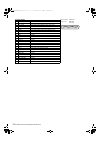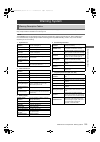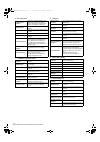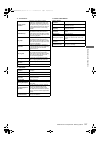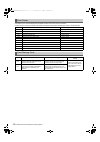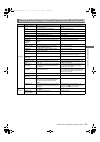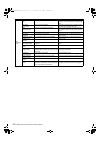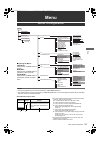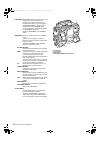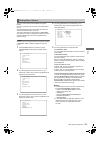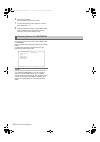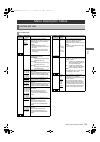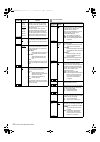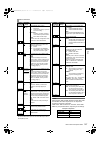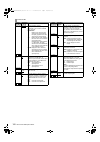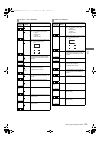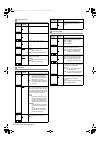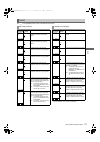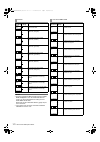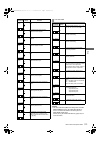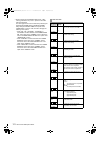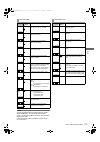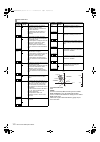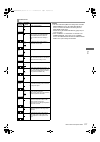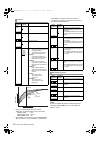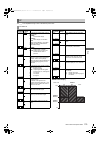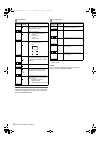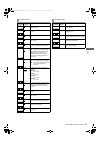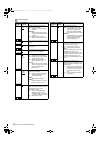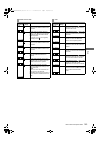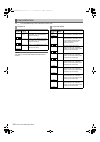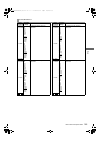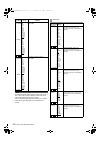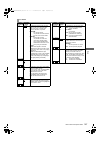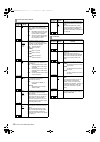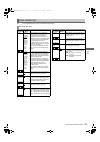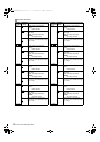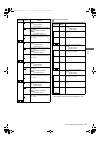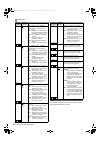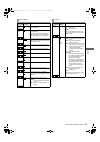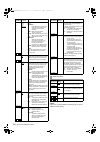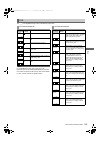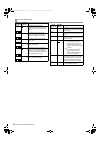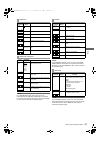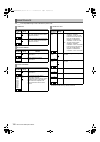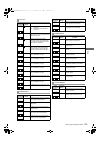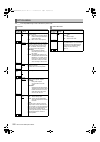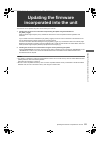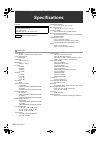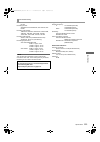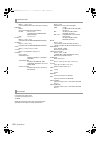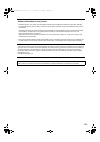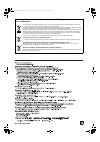- DL manuals
- Panasonic
- Camcorder
- AJ-P2C002SG
- Operating Instructions Manual
Panasonic AJ-P2C002SG Operating Instructions Manual
Operating Instructions
Memory Card Camera-Recorder
Model No.
AJ-HPX2700G
This product is eligible for the P2HD
5 Year Warranty Repair Program. For
details, see page 6.
Before operating this product, please read the instructions carefully and save this manual for future use.
F0808T0 -F [D]
Printed in Japan
ENGLISH
VQT1V27
AJ-HPX2700G-VQT1V27_eng.book 1 ページ 2008年9月2日 火曜日 午後5時43分
Summary of AJ-P2C002SG
Page 1
Operating instructions memory card camera-recorder model no. Aj-hpx2700g this product is eligible for the p2hd 5 year warranty repair program. For details, see page 6. Before operating this product, please read the instructions carefully and save this manual for future use. F0808t0 -f [d] printed in...
Page 2: Read This First!
2 read this first! Indicates safety information. Warning: to reduce the risk of fire or shock hazard, do not expose this equipment to rain or moisture. To reduce the risk of fire or shock hazard, keep this equipment away from all liquids. Use and store only in locations which are not exposed to the ...
Page 3
3 a rechargeable battery that is recyclable powers the product you have purchased. This product contains a cr coin cell lithium battery which contains perchlorate material — special handling may apply. See www.Dtsc.Ca/gov/hazardouswaste.Perchlorate. Caution regarding laser beams the ccd may be damag...
Page 4: Contents
4 read this first! .......................................................................................... 2 general features of camera unit .......................................................................... 8 features of recorder/player unit .................................................
Page 5
5 adjustments and settings for recording multi format ........................................................................................... 46 adjusting the white balance and black balance.................................... 49 setting the electronic shutter ......................................
Page 6
6 setting of proxy (optional).................................................................... 134 formatting a p2 card........................................................................... 134 formatting sd memory cards .............................................................. 135 sett...
Page 7: General
Ge ne ra l 7 general: general the unit is a ccd camera-recorder in which a camera unit equipped with three 2/3-type ccds which support progressive drive (reading of all pixels) is integrated with a recording/playback unit which supports the compression formats avc-intra100, avc-intra50 and dvcpro hd...
Page 8
8 general: features of camera unit multi-format the unit realizes a variety of recording methods using three 2/3-type ccds which support progressive drive (reading all pixels). (refer to page 46) chromatic aberration compensation function the unit is equipped with a function to correct the magnifica...
Page 9
9 general: features of recorder/player unit ge ne ra l multiple slots the unit is equipped with 5 slots for p2 cards. Up to 5 cards may be inserted in these slots for continuous recording. They also provide new recording capabilities specific to memory cards. Hot-swap recording the hot-swap capabili...
Page 10
10 general: features of recorder/player unit text memos & shot marks each clip can incorporate comments, in the form of text memo added to the thumbnail associated with the time code, together with shot marks which, for example, can help you distinguish ok cuts from reject cuts. Both text memos and ...
Page 11
11 general: features of the input/output unit ge ne ra l (reference values when panasonic bland sd memory cards or sdhc memory cards are used for continuous recording. Actual recording time depends on the kind of scenes and the number of clips.) the values for 8 gb and 16 gb sdhc memory cards are do...
Page 12
12 general: dimensions drawing unit: mm (inch) dimensions drawing 137 (5- ) 3/8 102 (4- ) 1 / 16 318 (12- ) 1/2 209 (8- ) 1 / 4 270.5 (10- ) 5 / 8 aj-hpx2700g-vqt1v27_eng.Book 12 ページ 2008年9月2日 火曜日 午後5時43分.
Page 13
13 general: color tv standard settings (settings for frame frequency) ge ne ra l the unit is delivered with the color tv standard not yet specified. To revise the settings for frame frequency according to the preferred standard, refer to the procedures described below. 1 after connecting the unit to...
Page 14
14 general: system configuration * for the latest information on p2 cards and sd memory cards not available in the operating instructions, visit the p2 support desk at the following web site. Https://eww.Pavc.Panasonic.Co.Jp/pro-av/ note all of the devices and accessories other than the unit, which ...
Page 15: Parts and Their Functions
P ar ts and thei r f unc tions 15 parts and their functions: power supply and accessory mounting section parts and their functions 1. Power switch used to turn on/off the power. 2. Battery mount a battery pack from anton/bauer is mounted here. 3. Dc in (external power input) socket (xlr, 4p) the uni...
Page 16
16 parts and their functions: audio (input) function section 1. Mic in (microphone input) jack (xlr, 5-pin) a microphone (optional) is connected here. Power can be supplied via this jack to allow use of a phantom microphone. Note that the front mic power menu option must be set to “on” when using a ...
Page 17
17 parts and their functions: audio (output) function section p ar ts and thei r f unc tions 9. Audio out connector (xlr, 5-pin) this connector outputs audio signals recorded on channels 1/2 or 3/4. Output signals are selected with the 10. Monitor select ch1/2 / ch3/4 selector switch. 10. Monitor se...
Page 18
18 parts and their functions: shooting and recording/playback functions section 1. Cc/nd filter (filter switching) controls these are used to select the filter in accordance with the subject’s brightness and color temperature. When d (1/2 nd) is selected on cc filter, it is possible to select any of...
Page 19
19 parts and their functions: shooting and recording/playback functions section p ar ts and thei r f unc tions 5. Gain selector switch use this switch to select video amplifier gain, according to lighting conditions under which you are shooting. The values for [l], [m], and [h] can be preset using m...
Page 20
20 parts and their functions: shooting and recording/playback functions section 14. Save on/off switch used to select the power supply method for each output section. On: the output selected through the menu option save sw is power-saved. This option can be found on the screen on the system setting ...
Page 21
21 parts and their functions: shooting and recording/playback functions section p ar ts and thei r f unc tions 20. Rew (rewind) button and lamp during pause, this button performs a fast-reverse playback with the lamp lights on. During playback, it performs an approximately 4 fast- reverse playback w...
Page 22
22 parts and their functions: shooting and recording/playback functions section 30. Dvcpro connector this is an output connector for video, audio, and data that comply with the ieee1394 standard. Notes power is not supplied from the unit. Be absolutely sure to bear the following points in mind when ...
Page 23
23 parts and their functions: menu operation section p ar ts and thei r f unc tions 1. Menu button used to turn on/off the menu. 2. Jog dial button with the menu open, this button is used to navigate through menu pages, select options and specify values. For directions on manipulating the menu, see ...
Page 24
24 parts and their functions: time code section 1. Genlock in connector (bnc) this connector is used to input a reference signal before the camera unit is gen-locked, or before the time code is externally locked. 2. Tc in connector (bnc) this connector is used to input a reference time code when you...
Page 25
25 parts and their functions: warning and status display functions p ar ts and thei r f unc tions 1. Back tally lamp when the 2. Back tally switch is set to [on], the lamp behaves in the same way as the front tally lamp at the viewfinder. 2. Back tally switch this switch controls the action of the 1...
Page 26
26 parts and their functions: display window functions display window functions p2 card/battery-remaining level and audio level indications a. Media-remaining space indication bar the bar indicates the remaining free space on each p2 card, using a 7-segment display. Each segment can represent either...
Page 27
27 parts and their functions: lcd monitor p ar ts and thei r f unc tions 1. Lcd monitor the lcd monitor displays the video in the viewfinder. Alternatively, it can show clips on the p2 card in a thumbnail format. In thumbnail display mode, clips can be edited or deleted, or p2 cards can be formatted...
Page 28
28 parts and their functions: viewfinder you can use the following viewfinder (optional) on the unit: hd viewfinder: aj-hvf21g (selectable between 59.94 and 50 hz) 1. Viewfinder (optional) during recording or playback, the viewfinder displays the video image in monochrome. It also displays warnings,...
Page 29
29 parts and their functions: viewfinder p ar ts and thei r f unc tions 15. Viewfinder left-right position anchoring ring used to adjust the side-to-side position of the viewfinder. 16. Viewfinder front-back position anchoring lever used to adjust the fore-and-aft position of the viewfinder. Note fo...
Page 30: Recording and Playback
30 recording and playback: p2 cards recording and playback note when using the unit for the first time, be sure to set the time data beforehand. On how the time data is set, see [setting time data] (page 60). 1 turn on the power switch. A. Power: [on] 2 while pressing down the slide lock button, sli...
Page 31
31 recording and playback: p2 cards re co rd in g an d p lay ba ck 1 while pressing down the slide lock button, move the slide-out door to the left. The door opens. 2 tilt down the eject button. 3 then, depress the eject button to release the p2 card so that you can remove it. Notes do not remove th...
Page 32
32 recording and playback: how to handle data recorded on p2 cards the p2 card is a semiconductor memory card that is used as the recording medium in the professional video production and broadcasting devices that make up the dvcpro p2 series. Since data recorded in the dvcpro p2 format or avc- intr...
Page 33
33 recording and playback: basic procedures re co rd in g an d p lay ba ck this section describes the basic procedure for shooting and recording. Before you embark on a shoot, pre-inspect your system to ensure that it works properly. * for directions on inspecting your unit, see [inspections before ...
Page 34
34 recording and playback: basic procedures for shooting, follow the steps below. 1 select a filter according to light conditions. 2 when the white balance is saved: position the white bal switch to [a] or [b]. When the white or black balance is not saved and you have no time to adjust the white bal...
Page 35
35 recording and playback: normal recording re co rd in g an d p lay ba ck rec start/stop button or vtr button at the lens starts recording of video and sound on the p2 card. A cluster of data that consists of video and sound generated through a shooting action, together with such added information ...
Page 36
36 recording and playback: pre recording function the internal memory of your unit is capable of storing several seconds of video and sound data coming from the camera. This capability can be used to record video and sound several seconds before either the rec start/stop button or vtr button at the ...
Page 37
37 recording and playback: variable frame rate (vfr) recording function re co rd in g an d p lay ba ck this unit can shoot at a lower frame rate (undercrank) or higher frame rate (overcrank) in the 720p mode. The native (pn) recording mode or standard (over) recording can be selected. 1 open the scr...
Page 38
38 recording and playback: variable frame rate (vfr) recording function when producing for the cinema screen, a frame rate of 24 fps (24 frames per sec) matching the rate at which films are played back is normal (1 speed). When settings below are used, the recorded material will play back as a film....
Page 39
39 recording and playback: variable frame rate (vfr) recording function re co rd in g an d p lay ba ck this way of shooting provides the quick motion effects used, for instance to realize speeding clouds, a person standing stationary in the blur of a moving crowd, and kung-fu moves. For example, whe...
Page 40
40 recording and playback: loop recording this way of shooting provides a flow effect and may, for instance, be used to shoot a subject on a far side of a road with a stream of fast-moving cars as the flow, in such a way that the stationary subject comes into focus though the cars. When two or more ...
Page 41
41 recording and playback: interval recording re co rd in g an d p lay ba ck it is possible to record in intervals of one frame as the shortest length by using the internal memory of the unit. To use this option, open the screen from the system setting page, and set the interval recording mode, rec ...
Page 42
42 recording and playback: interval recording press either the rec start/stop button or vtr button at the lens, again. Interval recording resumes. Press the stop button. Recording stops. Then, the camera accesses the p2 card to record the video stored in memory before recording stops. The record fro...
Page 43
43 recording and playback: recording review function re co rd in g an d p lay ba ck sound by selecting “on”/“off” for the menu option audio rec in the screen, it is possible to specify whether or not sound will be recorded during interval recording. Record/playback buttons during interval recording,...
Page 44
44 recording and playback: normal and variable speed playback the play/pause button provides monochrome playback through the viewfinder and color playback on the lcd monitor. A color video monitor connected to the hd sdi a · b or mon out connector of unit also provides color playback. The hd sdi a ·...
Page 45
45 recording and playback: shot mark function re co rd in g an d p lay ba ck a shot mark is added to the thumbnail of a clip to distinguish that clip from others. It is also possible to select only those clips which include shot marks, and display and playback the selected clips on the lcd monitor. ...
Page 46
46 adjustments and settings for recording: multi format adjustments and settings for recording the unit employs a progressive scan (full pixel reading) ccd system. With combinations of the system mode and camera mode menu options on the screen on the system setting page, you can select an video syst...
Page 47
47 adjustments and settings for recording: multi format ad justment s and s ett ings fo r recor ding the table below shows the formats used to record signals from the ccd and externally input signals along with the formats for signals output from the output connectors. * the audio sampling frequency...
Page 48
48 adjustments and settings for recording: multi format : supported –: not supported note during playback, the formats for clips in the same system mode are switched automatically and played back. Menu setting supported recording functions system mode rec format camera mode vfr frame rate pre record...
Page 49
49 adjustments and settings for recording: adjusting the white balance and black balance ad justment s and s ett ings fo r recor ding to record high-quality video with the unit, the black and white balances must be adjusted according to conditions. For higher quality, it is recommended that the adju...
Page 50
50 adjustments and settings for recording: adjusting the white balance and black balance the detection area for the white balance is selectable between “90%”, “50%” and “25%”, using the menu option awb area. This option can be found in the screen on the cam operation page. The detection area is fact...
Page 51
51 adjustments and settings for recording: adjusting the white balance and black balance ad justment s and s ett ings fo r recor ding the white balance can be manually adjusted by setting the color temperature. Manual color temperature settings can be performed for each of the white bal switch posit...
Page 52
52 adjustments and settings for recording: adjusting the white balance and black balance the black balance must be adjusted when: you use your unit the first time. Your unit has not been used for some time. The ambient temperature has changed substantially. The gain switchover value has been changed...
Page 53
53 adjustments and settings for recording: setting the electronic shutter ad justment s and s ett ings fo r recor ding this section provides a description of the electronic shutter, together with setting and handling directions. The table below lists the shutter modes in which the unit’s electronic ...
Page 54
54 adjustments and settings for recording: setting the electronic shutter the shutter speed in any shutter mode is set using the shutter switch. In synchro scan/synchro scan2 mode, shutter speed can be switched easily, using the synchro scan adjustment buttons (+/–) on the side panel. Note that the ...
Page 55
55 adjustments and settings for recording: setting the electronic shutter ad justment s and s ett ings fo r recor ding to place the unit in synchro scan mode, follow the steps below. 1 press the shutter switch positioned at [on] towards [sel], to place the unit in synchro scan mode or synchro scan2 ...
Page 56
56 adjustments and settings for recording: assigning functions to user buttons the user main, user 1, user 2, marker select and text memo buttons can be assigned user-selected functions. To select desired functions, use the menu options which can be found in the screen on the cam operation page. For...
Page 57
57 adjustments and settings for recording: assigning functions to user buttons ad justment s and s ett ings fo r recor ding audio ch1: function of switching the input signal source for audio channel 1 assigned. Pressing the button switches the input signal in the following order: front w.L. Rear. No...
Page 58
58 adjustments and settings for recording: selecting audio input signals and adjusting recording levels this unit is capable of recording 4 independent audio channels in all recording formats except for native recording with vfr. When the audio select ch1/ch2 switch is positioned at [auto], the reco...
Page 59
59 adjustments and settings for recording: selecting audio input signals and adjusting recording levels ad justment s and s ett ings fo r recor ding to adjust the recording levels for audio channels 1 and 2, follow the steps below. 1 position the monitor select ch1/2 / ch3/4- selector switch at [ch1...
Page 60
60 adjustments and settings for recording: setting time data the unit supports time codes, user bits, date, and time (real time) data, which are recorded as data for the sub-code area, video aux area, and clip metadata files. It also includes a ctl counter and camera id. The tcg switch can be used t...
Page 61
61 adjustments and settings for recording: setting time data ad justment s and s ett ings fo r recor ding the following shows recording time codes and user bits for different input signal formats, and system mode and camera mode settings. *1 if the menu option frame rate ub on the screen is set to “...
Page 62
62 adjustments and settings for recording: setting time data the user bits (ub) to be recorded in the sub-code area are selected through the menu option ub mode. The user bits (vitc ub) to be recorded in the video aux area are selected through the menu option vitc ub mode. User (ub mode only) the in...
Page 63
63 adjustments and settings for recording: setting time data ad justment s and s ett ings fo r recor ding the data set for the user bits are automatically saved and retained even if the unit is turned off. If video information to be recorded based on the frame rate set through the menu option frame ...
Page 64
64 adjustments and settings for recording: setting time data frame rate: 24p over 60p (2:3) the frame rate information of user bits in native recording is as follows. Notes during playback of clips recorded in native recording frame rate information of user bits is converted according to the image p...
Page 65
65 adjustments and settings for recording: setting time data ad justment s and s ett ings fo r recor ding 1 position the display switch at [ub]. 2 press the hold button to display date in the display window. 3 position the tcg switch at [set]. 4 use the cursor and set buttons to set the year, month ...
Page 66
66 adjustments and settings for recording: setting time data 1 position the display switch at [tc]. 2 position the tcg switch at [set]. 3 set the menu option tc mode to “df” or “ndf”. “df” steps the time code in drop frame mode, and “ndf” steps it in non-drop frame mode. However, the camera always o...
Page 67
67 adjustments and settings for recording: setting time data ad justment s and s ett ings fo r recor ding the unit’s internal time code generator can be locked to an external generator. In addition, the external time code generator can be locked to the unit’s internal generator. As the figure shows,...
Page 68
68 adjustments and settings for recording: setting time data as a result of processing to convert the video captured by the imaging devices from a progressive signal to an interlace signal, video signal delays will occur in the camera. Since time is required for making the 2:3 pull-down from the 24p...
Page 69
69 adjustments and settings for recording: setting time data ad justment s and s ett ings fo r recor ding example 5: when an external device is locked to the time code generator of the unit. Example 6: when an external device is locked to the time code generator of unit, which is connected in a casc...
Page 70
70 adjustments and settings for recording: setting time data follow the steps below. 1 turn on the power switch. 2 position the tcg switch at [f-run]. 3 position the display switch at [tc]. 4 set the menu option genlock to “ext”. This option can be found in the screen on the system setting page. 5 s...
Page 71
71 adjustments and settings for recording: setting time data ad justment s and s ett ings fo r recor ding the camera id is specified through the screen. The id can include up to 10 alphanumeric characters, symbols, and/or spaces. Note when the settings menu is displayed, outputting color bar signals...
Page 72
72 adjustments and settings for recording: setting time data the unit supports umid metadata. You need to specify as umid information the country where you live (using up to 3 characters), organization or company (up to 4 characters) and user name (up to 4 characters). For the country name, you must...
Page 73
73 adjustments and settings for recording: setting time data ad justment s and s ett ings fo r recor ding by setting the display switch to [ctl], ctl count is displayed on the time count indication of the lcd display window. The ctl count is displayed in ±12 hours with non-drop- frame. The playback ...
Page 74
74 adjustments and settings for recording: viewfinder screen status displays in addition to video images, the viewfinder displays lamps and text that indicate the settings and operating status of the unit, together with messages, a center marker, a safety zone marker and the camera id. The above vie...
Page 75
75 adjustments and settings for recording: viewfinder screen status displays ad justment s and s ett ings fo r recor ding to select the information items you want to have displayed in the viewfinder screen, go to the , indicator2> and screens from the vf page, and turn on or off the appropriate opti...
Page 76
76 adjustments and settings for recording: viewfinder screen status displays information item indication status 1. System mode 1080-59.9i 1080-23.9psf 1080-24.0psf 1080-50i 720-59.94p 720-60p 720-50p this indicates the mode that the unit operates in. 1080-59.94 interlace mode 1080-23.98 segment fram...
Page 77
77 adjustments and settings for recording: viewfinder screen status displays ad justment s and s ett ings fo r recor ding information item indication status 8. Battery type (when mode check is being performed) pro14 - ac adpt battery type, selected through a menu option. “ac adpt” indicates when an ...
Page 78
78 adjustments and settings for recording: viewfinder screen status displays information item indication status 11. Camera warning and report area awb a active awb b active awb a ok . K awb b ok . K awb break . K awb ng color temp low color temp high level over low light time over awb preset . K che...
Page 79
79 adjustments and settings for recording: viewfinder screen status displays ad justment s and s ett ings fo r recor ding information item indication status 13. System information and warnings system error- something abnormal is happening to the internal computer communications or reference signal. ...
Page 80
80 adjustments and settings for recording: viewfinder screen status displays information item indication status 14. Time code indication tcg 12:59:59:20 tcr 12:59:59:20 (v)ubg ab cd ef 00 (v)ubr 12 34 56 78 ctl –1:59:59:20 tcg (time code generator value) tcr (time code reader value) ubg vubg (user b...
Page 81
81 adjustments and settings for recording: viewfinder screen status displays ad justment s and s ett ings fo r recor ding information item indication status 26. Iris, f value nc open f1.7 - f16 close lens cable is not connected. Lens iris is at maximum. Lens iris value lens iris closed. Note these i...
Page 82
82 adjustments and settings for recording: viewfinder screen status displays *1 the menu option p2card remain can be found in the screen on the vf page. *2 if the remaining free space or memory capacity is 9999 min or more, [9999min] is displayed. Information item indication status 36. B.Gamma range...
Page 83
83 adjustments and settings for recording: viewfinder screen status displays ad justment s and s ett ings fo r recor ding * : not provided when the menu option status is set to “off”, which can be found in the screen on the vf page. : provided regardless of the menu option setting. Indications avail...
Page 84
84 adjustments and settings for recording: viewfinder screen status displays the messages that appear on the viewfinder screen to indicate changes to settings and adjustment results may be limited, or set not to appear, through the menu option disp mode. This menu option can be found in the display>...
Page 85
85 adjustments and settings for recording: viewfinder screen status displays ad justment s and s ett ings fo r recor ding the viewfinder can display a screen that allows you to view the marker settings of the unit. Pressing the marker select button on the unit switches the marker indication as follo...
Page 86
86 adjustments and settings for recording: adjusting and setting the lcd monitor 1 turn on the power switch of the unit. 2 slide the open button in the arrow 1 direction to open the lcd monitor in the arrow 2 direction. 3 adjust the angle of the lcd monitor for most convenient viewing. The monitor c...
Page 87
87 adjustments and settings for recording: selection of video output signals ad justment s and s ett ings fo r recor ding the unit employs the hd sdi a · b connector and the mon out connector as connectors for outputting video signals. Change the characters of the signal output from the hd sdi a · b...
Page 88
88 adjustments and settings for recording: selection of video output signals the mon out connector outputs hd sdi signals or down- converted analog signals. Set the video signals output from the mon out connector by using the monitor out item on the menu (sel> screen on the system setting page). The...
Page 89
89 adjustments and settings for recording: handling data ad justment s and s ett ings fo r recor ding the unit employs 5 sets for the file data area. Factory data: the area for storing factory settings data cannot be revised with menu operations. User data: the area for storing the data set by menu ...
Page 90
90 adjustments and settings for recording: handling data an sd memory card may be inserted or removed, either before or after the power is turned on. Open the lid of the switch cover, and insert an sd memory card (optional) into the sd memory card slot with the notch upward. Close the lid. Note an s...
Page 91
91 adjustments and settings for recording: handling data ad justment s and s ett ings fo r recor ding 4 to format the sd memory card, turn the jog dial button to move the arrow (cursor) to yes. Then, press the dial button. When the sd memory card has been formatted, the following message appears: th...
Page 92
92 adjustments and settings for recording: handling data 6 turn the jog dial button until a desired character appears. The characters that appear are switched in the following order: 7 press the jog dial button to accept a desired character. 8 turn the jog dial button to move the arrow (cursor) to t...
Page 93
93 adjustments and settings for recording: handling data ad justment s and s ett ings fo r recor ding 1 navigate the menu to the screen. 2 turn the jog dial button to move the arrow (cursor) to the menu option r.Select. Then, press the dial button. 3 turn the jog dial button to select a desired numb...
Page 94
94 adjustments and settings for recording: handling data it is possible to write the settings data into the user area of the internal memory of the unit, or to read data written in this area. This data allows you to quickly reproduce an optimum setup state. To write data, go to the screen from the f...
Page 95
95 adjustments and settings for recording: handling data ad justment s and s ett ings fo r recor ding it is possible to write the settings data into the scene file area of the internal memory of the unit, or to read data written in this area. 16 types of scene files are available. This data allows y...
Page 96
96 adjustments and settings for recording: handling data 1 navigate the menu to the screen. 2 turn the jog dial button to move the arrow (cursor) to the option scene sel. 3 press the jog dial button to blink scene file numbers. Then, turn the dial button to select a desired scene file number (1 to 1...
Page 97
97 adjustments and settings for recording: handling data ad justment s and s ett ings fo r recor ding 1 navigate the menu to the screen. 2 turn the jog dial button to move the arrow (cursor) to the title item. 3 press the jog dial button to move the arrow (cursor) to the title entry area, putting th...
Page 98
98 adjustments and settings for recording: handling data the menu settings can be reset to their defaults. To reset the settings to their defaults, select the menu option read factory data in the screen on the file page. All settings will be reset to their defaults. Note this operation does not dele...
Page 99
99 adjustments and settings for recording: handling data ad justment s and s ett ings fo r recor ding 1 using the menu operations, open the screen from the file page. 2 turn the jog dial button to move the arrow (cursor) to the file select item. 3 press the jog dial button and the file number will f...
Page 100
100 adjustments and settings for recording: handling data 13 when the jog dial button is pressed, the following message appears. 14 turn the jog dial button to move the arrow (cursor) to yes, and press the jog dial button. The current white shading correction value, the flare compensation value, and...
Page 101
101 adjustments and settings for recording: handling data ad justment s and s ett ings fo r recor ding the contents of the 8 lens files stored in the unit’s internal memory can be saved onto an sd memory card as card files under a single title. A total of 8 titles can be saved on an sd memory card. ...
Page 102
102 adjustments and settings for recording: handling data 1 using menu operations, open the r/w> screen from the file page. 2 turn the jog dial button to move the arrow (cursor) to the card file select item. 3 press the jog dial button and the card file number will flash. Turn the jog dial button to...
Page 103
103 adjustments and settings for recording: chromatic aberration compensation (cac) ad justment s and s ett ings fo r recor ding cac is a function that automatically corrects registration errors mainly caused by slight chromatic aberration, which cannot be corrected with lenses, and minimizes color ...
Page 104
104 adjustments and settings for recording: chromatic aberration compensation (cac) 1 insert the sd memory card with the cac file downloaded from our support website. For downloading, refer to the following url. Https://eww.Pavc.Panasonic.Co.Jp/pro-av/ 2 open the screen from the file page via the me...
Page 105
105 adjustments and settings for recording: chromatic aberration compensation (cac) ad justment s and s ett ings fo r recor ding 1 open screen from the maintenance page using the menu operation. The following screen is displayed. 2 select “off” in cac control. 3 select the lens product number to be ...
Page 106
106 adjustments and settings for recording: chromatic aberration compensation (cac) if the following messages are displayed when the jog dial button is pressed, the data cannot be deleted. 7 move the arrow (cursor) to yes by turning the jog dial button and then press the jog dial button. When the wr...
Page 107: Preparation
P re par at io n 107 preparation: power supply preparation a battery pack or an external dc power supply can be used as the unit’s power supply. Battery packs from the following manufacturers can be used: anton/bauer idx paco sony the type of the battery can be checked or changed through the menu sc...
Page 108
108 preparation: power supply 1 mount the anton/bauer battery pack. A. Power supply output connector for lighting b. Anton/bauer battery pack c. Lighting control switch the anton/bauer battery holder includes both a power supply output connector for lighting and a lighting control switch, which are ...
Page 109
109 preparation: power supply p re par at io n 1 remove the battery holder. 2 mount the np-1 type battery case on the unit. Note when mounting the battery holder, take care not to pinch the connection cord. A. Battery case (for np-1 type) when using a v-mount type battery pack mount the v-mount adap...
Page 110
110 preparation: power supply 1 connect the external dc power supply to the dc in socket on the unit. 2 turn on the power switch of the external dc power supply. (if the power switch is available on the external dc power supply.) 3 turn on the power switch on the unit. Notes if both the battery pack...
Page 111
111 preparation: mounting the lens and performing the flange back and white shading adjustments p re par at io n 1 raise the lens clamping lever and remove the mount cap. A. Lens clamping lever b. Mount cap 2 to mount the lens, align the indentation at the top center of the lens mount with the cente...
Page 112
112 preparation: mounting the lens and performing the flange back and white shading adjustments 8 repeat steps 5 to 7 until the lens is in focus at both the telephoto and wide-angle positions. 9 firmly tighten the f.F ring clamping screw. Method to correct the waveform to be more flat by combining t...
Page 113
113 preparation: mounting the lens and performing the flange back and white shading adjustments p re par at io n when making the white shading correction, make the adjustment while observing the r, g, and b waveforms in the horizontal and vertical directions with the waveform monitor. This now compl...
Page 114
114 preparation: preparing for audio input take the following steps to prepare the camera for connecting audio input devices. The unit can be equipped with the aj-mc900g stereo microphone kit (optional). 1 open the microphone holder. 2 mount the microphone and tighten the clamping screw. The microph...
Page 115
115 preparation: mounting the camera on a tripod p re par at io n 1 connect the audio device to the audio in jack with the xlr cable. 2 set the audio in switch to [rear] for the channel to which the xlr cable is connected. 3 set the line/mic/+48v selector switch on the rear panel to [line]. A. Line/...
Page 116
116 preparation: attaching the shoulder strap to detach the shoulder strap, first open the hooks, then detach the strap. Note make sure that the shoulder strap is securely attached. A. Tighten the cord b. Secure with the surface fastener attaching the shoulder strap shoulder strap press to open the ...
Page 117
117 preparation: connection of the remote control unit (aj-rc10g) p re par at io n it is possible to control some of the functions remotely by connecting the remote control unit aj-rc10g (optional). When aj-rc10g is connected to the remote connector on the unit and the power switches of both of the ...
Page 118
118 preparation: attaching the front audio level control knob chara on button this button is used to select whether to superimpose characters on the video signal output to the mon out connector of this unit. Note that the mon out character switch of this unit does not function when the aj-rc10g is c...
Page 119
119 preparation: connection of the external switch p re par at io n it is possible to draw 1.5 a current from the dc out connector of the unit. Recording start/stop can be controlled by connecting an external switch to this connector. Since a tally lamp can be used by connecting an led to this conne...
Page 120
120 manipulating clips with thumbnails: thumbnail manipulations overview manipulating clips with thumbnails a clip is a data group that includes the images and sounds created from one shooting session, together with additional information such as text memos and meta data. The following manipulations...
Page 121
121 manipulating clips with thumbnails: thumbnail screen m an ipu la ting c lip s w ith thu m bnail s press the thumbnail button to display the thumbnail screen on the lcd monitor. Pressing the thumbnail button again returns the display to the regular display. When switching is done from the regular...
Page 122
122 manipulating clips with thumbnails: thumbnail screen 4. Recording mode the recording mode for the clip on which the pointer is located is indicated. 5. System mode the format for the clip on which the pointer is located is indicated. 6. Duration the duration of the clip on which the pointer is l...
Page 123
123 manipulating clips with thumbnails: selecting thumbnails m an ipu la ting c lip s w ith thu m bnail s multiple thumbnails can be randomly selected in the thumbnail screen. 1 use the cursor buttons to move the pointer (yellow frame) to the desired clip and press the set button. The frame around t...
Page 124
124 manipulating clips with thumbnails: switching the thumbnail display the display can be switched so that only those clips matching the specified conditions are displayed in the thumbnail screen. 1 press the thumbnail button. The thumbnail screen appears on the lcd monitor. 2 press the thumbnail m...
Page 125
125 manipulating clips with thumbnails: switching the thumbnail display m an ipu la ting c lip s w ith thu m bnail s it is possible to replace thumbnails with images that include previously attached text memos while images are recorded or played back. 1 add text memos to images that you intend to ch...
Page 126
126 manipulating clips with thumbnails: shot mark a shot mark can be added to a clip thumbnail to distinguish this clip from the others. 1 press the thumbnail button. The thumbnail screen appears on the lcd monitor. 2 use the cursor buttons to move the pointer over the clip to which you want to atta...
Page 127
127 manipulating clips with thumbnails: text memo m an ipu la ting c lip s w ith thu m bnail s 1 press the thumbnail button. The thumbnail screen appears on the lcd monitor. 2 press the thumbnail menu button and select thumbnail text memo clips from the thumbnail menu. The clip thumbnails with text ...
Page 128
128 manipulating clips with thumbnails: deleting clips 1 select a desired text memo in a clip by carrying out steps 1-3 for [playing back a clip at the position where a text memo is recorded] (page 127). 2 move the pointer to the desired text memo, and then press the set button. You can select more ...
Page 129
129 manipulating clips with thumbnails: restoring clips m an ipu la ting c lip s w ith thu m bnail s restores clips that are defective as a result of sudden powering-down during recording, or removal of the p2 card being accessed. Note only those clips with yellow defective clip indicators can be re...
Page 130
130 manipulating clips with thumbnails: copying clips selected clips can be copied to the p2 card in the desired slot or sd memory card. 1 press the thumbnail button. The thumbnail screen appears on the lcd monitor. 2 use the cursor buttons to move the pointer to the desired clip and press the set b...
Page 131
131 manipulating clips with thumbnails: setting of clip meta data m an ipu la ting c lip s w ith thu m bnail s information such as the name of person who shot the video, the name of the reporter, the shooting location, or a text memo can be read from the sd memory card, and can be recorded as clip m...
Page 132
132 manipulating clips with thumbnails: setting of clip meta data the unit allows you to check details of metadata read from sd memory cards. 1 press the thumbnail button. The thumbnail screen appears on the lcd monitor. 2 press the thumbnail menu button to select meta data property from the thumbna...
Page 133
133 manipulating clips with thumbnails: setting of clip meta data m an ipu la ting c lip s w ith thu m bnail s select meta data user clip name from the thumbnail menu to select the recording method. Two options are available: type1 and type2. Note when a p2 card with a memory capacity of 8 gb or mor...
Page 134
134 manipulating clips with thumbnails: setting of proxy (optional) by attaching the video encoder card (aj-yax800g, optional) either to the optional slot or slot 5, it is possible to specify the proxy recording setting. The video encoder card is not recognized when inserted if the power for the uni...
Page 135
135 manipulating clips with thumbnails: formatting sd memory cards m an ipu la ting c lip s w ith thu m bnail s sd memory cards can also be formatted from the thumbnail screen. With an sd memory card inserted into the unit, perform the following operation: 1 press the thumbnail button. The thumbnail...
Page 136
136 manipulating clips with thumbnails: setting the thumbnail display mode the thumbnail display mode can be customized to suit your preferences. 1 press the thumbnail button. The thumbnail screen appears on the lcd monitor. 2 press the thumbnail menu button and select thumbnail setup from the thumb...
Page 137
137 manipulating clips with thumbnails: properties m an ipu la ting c lip s w ith thu m bnail s the clip’s properties and the p2 card’s status are displayed. It is possible to edit and rewrite recorded clip metadata while clip properties are displayed. From the thumbnail menu, select property clip p...
Page 138
138 manipulating clips with thumbnails: properties 3 press the set button. The input window (soft keyboard) for modifying metadata is displayed. Use the keyboard to modify the metadata. The keyboard operation is the same as [checking and modifying read metadata] (page 132). 4 press ok on the keyboar...
Page 139
139 manipulating clips with thumbnails: properties m an ipu la ting c lip s w ith thu m bnail s from the thumbnail menu, select property card status. The following screen appears. When “remain” is selected: 1. Write-protect mark the mark appears if the p2 card is write-protected. 2. P2 card status (...
Page 140
140 manipulating clips with thumbnails: properties the status display enables a confirmation of the sd memory card formatted condition, available memory capacity etc. From the thumbnail menu, select property devices sd card. If the format is compatible with sd standards, the message “sd standard: su...
Page 141
Con nec tio n wi th e xte rnal de vi ce 141 connection with external device: connection through the dvcpro connector connection with external device this unit cannot receive input via the dvcpro connector. The dvcpro connector is output only. The dvcpro connector can be connected to an external devi...
Page 142
142 connection with external device: connection with external devices using the usb 2.0 port by connecting the unit with an external pc using usb 2.0, the p2 card inserted to the unit can be used as a mass storage device. 1 connect the usb cable to the usb 2.0 port. Notes the usb 2.0 cable is not in...
Page 143
143 connection with external device: connection with external devices using the usb 2.0 port con nec tio n wi th e xte rnal de vi ce the unit can be connected to a hard disk drive that supports usb 2.0 to store data from cards on it, view thumbnails for stored clips, and write data back to p2 cards....
Page 144
144 connection with external device: connection with external devices using the usb 2.0 port you can view the information on the hard disk drive connected via usb 2.0 with the following steps. 1 switch the mode to usb host. For more information, see [switching to the usb host mode] (page 143). 2 con...
Page 145
145 connection with external device: connection with external devices using the usb 2.0 port con nec tio n wi th e xte rnal de vi ce 8. Model this section indicates the model of the p2 card that originally contained data on the partition. Note press the cursor button (z) to switch to the partition n...
Page 146
146 connection with external device: connection with external devices using the usb 2.0 port 1 switch the mode to usb host. For more information, see [switching to the usb host mode] (page 143). 2 connect a hard disk drive via usb. A hard disk drive that has not been formatted with the unit must be ...
Page 147
147 connection with external device: connection with external devices using the usb 2.0 port con nec tio n wi th e xte rnal de vi ce 6 select yes to start writing data to the cards. To disable verification during writing, select hdd setup from the thumbnail menu and set the option verify to off. Thi...
Page 148: Maintenance and Inspections
148 maintenance and inspections: inspections before shooting maintenance and inspections make sure you check that the system is operating normally before embarking on a shoot. We recommend using a color video monitor to check the image. 1 mount a charged battery pack. 2 turn the power switch [on] an...
Page 149
149 maintenance and inspections: inspections before shooting ma int enan ce an d ins pe cti on s make sure you successively carry out the inspections from [1. Inspecting the p2 card recording] to [4. Inspecting the earphone and speaker]. 1. Inspecting the p2 card recording 1 check on the display ins...
Page 150
150 maintenance and inspections: maintenance 6. Inspection of the clock, time code, and user bits 1 set the user bits as required. Please refer to [setting of the user bits] (page 62) for the setting procedures. 2 set the time code. Please refer to [setting the time code] (page 66) for the setting p...
Page 151
151 maintenance and inspections: maintenance ma int enan ce an d ins pe cti on s note ensure that the polarities are used correctly for a power supply from an external source. Connector signals dc in panasonic part number k1aa104h0038 1 gnd maker part number ha16rx-4p (sw1) (hirose denki) 2 nc 3 nc ...
Page 152
152 maintenance and inspections: maintenance remote panasonic part number k1ay110ja001 1 cam data (h) data from the camera to the remote control (h) maker part number hr10a-10r-10sc(71) (hirose denki) 2 cam data (c) data from the camera to the remote control (c) 3 cam cont (h) control signals from t...
Page 153
153 maintenance and inspections: maintenance ma int enan ce an d ins pe cti on s lens panasonic part number k1ay112ja001 1 ret-sw on/off of the return video return on: gnd return off: open maker part number hr10a-10r-12sc(71) (hirose denki) 2 rec-start/ stop control for recording start/stop 3 gnd gn...
Page 154
154 maintenance and inspections: maintenance unislot interface panasonic part number k1gb25a00010 1 ch-1 shield gnd maker part number hdbb-25s(05) (hirose denki) 2 ch-1 hot audio input from the wireless receiver: ch1 hot 3 ch-1 cold audio input from the wireless receiver: ch1 cold 4 gnd gnd 5 +12 v ...
Page 155
155 maintenance and inspections: warning system ma int enan ce an d ins pe cti on s if a problem is detected immediately after the power is turned on, or during operation, this will be indicated by the warning lamp, lamps inside the viewfinder and a warning tone. Note the warning lamp has the highes...
Page 156
156 maintenance and inspections: warning system 6. Recording error display window indication “00:00:00:11” appears in the time code display field. Even after recording is stopped, this display continues to blink until the next operation is performed. Warning lamp blinks 4 times per second while reco...
Page 157
157 maintenance and inspections: warning system ma int enan ce an d ins pe cti on s 11. P2 card error display window indication if the error occurs during recording, “00:00:00:11” appears in the time code display field. The indication continues to flash after recording is stopped and until the next ...
Page 158
158 maintenance and inspections: warning system the following error codes are displayed in the display window if an error occurs in the camera: confirm the type of warning and refer to the details in the [warning description tables] (page 155) for countermeasures. Error codes code no. Description ty...
Page 159
159 maintenance and inspections: warning system ma int enan ce an d ins pe cti on s warning and error display for thumbnail operation and usb host mode item message description measure thumbnails cannot access! Data cannot be accessed because it is corrupted or for other reasons. Restore media and c...
Page 160
160 maintenance and inspections: warning system hdd (usb host mode) hdd capacity full! Not enough space left on the hard disk. There is not enough space on the connected hard disk. Use a new hard disk or formatted hard disk. Too many partitions! There are too many partitions. Hard disks can handle u...
Page 161: Menu
Me nu 161 menu: menu configuration menu notes the items highlighted in grey cannot be selected by . The underlined items can only be selected by as one whole page (with all sub-items). Individual sub-items cannot be selected separately. About menu description tables menu configuration user menu user...
Page 162
162 menu: menu configuration user menu:user menu is factory-set. The menu can be configured to suit your preferences by specifying each option according to your purposes and frequency of use, through the screen, which is accessible from the main menu page. For more information, see [selecting option...
Page 163
163 menu: menu configuration me nu the menu options are set with the menu and jog dial buttons. The menu comprises main menu, sub-menus and options menus. The data specified through menu options are written and saved in the internal memory of the unit. This section describes how to set options in ma...
Page 164
164 menu: menu configuration 6 press the jog dial button. The value stops blinking and is accepted. 7 to change the settings for other options on the same page, repeat steps 4 - 6. 8 when the settings are finalized, press the menu button. This terminates the menu option setting mode and returns the ...
Page 165
165 menu: menu description tables me nu the ____ in the adjustable range column indicates the preset mode. Menu description tables system setting system mode items/ data saved adjustable range remarks system mode 1080-59.94i 1080-23.98psf 1080-24psf 1080-50i 720-59.94p 720-60p 720-50p for setting th...
Page 166
166 menu: menu description tables items/ data saved adjustable range remarks usr sw f.Rate (720-59.94p, 720-60p) 1frame : 24frame : 60frame (720-50p) 1frame : 25frame : 50frame when the frate function has been assigned to a user button, the starting frame rate under vfr operation is set. This settin...
Page 167
167 menu: menu description tables me nu * this variable range is the numerical values for 59.94 hz. For 50 hz, the frame rate is up to 24f. The frame rate is up to 23f in 24pn (native) mode. Note displayed rec time, pause time and total rec time are translated into either drop-frame or non-drop-fram...
Page 168
168 menu: menu description tables output sel items/ data saved adjustable range remarks output item menu only tc status set the character contents superimposed onto the output signals for the hd sdi a · b connector and mon out connector. Menu only: displays only when the menu characters are superimp...
Page 169
169 menu: menu description tables me nu hd sdi a · b out marker items/ data saved adjustable range remarks marker sw on off switches the marker on and off. – c u f r center mark off 1 2 3 4 switch the center mark. Off: do not display center mark. 1: + (large) 2: hollow (large) 3: + (small) 4: hollow...
Page 170
170 menu: menu description tables lcd monitor items/ data saved adjustable range remarks brightness –7 : +0 : +7 adjust the lcd monitor brightness. – c u f – color level –7 : +0 : +7 adjust the lcd monitor chroma level. – c u f – contrast –7 : +0 : +7 adjust the lcd monitor contrast. – c u f – backl...
Page 171
171 menu: menu description tables me nu the ____ in the adjustable range column indicates the preset mode. * if the remote control unit is connected, settings made from the menu are disabled. (the set value is displayed.) paint rb gain control items/ data saved adjustable range remarks r gain awb pr...
Page 172
172 menu: menu description tables notes the items indicated by are the setting items for paint menu sw() r/w in the screen. The items without are the setting items for paint menu level r/w. Please refer to [sd card r/w select] (page 195) for more information. In the preset mode, the linear matr...
Page 173
173 menu: menu description tables me nu notes the items indicated by are the setting items for paint menu sw() r/w in the screen. The items without are the setting items for paint menu level r/w. Please refer to [sd card r/w select] (page 195) for more information. Items/ data saved adjustable ...
Page 174
174 menu: menu description tables when shooting with the master gain set to “–3db”, coloring phenomena may occur in portions of the video with high brightness. The coloring phenomena can be reduced by switching the output/auto knee switch to [cam/auto knee off], setting the manual knee menu option o...
Page 175
175 menu: menu description tables me nu note the items indicated by are the setting items for paint menu sw() r/w in the screen. The items without are the setting items for paint menu level r/w. Please refer to [sd card r/w select] (page 195) for more information. High setting items/ data saved...
Page 176
176 menu: menu description tables = skin tone area note the items indicated by are the setting items for paint menu sw() r/w in the screen. The items without are the setting items for paint menu level r/w. Please refer to [sd card r/w select] (page 195) for more information. Skin tone dtl items...
Page 177
177 menu: menu description tables me nu notes the items indicated by are the setting items for paint menu sw() r/w in the screen. The items without are the setting items for paint menu level r/w. Please refer to [sd card r/w select] (page 195) for more information. When “film-rec” or “video-rec...
Page 178
178 menu: menu description tables when the gamma mode sel item is used for filmlike3, the following settings are recommended. Manual knee: “on” knee master point: “85.0%” knee master slope: “50” auto knee is not performed when the gamma mode sel menu option is set to “film-rec” or “video-rec”. Auto ...
Page 179
179 menu: menu description tables me nu the ____ in the adjustable range column indicates the preset mode. Zebra pattern display vf vf display items/ data saved adjustable range remarks status mode normal film rec for selecting the status display mode of the viewfinder. Normal: normal status display...
Page 180
180 menu: menu description tables note the safety zone marker, the safety zone area, and the frame marker are not displayed on the lcd monitor if “lt-box” is selected in downcon mode. The user box can be displayed in any position as a boxtype cursor. Note the user box is not displayed on the lcd mon...
Page 181
181 menu: menu description tables me nu vf indicator1 items/ data saved adjustable range remarks extender on off for selecting “on” or “off” for the extender display. – c u f r shutter on off set the shutter speed indication to “on” or “off”. – c u f r filter on off set the filter no. Indication to ...
Page 182
182 menu: menu description tables vf indicator3 items/ data saved adjustable range remarks p2card remain off one-card total select the indication mode for the p2 card’s remaining capacity. Off: disable the remaining capacity indication. One-card: display the remaining capacity of the p2 card current...
Page 183
183 menu: menu description tables me nu mode check ind items/ data saved adjustable range remarks status on off for the setting to display the status screen when the mode check button is pressed. – c u f r !Led on off for the setting to indicate causes for turning on the lamp on the viewfinder is di...
Page 184
184 menu: menu description tables the ____ in the adjustable range column indicates the preset mode. Note this setting is canceled when read factory data is selected. Cam operation camera id items/ data saved adjustable range remarks id1 setting 1 for the camera id recorded on color bars. Up to 10 c...
Page 185
185 menu: menu description tables me nu shutter select items/ data saved adjustable range remarks position1 sel for setting the shutter speed for position1. For 59.94 hz 1/60 1/100 1/120 1/250 1/500 1/1000 1/2000 half 180.0deg 172.8deg 144.0deg 120.0deg 90.0deg 45.0deg for 50 hz 1/50 1/60 1/120 1/25...
Page 186
186 menu: menu description tables note by setting the shutter speed on the time axis (1/60, 1/100, 1/ 120, 1/250, 1/500, 1/1000, 1/2000), the frame rate can be varied while keeping the exposure constant. This is equivalent to ramping (compensating for changes in frame rate using shutter angle) in a ...
Page 187
187 menu: menu description tables me nu sw mode items/ data saved adjustable range remarks ret sw r.Review cam ret for setting the function when the user button on the unit, to which the ret button of the lens or the ret sw function is allocated, is pressed. R.Review: rec review function it is possi...
Page 188
188 menu: menu description tables white balance mode items/ data saved adjustable range remarks filter inh on off for selecting independently whether memory data for white balance (ach, bch) is retained or not for the respective cc filters. On: regardless of the cc filter, data for the memories (2 m...
Page 189
189 menu: menu description tables me nu the ____ in the adjustable range column indicates the preset mode. Main operation battery/p2card items/ data saved adjustable range remarks battery select propac14 trimpac14 hytron50 hytron140 dionic90 dionic160 np-l7 endura7 endura10 endura-d pag l95 bp-l65/9...
Page 190
190 menu: menu description tables battery setting1 items/ data saved adjustable range remarks propac14 • enable selection under battery select. : enable selection. • : disable selection. Auto manual select auto or manual to set the near end voltage. Auto: set voltage automatically. Manual: set volta...
Page 191
191 menu: menu description tables me nu the remaining battery level is indicated in percentage when a battery with this function is installed on the unit. Items/ data saved adjustable range remarks endura10 • enable selection under battery select. : enable selection. • : disable selection. Auto manu...
Page 192
192 menu: menu description tables note the frequency characteristics when the microphone low cut filter is applied are 200 hz to 10 khz. Mic/audio1 items/ data saved adjustable range remarks front vr ch1 off front w.L. Rear all select whether or not to enable the front audio level control for the si...
Page 193
193 menu: menu description tables me nu mic/audio2 items/ data saved adjustable range remarks front mic power on off select the phantom power supply for the front microphone. – c u f – rear mic power on off select the phantom power supply for the rear microphone. When “off” is selected, no phantom p...
Page 194
194 menu: menu description tables note please refer to [setting umid information] (page 72) for the umid information setting. Items/ data saved adjustable range remarks vitc ub mode user/ext time date tcg frm rate regen select the user bits mode for vaux tc (vitc). User/ext: if ub mode is set to “ex...
Page 195
195 menu: menu description tables me nu the ____ in the adjustable range column indicates the preset mode. Note for a usb device mode, errors occur even if the respective items for sd card read/write are executed, since it does not access an sd memory card. Set pc mode to “off” and then execute the ...
Page 196
196 menu: menu description tables file read screen cac file card read items/ data saved adjustable range remarks card file select 01 : 32 for selecting the number of the chromatic aberration correction file on the sd memory card that will be read or deleted. – – – f – read for reading cac file from ...
Page 197
197 menu: menu description tables me nu note for a usb device mode, errors occur even if the respective items of lens file card r/w are executed, since it does not access an sd memory card. Set pc mode to “off” and then execute the operation again. Note for a usb device mode, errors occur even if th...
Page 198
198 menu: menu description tables the ____ in the adjustable range column indicates the preset mode. Data adjusted on the screen can be stored on an sd memory card as a lens file. Maintenance lens adj items/ data saved adjustable range remarks f2.8 adj on off the iris is only set to f2.8 when this i...
Page 199
199 menu: menu description tables me nu cac adj items/ data saved adjustable range remarks cac control on off on: enable chromatic aberration correction off: disable chromatic aberration correction – – u f r cac file delete – deletes the cac file stored in the internal memory of the unit, and select...
Page 200
200 menu: menu description tables the ____ in the adjustable range column indicates the preset mode. Option menu option items/ data saved adjustable range remarks eng security on off select whether or not to prohibit opening the menu screen. On: menu screen cannot be opened. Please consult your dist...
Page 201: Updating The Firmware
Up dati ng the fir m wa re in co rp or ate d i nto t he u nit 201 updating the firmware incorporated into the unit updating the firmware incorporated into the unit the firmware can be updated using either of the following two methods. 1. Checking the current version of firmware and performing the up...
Page 202: Specifications
202 specifications specifications general operating temperature: 0 °c to +40 °c (32 °f to +104 °f) storage temperature: –20 °c to +60 °c (–4 °f to +140 °f) operating humidity: 10% to maximum 85% (relative humidity) maximum continuous operation: approximately 120 minutes (using an anton/bauer dionic9...
Page 203
203 specifications s pec ific ati ons record media: p2 card recording formats: selectable from dvcpro hd, avc-intra100, avc- intra50 recording video signals: 1080-59.94i, 1080-50i, 1080-29.97p, 1080-23.98p, 1080-24p, 1080-25p, 720-59.94p, 720-50p, 720-29.97p, 720-23.98p, 720-24p, 720-25p recording a...
Page 204
204 specifications genlock in: bnc 1, 1.0 v p - p , 75 Ω (this is available as the return video input connector.) mon out: bnc 1 (it can be switched among hd sdi/vbs.) hd sdi: 0.8 v p - p , 75 Ω (compliant with the smpte292m/ 296m standards) vbs: 1.0 v p - p , 75 Ω hd sdi a: bnc 1, 0.8 v p - p , 75 ...
Page 205
205 software information for this product 1 customer advisory: this product includes software licensed under the gnu general public license (gpl) and gnu lesser general public license (lgpl); customers have the right to download, modify, and redistribute source code for this software. Descriptions o...
Page 206
Information for users on collection and disposal of old equipment and used batteries these symbols on the products, packaging, and/or accompanying documents mean that used electrical and electronic products and batteries should not be mixed with general household waste. For proper treatment, recover...