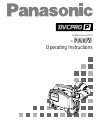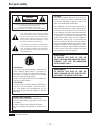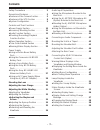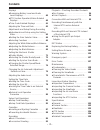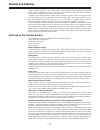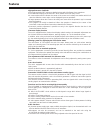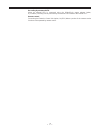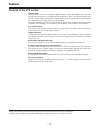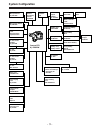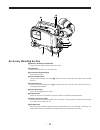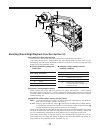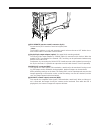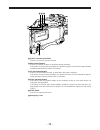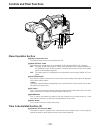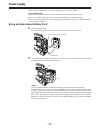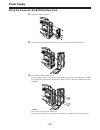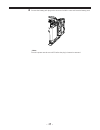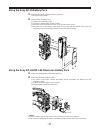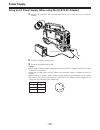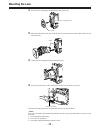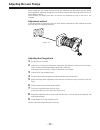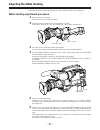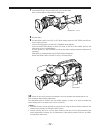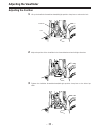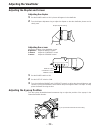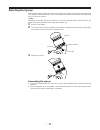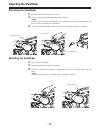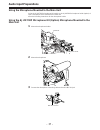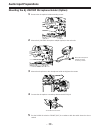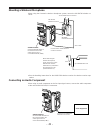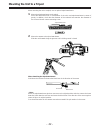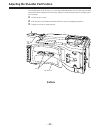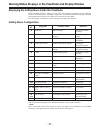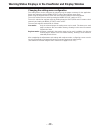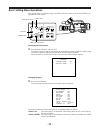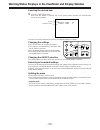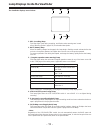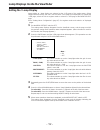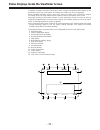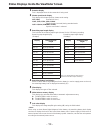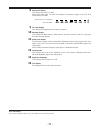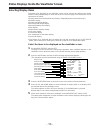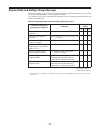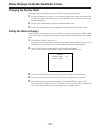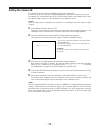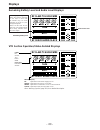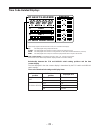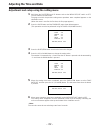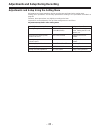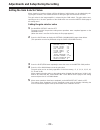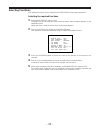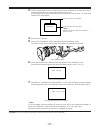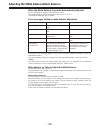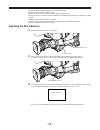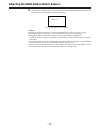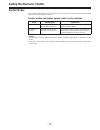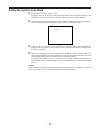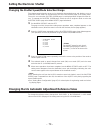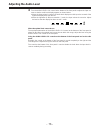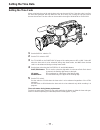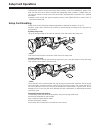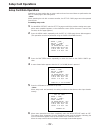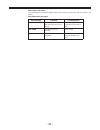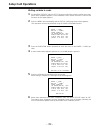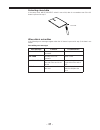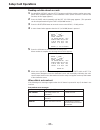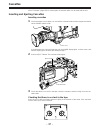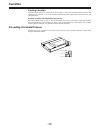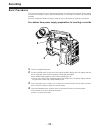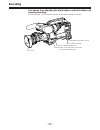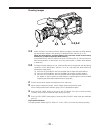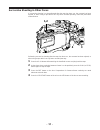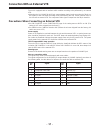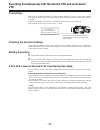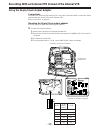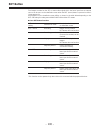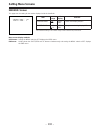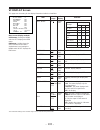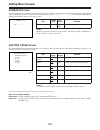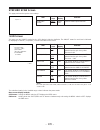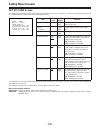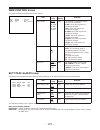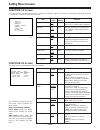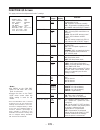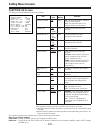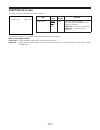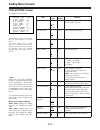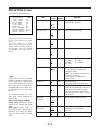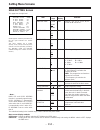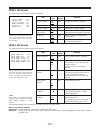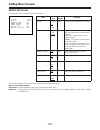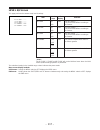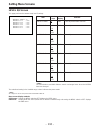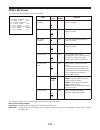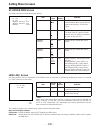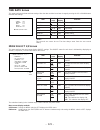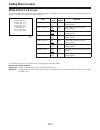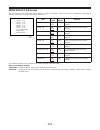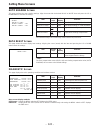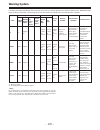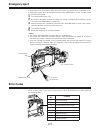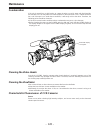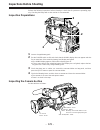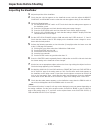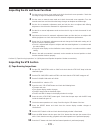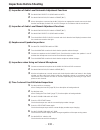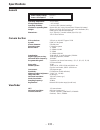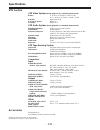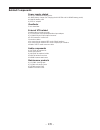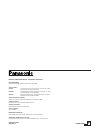- DL manuals
- Panasonic
- Camcorder
- AJ-PD900
- Operating Instructions Manual
Panasonic AJ-PD900 Operating Instructions Manual - Features
– 8 –
Features
Features of the VTR section
Digital system
The VTR section features a component digital recording system that employs the latest com-
pression technology and non-compressed PCM recording for audio. This system provides supe-
rior S/N, frequency band and waveform characteristics as well as reproduction of detailed areas,
etc., and realizes even higher picture and sound quality.
One of the following 6 modes can be selected for conducting recording and playback: 16:9P
(50 Mbps), 4:3P (50 Mbps), 16:9i (50 Mbps), 4:3i (50 Mbps), 16:9i (25 Mbps), 4:3i (25 Mbps).
Rec review function
This function automatically rewinds the tape and plays back the last two seconds recorded, al-
lowing recorded contents to be quickly checked.
Playback function
Playback pictures (black-and-white pictures) can be seen on the viewfinder screen. In addition,
color playback pictures can be seen on a color monitor connected to the VIDEO OUT connector
on the main unit.
Built-in time code generator/reader
Time code information can be recorded and played back on a dedicated subcode track.
Locking of the time code to an external source
The built-in time code generator can be locked to an external generator. Also, the built-in time
code generator uses a lithium battery as its back-up power supply, allowing time codes to be
backed up for approximately one year even if power is not supplied to the unit.
Built-in DOLBY NR System
F
A Dolby B Noise Reduction System is built in for audio recording in the longitudinal direction.
Successive shooting
Images can be shot successively within an accuracy of 0 –
o
1 frame simply by pressing the VTR
START button or the lens VTR button.
F
Dolby noise reduction manufactured under license from Dolby Laboratories Licensing Corporation.
“Dolby” and the double-D symbol
0
are trademarks of Dolby Laboratories Licensing Corporation.
Summary of AJ-PD900
Page 1
Operating instructions digital camera/vtr p aj-.
Page 2: For Your Safety
– 2 – for your safety the lightning flash with arrowhead symbol, within an equilateral triangle, is intended to alert the user to the presence of uninsulated “dan- gerous voltage” within the product’s enclosure that may be of sufficient magnitude to consti- tute a risk of electric shock to persons. ...
Page 3: Contents
– 3 – contents safety precautions . . . . . . . . . . . . . . . . 2 general and features . . . . . . . . . . . . . . 5 ¡ features of the camera section . . . . . 5 ¡ features of the vtr section . . . . . . . 8 ¡ system configuration . . . . . . . . . . . . . 9 controls and their functions ¡ power su...
Page 4: Contents
– 4 – contents displays ¡ remaining battery level and audio level displays . . . . . . . . . . . . . . . . . . . 60 ¡ vtr section operation/status-related displays . . . . . . . . . . . . . . . . . . . . . . . 60 ¡ time code-related displays . . . . . . . 61 adjusting the time and date . . . . . . ....
Page 5: General and Features
– 5 – general and features the aj-pd900w combines a color video camera, which features a 520,000-pixel high-sensitivity m-fit 3-ccd configuration and an on-chip lens, with a dvcpro format vtr which in turn fea- tures the latest compression technology in a single unit. In addition to the existing int...
Page 6: Features
– 6 – features high-performance viewfinder ¡ the high-resolution crt projects a detailed picture which facilitates focus operations. ¡ the viewfinder employs a low flare crt which makes the screen easy to see. ¡ a center marker which indicates the center of the screen and a safety zone marker which ...
Page 7
– 7 – recording by an external vtr when an external vtr is connected using the 26-pin/12-pin output adaptor (option, aj-ya900p), recording can be performed by the external vtr instead of the internal vtr. Remote control connecting the extension control unit (option, aq-ec1) allows a portion of the c...
Page 8: Features
– 8 – features features of the vtr section digital system the vtr section features a component digital recording system that employs the latest com- pression technology and non-compressed pcm recording for audio. This system provides supe- rior s/n, frequency band and waveform characteristics as wel...
Page 9: System Configuration
– 9 – system configuration setup memory card shl-064hsrvs multi connector cable shan-c12tca carrying case aj-ht900 microphone kit aj-mc700p shoulder belt wireless microphone receiver wx-ra700 26p/12p output adaptor aj-ya900p vtr cable vtr microphone holder aj-mh700p lens (bayonet type) fujinon/canon...
Page 10: Controls and Their Functions
– 10 – controls and their functions power supply section e battery holder the battery pack (option) made by anton bauer is mounted onto this holder. F dc in (external power input) connector (xlr, 4p) the aj-b75 ac adaptor (option) is plugged into this socket when the unit is to be operated by ac pow...
Page 11
– 11 – accessory mounting section i hook for mounting shoulder belt attach the accessory shoulder belt to this hook. J light shoe mount the video light, etc. Onto this shoe. K lens mount (bayonet type) mount the lens here. L lens clamping lever insert the lens into the lens mount k , and turn the le...
Page 12: Controls and Their Functions
– 12 – controls and their functions audio function section (1) r audio level ch1 (audio channel 1 recording level) control when the audio select ch1/ch2 switch u is set to man, the recording level of audio channel 1 can be adjusted by this control in addition to the audio level ch1 control t on the ...
Page 14: Controls and Their Functions
– 14 – controls and their functions shooting (recording)/playback function section (1) ¢ viewfinder black-and-white images can be seen in the viewfinder during recording and playback. Warn- ings and messages relating to the unit’s operating status and settings, zebra pattern, markers (safety zone ma...
Page 15
– 15 – shooting (recording)/playback function section (2) ¨ cc/nd filter (filter selector) knob this selects the filter to match the light source which is illuminating the subject. If the setting of this knob is changed when the menu display mode has been set to “3” (de- fault setting), the new sett...
Page 16: Controls and Their Functions
– 16 – controls and their functions shooting (recording)/playback function section (3) Ø output (output signal selector)/auto knee switch this switch selects the video signals which are to be output from the camera unit to the vtr unit, viewfinder and video monitor. The auto knee function can be use...
Page 18: Controls and Their Functions
– 18 – controls and their functions shooting (recording)/playback function section (4) ∑ vtr start button when this pressed, recording commences; when it is pressed again, recording stops. This button has the same function as the vtr button on the lens side. ∏ vtr save/stby (tape protection) switch ...
Page 19
– 19 – º eject (cassette eject) button press this to insert or eject the cassette. Ω rew (rewind) button press this to rewind the tape. Its lamp lights during rewinding. If this button is pressed during playback, the playback images are rewound at approximately quadruple speed while the button is he...
Page 20: Controls and Their Functions
– 20 – controls and their functions menu operation section ¬ setup card insertion slot the optional setup cards are inserted into this slot. √ menu set/off switch this displays the setting menu on the viewfinder screen through video out connector. Set: the page on which the previous setting menu ope...
Page 21
– 21 – … tc in connector (bnc) the time code serving as the reference is input when the time code is locked to an external source. Tc out connector (bnc) connect this to the time code tc in connector on the external vtr when locking the external vtr’s time code to this unit’s time code. Time code-re...
Page 22: Controls and Their Functions
– 22 – controls and their functions – tcg (time code selector) switch this is used to set the running mode of the internal time code generator. F-run: this position is used when the time code is to be advanced continuously regardless of the vtr’s operation. Set to this position when aligning the tim...
Page 23: Power Supply
– 23 – power supply power can be supplied to the unit using a battery pack or ac power supply. Using a battery pack a panasonic, b anton bauer or c sony batteries can be used for the battery pack. Before using a battery pack, be sure to charge it completely using a battery charger. ¡ see the handlin...
Page 24: Power Supply
– 24 – power supply using the panasonic au-bp402 battery pack 1 detach the battery mounts. 2 connect the unit’s connectors with the connectors of the au-m402h battery case. 3 mount the au-m402h battery case. Open the battery case cover and lift up the rubber cap to expose the screw holes. Tighten th...
Page 26: Power Supply
– 26 – power supply using a sony battery pack 1 remove the battery mounts. See page 24. 2 mount the accessory battery mounting connector. 3 mount the sony battery holder. Mount the battery case with the cover detached first, and then mount the detached cover as shown in the figure. A tighten the mou...
Page 27
– 27 – using the sony bp-90 battery pack 1 mount the accessory battery mounting connector. (see the preceding page.) 2 mount the bp-90 battery case. A tighten the mounting screws. B tichten the power supply contact screws. C insert the top of the detached cover in the direction of the arrow. D align...
Page 29: Mounting The Lens
– 29 – mounting the lens 1 raise the lens clamping lever and remove the mount cap. 2 align the indentation at the top center of the lens mount with the center mark of the lens and mount the lens. 3 lower the lens clamping lever and clamp the lens. 4 press the cable into the cable clamp and connect i...
Page 30: Adjusting The Lens Flange
– 30 – adjusting the lens flange when images are not clearly focused at both the telephoto and wide-angle positions during zoom operations, adjust the flange back (the distance from the lens mounting surface to the im- age formation surface). Once adjusted, the flange back does not need to be readju...
Page 31: Adjusting The White Shading
– 31 – adjusting the white shading follow the procedure outlined below when the white shading needs to be re-adjusted. White shading adjustment procedure 1 mount a lens to the camera. Be sure to also connect the lens cable. 2 set the electronic shutter to off and the gain to l (0 db). Set the rec mo...
Page 32
– 32 – 7 set the white bal selector switch to a or b execute awb. Next, execute abb and then execute awb again. 8 repeat step 6. 9 set the menu switch from off to set while holding down the shift/item and up but- tons to open the menu. Press the page button until the auto shading page appears. Press...
Page 33: Adjusting The Viewfinder
– 33 – adjusting the viewfinder adjusting the position 1 lift up the viewfinder forward-backward/left/right position clamp lever to release the lock. 2 adjust the position of the viewfinder in the forward-backward and left-right directions. 3 tighten the viewfinder forward-backward/left-right positi...
Page 34: Adjusting The Viewfinder
– 34 – -3 -2 -1 0 +1 +2 +3 adjusting the viewfinder adjusting the diopter and screen adjusting the diopter 1 set the power switch to on. A picture will appear in the viewfinder. 2 turn the diopter adjustment ring to adjust the diopter so that the viewfinder picture can be clearly seen. Adjusting the...
Page 37: Audio Input Preparations
– 37 – audio input preparations using the microphone mounted to the main unit using the aj-mc700p microphone kit (option) or the aj-mh700p microphone holder (option) al- lows a microphone to be mounted to the main unit. ¡ see the handling instructions for the microphone holder. Using the aj-mc700p m...
Page 38: Audio Input Preparations
– 38 – audio input preparations mounting the aj-mh700p microphone holder (option) 1 remove the microphone holder mounting screws. 2 mount the aj-mh700p microphone adaptor (option) to the main unit. 3 mount the microphone to the microphone holder and tighten the screws. 4 connect the microphone conne...
Page 40: Audio Input Preparations
– 40 – audio input preparations using the microphone not mounted to the main unit up to two external microphones can be connected to the audio in ch1/ch2 connectors. Phantom power supply can also be supported by setting the mic power switch to the on position. Audio in switch: set the audio in switc...
Page 41
– 41 – mounting a wireless microphone when using the panasonic wireless microphone system, mount the wx-ra700 wireless re- ceiver. ¡ see the handling instructions for the wx-ra700 wireless receiver for wireless receiver ope- rations. Connecting an audio component when using an audio component as the...
Page 42
– 42 – mounting the unit to a tripod when mounting the unit to a tripod, use an optional tripod attachment. 1 mount the tripod attachment to the tripod. Select the attachment hole in consideration of the unit’s and tripod attachment’s center of gravity. In addition, check that the diameter of the se...
Page 44
– 44 – adjusting the shoulder pad position the shoulder pad can be slid up to 2 / 5 Ω in the forward-backward direction from the center position (the position when shipped from the factory). Adjust the shoulder pad position to facilitate opera- tion of the unit. 1 loosen the two screws. 2 slide the ...
Page 45: Attaching The Rain Cover
– 45 – attaching the rain cover attach the rain cover as shown in the figure below. Secure the surface fastener. Tighten the cord. When mounting the unit to the tripod attachment, mount the unit using this hole. Secure the surface fastener..
Page 46
– 46 – ecu aq o u t p u t gain white balance auto w/b balance 9 0 -3 camera test bar a b pre awb abb manual auto (db) shutter painting on off on 1/250 1/125 1/100 1/500 1/1000 1/2000 off ecu r b r b master pedestal iris on off page item up dwn on select control store set up gain black - connecting t...
Page 47
– 47 – warning/status displays in the viewfinder and display window displaying the setting menu inside the viewfinder when the menu set/off switch is set to set, the setting menu appears on the viewfinder screen. The setting menu is displayed in page units. The following table lists all pages contai...
Page 48
– 48 – warning/status displays in the viewfinder and display window changing the setting menu configuration the setting menu can be configured by selecting only the pages necessary for the application. Pages are selected using the menu select page of the engineer menu mode. When using the engineer m...
Page 49
– 49 – shift/ item page up down menu ch 1 ch 2 tcg set off f-run set r-run mic mic audio in line on off front rear cue ch 1 mix ch 2 rear mic power rear mic power basic setting menu operations the setting menu is operated using the menu set/off switch and the shift/item, up, down and page buttons. D...
Page 50
– 50 – - marker - ¢ cent er mark : o n sa f e t y zone : 1 † warning/status displays in the viewfinder and display window selecting the desired item 1 press the shift/item switch. Each time this button is pressed, the cursor (arrow) which indicates the selected item moves to the next item. The item ...
Page 51
– 51 – lamp displays inside the viewfinder the viewfinder displays are as follows. 1. Rec (recording) lamp this lamp lights (red) during recording, and flashes when warnings are issued. ¡ see “warning system” (page 125) for a detailed description. 2. Batt (battery) lamp when the battery voltage has ...
Page 52
– 52 – lamp displays inside the viewfinder setting the ! Lamp display items subject to ! Lamp display are selected at the ! Led page of the setting menu. (when shipped from the factory, the unit is set so that the ! Led page is not displayed.) to operate the ! Led page, switch the unit to engineer m...
Page 53
– 53 – status displays inside the viewfinder screen in addition to images, messages indicating the unit’s settings and operating status appear on the viewfinder screen. The center marker and safety zone marker, etc. Are also displayed. When the menu set/off switch is set to off, items set to set at ...
Page 54
– 54 – status displays inside the viewfinder screen 1 extender display this is displayed when the lens extender is being used. 2 shutter speed/mode display this displays the shutter speed or shutter mode setting. Off (1/60): fixed at 1/60 (sec.) 1/100, 1/120, 1/250, 1/500, 1/1000: shutter speeds (se...
Page 55
– 55 – -40 -30 -25 -20 -15 -10 -5 0 e 8 audio level display this displays the audio ch1 level. During sine wave input, the audio level display corresponds roughly to the vtr level meter display as follows. 9 iris value display this displays the approximate iris setting (f number). 10 warning display...
Page 56
– 56 – status displays inside the viewfinder screen selecting display items the items to be displayed on the viewfinder screen can be selected by switching the display on/off setting independently for each item at the vf display page. The items which can be selected are as follows. ¡ display mode (s...
Page 57
– 57 – display mode and setting change message messages informing of the contents of changed settings and adjustment results can be limited to part of the displayed items or not displayed for all items. The conditions under which messages are displayed and the corresponding display modes are shown i...
Page 58
– 58 – status displays inside the viewfinder screen changing the display mode the display mode setting appears on the vf display page of the setting menu. 1 perform the operations in steps 1 to 3 of “selecting display items” (page 56) to display the vf display page of the setting menu on the viewfin...
Page 59
– 59 – setting the camera id the camera id can be set at the camera id page of the setting menu. A camera id of up to 9 characters including english letters, symbols and spaces can be used. The camera id is recorded when the output/auto knee switch is set to bars and the color bar signal is being re...
Page 60: Displays
– 60 – ch1 ch2 20 0 emphasis db 10 30 40 e tape f e batt f rf servo humid slack df slave tcg hold wide h min s frm displays remaining battery level and audio level displays remaining tape length when the amount remaining on the tape is more than 30 minutes long, all seven segments up to the “f” posi...
Page 61
– 61 – time code-related displays relationship between the tcg and display switch setting positions and the time counter display the item displayed in the time counter display is determined by the tcg switch and display switch settings. Time code-related switch settings and display items these lamps...
Page 62: Adjusting The Time and Date
– 62 – adjusting the time and date adjustment and setup using the setting menu 1 hold down the shift/item and up buttons and set the menu set/off switch to set. The unit switches to eng mode. The page on which the previous setting menu operations were completed appears on the viewfinder screen. (whe...
Page 63
– 63 – adjustments and setup during recording adjustments and setup using the setting menu adjustments and setup operations during recording are performed at the setting menu. Setting menu operations are basically performed according to the procedures described on page 49. However, these procedures ...
Page 64
– 64 – adjustments and setup during recording setting the gain selector value when shooting in locations without sufficient brightness, bright images can be obtained by rais- ing the gain. However, care should be taken as raising the gain also increases the noise. The gain value for the image amplif...
Page 65
– 65 – selecting functions vtr operation functions can be selected at the function 3/5 page of the setting menu. Selecting the required functions 1 set the menu set/off switch to set. The page on which the previous setting menu operations were completed appears on the viewfinder screen. (when the me...
Page 66
– 66 – adjusting the white balance/black balance adjusting the white balance adjusting the white balance and black balance in the order of awb (white balance adjustment) > abb (black balance adjustment) > awb will provide a better picture. Normally, the white balance and black balance do not need to...
Page 67
– 67 – 3 place the white pattern over a location with the same conditions as the light source illumi- nating the subject and zoom up to project white on the screen. A white object (white cloth, white wall) near the subject can also be used. The white area required is as shown below. 4 adjust the iri...
Page 68
– 68 – adjusting the white balance/black balance when the white balance cannot be automatically adjusted an error message will appear on the viewfinder screen. (the message appears when the display mode is set to “2” or “3”.) the displayed messages are as follows. Error messages related to white bal...
Page 69
– 69 – the black balance must be adjusted in the following cases. ¡ when the unit is used for the first time ¡ when the unit is first used after an extended period of non-use ¡ when the unit is used under conditions where the ambient temperature has changed by a wide margin ¡ when the gain selector ...
Page 72
– 72 – 1/100 1/120 1/250 1/500 1/1000 setting the electronic shutter setting the shutter mode/speed ¡ the shutter speed during shutter mode and standard mode is set by the shutter switch. ¡ during synchro scan mode, the shutter speed can be set beforehand at the synchro scan page of the setting menu...
Page 73
– 73 – setting the synchro scan mode 1 set the menu set/off switch to set. The page on which the previous setting menu operations were completed appears on the viewfinder screen. (when the menu is used for the first time, the first page appears.) 2 press the page button repeatedly until the synchro ...
Page 74
– 74 – setting the electronic shutter changing the shutter speed/mode selection range the shutter speed selection range can be limited to the required range and whether to use a synchro scan mode can be selected at the shutter speed page of the setting menu. The unit is set so that the shutter speed...
Page 75: Adjusting The Audio Level
– 75 – 3 2 1 adjusting the audio level if the audio select ch1/ch2 selector switch is set to auto, the input levels of audio ch1 and ch2 are automatically adjusted. If are the level of audio channels 1 and 2 to be manually adjusted, perform the following operations. Manually adjusting the audio leve...
Page 76: Adjusting The Audio Level
– 76 – adjusting the audio level 4 turn the audio level ch1 control at the bottom of the front panel to adjust the input vol- ume so that the audio level display appears as shown below. ¡ when the input volume is normal, the audio level display turns on up to the seventh of the eight level display b...
Page 77: Setting The Time Data
– 77 – setting the time data setting the time code when using both the user bit and the time code, set the user bit first. If the time code is set first, the time code generator will stop while the user bit is being set, causing the set time code to become inaccurate. The time code can be set within...
Page 78: Setting The Time Data
– 78 – setting the time data setting the user bit setting the user bit allows up to 8 digits of hexadecimal data such as memos (date, time), etc. To be recorded in the sub code track. 1 set the display switch to ub. 2 set the tcg switch to set. 3 select the ub mode on the function 3/5 page of the se...
Page 79
– 79 – master slave slave cam out tc out tc out tc out tc in tc in tc in cam out cam out genlock in genlock in genlock in genlock in genlock in tc out tc in locking the time code to an external source the time code generator of the vtr section can be locked to an external generator. Example of conne...
Page 80: Setting The Time Data
– 80 – setting the time data external lock operation procedure 1 set the power switch to on. 2 set the f-run/r-run switch to f-run. 3 set the display switch to tc. 4 supply reference time code and reference video signals with a phase relationship which meets the time code standards to the tc in and ...
Page 81: Setup Card Operations
– 81 – setup card operations setting menu contents can be stored using setup memory cards (shl-064hsrvs, option). This data can then be used to quickly recreate the appropriate setup conditions. Subject data, etc. Can also be stored on setup cards. See the setup card application instructions for a d...
Page 83
– 83 – when data is not written if the following error messages appear when the up button is pressed in step 5, the data is not written. Data format error messages set the write protect switch on the side of the card to off. Insert a card. The card may be defective. Replace the card. Error message w...
Page 84: Setup Card Operations
– 84 – setup card operations writing set data to cards 1 set the menu set/off switch to set. The page on which the previous setting menu oper- ations were completed appears on the viewfinder screen. (when the menu is used for the first time, the first page appears.) 2 press the menu switch repeatedl...
Page 85
– 85 – protecting stored data if the setup card’s write protect switch is set to on, data is not rewritten even if the up button is pressed in step 5. When data is not written if the following error messages appear when the up button is pressed in step 5, the data is not written. Data writing error ...
Page 86: Setup Card Operations
– 86 – setup card operations reading out data stored on cards 1 set the menu set/off switch to set. The page on which the previous setting menu oper- ations were completed appears on the viewfinder screen. (when the menu is used for the first time, the first page appears.) 2 press the page switch re...
Page 87: Cassettes
– 87 – cassettes ¡ see “cassettes” (page 135) for a description of cassettes which can be used with the unit. Inserting and ejecting cassettes inserting cassettes 1 check that there are no cables, etc. Around the cassette holder and the top panel and then set the power switch to on. If condensation ...
Page 88: Cassettes
– 88 – cassettes ejecting cassettes with the power turned on, press the eject button to open the cassette holder and eject the cassette. If a cassette is not to be inserted immediately after ejecting the cassette, close the cassette holder. Ejecting cassettes when the battery has run out set the pow...
Page 89: Recording
– 89 – recording basic procedures this section describes the basic operating procedures for shooting and recording. When starting to shoot actual images, inspect the unit beforehand to check that all systems are functioning normally. ¡ see the “inspections before shooting” (page 129) for a descripti...
Page 90: Recording
– 90 – recording procedures from adjusting the white balance and black balance to stopping recording turn on the power, insert a cassette, and then set the various switches as follows. Iris: auto audio select ch1/ch2: auto tcg: f-run or r-run output: cam/auto knee on gain: normally, set to 0 db. Whe...
Page 91: 1-1
– 91 – shooting images 1-1 select the filter in accordance with the lighting conditions, and when the white balance has already been stored in the memory, set the white bal switch to “a” or “b”. When the white balance and black balance have not been stored in the memory and there is no time to adjus...
Page 92: Recording
– 92 – recording successive shooting successive shooting with an accuracy of within 0 – o 1 frame can be performed simply by press- ing the vtr start button of the unit or the vtr button of the lens while recording is paused. While recording is paused the unit automatically searches for the successi...
Page 93: 1,2
– 93 – successive shooting in other cases if successive shooting is to be performed after the tape has been run, the cassette has been ejected, or when using a tape which has only been recorded part-way, follow the procedures outlined below. Performing successive shooting after the tape has been run...
Page 94
– 94 – playback—checking recorded contents pressing the play button allows black-and-white playback images to be viewed on the view- finder. Playback images can also be viewed in two other ways. ¡ rec review: when the ret switch has been set to rec check by main function on the setting menu, it is p...
Page 95
– 95 – connection with an external vtr the unit is equipped with an interface which enables recording to be performed by an external vtr. ¡ mounting the aj-ya900p 26-pin/12-pin output adaptor (option) and connecting the 26-pin ca- ble (option) to the unit allows recording to be performed by the vtr ...
Page 96: Vtr
– 96 – recording simultaneously with the internal vtr and an external vtr connections mount the aj-ya900p 26-pin/12-pin output adaptor (option) to the unit, connect the external vtr with the 26-pin cable, and set the audio input level selector switch of the external vtr to “ p 60 db”. Sw201 on the c...
Page 97
– 97 – functions of the unit’s vtr save/stby switch tape running mode pressing the unit’s stop, rew or ff buttons sets the internal vtr to stop, rewind or fast for- ward modes, respectively. However, the external vtr is set to recording paused status in all cases. Viewing playback images on the view...
Page 98
– 98 – 1 2 3 4 5 6 sony sw1 n sw201 on off mii recording with an external vtr instead of the internal vtr using the 26-pin/12-pin output adaptor connections the method of connecting the external vtr is the same as that described in “recording simul- taneously with the internal vtr and an external vt...
Page 99
– 99 – 2 mount the 26-pin/12-pin output adaptor. Controlling the external vtr with the unit’s switches setting the 26p control function as indicated below at the function 3/5 page of the set- ting menu prevents the internal vtr from being operated and enables only the external vtr to be controlled b...
Page 100: Ret Button
– 100 – ret button the images recorded on the vtr or return video signal which has been input from an external source can be seen on the viewfinder screen when the ret (return) button is pressed or while it is kept pressed in. What appears on the viewfinder screen differs as shown in the table below...
Page 101: Replacing The Backup Battery
– 101 – replacing the backup battery the unit is shipped from the factory with a backup battery already mounted. When the battery runs out, the tcg time code value indicates 00:00:00:00. At this time, the time code value cannot be backed up. In addition, the “back up batt empty” display appears in t...
Page 102: Setting Menu Screens
– 102 – setting menu screens marker screen this page sets the setting for the marker displays inside the viewfinder. Menu screen display methods user menu: setting the menu switch to set displays the user menu. Eng menu: holding down the shift/item and up buttons simultaneously and setting the menu ...
Page 103
– 103 – vf display screen this page sets the setting for the display information inside the viewfinder. Menu screen display methods user menu: setting the menu switch to set displays the user menu. Eng menu: holding down the shift/item and up buttons simultaneously and setting the menu switch to set...
Page 106: Setting Menu Screens
– 106 – setting menu screens set up card screen this page sets the loading, saving and formatting operations for setup cards. Align the “ > ” with the desired item and press the up or down button to perform the corresponding processing. F for example, so as not to change the camera id when reading f...
Page 107
– 107 – main function screen this page performs the adjustment function settings. Batt/tape alarm screen the battery end and tape end audio warnings during shooting can be switched off if they become undesirable. The underlined setting in the variable range column indicates the preset mode. Menu scr...
Page 108: Setting Menu Screens
– 108 – setting menu screens function 1/5 screen this page performs the adjustment function 1 settings. The on/off status for each item is indicated by displaying an asterix ( e ) or period (.) in front of the item on the screen. Function 2/5 screen this page performs the adjustment function 2 setti...
Page 109
– 109 – function 3/5 screen this page performs the adjustment function 3 settings. Item humid ope 26p control rec start tc mode ub mode pause timer battery sel tcg vf disp tcg set hold variable range on off off both on all normal df ndf user real ext 10 20 30 nicd-12 nicd-13 nicd-14 digital on off o...
Page 110: Setting Menu Screens
– 110 – setting menu screens function 4/5 screen this page performs the adjustment function 4 settings. The underlined setting in the variable range column indicates the preset mode. Menu screen display methods user menu: setting the menu switch to set displays the user menu. Eng menu: holding down ...
Page 111
– 111 – function 5/5 screen this page performs the adjustment function 5 settings. The underlined setting in the variable range column indicates the preset mode. Menu screen display methods user menu: setting the menu switch to set displays the user menu. Eng menu: holding down the shift/item and up...
Page 112: Setting Menu Screens
– 112 – setting menu screens low setting screen this page sets the low level. Item master gain h.Dtl level v.Dtl level dtl coring h.Dtl freq. V.Dtl freq. Dark dtl level depend. Master gamma black stretch matrix table variable range p 3 db . . . 0 db . . . 30 db 0 . . . 12 . . . 31 0 . . . 14 . . . 3...
Page 113
– 113 – mid setting screen this page sets the middle level. Item master gain h.Dtl level v.Dtl level dtl coring h.Dtl freq. V.Dtl freq. Dark dtl level depend. Master gamma black stretch matrix table variable range p 3 db . . . 9 db . . . 30 db 0 . . . 12 . . . 31 0 . . . 14 . . . 31 0 . . . 4 . . . ...
Page 114: Setting Menu Screens
– 114 – setting menu screens high setting screen this page sets the high level. The underlined setting in the variable range column indicates the preset mode. Menu screen display methods user menu: setting the menu switch to set displays the user menu. Eng menu: holding down the shift/item and up bu...
Page 115
– 115 – level 1/6 screen this page performs the camera setup level 1 settings. Level 2/6 screen this page performs the camera setup level 2 settings. Item c dtl compe. Chroma dtl c dtl coring knee aperture slim dtl corner dtl variable range on off 0–15 0–15 on off on off on off vf display eng eng en...
Page 116: Setting Menu Screens
– 116 – setting menu screens level 3/6 screen this page performs the camera setup level 3 settings. Item m.Ped set up manual knee knee point knee slope white clip white clip lvl variable range p 100 . . . O 0 . . . O 100 0% 7.5% 7.5%a on off 197 . . . 219 0 . . . 18 . . . 25 on off 90% . . . 110% vf...
Page 117
– 117 – level 4/6 screen this page performs the camera setup level 4 settings. Item r flare g flare b flare r gamma b gamma variable range 00 . . . 100 00 . . . 100 00 . . . 100 p 15 . . . O 00 . . . O 15 p 15 . . . O 00 . . . O 15 remarks rch flare setting the preset value differs according to the ...
Page 119
– 119 – the underlined setting in the variable range column indicates the preset mode. Menu screen display methods user menu: setting the menu switch to set displays the user menu. Eng menu: holding down the shift/item and up buttons simultaneously and setting the menu switch to set displays the eng...
Page 120: Setting Menu Screens
– 120 – setting menu screens vf operation screen this page performs the viewfinder display settings. E : on . : off item vf out vf dtl zebra1 detect zebra2 detect zebra2 variable range remarks vf display y nam r g b 0 . . . 2. . . 4 50 . . . 70 . . . 110 50 . . . 85 . . . 110 on off spot vf out sele...
Page 121
– 121 – menu select 1/3 screen this page performs the menu page display on/off settings. The on/off status for each item is indicated by displaying an asterix ( e ) or period (.) in front of the item on the screen. Time date screen this page performs the date and time settings. After the date and ti...
Page 122: Setting Menu Screens
– 122 – item function 1/5 function 2/5 function 3/5 function 4/5 function 5/5 low setting mid setting high setting variable range remarks vf display on off on off on off on off on off on off on off on off function 1/5 item user menu display on/off function 2/5 item user menu display on/off function ...
Page 123
– 123 – menu select 3/3 screen this page performs the menu page display on/off settings. The on/off status for each item is indicated by displaying an asterix ( e ) or period (.) in front of the item on the screen. Item level 1/6 level 2/6 level 3/6 level 4/6 level 5/6 level 6/6 vf operation lens ad...
Page 124: Setting Menu Screens
– 124 – item black white (v. Saw) black compe white compe variable range remarks vf display —— —— on off on off auto black shading (digital) activated auto white shading (v. Saw) activated digital black shading compensation digital white shading compensation eng eng eng eng setting menu screens auto...
Page 125: Warning System
– 125 – warning system if trouble is detected immediately after the power is turned on or during operation, the display window (lcd), warning lamp, lamps inside the viewfinder, and warning tones from the speaker and earphone inform the operator of trouble. Item rf servo humid slack display window (l...
Page 126: Warning System
– 126 – warning system item tape end battery end display window (lcd) warning contents warning display the tape is nearing its end. The tape has reached its end. The battery has almost run out. The battery has run out. Warning display status remain- ing battery level display remain- ing tape length ...
Page 127: Error Codes
– 127 – error codes when an error occurs in the unit for some reason or other, the following error codes appear in the display window. Emergency eject if the cassette is not ejected even when the eject button is pressed, use a screwdriver or oth- er implement to push down and simultaneously turn the...
Page 128: Maintenance
– 128 – cleaning the video heads use the aj-cl12mp cleaning cassette when head cleaning is required. Improper use of the cleaning cassette may damage the video heads. Therefore, read the handling instructions for the cleaning tape carefully before use. Cleaning the viewfinder ¡ do not use thinner or...
Page 129: Inspections Before Shooting
– 129 – inspections before shooting perform the following inspections before shooting to check that all systems are operating prop- erly. Checking the image with a color monitor is recommended. Inspection preparations 1 insert a charged battery pack. 2 set the power switch to on and check that the h...
Page 130: Inspections Before Shooting
– 130 – inspections before shooting inspecting the viewfinder 1 adjust the position of the viewfinder. 2 check that the color bar appears on the viewfinder screen, and then adjust the bright, contrast and peaking controls so that the color bar appears clearly on the viewfinder. 3 check the following...
Page 131
– 131 – inspecting the iris and zoom functions 1 set the zoom to electric zoom mode and check the electric zoom operation. Check that the image changes to telephoto and wide angle. 2 set the zoom to manual zoom mode and check the manual zoom operation. Turn the manual zoom lever and check that the i...
Page 132: Inspections Before Shooting
– 132 – inspections before shooting (2) inspection of audio level automatic adjustment functions 1 set the audio select ch1/ch2 switch to auto. 2 set the audio in ch1/ch2 switch to front [mic]. 3 aim a microphone connected to the mic in jack at an appropriate sound source and check that the level di...
Page 133: Specifications
– 133 – specifications general operating temperature: 32 u f to 104 u f storage temperature: p 4 u f to 140 u f operating humidity: less than 85% (relative humidity) continuous operating time: approx. 80 min. (using 1 anton bauer trimpac 14 battery) weight: approx. 14.52 lbs (6.6 kg) (incld. Main un...
Page 134: Specifications
– 134 – specifications vtr section vtr video system (during playback on a standard playback unit) bands: y; 30 hz to 5.75 mhz o 1.0 db/ p 3.0 db p b , p r ; 30 hz to 2.75 mhz o 1.0 db/ p 3.0 db s/n ratio: better than 55 db k factor (2t pulse): within 2% y/c delay: within 20 ns vtr audio system (duri...
Page 135
– 135 – related components power supply related au-bp220, au-bp402 battery packs ag-b425 battery charger (for charging the au-bp220 and au-bp402 battery packs) au-m402h battery case aj-b75 ac adaptor viewfinder 5-inch viewfinder external vtr-related portable video cassette recorder aj-ya710p time co...
Page 136
Broadcast & television systems company division of matsushita electric corporation of america executive office one panasonic way (4b-7), secaucus, nj 07094 service centers eastern: one panasonic way, panazip (2a-4), secaucus, nj 07094 (201)-348-7677 fax (201)-348-7511 southern: 1225 northbrook parkw...