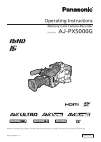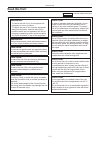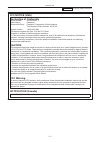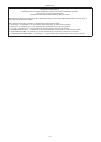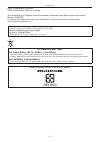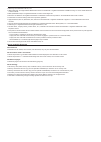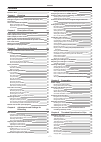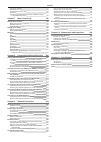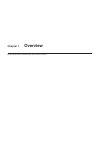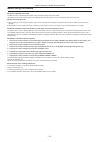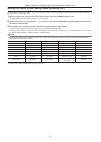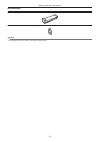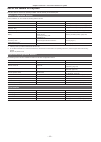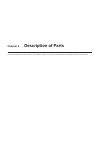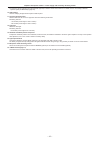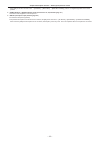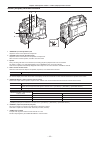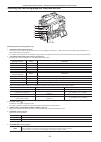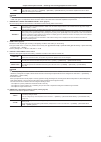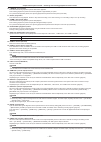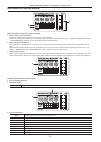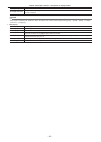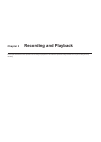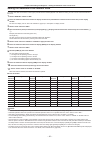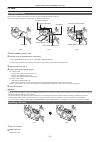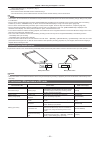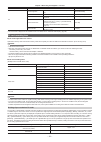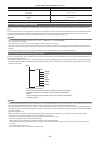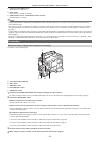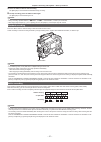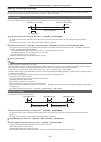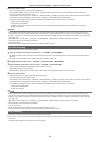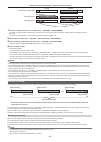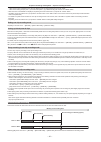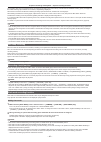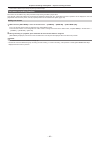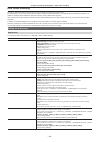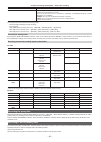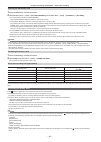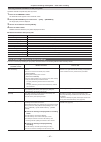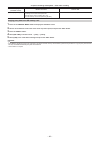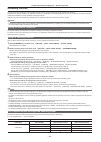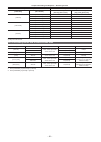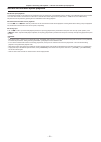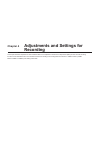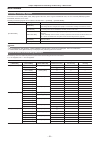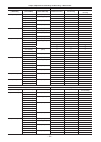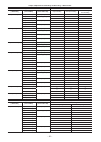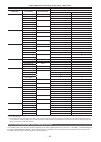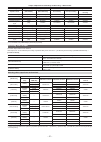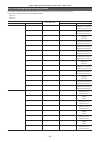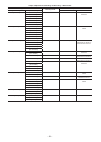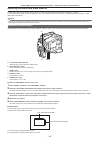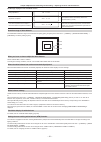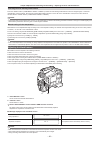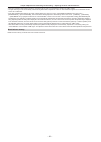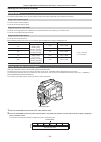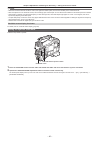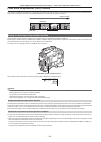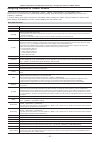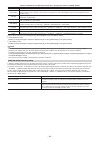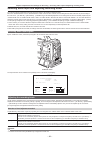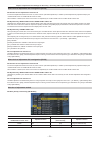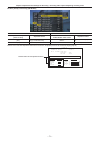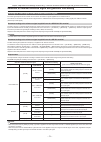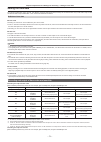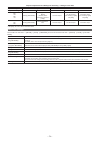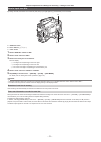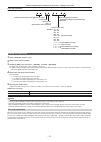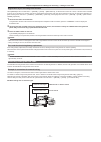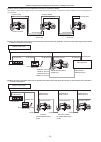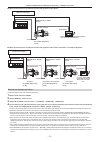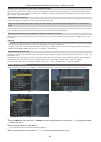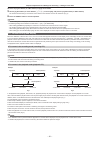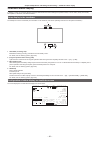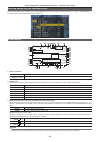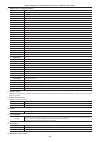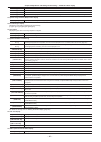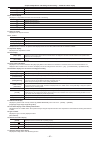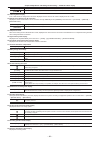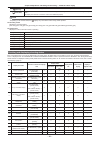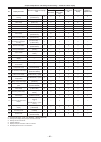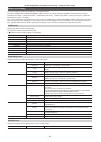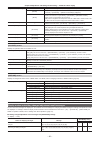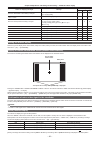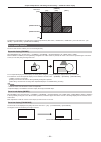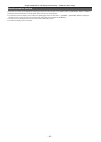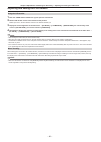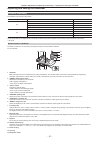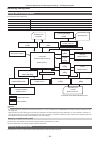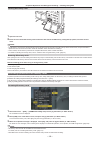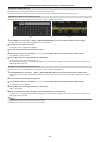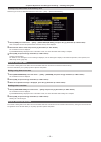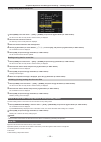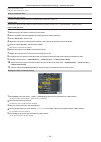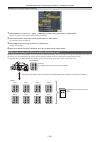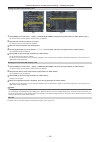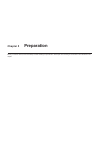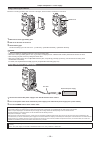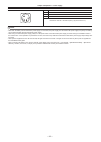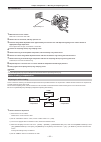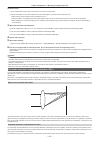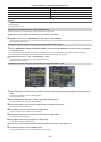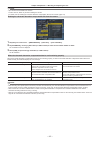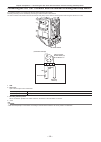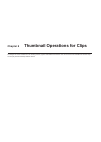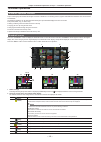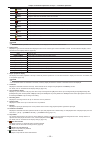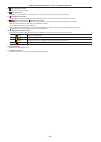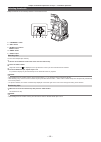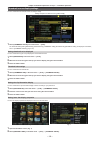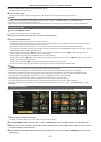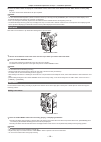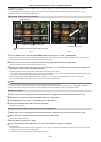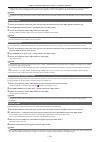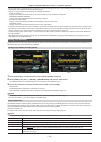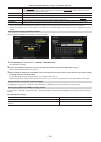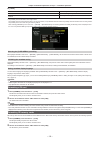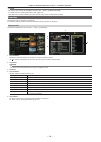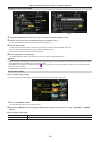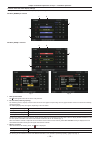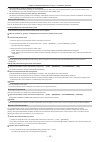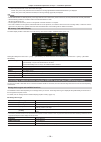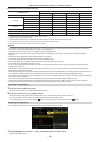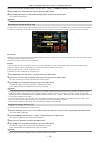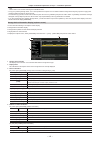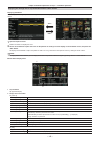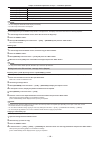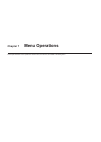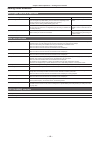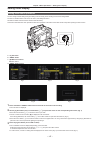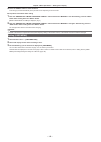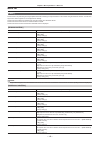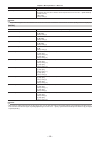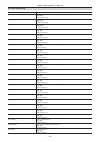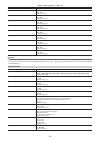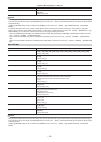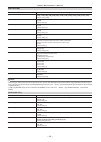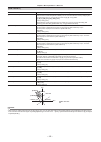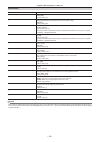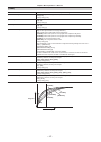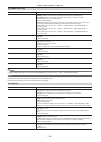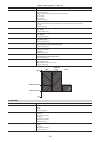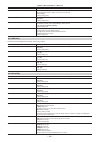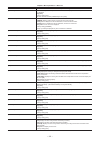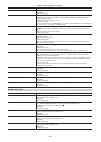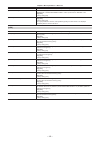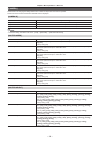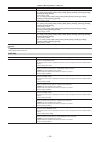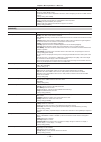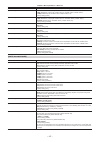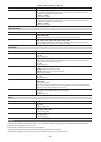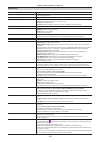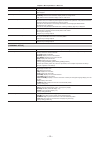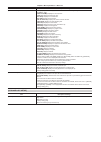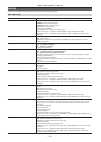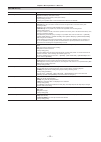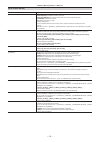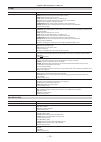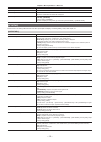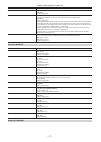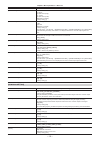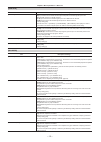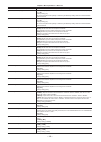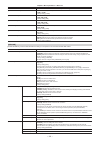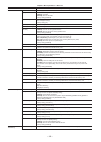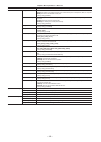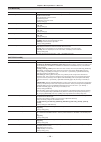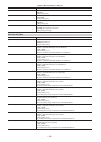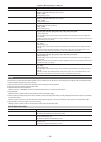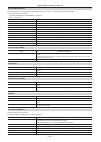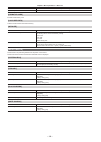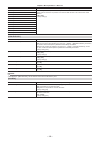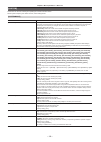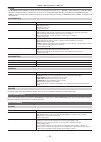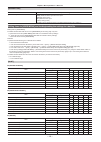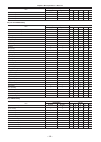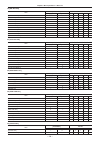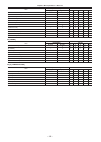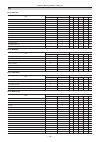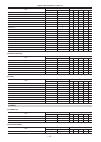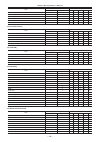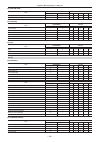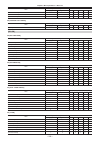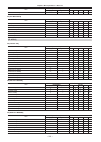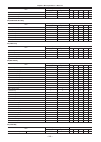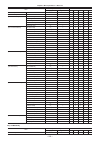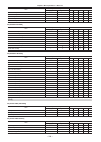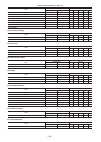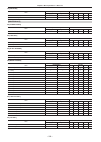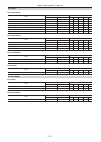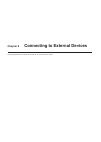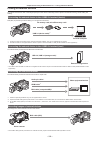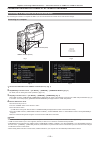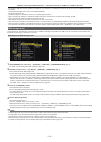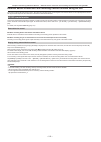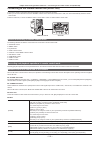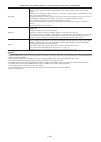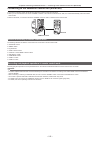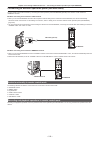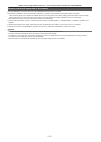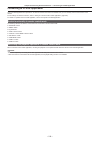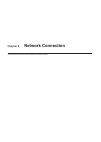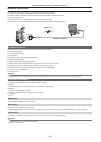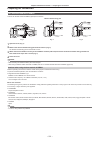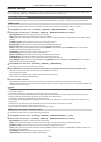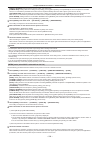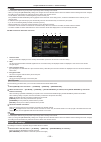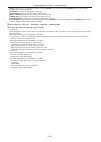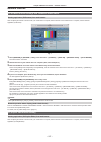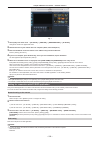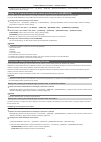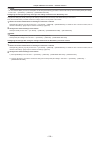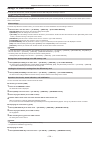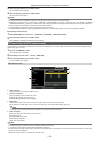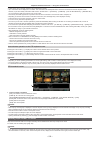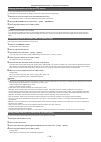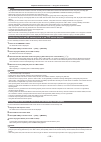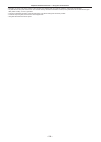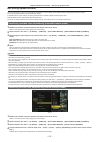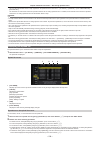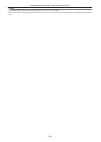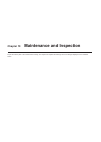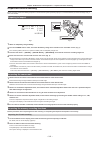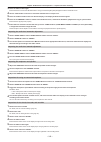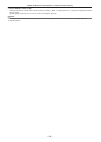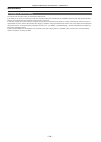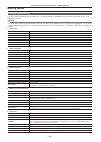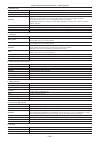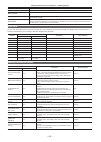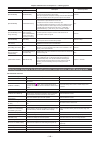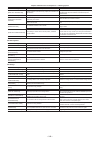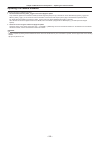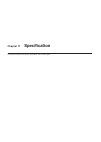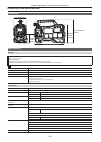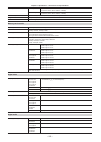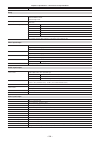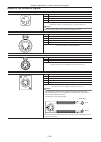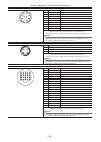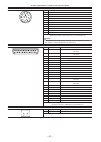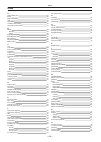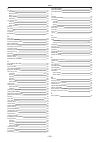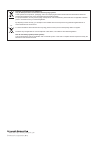- DL manuals
- Panasonic
- Camcorder
- AJ-PX5000G
- Operating Instructions Manual
Panasonic AJ-PX5000G Operating Instructions Manual
Summary of AJ-PX5000G
Page 1
Operating instructions memory card camera-recorder before operating this product, please read the instructions carefully and save this manual for future use. English vqt5e21a-6(e) m0913hm6045 -yi model no. Aj-px5000g.
Page 2: Read This First!
Read this first! – 2 – read this first! Indicates safety information. Warning: • to reduce the risk of fire, do not expose this equipment to rain or moisture. • to reduce the risk of fire, keep this equipment away from all liquids. Use and store only in locations which are not exposed to the risk of...
Page 3: Fcc Notice (Usa)
Read this first! – 3 – indicates safety information. Fcc notice (usa) declaration of conformity model number: aj-px5000g trade name: panasonic responsible party: panasonic corporation of north america two riverfront plaza, newark, nj 07102 support contact: 1-800-524-1448 this device complies with pa...
Page 4
Read this first! – 4 – Декларація про Відповідність Вимогам Технічного Регламенту Обмеження Використання деяких Небезпечних Речовин в електричному та електронному обладнанні (затвердженого Постановою №1057 Кабінету Міністрів України) Виріб відповідає вимогам Технічного Регламенту Обмеження Використа...
Page 5: To Remove Battery
Read this first! – 5 – aeee yönetmeliğine uygundur. Aeee complies with directive of turkey. This equipment is in compliance with the essential requirements and other relevant provisions of directive 1999/5/ec. Customers can download a copy of the original doc for this product from our doc server: ht...
Page 6
– 6 – f sdxc logo is a trademark of sd-3c, llc. F hdmi, hdmi logo, and high-definition multimedia interface are trademarks or registered trademarks of hdmi licensing llc in the united states and/ or other countries. F mmc (multi media card) is a registered trademark of infineon technologies ag. F mi...
Page 7
Contents – 7 – contents read this first! 2 chapter 1 overview 9 before using the camera 10 setting the region of use (setting frame frequency, etc.) 11 accessories 12 use of the camera on a system 13 basic configuration devices 13 expanded configuration devices 13 accessories 13 chapter 2 descriptio...
Page 8
Contents – 8 – setting clip metadata 131 formatting a p2 card 133 formatting sd memory cards 133 properties 134 connecting to external devices using the terminal (host) (usb storage mode) 138 chapter 7 menu operations 145 setting menu structure 146 menu types and how to open them 146 main menu struc...
Page 9: Chapter 1
Before using the camera, read this chapter, and check the accessories. Chapter 1 overview.
Page 10
– 10 – chapter 1 overview — before using the camera before using the camera r caution regarding laser beams the mos sensor may be damaged if the mos sensor is subjected to light from a laser beam. Take sufficient care to prevent laser beams from striking the lens when shooting in an environment wher...
Page 11
– 11 – chapter 1 overview — setting the region of use (setting frame frequency, etc.) setting the region of use (setting frame frequency, etc.) when the camera is shipped, the region of use is not set. Before you use the camera for the first time, follow the steps below to change the setting to the ...
Page 12
– 12 – chapter 1 overview — accessories accessories shoulder strap (page 118) mount cap (already attached to the product) (page 15) @ @ note t after unpacking the product, dispose of the packing material properly..
Page 13
– 13 – chapter 1 overview — use of the camera on a system use of the camera on a system parts other than the camera are optionally available. Use the following recommended parts. Basic configuration devices lenses, batteries, etc. Are needed for shooting with the camera. Part name part no. Remark el...
Page 14: Chapter 2
This chapter describes the names, functions, and operations of parts on the camera. Details displayed on the display window are also described. Chapter 2 description of parts.
Page 15
– 15 – chapter 2 description of parts — power supply and accessory mounting section power supply and accessory mounting section 4 5 6 7 8 1 13 12 14 15 22 17 18 10 20 21 3 9 10 2 16 19 11 19 1 switch (page 35) switch used to turn on/off the power. @ @ note t even when the switch is set to the positi...
Page 16
– 16 – chapter 2 description of parts — power supply and accessory mounting section f connect the remote operation panel ak-hrp200g (optional) to remote-control some functions. For details, refer to “connecting to remote operation panel (ak-hrp200g)” (page 216). 16 cable holders used for clamping th...
Page 17
– 17 – chapter 2 description of parts — audio (input) function section audio (input) function section 8 1 6 2 4 3 9 5 7 1 .Audio level> (audio recording level adjustment) dial (page 70) f adjust the recording level of audio channels 1/2 (or 3/4). F set which of audio channels 1/2 or 3/4 is to be adj...
Page 18
– 18 – chapter 2 description of parts — audio (input) function section t when [on] is not set in the main menu → [i/f setup] → [mic/audio] → [rear mic power], power is not supplied regardless of the switch position. 8 , (audio input channel 1/3, 2/4) terminals (page 117) connect the audio equipment ...
Page 19
– 19 – chapter 2 description of parts — audio (output) function section audio (output) function section 7 6 3 6 2 1 5 4 1 (volume adjustment) dial adjust the volume of the speaker and earphones. 2 (alarm volume adjustment) dial adjust the volume of the alarm from the speaker and earphones. When set ...
Page 20
– 20 – chapter 2 description of parts — shooting and recording/playback functions section shooting and recording/playback functions section 2 5 4 3 6 7 8 9 10 1 r shooting and recording (camera unit) 1 adjustment button in the synchro scan mode, the speed of synchro scan can be adjusted. Pressing th...
Page 21
– 21 – chapter 2 description of parts — shooting and recording/playback functions section adjusts black balance automatically. When [on] is set in main menu → [camera] → [sw mode] → [shd,abb sw ctl], the automatic adjustment function for black shading can be assigned to this switch. @ @ note t when ...
Page 22
– 22 – chapter 2 description of parts — shooting and recording/playback functions section 11 30 32 33 31 29 26 27 24 12 13 15 28 20 21 22 23 25 17 14 16 18 18 19 r shooting and recording/playback functions section (recording unit) 11 button (page 37) recording is started by pressing this button. Rec...
Page 23
– 23 – chapter 2 description of parts — shooting and recording/playback functions section 20 %/rew> (rewind) button press this button during a pause to perform fast-reverse playback. Press it during playback to perform fast-reverse playback at approximately 4x speed. If it is pressed with playback p...
Page 24
– 24 – chapter 2 description of parts — menu operation section and thumbnail operation section menu operation section and thumbnail operation section 2 1 4 3 5 6 7 8 9 1 button (page 147) f press this button to display [user menu] on the viewfinder screen. Press this button for three seconds or more...
Page 25
– 25 – chapter 2 description of parts — time code section time code section 1 3 4 2 7 8 6 5 1 button the time data indication on the counter display area is retained for the duration that this button is held down. However, the time code generator continues to advance. Press the button again to relea...
Page 26
– 26 – chapter 2 description of parts — warning and status display section warning and status display section 1 3 4 2 6 7 5 1 display window displays memory-related warnings, battery charge level, audio level, and time data. @ @ note t if the camera is left with the battery attached, the various dat...
Page 27
– 27 – chapter 2 description of parts — description on display window description on display window 2 1 3 r p2 card, battery charge level, audio level display 1 media remaining space indicator bar indicates the remaining free space in the p2 card using a 7-segment display. The p2 card remaining time...
Page 28
– 28 – chapter 2 description of parts — description on display window [date] lights when is selected by the switch and the real time year/month/day value is displayed. No display (time zone) [vtcg], [time], and [date] go out when is selected by the switch and the real-time hours/minutes value of the...
Page 29: Chapter 3
This chapter describes the basic procedure for recording and playback. It also describes special shooting methods such as pre-recording and loop recording. Chapter 3 recording and playback.
Page 30
– 30 – chapter 3 recording and playback — setting the date/time of the internal clock setting the date/time of the internal clock the value of the time is recorded to content (clips) and affects the thumbnail playback order. Before recording, be sure to check and set the date and time zone. 1 set th...
Page 31
– 31 – chapter 3 recording and playback — p2 card p2 card inserting a p2 card when using the camera for the first time, be sure to set the time data beforehand. (page 30) select and use either of the p2 or microp2 memory card slot on the camera. P2 memory card access led p2 memory card slot 1 p2 mem...
Page 32
– 32 – chapter 3 recording and playback — p2 card - lift the eject button (fig. 1), and press in. (fig. 2) f microp2 memory cards - press in the microp2 card further into the camera and let go. - the microp2 memory card is released from the card slot, and the microp2 memory card can be removed. @ @ ...
Page 33
– 33 – chapter 3 recording and playback — p2 card p2 card access led p2 card status mode check display* off card not supported this card cannot be used on the camera. Replace the card. [not supported] illegal format the p2 card is not properly formatted. Reformat the card. [format error] no card the...
Page 34
– 34 – chapter 3 recording and playback — p2 card recording format (excluding native recording) continuous recording time avc-longg 50 avc-intra 50 dvcpro50 approx. 10 min avc-longg 25 dvcpro dv approx. 20 min avc-longg 12 approx. 40 min cps (content protection system) the microp2 memory card suppor...
Page 35
– 35 – chapter 3 recording and playback — basic procedures basic procedures this section describes the basic procedures for shooting and recording. Before you actually start shooting, pre-inspect your system to ensure that it works properly. (page 241) power supply setup to p2 card insertion fig. 1 ...
Page 36
– 36 – chapter 3 recording and playback — basic procedures c: / switch set this switch to /. D: switch set this switch to or . E: , switches set these switches to . @ @ note t the [slot sel] function is assigned to the button in the factory setting. You can switch to the p2 card to be recorded from ...
Page 37
– 37 – chapter 3 recording and playback — basic procedures 5 press the button to start recording. The [rec] lamp in the viewfinder is illuminated during recording. 6 to stop recording, press the button again. The [rec] lamp in the viewfinder goes out. @ @ note t during recording, operation buttons (...
Page 38
– 38 – chapter 3 recording and playback — special recording functions special recording functions when recording to p2 cards, the special recording functions of pre-recording, interval recording, one-shot recording, loop recording, and one-clip recording can be performed by setting in the main menu ...
Page 39
– 39 – chapter 3 recording and playback — special recording functions 4 press the button. Interval recording starts according to the set intermittent time. F when [pause time] is set to two minutes or longer, the tally lamp flashes every five seconds to indicate that the camera is on standby. F to s...
Page 40
– 40 – chapter 3 recording and playback — special recording functions b a b c before loop recording starts recording cycle 1 recording cycle 2 1st card 2nd card no recorded content content recorded start recording 1 check the settings of each item in the main menu → [system] → [system mode]. For det...
Page 41
– 41 – chapter 3 recording and playback — special recording functions - when the p2 card is formatted or the clips are deleted (when the original linked clip no longer exists) - when the recording slot (p2 (slots 1, 2) and microp2 (slots 3, 4)) is switched using the menu or the button t when the men...
Page 42
– 42 – chapter 3 recording and playback — special recording functions the remaining time that can be simultaneously recorded (the remaining time of the memory card that has less available recording space) is displayed in the media remaining space indicator on the screen, and [simul] is displayed. Wh...
Page 43
– 43 – chapter 3 recording and playback — special recording functions - a shot mark is added only to the top clip among combined clips. Text memo recording function text memos can be added to any video point while a clip is being recorded or played back. Only clips with a text memo added can be sele...
Page 44
– 44 – chapter 3 recording and playback — dual codec recording dual codec recording recording in different formats for main recording and sub recording can be performed on the camera. For sub recording, you can select hd proxy in avc-longg 6 format with 1920×1080 resolution, or multiple sd proxies w...
Page 45
– 45 – chapter 3 recording and playback — dual codec recording item description of settings [streaming latency] sets the delay mode during the streaming distribution. This setting is used when the streaming distribution is started from the operation of the camera. This can be set when the main menu ...
Page 46
– 46 – chapter 3 recording and playback — dual codec recording checking the sd memory card 1 insert the sd memory card into the camera. 2 select the main menu → [file] → [sd card property] (or the main menu → [clip] → [property] → [sd card]). F the format status is displayed in [sd standard]. If [no...
Page 47
– 47 – chapter 3 recording and playback — dual codec recording checking detailed information of the proxy data operation methods and panels may differ by version. 1 press the button. The thumbnail screen appears on the viewfinder screen. 2 select [clip property] in the main menu → [clip] → [property...
Page 48
– 48 – chapter 3 recording and playback — dual codec recording error displays (viewfinder screen) behavior and cause action to take [sd --min] or [sd wp] proxy data will not be recorded to the sd memory card, but recording to the p2 card will be performed. F no sd memory card is inserted. [sd --min]...
Page 49
– 49 – chapter 3 recording and playback — streaming function streaming function you can perform live streaming of audio and video from the camera over the network (wired lan, wireless lan, 4g/lte). Streaming video from the camera or an application software (e.G. P2 browser, p2 streaming receiver) of...
Page 50
– 50 – chapter 3 recording and playback — streaming function [system mode] [streaming mode] [line&freq] [rec format] hd streaming [avc-g6], [avc-g (qos)] sd streaming [hq], [low], [shq (qos)] [1080-50i] [avc-i100/50i] l l [avc-i50/50i] — l [avc-g50/50i] l l [avc-g25/50i] l l [720-59.94p] [avc-i100/6...
Page 51
– 51 – chapter 3 recording and playback — normal and variable speed playback normal and variable speed playback r normal speed playback color playback images can be viewed on the viewfinder screen by pressing the button. Likewise, color playback images can be viewed on a color video monitor connecte...
Page 52: Chapter 4
This chapter describes adjustment of white and black balance and adjustment of flash band compensation (fbc) function and other shooting functions. It also describes how to set convenient functions for shooting such as assignment of functions to buttons (main>//) and setting of time data. Chapter 4 ...
Page 53
– 53 – chapter 4 adjustments and settings for recording — multi formats multi formats selecting recording signals this camera can record hd (1080p, 1080i, 720p) signals in avc-intra, avc-longg,or dvcpro hd codec, and can record sd (480i/576i) signals in dvcpro50, dvcpro, or dv codec. Recording and s...
Page 54
– 54 – chapter 4 adjustments and settings for recording — multi formats system mode recording function [line&freq] [rec format] [audio smpl res] standard recording pre-recording simultaneous recording [1080-50i] [avc-i200/50i] [24bit] l — — [avc-i100/50i] [24bit]/[16bit] l l l [avc-i50/50i] l l l [a...
Page 55
– 55 – chapter 4 adjustments and settings for recording — multi formats system mode recording function [line&freq] [rec format] [audio smpl res] loop recording one-clip recording interval recording/one- shot recording [1080-59.94i] [avc-i200/60i] [24bit] — — — [avc-i100/60i] [24bit]/[16bit] l l l [a...
Page 56
– 56 – chapter 4 adjustments and settings for recording — multi formats system mode recording function [line&freq] [rec format] [audio smpl res] dual codec recording hd proxy* 1 sd proxy* 2 [1080-50p] [avc-i200/25pn] [24bit] — — [avc-i100/50p] [24bit]/[16bit] — l [avc-i100/25pn] — — [avc-g50/25pn] [...
Page 57
– 57 – chapter 4 adjustments and settings for recording — multi formats setting recording setting (setting menu) recording/operation enabled/disabled operation mode [rec signal] [rec function] pre-recording one-clip recording simultaneous recording interval recording [cam] [interval] not available n...
Page 58
– 58 – chapter 4 adjustments and settings for recording — multi formats list of recording/playback and output formats f for details on selection of sdi out2 signal methods, refer to “selecting video output from each terminal” (page 57). F frequencies in signal methods are annotated without fractions...
Page 59
– 59 – chapter 4 adjustments and settings for recording — multi formats system mode recording format output method [line&freq] [rec format] terminal terminal [1080-59.94i] [avc-i200/60i] 1080/60i 1080/59.94i 1080/59.94i 480/59.94i [avc-i100/60i] [avc-i50/60i] [avc-g50/60i] [avc-g25/60i] [avc-g12/60i...
Page 60
– 60 – chapter 4 adjustments and settings for recording — adjusting the white and black balance adjusting the white and black balance to obtain high-quality video at all times using the camera, the white and black balance must be adjusted according to conditions. To obtain higher image quality, perf...
Page 61
– 61 – chapter 4 adjustments and settings for recording — adjusting the white and black balance r message displayed in the viewfinder screen during adjustment awb a active adjustment completed awb a ok 3.2k f the adjusted value is automatically stored in the specified memory (a or b). If the color t...
Page 62
– 62 – chapter 4 adjustments and settings for recording — adjusting the white and black balance canceling the auto tracking white balance press the buttons (//) to which the auto tracking white balance function is assigned again, or select the switch. However, when the auto tracking white balance fu...
Page 63
– 63 – chapter 4 adjustments and settings for recording — adjusting the white and black balance t during the automatic black balance execution, recording to the p2 card is not performed by pressing the button. T the gain switching circuit is automatically switched during black balance adjustment. Fl...
Page 64
– 64 – chapter 4 adjustments and settings for recording — setting the electronic shutter setting the electronic shutter shutter mode the shutter modes available on the camera’s electronic shutter and shutter speeds that can be selected are as follows. Using a fixed shutter speed f to remove flicker ...
Page 65
– 65 – chapter 4 adjustments and settings for recording — setting the electronic shutter @ @ note t whichever mode the electronic shutter is used in, the higher the shutter speed, the lower the sensitivity of the camera becomes. T when the aperture is in the automatic mode, it will increasingly open...
Page 66
– 66 – chapter 4 adjustments and settings for recording — flash band compensation (fbc) function flash band compensation (fbc) function the camera is equipped with a function for compensating and reducing band-like interference (called “flash band”) that occurs due to the mos pickup device when shoo...
Page 67
– 67 – chapter 4 adjustments and settings for recording — assigning functions to buttons assigning functions to buttons selected functions can be assigned to the , , , , and buttons. Set the function to be assigned to each by [user main], [user1], [user2], [shot mark (u3)], and [text memo (u4)] in t...
Page 68
– 68 – chapter 4 adjustments and settings for recording — assigning functions to buttons item name description [text memo] assigns the function for recording test memos to frames when the button is pressed. For details on the text memo function, refer to “text memo recording function” (page 43). Thi...
Page 69
– 69 – chapter 4 adjustments and settings for recording — selecting audio input and adjusting recording levels selecting audio input and adjusting recording levels the camera supports independent 4-channel sound recording in all recording formats (hd, sd). When the / switch is set to , the recording...
Page 70
– 70 – chapter 4 adjustments and settings for recording — selecting audio input and adjusting recording levels when the level adjustment dial is assigned to [ch1/2] r selection of level adjustment of channels 1/2 for the level adjustment method of channels 1/2, select (automatic adjustment) or (manu...
Page 71
– 71 – chapter 4 adjustments and settings for recording — selecting audio input and adjusting recording levels r when [ch3/4] is selected by [vr select] channel 1, channel 2 channel 3, channel 4 [auto lvl ch1] [auto lvl ch2] adjustment method switch switch adjustment method [off] manual adjustment b...
Page 72
– 72 – chapter 4 adjustments and settings for recording — selection of external reference signal and generator lock setting selection of external reference signal and generator lock setting locking the video signal to the external reference signal the video signal output from the camera can be locke...
Page 73
– 73 – chapter 4 adjustments and settings for recording — setting the time data setting the time data the camera provides time codes, user bits, and date/time (real time) data as time data, and they are recorded in frame in sync with video. They are also recorded as data for clip metadata files. A c...
Page 74
– 74 – chapter 4 adjustments and settings for recording — setting the time data system setting state recording ub output ub [rec format] ltc ub vitc ub terminal ub ltc ub for hd sdi vitc ub for hd sdi 60p 60i 50p 50i following [ubg mode]* following [vitc ubg mode] (however, frame information is fixe...
Page 75
– 75 – chapter 4 adjustments and settings for recording — setting the time data how to input user bits by setting user bits, information such as memos (date, time) up to eight digits long (hexadecimal) can be recorded. B a c a: switch b: cursor buttons (`/{/y/i) c: switch 1 set the switch to . 2 set...
Page 76
– 76 – chapter 4 adjustments and settings for recording — setting the time data frame rate information the relationship between frame rates, image pull-down, and time codes/user bits is as follows. ・60i:600 ・60p:608 ・30p:308 ・24p:248 ・24pn:24c ・50i:502 ・50p:50a ・25p:25a ・ **p:**9 ・ **p:**1 ・ **p:**d...
Page 77
– 77 – chapter 4 adjustments and settings for recording — setting the time data regeneration by the recording check function when [preset] is set in the main menu → [rec/pb] → [tc/ub] → [first rec tc], or after the time code is set or reset, or the time code is switched from free run to recording ru...
Page 78
– 78 – chapter 4 adjustments and settings for recording — setting the time data r when multiple cameras are connected and one is used as a reference camera when building a system using multiple cameras, set the inputs and outputs to the same on all cameras. If different settings are set, shooting ti...
Page 79
– 79 – chapter 4 adjustments and settings for recording — setting the time data r when the external device is locked to the time code generator of the camera tcg dat [tc output ref] setting: [tc in] reference video signal connect as required. Tc out terminal tc in terminal terminal device capable of...
Page 80
– 80 – chapter 4 adjustments and settings for recording — setting the time data setting of user bits when the time code is externally locked when the switch is set to , only the time code is locked to the time code from the external source. To lock the user bits to the input value from an external s...
Page 81
– 81 – chapter 4 adjustments and settings for recording — setting the time data 4 press the jog dial button (or button) to apply the character. 5 use the jog dial button (or cursor buttons `/{/y/i) to select [ok], and press the jog dial button (or button). The entered character string is set and the...
Page 82
– 82 – chapter 4 adjustments and settings for recording — viewfinder status display viewfinder status display in addition to video, the viewfinder displays messages that indicate the camera settings and operation status, a center marker, safety zone marker, zebra patterns, camera id, and other infor...
Page 83
– 83 – chapter 4 adjustments and settings for recording — viewfinder status display selecting display items on viewfinder screen to select display items on the viewfinder screen, switch [on]/[off] or the type of the respective item in the main menu → [vf] → [vf indicator]. For details, refer to “set...
Page 84
– 84 – chapter 4 adjustments and settings for recording — viewfinder status display 4 proxy information display displays the proxy recording information. [proxy p2 (p2&sd)] displayed when proxy recording is started. [proxy err] displayed when there is an error in proxy recording. 5 sd memory card st...
Page 85
– 85 – chapter 4 adjustments and settings for recording — viewfinder status display 7 button assignment information [um] indicates the button. [u1] indicates the button. [u2] indicates the button. [u3] indicates the button. [u4] indicates the button. [ret] indicates the button. [inhibit] displayed w...
Page 86
– 86 – chapter 4 adjustments and settings for recording — viewfinder status display [a] the switch is set to . [b] the switch is set to . [p] the switch is set to . [t] the switch is set to [atw]. Note, however, that this flashes when brightness and color are outside the operation range. 14 dynamic ...
Page 87
– 87 – chapter 4 adjustments and settings for recording — viewfinder status display [f] displayed when the switch is . [w] displayed when the switch is . [r] displayed when the switch is . 20 iris override display displays the compensation level when the iris overwrite is functioning. [++] aperture ...
Page 88
– 88 – chapter 4 adjustments and settings for recording — viewfinder status display [stream] displays when the streaming function is set and can be operated normally. [strm e r r ] displays when there is an error, and cannot operate normally. To restore, turn off the power once and turn on the power...
Page 89
– 89 – chapter 4 adjustments and settings for recording — viewfinder status display [ ] (flashing) flashes while the camera is being connected to a device which will receive the streaming video. [ ](illuminated) displayed when the camera is connected to a device receiving the streaming video and the...
Page 90
– 90 – chapter 4 adjustments and settings for recording — viewfinder status display no display item name selection of menu item display/ hide display status display batch off* 1 mode check display display in playback mode at all times relevant menu items only 17 system information and warning [vf in...
Page 91
– 91 – chapter 4 adjustments and settings for recording — viewfinder status display mode check display the camera settings and status can be displayed on the viewfinder screen. Pushing the / switch on the camera towards the side switches the six screens. [status] screen display → [!Led] screen displ...
Page 92
– 92 – chapter 4 adjustments and settings for recording — viewfinder status display [mic power (menu)] — displays the menu setting status of power supply to the microphone. [front] displays the power supply status to the front microphone currently set in the main menu → [i/f setup] → [mic/audio] → [...
Page 93
– 93 – chapter 4 adjustments and settings for recording — viewfinder status display status for displaying messages message [disp mode] setting [1] [2] [3] when the switch setting is changed [white:n] ([n] = [a], [b], [pre]) — — l when the / selector switch is set to or [auto knee:on] (or [off]) — l ...
Page 94
– 94 – chapter 4 adjustments and settings for recording — viewfinder status display [zebra2] video level [on] [off] [spot] [109%] [zebra2 detect] [zebra1 detect] [0%] to display the zebra pattern in the video of the monitor output terminal (, , ), set in the main menu → [i/f setup] → [output sel] → ...
Page 95
– 95 – chapter 4 adjustments and settings for recording — viewfinder status display waveform monitor function a waveform of the video can be displayed by assigning the waveform monitor function to the buttons (//) and pressing the assigned buttons. Press the button again to return to the normal disp...
Page 96
– 96 – chapter 4 adjustments and settings for recording — adjusting and setting the lcd monitor adjusting and setting the lcd monitor using the lcd monitor 1 push the button towards the right to open the lcd monitor. 2 set the lcd monitor screen to the easiest-to-view position. Rotate up to 180° in ...
Page 97
– 97 – chapter 4 adjustments and settings for recording — adjusting and setting the viewfinder adjusting and setting the viewfinder available viewfinders the viewfinder can be used on the camera. Recording mode viewfinder image viewfinder hd camera image l playback l return image (hd sdi) l hd sdi i...
Page 98
– 98 – chapter 4 adjustments and settings for recording — adjusting and setting the viewfinder 14 viewfinder stopper used for attaching and detaching the viewfinder. R mounting a large lens if there is no room between the top surface of the lens and the bottom surface of the viewfinder, the position...
Page 99
– 99 – chapter 4 adjustments and settings for recording — handling setting data handling setting data setting data file configuration the camera has six file data areas. Factory data this area stores factory settings. It cannot be rewritten by menu operation. User data this area stores values set by...
Page 100
– 100 – chapter 4 adjustments and settings for recording — handling setting data inserting sd memory cards 1 open the slot cover. 2 insert the card into the sd memory card slot with the label side of the sd memory card (optional) upward, and close the slot cover. @ @ note t the sd memory card must b...
Page 101
– 101 – chapter 4 adjustments and settings for recording — handling setting data saving and loading setup files specified menu items can be saved to sd memory cards and loaded to the camera. There are two operations for saving to sd memory card: [save] overwriting an existing file and [save as] crea...
Page 102
– 102 – chapter 4 adjustments and settings for recording — handling setting data reading setup data written to sd memory card select the type of menu to read beforehand in the main menu → [file] → [setup data select]. 1 select [load] in the main menu → [file] → [setup data (sd card)], and press the ...
Page 103
– 103 – chapter 4 adjustments and settings for recording — handling setting data writing setting data for scene files 1 select [save] in the main menu → [file] → [scene], and press the jog dial button (or button). The list of scene files currently saved in camera memory is displayed. 2 select the fi...
Page 104
– 104 – chapter 4 adjustments and settings for recording — handling setting data f flare compensation values f rb gain offset compensation values how to create lens files adjusting the white shading for details on adjusting white shading, refer to “white shading compensation” (page 112). Adjusting f...
Page 105
– 105 – chapter 4 adjustments and settings for recording — handling setting data reading lens files from internal memory 1 select [load] in the main menu → [file] → [lens file], and press the jog dial button (or button). The list of lens files currently saved in camera memory is displayed. 2 select ...
Page 106
– 106 – chapter 4 adjustments and settings for recording — handling setting data writing lens files to sd memory card fig. 1 fig. 2 1 select [save] in the main menu → [file] → [lens file (sd card)], and press the jog dial button (or button). (fig. 1) the list of lens files currently saved in camera ...
Page 107: Chapter 5
Before you use the camera, mount the battery and lens following the procedures in this chapter. The mounting of accessories is also described in this chapter. Chapter 5 preparation.
Page 108
– 108 – chapter 5 preparation — power supply power supply a battery or an external dc power supply can be used as the power supply. Using batteries connection of the following batteries to the camera has been verified. R anton/bauer batteries hytron140 dionic90 r idx batteries endura10 r pag batteri...
Page 109
– 109 – chapter 5 preparation — power supply using v-mount type batteries mount the v-mount type battery plate. As shown in the figure, insert and slide in the direction of the arrow. Release lever 1 mount the v-mount type battery plate. 2 slide in the direction of the arrow. 3 set the battery type....
Page 110
– 110 – chapter 5 preparation — power supply dc in 1 gnd 2 nc 3 nc 4 + 12 v panasonic part no.: k1aa104h0038 manufacturer parts no.: ha16rx-4p (sw1) (76) (hirose electric co.) @ @ note t when both the battery and the external dc power supply are connected, the power supply from the external dc power...
Page 111
– 111 – chapter 5 preparation — mounting and adjusting the lens mounting and adjusting the lens mounting the lens fig. 1 fig. 4 fig. 2 fig. 3 lens lever mount cap mark cable clamp terminal 1 raise the lens lever and remove the mount cap. (fig. 1) 2 align the indentation at the top center of the lens...
Page 112
– 112 – chapter 5 preparation — mounting and adjusting the lens for a normal lens approximately 3 m 1 mount the lens on the camera. Make sure to connect the lens cable. 2 set the lens iris to manual, and fully open the iris. 3 place the flange back adjustment chart approximately 3 m from the lens an...
Page 113
– 113 – chapter 5 preparation — mounting and adjusting the lens 2 set the screen. 1) shoot a white sheet of paper with no unevenness of color for the whole screen. 2) set the lens aperture to manual, and adjust it so that the zebra pattern covers the whole viewfinder screen. F make sure that the len...
Page 114
– 114 – chapter 5 preparation — mounting and adjusting the lens indicated compatible lens part no. On camera indicated compatible lens part no. On camera ha16x 6.3berm-m58 ha16x 6.3berm-m58 ha22x 7.8berm-m58 ha22x 7.8berm-m58 hj17ex 7.6b iase hj17ex 7.6b iase hj22ex 7.6b iase hj22ex 7.6b iase @ @ no...
Page 115
– 115 – chapter 5 preparation — mounting and adjusting the lens @ @ note t up to 32 files can be loaded to the camera. To load a new file, delete any file before loading the new file. For details, refer to “deleting the chromatic aberration compensation file from the camera” (page 115). Deleting the...
Page 116
– 116 – chapter 5 preparation — preparing for audio input preparing for audio input prepare the camera for connecting audio input devices. Using the front microphone microphones such as the stereo microphone kit aj-mc900g (optional) can be mounted. Viewfinder microphone holder terminal viewfinder cl...
Page 117
– 117 – chapter 5 preparation — preparing for audio input using audio devices d a b c a: switch b: terminal c: terminal d: / selector switch 1 connect the audio equipment to the or terminal of the camera with the xlr cable. 2 according to the channel to which the xlr cable is connected, switch the s...
Page 118
– 118 – chapter 5 preparation — mounting accessories mounting accessories mounting the camera on a tripod when mounting the camera on a tripod, use the optional tripod adaptor (shan-tm700). Fig. 1 fig. 2 tripod adaptor pan head 1 mount the tripod adaptor on the tripod. (fig. 1) 2 mount the camera on...
Page 119
– 119 – chapter 5 preparation — mounting accessories attaching the rain cover the figure below shows an example of use of the rain cover shan-rc700. Tighten the cord secure with the surface fastener.
Page 120
– 120 – chapter 5 preparation — connecting the terminal with the external recording start/stop switch connecting the terminal with the external recording start/stop switch it is possible to retrieve 1.5 a current from the terminal of the camera. Recording start/stop can be controlled by connecting a...
Page 121: Chapter 6
The images and voices created from one shooting session, together with additional information such as text memos and metadata are saved as clips. You can play back and edit clips with the camera. Chapter 6 thumbnail operations for clips.
Page 122
– 122 – chapter 6 thumbnail operations for clips — thumbnail operations thumbnail operations thumbnail operation overview a clip is a data group that includes the images and voices created from one shooting session, together with additional information such as text memos and metadata. The following ...
Page 123
– 123 – chapter 6 thumbnail operations for clips — thumbnail operations (yellow) displayed in yellow while the wired lan is connected. (red) displayed in red when there is a problem with the connection of wired lan. (gray) displayed in gray when the wireless lan is not activated properly. (white) di...
Page 124
– 124 – chapter 6 thumbnail operations for clips — thumbnail operations 15 edit copied clip indicator displayed for the edit copied clip. 16 wide clip indicator displayed for clips recorded with the 16:9 aspect ratio. However, it does not accompany clips in hd format. 17 incomplete clip indicator th...
Page 125
– 125 – chapter 6 thumbnail operations for clips — thumbnail operations selecting thumbnails multiple thumbnails can be randomly selected on the thumbnail screen. A b c d e a: button b: button c: awsq cursor buttons r button d: button e: button selecting clips you can select multiple clips randomly....
Page 126
– 126 – chapter 6 thumbnail operations for clips — thumbnail operations thumbnail screen display settings you can customize the thumbnail screen according to usage. Setting example for thumbnail screen ([indicator]) 1 select [thumbnail setup] in the main menu → [clip]. The thumbnail setting items ([...
Page 127
– 127 – chapter 6 thumbnail operations for clips — thumbnail operations 3 press the button to enter into the item menu. (fig. 2) the selected item has a check mark on it. 4 press the button. Pressing the button will check unchecked items, and at the same time, uncheck items that are already checked....
Page 128
– 128 – chapter 6 thumbnail operations for clips — thumbnail operations 5 press the button to display the confirmation screen, and use the cursor buttons and the button to select [yes]. (fig. 2) the menu closes and the thumbnail for the clip is replaced. @ @ note t you can view the thumbnail positio...
Page 129
– 129 – chapter 6 thumbnail operations for clips — thumbnail operations t [text memo] is assigned to the button in the factory setting. It can also be assigned to the button in the main menu → [camera] → [sw mode]. T you can hide the text memo indicator of a clip to which a text memo with card seria...
Page 130
– 130 – chapter 6 thumbnail operations for clips — thumbnail operations f while the clip is being copied, the progress of the copy process and cancelation will be displayed. To discontinue the copy process, press the button. When the [yes]/[no] confirmation screen is displayed, use the cursor button...
Page 131
– 131 – chapter 6 thumbnail operations for clips — thumbnail operations t turning off the power or inserting/removing a card during copying may damage the p2 card. If you accidentally make these mistakes, it can result in defective clips. After deleting the defective clips redo copying. T copying is...
Page 132
– 132 – chapter 6 thumbnail operations for clips — thumbnail operations [shoot] displays [shooter] (name of the person who shot the video), [start date] (start date of shooting), [end date] (end date of shooting), and [location]/[altitude]/[longitude]/[latitude]/[source]/[place name] (altitude, long...
Page 133
– 133 – chapter 6 thumbnail operations for clips — thumbnail operations r [type2] status of clip metadata [user clip name] to be recorded when clip metadata has been loaded uploaded data + [count] value* when no clip metadata has been loaded, or when setting disables recording of loaded clip metadat...
Page 134
– 134 – chapter 6 thumbnail operations for clips — thumbnail operations @ @ note t sd memory cards can also be formatted in the main menu → [file] → [format sd card]. For details, refer to “formatting sd memory cards” (page 100). T data deleted as a result of formatting cannot be restored. Always ch...
Page 135
– 135 – chapter 6 thumbnail operations for clips — thumbnail operations modifying recorded clip metadata fig. 1 fig. 2 1 display the metadata details window for the clip to be modified on the clip properties screen. 2 place the cursor on the item to be modified using the cursor buttons. (fig. 1) the...
Page 136
– 136 – chapter 6 thumbnail operations for clips — thumbnail operations contents of p2 card status display settings select [card status] in the main menu → [clip] → [property]. R when [remain] is selected 1 2 4 5 3 r when [used] is selected 1 2 4 5 3 fig. 1 fig. 2 1 write-protected mark the mark app...
Page 137
– 137 – chapter 6 thumbnail operations for clips — thumbnail operations 4 total slot memory remaining capacity (or used capacity) this displays the total remaining capacity (or used capacity) of the two slots of the recording media (p2 memory card or microp2 memory card). The available space of a wr...
Page 138
– 138 – chapter 6 thumbnail operations for clips — thumbnail operations 2) enter the password set on the camera and select [ok]. F when entry of the cps password has succeeded, the message [authenticated successfully!] is displayed. F when entry of the cps password has failed, the warning message (p...
Page 139
– 139 – chapter 6 thumbnail operations for clips — thumbnail operations r storage device types and available functions available functions storage device type [type s] [p2store] [fat] [other] thumbnail display l l l — card unit card* 1 → storage l — l — card* 2 → storage — — — — storage → card* 1 l ...
Page 140
– 140 – chapter 6 thumbnail operations for clips — thumbnail operations 2 select desired format ([type s], [fat]) in the main menu → [clip] → [format(storage)] and press the button. 3 select [yes] in the confirmation message and press the button. 4 select [yes] again when the confirmation message ap...
Page 141
– 141 – chapter 6 thumbnail operations for clips — thumbnail operations - root - folders down to the 3rd level including the contents folder t to copy to a [type s] storage device, one or more partitions are required. You can either format the storage device to [fat] or perform copying after creatin...
Page 142
– 142 – chapter 6 thumbnail operations for clips — thumbnail operations [date] folder creation date [time] folder creation time @ @ note t for [type s] storage devices, you can switch between the partition name and serial name display using the cursor buttons. T if there is an invalid partition in [...
Page 143
– 143 – chapter 6 thumbnail operations for clips — thumbnail operations displaying the storage device clip thumbnails and the video monitor displaying thumbnails you can display and manage clips saved in a storage device, as well as display the thumbnail screen for clips saved in a p2 card attached ...
Page 144
– 144 – chapter 6 thumbnail operations for clips — thumbnail operations [no.] folder number [date] folder creation date [time] folder creation time [folder] folder name (creation date and time are not displayed in the root folder) [size] total capacity of the storage device [free cap.] remaining sto...
Page 145: Chapter 7
This chapter describes how to operate the camera menus, the structure, and details of the setting menu. Chapter 7 menu operations.
Page 146
– 146 – chapter 7 menu operations — setting menu structure setting menu structure menu types and how to open them menu type use how to open [user menu] in the main menu → [user menu sel], you can select the desired items and pages and register to [user menu]. You can select them depending on the pur...
Page 147
– 147 – chapter 7 menu operations — setting menu display setting menu display setting menu basic operations you can change camera settings using the setting menu according to the shooting scene and recording details. The menu is divided into the main menu, sub-menu, and setting item menu. Set data a...
Page 148
– 148 – chapter 7 menu operations — setting menu display 4 press the button to close the menu. F this brings you back automatically to the previous screen depending on the menu item. R to perform cancellation while setting 1 push the / switch towards the side. Alternatively, press the button while h...
Page 149
– 149 – chapter 7 menu operations — menu list menu list [paint] these are items for performing fine image adjustments while monitoring the output waveform of the camera using the waveform monitor. You will need support from video engineers to use configure these settings. These menu item settings ar...
Page 150
– 150 – chapter 7 menu operations — menu list item description of settings [b flare] adjusts the bch flare level. The adjusted value of this item is added to the flare adjusted value in the main menu → [maintenance] → [lens file adj.]. [−100]…[100] f factory setting: [0] @ @ note t settings made thr...
Page 151
– 151 – chapter 7 menu operations — menu list [color correction] item description of settings [[s] l color correct] switches [on]/[off] of the 15-axis independent color correction where the switch is on . [on], [off] f factory setting: [on] [[s] m color correct] switches [on]/[off] of the 15-axis in...
Page 152
– 152 – chapter 7 menu operations — menu list item description of settings [b-cy (phase)] corrects the hue between blue and cyan. [−63]…[63] f factory setting: [0] [cy (phase)] corrects the cyan hue. [−63]…[63] f factory setting: [12] [cy-g (phase)] corrects the hue between cyan and green. [−63]…[63...
Page 153
– 153 – chapter 7 menu operations — menu list item description of settings [[s] color correct] switches the 15-axis independent color correction on/off. [on], [off] f factory setting: [on] @ @ note t when saving or reading setup files from an sd memory card, you can save items with an [s] and items ...
Page 154
– 154 – chapter 7 menu operations — menu list [high setting] item description of settings [[s] master gain] selects the master gain. [−6db], [−3db], [0db], [3db], [6db], [9db], [12db], [15db], [18db], [21db], [24db], [27db], [30db] f factory setting: [12db] [h.Dtl level] sets the horizontal detail c...
Page 155
– 155 – chapter 7 menu operations — menu list [skin tone dtl] item description of settings [[s] skin tone dtl] selects the skin tone table that will display the skin tone detail. Create the skin tone table with [detect table]. You can shoot smoother skin tones by displaying skin tone detail. Select ...
Page 156
– 156 – chapter 7 menu operations — menu list [knee/level] item description of settings [master ped] sets the master pedestal. [−200]…[200] f factory setting: [16] [[s] manual knee] sets the mode when the / switch is . This enables the [knee master point]/[knee master slope] setting value when the s...
Page 157
– 157 – chapter 7 menu operations — menu list [gamma] item description of settings [master gamma] configure master gamma settings in 0.01 steps. [0.30]…[0.75] f factory setting: [0.45] [r gamma] sets the gamma of rch. [−15]…[15] f factory setting: [0] [b gamma] sets the gamma of bch. [−15]…[15] f fa...
Page 158
– 158 – chapter 7 menu operations — menu list [[s] camera setting] item description of settings [shooting mode] selects the shooting mode according to the shooting environment. [normal]: selects normal sensitivity. (appropriate when shooting in normal brightness.) [high sens.]: selects high-sensitiv...
Page 159
– 159 – chapter 7 menu operations — menu list item description of settings [vf out] selects the image signal displayed on the viewfinder screen. [y]: luminosity signal [nam]: outputs the [r], [g] or [b] signal with the largest level. [r]: rch signal [g]: gch signal [b]: bch signal f factory setting:...
Page 160
– 160 – chapter 7 menu operations — menu list item description of settings [safety area] sets the size of the safety zone marker. The constant ratio of length to width can be set in 1% increments. [80%]…[100%] f factory setting: [90%] [frame mark] selects frame marker [on]/[off]. [on], [off] f facto...
Page 161
– 161 – chapter 7 menu operations — menu list item description of settings [date/time] selects whether year/month/day and hour/minute/second are displayed simultaneously when the camera id is displayed. [on], [off] f factory setting: [off] this item cannot be set when [camera id] is set to [off]. [z...
Page 162
– 162 – chapter 7 menu operations — menu list item description of settings [system info] selects [on]/[off] for displays of system information and warnings. [on], [off] f factory setting: [on] [compression] turns compression mode display [on]/[off]. [on]: when the main menu → [system] → [system mode...
Page 163
– 163 – chapter 7 menu operations — menu list item description of settings [user sw status] sets whether to display the function of each user switch or functions assigned to other switches when the / switch is pushed to the side. [on], [off] f factory setting: [on] [p.On ind] sets whether to display...
Page 164
– 164 – chapter 7 menu operations — menu list [camera] these are items for changing the settings based on the condition of subject when the camera is operated. These menu items cannot be set when the thumbnail screen is displayed. [camera id] item description of settings [id1] setting 1 of the camer...
Page 165
– 165 – chapter 7 menu operations — menu list item description of settings [position4 sel] sets the shutter speed in the main menu → [camera] → [shutter speed] → [position4]. 50 hz: [1/60], [1/120], [1/250], [1/500], [1/1000], [1/2000], [half], [180.0deg], [172.8deg], [144.0deg], [120.0deg], [90.0de...
Page 166
– 166 – chapter 7 menu operations — menu list item description of settings [text memo (u4)] (select a function) assigns the button. For selectable functions and an explanation of functions, refer to “assigning functions to buttons” (page 67). F factory setting: [text memo] (detection time) selects a...
Page 167
– 167 – chapter 7 menu operations — menu list item description of settings [s.Gain off] selects a method to release super gain mode. [l/m/h]: released by changing the switch or switch ( button). [s.Gain]: released by the switch ( button) only. F factory setting: [l/m/h] [ds.Gain off] selects a metho...
Page 168
– 168 – chapter 7 menu operations — menu list item description of settings [awb a temp] sets color temperature when the switch is in the position. If the white balance is automatically adjusted in the position, the color temperature at that time is recorded to the switch position. [ 15000k] f factor...
Page 169
– 169 – chapter 7 menu operations — menu list [property] item description of settings [clip property] detailed clip information is displayed on the screen. Items can be individually corrected. For details, refer to “properties” (page 134). [card status] displays the card status of a card slot. For d...
Page 170
– 170 – chapter 7 menu operations — menu list item description of settings [exch. Thumbnail] changes the clip thumbnail to an image with any text memo. This can be executed while the text memo clip is displayed. [explore] switches to the information display screen for a storage device or ftp server....
Page 171
– 171 – chapter 7 menu operations — menu list item description of settings [property disp.] sets simple properties item displayed on the left of the thumbnail when [small] is selected for [thumbnail size]. [user clip name]: displays the user clip name. [start tc]: displays the start time code. [rec ...
Page 172
– 172 – chapter 7 menu operations — menu list [rec/pb] these are various types of setting items when performing camera recording and playback. [rec function] item description of settings [recording] select the recording format. [normal]: performs standard recording. [interval]: performs interval rec...
Page 173
– 173 – chapter 7 menu operations — menu list [rec/pb setup] item description of settings [rec media] selects the slot for the media to be recorded. [p2]: uses p2 memory cards (slots 1 and 2). [microp2]: uses microp2 memory cards (slots 3 and 4). F factory setting: [microp2] recording is not possibl...
Page 174
– 174 – chapter 7 menu operations — menu list [dual codec setup] item description of settings [codec usage] selects media for recording proxy data. [proxy rec(p2)]: records proxy data to a p2 card. [proxy rec(p2&sd)]: records proxy data to both a p2 card and sd memory card. [streaming]: outputs vide...
Page 175
– 175 – chapter 7 menu operations — menu list [tc/ub] item description of settings [ubg mode] selects the user bits mode. [user]: selects the user bits value set in the display window. [time]: selects the local time. (hh, mm, ss) [date]: selects the local date and time. (yy, mm, dd, hh) [ext]: recor...
Page 176
– 176 – chapter 7 menu operations — menu list item description of settings [initialize] deletes all loaded metadata and initializes. [property] checks and corrects loaded metadata. This item is enabled while the thumbnail is displayed. [language] sets the language used to display metadata. [english]...
Page 177
– 177 – chapter 7 menu operations — menu list item description of settings [sdi edh] sets whether to add an error detection flag to sd sdi output. [on], [off] f factory setting: [on] [hdsdi remote] sets whether to use the control function of recording operation for an external device (such as a reco...
Page 178
– 178 – chapter 7 menu operations — menu list item description of settings [center mark] switches the center marker. [1]:+(large) [2]: open center (large) [3]: +(small) [4]: open center (small) [off]: does not display. F factory setting: [1] [safety mark] selects the type of frame for the safety zon...
Page 179
– 179 – chapter 7 menu operations — menu list [genlock] item description of settings [genlock] switches the synchronization signal of the camera signal. [int]: synchronizes to the internal standard signal independent of standard signals input to the terminal or terminal. [gl in]: synchronizes to the...
Page 180
– 180 – chapter 7 menu operations — menu list item description of settings [lvl control ch3(ch1)] can be manually adjusted with this item when automatic level adjustment of audio ch3 (ch1) is [off]. [0]…[100] f factory setting: [70] the channel is replaced when [ch3/4] is selected in [vr select]. Se...
Page 181
– 181 – chapter 7 menu operations — menu list item description of settings [rear mic ch2/4 lvl] selects the rear microphone input level. [−50db], [−60db] f factory setting: [−60db] [rear line in lvl] selects the rear line input level. [−3db], [0db], [4db] f factory setting: [4db] [audio out lvl] sel...
Page 182
– 182 – chapter 7 menu operations — menu list item description of settings f [login password] sets the login password. F [ssh] sets when transferring files using ssh. [enable]: uses ssh. [disable]: does not use ssh. F factory setting: [disable] f [ssh port] sets the network port number when ssh is u...
Page 183
– 183 – chapter 7 menu operations — menu list item description of settings [type] sets the connection method. [direct]: accesses to the network function of the camera directly from a smartphone, tablet, or computer. [infra]: connects to the wireless access point. F factory setting: [direct] [ssid in...
Page 184
– 184 – chapter 7 menu operations — menu list [lcd monitor] item description of settings [backlight] adjusts the brightness of the lcd monitor backlight. [−3]: becomes the darkest. [−2], [−1]: darkens more than normal. [0]: normal brightness. [1]: brightens more than normal. F factory setting: [0] [...
Page 185
– 185 – chapter 7 menu operations — menu list item description of settings [card near end alarm] sets whether to output the warning sound at p2 card near end. [on], [off] f factory setting: [off] [card near end time] sets remaining time to emit the p2 card near end warning. [2min], [3min] f factory ...
Page 186
– 186 – chapter 7 menu operations — menu list item description of settings [type c full] selects the voltage for full display in steps of 0.1 v when the main menu → [i/f setup] → [battery/ p2card] → [battery select] is set to [type c]. [13.0v]…[17.0v] f factory setting: [15.9v] [type c near end] sel...
Page 187
– 187 – chapter 7 menu operations — menu list [setup data select] f select menu items to save to/read from to sd memory card in the main menu → [file] → [setup data (sd card)]. F the factory settings are as follows: - [system], [camera id], [option menu] → without [l] - other → [l] present item desc...
Page 188
– 188 – chapter 7 menu operations — menu list item description of settings [protect] write prohibited. [format sd card] formats an sd memory card. [load user data] loads a user file saved in the camera memory. [initialize] item description of settings [load factory data] all menu values are set to f...
Page 189
– 189 – chapter 7 menu operations — menu list item description of settings [r h saw] white shading correction is performed manually. Adjusts sawtooth waveforms and parabolic wave forms of rgb channels in the horizontal and vertical directions. [−255]…[255] f factory setting: [0] [r h para] [r v saw]...
Page 190
– 190 – chapter 7 menu operations — menu list [system] these items are used for checking and updating the camera’s firmware version. Set the system frequency, the number of lines, and recording format. [system mode] item description of settings [line&freq] sets the system number of lines and frequen...
Page 191
– 191 – chapter 7 menu operations — menu list @ @ note t if [line&freq] or [rec format] is changed, the set pre-recording time value (main menu → [rec/pb] → [rec function] → [pre rec time]) may also be changed accordingly. The range that can be set for pre-recording time differs depending on the set...
Page 192
– 192 – chapter 7 menu operations — menu list [area setting] item description of settings [area select] select the region in which to use the camera before the initial use. [ntsc]: selects an ntsc region other than japan. [ntsc (j)]: selects japan. [pal]: selects the pal region. F factory setting: [...
Page 193
– 193 – chapter 7 menu operations — menu list item [user menu] data file by page by item s c u f r [matrix g-r] — — l l l l l [matrix g-b] — — l l l l l [matrix b-r] — — l l l l l [matrix b-g] — — l l l l l r [color correction] item [user menu] data file by page by item s c u f r [[s] l color correc...
Page 194
– 194 – chapter 7 menu operations — menu list r [mid setting] item [user menu] data file by page by item s c u f r [[s] master gain] — l l l l l — [h.Dtl level] — l l l l l — [v.Dtl level] — l l l l l — [dtl coring] — l l l l l — [h.Dtl freq.] — l l l l l — [level depend.] — l l l l l — [master gamm...
Page 195
– 195 – chapter 7 menu operations — menu list item [user menu] data file by page by item s c u f r [knee master point] — l l l l l l [knee master slope] — l l l l l l [[s] white clip] — l l l l l l [white clip lvl] — l l l l l l [a.Knee point] — l l l l l l [a.Knee lvl] — l l l l l l [a.Knee respons...
Page 196
– 196 – chapter 7 menu operations — menu list [vf] r [vf display] item [user menu] data file by page by item s c u f r [vf/lcd char] — l — l l l — [vf mode] — l — l l l — [vf color] — l * 1 — l l l — [disp condition] — l — l l l l [disp mode] — l — l l l l [vf out] — l — l l l l [vf dtl] — l — l l l...
Page 197
– 197 – chapter 7 menu operations — menu list item [user menu] data file by page by item s c u f r [fbc] — l — l l l l [fbc warning disp] — l — l l l l [shooting mode] — l — l l l l [focus bar] — l — l l l l [p2card remain] — l — l l l l [rec media] — l — l l l l [battery] — l — l l l l [audio lvl] ...
Page 198
– 198 – chapter 7 menu operations — menu list item [user menu] data file by page by item s c u f r [position1] — — — l l l — [position2] — — — l l l — [position3] — — — l l l — [position4] — — — l l l — [position5] — — — l l l — [position6] — — — l l l — r [shutter select] item [user menu] data file...
Page 199
– 199 – chapter 7 menu operations — menu list r [user sw gain] item [user menu] data file by page by item s c u f r [s.Gain] l * 1 — — l l l l [ds.Gain] l * 1 — — l l l l r [lens/iris] item [user menu] data file by page by item s c u f r [a.Iris level] — l — l l l l [a.Iris peak/ave] — l — l l l l [...
Page 200
– 200 – chapter 7 menu operations — menu list item [user menu] data file by page by item s c u f r [property disp.] l * 1 — — l l l — [thumbnail info.] l * 1 — — l l l — [text memo ind] l * 1 — — l l l — r [storage copy setup] item [user menu] data file by page by item s c u f r [verify] l * 1 — — l...
Page 201
– 201 – chapter 7 menu operations — menu list item [user menu] data file by page by item s c u f r [rec check regen] — l — l l l — r [rec meta data] item [user menu] data file by page by item s c u f r [load] l * 1 — — — — — — [record] l * 1 — — l l l — [user clip name] l * 1 — — l l l — [card seria...
Page 202
– 202 – chapter 7 menu operations — menu list item [user menu] data file by page by item s c u f r [user box height] l — — l l l l [user box h pos] l — — l l l l [user box v pos] l — — l l l l r [downcon setting] item [user menu] data file by page by item s c u f r [downcon mode] l — — l l l l [deta...
Page 203
– 203 – chapter 7 menu operations — menu list item [user menu] data file by page by item s c u f r [usb mode] — l * 1 — — — — l — [network sel] — l * 1 — — l l l — [network func] [http server] l * 1 — — l l l — [playlist] l * 1 — — l l l — [ip remote] l * 1 — — l l l — [user account] l * 1 — — — — l...
Page 204
– 204 – chapter 7 menu operations — menu list item [user menu] data file by page by item s c u f r [brightness] — l * 1 — l l l — [color level] — l * 1 — l l l — [contrast] — l * 1 — l l l — [self shoot] — l — l l l — [vf/lcd char] — l — l l l — r [battery/p2card] item [user menu] data file by page ...
Page 205
– 205 – chapter 7 menu operations — menu list item [user menu] data file by page by item s c u f r [paint([s]select)] — l — — — l — [vf] — l — — — l — [camera] — l — — — l — [rec/pb] — l — — — l — [clip] — l — — — l — [i/f setup] — l — — — l — [maintenance] — l — — — l — [option menu] — l — — — l — ...
Page 206
– 206 – chapter 7 menu operations — menu list r [initialize] item [user menu] data file by page by item s c u f r [load factory data] — — — — — — — [save user data] — — — — — — — [maintenance] r [system check] item [user menu] data file by page by item s c u f r [color check] l — — — — — — r [lens a...
Page 207
– 207 – chapter 7 menu operations — menu list [system] r [system mode] item [user menu] data file by page by item s c u f r [line&freq] l — — l l l — [rec format] l — — l l l — [audio smpl res] l — — l l l — [rec signal] l — — l l l — [aspect] l — — l l l l [scan reverse] l — — l l l l [compression ...
Page 208: Chapter 8
This chapter describes the external devices that can be connected to the camera. Chapter 8 connecting to external devices.
Page 209
– 209 – chapter 8 connecting to external devices — linking to external devices linking to external devices the camera records to p2 cards. These large-capacity p2 cards feature outstanding transfer speeds to enable hd recording, smooth editing and dubbing. Connecting the external device to the termi...
Page 210
– 210 – chapter 8 connecting to external devices — connection function via or terminals connection function via or terminals connecting to a computer in the usb device mode by connecting the camera to a computer via usb 2.0, the p2 card inserted in the camera can be used as mass storage. Connecting ...
Page 211
– 211 – chapter 8 connecting to external devices — connection function via or terminals t download the usb driver from the website and install it into your computer. For installation procedure of the driver, refer to the installation manual on the website. For the latest information on the driver, v...
Page 212
– 212 – chapter 8 connecting to external devices — external device connection and recording control function using hd sdi external device connection and recording control function using hd sdi this camera supports hd sdi remote function. Recording and recording pause control signals of the external ...
Page 213
– 213 – chapter 8 connecting to external devices — connecting to the remote control unit (aj-rc10g) connecting to the remote control unit (aj-rc10g) f connect the remote control unit aj-rc10g (optional) to remote-control some functions. F when you connect aj-rc10g and set the switches of the camera ...
Page 214
– 214 – chapter 8 connecting to external devices — connecting to the remote control unit (aj-rc10g) [shutter] f when [fix] is selected in [mode], the variable range of [sped] is as follows. [1/60], [1/100], [1/120], [1/250], [1/500], [1/1000], [1/2000], [half], [180.0d], [172.8d], [144.0d], [120.0d]...
Page 215
– 215 – chapter 8 connecting to external devices — connecting to the extension control unit (ag-ec4g) connecting to the extension control unit (ag-ec4g) f connect the extension control unit ag-ec4g (optional) to remote-control some functions. F when you connect ag-ec4g and set the switches of the ca...
Page 216
– 216 – chapter 8 connecting to external devices — connecting to remote operation panel (ak-hrp200g) connecting to remote operation panel (ak-hrp200g) you can remote control some functions by connecting the remote operation panel ak-hrp200g (optional) to the camera's terminal or terminal. R when con...
Page 217
– 217 – chapter 8 connecting to external devices — connecting to remote operation panel (ak-hrp200g) remote control unit connected to the camera when ak-hrp200g is connected to the camera, ak-hrp200g button operations are as follows: f matrix button (), skin tone detail button (): operation varies d...
Page 218
– 218 – chapter 8 connecting to external devices — connecting to p2 rop application connecting to p2 rop application using a p2 rop application that operates on an ipad connected to the camera via wireless lan, you can remotely control some functions of the camera. For the settings for network conne...
Page 219: Chapter 9
This chapter describes how to use the camera by connecting to network. Chapter 9 network connection.
Page 220
– 220 – chapter 9 network connection — network connection network connection the camera can be connected to the network via wireless lan, wired lan, or 4g/lte. To use wireless lan, attach aj-wm30 (optional) to the terminal (sub-host). For details on wireless modules that can be connected, visit the ...
Page 221
– 221 – chapter 9 network connection — preparing for connection preparing for connection for wireless module aj-wm30 connect the wireless module aj-wm30 (optional) to the camera. Fig. 1 fig. 2 fig. 3 wireless module fixing part 1 open the cover. (fig. 1) 2 remove the wireless module fixing part from...
Page 222
– 222 – chapter 9 network connection — preparing for connection for wired lan connect a lan cable. Lan cable (optional) 1 connect the lan cable to the terminal on the rear side. For wireless module other than aj-wm30 connect the wireless module other than aj-wm30 (optional) to the camera. Turn off t...
Page 223
– 223 – chapter 9 network connection — network settings network settings to use wireless lan or wired lan, configuration of each setting is required. Configure the settings according to the function to use. When the main menu → [i/f setup] → [usb/lan] → [usb mode] is set to [on], the network functio...
Page 224
– 224 – chapter 9 network connection — network settings [default gateway]: default gateway (factory setting: [192.168.0.254]) [primary dns]: primary dns server setting (factory setting: [0.0.0.0]) (when [dhcp] is set to [enable] and can be acquired from the dns server, it is is overwritten by the dn...
Page 225
– 225 – chapter 9 network connection — network settings @ @ note t the startup time after turning on the power may be longer due to starting of the network. T when you change the [network sel] settings, the changes will not be reflected until the camera is restarted. After the settings have been cha...
Page 226
– 226 – chapter 9 network connection — network settings [dhcp]: setting whether to use automatic acquisition via dhcp ([enable]: use automatic acquisition/[disable]: does not use automatic acquisition) (factory setting: [enable]) [ip address]: ip address (factory setting: [192.168.0.1]) [subnet mask...
Page 227
– 227 – chapter 9 network connection — network function network function p2 browser function settings and connection status check starting application (p2 browser) from web browser after completing the network connection with your mobile device or computer, start the browser of the mobile device or ...
Page 228
– 228 – chapter 9 network connection — network function fig. 1 1 select [on] in the main menu → [i/f setup] → [usb/lan] → [network func] → [playlist]. Changes the mode to the playlist edit mode. 2 start the browser of your mobile device or computer (safari, internet explorer). 3 enter the ip address...
Page 229
– 229 – chapter 9 network connection — network function - ip address (when the camera’s main menu → [i/f setup] → [usb/lan] → [wireless property] → [dhcp server] is set to [enable], ip address does not need to be set) setting for ip connection with the remote operation panel (ak-hrp200g) you can rem...
Page 230
– 230 – chapter 9 network connection — network function @ @ note t you can save the details you have set in step 2 to an sd through the following procedure: insert the sd memory card and select [save (sd card)] in main menu → [i/f setup] → [usb/lan] → [streaming setting]. Configuring the settings by...
Page 231
– 231 – chapter 9 network connection — using ftp client function using ftp client function to use the ftp client function, network configuration and ftp client settings are necessary in advance. Ftp client function setting by connecting the camera to network using wireless lan (wireless access point...
Page 232
– 232 – chapter 9 network connection — using ftp client function 2 press the jog dial button (or the button). The connection status is displayed. 3 after checking the log, press the button. The setting menu screen returns. @ @ note t the status information is not updated in real-time. To view the mo...
Page 233
– 233 – chapter 9 network connection — using ftp client function t folder names using multi-byte characters are not displayed correctly. T up to 100 folders can be displayed in one folder. The 101st folder and subsequent folders cannot be accessed from the ftp explorer screen. However, if you have d...
Page 234
– 234 – chapter 9 network connection — using ftp client function viewing information of clips on ftp server you can view metadata of clips on the ftp server. The information and the procedure to display are the same as that of p2 card clip properties. 1 move the cursor to the target clip on the ftp ...
Page 235
– 235 – chapter 9 network connection — using ftp client function @ @ note t only clips that include audio and video of the main recording can be written back to the p2 card from the ftp server. Only proxy recording clips cannot be written back to the p2 card from the ftp server. (an error message [u...
Page 236
– 236 – chapter 9 network connection — using ftp client function t depending on factors such as the number or sizes of files in the selected folder, and network conditions, writing back may take time. T any files with the same path names as the one in the sd memory card will be overwritten. However,...
Page 237
– 237 – chapter 9 network connection — rec during upload function rec during upload function clips recorded in the p2 card can be automatically transferred to a server device on the network during recording/playback with the camera. The rec during upload function has the following two modes: f autom...
Page 238
– 238 – chapter 9 network connection — rec during upload function you can check the transfer status of clips registered in the upload list in the main menu → [i/f setup] → [usb/lan] → [ftp client service] → [upload list]. The viewfinder or lcd monitor shows the operation status of the rec during upl...
Page 239
– 239 – chapter 9 network connection — rec during upload function @ @ note t if the [status] display changes while displaying the upload list, the screen is not updated. T save up to the latest 1000 logs for clip information (month and date, clip number (global clip id), status) registered in the up...
Page 240: Chapter 10
Inspect the various parts of the camera before shooting. This chapter also explains the warnings and error messages displayed on the viewfinder screen. Chapter 10 maintenance and inspection.
Page 241
– 241 – chapter 10 maintenance and inspection — inspections before shooting inspections before shooting before recording, perform the following inspection to ensure that the system operates properly. It is recommended that you check the image using a color video monitor. Preparing to inspect 1 5 9 9...
Page 242
– 242 – chapter 10 maintenance and inspection — inspections before shooting 3 press the button again. Ensure that the p2 card access led illuminates in orange, and that the [rec] lamp disappears from the viewfinder screen. 4 use the button on the lens to check the same behaviors in steps 2 to 3. 5 p...
Page 243
– 243 – chapter 10 maintenance and inspection — inspections before shooting 7 set the switch to . Check that each time the button is pressed, [vtcg] → [date] → [time] → no display (time zone) → [tcg] value is displayed and that this value is accurate. If [date], [time], and the time zone is incorrec...
Page 244
– 244 – chapter 10 maintenance and inspection — maintenance maintenance charging the built-in battery the camera uses the built-in battery to remember the date and time. If the camera is not turned on for more than a half year, the built-in battery runs out and when the switch is turned , [back up b...
Page 245
– 245 – chapter 10 maintenance and inspection — warning system warning system warnings description list if an error is detected immediately after the camera turns on or during operation, the lamp, the lamp on the viewfinder screen, and an alarm indicate the error. @ @ note t the priority order of ea...
Page 246
– 246 – chapter 10 maintenance and inspection — warning system 6 recording error display in display window does not display. Warning lamp flashes four times per second during continuous recording. Tally lamp flashes four times per second during continuous recording. Viewfinder the [rec warning] disp...
Page 247
– 247 – chapter 10 maintenance and inspection — warning system viewfinder the [fan stopped] display is illuminated at all times. Alarm does not sound. Warning content there is an error in the fan and it stops. Otherwise [option menu] → [option] → [fan mode] → [off] has been set. Recording or playbac...
Page 248
– 248 – chapter 10 maintenance and inspection — warning system monitor display description camera operation first row second row [rec warning] [frame signal] displayed when a video or audio error occurs during recording. Turn the power off and on before using it again. When input signals are disrupt...
Page 249
– 249 – chapter 10 maintenance and inspection — warning system message description measure [same clip is selected!] multiple instances of the same clip (copies) are included in the clips selected. Multiple instances of the same clip (copies) cannot be copied simultaneously. Remove instances of the s...
Page 250
– 250 – chapter 10 maintenance and inspection — updating the camera firmware updating the camera firmware there are two ways to update the firmware: 1 use the dedicated tool p2_status_logger to check and apply the update. Only customers registered as members to pass (p2 asset support system) can log...
Page 251: Chapter 11
This chapter describes the dimensions, specifications, and connector signals. Chapter 11 specification.
Page 252
– 252 – chapter 11 specification — dimensions and specifications dimensions and specifications dimensions 147 mm (5-25/32 inches) 267 mm (10-1/2 inches) 209 mm (8-7/32 inches) 102 mm (4-1/32 inches) 342 mm (13-15/32 inches) specifications general power dc 12 v (11.0 v – 17.0 v) power consumption 29 ...
Page 253
– 253 – chapter 11 specification — dimensions and specifications sensitivity [normal] mode f9 (2000 lx, 3200 k, 89.9% reflection, 1080/59.94i) f10 (2000 lx, 3200 k, 89.9% reflection, 1080/50i) [high sens.] mode f12 (2000 lx, 3200 k, 89.9% reflection, 1080/59.94i) f13 (2000 lx, 3200 k, 89.9% reflecti...
Page 254
– 254 – chapter 11 specification — dimensions and specifications headroom 18 db/20 db switchable menu proxy video compression format mpeg4 simple profile h.264/avc baseline profile h.264/avc high profile audio compression format aac-lc linear pcm approximate recording time (1 gb) avc-g6 2ch mov appr...
Page 255
– 255 – chapter 11 specification — details of the connector signals details of the connector signals dc in 1 gnd 2 nc 3 nc 4 + 12 v panasonic parts no.: k1aa104h0038 manufacturer parts no.: ha16rx-4p (sw1) (76) (hirose electric co.) @ @ note t make sure that the polarity of the external power supply...
Page 256
– 256 – chapter 11 specification — details of the connector signals remote 1 cam data (h) data from camera to remote control (h) 2 cam data (c) data from camera to remote control (c) 3 cam cont (h) control signal from remote control to camera (h) 4 cam cont (c) control signal from remote control to ...
Page 257
– 257 – chapter 11 specification — details of the connector signals lens 1 ret-sw 2 rec-start/stop 3 gnd 4 iris-auto 5 iris-cont 6 unreg+12 v (max. 1.5 a) 7 iris-posi 8 iris-g-max 9 ext-posi 10 zoom-posi 11 focus-posi 12 spare panasonic parts no.: k1ay112ja001 manufacturer parts no.: hr10a-10r-12sc ...
Page 258
Index – 258 – index a [additional dtl] 154 [agc] 168 [area setting] 192 atw 61 audio input 69 automatic black balance 62 auto tracking white balance 61 b battery 108 mounting 108 setting 108 [battery/p2card] 184 [battery setting] 185 black balance 62 [black shading] 188 built-in battery 244 c cac 11...
Page 259
Index – 259 – p p2 card 31 formatting 133 recording time 33 status 32 status display 135 write back 144 p2 memory card 31 inserting 31 removing 31 write protection 32 [paint] 149 playback 51 pre-recording 38 properties 134 [property] 169 r rain cover 119 [rb gain control] 149 rec during upload funct...
Page 260
Eu disposal of old equipment and batteries only for european union and countries with recycling systems these symbols on the products, packaging, and/or accompanying documents mean that used electrical and electronic products and batteries must not be mixed with general household waste. For proper t...