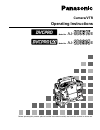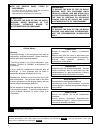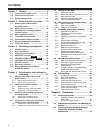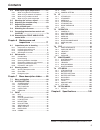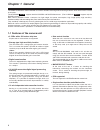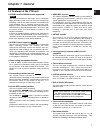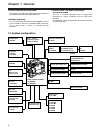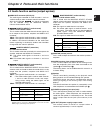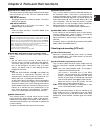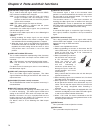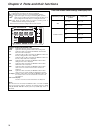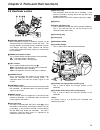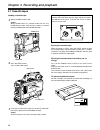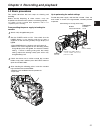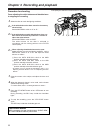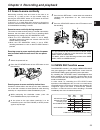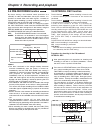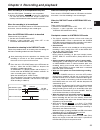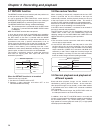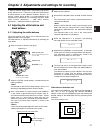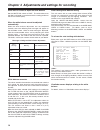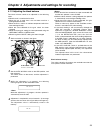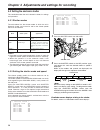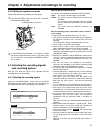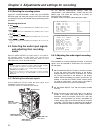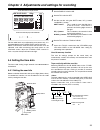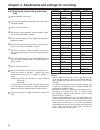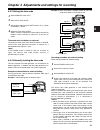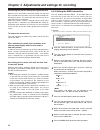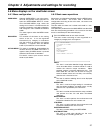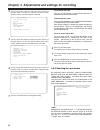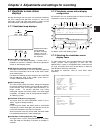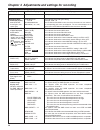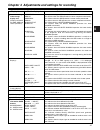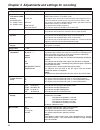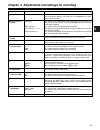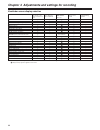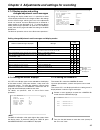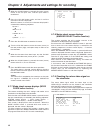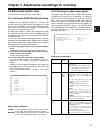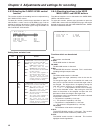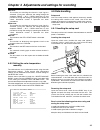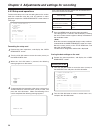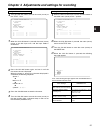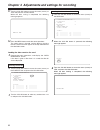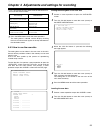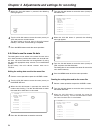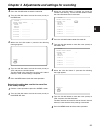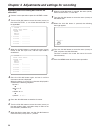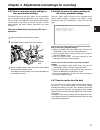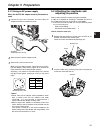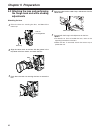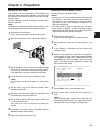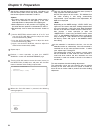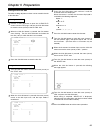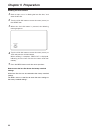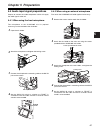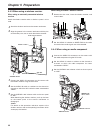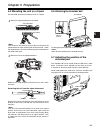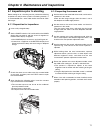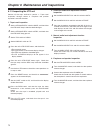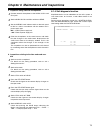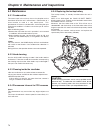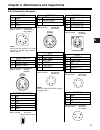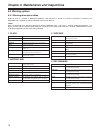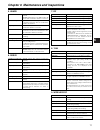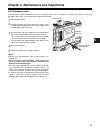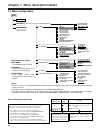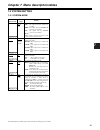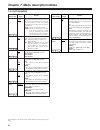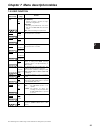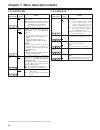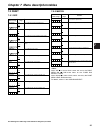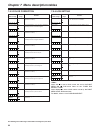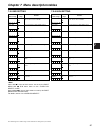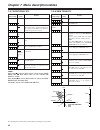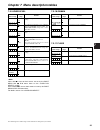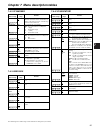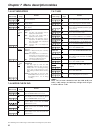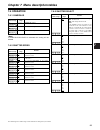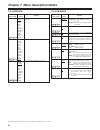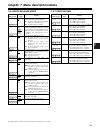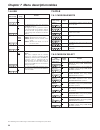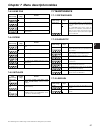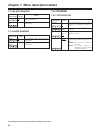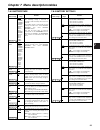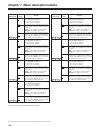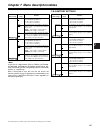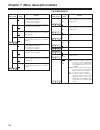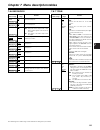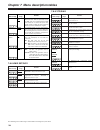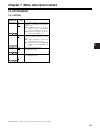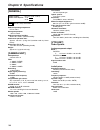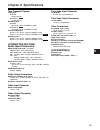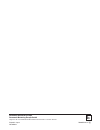- DL manuals
- Panasonic
- Camcorder
- AJ-SDC905
- Operating Instructions Manual
Panasonic AJ-SDC905 Operating Instructions Manual
Summary of AJ-SDC905
Page 1
Operating instructions camera/vtr before operating this product, please read the instructions carefully and save this manual for future use. Model no. Aj- e model no. Aj- e.
Page 2
2 the descriptions contained throughout the text of these instructions apply to both the aj-sdc615 and aj-sdc905. However, descriptions which apply solely to the aj-sdc615 are indicated by ; similarly, descriptions which apply solely to the aj-sdc905 are indicated by . Sdc905 sdc615 indicates safety...
Page 3: Attention/attentie
3 o batteries are used for the main power source and memory back-up in the product. At the end of their useful life, you should not throw them away. Instead, hand them in as small chemical waste. O voor de primaire voeding en het reservegeheugen van het apparaat wordt gebruikgemaakt van een batterij...
Page 4: Contents
4 contents chapter 1 general .................................... 6 1-1 features of the camera unit ...................... 6 1-2 features of the vtr unit ........................... 7 1-3 system configuration ................................ 8 chapter 2 parts and their functions ....... 9 2-1 power ...
Page 5: Contents
5 contents 5-4 audio input signal preparations ............. 67 5-4-1 when using the front microphone ............... 67 5-4-2 when using an external microphone ........... 67 5-4-3 when using a wireless receiver ................... 68 5-4-4 when using an audio component ................ 68 5-5 moun...
Page 6: Chapter 1 General
Chapter 1 general 6 ≥ 3 ccds with a 2/3-inch on-chip lens aspect ratios of 16:9 and 4:3 are supported. ≥ storage type high-sensitivity function the unit comes with a storage type gain increase function. This is a function that makes it possible to achieve a higher sensitivity of up to 20 db above th...
Page 7: Chapter 1 General
Chapter 1 general 1 7 ≥ dvcpro and dvcpro50 formats supported the vtr unit compresses the images using a component digital recording system that uses the latest compression technology, and for the sound it employs non-compression pcm recording with an excellent signal-to-noise ratio, frequency band,...
Page 8: Chapter 1 General
Chapter 1 general 8 26-pin camera adapter: aj-ca905g 26-pin cable: aj-c26050g (50 m), aj-c26100g (100 m) remote control unit: aj-rc905 v-mount type battery plate np-1 type battery holder bp-90 type battery holder pro14, trim14, hytron50/100/120, dionic90/160 endura50/80, bp-l60/90 np-l50 bp-h120, hp...
Page 9
Chapter 2 parts and their functions 2 9 1 power switch this switch turns the power on and off. 2 battery mount this is for attaching the anton bauer battery pack. 3 dc in (external power input) socket (xlr, 4-pin) when operating this unit using an ac power source, this socket is connected to the mod...
Page 10
Chapter 2 parts and their functions 10 2-2 audio function section (input system) 1 2 5 6 9 @ ? ? 8 = 7 3 ; : 4 1 mic in (microphone input) jack (xlr, 3-pin) connect the microphone (optional accessory) here. The power for the microphone is supplied from this jack. 2 audio level ch1/ch2 (audio channel...
Page 11
Chapter 2 parts and their functions 2 11 2 either stereo or mix can be selected as the setting for the monitor select item by opening the screen from the vtr menu page by performing a menu operation. 2-2 audio function section (output system) ch1/3 audio channel 1 audio channel 3 monitor select ch1/...
Page 12
Chapter 2 parts and their functions 12 1 9 8 4 @ 7 6 5 > 2 = b a c i ? ; : 3 ª 6 5 1 /; eject /rew ff/ stop play/pause d g h e f 2-3 shooting and recording/playback function section shooting and recording (camera unit) 1 filter (filter switching) controls these are used to select the filter in accor...
Page 13
Chapter 2 parts and their functions 2 13 auto knee function when shooting with the level set to people or scenes against a high- brightness background, the background will be whitened out, and the buildings and scene in the background will be blurred. If the auto knee function is activated at times ...
Page 14
Chapter 2 parts and their functions 14 = output sel (output signal selection) switch this is used to select the signals output from the video out connector and mon out connector. Vtr : in the recording or other ee mode, the camera images are output from the connectors; in the playback or other vv mo...
Page 15
Chapter 2 parts and their functions 2 15 4 3 2 1 2-4 menu operation section 1 menu button this is used to switch the menu on and off. 2 jog dial button this is used to select the menu items and perform settings when the menu button 1 is at the on position. 3 setup card insertion slot this is where t...
Page 16
Chapter 2 parts and their functions 16 3 2 1 9 6 4 5 7 8 2-5 time code related section 1 genlock in connector (bnc) the reference signal is input to this connector when genlock is to be established with the camera unit or when the time code is to be externally locked. 2 tc in connector (bnc) supply ...
Page 17
Chapter 2 parts and their functions 2 17 5 1 2 4 3 6 2-6 warning/status display section 2-7 display window and its displays remaining tape and remaining battery charge and audio channel level displays displays relating to the vtr unit’s operations and modes ctl rf servo humid slack h tape e b y minm...
Page 18
Chapter 2 parts and their functions 18 ctl rf servo humid slack h tape e b y minm s frm 13 24 0 d vtcg time date p-irec slave hold w gps batt e f over over 10 oo 40 -db 30 20 ndf mode displays w: lights when the 16:9 aspect ratio mode is established. Gps: lights when signals cannot be received durin...
Page 19
Chapter 2 parts and their functions 2 19 2-8 viewfinder section on off 2 8 7 ; = 1 : 9 3 6 4 5 > ? @ 1 viewfinder (optional accessory) while recording or playback is underway, pictures can be viewed through the viewfinder in black and white. The warning displays concerning the unit’s operation statu...
Page 20
Chapter 3 recording and playback 20 3-1 cassette tapes loading a cassette tape 1 set the power switch to on. When condensation has formed inside the unit, the humid display lights. Wait until this display is cleared before proceeding with the intended operation. Ejecting the cassette tape while the ...
Page 21
Chapter 3 recording and playback 3 21 3-2 basic procedures this section describes the basic steps for shooting and recording. Before actually departing to shoot scenes, carry out inspections to ensure that the system is functioning properly. * for details on how to perform these inspections, refer t...
Page 22
Chapter 3 recording and playback 22 procedure for shooting from adjusting the white balance and black balance to stopping the recording 1 select the filter to match the lighting conditions. 2 -1 if the white balance has been stored in the memory ahead of time: set the white bal switch to “a” or “b.”...
Page 23
Chapter 3 recording and playback 3 23 3-3 scene-to-scene continuity maintaining continuity from one scene to the next at an accuracy of +1 frame or less can be assured simply by pressing the vtr start button or vtr button on the lens while the unit is in the rec-pause mode. If the unit is in a mode ...
Page 24
Chapter 3 recording and playback 24 3-6 interval rec function the aj-sdc905 enables recording in intervals with a minimum recording time in increments of one frame to be conducted. The aj-sdc615 enables recording in intervals with a recording time of 2 seconds or more to be conducted. In order for t...
Page 25
Chapter 3 recording and playback 3 25 when recording is to be suspended at any time press the stop button. Recording is now suspended. O with the aj-sdc905 , the tape may continue to run since the unit will record the images stored in the memory until the moment when the button is pressed. When the ...
Page 26
Chapter 3 recording and playback 26 3-7 retake function the retake function ensures continuity with the previous cut on the tape when shooting is resumed. It is set by opening the screen from the system setting page and selecting on as the setting for the retake mode item by performing menu operatio...
Page 27
4 chapter 4 adjustments and settings for recording 27 in order to achieve images with a consistently high picture quality with this unit, it is necessary to adjust the black balance and white balance as the individual conditions demand. To achieve a higher picture quality, it is recommended that the...
Page 28
Chapter 4 adjustments and settings for recording 28 when there is no time to adjust the white balance set the white bal switch to prst. The white balance for the filter is achieved in accordance with the setting position of the filter control (outer). When the white balance cannot be adjusted automa...
Page 29
4 chapter 4 adjustments and settings for recording 29 ≥ check that the lens connector has been connected and that the lens aperture is set to close. ≥ while the black balance is being adjusted, the aperture is automatically set to the light-shielding status. ≥ while the black balance is being adjust...
Page 30
Chapter 4 adjustments and settings for recording 30 4-2 setting the electronic shutter this section describes the unit’s electronic shutter, its settings and operations. 4-2-1 shutter modes the table below lists the shutter modes in which the unit’s electronic shutter can be used as well as the shut...
Page 31
4 chapter 4 adjustments and settings for recording 31 4-3 selecting the recording signals and recording system with this unit, both the signals to be recorded and the recording format can be selected. 4-3-1 selecting the recording signals open the screen from the system setting page and select the s...
Page 32
Chapter 4 adjustments and settings for recording 32 4-4 selecting the audio input signals and adjusting their recording levels when the audio select ch1/ch2 switch is set to auto, the recording levels on audio tracks ch1 and ch2 are adjusted automatically. On the other hand, when it is set to man, t...
Page 33
4 chapter 4 adjustments and settings for recording 33 tape continuity with the user bits selecting regen for the ub mode item on the screen by performing menu operations will call up the user bits recorded on the tape, making it possible to continue recording from that value. However, it is not poss...
Page 34
Chapter 4 adjustments and settings for recording 34 4-5-2 setting the internal clock’s date and time 1 set the display switch to ub. 2 press the hold button to cause date to be displayed in the display window. 4 set the date (year/month/day) using the shift button, up (+) button and down (–) button....
Page 35
4 chapter 4 adjustments and settings for recording 35 genlock in tc in tc out mon out genlock in tc in tc out mon out tc out mon out operating procedure for external locking follow the steps below for external locking. 1 set the power switch to on. 2 set the tcg switch to f-run. 4 supply the referen...
Page 36
Chapter 4 adjustments and settings for recording 36 concerning the user bit setting during external lock when the unit’s time code is externally locked, only the time data is locked to the time data of the time code supplied from the external source. This means that the user bits can be set separate...
Page 37
4 chapter 4 adjustments and settings for recording 37 4-6-2 basic menu operations menu items are selected and entered using the menu button and jog dial button. The menus have a hierarchical configuration consisting of the main menu, sub menus and setting item menus. The data which has been set is w...
Page 38
Chapter 4 adjustments and settings for recording 38 2 turn the jog dial button to move the arrow (cursor) to the item which is to be set, and the sub menu screen appears when the jog dial button is pressed. 3 turn the jog dial button to move the arrow (cursor) to the item which is to be set, and the...
Page 39
4 chapter 4 adjustments and settings for recording 39 4-7-2 viewfinder screen status display configuration all the items that can be displayed are laid out inside the viewfinder as shown in the figure below. 4-7-3 selecting the viewfinder screen display items to select which items are to be displaye...
Page 40
Chapter 4 adjustments and settings for recording 40 this indicates the master gain setting. Example: low = 0 when s.Gain and ds.Gain functions have been allocated to the user switches, the corresponding gain values are displayed. The user switch displays do not appear unless the s.Gain and ds.Gain f...
Page 41
4 chapter 4 adjustments and settings for recording 41 display item what is displayed status when display appears this appears when the position of the white bal switch has been changed. “a,” “b” or “pre” appears at #. Var ¢.¢ k is displayed when channel a, y is set to var. Atw mode is displayed when...
Page 42
Chapter 4 adjustments and settings for recording 42 display item what is displayed status when display appears 7 cumulative gain display 6 :/12:/20: this indicates the value of the cumulative gain (ds.Gain) when this gain function is working. 8 gain value ¢¢ db this indicates the current gain value....
Page 43
4 chapter 4 adjustments and settings for recording 43 display item what is displayed status when display appears e total length of cassette tape ¢¢¢ min this indicates the total length of the cassette tape. (this appears during a mode check.) f super iris on/ super black on s b sb this appears when ...
Page 44
Chapter 4 adjustments and settings for recording 44 ≤ – – – ≤ ≤ ≤ ≤ ≤ ≤ ≤ ≤ ≤ ≤ – – – ≤ ≤ ≤ – ≤ ≤ ≤ – ≤ – ≤ ≤ – – – – ≤ – – ≤ – – ≤ ≤ – – ≤ – – ≤ ≤ ≤ ≤ ≤ ≤ ≤ ≤ ≤ ≤ ≤ ≤ ≤ ≤ ≤ ≤ ≤ ≤ ≤ – ≤ ≤ ≤ ≤ ≤ ≤ ≤ ≤ ≤ – – – – – – – – – – ≤ (dependent upon menu) – – – – – – – – – – – – – – µ ≤ ≤ ≤ µ µ µ µ µ all inpu...
Page 45
4 chapter 4 adjustments and settings for recording 45 # mkr:a table :a center mark :1 safety zone :2 safety area :90% frame sig :4:3 frame mark :off flame lvl :15 # id1 : abcdefghij id2 : abcdefghij id3 : abcdefghij 4-7-6 setting the camera id the camera id is set on the camera id screen. Up to ten ...
Page 46
Chapter 4 adjustments and settings for recording 46 4-7-7 mode check screen displays (mode check button function) the screens enabling the unit’s settings and modes to be checked can be displayed in the viewfinder. Each time the unit’s mode check button is pressed, one of the four screen displays is...
Page 47
4 chapter 4 adjustments and settings for recording 47 4-8 menu-driven function setup the functions can be set up using the unit’s menus. 4-8-1 setting the user sw gain switching in addition to the standard gain settings of l, m and h, the s.Gain (super gain) mode function that provides an analog gai...
Page 48
Chapter 4 adjustments and settings for recording 48 4-8-3 selecting the f.Audio level control function this function enables the recording level to be adjusted using the f.Audio level control. To select this function, perform menu operations to open the screen from the vtr menu page, and set whether...
Page 49
4 chapter 4 adjustments and settings for recording 49 udio ch1: the function for switching the channel 1 input signal is allocated. Each press advances the setting through the sequence front > w.L.> rear. Note that it is also possible to change the setting by operating the audio in switch. Whichever...
Page 50
Chapter 4 adjustments and settings for recording 50 4-9-2 setup card operations to format the setup card, save the setting data on the card or read the saved data from the card, first perform a menu operation to open the screen from the file page. Formatting the setup card # r.Select :1 read w.Selec...
Page 51
4 chapter 4 adjustments and settings for recording 51 4 turn the jog dial button to move the arrow (cursor) to the “title : ” item. 5 when the jog dial button is pressed, the arrow (cursor) moves to the title input area, and the input mode is established. 7 press the jog dial button to enter the cha...
Page 52
Chapter 4 adjustments and settings for recording 52 read? Yes # no loading the data saved on the card 1 perform the menu operations, and display the “card read/write” screen. If the data is given a title when it is saved, the title will also be displayed. 3 turn the jog dial button to select any num...
Page 53
4 chapter 4 adjustments and settings for recording 53 4-9-3 how to use the user data the setting data can be written in the user area of the unit’s internal memory and data written in the memory can be read from this area. Use of this data speeds up the process of reproducing suitable setup statuses...
Page 54
Chapter 4 adjustments and settings for recording 54 read user data # scene sel :1 read write reset title1 : ******** title2 : ******** title3 : ******** title4 : ******** 3 when the jog dial button is pressed, the scene file number starts flashing. Turn the jog dial button to select the scene file w...
Page 55
4 chapter 4 adjustments and settings for recording 55 reset? Yes # no read user data # scene sel :1 read write reset title1 : ******** title2 : ******** title3 : ******** title4 : ******** 3 when the jog dial button is pressed, the scene file number starts flashing. Turn the jog dial button to selec...
Page 56
Chapter 4 adjustments and settings for recording 56 8 when the jog dial button is pressed, the arrow (cursor) returns to the title1, 2, 3 or 4 item. 9 turn the jog dial button to move the arrow (cursor) to the write item. Write? Yes # no title: 10 when the jog dial button is pressed, the following m...
Page 57
4 chapter 4 adjustments and settings for recording 57 4-9-5 how to return the menus settings to the user standard settings the setting statuses of the unit’s menus can be returned to the user standard settings registered in 4-9-3. There are two ways to do this: one method is to read (load) the user ...
Page 58: Chapter 5 Preparation
Chapter 5 preparation 58 5-1 supplying the power a battery pack or an ac power source can be used as this unit’s power supply. To use the battery pack, there is the following choice of makes of batteries: ≥ panasonic ≥ anton-bauer ≥ idx ≥ paco ≥ sony ≥ batteries of other makes can also be supported ...
Page 59: Chapter 5 Preparation
Chapter 5 preparation 5 59 using the bp-90 type battery pack 1 remove the battery holder. Battery holder 2 attach the battery case to the unit. 1 connect the unit’s cable with the cable of the bp-90 type battery case. 2 use a screwdriver to attach the bp-90 type battery case to the unit. The holes f...
Page 60: Chapter 5 Preparation
Chapter 5 preparation 60 using the np-1 type battery pack using the v-mount type battery pack attach the v-mount adapter plate. Insert it in the direction shown by the arrows, and slide it into place. 1 remove the battery holder. 2 attach the np-1 type battery case to the unit. 1 tighten the mountin...
Page 61: Chapter 5 Preparation
Chapter 5 preparation 5 61 5-1-2 using an ac power supply when the aj-b75 ac adapter made by panasonic is used 1 connect the dc out connector on the aj-b75 ac adapter to the dc in socket on the unit. 2 set the power of the ac adapter to on. 3 set the unit’s power switch to on. When using an external...
Page 62: Chapter 5 Preparation
Chapter 5 preparation 62 5 proceed with the flange back adjustment for the lens. ≥ for details on how to handle the lens, refer to the operating instructions of the lens. ≥ while the lens is removed, attach the mount cap to protect the unit. 5-3 attaching the lens and performing the flange back and ...
Page 63: Chapter 5 Preparation
Chapter 5 preparation 5 63 1 attach the lens to the camera. At this stage, do not forget to connect the lens cable. 2 set the lens aperture to manual and open the aperture. 3 set the lighting in such a way that the appropriate video output level is achieved at a distance of about 3 meters away from ...
Page 64: Chapter 5 Preparation
Chapter 5 preparation 64 correct :on # detection(v.Saw) 8 1 set the white bal selector switch to “a” or “b,” and use the auto w/b bal switch to adjust the white balance automatically (awb). 2 use the auto w/b bal switch to adjust the black balance automatically (abb). 3 again, use the auto w/b bal s...
Page 65: Chapter 5 Preparation
Chapter 5 preparation 5 65 # file no. :1 read write title : ************ 1: 5: 2: 6: 3: 7: 4: 8: selecting the file no. 1 perform a menu operation to open the screen from the file page, and turn the jog dial button to move the arrow (cursor) to the file no. Item. 2 when the jog dial button is presse...
Page 66: Chapter 5 Preparation
Chapter 5 preparation 66 4 turn the jog dial button to move the arrow (cursor) to yes, and press the jog dial button. When reading is complete, “read ok” is displayed, indicating that the lens file data has been read from memory. 5 press the menu button to exit the menu operations. Reading the lens ...
Page 67: Chapter 5 Preparation
Chapter 5 preparation 5 67 5-4 audio input signal preparations prepare to connect the audio components which will supply the audio signals to the unit. 5-4-1 when using the front microphone the microphone of the aj-mc700p mic kit (optional accessory) can be attached to the viewfinder. 5-4-2 when usi...
Page 68: Chapter 5 Preparation
Chapter 5 preparation 68 5-4-3 when using a wireless receiver when using an externally connected wireless receiver attach the wireless receiver when a wireless system is to be used. 5-4-4 when using an audio component 1 attach the wireless receiver to the camera attachment. 1 connect the audio in co...
Page 69: Chapter 5 Preparation
Chapter 5 preparation 5 69 slide lever 1 mount the tripod attachment on the tripod. Take account of the center of gravity of the unit and that of the tripod attachment when selecting the attachment hole. Check that the diameter of the hole selected matches the diameter of the tripod head screw. 2 mo...
Page 70: Chapter 5 Preparation
Chapter 5 preparation 70 5-8 attaching the rain cover example showing use of the shan-rc700 rain cover ≥ before connecting or disconnecting the dedicated cable, be absolutely sure to set the power switches on the unit and the aj-ec3e to off. ≥ if the ecu data save item on the screen is set to off, t...
Page 71
6 chapter 6 maintenance and inspections 71 6-1 inspections prior to shooting before setting off for a shooting session, perform the following inspections to verify that the system is functioning correctly. It is recommended that a color video monitor be used to check the images. 6-1-1 preparation fo...
Page 72
Chapter 6 maintenance and inspections 72 6-1-3 inspecting the vtr unit perform all the steps outlined in section “1. Tape travel inspection” through section “4. Earphone and speaker inspection” one after the other. 1. Tape travel inspection 1 set the vtr save/stby switch to save, and check that the ...
Page 73
6 chapter 6 maintenance and inspections 73 5. Inspection using external microphones 1 connect external microphones to the audio in ch1 and ch2 jacks. 2 set the audio in ch1 and ch2 switches to rear. 3 set the line/mic/+48v selector switch on the back panel to mic or +48v in accordance with the exter...
Page 74
Chapter 6 maintenance and inspections 74 6-2 maintenance 6-2-1 condensation the water vapor in the air may form as tiny droplets on the head drum when the unit is moved from a cold location to a warm location or used in a very humid place. This phenomenon is known as condensation, and running the ta...
Page 75
6 chapter 6 maintenance and inspections 75 6-2-6 connectors and signals audio in 1 gnd 2 audio in(h) 3 audio in(c) matsushita part number k1ab103a0007 maker part number ha16prm-3sg (hirose denki) push 1 3 2 front mic in 1 gnd 2 audio in(h) 3 audio in(c) matsushita part number k1ab103b0013 maker part...
Page 76
Chapter 6 maintenance and inspections 76 6-3 warning system 6-3-1 warning description tables when an error or a problem is detected immediately after the power is turned on or while an operation is underway, the warning lamp and lamps inside the viewfinder serve to alert the user. Items are displaye...
Page 77
6 chapter 6 maintenance and inspections 77 6. Servo 5. Humid 9. Wireless rf 7. Rf warning lamp lights for 90 minutes following the release of the condensation detection after the condensation formation was detected. Indications on lcd screen “humid” display lights if condensation is detected. “humid...
Page 78
Chapter 6 maintenance and inspections 78 6-3-2 error codes one of the following error codes appears in the display window when an error has occurred in the unit for some reason. 10. Battery near end 11. Tape near end warning lamp flashes once a second (during recording). Indications on lcd screen th...
Page 79: 2, 5
6 chapter 6 maintenance and inspections 79 6-3-3 emergency eject if the cassette cannot be ejected by pressing the eject button, use a screwdriver or similar tool to press and turn the emergency eject screw. This enables the cassette to be removed. 1 set the power to off. 4 remove the cassette. 5 re...
Page 80
Chapter 7 menu description tables 80 user menu user menu select system setting paint operation system mode option mode rec function output sel genlock rop low setting mid setting camera id shutter speed shutter select user sw sw mode white balance mode iris flare user sw gain matrix color correction...
Page 81
7 chapter 7 menu description tables 81 rec tally red green char for selecting the method used to inform the user that the unit is recording when a system using an extender or other device is configured and both is selected as the 26- pin control menu item setting while the system is used in the remo...
Page 82
Chapter 7 menu description tables 82 item/ data storage variable range remarks p.Off gps data hold clear for selecting whether or not to hold the umid gps position information while the power is off and record the information as the data still held as the previous value until another measurement can...
Page 83
7 chapter 7 menu description tables 83 sdc615 00h00m02s00f : 00h04m59s24f : 23h59m59s24f the shortest time is two seconds. C u f interval rec mode on one shot off for setting the interval rec function. On (memory): interval recording is possible in single- frame units using memory. One shot: recordi...
Page 84
Chapter 7 menu description tables 84 item/ data storage variable range remarks 7-2-4 output sel sc phase fine –75 : +00 : +75 for finely adjusting the sd phase during genlock. When making genlock adjustments to the unit, adjust h phase first, followed by sc phase. Item/ data storage variable range r...
Page 85
7 chapter 7 menu description tables 85 7-3-2 matrix r gain –200 : +000 : +200 for setting the r channel gain. Item/ data storage variable range remarks master ped –200 : +010 : +200 for setting the master pedestal level. Master dtl –31 : +00 : +31 for setting the h detail/v detail level. Master gamm...
Page 86
Chapter 7 menu description tables 86 mg (sat/phase) –63 : +00 : +63 for performing the magenta color correction (saturation and hue). R (sat/phase) –63 : +00 : +63 for performing the red color correction (saturation and hue). R-mg (sat/phase) –63 : +00 : +63 for performing the color correction (satu...
Page 87
7 chapter 7 menu description tables 87 7-3-5 mid setting $ matrix table off a b for selecting the color correction table. $ color correct on off for selecting on or off for the color correction. Item/ data storage variable range remarks $ master gain –3db : 9db : 30db for setting the master gain to ...
Page 88
Chapter 7 menu description tables 88 7-3-7 additional dtl item/ data storage variable range remarks knee ape lvl off 1 2 : 5 for performing the knee ape level setting. Chroma dtl off 1 : 5 for performing the chroma dtl setting. The chroma edge is detected and placed on the y signal to bolster h.Dtl....
Page 89
7 chapter 7 menu description tables 89 7-3-9 knee/level item/ data storage variable range remarks master ped –200 : +010 : +200 for performing the master pedestal setting. $ manual knee on off for setting the mode which is to be established when the auto knee switch is at off. The knee point/slope s...
Page 90
Chapter 7 menu description tables 90 item/ data storage variable range remarks detail on off for selecting on or off for dtl (h, v). 2d lpf on off for selecting on or off for the 2- dimensional lpf that reduces cross color. High color on off for selecting on or off for the mode in which the dynamic ...
Page 91
7 chapter 7 menu description tables 91 7-4-2 vf marker item/ data storage variable range remarks table a b for selecting the vf marker setting table. This item is used to set the current values of table a or b which have been selected using the menu items listed below. Center mark off 1 2 3 4 for se...
Page 92
Chapter 7 menu description tables 92 d.Zoom on off for selecting whether or not the display is to come on during digital zoom operations. 7-4-5 vf indicator2 item/ data storage variable range remarks tape on off for selecting on or off for the remaining tape amount display. Battery on off for select...
Page 93
7 chapter 7 menu description tables 93 7-5-2 shutter speed item/ data storage variable range remarks synchro scan on off for selecting synchro scan as the shutter speed to be used. Super v on off for selecting super v as the shutter speed to be used. Position1 on off for selecting position1 as the s...
Page 94
Chapter 7 menu description tables 94 7-5-4 user sw item/ data storage variable range remarks user main sw inh s.Gain ds.Gain s.Iris i.Ovr s.Blk b.Str audio ch1 audio ch2 rec sw y get ret sw atw d.Zoom for allocating the user main switch function. User1 sw inh s.Gain ds.Gain s.Iris i.Ovr s.Blk b.Str ...
Page 95
7 chapter 7 menu description tables 95 7-5-6 white balance mode awb b mem atw var for selecting the allocation of the white bal switch position and bch. Mem: the switch position and bch are allocated as memory values when awb is executed. Atw: the position and bch are allocated as atw start switch f...
Page 96
Chapter 7 menu description tables 96 7-5-8 iris 7-6 file 7-6-1 card read/write title1 - 8: for setting a title consisting of not more than 8 characters. Item/ data storage variable range remarks r.Select 1 : 8 for selecting the number of the file whose data is to be read. Read for reading the data o...
Page 97
7 chapter 7 menu description tables 97 7-6-3 lens file item/ data storage variable range remarks file no. 1 : 8 for selecting the number of the lens file. Read for reading the data from the lens file. Write for writing the data in the lens file. Title 1-8 ************ for setting a title consisting ...
Page 98
Chapter 7 menu description tables 98 7-8 vtr menu 7-8-1 vtr function ecu rec chk sw r.Review retake for setting the unit’s operation to be performed using the rec check button on the ecu. R.Review: the rec-review operation is performed. Retake: the retake operation is performed, after which playback...
Page 99
7 chapter 7 menu description tables 99 7-8-3 battery setting1 pro14 2 / auto manual for enabling or disabling the selection made for the battery select item. 2 : the selection is enabled. / : the selection is disabled. For selecting how the voltage at which the battery charge is considered nearly de...
Page 100
Chapter 7 menu description tables 100 hytron120 2 / auto manual for enabling or disabling the selection made for the battery select item. 2 : the selection is enabled. / : the selection is disabled. For selecting how the voltage at which the battery charge is considered nearly depleted is to be set....
Page 101
7 chapter 7 menu description tables 101 item/ data storage variable range remarks item/ data storage variable range remarks 7-8-4 battery setting2 endura80 2 / auto manual for enabling or disabling the selection made for the battery select item. 2 : the selection is enabled. / : the selection is dis...
Page 102
Chapter 7 menu description tables 102 7-8-5 mic/audio1 test tone normal always off chsel for selecting the test signal. Normal: the test tone signal is output to all the channels when the cam/bar switch has been set to bar and the ch1 audio in switch has been set to front. Always: the test tone sign...
Page 103
7 chapter 7 menu description tables 103 the underlining in the variable range column indicates the setting in the preset mode. 7-8-7 tc/ub item/ data storage variable range remarks ub mode user time date ext tcg frm rate regen for selecting the ub mode. User: selects the ub value set in the lcd sect...
Page 104
Chapter 7 menu description tables 104 7-8-8 umid set/info device node for displaying the id number of the product. Item/ data storage variable range remarks country no-info for inputting the name of the user’s country. “no-info” is displayed until this is input. Organization no-info for inputting th...
Page 105
7 chapter 7 menu description tables 105 7-9 option menu 7-9-1 option item/ data storage variable range remarks eng security on off for selecting whether or not to place a restriction on the opening and closing of the menu screen. On: the menu screen can no longer be opened. To release this restricti...
Page 106: Chapter 8 Specifications
Chapter 8 specifications 106 power supply: dc 12 v (11.0 - 17.0 v) power consumption: 24 w 25 w sdc905 sdc615 indicates safety information. [general] ambient operating temperature: 0°c to +40°c storage temperature: –20°c to +60°c ambient operating humidity: within 10% to 85% (relative humidity) cont...
Page 107: Chapter 8 Specifications
Chapter 8 specifications 8 107 tape transport system tape speed: dvcpro: 33.854 mm/sec dvcpro 50 : 67.708 mm/sec recording time: dvcpro: 66 minutes (when aj-p66mp is used) dvcpro 50 : 33 minutes (when aj-5p33mp is used) fast forwarding time: approx. 1 min. 30 sec. (when aj-p66mp is used) approx. 1 m...
Page 108
Printed in japan vqt0m92-1 f0604w1074-f @ panasonic broadcast europe panasonic marketing europe gmbh hagenauer str. 43, 65203 wiesbaden-biebrich deutschland tel: 49-611-235-481 e.