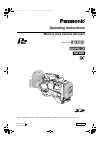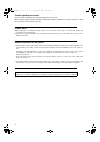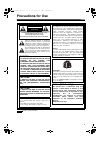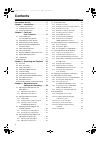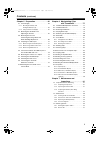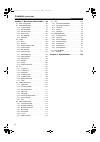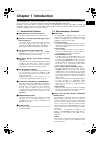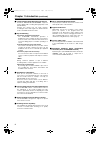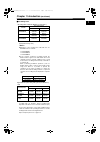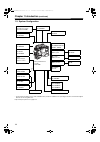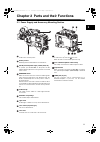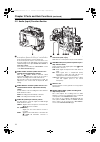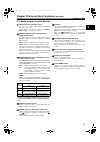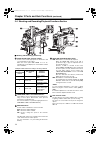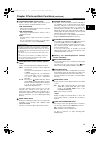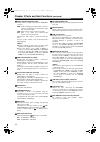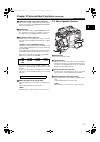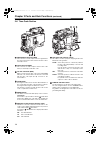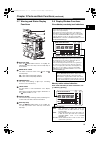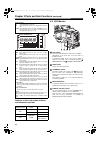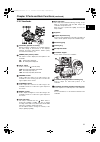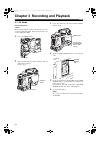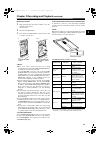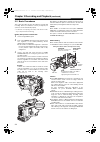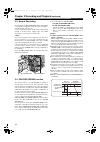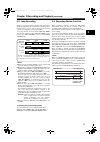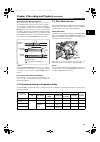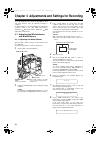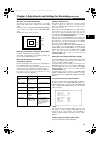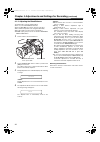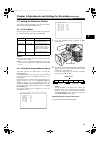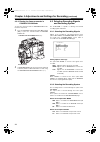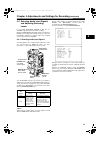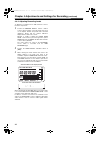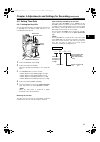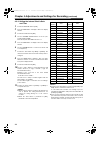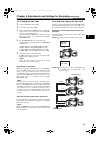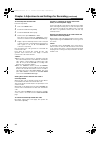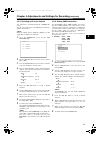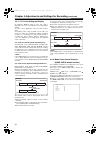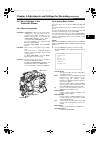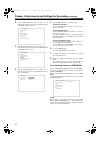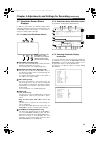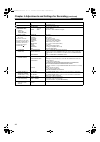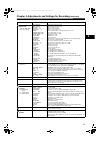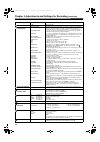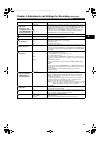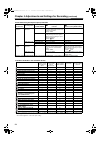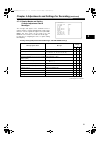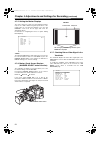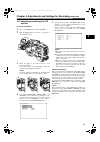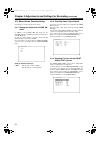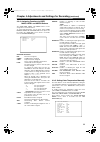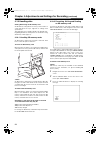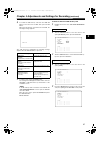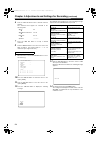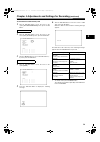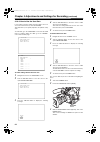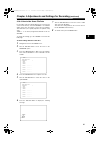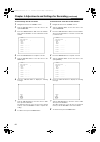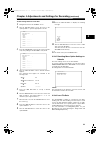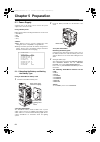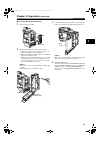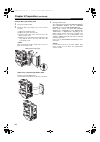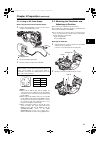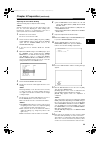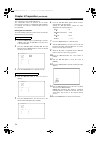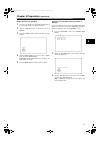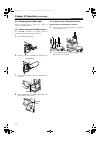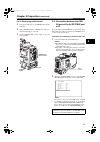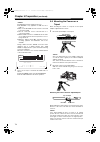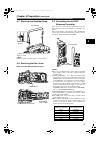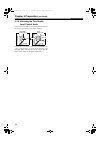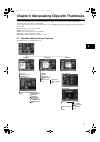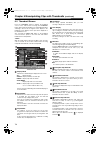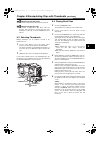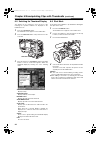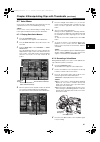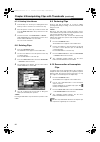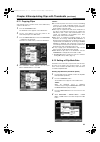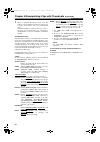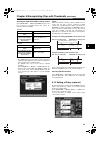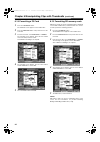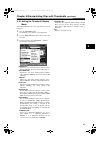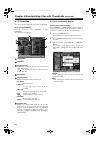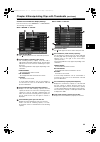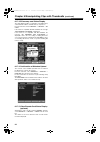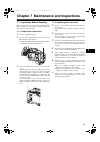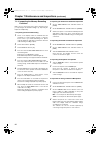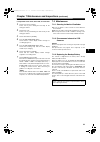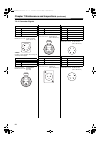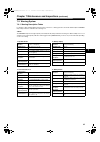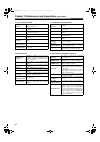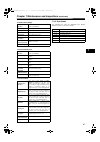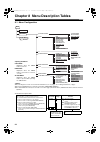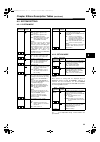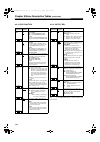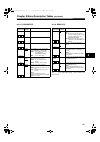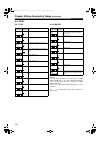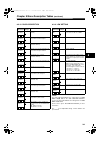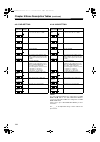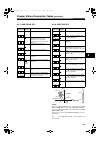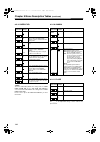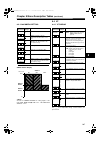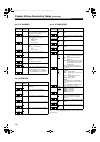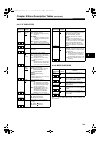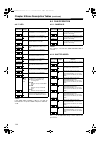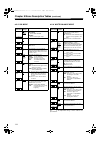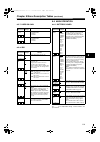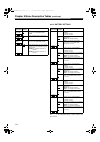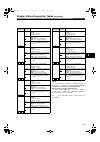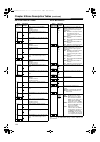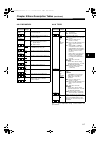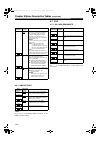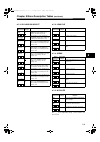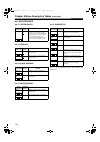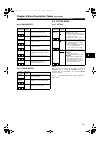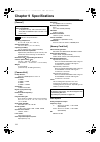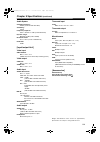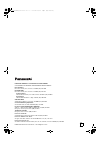- DL manuals
- Panasonic
- Recording Equipment
- AJ-SPC700
- Operating Instructions Manual
Panasonic AJ-SPC700 Operating Instructions Manual - Precautions For Use
3
Precautions for Use
indicates safety information.
ATTENTION:
The product you have purchased is powered by a nickel
cadmium battery which is recyclable. At the end of it’s
useful life, under various state and local laws, it is illegal
to dispose of this battery into your municipal waste
stream.
Please call 1-800-8-BATTERY for information on how to
recycle this battery.
CAUTION
RISK OF ELECTRIC SHOCK
DO NOT OPEN
CAUTION: TO REDUCE THE RISK OF ELECTRIC SHOCK,
DO NOT REMOVE COVER (OR BACK).
NO USER SERVICEABLE PARTS INSIDE.
REFER TO SERVICING TO QUALIFIED SERVICE PERSONNEL.
The lightning flash with arrowhead symbol,
within an equilateral triangle, is intended to
alert the user to the presence of uninsulated
“dangerous voltage” within the product’s en-
closure that may be of sufficient magnitude to
constitute a risk of electric shock to persons.
The exclamation point within an equilateral tri-
angle is intended to alert the user to the pres-
ence of important operating and maintenance
(service) instructions in the literature accom-
panying the appliance.
Ni-Cd
RBRC
RBRC
WARNING:
z TO REDUCE THE RISK OF FIRE OR SHOCK
HAZARD, DO NOT EXPOSE THIS
EQUIPMENT TO RAIN OR MOISTURE.
z TO REDUCE THE RISK OF FIRE OR SHOCK
HAZARD, KEEP THIS EQUIPMENT AWAY
FROM ALL LIQUIDS. USE AND STORE ONLY
IN LOCATIONS WHICH ARE NOT EXPOSED
TO THE RISK OF DRIPPING OR SPLASHING
LIQUIDS, AND DO NOT PLACE ANY LIQUID
CONTAINERS ON TOP OF THE EQUIPMENT.
CAUTIONS:
TO REDUCE THE RISK OF FIRE OR SHOCK
HAZARD AND ANNOYING INTERFERENCE,
USE THE RECOMMENDED ACCESSORIES
ONLY.
CAUTIONS:
TO REDUCE THE RISK OF FIRE OR SHOCK
HAZARD, REFER MOUNTING OF OPTIONAL
INTERFACE BOARDS TO QUALIFIED SERVICE
PERSONNEL.
Replace battery with part No. CR2032 only.
Use of another battery may present a risk of fire or
explosion.
Caution-Battery may explode if mistreated.
Do not recharge, disassemble or dispose of in fire.
FCC Note:
This equipment has been tested and found to comply
with the limits for a class A digital device, pursuant to
Part 15 of the FCC Rules. These limits are designed to
provide reasonable protection against harmful
interference when the equipment is operated in a
commercial environment. This equipment generates,
uses, and can radiate radio frequency energy, and if not
installed and used in accordance with the instruction
manual, may cause harmful interference to radio
communications. Operation of this equipment in a
residential area is likely to cause harmful interference in
which case the user will be required to correct the
interference at his own expense.
Warning:
To assure continued FCC emission limit compliance, the
user must use only shielded interface cables when
connecting to external units. Also, any unauthorized
changes or modifications to this equipment could void
the user’s authority to operate it.
Notice (U.S.A. only):
This product has a fluorescent lamp that
contains a small amount of mercury. It also
contains lead in some components. Disposal
of these materials may be regulated in your
community due to environmental
considerations. For disposal or recycling
information, please contact your local
authorities, or the Electronics Industries
Alliance:
#,52%2 'PINKUJDQQMࡍࠫ㧞㧜㧜㧡ᐕ㧝㧞㧤ᣣޓᧁᦐᣣޓඦᓟ㧝㧞ᤨ㧠㧥ಽ
Summary of AJ-SPC700
Page 1
Memory card camera recorder operating instructions model no. Aj- p before operating this product, please read the insructions carefully and save this manual for future use. Vqt0t98-1 f0705t1125 -f printed in japan english d #,52%2 'pinkujdqqmࡍࠫ㧞㧜㧜㧡ᐕ㧝㧞㧤ᣣޓᧁᦐᣣޓඦᓟ㧝㧞ᤨ㧠㧥ಽ.
Page 2
2 caution regarding laser beams the ccd may be damaged if it is subjected to light from a laser beam. When using the camera-recorder in locations where laser irradiation equipment is used, be careful not to allow the laser beam to shine directly on the lens. Please note: z when preparing to record i...
Page 3: Precautions For Use
3 precautions for use indicates safety information. Attention: the product you have purchased is powered by a nickel cadmium battery which is recyclable. At the end of it’s useful life, under various state and local laws, it is illegal to dispose of this battery into your municipal waste stream. Ple...
Page 4: Contents
4 contents precautions for use . . . . . . . . . . . . . . . . . 3 chapter 1 introduction . . . . . . . . . . . . . . 7 1-1 camera unit features. . . . . . . . . . . . . . . . . . .7 1-2 recorder/player features . . . . . . . . . . . . . . . .7 1-3 system configuration . . . . . . . . . . . . . . . ...
Page 5
5 contents (continued) chapter 5 preparation . . . . . . . . . . . . . 64 5-1 power supply. . . . . . . . . . . . . . . . . . . . . . . . 64 5-1-1 mounting the battery and setting the battery type . . . . . . . . . . . . . . . . . 64 5-1-2 using an ac power supply . . . . . . . . . . . . . . 67 5-2 ...
Page 6
6 contents (continued) chapter 8 menu description tables . . 98 8-1 menu configuration. . . . . . . . . . . . . . . . . . . .98 8-2 system setting. . . . . . . . . . . . . . . . . . . .99 8-2-1 system mode. . . . . . . . . . . . . . . . . . . . . . . 99 8-2-2 option mode . . . . . . . . . . . . . . ...
Page 7: Chapter 1 Introduction
7 1 chapter 1 introduction the aj-spc700p video camera-recorder integrates a camera unit equipped with three ccds, incorporating a 2/3-inch on- chip lens, and a video recorder/player (vtr) that supports dvcpro50, dvcpro and dv formats. Utilising p2 cards, which require no mechanism, as media, your a...
Page 8
8 chapter 1 introduction (continued) / 4-channel digital audio recording (all formats) all formats - dvcpro, dv and dvcpro50 - support 4- channel digital audio recording with high-quality sound (48 khz/16 bits). However, this camera uses two audio channels, recording the same audio signals onto audi...
Page 9
9 1 chapter 1 introduction (continued) / recording time (for more information, see the instruction manual for the appropriate memory card.) z operation of the following p2 cards with the aj- spc700 has been verified: aj-p2c002sg aj-p2c004hg aj-p2c008hg z if the one-time continuous recording ex...
Page 10
10 chapter 1 introduction (continued) 1-3 system configuration * for the latest information on p2 cards and sd memory cards not available in the operating instructions, visit the p2 support desk at the following web sites. Https://eww.Pavc.Panasonic.Co.Jp/pro-av/ lens: (bayonet type) fujinon, canon ...
Page 11
11 2 chapter 2 parts and their functions 2-1 power supply and accessory mounting section power switch used to turn on/off the power. Battery mount a battery pack from anton/bauer is mounted here. Dc in (external power input) socket (xlr, 4p) to operate your aj-spc700p on ac power, the ac adaptor aj-...
Page 12
12 chapter 2 parts and their functions (continued) 2-2 audio (input) function section mic in (microphone input) jack (xlr, 3-pin) a microphone (optional accessory) is connected here. Power for the microphone comes from this jack. A remote microphone may be connected. In this case, the power supply t...
Page 13
13 2 chapter 2 parts and their functions (continued) 2-3 audio (output) function section audio out connector (xlr, 3-pin) this connector outputs audio signals recorded on channels 1, 2, 3 or 4. Output signals are selected with the monitor select ch1/2 / ch3/4 selector switch. Monitor select (audio c...
Page 14
14 chapter 2 parts and their functions (continued) 2-4 shooting and recording/playback functions section / shooting and recording (camera unit) cc/nd filter (filter selector) control used to select a filter appropriate for illumination and color temperature of the subject. When the menu option disp ...
Page 15
15 2 chapter 2 parts and their functions (continued) output/auto knee selector switch used to select the video signals sent from the camera unit to the memory, viewfinder and video monitor. Cam. Auto knee on: video being recorded through the camera is sent with the auto knee circuit activated. Cam. ...
Page 16
16 chapter 2 parts and their functions (continued) video out output sel switch used to switch the signals output from the video out connector. Mem: in ee (recording) mode, video from the camera is output. In vv (playback) mode, playback signal from a p2 card is output. Cam: video from the camera is ...
Page 17
17 2 chapter 2 parts and their functions (continued) video out (video signal output) connector this connector outputs video signals. The video signals linked to the setting of the video out output sel switch are output from here. Option slot attach the video encoder card (aj-yax800g, optional). For ...
Page 18
18 chapter 2 parts and their functions (continued) 2-6 time code section genlock in connector (bnc) this connector is used to input a reference signal before the camera unit is gen-locked, or before the time code is externally locked. Tc in connector (bnc) this connector is used to input a reference...
Page 19
19 2 chapter 2 parts and their functions (continued) 2-7 warning and status display functions back tally lamp when the back tally switch is set to [on], the lamp behaves in the same way as the front tally lamp at the viewfinder. Back tally switch this switch controls the action of the back and rear ...
Page 20
20 chapter 2 parts and their functions (continued) positions of time code-related switches and information provided 2-9 lcd monitor lcd monitor the lcd monitor displays the video in the viewfinder. Alternatively, it can show clips on the p2 card in a thumbnail format. In thumbnail display mode, clip...
Page 21
21 2 chapter 2 parts and their functions (continued) 2-10 viewfinder viewfinder (optional accessory) during recording or playback, the viewfinder displays the video image in monochrome. It also displays warnings, messages, zebra patterns, markers (safety zone and center markers), etc. Zebra (zebra p...
Page 22
22 chapter 3 recording and playback 3-1 p2 cards inserting p2 cards when using the camera-recorder for the first time, be sure to set the time data beforehand. On how the time data is set, see [4-5 setting time data]. 1 turn on the power switch. 2 while pressing down the slide lock button, slide the...
Page 23
23 3 chapter 3 recording and playback (continued) removing p2 cards 1 while pressing down the slide lock button, move the slide-out door to the left. The door opens. 2 tilt down the eject button. 3 then, depress the eject button to release the p2 card so that you can remove it. Z when a p2 card is b...
Page 24
24 chapter 3 recording and playback (continued) 3-2 basic procedures this section describes the basic procedure for shooting and recording. Before you embark on a shoot, pre-inspect your system to ensure that it works properly. * for directions on inspecting your memory card camera-recorder, see [7-...
Page 25
25 3 chapter 3 recording and playback (continued) shooting white/black balance adjustment to recording completion for shooting, follow the steps below. 1 select a filter according to light conditions. 2a when the white balance is saved: position the white bal switch to [a] or [b]. 2b when the white ...
Page 26
26 chapter 3 recording and playback (continued) 3-3 normal recording pressing either the rec start/stop button, rec button on the handle or vtr button at the lens starts recording of video and sound on the p2 card. A cluster of data that consists of video and sound generated through a shooting actio...
Page 27
27 3 chapter 3 recording and playback (continued) 3-5 loop recording when two or more p2 card slots contain cards, this function allows the target p2 card to be switched in order. Even when the free space of a p2 card is used up, this function continues recording while erasing existing data. To use ...
Page 28
28 chapter 3 recording and playback (continued) 3-7 normal and variable speed playback the play/pause button provides monochrome playback through the viewfinder and color playback on the lcd monitor. A color video monitor connected to the video out connector of the aj-spc700p also provides color pla...
Page 29
29 3 chapter 3 recording and playback (continued) associating voice memos with a clip the portion of the clip with which a voice memo is associated depends on when the voice memo is recorded. A voice memo recorded during recording or playback is associated with the picture in view at the time the vo...
Page 30
30 chapter 4 adjustments and settings for recording to record high-quality video with the aj-spc700p, the black and white balances must be adjusted according to conditions. For higher quality, it is recommended that the adjustments should be made in this order awb (white balance adjustment) abb (bla...
Page 31
31 4 chapter 4 adjustments and settings for recording (continued) detection area for the white balance the detection area for the white balance is selectable between 90%, 50% and 25%, using the menu option awb area. This option can be found in the screen, which is accessible from the cam operation p...
Page 32
32 chapter 4 adjustments and settings for recording (continued) 4-1-2 adjusting the black balance the black balance must be adjusted when: z you use your aj-spc700p the first time; z your aj-spc700p has not been used for some time; z the ambient temperature has changed substantially; z the gain swit...
Page 33
33 4 chapter 4 adjustments and settings for recording (continued) 4-2 setting the electronic shutter this section provides a description of the electronic shutter, together with setting and handling directions. 4-2-1 shutter modes the table below shows the shutter modes and speeds for the electronic...
Page 34
34 chapter 4 adjustments and settings for recording (continued) 4-2-3 placing the camera-recorder in synchro scan mode to place the camera-recorder in synchro scan mode, follow the steps below. 1 press the shutter switch positioned at [on] towards [sel], to place the camera-recorder in synchro scan ...
Page 35
35 4 chapter 4 adjustments and settings for recording (continued) 4-4 selecting audio input signals and adjusting recording levels in any format (dvcpro50, dvcpro or dv), the aj- spc700p supports four-channel audio recording. When the audio select ch1/ch2 switch is positioned at [auto], the recordin...
Page 36
36 chapter 4 adjustments and settings for recording (continued) 4-4-2 adjusting recording levels to adjust the recording levels for audio channels 1 and 2, follow the steps below. 1 position the monitor select ch1/2 / ch3/4- selector switch at ch1/2 so that the audio level meter on the display windo...
Page 37
37 4 chapter 4 adjustments and settings for recording (continued) 4-5 setting time data 4-5-1 setting the user bits the user bits allow information, including memos that use up to eight-digit base 16 numbers (date and time), to be recorded in the subcode area. 1 position the display switch at [ub]. ...
Page 38
38 chapter 4 adjustments and settings for recording (continued) 4-5-2 setting the internal clock’s date and time 1 position the display switch at [ub]. 2 press the hold button to display a date in the display window. 3 position the tcg switch at [set]. 4 use the cursor and set buttons to set the yea...
Page 39
39 4 chapter 4 adjustments and settings for recording (continued) 4-5-3 setting the time code 1 position the display switch at [tc]. 2 position the tcg switch at [set]. 3 set the menu option tc mode to “df” or “ndf”. “df” steps the time code in drop frame mode, and “ndf” steps it in non-drop frame m...
Page 40
40 chapter 4 adjustments and settings for recording (continued) to externally lock the time code follow the steps below. 1 turn on the power switch. 2 position the tcg switch at [f-run]. 3 position the display switch at [tc]. 4 set the menu option genlock to “ext”. This option can be found in the sc...
Page 41
41 4 chapter 4 adjustments and settings for recording (continued) 4-5-5 providing an id to the camera the camera id is specified through the screen. The id can include up to 10 alphanumeric characters, symbols, and/or spaces. When the settings menu is displayed, outputting color bar signals does not...
Page 42
42 chapter 4 adjustments and settings for recording (continued) 4-5-7 ctl count setting and display by setting the display switch to “ctl”, ctl count is displayed on the time count indication of the lcd display window. The ctl count is displayed in ±12 hours with non-drop- frame. The playback order ...
Page 43
43 4 chapter 4 adjustments and settings for recording (continued) 4-6 menu displays in the viewfinder screen 4-6-1 menu configuration user menu: user menu is factory-set. The menu can be configured to suit your preferences by specifying each option according to your purposes and frequency of use, th...
Page 44
44 chapter 4 adjustments and settings for recording (continued) 2 turn the jog dial button to move the mark ( ) to a desired menu option. Then, press the jog dial button to display the sub-menu screen. 3 turn the jog dial button to move the mark ( ) to a desired menu option. Then, press the jog dial...
Page 45
45 4 chapter 4 adjustments and settings for recording (continued) 4-7 viewfinder screen status displays in addition to video images, the viewfinder displays lamps and text that indicate the settings and operating status of the aj-spc700p, together with messages, a center marker, a safety zone marker...
Page 46
46 chapter 4 adjustments and settings for recording (continued) information item indication status extender ex2 lens extender used. Mode check indication area (status: master gain, user sw gain) low/mid/high –3 to 30 s.Gain 30/36 value set for the master gain example: low: 0 gain value to which s.Ga...
Page 47
47 4 chapter 4 adjustments and settings for recording (continued) information item indication status camera warning and report area (related to awb, abb and switch settings) awb a active awb b active awb a ok _._k awb b ok _._k awb break _._k awb ng color temp low color temp high level over low ligh...
Page 48
48 chapter 4 adjustments and settings for recording (continued) information item indication status gain value __db current gain value. System information and warnings system error- __ turn power off card err _ rec warning backup batt empty wireless-rf eom bos eos cannot rec cannot play comm error vo...
Page 49
49 4 chapter 4 adjustments and settings for recording (continued) information item indication status pre recording indication/ sd memory card remaining free space (when mode check is being performed) p-rec (blink) __h __m indicated while pre-recorded video and audio are being recorded on the p2 card...
Page 50
50 chapter 4 adjustments and settings for recording (continued) *the menu option p2card remain can be found in the screen, which is accessible from the vf page. *1 n: not provided when the menu option status is set to off, which can be found in the screen, accessible from the vf page. Z: provided re...
Page 51
51 4 chapter 4 adjustments and settings for recording (continued) 4-7-4 display modes and setting changes/adjustment result messages the messages that appear on the viewfinder screen to indicate changes to settings and adjustment results may be limited, or set not to appear, through the menu option ...
Page 52
52 chapter 4 adjustments and settings for recording (continued) 4-7-5 setting the marker displays the center, safety zone, safety zone area and frame markers may be set to on or off, along with specifications of the marker types. To set and select markers, go to the marker> screen from the vf page a...
Page 53
53 4 chapter 4 adjustments and settings for recording (continued) 4-8 adjusting and setting the lcd monitor using the lcd monitor 1 turn on the power switch of the aj-spc700p. 2 slide the open button in the arrow direction to open the lcd monitor. 3 adjust the angle of the lcd monitor for most conve...
Page 54
54 chapter 4 adjustments and settings for recording (continued) 4-9 menu-driven function setup each function is set up using the menu system. 4-9-1 setting the switchover of user sw gain in addition to the standard l/m/h gain mode, the aj- spc700p supports an s.Gain (super gain) mode with more than ...
Page 55
55 4 chapter 4 adjustments and settings for recording (continued) 4-9-4 assigning functions to user main, user1 and user2 buttons the user main, user1, and user2 buttons can be assigned user-selected functions. To select desired functions, use the menu options user main sw, user1 sw and user2 sw. Th...
Page 56
56 chapter 4 adjustments and settings for recording (continued) 4-10 handling data setting data using an sd memory card an sd memory card (optional accessory) can be used as a setup card that stores up to eight files of settings menu specifications. This data allows you to quickly reproduce an optim...
Page 57
57 4 chapter 4 adjustments and settings for recording (continued) 4 to format the sd memory card, turn the jog dial button to move the cursor to yes. Then, press the dial button. When the sd memory card has been formatted, the following message appears: the card will not be formatted if the followin...
Page 58
58 chapter 4 adjustments and settings for recording (continued) 6 turn the jog dial button until a desired character appears. The characters that appear are switched in the following order: space: Ð alphabetical characters: a to z Ð numerals: 0 to 9 Ð symbols: ', >, 7 press the jog dial button to ac...
Page 59
59 4 chapter 4 adjustments and settings for recording (continued) to read data on an sd memory card 1 turn the jog dial button to move the cursor to the option [sd card read/write]. Then, press the dial button. 2 turn the jog dial button to move the cursor to the menu option [r. Select]. Then, press...
Page 60
60 chapter 4 adjustments and settings for recording (continued) 4-10-3 how to use the user data it is possible to transfer settings and other data to the user area of the internal memory of the aj-spc700p. This data allows you to quickly reproduce an optimum setup state. To write data, go to the scr...
Page 61
61 4 chapter 4 adjustments and settings for recording (continued) 4-10-4 how to use scene file data it is possible to write the settings data into the scene file area of the internal memory of the aj-spc700p, or to read data written in this area. Four types of scene files are available. This data al...
Page 62
62 chapter 4 adjustments and settings for recording (continued) to read settings data for scene files 1 navigate the menu to the screen. 2 turn the jog dial button to move the cursor to the option scene sel. 3 press the jog dial button to blink scene file numbers. Then, turn the dial button to selec...
Page 63
63 4 chapter 4 adjustments and settings for recording (continued) to title settings data for scene files 1 navigate the menu to the screen. 2 turn the jog dial button to move the cursor to the option [titles 1 - 4] for the appropriate scene file. 3 press the jog dial button to move the cursor to the...
Page 64: Chapter 5 Preparation
64 chapter 5 preparation 5-1 power supply a battery pack or ac power can be used as the power supply for the camera-recorder. Using a battery pack battery packs from the following manufacturers can be used: • anton/bauer • idx • paco • sony z other batteries may be used by changing the menu setting,...
Page 65
65 5 chapter 5 preparation (continued) when using a bp-90 type battery pack 1 remove the battery holder. 2 attaching the battery case to the camera-recorder. Connect the cable on the camera-recorder to the cable on the battery case (bp-90 type). Using a screwdriver, secure the battery case (bp-90 ty...
Page 66
66 chapter 5 preparation (continued) using an np-1 type battery pack 1 remove the battery holder. 2 mount the np-1 type battery case on the camera- recorder. Tighten the mounting screws. Tighten the power contact screws. Insert the upper part of the removed cover in the direction of the arrow. Align...
Page 67
67 5 chapter 5 preparation (continued) 5-1-2 using an ac power supply when using the panasonic aj-b75 ac adapter 1 plug the aj-b75 dc out connector into the camera- recorder’s external dc input socket. 2 turn the ac adapter power on. 3 turn the camera-recorder power switch on. Z when both the batter...
Page 68
68 chapter 5 preparation (continued) 5-3 mounting the lens and performing the flange back and white shading adjustments mounting the lens 1 raise the lens clamping lever and remove the mount cap. 2 to mount the lens, align the indentation at the top center of the lens mount with the center mark of t...
Page 69
69 5 chapter 5 preparation (continued) adjusting the lens white shading take the following steps to adjust the white shading: vertical coloring may occur near the open position of the lens iris, even after adjusting the white shading. This phenomenon, however, is a characteristic of the lens or opti...
Page 70
70 chapter 5 preparation (continued) this completes the white shading adjustment. The compensation values are stored in the non-volatile internal memory. Therefore, re-adjusting the white shading is not required, even after the camera-recorder power has been turned off. Storing the lens file data th...
Page 71
71 5 chapter 5 preparation (continued) reading out the lens file data 1 select the lens file no. To read out by following steps 1 to 3 in the [storing the lens file data] section. 2 turn the jog dial button to move the cursor to [read:]. 3 press the jog dial button and the following message appears....
Page 72
72 chapter 5 preparation (continued) 5-4 preparing for audio input take the following steps to prepare the camera for connecting audio input devices. 5-4-1 when using the front microphone the aj-mc700p microphone kit (optional) includes a microphone that can be mounted on the camera. 1 open the micr...
Page 73
73 5 chapter 5 preparation (continued) 5-4-3 when using audio devices 1 connect the audio device to the audio in jack with the xlr cable. 2 set the audio in switch to [rear] for the channel to which the xlr cable is connected. 3 set the line/mic/+48v selector switch on the rear panel to [line]. 5-5 ...
Page 74
74 chapter 5 preparation (continued) z a usb driver must be installed on the pc. Z aj-spc700p is only applicable to usb 2.0, not to usb 1.1. Z only one aj-spc700p at a time must be connected to the pc via usb. Z the p2 card must not be removed when it is connected via usb. Z while a usb connection i...
Page 75
75 5 chapter 5 preparation (continued) 5-7 attaching the shoulder strap to detach the shoulder strap, first open the hooks, then detach the strap. Make sure that the shoulder strap is securely attached. 5-8 attaching the rain cover when using the shan-rc700 rain cover 5-9 connecting the aj-ec3p exte...
Page 76
76 chapter 5 preparation (continued) 5-10 attaching the front audio level control knob if you use the front audio level control frequently, attach the accessory knob so that it can be easily operated. Remove the screw in the center of the front audio level control, and attach the accessory knob usin...
Page 77
77 6 chapter 6 manipulating clips with thumbnails a clip is a data group that includes the images and voices created from one shooting session, together with additional information such as voice memos and meta data. The following manipulations can be performed using the cursor and set buttons, while...
Page 78
78 chapter 6 manuipulating clips with thumbnails (continued) 6-2 thumbnail screen press the thumbnail button to display the thumbnail screen on the lcd monitor. Pressing the thumbnail button again returns the display to the regular display. When switching is done from the regular screen display to t...
Page 79
79 6 chapter 6 manuipulating clips with thumbnails (continued) indicator for clips with proxy this marker is displayed for clips with proxy attached. Indicator for edit copy clips this marker is displayed for clips whose edit copy operation was performed on the p2 deck. For more information on edit ...
Page 80
80 chapter 6 manuipulating clips with thumbnails (continued) 6-5 switching the thumbnail display the display can be switched so that only those clips matching the specified conditions are displayed in the thumbnail screen. 1 press the thumbnail button. The thumbnail screen appears on the lcd monitor...
Page 81
81 6 chapter 6 manuipulating clips with thumbnails (continued) 6-7 voice memo a voice memo is audio data that can be attached to the clip separately from the voice recorded during shooting. A voice memo can be attached during recording. Please refer to [3-8 voice memo function] for more information....
Page 82
82 chapter 6 manuipulating clips with thumbnails (continued) 6-7-3 deleting voice memos 1 perform steps 1 to 4 in the [6-7-1 playing back voice memos] section to select the voice memo in the clip. 2 move the pointer over the clip you want to delete, and press the menu bar button. The pointer moves t...
Page 83
83 6 chapter 6 manuipulating clips with thumbnails (continued) 6-11 copying clips selected clips can be copied to the p2 card or sd memory card in the desired slot. 1 press the thumbnail button. The thumbnail screen appears on the lcd monitor. 2 use the cursor buttons to move the pointer to the desi...
Page 84
84 chapter 6 manuipulating clips with thumbnails (continued) 5 names of metadata upload files stored on the sd memory card are displayed. Select the desired files using the cursor buttons, and choose yes. Upload starts. Uploaded metadata is retained even if the power is turned off. For [more informa...
Page 85
85 6 chapter 6 manuipulating clips with thumbnails (continued) selecting the user clip name recording method select meta data user clip name from the menu bar to select the recording method. Two options are available: type1 and type2. * the count value is indicated as a four-digit number. The count ...
Page 86
86 chapter 6 manuipulating clips with thumbnails (continued) 6-14 formatting a p2 card 1 press the thumbnail button. The thumbnail screen appears on the lcd monitor. 2 press the menu bar button. The pointer moves to the menu bar. 3 from the menu bar, select operation format. The following screen app...
Page 87
87 6 chapter 6 manuipulating clips with thumbnails (continued) 6-16 setting the thumbnail display mode the thumbnail display mode can be customised to suit your preferences. 1 press the thumbnail button. The thumbnail screen appears on the lcd monitor. 2 press the menu bar button. The pointer moves ...
Page 88
88 chapter 6 manuipulating clips with thumbnails (continued) 6-17 properties the clip’s properties and the p2 card’s status are displayed. 6-17-1 clip property from the menu bar, select property clip property. The following screen appears. Clip number thumbnail slip information displays the number o...
Page 89
89 6 chapter 6 manuipulating clips with thumbnails (continued) contents of p2 card status display settings from the menu bar, select property card status. The following screen appears. When “remain” is selected: write-protect mark the mark appears if the p2 card is write-protected. P2 card status (r...
Page 90
90 chapter 6 manuipulating clips with thumbnails (continued) 6-17-3 sd memory card status display the status display enables a confirmation of the sd memory card formatted condition, available memory capacity etc. From the menu bar, select property devices sd card. If the format is compatible with s...
Page 91
91 7 chapter 7 maintenance and inspections 7-1 inspections before shooting make sure you check that the system is operating normally before embarking on a shoot. We recommend using a color video monitor to check the image. 7-1-1 preparing for inspections 1 mount a charged battery pack. 2 turn the po...
Page 92
92 chapter 7 maintenance and inspections (continued) 7-1-3 inspecting the memory recording functions make sure you successively carry out the inspections from [1. Inspecting the p2 card recording] to [4. Inspecting the earphone and speaker]. 1. Inspecting the p2 card recording 1 check on the display...
Page 93
93 7 chapter 7 maintenance and inspections (continued) 6. Inspection of the clock, time code, and user bits 1 set the user’s bit as required. Please refer to [4-5-1 setting the user bits] for the setting procedures. 2 set the time code. Please refer to [4-5-3 setting the time code] for the setting p...
Page 94
94 chapter 7 maintenance and inspections (continued) 7-2-4 connector signals panasonic part no. K1aa104h0038 manufacturer part no. Ha16rx-4p(sw1) (hirose electric co.) confirm correct polarity when using an external power supply. Panasonic part no. K1ab103b0013 manufacturer part no. Nc3fbh2 (eye-tre...
Page 95
95 7 chapter 7 maintenance and inspections (continued) 7-3 warning system 7-3-1 warning description tables if a problem is detected immediately after the power is turned on, or during operation, this will be indicated by the warning lamp, lamps inside the viewfinder and a warning tone. The warning l...
Page 96
96 chapter 7 maintenance and inspections (continued) 5. P2 card fully recorded display window indication all 7 bar indicators for remaining media capacity start blinking. Warning lamp continues to light up until an operation is performed. Tally lamp continues to blink 4 times per second until an ope...
Page 97
97 7 chapter 7 maintenance and inspections (continued) 7-3-2 error codes the following error codes are displayed in the display window if an error occurs in the camera: 9. Battery nearly empty display window indication one of the bars in the battery remaining indicator starts blinking. Warning lamp ...
Page 98
98 chapter 8 menu description tables 8-1 menu configuration about menu description tables user menu user menu select system setting paint cam operation system mode option mode rec function output sel genlock rop low setting mid setting camera id shutter speed shutter select user sw sw mode white bal...
Page 99
99 8 chapter 8 menu description tables (continued) 8-2 system setting 8-2-1 system mode 8-2-2 option mode menu options for setting 1394 are displayed when an ieee1394 interface board (aj-yad800g, optional) is attached. For more information, see the aj-yad800g instruction manual. Note that the aj-spc...
Page 100
100 chapter 8 menu description tables (continued) 8-2-3 rec function 8-2-4 output sel the ____ in the adjustable range column indicates the preset mode. Items/ data saved adjustable range remarks pre rec mode on off select whether or not to enable pre recording. On: pre recording enabled. Off: pre r...
Page 101
101 8 chapter 8 menu description tables (continued) 8-2-5 lcd monitor 8-2-6 genlock the ____ in the adjustable range column indicates the preset mode. Items/ data saved adjustable range remarks brightness –7 : +0 : +7 adjust the lcd monitor brightness. – c u f – color level –7 : +0 : +7 adjust the l...
Page 102
102 chapter 8 menu description tables (continued) 8-3 paint 8-3-1 rop 8-3-2 matrix the items indicated by are the setting items for paint menu sw( ) r/w in the screen. The items without are the setting items for paint menu level r/w. Please refer to [8-7-2 sd card r/w select] for more informati...
Page 103
103 8 chapter 8 menu description tables (continued) 8-3-3 color correction 8-3-4 low setting the items indicated by are the setting items for paint menu sw( ) r/w in the screen. The items without are the setting items for paint menu level r/w. Please refer to [8-7-2 sd card r/w select] for more...
Page 104
104 chapter 8 menu description tables (continued) 8-3-5 mid setting 8-3-6 high setting the items indicated by are the setting items for paint menu sw( ) r/w in the screen. The items without are the setting items for paint menu level r/w. Please refer to [8-7-2 sd card r/w select] for more infor...
Page 105
105 8 chapter 8 menu description tables (continued) 8-3-7 additional dtl 8-3-8 skin tone dtl the items indicated by are the setting items for paint menu sw( ) r/w in the screen. The items without are the setting items for paint menu level r/w. Please refer to [8-7-2 sd card r/w select] for more...
Page 106
106 chapter 8 menu description tables (continued) 8-3-9 knee/level the items indicated by are the setting items for paint menu sw( ) r/w in the screen. The items without are the setting items for paint menu level r/w. Please refer to [8-7-2 sd card r/w select] for more information. 8-3-10 gamma...
Page 107
107 8 chapter 8 menu description tables (continued) 8-3-12 camera setting zebra pattern display all items in camera setting are setting targets of the item paint menu sw( ) r/w in the select> screen. 8-4 vf 8-4-1 vf display the ____ in the adjustable range column indicates the preset mode. Items/ ...
Page 108
108 chapter 8 menu description tables (continued) 8-4-2 vf marker 8-4-3 user box 8-4-4 vf indicator1 the ____ in the adjustable range column indicates the preset mode. Items/ data saved adjustable range remarks table a b select the vf marker setting table. First, select table a or b, then set the it...
Page 109
109 8 chapter 8 menu description tables (continued) 8-4-5 vf indicator2 8-4-6 mode check ind the ____ in the adjustable range column indicates the preset mode. Items/ data saved adjustable range remarks p2card remain off one-card total select the indication mode for the p2 card’s remaining capacity....
Page 110
110 chapter 8 menu description tables (continued) 8-4-7 !Led if both gain (0 db) and gain (–3 db) are set to on, the led illuminates except when gain is adjusted to 0 db and –3 db. 8-5 cam operation 8-5-1 camera id this setting is canceled when read factory data is selected. 8-5-2 shutter speed the ...
Page 111
111 8 chapter 8 menu description tables (continued) 8-5-3 shutter select 8-5-4 user sw for each function of the user switches, refer to [4-9-4 assigning functions to user main, user1 and user2 buttons]. The ____ in the adjustable range column indicates the preset mode. Items/ data saved adjustable r...
Page 112
112 chapter 8 menu description tables (continued) 8-5-5 sw mode 8-5-6 white balance mode the ____ in the adjustable range column indicates the preset mode. Items/ data saved adjustable range remarks ret sw rec check cam ret select the ret switch function. Rec check: perform rec review. Cam ret: perf...
Page 113
113 8 chapter 8 menu description tables (continued) 8-5-7 user sw gain 8-5-8 iris 8-6 main operation 8-6-1 battery/p2card the ____ in the adjustable range column indicates the preset mode. Items/ data saved adjustable range remarks s.Gain 30 db _ • select whether or not to enable 30db for super gain...
Page 114
114 chapter 8 menu description tables (continued) 8-6-2 battery setting1 the ____ in the adjustable range column indicates the preset mode. Items/ data saved adjustable range remarks card near end alarm on off select whether or not to set the alarm to beep for p2 card near end alarm. – c u f – card ...
Page 115
115 8 chapter 8 menu description tables (continued) the remaining battery capacity for digital batteries is displayed as % inside the viewfinder (pro14/trim14/ hytron50/hytron100/hytron120/dionic90/ dionic160/np-l50/endura50/endura80). The batt near end alarm, however, is triggered according to the ...
Page 116
116 chapter 8 menu description tables (continued) 8-6-3 battery setting2 8-6-4 mic/audio1 the ____ in the adjustable range column indicates the preset mode. Items/ data saved adjustable range remarks nicd14 _ • enable selection under battery select. _:enable selection. • :disable selection. Near end...
Page 117
117 8 chapter 8 menu description tables (continued) 8-6-5 mic/audio2 8-6-6 tc/ub the ____ in the adjustable range column indicates the preset mode. Items/ data saved adjustable range remarks front mic power on off select the phantom power supply for the front microphone. – c u f – rear mic power on ...
Page 118
118 chapter 8 menu description tables (continued) 8-6-7 umid set/info please refer to [4-5-6 setting umid information] for the umid information setting. 8-7 file 8-7-1 sd card read/write the ____ in the adjustable range column indicates the preset mode. Items/ data saved adjustable range remarks fir...
Page 119
119 8 chapter 8 menu description tables (continued) 8-7-2 sd card r/w select 8-7-3 lens file 8-7-4 scene 8-7-5 initialize the ____ in the adjustable range column indicates the preset mode. Items/ data saved adjustable range remarks id read/ write on off select whether or not to include the camera id...
Page 120
120 chapter 8 menu description tables (continued) 8-8 maintenance 8-8-1 system check 8-8-2 lens adj 8-8-3 black shading 8-8-4 white shading 8-8-5 diagnostic1 the ____ in the adjustable range column indicates the preset mode. Items/ data saved adjustable range remarks color check on off on/off switch...
Page 121
121 8 chapter 8 menu description tables (continued) 8-8-6 diagnostic2 8-8-7 hours meter 8-9 option menu 8-9-1 option menu options for setting 1394 are displayed when an ieee1394 interface board (aj-yad800g, optional) is attached. For more information, see the aj-yad800g instruction manual. The ____ ...
Page 122: Chapter 9 Specifications
122 chapter 9 specifications [general] operating temperature: 0 ° c to +40 ° c (32 ° f to +104 ° f) storage temperature: –20 ° c to +60 ° c (–4 ° f to +140 ° f) operating humidity: 10% to maximum 85% (relative humidity) maximum continuous operation: approximately 160 minutes (main unit only, with lc...
Page 123
123 9 chapter 9 specifications (continued) audio system sampling frequency: 48 khz (synchronised with video) quantizing: 16 bits frequency response: 20 hz - 20 khz ± 1.0 db (at standard level) dynamic range: minimum 85 db (1 khz, awtd) distortion factor: 0.1% or less (1 khz, standard level) headroom...
Page 124
Panasonic broadcast & television systems company unit company of panasonic corporation of north america executive office: one panasonic way 4e-7, secaucus, nj 07094 (201) 348-7000 eastern zone: one panasonic way 4e-7, secaucus, nj 07094 (201) 348-7621 southeast region: 1225 northbrook parkway, ste 1...