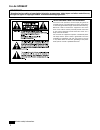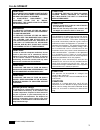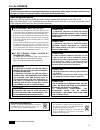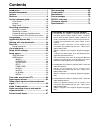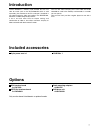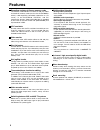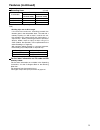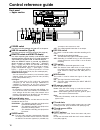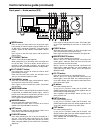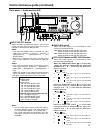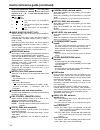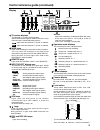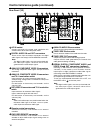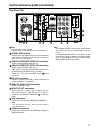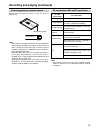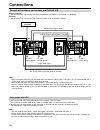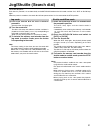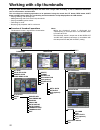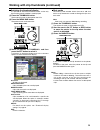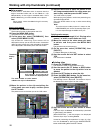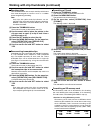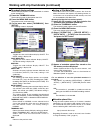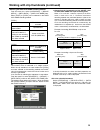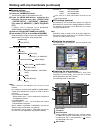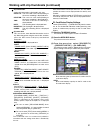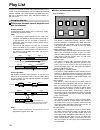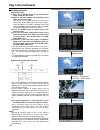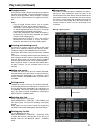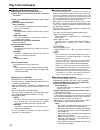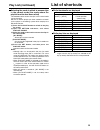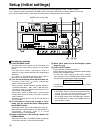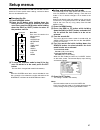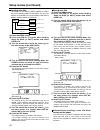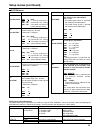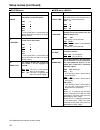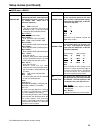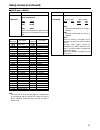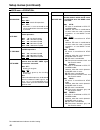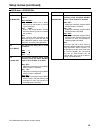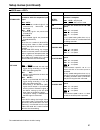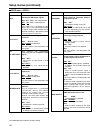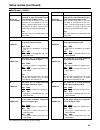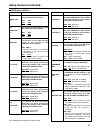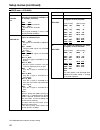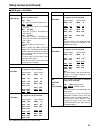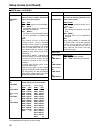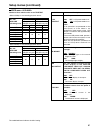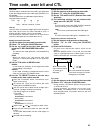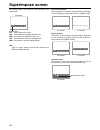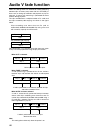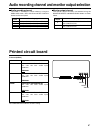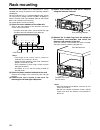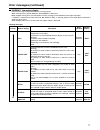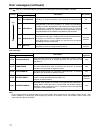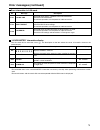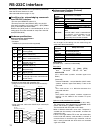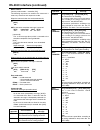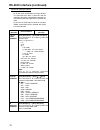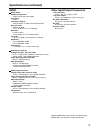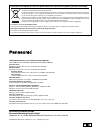- DL manuals
- Panasonic
- Recording Equipment
- AJ-SPD850E
- Operating Instructions Manual
Panasonic AJ-SPD850E Operating Instructions Manual - Contents
Contents
6
Introduction ......................................................7
Included accessories ......................................7
Options .............................................................7
Features ...........................................................8
Control reference guide .................................10
• Front Panel ......................................................10
• Display .............................................................15
• Rear Panel .......................................................16
Recording and playing...................................18
• Inserting P2 cards ............................................18
• Removing P2 cards..........................................18
• Protecting against a possible erasure ..............19
• P2 card access LEDs and P2 card status........19
Connections .................................................. 20
Jog/Shuttle (Search dial) .............................. 21
Working with clip thumbnails....................... 22
Play List.......................................................... 34
• Using the play list .............................................34
List of shortcuts .............................................39
Setup (Initial settings)....................................40
Setup menus ...................................................41
• SYSTEM menu ................................................43
• USER menus ...................................................44
Summary of AJ-SPD850E
Page 1
Operating instructions memory card recorder aj- p model no. Aj- e before operating this product, please read the instructions carefully and save this manual for future use. English s0704n7125 -m printed in japan d vqt0l05-4.
Page 2
For aj-spd850p 2 important “unauthorized recording of copyrighted television programmes, video tapes and other materials may infringe the rights of copyright holders and contravene copyright laws.” this equipment must be grounded to ensure safe operation, the three-pin plug must be inserted only int...
Page 3
For aj-spd850p 3 indicates safety information. Caution: the ac receptacle (mains socket outlet) shall be installed near the equipment and shall be easily accessible. To completely disconnect this equipment from the ac mains, disconnect the power cord plug from the ac receptacle. Warning: • to reduce...
Page 4
For aj-spd850e 4 for u.K. Only this appliance is supplied with a moulded three pin mains plug for your safety and convenience. A 13 amp fuse is fitted in this plug. Should the fuse need to be replaced please ensure that the replacement fuse has a rating of 13 amps and that it is approved by asta or ...
Page 5
5 for aj-spd850e indicates safety information. Disposal of old equipment batteries, packaging and old equipment should not be disposed of as domestic waste, but in accordance with the applicable regulations. Attentie voor de primaire voeding en het reservegeheugen van het apparaat. Alsmede voor de a...
Page 6: Contents
Contents 6 introduction ......................................................7 included accessories ......................................7 options .............................................................7 features ...........................................................8 control reference ...
Page 7: Introduction
7 introduction 3-pin power cord x 1 cd-rom x 1 included accessories sdi interface board aj-ya755g ieee1394 interface board aj-yad850g only use the above-listed boards as optional boards. Rack-mounting adapters aj-ma75p dvd drive unit aj-dvd850g options the aj-spd850 is a memory card recorder that ha...
Page 8: Features
Multifunctional interface • analog video input/output both composite and component signal inputs/outputs are provided. • aes/ebu audio input/output digital audio input and output connectors are provided. • serial digital input/output fit the optional sdi interface board (optional: aj- ya755g) to ena...
Page 9: Features (Continued)
Recording times (1 card) (for details, see the operating instructions for the memory card.) • dividing clips over 4 gb in length if the one-time continuous recording exceeds the duration given in the table below when a p2 card with a memory capacity of 8 gb or more is used in this unit, the recordin...
Page 10: Control Reference Guide
10 control reference guide headphones pull pull audio mix 1&2 ch1/3 ch2/4 rec ch1/3 rec ch2/4 3&4 ch1/3 ch2/4 audio mon sel audio vol sel l r mix rec pb unity var meter full/fine input select video audio ch 1 ch 2 ch 3 ch 4 counter menu tc preset select slot reset thumbnail marker bar menu set searc...
Page 11
11 control reference guide (continued) headphones pull pull audio mix 1&2 ch1/3 ch2/4 rec ch1/3 rec ch2/4 3&4 ch1/3 ch2/4 audio mon sel audio vol sel l r mix rec pb unity var meter full/fine input select video audio ch 1 ch 2 ch 3 ch 4 counter menu tc preset select slot reset thumbnail marker bar me...
Page 12
12 control reference guide (continued) headphones pull pull audio mix 1&2 ch1/3 ch2/4 rec ch1/3 rec ch2/4 3&4 ch1/3 ch2/4 audio mon sel audio vol sel l r mix rec pb unity var meter full/fine input select video audio ch 1 ch 2 ch 3 ch 4 counter menu tc preset select slot reset thumbnail marker bar me...
Page 13
13 control reference guide (continued) headphones pull pull audio mix 1&2 ch1/3 ch2/4 rec ch1/3 rec ch2/4 3&4 ch1/3 ch2/4 audio mon sel audio vol sel l r mix rec pb unity var meter full/fine input select video audio ch 1 ch 2 ch 3 ch 4 counter menu tc preset select slot reset thumbnail marker bar me...
Page 14
14 control reference guide (continued) when the audio mix switch is at the [3&4] setting, the setting is switched by one step in the sequence of a → b → c each time the rec ch2/4 button is pressed. ( on; off) ch1/3 ch2/4 a the ch4 signals are recorded on ch4. B the ch3+ch4 signals are recorded on ch...
Page 15
15 control reference guide (continued) display tv system displays the selected tv system is displayed here. Switch between 525 interlace and 625 interlace in setup menu no. 070 (tv system) (see page 47). : lights when 525 interlace tv system is selected. : lights when 625 interlace tv system is sele...
Page 16
16 control reference guide (continued) ac in signal gnd aes/ebu ch1•2 in ch3•4 in ch1•2 out ch3•4 out sdi in out 1 2 3 (super) active through analog analog remoto y video in pb pr y pb pr on off 75 Ω ref video in on off 75 Ω 1 2 3 (super) remoto in encoder remote rs-232c ch1 ch3 ch1 ch3 ch2 audio in...
Page 17
17 control reference guide (continued) fan cool the memory card recorder. If the fan stops, “e-10” appears on the counter display. Signal gnd terminal connect to the signal ground terminal on the component connected to the memory card recorder to minimize noise. It is not a safety ground. Analog com...
Page 18: Recording and Playing
18 recording and playing note: before using the unit for the first time, be absolutely sure to set the internal clock using setup menu item no.069 (clock set). (1) turn the power switch of the memory card recorder on (2) press a card in a p2 card slot until the eject button pops out (3) push the eje...
Page 19
19 recording and playing (continued) switch the write-protect switch of the p2 card to [protect]. Protecting against a possible erasure p2 card access leds and p2 card status protect write-protect switch p2 card status p2 card access led recording and play are possible. Green lighting the memory car...
Page 20: Connections
20 connections example of the memory card recorder and dvcpro vtr source machine: set the control switch on the front panel to [remote] (the memory card recorder : aj-spd850). Recorder: set the control switch on the front panel to [local] (vtr : aj-sd955 or others). Notes: • video and audio output m...
Page 21: Jog/shuttle (Search Dial)
21 jog/shuttle (search dial) (1) press the search dial so that it remains pressed in check that the jog lamp lights. (2) turn the search dial the dial’s click-stops are released, and the card data is played back at the speed (–1x to +1x) corresponding to the speed at which the dial is turned. When y...
Page 22: Working With Clip Thumbnails
22 working with clip thumbnails a clip is a piece of data containing video and audio from a single video recording, as well as additional information such as voice memos and meta-data. This unit allows the following operations to be performed using the search dial, ff button, rew button, shift butto...
Page 23
23 working with clip thumbnails (continued) thumbnail screen press the thumbnail button to display the thumbnail screen on the lcd. Press the thumbnail button again to return to the normal display. Press the menu bar button on the thumbnail screen to change the pointer to a menu bar. In this state, ...
Page 24
24 working with clip thumbnails (continued) menu bar the menu bar contains menu items for performing clip operations, switching/setting the thumbnail display, etc. To use the menu bar, press the menu bar button on the thumbnail screen. Menu items are selected with the search dial, ff button, rew but...
Page 25
25 working with clip thumbnails (continued) switching the thumbnail display it is possible to switch the thumbnail screen so that only clips meeting certain conditions are displayed. (1) press the thumbnail button. The thumbnail screen is displayed on the lcd. (2) press the menu bar button. The poin...
Page 26
26 working with clip thumbnails (continued) voice memos a voice memo is audio data which is separate from the original recorded audio and can be added to a clip independently of the original recorded audio. Voice memos added using a camera recorder can be played. Playing voice memos (1) press the th...
Page 27
27 working with clip thumbnails (continued) repairing clips this section describes how to repair bad clips which were have been damaged for reasons such as a sudden power outage during recording. (1) press the thumbnail button. The thumbnail screen is displayed on the lcd. (2) use the search dial to...
Page 28
28 working with clip thumbnails (continued) thumbnail display settings thumbnail display options can be customized as suitable for the intended use. (1) press the thumbnail button. The thumbnail screen is displayed on the lcd. (2) press the menu bar button. The pointer moves to the menu bar. (3) on ...
Page 29
29 from the menu bar, select [operation] → [device setup] → [meta data] → [user clip name] item. Either [type1] or [type2] can be selected as the user clip name recording method. [type1] [type2] 1 concerning the count value the count value is indicated as a 4-digit number. When the clip metadata has...
Page 30
30 clip number thumbnail clip information various indicators added to the clip, and the number of added voice memos are displayed. If the p2 card containing the clip is write-protected, a mark is also displayed in this area. Slot number working with clip thumbnails (continued) example: ip 192.168.00...
Page 31
31 working with clip thumbnails (continued) clip information various clip information is displayed in this area. Start tc: the time code value corresponding to the start of recording is displayed here. Start ub: the user’s bit value corresponding to the start of recording is displayed here. Time: th...
Page 32
32 working with clip thumbnails (continued) contents of p2 card status display settings from the menu bar, select [property], then [card status]. The following screen is displayed. When remain has been selected write protect mark if the p2 card containing the clip is write-protected, a mark is displ...
Page 33
33 working with clip thumbnails (continued) displaying the device properties the statuses of the sd memory card, lan, metadata and dvd drive can be checked. From the menu bar, select [property] → [devices] → [sd card]. If the format is compatible with sd standards, the message “sd standard: supporte...
Page 34: Play List
34 play list differences between normal playback and play list playback normal playback in the example shown below, clips 1-3 are on p2 card 1, and clips 3-5 are on p2 card 2. Note: if a recording is split between two p2 cards, the segments are labeled as shown below, where clip 3 is split between c...
Page 35: Play List (Continued)
35 play list (continued) overview of play list operations play lists can be created on the play list screen or event screen. Press the playlist button to switch to the play list screen or press the event button to switch to the event screen. On the event screen, you can register or change the in and...
Page 36: Play List (Continued)
36 play list (continued) creating a play list registering events (1) press the playlist button in the stop mode to switch to the play list screen. (2) move to the event number corresponding to the event you want to register. The pointer can be moved faster by turning the search dial while holding do...
Page 37: Play List (Continued)
37 play list (continued) moving events this button is used to change the sequence of events in the play list. After selecting the event (or events) to be moved, operate the search dial to move the pointer to the place where the event is (or the events are) to be moved. The event is (or the events ar...
Page 38: Play List (Continued)
38 play list (continued) importing and storing play lists importing play lists from an external source (1) press the playlist button to switch to the play list screen. (2) open the operation sub menu and select import. (3) select the import destination. [slot1-slot5]: the play list data stored on an...
Page 39: Play List (Continued)
39 play list (continued) list of shortcuts selecting the mode in which to access clips in the normal mode (the mode where the playlist function has been exited) the method used to access the clips in the normal mode can be changed. Set this to use the playlist you have created as material for the pl...
Page 40: Setup (Initial Settings)
40 setup (initial settings) the memory card recorder’s main settings are performed while making selections using a system of menus. If a tv monitor has been connected to the video out 3 connector or sdi out 3 connector (optional) on the rear panel and the super switch is set to [on], the setting men...
Page 41: Setup Menus
41 setup menus the memory card recorder can hold five user files, each of which has its own specific menu settings, and one of these files can be selected for use. Changing the file (1) press the menu button (2) press the ff button while holding down the diag (or shift) button to switch to the next ...
Page 42: Setup Menus (Continued)
42 setup menus (continued) loading user files the contents of the user2, user3, user4 or user5 file can be copied (loaded) into the user1 file. Also, the contents of the user1 file can be copied (saved) into the user2, user3, user4 or user5 file. (1) press the menu button (2) press the rew or ff but...
Page 43: Setup Menus (Continued)
43 setup menus (continued) system menu no./item description 11 sys sc coar. Coarse adjustment of system phase: 90 ° units note: if setting operation is performed, the setting value does not return to factory (default) setting. 0000 0 0001 90 0002 180 0003 270 12 sys sc fine fine adjustment of system...
Page 44: Setup Menus (Continued)
44 user menu no./item description 000 p-roll time this sets the preroll time. The preroll time can be set from 0 to 15 seconds in 1-second increments. 0000 0s : : 0005 5s : : 0015 15s 001 local ena this selects the buttons which can be operated on the front panel when the remote button is lit. 0000 ...
Page 45: Setup Menus (Continued)
45 setup menus (continued) user menu the underlined items indicates the initial setting. No./item description 008 display sel this selects what information is to be provided by the time code and other superimposed displays output from the video out 3/sdi out 3 connector (optional). 0000 time : data ...
Page 46: Setup Menus (Continued)
46 setup menus (continued) user menu the underlined items indicates the initial setting. No./item description no./item description 012 sys format this sets the memory card recorder’s recording and playback format. 0000 50m : dvcpro50 (50 mbps) is selected. 0001 25m : dvcpro (25 mbps) is selected. 00...
Page 47: Setup Menus (Continued)
47 setup menus (continued) user menu no./item description 05 time zone sets the time difference from the world standard time. Refer to the table below, and select the setting which corresponds to the local time. 0000 00:00 0001 +00:30 0002 +01:00 : : 0050 –00:30 no./item description 070 tv system th...
Page 48: Setup Menus (Continued)
48 setup menus (continued) the underlined items indicates the initial setting. No./item description 100 search ena this selects the direct search dial operation. 0000 dial : for direct search dial operations. 0001 key : operation is not transferred to the search mode unless the search button is pres...
Page 49: Setup Menus (Continued)
49 setup menus (continued) no./item description user menu 113 a in sel inh this selects whether audio input switching using the input select button is to be enabled or disabled. 0000 off : audio input switching using the input select button is enabled. 0001 on : audio input switching using the input...
Page 50: Setup Menus (Continued)
50 setup menus (continued) the underlined items indicates the initial setting. No./item description user menu 201 9p sel this selects whether the remote (9p) connector functions when the remote button is lit. 0000 off : connector does not function. 0001 on : connector functions. 204 rs232c sel this ...
Page 51: Setup Menus (Continued)
51 setup menus (continued) no./item description user menu 303 std/non-std this selects std or non-std in accordance with the composite input signal. 0000 auto : standard/non-standard signals are automatically identified and processed. 0001 std : standard signals are processed. (forced std) 0002 n-st...
Page 52: Setup Menus (Continued)
52 setup menus (continued) no./item description user menu 500 vitc blank this selects whether to output the vitc signal at the positions selected by setup menu items no. 501 (vitc pos-1) and no. 502 (vitc pos-2). 0000 blank : vitc signals are not output. 0001 thru : vitc signals are output. 501 vitc...
Page 53: Setup Menus (Continued)
53 setup menus (continued) no./item description user menu user menu 510 tc out ref this is used to switch the phase of the time code, which is output from the time code out connector, for the external ltc input when the tcg switch is at the “ext” position. 0000 v out : time code is synchronized with...
Page 54: Setup Menus (Continued)
54 no./item description 620 esr mode this selects the operation mode for edge subcarrier reduction (esr) in the playback circuit. 0000 off : the mode is forcibly set to off. 0001 auto : the mode is automatically set to on or off depending on the memory card recorder operation. 621 ccr mode this sele...
Page 55: Setup Menus (Continued)
55 setup menus (continued) the underlined items indicates the initial setting. User menu no./item description 622 setup 25 (for aj-spd850p) sub-screen for setting 7.5% setup processing to be performed on input and output signals in the dvcpro (25 mbps) mode. When the stop button is pressed, operatio...
Page 56: Setup Menus (Continued)
56 setup menus (continued) user menu no./item description 660 umid rec this selects whether or not to record the umid information on the card. 0000 off : umid information is not recorded on the card. In addition, ee output signals are blanked. 0001 on : umid information is recorded on the card. Note...
Page 57: Setup Menus (Continued)
57 no./item description 727 pb fade this selects the processing method for the audio edit points (in point, out point) during playback etc. 0000 auto : the processing method accords with the status established during recording. 0001 cut : forced cut 0002 fade : forced fade 728 embedded aud this sele...
Page 58: Setup Menus (Continued)
58 setup menus (continued) no./item description user menu 800 add line 25 sub-screen 00 rec line1 this selects the additional line where the signals are to be recorded. [625i system] 0000 7l : : 0002 9l : : 0015 22l 0016 320l : : 0031 335l 0032 623l [525i system] 0000 10l : : 0002 12l : : 0012 22l 0...
Page 59: Setup Menus (Continued)
59 no./item description setup menus (continued) no./item description user menu 02 rec line3 03 rec line4 this selects the additional line where the signals are to be recorded. Note: this menu option is not displayed when setting “1” has been selected as the additional line mode. [625i system] 0000 7...
Page 60: Setup Menus (Continued)
60 user menu the underlined items indicates the initial setting. No./item description 803 teletext det [525i system] 00 rec line1 : 12 rec line13 [625i system] 00 rec line1 : 14 rec line15 this selects the lines in which the teletext signals are to be recorded. [625i system] 0000 off 0001 7&320 0002...
Page 61: Setup Menus (Continued)
61 setup menus (continued) number of lines which can be set for teletext • when 25 mbps is the recording/playback format. No. 800: add line 25 setting value number of lines which can be set [525i system] [625i system] 660: umid rec setting value 660: umid rec setting value off on off on off yc422 yc...
Page 62: Setup Menus (Continued)
62 setup menus (continued) no./item description user menu a00 load this selects the user file whose contents will be loaded into user1. 0000 user2 : the user2 file contents are loaded. 0001 user3 : the user3 file contents are loaded. 0002 user4 : the user4 file contents are loaded. 0003 user5 : the ...
Page 63: Time Code, User Bit and Ctl
63 time code, user bit and ctl time code the time code is used when the time code signal generated by the time code generator (time code signal generator) is to be recorded. The time code values are indicated using the display and superimpose functions. Tcr 00 : 07 : 04 : 24 ↑ ↑ ↑ ↑ hours minutes se...
Page 64: Superimpose Screen
64 superimpose screen the control signals, time code, etc. Are displayed using abbreviations. Tv monitor tcr : : : tcr : : : tcr : : : abbreviations: ctl : control signal count value tcr : time code data recorded in the sbc area ubr : user bit data recorded in the sbc area tcg : time code data of th...
Page 65
65 video output signals and servo reference signal this section explains how the output signals and servo reference signal are selected. External synchronization of video output signals the video output signals are output in synchronization with the ref video input signal or video input signal. As s...
Page 66: Audio V Fade Function
66 audio v fade function when the settings below are selected for audio processing between clips or events (setup menu no.727: pb fade) at times such as during clip selection and playback or play list playback, v fade or cut processing is performed for these sections during playback. The clips recor...
Page 67: Printed Circuit Board
67 monitor output channel the monitor output channels are selected using the monitor select and monitor mix button as shown below. Audio recording channel and monitor output selection audio recording channel the audio is selected as shown below by using the audio mix switch, rec ch1/ch3 and rec ch2/...
Page 68: Rack Mounting
68 rack mounting the memory card recorder can be mounted into a 19-inch standard rack using the optional rack-mounting adaptors (aj-ma75p). For the installation rails, it is recommended that the 18-inch rail and bracket (model number cc3061-99-0400) by chassis trak be used. (the complete slide rail ...
Page 69: Condensation
69 condensation condensation occurs due to the same principle involved when droplets of water form on a window pane of a heated room. It occurs when the deck or card is moved between places where the temperature or humidity varies greatly or when, for instance: • it is moved to a very humid place fu...
Page 70: Error Messages
70 error messages when a warning occurs in this unit, the error number is indicated on the counter display. Open the diag menu to display a description of the error on the counter display or monitor tv. When an operational malfunction has occurred in the unit, the error number flashes on the counter...
Page 71: Error Messages (Continued)
71 error messages (continued) “warning” information display • a warning message is displayed whenever a warning occurs. When warnings have not been detected, “no warning” is displayed. • when multiple warning occur, the descriptions for each warning can be checked by turning the search dial. If “t&s...
Page 72: Error Messages (Continued)
72 turn power off displayed when trouble has occurred in reading data from the card or writing data onto the card. To continue operation, turn the power off and then back on. E-30 stop error messages (continued) message error description no. Deck operation comm error displayed when the orders issued...
Page 73: Error Messages (Continued)
73 “hours meter” information display turn the search dial to move the cursor ( ). The description for the item where the cursor is located is shown on the counter display. Item description no. Counter display displays the deck’s serial no. Ser operation displays the time that the power has been supp...
Page 74: Rs-232C Interface
74 the underlining indicates the factory settings. Any changes to the settings can be made using the setup menu items listed below. Rs-232c interface the memory card recorder can be operated by commands when the rs-232c interface is used. (see command table on pages 75, 76) conditions for acknowledg...
Page 75
75 shtl forward [stx] osf:data [etx] ↔ [stx] osf [etx] this is the forward direction shuttle command. Data = n : speed data 0 : still 1 : × 0.03 2 : × 0.1 3 : × 0.2 4 : × 0.5 5 : × 1 6 : × 2 7 : × 4 8 : × 8 9 : × 16 a : × 32 note: the x16 and x32 speed differ according to the setting selected for se...
Page 76
76 rs-232c interface (continued) commands relating to inquiries notes: • as for the return (completion) message, [ack] is first returned when data is received, and the execution message is subsequently returned. It is only the execution message which is listed in this table. • in the case of command...
Page 77: Connector Signals
77 connector signals video in sdi in (digital) y, pb, pr (analog) video in ref video in bnc × 2, active through (board, option) bnc × 3 (board, option) bnc × 2, loop-through, 75 Ω termination switch provided bnc × 2, loop-through, 75 Ω termination switch provided rs-422a remote (9p) (remote) pin no....
Page 78: Specifications
78 specifications power supply: ac 100 – 240 v, 50 / 60 hz power consumption: 80 w, 105 w (with all options) operating ambient temperature: 5 °c to 40 °c operating ambient humidity: 10 % to 80 % (no condensation) mass: 15 kg (30.8 lb) dimensions (w x h x d): 424 mm x 175.2 mm x 430 mm (16 3/4 inches...
Page 79: Specifications (Continued)
79 specifications (continued) audio digital audio sampling frequencies: 48 khz (synchronous with video) quantizing: 16 bits frequency response: 20 hz to 20 khz ±1.0 db (at the reference level) dynamic range: better than 90 db (1 khz, emphasis off, “a” weighted) distortion: less than 0.05% (1 khz, em...
Page 80
Information on disposal for users of waste electrical & electronic equipment (private households) this symbol on the products and/or accompanying documents means that used electrical and electronic products should not be mixed with general household waste. For proper treatment, recovery and recyclin...