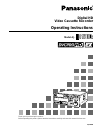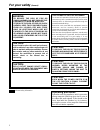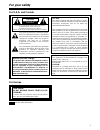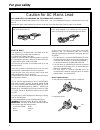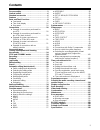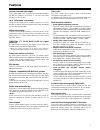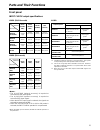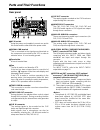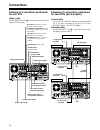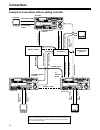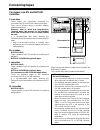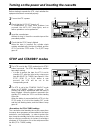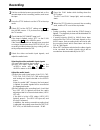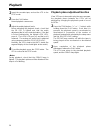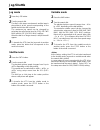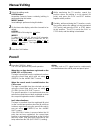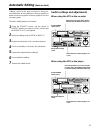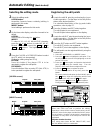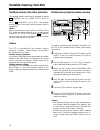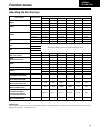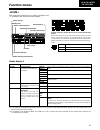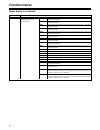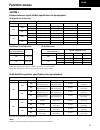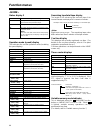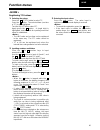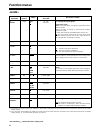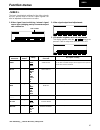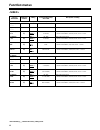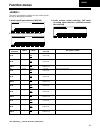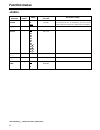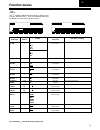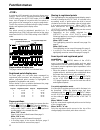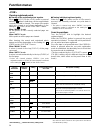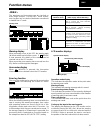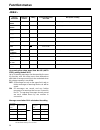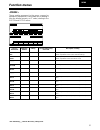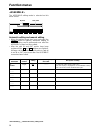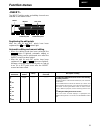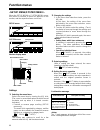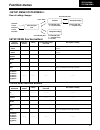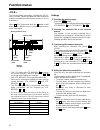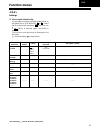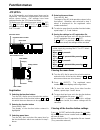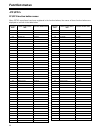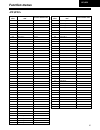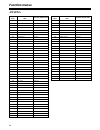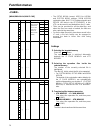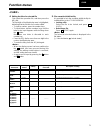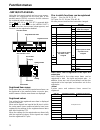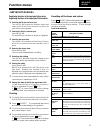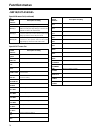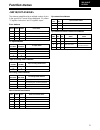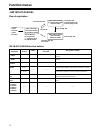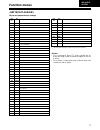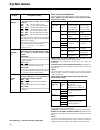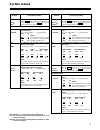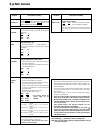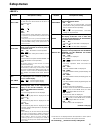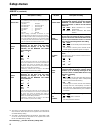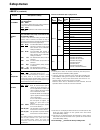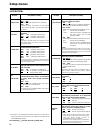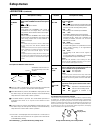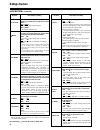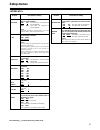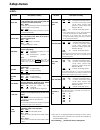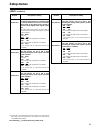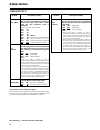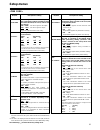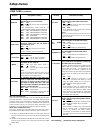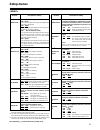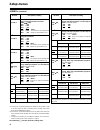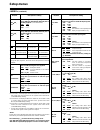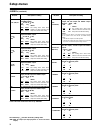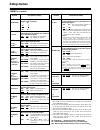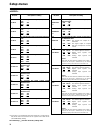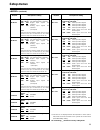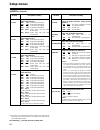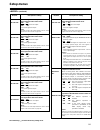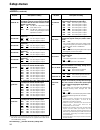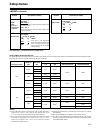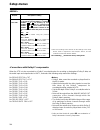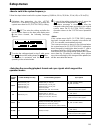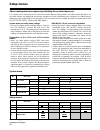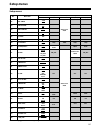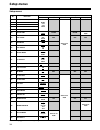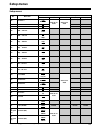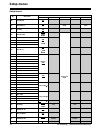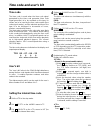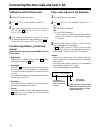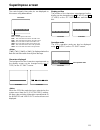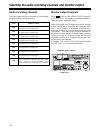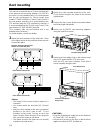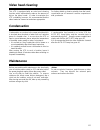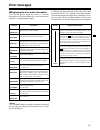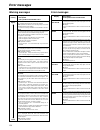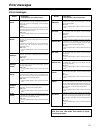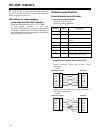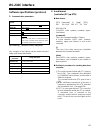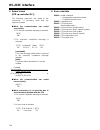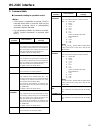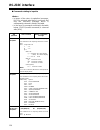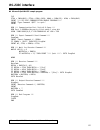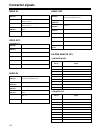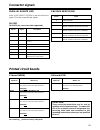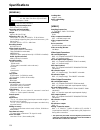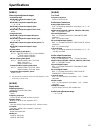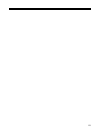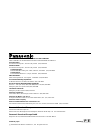- DL manuals
- Panasonic
- VCR
- AJHD1700 - HD VTR W/24P
- Operating Instructions Manual
Panasonic AJHD1700 - HD VTR W/24P Operating Instructions Manual
Summary of AJHD1700 - HD VTR W/24P
Page 1
Thank you for purchasing this product. Before operating this product, please read the instructions carefully and save this manual for future use. Model aj- operating instructions digital hd video cassette recorder vqt0e88 p e.
Page 2: For Your Safety
Warning: • to reduce the risk of fire or shock hazard, do not expose this equipment to rain or moisture. • to reduce the risk of fire or shock hazard, keep this equipment away from all liquids—use and store only in locations which are not exposed to the risk of dripping or splashing liquids, and do ...
Page 3: For Your Safety
Caution: this apparatus can be operated at a voltage in the range of 100 – 240 v ac. Voltage other than 120 v is not intended for u.S.A. And canada. Caution: operation at a voltage other than 120 v ac may require the use of a different ac plug. Please contact either a local or foreign panasonic auth...
Page 4: For Your Safety
4 for u.K. Only this appliance is supplied with a moulded three pin mains plug for your safety and convenience. A 13 amp fuse is fitted in this plug. Should the fuse need to be replaced please ensure that the replacement fuse has a rating of 13 amps and that it is approved by asta or bsi to bs1362. ...
Page 5: Contents
5 contents for your safety . . . . . . . . . . . . . . . . . . . . . . . . . . . . .2 general outline . . . . . . . . . . . . . . . . . . . . . . . . . . . .6 standard accessories . . . . . . . . . . . . . . . . . . . . . . .6 features . . . . . . . . . . . . . . . . . . . . . . . . . . . . . . . . ...
Page 6: General Outline
6 general outline the model aj-hd1700 is a dvcpro hd-lp format hd digital video cassette recorder which uses 1/4˝ wide compact cassette tapes. It can record, play back and edit 1080/59.94i (60i), 720/59.94p (60p) and 1080/50i hd signals and also play back existing dvcpro (25 mbps or 50 mbps) tapes. ...
Page 7: Features
7 features time codes this vtr comes with a built-in time code generator (tcg)/time code reader (tcr). In addition to the internal time code, an external time code can also be input and recorded as the ltc on the vtr. Multi-functional interfaces • serial digital input/output connector the vtr comes ...
Page 8: Parts and Their Functions
8 front panel 1 power switch 2 audio level meter the audio information is displayed here. • the levels of the ch1, ch2, ch3, ch4, ch5, ch6, ch7 and ch8 pcm audio signals and level of the cue track signal are displayed here. • the levels of the input signals are displayed during recording and when e-...
Page 9: Parts and Their Functions
9 power off on headphones push lock full ch condition monitor full/fine remote l r 9p50p rs-232c ch 1 2 3 4 5 6 7 8 cue xl/l/m-cassette do not insert s-cassette without adapter eject audio ch select shift abc def ghi jkl mno pqrs preview/ review pre- roll a in a out home rf1 assem adjust shtl rev fw...
Page 10: Parts and Their Functions
10 front panel > time code display the data, vtr status information, tape format information or warning information which corresponds to the direct menu buttons @ appear on this display. (see page 16 for details of the displays.) ? Unity lamps video unity lamp this lights if the unity level applies ...
Page 11: Parts and Their Functions
11 front panel d shtl button for shuttle playback, press this button and proceed with the operation using the search dial g . When the dial is turned to the desired position, the tape is played at the speed corresponding to the angle to which the dial has been turned. A still picture appears when th...
Page 12: Parts and Their Functions
12 n preroll button this button is used to locate where a transmission or manual editing starts on the tape. When it is pressed, the tape travels to the preroll point and it stops there. When the cue time has been registered on the home, pf1 or pf2 screen: the tape is prerolled from the registered c...
Page 13: Parts and Their Functions
13 front panel p trim buttons these buttons are used to make fine adjustments to the in or out point. By pressing the i or j button while the in button or out button is held down, the registered edit point can be adjusted in 1-frame increments. When the i button is pressed, the point is moved ahead ...
Page 14: Parts and Their Functions
14 front panel y standby button the same tape tension is applied as in the regular stop mode. While the head drum is rotating, the button’s lamp lights to indicate that the standby on mode is now established. If the button is pressed in the stop mode, the standby off mode is established followed by ...
Page 15: Parts and Their Functions
15 front panel input check output specifications video (59/60 hz mode) parts and their functions audio output system monitor l hd sdi (monitor) (embedded audio) sd sdi (monitor) (embedded audio) monitor (l, r) selection ch1 to ch8 audio input which has been set by the channels selected as l channels...
Page 16: Parts and Their Functions
16 1 cue time display the currently registered cue time appears here. (for details of the cue time operations, refer to “cue time registration, preroll and cue-up” on page 112.) cue time operations can be performed on the home, pf1 and pf2 screens only. 2 operation mode (speed) display the current o...
Page 17: Parts and Their Functions
17 3 time counter display ctl: ctl counter data tcg: time code data of time code generator ubg: user’s bit data of time code generator tcg: when the time code data of the time code generator is preset ubg: when the user’s bit data of the time code generator is preset tcr/t ¢ r: time code data of the...
Page 18: Parts and Their Functions
18 rear panel 1 ac in socket using the power cord supplied, connect one end to this socket and the other end to the power outlet. 2 signal gnd terminal this is connected to the signal ground terminal on the component connected to this vtr in order to minimize noise. It is not a safety ground. 3 fuse...
Page 19: Parts and Their Functions
19 rear panel > sd serial digital component audio and video out connectors the digital component audio and video signals complying with the smpte 259m-c, 272m-a or 294m standard are output from these connectors. They are output during dvcpro25m, 50m, dv or dvcam interchangeable playback or when sign...
Page 20: Connections
20 push push push push sign ac in tc in in l out ch 1 audio in ch 2 ch 3 ch 4 video out (wfm) on off 75 ≠ on off 75 ≠ (super) 1 2 3 sd ref in ch1·2 audio out ch3·4 ch5·6 ch7·8 hd ref in hd ref out sd ref out rs-232c encoder remote remote in/out remote out parallel ch 1 ch 2 ch 3 ch 4 out r cue mon p...
Page 21: Connections
21 note concerning tapes played back by this vtr • use tapes which have been shot by a variable frame rate camera. • do not use tapes which are copies of shot tapes or edited tapes. Doing so will cause the tape management information to be lost, and normal conversion and playback may not be possible...
Page 22: Connections
22 example of connections with an editing controller connections power off on headphones push lock full ch condition monitor full/fine remote l r 9p50p rs-232c ch 1 2 3 4 5 6 7 8 cue xl/l/m-cassette do not insert s-cassette without adapter eject audio ch select shift abc def ghi jkl mno pqrs preview...
Page 23: Concerning Tapes
23 power off on headphones push lock full ch condition monitor full/fine remote l r 9p50p rs-232c ch 1 2 3 4 5 6 7 8 cue xl/l/m-cassette do not insert s-cassette without adapter eject audio ch select shift abc def ghi jkl mno pqrs preview/ review pre- roll a in a out home rf1 assem adjust shtl rev f...
Page 24: Stop and Standby Modes
24 before starting to operate the vtr, check whether the equipment has been connected properly. Turning on the power and inserting the cassette 1 turn on the vtr’s power. 3 insert the cassette tape. Without forcing it, insert the cassette tape at the prescribed position. 4 check that the stop lamp i...
Page 25: Recording
25 recording 1 set the accidental erasure prevention tab on the cassette tape to the “recording” position, and insert the tape. 3 select “ee” as the output setting using on the menu. E-e pictures now appear on the tv monitor. F1 4 check that the rec inhibit lamp is off. If the lamp is lighted, selec...
Page 26: Playback
26 playback 1 insert the cassette tape, and set the vtr to the stop mode. 3 adjust the audio playback levels. Before adjusting the playback levels, check that the pb led is lighted and that the audio adjustment dial is in the unlocked status. If the dial is locked (indicated by the lighted lock led)...
Page 27: Jog/shuttle
27 jog mode jog/shuttle 1 press the jog button. Shuttle mode 1 press the shtl button. 3 to transfer the vtr from the jog mode to another mode, press the button that corresponds to the mode concerned. 2 turn the search dial. The dial’s click-stops are released, and the tape is played back at the spee...
Page 28: Manual Editing
28 manual editing 1 select the editing mode. Assem button: assemble (frame-to-frame continuity) editing is performed using this button. Insert button: insert editing is performed using this button. 2 on the time code display, select the channels to be edited. Assem: set assem to on using the button....
Page 29: Automatic Editing
29 power off on headphones push lock full ch condition monitor full/fine remote l r 9p50p rs-232c ch 1 2 3 4 5 6 7 8 cue xl/l/m-cassette do not insert s-cassette without adapter eject audio ch select shift abc def ghi jkl mno pqrs preview/ review pre- roll a in a out home rf1 assem adjust shtl rev f...
Page 30: Automatic Editing
30 automatic editing (deck-to-deck) 1 select the editing mode. Assem button: assemble (frame-to-frame continuity) editing is performed in this mode. Insert button: insert editing is performed in this mode. 2 on the time code display, select the channels to be edited. Assem: set assem to on using the...
Page 31: Automatic Editing
31 1 re-registering an edit point locate the new edit point by performing the jog or shuttle operation, and press the in (or out) button and set button at the same time to re-register the edit point. 2 modifying an edit point in 1-frame increments (trimming function) press the trim button while hold...
Page 32: Automatic Editing
32 automatic editing (deck-to-deck) previewing 1 after the edit points have been registered, press the preview button. Regular preview is now conducted. • if the edit in point has not been registered, the position where the preview button was pressed is registered as the edit in point. • to stop the...
Page 33: Automatic Editing
33 1 upon completion of the editing, press the review button. Review is now started by the recorder. • to stop the review at any time, press the stop button. • when the edit out point is reached, the tape is postrolled, after which it stops. Reviewing automatic editing (deck-to-deck) power off on he...
Page 34: Audio Split Editing
34 ∫ modifying the edit points video in point: while holding down the in button, press the trim i button or trim j button. Video out point: while holding down the out button, press the trim i button or trim j button. Audio in point: while holding down the a-in button, press the trim i button or trim...
Page 35: Audio Split Editing
35 audio split editing ∫ duration display the duration can be indicated on the display. Between the video in and out points: press the in button and out button at the same time. Between the audio in and out points: press the a-in button and a-out button at the same time. Match frame processing funct...
Page 36: Variable Memory Function
36 variable memory function 1 register the in point using the set button and in button. There is no need to set the out point for variable memory playback. Variable memory playback operation procedure the variable memory mode can be selected by setting (varmem) on the menu to “on.” when (varmem) is ...
Page 37: Variable Memory Function
37 1 select the editing mode on the or menu. 2 select the vtr to be operated by pressing the recorder or player button. 3 register the in and out points using the set button and in and out buttons. The player’s out point cannot be registered. 4 press the player button to select the player vtr, and t...
Page 38: Function Menus
38 function menus the function menus are used to set the functions which are frequently used. The function menus are selected directly using the direct menu buttons on the front panel. General description general menus , the most basic settings for recording, playback and tc operations are set on th...
Page 39: Function Menus
39 function menus allocating the function keys f1 f2 f3 f4 f5 f6 menu (6 types) menu hierarchy items allocated to function keys home 1st output tc/ctl tc clr r inh 2nd (shift) prerol outref capstn varmem video 1st vid in int sg wfm up con dw con 2nd (shift) 3rd (f+shift) v lv c lv huesup lv br ct r-...
Page 40: Function Menus
40 function menus toggle: each time a function button is pressed, the setting is changed or entered. F i toggle*: when a function button is pressed while the f button is held down, the setting can be changed or entered each time. Toggle i adj: when a function button is pressed, the setting is highli...
Page 41: Function Menus
41 function menus f1 shift f2 f3 f4 f5 f6 status display 1 status display 2 warning mark name of menu displayed remaining tape/total tape time counter cue time back menu indicator variable memory mode indicator operation mode/speed f1 shift f2 f3 f4 f5 f6 the most basic settings for recording, playb...
Page 42: Function Menus
42 vtr description of settings status display 1 (continued) ref output reference this displays the output reference status. Hd25 hd50 the hd ref input signal has been selected as the reference. The frame frequency is 25 hz. Hd23 the hd ref input signal has been selected as the reference. The frame f...
Page 43: Function Menus
43 function menus playback reference signal (outref) specifications for tape playback input signal provided (“yes”)/not provided (“no”) hd_ref_in yes no sd_ref_in yes no yes no input yes no yes no yes no yes no auto ext_hd_ref ext_sd_ref input hd_ref_in hd_ref_in sd_ref_in input hd_ref_in hd_ref_in ...
Page 44: Function Menus
44 function menus operation mode (speed) display this indicates the current operation mode (including the speed display). Display eject operation mode eject mode standby off standby off mode t.Release tension release mode stop stop mode preroll preroll mode play playback mode play i special playback...
Page 45: Function Menus
45 registering tcg values 1. 2. 3. Selecting the values press the tc/ctl button to select tc. Press the button. The selected item (cue time or tc) is now highlighted. Turn the adjust dial to select tc. Again press the button. A single digit is highlighted, and the mode for inputting numerical values...
Page 46: Function Menus
46 function menus function button/item switching method corresponding setup menu item f1 output toggle no. 140 output description of setting for selecting the output signals. Tape: in the stop mode, the signals played back from the tape are output. During recording or editing (*), simultaneous playb...
Page 47: Function Menus
47 function menus 1. Video signal input switching, internal signal source type changing, and up-converter aspect ratio conversion function button/item switching method corresponding setup menu item f1 vid in toggle no. 600 video in sel description of setting refer to the setup menu. The sd sdi and s...
Page 48: Function Menus
48 function menus *the underlining (__) denotes the factory setting mode. Function button/item switching method corresponding setup menu item description of setting setting f3 (shift) y hd toggle i adj no. 653 y lvl(hd) refer to the setup menu. To return to the unity (100.0%) level, use f i press. 0...
Page 49: Function Menus
49 function menus *the underlining (__) denotes the factory setting mode. F1 shift f2 f3 f4 f5 f6 f1 shift f2 f3 f4 f5 f6 f1 shift f2 f3 f4 f5 f6 the basic input/output settings for the audio signals are set on these menu screens. 1. Audio signal input selection (ch1jch4) 2. Audio signal input selec...
Page 50: Function Menus
50 function menus function button/item switching method corresponding setup menu item description of setting setting f3 (shift2) reccue toggle no. 733 rec cue refer to the setup menu. Cue ch1 ch2 ch3 ch4 ch5 ch6 ch7 ch8 ch1 i 2 ch3 i 4 ch5 i 6 ch7 i 8 ch1 j 8 f1 (shift2) volume toggle no. 141 volume...
Page 51: Function Menus
D 12h 24h 51 function menus the tc-related settings are performed on these menu screens.Whether the tc is to be superimposed onto the display can also be set on this screen. Function button/item switching method corresponding setup menu item f1 tc src toggle no. 507 tc source description of setting ...
Page 52: Function Menus
52 function menus moving to registered points the highlighting on the registered point display area is moved by turning the adjust dial. It is moved in the ascending order of points when the dial is turned clockwise and in the descending order of points when it is turned counterclockwise. When “auto...
Page 53: Function Menus
53 search mode the desired search point can be selected, and the tape can be prerolled to that point. When the display page has been changed using the [ (prev) or (next) button on the menu, the following applies depending on the setting for (page) on the menu. When “manu” is set: both the search and...
Page 54: Function Menus
54 function menus *the underlining (__) denotes the factory setting mode. Function button/item switching method corresponding setup menu item f1 prev press ___ description of setting for multi-cue page forward scrolling. Setting ___ f2 next press ___ for multi-cue page reverse scrolling. ___ f4 clr ...
Page 55: Function Menus
55 function menus warning display when a warning occurs in this vtr, the warning mark (w) blinks at the top left of the screen. If (warn) is now pressed, the details of the warning can be checked out on the lcd monitor. When more than one warning has occurred, turn the adj dial to scroll through the...
Page 56: Function Menus
56 function menus function button/item switching method corresponding setup menu item f1 warn ___ ___ description of setting for displaying the warning messages on the lcd monitor. Setting ___ f2 hours ___ ___ for displaying the hour-meter on the lcd monitor. ___ f1 (shift) step toggle no. 015 auto ...
Page 57: Function Menus
57 function menus *the underlining (__) denotes the factory setting mode. These enable movement to the menu screens for operations (adjustments, saving data onto or loading it from the internal memory or ic cards) relating to the system and setup menus. Function button/item switching method correspo...
Page 58: Function Menus
58 function menus function button/item switching method corresponding setup menu item f1 assem toggle ___ description of setting for setting the editing mode to on or off. When the display is highlighted, the assemble editing mode is set to on, and the assem button lights. Setting off on f2 ___ ___ ...
Page 59: Function Menus
59 function menus registering the edit points after the edit in and out points have been registered, the and buttons light. Automatic editing and manual editing • when the editing mode has been selected (the button is lighted), automatic editing or manual editing can be performed even after the inse...
Page 60: Function Menus
60 function menus selecting the menu items select the menu item by turning the adj dial. (the cursor is moved down when the dial is turned clockwise and up when it is turned counter- clockwise.) • forward or reverse page scrolling (setup menu only) the menu list is organized by category, and the pag...
Page 61: Function Menus
61 function menus flow of setting changes select the menu item open the screen. Close the screen. F6 (exit) submenu press the adj dial. Press the adj dial. Turn the adj dial. F i f4 (item reset) turn the adj dial. F i f4 (item reset), f i f5 (set) turn the adj dial. F i f4 (item reset) press shift. ...
Page 62: Function Menus
62 function menus f1 shift f2 f3 f4 f5 f6 memory name memory selection cursor file title (vtr) warning message file title (vtr) file number (vtr) file number (vtr) file status (vtr) • this vtr comes with vtr memory for storing the current settings (*) and vtr memory to for storing these settings as ...
Page 63: Function Menus
63 function menus file overwrite inhibit facility it is possible to lock the overwrite inhibit facility for individual files in vtr memory to . Select the file to be locked, and press (lock) to lock it. If (lock) is pressed again, the facility is unlocked. The locked or unlocked mode is displayed in...
Page 64: Function Menus
64 function menus f1 shift f2 f3 f4 f5 f6 menu name selection marker registered menu number item selection cursor item number item number category setting number item name press (reset) while holding down the button. All the registered menu number and name displays will now go blank. All the content...
Page 65: Function Menus
65 function menus pf1/pf2 function buttons function button/item switching method corresponding setup menu item f1 : prev press ___ description of setting for scrolling the on-screen menu pages in the forward direction. Setting ___ f2 ; next press ___ for scrolling the on-screen menu pages in the rev...
Page 66: Function Menus
66 function menus pf1/pf2 function button names when setup menu items have been registered in the function buttons, the names of these function buttons are displayed as set forth in the table below. Setup menu item no. Name of setup menu item function button name 000 p-roll timepre rol 001 local ena...
Page 67: Function Menus
67 function menus setup menu item no. Name of setup menu item function button name 500 vitc blank vi blk 501 vitc pos-1 vi ps1 502 vitc pos-2 vi ps2 503 tcg modetcg md 504 run moderun md 505 tcg regen tcg rg 506 regen mode reg md 507 tc sourcetc src 508 binary gp binary 509 phase corr p corr 510 tcg...
Page 68: Function Menus
68 function menus setup menu item no. Name of setup menu item function button name 713 ch1 in sel a1 in 714 ch2 in sel a2 in 715 ch3 in sel a3 in 716 ch4 in sel a4 in 717 ch5 in sel a5 in 718 ch6 in sel a6 in 719 ch7 in sel a7 in 720 ch8 in sel a8 in 721 d in sel12 din 12 722 d in sel34 din 34 723 d...
Page 69: Function Menus
69 f1 shift f2 f3 f4 f5 f6 memory name memory selection cursor warning message 1 f1 shift f2 f3 f4 f5 f6 warning message 2 file status (vtr) file number (vtr) file number (card) file title (card) file title (vtr) file status (card) f1 shift f2 f3 f4 f5 f6 f1 shift f2 f3 f4 f5 f6 system menu/setup me...
Page 70: Function Menus
70 ic card data layout vtr memory data layout current multi cuemulti cue lock ≤ lock k 1 2 3 4 5 6 7 current error log error log ≤ k 1 2 3 4 5 6 7 8 8 • the setup menu (current, user1 to user4) and system menu settings, 50pin assign registration data, multi cue registered points and error log data i...
Page 71: Function Menus
71 function menus function button/item switching method corresponding setup menu item f1 format f i press ___ description of setting for formatting the ic card. Setting ___ f2 save press ___ for transferring data to the ic card files. ___ f4 delete f i press ___ for deleting ic card files. ___ f5 lo...
Page 72: Function Menus
72 function menus f1 shift f2 f3 f4 f5 f6 registered item name registered value selection marker pins in which functions can be registered in pins: pins 6 to 20, 22, 23, 25 out pins: pin 21, 24, pins 32 to 46, 48 all other pins are reserved and cannot be changed. Using the front panel controls and o...
Page 73: Function Menus
73 function menus press (reset) while holding down the button. All the registered item names and registered values are now set to the factory settings. (these settings cannot be restored.) f f4 registering functions in the input pins/active inputs registering functions in the output pins/active outp...
Page 74: Function Menus
74 function menus special in menu list (continued) special out menu list no. Super display description of setting b22 ud fit_v for switching the picture angle during down-conversion to letter box and the picture angle during up-conversion to the top/bottom cut status in the vertical direction. B23 u...
Page 75: Function Menus
75 c22 err0 c23 err1 c24 err2 error status 0 0 0 servo not locked (priority level 1) 0 0 1 servo locked (priority level 4) 0 1 0 high error (amber) (priority level 3) 0 1 1 high error (red) (priority level 2) error statuses c12 tc src1 c13 tc src2 tc input status 0 0 external sltc 0 1 external ltc 1...
Page 76: Function Menus
76 function menus 50p in/out assign function buttons function button/item switching method corresponding setup menu item f1 : prev press ___ description of setting for scrolling the on-screen menu pages in the forward direction. Setting ___ f2 ; next press ___ for scrolling the on-screen menu pages ...
Page 77: Function Menus
77 function menus 50-pin assignment factory settings pin no. I/o setting item 1 i rec 2 i play 3 i ff 4 i rew 5 i stop 6 i ___ 7 i ___ 8 i 422 remote on 9 i 422 remote off 10 i local enable 11 i eject 12 i in set 13 i rec inh all 14 i rec inh pre 15 i local disable 16 i tc ext 17 i tc int&tcg mode a...
Page 78: System Menus
Local hd hd aj-hd1700 external encoder remote controller sd both sd both both hd external encoder remote controller/aj-hd1700 sd both setting adjustment item 05: encoder sel 06: v level ctrl 662: v level 663: c level 664: hue ( or c phase) 665: setup lvl (or bk lvl) remote 78 system menus no./item d...
Page 79: System Menus
00 coarse for adjusting the video out system phase in 1h steps. J : to advance the phase. I : to delay the phase. 0000 j 5h : : 0005 0h : : 0010 5h this setting remains unchanged even when the factory setting operation is performed. No./item description of setting 12 sys h (hd)* up for adjusting the...
Page 80: System Menus
59/60 hz mode: status in which “0” (59/60) has been selected 50 hz mode: status in which “1” (50) has been selected 23/24 hz mode: status in which “2” (23/24) has been selected 25 hz (hd) mode: status in which “3” (25 (hd)) has been selected 25 hz (sd) mode: status in which “4” (25(sd)) has been sel...
Page 81: Setup Menus
81 setup menus the underlining (__) denotes the factory setting mode. No./item description of setting 000 p-roll time for setting the preroll time. Any time from 0 to 30 seconds can be set in 1- second increments. 0000 0s : : 0005 5s : : 0030 30s • during automatic editing (preview or auto edit), no...
Page 82: Setup Menus
82 setup menus the underlining (__) denotes the factory setting mode. (continued) no./item description of setting no./item description of setting 008 chara v-pos for setting the vertical positions of the characters for the time code and other superimposed displays of the hd sdi monitor, sd sdi monit...
Page 83: Setup Menus
83 the underlining (__) denotes the factory setting mode. Setup menus (continued) formats in which the tape is played back no./item description of setting 031* 4 out ref video output reference 0000 auto: when the hd ref input signal is supplied, it is used as the reference. If it is not supplied but...
Page 84: Setup Menus
84 setup menus the underlining (__) denotes the factory setting mode. No./item description of setting 100 search ena for selecting the direct search dial operation. 0000 dial: direct search dial operations are performed. 0001 key: operation does not transfer to the search mode unless the shtl, jog o...
Page 85: Setup Menus
85 setup menus the underlining (__) denotes the factory setting mode. (continued) 113* 1 rec inh for selecting whether to allow or inhibit recording on the cassette tape. 0000 off: recording on the cassette tape is enabled when the cassette’s accidental erasure prevention mechanism has been set to t...
Page 86: Setup Menus
86 setup menus the underlining (__) denotes the factory setting mode. (continued) no./item description of setting 118* 1 sp mode inh for selecting whether to allow or inhibit recording on a tape which has been written by a format other than dvcpro hd-lp. 0000 off: recording on the cassette tape is a...
Page 87: Setup Menus
204 rs232c sel for selecting whether the rs-232c connector is to function. 0000 off: the rs-232c connector does not function. 0001 on: the rs-232c connector functions. 87 setup menus the underlining (__) denotes the factory setting mode. No./item description of setting 200 para run for selecting whe...
Page 88: Setup Menus
88 setup menus the underlining (__) denotes the factory setting mode. No./item description of setting 300 in/out del for selecting the operation to be performed when an edit point has been set incorrectly (when the out point comes before the in point). 0000 manu: editing is not performed unless the ...
Page 89: Setup Menus
89 setup menus the underlining (__) denotes the factory setting mode. (continued) no./item description of setting no./item description of setting 324* 1 edit rplcec as with setup menu item no.320, the vtr’s cue edit presets are set to on or off following the analog audio signals specified by the edi...
Page 90: Setup Menus
90 setup menus the underlining (__) denotes the factory setting mode. The cumulative total standby time passed in the same location increases at such times when the same material is repeatedly used as is the case when programs are transmitted, for example. No./item description of setting no./item de...
Page 91: Setup Menus
91 setup menus the underlining (__) denotes the factory setting mode. No./item description of setting 500* 4 vitc blank for selecting whether or not to output the vitc signal at the positions selected by setup menu items no.501 (vitc pos-1) and no.502 (vitc pos-2). 0000 blank: the vitc signal is not...
Page 92: Setup Menus
92 513 vitc out for selecting how to output the vitc which is superimposed on the output video signal. 0000 sbc: in the playback mode, the time code recorded in the sbc area is output. 0001 vaux: in the playback mode, the time code recorded in the vaux area is output. The vitc information detected b...
Page 93: Setup Menus
For accentuating the horizontal contours during down-conversion and line conversion (1080i 720p). 0000 0db 0001 i 0.7db 0002 i 1db 0003 i 1. 2db 0004 i 1.5db 0005 i 2db 93 setup menus the underlining (__) denotes the factory setting mode. No./item description of setting no./item description of setti...
Page 94: Setup Menus
94 setup menus the underlining (__) denotes the factory setting mode. (continued) no./item description of setting no./item description of setting 627 d/c enh v for accentuating the vertical contours during down-conversion and line conversion (1080i 720p). 0000 0db 0001 i 0.7db 0002 i 1db 0003 i 1.2d...
Page 95: Setup Menus
95 setup menus setup menu items no.638, 639, 640, 641 and 642 do not function when the aj-uc1700g optional board has not been installed. The underlining (__) denotes the factory setting mode. *up: with hd output (hd tape playback or up-converted output) *dw: with sd output (sd tape playback or down-...
Page 96: Setup Menus
96 setup menus the underlining (__) denotes the factory setting mode. *dw: with sd output (sd tape playback or down-converted output) (continued) no./item description of setting no./item description of setting 663 c level for adjusting the chroma level of the hd sdi output, sd sdi output and video o...
Page 97: Setup Menus
97 the underlining (__) denotes the factory setting mode. *up: with hd output (hd tape playback or up-converted output) *dw: with sd output (sd tape playback or down-converted output) no./item description of setting setup menus (continued) no./item description of setting 680* 2 cc (f1) blank* dw for...
Page 98: Setup Menus
98 setup menus the underlining (__) denotes the factory setting mode. No./item description of setting no./item description of setting 700* 1 ch1 in lv for selecting the audio input (ch1) reference level. 0000 4db 0001 0db 0002 j 20db 701* 1 ch2 in lv for selecting the audio input (ch2) reference lev...
Page 99: Setup Menus
99 717* 1 ch5 in sel for selecting the ch5 input signal. 0000 int sg: the internal signal is selected. 0001 digi: digital input signals are selected. 0002 ana: analog input signals are selected. (ch1 input) when digi has been selected, whether serial or aes is selected for the input is determined by...
Page 100: Setup Menus
100 733* 1 rec cue for selecting the input signals to be recorded on the cue track. 0000 cue: cue in 0001 ch1: audio input ch1 signals 0002 ch2: audio input ch2 signals 0003 ch3: audio input ch3 signals 0004 ch4: audio input ch4 signals 0005 ch5: audio input ch5 signals 0006 ch6: audio input ch6 sig...
Page 101: Setup Menus
101 setup menus the underlining (__) denotes the factory setting mode. (continued) no./item description of setting no./item description of setting 739 ch2 cue sel for selecting the ch2 output status of the main signal line in the search mode. 0000 off: the cue signal is not output. 0001 on: the cue ...
Page 102: Setup Menus
102 749* 1 audio pb vr for selecting whether the playback level adjustment controls are to function in the ee mode when int sg has been selected on the function menu. 0000 dis: the int sg output level is fixed at the unity level. 0001 ena: the int sg output level can be varied using the playback lev...
Page 103: Setup Menus
103 setup menus (continued) no./item description of setting no./item description of setting 763 meter scale (this menu is not displayed for aj-hd1700e.) for selecting the scale display of the audio level meter. 0000 peak_0: [the audio level is displayed with 0 db as the maximum level. 0001 ref_0: th...
Page 104: Setup Menus
104 setup menus the underlining (__) denotes the factory setting mode. No./item description of setting a02 p. On load this vtr is equipped with vtr memory for storing the current settings (* 1 ) and vtr memory to for backing up vtr memory . The data of a selected vtr memory to can be loaded into vtr...
Page 105: Setup Menus
105 setup menus follow the steps below to switch the system frequency (59/60 hz, 50 hz, 23/24 hz, 25 hz (hd) or 25 hz(sd)). 1 following the procedure for the menu/system menu> (page 60) to change the system menu item no.25 (system freq) setting. 2 press (set) to enter the setting, and after the func...
Page 106: Setup Menus
2f 106 2f 2f setup menus the system menu and setup menu have some items whose settings differ and other items with which no selection options are displayed and whose settings are fixed (indicated by the shading in the table below), depending on the switching of the operation mode in response to the ...
Page 107: Setup Menus
60/24 107 setup menus no. Menu item system menu no.25 (system freq) 59/60 23/24 50 25 (hd) d 12h 24h same as for 59/60 002 tape timer off on 004 synchronize manu auto 010 moni control 0s to 3s to 5s 012 rec adjust off on 013 det stop auto input hd_ref sd_ref hd_ref same as for 59/60 same as for 59/6...
Page 108: Setup Menus
Off off same as for 59/60 pre pre 50 same as for 59/60 108 blank thru blank blank 500 vitc blank setup menus setup menus no. Menu item system menu no.25 (system freq) 59/60 23/24 25 (hd) 25 (sd) n-def ch1 ch2 ch1+3 320 edit rplce1 321 edit rplce2 322 edit rplce3 323 edit rplce4 same as for 59/60 324...
Page 109: Setup Menus
109 setup menus setup menus no. Menu item system menu no.25 (system freq) 59/60 23/24 50 25 (hd) 25 (sd) the underlining (__) denotes the factory setting mode. Blank 1080i 720p - - - 634 480p # hd out 480p 480p 480i 635 480p # sd out 1080i 720p - - - 636 480i # hd out 480i 480i 480p 637 480i # sd ou...
Page 110: Setup Menus
Same as for 59/60 25 (sd) 110 setup menus no. Menu item system menu no.25 (system freq) 59/60 23/24 50 25 (hd) setup menus the underlining (__) denotes the factory setting mode. 719 ch7 in sel 720 ch8 in sel aes sdi 721 d in sel 12 722 d in sel 34 723 d in sel 56 724 d in sel 78 ch1 to ch3 i 4 725 r...
Page 111: Time Code and User’S Bit
111 time code and user’s bit time code the time code is used when the time code signal generated by the time code generator (time code signal generator) is to be recorded on the tape, its values are to be read by the time code reader (time code signal reader), and the absolute position of the tape i...
Page 112
112 concerning the time code and user’s bit setting the external time code 1 set the vtr to the stop mode. 3 if the video input has been set to hd sdi input or int sg, set tc src on the menu to ext-l, sltc or svitc. F1 4 if the video input has been set to sd sdi (when the optional board has been ins...
Page 113: Superimpose Screen
113 display position the position of the characters superimposed on the display can be changed using (c hpos) and (c vpos) on the menu and the adj dial. F3 f2 superimpose screen the control signals, time code, etc. Are displayed on this screen using abbreviations. Tcr 22 : 22 : 22 : 22 tv monitor tc...
Page 114
114 power off on headphones push lock full ch condition monitor full/fine remote l r 9p50p rs-232c ch 1 2 3 4 5 6 7 8 cue xl/l/m-cassette do not insert s-cassette without adapter eject audio ch select shift abc def ghi jkl mno pqrs preview/ review pre- roll a in a out home rf1 assem adjust shtl rev ...
Page 115: Display Saving Function
115 display saving function this function is provided to extend the service life of the lcd monitor. It starts up if none of the front panel controls have been operated or the cassette tape has not been run at all for about 5 minutes. While the saving function is working, the lcd monitor display goe...
Page 116: Rack Mounting
116 a b c d e f g h 2 attach the outer member brackets to the rack. Check that the height is the same for the left and right brackets. 3 remove the four screws at the front used to attach the left and right side panels. 4 attach the aj-ma75p rack-mounting adapters using the same four screws. 1 attac...
Page 117: Video Head Cleaning
117 this vtr is equipped with an auto head cleaning function which automatically reduces the amount of dirt on the video heads. In order to maximize the vtr’s reliability, however, it is recommended that the video heads be cleaned as and when appropriate. For further details on how to actually clean...
Page 118: Error Messages
118 when a warning occurs in this vtr, the warning lamp lights up. When the diag menu is opened, a description of the warning will appear on the front panel lcd area and tv monitor. Also, when an abnormal operation is detected in this vtr, the auto off lamp lights up, and a message appears on the ti...
Page 119: Error Messages
119 if “t&s&m” has been selected as the setup menu item no.006 (display sel) setting, a message appears in the mode display area whenever a warning or error has occurred. When a multiple number of errors have occurred, the one with the highest priority is displayed. Error messages priority display a...
Page 120: Error Messages
120 higher lower error messages display • description • vtr operation and remedial action warning messages error messages priority • display • description • vtr operation and remedial action servo not locked this is displayed when the servo is not locked for 3 or more seconds during playback, record...
Page 121: Error Messages
121 error messages display • description • vtr operation and remedial action t reel torque err if an abnormal torque applied to the take-up reel motor is detected, the auto off lamp lights, and the message display blinks. Vtr: stops. • set the power switch to off and then back to on again. S reel to...
Page 122: Rs-232C Interface
122 the vtr can be operated by commands when the rs-232c interface is used. (refer to the command tables on page 125 and 126.) ∫ condition for acknowledging commands from rs-232c interface setup menu item no.204 (rs232c sel): on if the above condition is not met, [ack]+[stx]er001[ext] is returned to...
Page 123: Rs-232C Interface
123 software specifications (protocol) 1. Communication parameters rs-232c interface communication system asynchronous, full duplex transfer rate 300, 600, 1200, 2400, 4800 or 9600 bps bit length 7 bits or 8 bits stop bit 1 bit or 2 bits parity bit none, odd or even ack code returned or not returned...
Page 124: Rs-232C Interface
124 rs-232c interface 3. Return format [vtr > controller (pc)] the following responses are made to the commands. If necessary, more than one response is made. ∫ when the communication has ended successfully 1. The receive completion message is returned. [ack] 06h 2. The execution completion message ...
Page 125: Rs-232C Interface
125 rs-232c interface 5. Command table ∫ commands relating to operation control • as the return (completion) message, [ack] is returned when data is received, and only the execution message which is subsequently returned is listed in the table. • if a command not listed in the table is received, er0...
Page 126: Rs-232C Interface
126 rs-232c interface ∫ commands relating to inquiries • in terms of the return (completion) message, [ack] is returned when data is received, and only the execution message which is subsequently returned is listed in the table. • in the case of commands not listed in the table below, er001 (invalid...
Page 127: Rs-232C Interface
127 rs-232c interface ∫ microsoft quickbasic sample program cls stx$ = chr$(&h2): etx$ = chr$ (&h3): nak$ = chr$(15): ack$ = chr$(&h6) print "*** rs-232c communication sample program ***" print "type command 'quit' to quit." print rem *** communication port initial & open *** rem port 1,9600bps,no p...
Page 128: Connector Signals
128 connector signals video in hd serial in (digital) bnc k 1, active-through (bnc k 1) hd ref in bnc k 2, loop-through, 75 ™ termination switch provided sd ref in bnc k 2, loop-through, 75 ™ termination switch provided sd serial in (digital) bnc k 1, active-through (bnc k 1) (board, option) sdti in...
Page 129: Connector Signals
Cue input impedance sw this sets the cue input impedance. High/600 ™ 129 connector signals parallel remote (50p) refer to 50p in/out assign on the function menu (page 75) for the connection pin signals. Encoder remote(15p) pin no. Signal 1 frame ground 4 rem (g) 7 rem rx (x) remote control protocol ...
Page 130: Specifications
130 [general] indicates the safety information. Power supply: ac 100–240v, 50–60 hz (aj-hd1700p) ac 100–240v, 50–60 hz (aj-hd1700e) power consumption: 240w operating ambient temperature: 41 x f to 104 x f (5 x c to 40 x c) operating ambient humidity: 10% to 80% (no condensation) weight: approx. 48.4...
Page 131: Specifications
131 specifications [video] video signal adjustment ranges • component style hd/sd sdi, composite output y gain: j¶ to i 3 db hd/sd sdi, composite output pb gain: j¶ to i 3 db hd/sd sdi, composite output pr gain: j¶ to i 3 db hd/sd sdi, composite output y black level: w 10% • composite style hd/sd sd...
Page 132: Specifications
132 specifications [optional accessories] rack-mounting adapters: aj-ma75p sd-hd format converter board: aj-uc1700g encoder/decoder board supporting dvcpro hd bank data: aj-vnc150p sdti interface board: aj-yac150p weight and dimensions shown are approximate. Specifications are subject to change with...
Page 133
133.
Page 134
F0703h1 @ 32 panasonic broadcast & television systems company unit company of matsushita electric corporation of america executive office: one panasonic way 4e-7, secaucus, nj 07094 (201) 348-7000 eastern zone: one panasonic way 4e-7, secaucus, nj 07094 (201) 348-7621 southeast region: 1225 northbro...