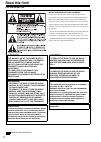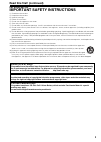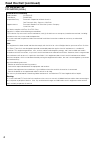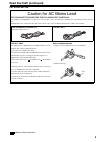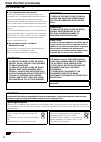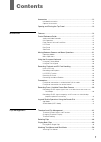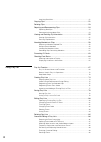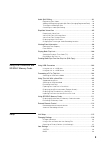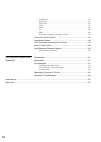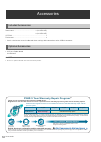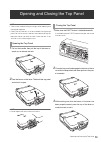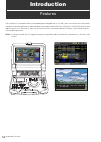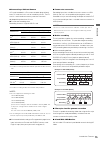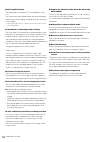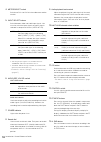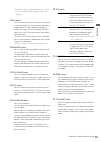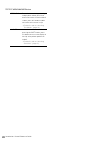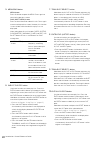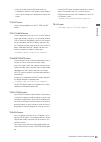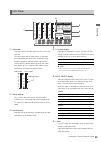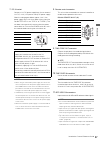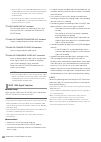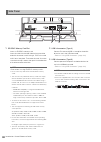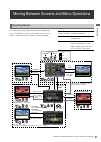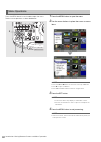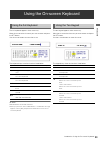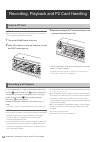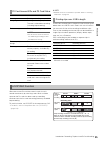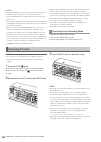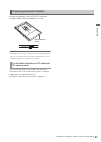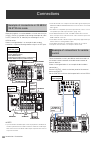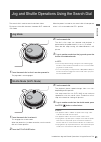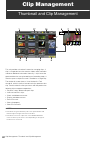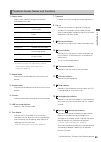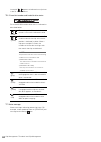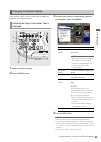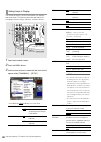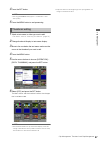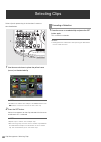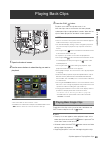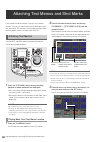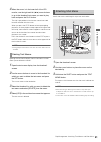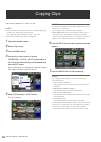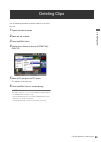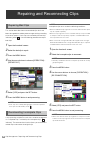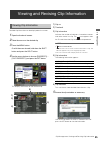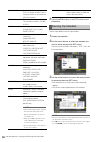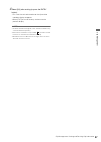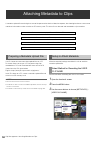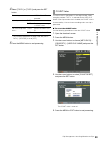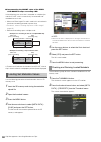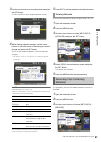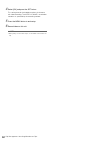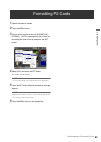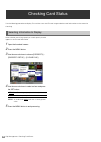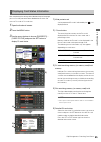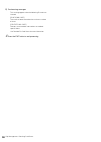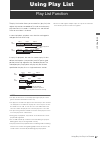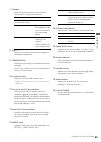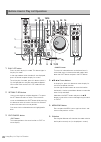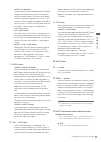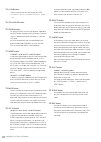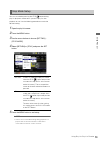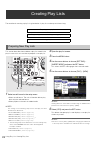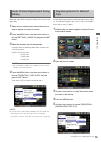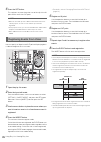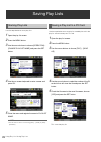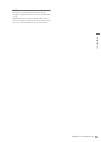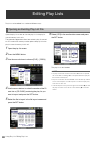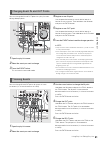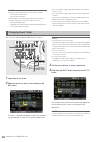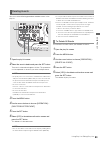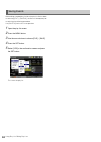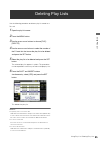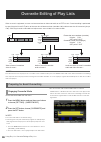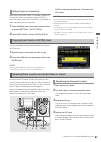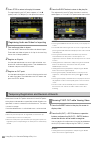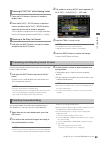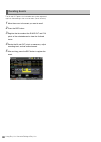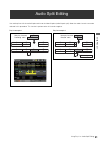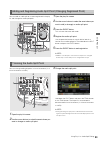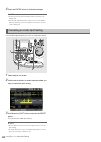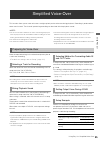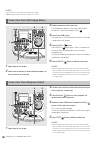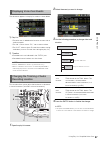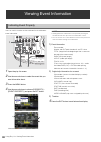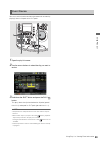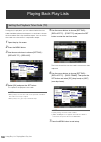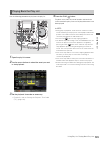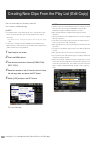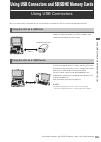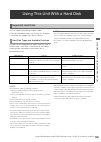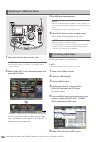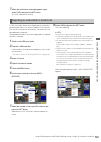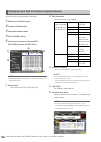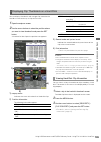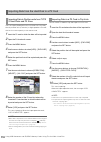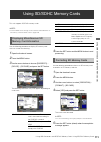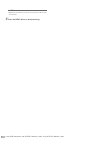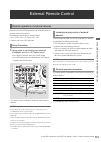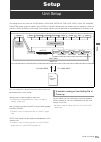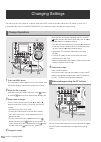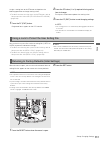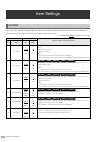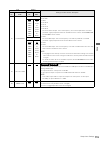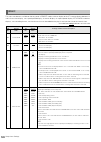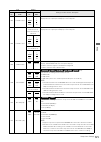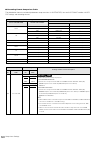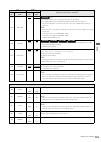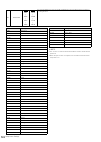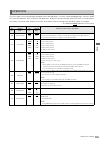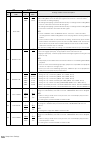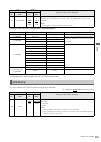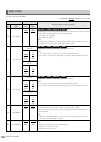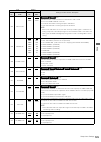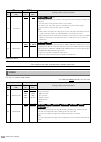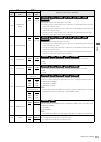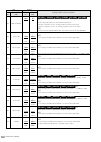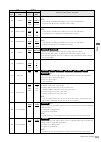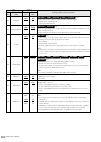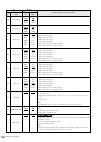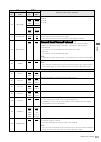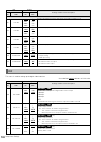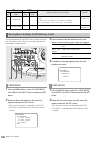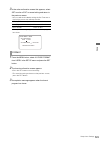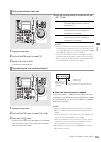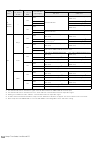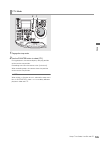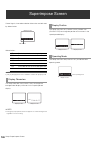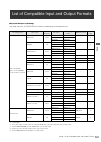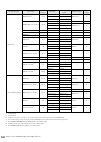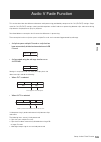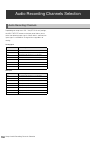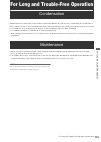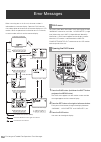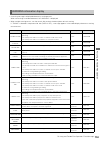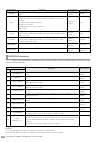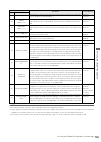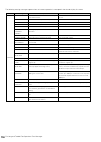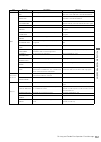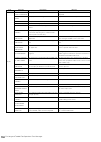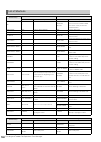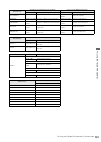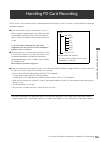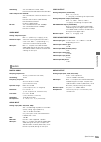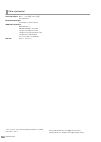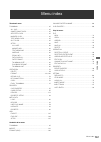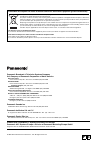- DL manuals
- Panasonic
- Card Reader
- AJHPM110E - MEMORY CARD PORTABLE RECORDER/PLAYER
- Operating Instructions Manual
Panasonic AJHPM110E - MEMORY CARD PORTABLE RECORDER/PLAYER Operating Instructions Manual
Operating Instructions
Memory Card Portable Recorder/Player
Model No.
AJ-HPM110P
Model No.
AJ-HPM110E
VQT1Q19
ENGLISH
Printed in Japan
S1207T0 -P
D
Before operating this product, please read the instructions carefully and save this manual for future use.
• AVC-Intra capability is available when the optional AVC-Intra Codec board AJ-YBX200G is installed to the unit.
■ This product is eligible for the P2HD 5 Year
Warranty Repair Program. For details,
see page 12.
DEUTSCH
Für Erlauterungen in Deutsch, konsultieren Sie bitte die mitgelieferte CD-ROM.
FRANÇAIS
Pour des explications en français, veuillez vous reporter au CD-ROM fourni.
ITALIANO
Per le istruzioni in italiano, vedere il CD-ROM in dotazione.
ESPAÑOL
Para la explicación en español, consulte el CD-ROM uministrado.
Summary of AJHPM110E - MEMORY CARD PORTABLE RECORDER/PLAYER
Page 1
Operating instructions memory card portable recorder/player model no. Aj-hpm110p model no. Aj-hpm110e vqt1q19 english printed in japan s1207t0 -p d before operating this product, please read the instructions carefully and save this manual for future use. • avc-intra capability is available when the ...
Page 2: For Aj-Hpm110P
2 indicates safety information. For aj-hpm110p ■ this equipment must be grounded to ensure safe operation, the three-pin plug must be inserted only into a standard three-pin power outlet which is effectively grounded through normal household wiring. Extension cords used with the equipment must have ...
Page 3: For Aj-Hpm110P
3 read this first! (continued) for aj-hpm110p important safety instructions 1) read these instructions. 2) keep these instructions. 3) heed all warnings. 4) follow all instructions. 5) do not use this apparatus near water. 6) clean only with dry cloth. 7) do not block any ventilation openings. Insta...
Page 4: For Aj-Hpm110P
4 read this first! (continued) for aj-hpm110p fcc notice (u.S.A.) declaration of conformity model number: aj-hpm110p trade name: panasonic responsible party: panasonic corporation of north america one panasonic way, secaucus, nj07094 support contact: panasonic broadcast & television systems company ...
Page 5: For Aj-Hpm110E
5 indicates safety information. Read this first! (continued) for aj-hpm110e caution for ac mains lead for your safety please read the following text carefully. This product is equipped with 2 types of ac mains cable. One is for continental europe, etc. And the other one is only for u.K. Appropriate ...
Page 6: For Aj-Hpm110E
6 indicates safety information. Read this first! (continued) for aj-hpm110e ■ this equipment must be earthed to ensure safe operation, the three-pin plug must be inserted only into a standard three-pin power point which is effectively earthed through normal household wiring. Extension cords used wit...
Page 7: Contents
7 contents accessories ...............................................................................................12 included accessories ................................................................................. 12 optional accessories .......................................................
Page 8
8 attaching shot marks .................................................................................. 51 copying clips ............................................................................................ 52 deleting clips .....................................................................
Page 9
9 audio split editing ......................................................................................91 registering from video ............................................................................... 92 adding and registering audio split point (changing registered point) .... 93 trimmi...
Page 10
10 operation .............................................................................................. 125 interface ............................................................................................... 127 time code .......................................................................
Page 11
11 ■ panasonic makes no guarantees for your recordings please understand that panasonic makes no guarantees for your recordings in cases where images and/or sound were not re- corded as you intended due to problems with this unit or p2 cards. ■ what to remember when throwing memory cards away or tra...
Page 12
12 accessories accessories power cord ................................................... 1 (aj-hpm110p) 2 (aj-hpm110e) cd-rom ................................................................................ 1 ferrite core* ........................................................................... ...
Page 13
Opening and closing the top panel 13 opening and closing the top panel ◆note • take care to avoid pinching your fingers when opening and closing the top panel. • check that the card lock is set to on before closing the top panel. Be sure to set the card lock to on before closing the top panel. Never...
Page 14: Introduction
14 introduction: features introduction features the aj-hpm110 is a portable memory card recorder/player equipped with six p2 card (*) slots and a 9-inch color lcd monitor. Capability to record and play back audio and video in the compressed dvcpro hd, dvcpro50, dvcpro/dv and avc-intra (option) forma...
Page 15
Introduction: features 15 intr od uc tio n ■ connecting a p2 card camera a p2 card recorded in a p2 camera recorder plugs directly into a pc card slot in this unit for immediate access. The p2 card is a semiconductor memory card that panasonic developed for professional av use. ● p2 card and recordi...
Page 16
16 introduction: features ■ dial jog/dial shuttle the jog provides slow playback *1 at rates between -1.0 to +1.0. The shuttle allows high-speed forward and reverse playback up to 100 times normal speed. At speeds up to 10x, the sound is also audible. *1 when 59.94, 50, 29.97, 25 or 60-25 is selecte...
Page 17
Introduction: control reference guide 17 intr od uc tio n control reference guide 1. Power switch turns the power on and off. 2. Meter (full/fine) selector button switches the scale of the audio level meter. 3. Audio monitor select button switches the audio signals to be output to the monitor l/r co...
Page 18
18 introduction: control reference guide 4. Meter select switch switches to ch1-4 or ch5-8 in the audio meter and the monitor. 5. Input select buttons switch between video and audio input signals. You can also switch the input signals to internal signals selected in setup menu no. 601 (video int sg)...
Page 19
Introduction: control reference guide 19 intr od uc tio n ➝for details, refer to “simplified voice-over” (page 95), and “copying event audio to extra track” (page 87). 15. Rec button press this button and the play button simultaneously to start recording. Press this button during playback mode to ch...
Page 20
20 introduction: control reference guide 24. Text memo/marker button text memo: press this button during recording and playback where you wish to enter a text memo. In the thumbnail screen, press this button to add a text memo at the start of a clip. ➝for details, refer to “attaching text memos” (pa...
Page 21
Introduction: control reference guide 21 intr od uc tio n 1. Play list button press to create play lists or to play a created play list. The play list button lights and the play list screen appears on lcd panel or on a monitor output image. Press again to exit the play list screen. The play list but...
Page 22
22 introduction: control reference guide 5. Menu/diag button menu button press this button to open the menu. Press again to return to the previous screen. Diag (shift+menu) button press to show information about this unit. Press again to return to the previous screen. However, this function is not a...
Page 23
Introduction: control reference guide 23 intr od uc tio n • press this button after the pf button when the thumbnail and play list buttons are off to obtain access to the setup menu registered using the pf3 button. 11. Shift button use this button together with the ff, rew and set buttons. 12. Go to...
Page 24
24 introduction: control reference guide 1. 9-inch color lcd monitor thumbnail screens facilitate video searches and checks. 2. Card lock this lever locks the cards in place when the top panel is closed. Set the lever to on before closing the top panel. 3. P2 card access leds these leds indicate p2 ...
Page 25
Introduction: control reference guide 25 intr od uc tio n 1. Level meter indicates the level of audio signals for ch1, ch2, ch3 and ch4. The input signal level of audio signals is indicated during recording and when ee is selected. During playback the meter indicates output signal levels. Use the me...
Page 26
26 introduction: control reference guide 1. Serial digital component audio and video in/out connectors these connectors enable input and output of serial digital component audio and video signals. ◆ note: • the input digital audio signals must be synchronized with the video input signals. Otherwise,...
Page 27
Introduction: control reference guide 27 intr od uc tio n 7. Dc in socket connect a 12 v dc power supply here. Use an external 12 v dc, 4.8 a (15 a peak or more) dc power supply. When the voltage goes below approx. 10.6 v, the power supply of this unit shuts down (when menu no. 180 battery sel is no...
Page 28
28 introduction: control reference guide • when no cable is connected to ref video out connector, the ref video in connector is automatically terminated at 75 Ω. Connecting a cable to this connector releases 75 Ω termination. • when 59-23, 60-24 or 60-25 is selected in setup menu no. 25 system freq,...
Page 29
Introduction: control reference guide 29 intr od uc tio n • when connecting this unit to an external device, first connect the ieee1394 cable to the external unit and then to this unit. Connecting the cable to this unit first may damage it by the static electricity generated. • avc-intra 50 and avc-...
Page 30
30 introduction: control reference guide 1. Sd/sdhc memory card slot insert an sd/sdhc memory card. Insert the card with the label side facing up and the end with the corner cut off facing in. Push in the card until it locks into place. To remove the card, first make sure that the lamp is not on, th...
Page 31
Introduction: moving between screens and menu operations 31 intr od uc tio n moving between screens and menu operations this unit provide the three operating modes described below. Use the thumbnail and play list buttons to select these modes. Lamps indicate which mode is currently engaged. Operatin...
Page 32
32 introduction: moving between screens and menu operations press the menu button in each mode to open the menu. Perform menu operations as described below. 1 press the menu button to open the menu. 2 use the cursor buttons to place the cursor on menu items. ◆ note: • press the ▲ and ▼ buttons to mo...
Page 33
Introduction: using the on-screen keyboard 33 intr od uc tio n using the on-screen keyboard the full keyboard appears when necessary. Move the cursor to the character you want to enter and press the set button. Use the cursor buttons to move the cursor. The keyboard keys have the functions listed be...
Page 34
34 introduction: recording, playback and p2 card handling recording, playback and p2 card handling ◆ note: • when you use this unit for the first time, be sure to set the internal clock in setup menu no. 069 (clock set). 1 turn on the power switch of this unit. 2 insert a p2 card in a p2 card slot, ...
Page 35
Introduction: recording, playback and p2 card handling 35 intr od uc tio n ◆ note: • detailed check of p2 card status is possible. Refer to “checking card status” on page 64. A continuous recording that is longer than the durations given below when an 8 gb p2 card is used in this unit will result in...
Page 36
36 introduction: recording, playback and p2 card handling ◆ note: • turning the power switch off turns off the loop rec function and it will remain off when the unit is powered up next time. • loop recording requires p2 cards with at least one minute of free space each. • during loop recording, the ...
Page 37
Introduction: recording, playback and p2 card handling 37 intr od uc tio n set the write-protection switch to [protect] to prevent accidental deletion of data recorded on a p2 card. ◆ note: • switching the write-protection switch during recording, playback or other access operation will not take eff...
Page 38
38 introduction: connections connections when playing back a card recorded at a frame rate of 24 fps (25 fps), the unit is capable of converting the output to 1080/ 24 psf (1080/25 psf or 1080/50i) for recording on an aj- hd3700 series. Shown in the figure below is an example of deck-to-deck connect...
Page 39
Introduction: recording from a variable frame-rate camera 39 intr od uc tio n recording from a variable frame-rate camera combined with a variable frame-rate camera (varicam: aj- hdc27 series), the unit makes it possible to record hd sdi (720/ 23.98p over 59.94p) output from the camera as dvcpro hd ...
Page 40
40 introduction: recording from a variable frame-rate camera to record active frames from the output of a variable frame- rate camera, set setup menu no. 040 vfr rec to on. This enables instant viewing of slow-motion and fast-motion speed effects during shooting. ◆ note: • audio and external time co...
Page 41
Introduction: jog and shuttle operations using the search dial 41 intr od uc tio n jog and shuttle operations using the search dial the search dial is used to search and check video. Each press of the dial alternates it between shtl mode and jog mode. When the power is turned on, the search dial wil...
Page 42: Clip Management
42 clip management: thumbnail and clip management clip management thumbnail and clip management this unit provides a thumbnail screen for managing clips. A clip is a single data item that contains video, audio, metadata and other additional information. Normally, a clip is one shot generated from th...
Page 43
Clip management: thumbnail and clip management 43 cl ip man age men t 1. Display status display status indicates the type of thumbnails displayed on the screen. ➝for details on how to change display, refer to “switching the type of information that is displayed” (page 45). 2. Record mode indicates t...
Page 44
44 clip management: thumbnail and clip management instead of , appears to indicate that a clip is not in the p2 standard format. 16. P2 card slot number and hard disk drive status p2 card and usb hard disk drive status is indicated as described below. 17. Status message shows messages indicating pro...
Page 45
Clip management: thumbnail and clip management 45 cl ip man age men t the thumbnail screen can be customized to suit operating conditions and improve efficiency. 1 open the thumbnail screen. 2 press the menu button. 3 use the cursor buttons to select the clip type that should appear under [thumbnail...
Page 46
46 clip management: thumbnail and clip management the thumbnail display can be customized to suit different operating needs. The following describes procedures for changing thumbnail display indicators and data settings. 1 open the thumbnail screen. 2 press the menu button. 3 use the cursor buttons ...
Page 47
Clip management: thumbnail and clip management 47 cl ip man age men t 4 press the set button. ◆ note: • selecting [thumbnail init] opens a confirmation screen. Select [yes]. 5 press the menu button to end processing. 1 attach a text memo to video you want to edit. ➝for details, refer to “attaching t...
Page 48
48 clip management: selecting clips selecting clips select clips for processing in the thumbnail screen as described below. 1 use the cursor buttons to place the yellow frame (cursor) on the desired clip. ◆ note: • hold down the shift button and press the rew/ff button or the 4/5 buttons to move the...
Page 49
Clip management: playing back clips 49 cl ip man age men t playing back clips 1 open the thumbnail screen. 2 use the cursor buttons to select the clip you want to play back. ◆ note: • the search dial can also move the cursor. • hold down the shift button and press the rew/ff button or the 4/5 button...
Page 50
50 clip management: attaching text memos and shot marks attaching text memos and shot marks a text memo can be attached in a clip to mark a specific location. The user can attach shot marks to distinguish clips from each other. This function is not available on cards where the write protect switch h...
Page 51
Clip management: attaching text memos and shot marks 51 cl ip man age men t 4 when the cursor is in the lower half of the lcd monitor, use the right and left (b a) cursor buttons to go to the thumbnail text memo you want to play back and press the play button. The clip is played back from the text m...
Page 52
52 clip management: copying clips copying clips clips can be copied to a p2 card in any slot. ◆ note: • take care not to turn off the power or remove a card during copying. Otherwise the copied clip may become bad. If the copied clip is bad, delete it and make a new copy. • reconnect incomplete clip...
Page 53
Clip management: deleting clips 53 cl ip man age men t deleting clips use the following procedure to delete a defective clip from a p2 card. 1 open the thumbnail screen. 2 select the clip to delete. 3 press the menu button. 4 use the cursor buttons to choose [operation] – [delete]. 5 select [yes] an...
Page 54
54 clip management: repairing and reconnecting clips repairing and reconnecting clips this section describes how to restore bad clips that have been damaged due sudden power outages during recording or for other reasons. Such clips are marked by the bad clip indicator (yellow ). Use the following pr...
Page 55
Clip management: viewing and revising clip information 55 cl ip man age men t viewing and revising clip information detailed clip information can be displayed on the screen. 1 open the thumbnail screen. 2 place the cursor on the desired clip 3 press the menu button. Or with the menu closed, hold dow...
Page 56
56 clip management: viewing and revising clip information 6 press the menu button or the exit button to end processing. Use the steps below to revise clip metadata. 1 display clip metadata. 2 use the cursor buttons to select the metadata you want to revise and press the set button. Data that can be ...
Page 57
Clip management: viewing and revising clip information 57 cl ip man age men t 4 select [ok] after revising (or press the entry button). • this saves the revised metadata to the clip and the metadata display reappears. • select [exit] to cancel the entry and return to the previous display. ◆ note: • ...
Page 58
58 clip management: attaching metadata to clips attaching metadata to clips a metadata upload file containing the name of the person who shot the video, the reporter, the shooting location or a text memo and other information can be saved to an sd memory card. This data file can be read and recorded...
Page 59
Clip management: attaching metadata to clips 59 cl ip man age men t 4 select [type 1] or [type 2] and press the set button. * the metadata upload file has been read, but [meta data] – [record] is set to [off] 5 press the menu button to end processing. The count value is indicated as a four-digit num...
Page 60
60 clip management: attaching metadata to clips ■ incrementing the count value of the user clip name for clips exceeding 4 gb in the following case, one shot is recorded as multiple clips and the count value is automatically incremented and recorded for each shot. • when an 8 gb or larger p2 card is...
Page 61
Clip management: attaching metadata to clips 61 cl ip man age men t 3 use the cursor buttons to move the pointer and press the set button. Use this function to check loaded metadata settings. 4 while viewing metadata settings, use the cursor buttons to move the cursor to the setting you want to chan...
Page 62
62 clip management: attaching metadata to clips 4 select [on] and press the set button. This setting records the loaded metadata simultaneous with video recording. The user clip name is attached to metadata as specified by the recording method. 5 press the menu button to end setup. 6 record video on...
Page 63
Clip management: formatting p2 cards 63 cl ip man age men t formatting p2 cards 1 open the thumbnail screen. 2 press the menu button. 3 use the cursor buttons to choose [operation] – [format] – [slotn] (the number of the p2 card slot containing the card to format) and press the set button. 4 select ...
Page 64
64 clip management: checking card status checking card status use the following procedure to display p2 card slot status and p2 card usage and other card information on the screen for checking. Select whether remaining capacity or used capacity should appear in the p2 card information. 1 open the th...
Page 65
Clip management: checking card status 65 cl ip man age men t after completing the settings described on the previous page, you can use the procedure described below to check the status of p2 cards in p2 card slots. 1 open the thumbnail screen. 2 press the menu button. 3 use the cursor buttons to cho...
Page 66
66 clip management: checking card status 6) card warning messages this warning appears when the following p2 cards are inserted. [run down card] the card has been overwritten the maximum number of times. [dir entry ng card] directory structure does not conform to standard specifications. Use detaile...
Page 67: Using Play List
Using play list: play list function 67 us ing p la y li st using play list play list function the play list function allows you to create lists (play lists) that register clip sections recorded on p2 cards to continuously play them back in list order. List editing is fast and efficient since no actu...
Page 68
68 using play list: play list function 1. Display status the following type of event screens are displayed. 2. Play list the play list shows a list of events. Up to 100 events (up to 100 audio events can also be added). The current cursor position is shown by a yellow frame. The selected event is sh...
Page 69
Using play list: play list function 69 us ing p la y li st 7. Filename shows the number of the p2 card slot where the current play list is stored and its filename. 8. Start tc displays the start time code value for changing the time code during playback. 9. Remain(extra) indicates the remaining time...
Page 70
70 using play list: play list function 1. Play list button press to switch to play list mode. This button lights in the play list mode. In the stop mode or when thumbnails are displayed, press this button to open the play list screen. To exit the play list mode, press this button (which is lit), the...
Page 71
Using play list: play list function 71 us ing p la y li st 10.Shift + 6.In buttons in the overwrite edit mode, hold down the shift button and press the in button to change the p in (player) and r in (recorder) points. Each press of the button changes the indication between p in ➝ r in ➝ off. Use the...
Page 72
72 using play list: play list function 14. A. Dub button use to make voice-overs and to copy to extra. ➝for details, refer to “simplified voice-over” (page 95). 15. Still/pause button 16. Review button to review all events at the cursor position, hold down the shift button and press the play button....
Page 73
Using play list: play list function 73 us ing p la y li st you can set whether pressing the stop button during play list playback should return you to the play list after playback or not. Use the following procedure to make the desired setting. 1 open the play list screen. 2 press the menu button. 3...
Page 74
74 using play list: creating play lists creating play lists the workflow for creating a play list is given below. A play list can be up to 24 hours long. This section describes how to delete a play list stored in the play list area of this unit and how to prepare a new play list. 1 select an edit fo...
Page 75
Using play list: creating play lists 75 us ing p la y li st follow the steps below to replace audio channels after event registration. 1 select one or multiple events whose channels you want to replace in the play list screen. 2 press the menu button, use the cursor buttons to choose [setting] – [au...
Page 76
76 using play list: creating play lists 6 press the set button. This registers an event where the start of the clip is the in point and its end is the out point. ◆ note: • when the selected clip has a different format from that of the current play list, an error occurs and the clip cannot be registe...
Page 77
Using play list: creating play lists 77 us ing p la y li st this section describes how to import play lists stored on a p2 card and how to add an event at the cursor location. 1 open the play list screen. 2 use the cursor buttons to choose the location where you want to insert the event. 3 press the...
Page 78
78 using play list: saving play lists saving play lists use the steps below to name play lists. 1 open the play list screen. 2 press the menu button. 3 use the cursor buttons to choose [operation] – [change playlist name] and press the set button. 4 use the on-screen keyboard to enter a name and pre...
Page 79
Using play list: saving play lists 79 us ing p la y li st ◆ note: • the filename is automatically generated and cannot be changed. Changing the filename on a pc will make it impossible to load. • updated play list files cannot be loaded by older versions or devices. Store old versions of the play li...
Page 80
80 using play list: editing play lists editing play lists play lists can be edited in a number of different ways. Open the play list screen to view the play list in the play list area of memory in this unit. The procedure below describes how to load a play list stored on a p2 card or sd memory card ...
Page 81
Using play list: editing play lists 81 us ing p la y li st you can change the in and out points for a play list event during video playback. 1 open the play list screen. 2 select the event you want to change. 3 press the event button. This activates the event edit mode. 4 register a new in point. Us...
Page 82
82 using play list: editing play lists ◆ note: • pressing the following buttons will also finalize a change. - pressing the cursor buttons. - pressing the set button. • performing any of the following operations will discard the changes and make you return to the play list screen. - pressing the exi...
Page 83
Using play list: editing play lists 83 us ing p la y li st you can use the following procedure to delete events in the play list. 1 open the play list screen. 2 select the event to delete and press the set button. The event is selected and appears in blue. This procedure can be repeated as necessary...
Page 84
84 using play list: editing play lists while editing a loaded play list file or the play list file has been saved using [file] – [save as], the file can subsequently be saved using the following procedure. Use [save as] for the first save operation. 1 open the play list screen. 2 press the menu butt...
Page 85
Using play list: deleting play lists 85 us ing p la y li st deleting play lists use the following procedure to delete a play list stored on a p2 card. 1 open the play list screen. 2 press the menu button. 3 use the cross cursor buttons to choose [file] - [delete]. 4 use the cross cursor buttons to s...
Page 86
86 using play list: overwrite editing of play lists overwrite editing of play lists when an event is registered, an event can be overwritten on video and audio, or on extra track. Overwrite editing is performed by specifying the in and out points of the event that will be overwritten (recorder side)...
Page 87
Using play list: overwrite editing of play lists 87 us ing p la y li st select tracks to overwrite. When v is selected, audio on the channel other than that selected by video and extra is overwritten. When video and extra track are selected, all audio and video tracks are overwritten. 1 press the me...
Page 88
88 using play list: overwrite editing of play lists 5 press stop to return to the play list screen. The registered in and out points appear as r in ▼ (green) and r out ▼ (pink) at the top of the timeline. 1 find audio and video to import. Press the insert button to find audio and video to import. Fi...
Page 89
Using play list: overwrite editing of play lists 89 us ing p la y li st 1 press the play button in the play list screen to display video. 2 press the in (out) + goto buttons or operation buttons and press the in (out) + entry buttons where the revision will be made to reregister. You can perform fin...
Page 90
90 using play list: overwrite editing of play lists the in and out points of a finalized event can be registered again to allow editing at the same location. (recall function) 1 move the cursor to the event you want to recall. 2 press the rec button. 3 register the time code at the r in/r out and p ...
Page 91
Using play list: audio split editing 91 us ing p la y li st audio split editing use audio split to shift the audio in point relative to the video in point (audio in point split). Note that audio channels cannot be selected in this procedure. This function is performed on all channels together. Play ...
Page 92
92 using play list: audio split editing use the following procedure to newly register an event containing an audio split. ◆ note: • refer to the “adding and registering audio split point (changing registered point)” section to add an audio split to a registered event. • first set the insert mode to ...
Page 93
Using play list: audio split editing 93 us ing p la y li st you can add an audio split to an event registered in the play list and change the audio split point. 1 open the play list screen. 2 use the cursor buttons to select the event where you want to add (or change) an audio split point. 3 press t...
Page 94
94 using play list: audio split editing 4 press the entry button to finalize the change. ◆ note: • trimming cannot be performed beyond the start point of an original clip. • the in, out and split buttons allow you to use the trim+/– button for trimming in the event register screen when the time code...
Page 95
Using play list: simplified voice-over 95 us ing p la y li st simplified voice-over this function allows you to make voice-overs and give priority to the voice-over during playback. Recording is performed on one or two channels. The channel input during recording can be mixed with the playback sound...
Page 96
96 using play list: simplified voice-over ◆ note: • input a reference signal when mixing sdi input audio. • ieee1394 input audio cannot be used for voice-overs. 1 open the play list screen. 2 use the cursor buttons to select the event where you want to perform a voice-over. 3 find the location for t...
Page 97
Using play list: simplified voice-over 97 us ing p la y li st the voice-over appears in the play list screen as shown below. 1) play list • the voice-over is added to the line after an event with an audio start point. • the “no.” column shows “ex*,” not an event number. • the “slot” column shows p2 ...
Page 98
98 using play list: viewing event information viewing event information you can use this function to view and confirm miscellaneous event information. 1 open the play list screen. 2 use the cursor buttons to select the event that you want information about. 3 press the menu button. 4 use the cursor ...
Page 99
Using play list: viewing event information 99 us ing p la y li st you can use this function to check the content of an event by playing if from its in point to its out point. 1 open the play list screen. 2 use the cursor buttons to select the clip you want to review. 3 hold down the shift button and...
Page 100: 100
100 using play list: playing back play lists playing back play lists during play list playback, you can select whether the time code should be replaced and output as a continuous value or the time code of each clip should be output. You can set the time code start value when it is replaced at output...
Page 101: 101
Using play list: playing back play lists 101 us ing p la y li st use the following procedure to play back the play list. 1 open the play list screen. 2 use the cursor buttons to select the event you want to start playback. 3 set the playback time code as necessary. ➝ for details, refer to “setting t...
Page 102: 102
102 using play list: creating new clips from the play list (edit copy) creating new clips from the play list (edit copy) you can use the play list to create a new clip. This function is called edit copy. ◆ note: • the playback time code setting allows you to start the time code from a set value afte...
Page 103: 103
Using usb connectors and sd/sdhc memory cards: using usb connectors 103 u s ing usb con nec tor s an d s d /sd hc me mor y c a rd s using usb connectors and sd/sdhc memory cards using usb connectors you can use the usb 2.0 connector on this unit to connect a hard disk or a pc to save and manage clip...
Page 104: 104
104 using usb connectors and sd/sdhc memory cards: connecting a pc to this unit connecting a pc to this unit 1 press the pc button when this unit is idle. 2 select [usb device] in the confirmation screen and press the set button. “usb device” flashes on the lcd monitor to indicate that the unit is e...
Page 105: 105
Using usb connectors and sd/sdhc memory cards: using this unit with a hard disk 105 u s ing usb con nec tor s an d s d /sd hc me mor y c a rd s using this unit with a hard disk this unit supports the following hard disks types. • panasonic portable hard disk unit p2 store (aj-pcs060g) • a hard disk ...
Page 106: 106
106 using usb connectors and sd/sdhc memory cards: using this unit with a hard disk 1 press the pc button when this unit is idle. ◆ note: • in the play list mode, the pc button is not available during remote operation. 2 select [usb host] in the confirmation screen and press the set button. “usb hos...
Page 107: 107
Using usb connectors and sd/sdhc memory cards: using this unit with a hard disk 107 u s ing usb con nec tor s an d s d /sd hc me mor y c a rd s 7 when the confirmation message appears again, select [yes] and press the set button. This starts hard disk formatting. A type s hard disk allows you to exp...
Page 108: 108
108 using usb connectors and sd/sdhc memory cards: using this unit with a hard disk use this function to view hard disk information. 1 switch to the usb host mode. 2 connect a usb hard disk. 3 open the thumbnail screen. 4 press the menu button. 5 use the cursor buttons to choose [hdd] – [explore] an...
Page 109: 109
Using usb connectors and sd/sdhc memory cards: using this unit with a hard disk 109 u s ing usb con nec tor s an d s d /sd hc me mor y c a rd s you can display thumbnails and manage clips stored on the hard disk in the same way as clips on p2 cards. 1 open the explorer screen. 2 use the cursor butto...
Page 110: 110
110 using usb connectors and sd/sdhc memory cards: using this unit with a hard disk you can import (loading data from a hard disk to a p2 card) data in partition units (card units) at high-speed to a p2 card that has the same capacity as the source card. 1 insert the p2 card to which the data will b...
Page 111: 111
Using usb connectors and sd/sdhc memory cards: using sd/sdhc memory cards 111 u s ing usb con nec tor s an d s d /sd hc me mor y c a rd s using sd/sdhc memory cards this unit supports sd/sdhc memory cards. ◆ note: • current setup menu settings can be saved to and loaded from an sd memory card. For d...
Page 112: 112
112 using usb connectors and sd/sdhc memory cards: using sd/sdhc memory cards ◆ note: • repeat the procedures in steps 2 to 4 to format p2 cards in other p2 card slots. 6 press the menu button to end processing..
Page 113: 113
Using usb connectors and sd/sdhc memory cards: external remote control 113 u s ing usb con nec tor s an d s d /sd hc me mor y c a rd s external remote control use the rs-422a or ieee1394 interface to send commands to an external device to control it. The following functions permit remote control. • ...
Page 114: 114
114 using usb connectors and sd/sdhc memory cards: external remote control registering in and out points makes possible automatic recording (auto capture) between those two points. 1 enter the mode that permits control of external devices. Press the event button when the thumbnail and play list butt...
Page 115: 115
Setup: unit setup 115 se tup setup unit setup the settings for this unit consist of system, basic, operation, interface, time code, video, audio, dif and menu. The system setting values are stored in the system file. The other setting values are stored in the user setting file. Up to five user files...
Page 116: 116
116 setup: changing settings changing settings the menus on the lcd monitor or a monitor (when the super switch on the right side of the lcd monitor is set to “on”) connected to the analog composite monitor out connector make it possible to change settings. 1 press the menu button. The setup menu sc...
Page 117: 117
Setup: changing settings 117 se tup assign a setting item to the pf button and perform the following operation to change setting values. ➝for details on how to assign items to the pf button, refer to “setup menu no. A04 to a06 (pf1 assign to pf3 assign)” (page 139). 1 press the pf (exit) button. Reg...
Page 118: 118
118 setup: item settings item settings the system menu specifies analog component (hd) output, analog composite output, phase adjustment of audio output, system frequency, phase of sd ref input of hd output, and system file lock. * an underlined setting indicates an initial value. System item settin...
Page 119: 119
Setup: item settings 119 se tup 25 system freq for aj-hpm110p sets system frequency. 0: 59.94hz 1: 50hz 2: 23.98 hz 3: 24 hz 4: 29.97 hz 5: 23.98 hz receives 59.94 hz input. Select this frequency to record 2:3 pull-down converted (24-frame signal) output from varicam: aj-hdc27 series camera, aj-hpx2...
Page 120: 120
120 setup: item settings this menu sets buttons available on the key panel in remote mode, switches display of the ctl counter display between 12 and 24-hour clock display, sets superimposed display, character displays in superimposed display, setup-menu and other displays, sets recording formats, s...
Page 122: 122
122 setup: item settings ■ recording format comparison table the table below shows the relationship between setup menu no. 25 system freq, no. 020 sys format and no. 025 rec fmt settings and recording formats. Setup menu setting recording format no.25: system freq no.020: sys format no.025: rec fmt(...
Page 123: 123
Setup: item settings 123 se tup 032 rec ref 0000 0001 normal sltc specifies the reference to synchronize the frames for recording. 0: the input video signal is automatically identified and serves as reference. 1: the time code which is input to the sd i in connector is identified and serves as refer...
Page 125: 125
Setup: item settings 125 se tup this menu allows you to set method for engaging search dial operations, maximum shuttle speed operation, maximum speed of ff and rew operation, next and prev seek operations, display of warning messages when ref.Video is not connected, play delay time, battery type, d...
Page 126: 126
126 setup: item settings 155 auto rec 0000 0001 0002 off type1 type2 select whether recording and stopping should be performed automatically according to the recording marks in the hd sdi input signals from panasonic camera-recorders. 0: no automatic recording/stopping 1: recording and stopping is p...
Page 127: 127
Setup: item settings 127 se tup panasonic camera-recorders, recording formats and recording mark *1: recording marks are not added to the hd sdi signal in default mode. This menu specifies the id data that will be returned to the controller. * an underlined setting indicates an initial value. 184 ty...
Page 128: 128
128 setup: item settings this menu sets the time code. * an underlined setting indicates an initial value. Time code item setting settings and brief function description fr no. Super disp. Fr no. Super disp. 500 vitc blank 0000 0001 blank thru specifies whether or not a vitc signal will be output at...
Page 129: 129
Setup: item settings 129 se tup 507 ext tc sel 0000 0001 0002 ext_l sltc svitc specifies the time code used when an external time code is used. 0: ltc of the time code in connector 1: ltc data attached to serial signal input to hd sdi in 2: vitc data attached to serial signal input to hd sdi in note...
Page 130: 130
130 setup: item settings definition of terms: this menu is used for video settings. * an underlined setting indicates an initial value. 518 vitc gen 0000 0001 off on specifies whether or not the internal time code generator value should be recorded in the vaux area. 0: the internal time code generat...
Page 131: 131
Setup: item settings 131 se tup 620 downcon mode 0000 0001 0002 fit_v fit_h fit_hv specifies the aspect ratio during down conversion. 0: changes the ratio to adjust input size to output size as required by vertical axis. (the aspect ratio stays the same.) 1: changes the ratio to adjust input size to...
Page 132: 132
132 setup: item settings 651 hue style(sd) 0000 0001 pb-pr u-v specifies the rotational axis of chroma phase adjustment. 0: rotates in a perfect circle in an sdi (component style) vectorscope. 1: rotates in a perfect circle in an analog (composite style) vectorscope. Note: this menu is not displayed...
Page 134: 134
134 setup: item settings 684 edh(sd) 0000 0001 off on specifies whether or not edh is superimposed on sdi out signals. 0: signals are not superimposed. 1: signals are superimposed. 685 esr mode(sd) 0000 0001 off auto specifies the operating mode for edge subcarrier reduction (esr) in the playback ci...
Page 135: 135
Setup: item settings 135 se tup this menu is used for audio settings. * an underlined setting indicates an initial value. 693 gamma sel 0000 0001 0002 0003 off gamma1 gamma2 gamma3 selects gamma correction. 0: no gamma correction 1: corrects video shot by varicam or in the film rec mode on an aj-hpx...
Page 136: 136
136 setup: item settings 708 ch3 out lv 0000 0001 0002 0003 4db 0db –3db –20db specifies the standard level for audio output (ch3). 709 ch4 out lv 0000 0001 0002 0003 4db 0db –3db –20db specifies the standard level for audio output (ch4). 725 rec ch1 0000 0001 0002 0003 0004 0005 ch1 ch2 ch3 ch4 ch1...
Page 137: 137
Setup: item settings 137 se tup 776 ref level for aj-hpm110p specifies the standard level. 0: 20 db 1: 18 db 2: 12 db 0000 0001 0002 fs-20 fs-18 fs-12 for aj-hpm110e 0000 0001 0002 fs-20 fs-18 fs-12 777 ch2 mic pwr 0000 0001 off on turns on and off the ch2 microphone power supply. 0: does not use th...
Page 138: 138
138 setup: item settings this menu is used for setting up the digital video interface. * an underlined setting indicates an initial value. Subscreen 01 ch1 mix 0000 0001 0002 0003 ch1 ch2 ch3 ch4 specifies the playback channels that will be mixed and recorded on ch1. 02 ch2 mix 0000 0001 0002 0003 c...
Page 139: 139
Setup: item settings 139 se tup this menu is used for menu settings. * an underlined setting indicates an initial value. 890 dif aud out 0000 0001 ch1+2 ch3+4 specifies the output channels when the audio signals are in 4-channel mode and output in the dvcpro (25 mbps) format and a dv clip is played ...
Page 140: 140
140 setup: item settings use the steps below to write setup menu settings to or load from sd memory cards. The unit can handle up to four files and enables the input of titles. 1 press the menu button, select a10 card read from user1 in the setup menu and press the set button. 2 select the files to ...
Page 141: 141
Setup: item settings 141 se tup 3 in the write confirmation screen that appears, select set to write or exit to cancel writing and return to the previous screen. • you can edit the title before writing the file. Enter text at the flashing cursor that indicates the title. • a completion message appea...
Page 142: 142
142 setup: time code, user bit and ctl time code, user bit and ctl the time code is used when the time code signal generated by the time code generator is to be recorded. The time code values are indicated on the display and in the superimpose display. User bit refers to the 32-bit (8 digits) data f...
Page 143: 143
Setup: time code, user bit and ctl 143 se tup 1 engage the stop mode. 2 use the counter button to select [tc]. 3 set the tcg switch to [ext]. (external time code selection) 4 make the following settings in setup menu no. 507 (ext tc sel). ◆ note: • when sltc and svitc is set and an analog composite ...
Page 144: 144
144 setup: time code, user bit and ctl *1: the internal tcg value is used when a signal cannot be detected from the time code in connector input. *2: the internal tcg value is used when the sltc, svitc and vitc cannot be detected on the input video signal. *3: nothing is recorded if the svitc and vi...
Page 145: 145
Setup: time code, user bit and ctl 145 se tup 1 engage the stop mode. 2 use the counter button to select [ctl]. During playback, the counter displays the play position relative to the start position. Recording starts from the counter value [0:00:00:00]. When recording stops, the counter shows the po...
Page 146: 146
146 setup: superimpose screen superimpose screen control signals, time code and other information are indicated by abbreviations. Abbreviations: ◆ note: • [t*r] or [u*r] appears when card data could not be properly read. Use setup menu no. 009 (chara type) to change the background of display charact...
Page 147: 147
Setup: list of compatible input and output formats 147 se tup list of compatible input and output formats ■ system frequency settings use setup menu no. 25 system freq to select the following input and output formats. *1: 2:2 pull-down *4: select sdi output in setup menu no. 643 out mode sel. Sdi ou...
Page 148: 148
148 setup: list of compatible input and output formats *1: 2:2 pull-down *2: 2:3 pull-down *3: playback only when “2:23.98” or “5: 59-23” is selected in system menu no. 25 system freq. *4: select sdi output in setup menu no. 643 out mode sel. Sdi output alternates with analog output. *5: aj-hpx2000/...
Page 149: 149
Setup: audio v fade function 149 se tup audio v fade function this section describes the differences between audio processing provided by setup menu no. 731 (pb fade) settings. Setup menu no. 731 (pb fade) settings make it possible to perform audio v fade or cut processing between clips and events d...
Page 150: 150
150 setup: audio recording channels selection audio recording channels selection depending on setup menu 725 - 728 (rec ch1 to 4) settings, the input select button on the front panel allows you to select the following input signals. When 1394 is selected, the input signal is recorded in its original...
Page 151: 151
For long and trouble-free operation: condensation 151 f o r long an d t roub le -f re e o per a tio n for long and trouble-free operation condensation condensation occurs due to the same principle involved when droplets of water form on a window pane of a heated room. It occurs when this unit or a c...
Page 152: 152
152 for long and trouble-free operation: error messages error messages when a warning occurs in this unit, the error number is indicated on the counter display. Open the diag menu to view a description of the error on the counter display or a lcd monitor. When an operational malfunction occurs in th...
Page 153: 153
For long and trouble-free operation: error messages 153 f o r long an d t roub le -f re e o per a tio n • a warning message is displayed whenever a warning occurs. When no warnings have been detected, “no warning” is displayed. • when multiple warnings occur, turn the search dial to check the descri...
Page 154: 154
154 for long and trouble-free operation: error messages if “e- * * ” iights in the monitor display, hold down the shift button and press the menu button to open the diag-menu and read the warning information. ◆ note: *1 this warning appears only during recording. Then the audio is recorded mute. *2 ...
Page 155: 155
For long and trouble-free operation: error messages 155 f o r long an d t roub le -f re e o per a tio n ◆ note: *3 this warning appears at any time. This error disables input to the digital video interface. *4 “e-50” appears when the backup battery is depleted. Consult your supplier for information ...
Page 156: 156
156 for long and trouble-free operation: error messages the following warning messages appear when an incorrect operation is attempted in the thumbnail play list screen. Item message description measure thumbnails cannot access! Data cannot be accessed because it is corrupted or for other reasons. R...
Page 157: 157
For long and trouble-free operation: error messages 157 f o r long an d t roub le -f re e o per a tio n hdd hdd capacity full! Not enough space left on the hard disk. There is not enough space on the connected hard disk. Use a new hard disk or formatted hard disk. Too many partitions! There are too ...
Page 158: 158
158 for long and trouble-free operation: error messages play list different playlist version! The play list contains files in different versions. Play list files in a different version cannot be imported. Include illegal event! The play list contains illegal events. Repair or delete as necessary. Wr...
Page 159: 159
For long and trouble-free operation: error messages 159 f o r long an d t roub le -f re e o per a tio n use the 4/5 buttons to move the cursor (*) and the item at the cursor appears on the counter display. ◆ note: • the hours meter does not appear on the counter display when an error is indicated. E...
Page 160: 160
160 for long and trouble-free operation: error messages list of shortcuts shortcut keys thumbnail gui play list gui name description name description rec --- --- finalize/ recall finalizes overwrite edited unfinalized event / turns the overwrite edited event at the cursor position into unfinalized s...
Page 161: 161
For long and trouble-free operation: error messages 161 f o r long an d t roub le -f re e o per a tio n split+reset --- --- split point reset clears split points in+entry entry in point registers cueup point to in button entry in point registers event in point out+entry entry out point registers cue...
Page 162: 162
162 for long and trouble-free operation: updating the firmware in this unit updating the firmware in this unit the firmware can be updated using either of the following two methods. (1) customers who have registered for our p2 hd 5-year warranty program such customers can access a special web site t...
Page 163: 163
For long and trouble-free operation: handling p2 card recording 163 f o r long an d t roub le -f re e o per a tio n handling p2 card recording the p2 card is a semiconductor memory card designed for the dvcpro p2 series, panasonic’s line of professional video and broadcast equipment. ■ since the dvc...
Page 164: 164
164 specifications specifications indicates safety information. Operating ambient temperature: 0 °c to 40 °c (32 °f to 104 °f) operating ambient humidity: 10 % to 80 % (no condensation) ambient storage temperature: –20 °c to 50 °c (–4 °f to 122 °f) mass: 6.5 kg (14.33 lb) dimensions (w × h × d): 301...
Page 165: 165
Specifications 165 s pec if ic ati ons quantizing: avc-intra100/avc-intra50: 10bits dvcpro hd/dvcpro50/dvcpro/dv: 8bits video compression method: avc-intra100/avc-intra50: h.264/avc-intra profile dvcpro hd: dv base (smpte370m) dvcpro50/dvcpro/dv: dv base (smpte314m) bit rate: avc-intra100/dvcpro hd:...
Page 166: 166
166 specifications time code input: bnc × 1, 0.5 v[p-p] to 8.0 v[p-p], 10 k Ω time code output: bnc × 1, 2.0 v[p-p] ±0.5 v[p-p], low impedance rs-422a input/output: d-sub 9pin, rs-422a interface ieee1394 input/output: ieee1394 6pin × 1 400/200/100 mbps selectable complies with ieee1394-1995 complies...
Page 167: 167
Menu index 167 m enu in de x menu index thumbnail menu thumbnail ........................................................................ 45 all clip .......................................................................... 45 same format clips ..................................................... ...
Page 168: P E
© 2007 matsushita electric industrial co., ltd. All rights reserved. P e information on disposal for users of waste electrical & electronic equipment (private households) this symbol on the products and/or accompanying documents means that used electrical and electronic products should not be mixed ...