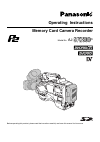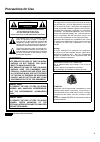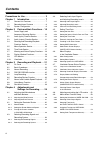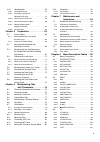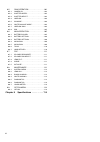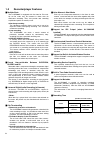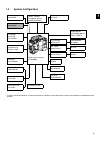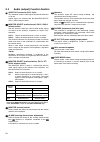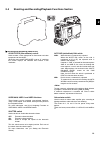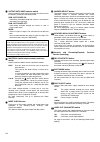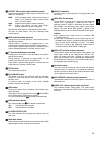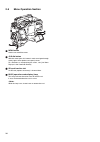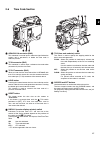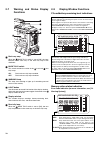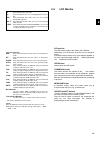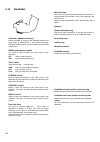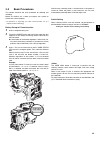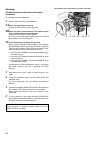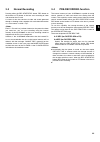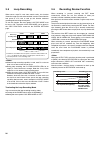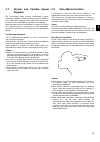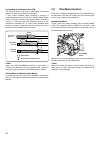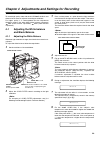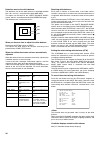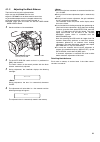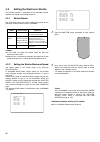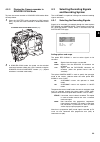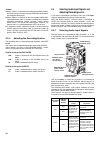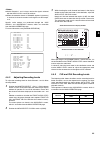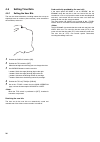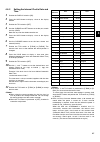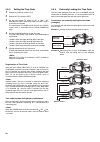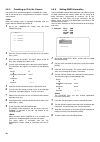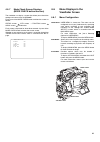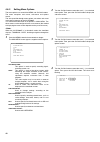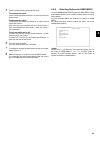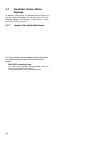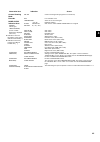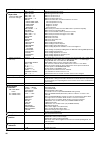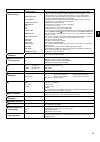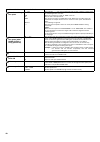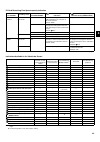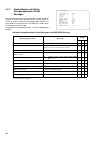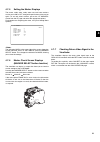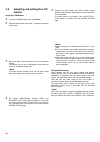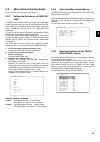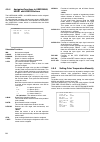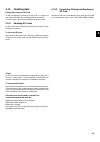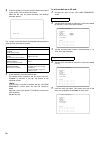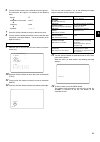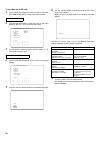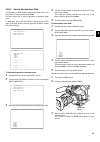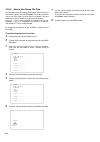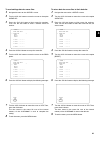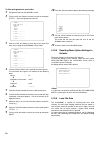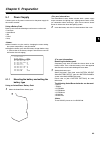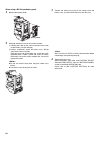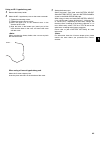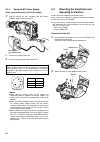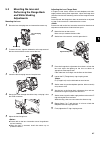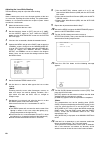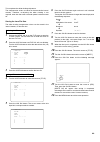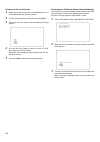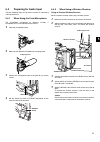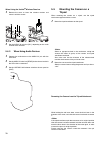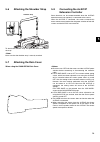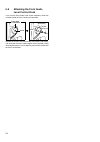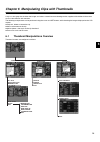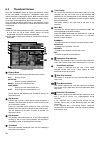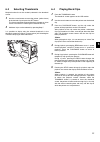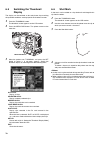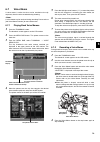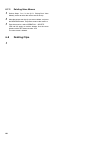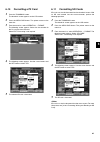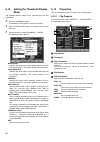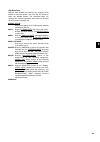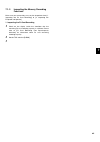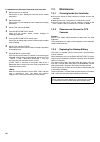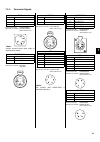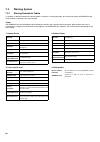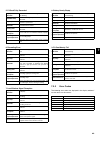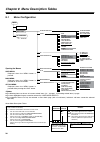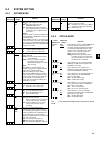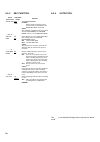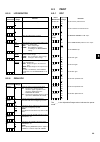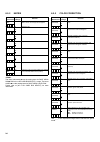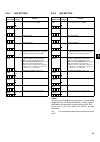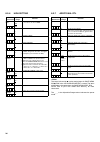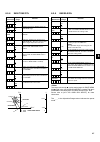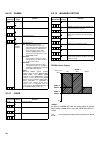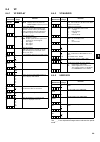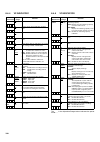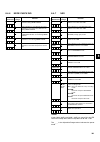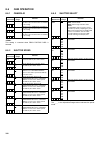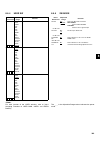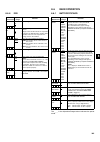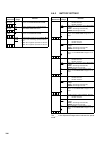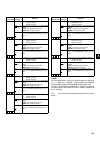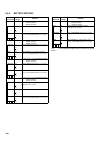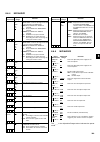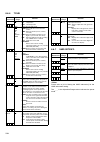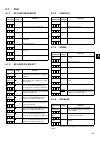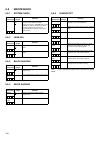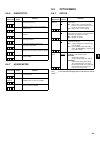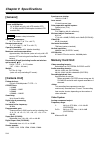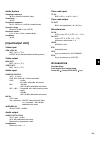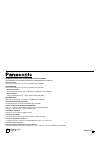- DL manuals
- Panasonic
- Recording Equipment
- AJSPX800 - P2 CAMCORDER
- Operating Instructions Manual
Panasonic AJSPX800 - P2 CAMCORDER Operating Instructions Manual
Summary of AJSPX800 - P2 CAMCORDER
Page 1
Memory card camera recorder operating instructions model no. Aj- p before operating this product, please read the insructions carefully and save this manual for future use..
Page 2
2 please note: z when preparing to record important images, always shoot some advance test footage, to verify that both pictures and sound are being recorded normally. Z should video or audio recording fail due to a malfunction of this camera-recorder or the p2 cards used, we will not assume liabil-...
Page 3: Precautions For Use
3 precautions for use indicates safety information. Caution risk of electric shock do not open caution: to reduce the risk of electric shock, do not remove cover (or back). No user serviceable parts inside. Refer to servicing to qualified service personnel. The lightning flash with arrowhead symbol,...
Page 4: Contents
4 contents precautions for use . . . . . . . . . . . . . . . . . . 3 chapter 1 introduction . . . . . . . . . . . . . . 7 1-1 camera unit features . . . . . . . . . . . . . . . . 7 1-2 recorder/player features . . . . . . . . . . . . . 8 1-3 system configuration . . . . . . . . . . . . . . . . 9 cha...
Page 5
5 4-10 handling data. . . . . . . . . . . . . . . . . . . . . . 55 4-10-1 handling sd cards . . . . . . . . . . . . . . . . . . . . .55 4-10-2 formatting, writing and reading an sd card . . . . . . . . . . . . . . . . . . . .55 4-10-3 how to use the user data . . . . . . . . . . . . . . . .59 4-10-4...
Page 6
6 8-5 cam operation. . . . . . . . . . . . . . . . . 102 8-5-1 camera id . . . . . . . . . . . . . . . . . . . . . . . . . .102 8-5-2 shutter speed. . . . . . . . . . . . . . . . . . . . .102 8-5-3 shutter select . . . . . . . . . . . . . . . . . . . .102 8-5-4 user sw . . . . . . . . . . . . . . . ...
Page 7: Chapter 1 Introduction
7 1 chapter 1 introduction the aj-spx800p video camera-recorder integrates a camera unit equipped with three ccds, incorporating a 2/3-inch on-chip lens featuring progressive drive technology, and a video recorder/player (vtr) that supports dvcpro50, dvcpro and dv formats. The camera offers a choice...
Page 8: 1-2
8 1-2 recorder/player features / multiple slots the aj-spx800p is equipped with five slots for p2 cards. Up to five cards may be inserted in these slots for continuous recording. They also provide new recording capabilities specific to memory cards. Z hot-swap recording the hot-swap capability allow...
Page 9: 1-3
9 1 1-3 system configuration * to install a stereo microphone, an extra modification is required. For more information, contact your distributor or designated service provider. Lens: (bayonet type) fujinon, canon microphone kit: aj-mc700p stereo microphone:* aj-mc900g viewfinder: aj-vf15b aj-vf20wb ...
Page 10: 2-1
10 chapter 2 parts and their functions 2-1 power supply and accessory mounting section power switch used to turn on/off the power. Battery mount a battery pack from anton/bauer is mounted here. Dc in (external power input) socket (xlr, 4p) to operate your aj-spx800p on ac power, the ac adaptor aj-b7...
Page 11: 2-2
11 2 2-2 audio (input) function section mic in (microphone input) jack (xlr, 3-pin) a microphone (optional accessory) is connected here. Power for the microphone comes from this jack. A remote microphone may be connected. In this case, the power supply to the appropriate connector must be enabled th...
Page 12: 2-3
12 2-3 audio (output) function section audio out connector (xlr, 5-pin) this connector outputs audio signals recorded on channels 1/2 or 3/4. Output signals are selected with the monitor select ch1/2 / ch3/4 selector switch. Monitor select (audio channel) ch1/2 / ch3/4 selector switch use this switc...
Page 13: 2-4
13 2 2-4 shooting and recording/playback functions section / shooting and recording (camera unit) cc/nd filter (filter selector) control used to select a filter appropriate for illumination and color temperature of the subject. When the menu option disp mode is set to “3”, switching this control dis...
Page 14
14 output/auto knee selector switch used to select the video signals sent from the camera unit to the memory, viewfinder and video monitor. Cam. Auto knee on: video being recorded through the camera is sent with the auto knee circuit activated. Cam. Auto knee off: video being recorded through the ca...
Page 15
15 2 output sel (output signal selection) switch used to switch the signals output from the video out and mon out connectors. Mem: in ee (recording) mode, video from the camera is output. In vv (playback) mode, playback signal from a p2 card is output. Cam: video from the camera is output constantly...
Page 16: 2-5
16 2-5 menu operation section menu button used to turn on/off the menu. Jog dial button with the menu open, this button is used to navigate through menu pages, select options and specify values. For directions on manipulating the menu, see [4-6 menu displays in the viewfinder screen]. Sd card insert...
Page 17: 2-6
17 2 2-6 time code section genlock in connector (bnc) this connector is used to input a reference signal before the camera unit is gen-locked, or before the time code is externally locked. Tc in connector (bnc) this connector is used to input a reference time code when you externally lock the time c...
Page 18: 2-7
18 2-7 warning and status display functions back tally lamp when the back tally switch is set to [on], the lamp behaves in the same way as the front tally lamp at the viewfinder. Back tally switch this switch controls the action of the back and rear tally lamps. On: back and rear tally lamps enabled...
Page 19: 2-9
19 2 2-9 lcd monitor lcd monitor the lcd monitor displays the video in the viewfinder. Alternatively, it can show clips on the p2 card in a thumbnail format. In thumbnail display mode, clips can be edited or deleted, or p2 cards can be formatted using the menu bar button and cursor and set buttons. ...
Page 20: 2-10
20 2-10 viewfinder viewfinder (optional accessory) during recording or playback, the viewfinder displays the video image in monochrome. It also displays warnings, messages, zebra patterns, markers (safety zone and center markers), etc. Zebra (zebra pattern) switch this switch is used to display the ...
Page 21: 3-1
21 3 chapter 3 recording and playback 3-1 p2 cards inserting p2 cards when using the camera-recorder for the first time, be sure to set the time data beforehand. On how the time data is set, see [4-5 setting time data]. 1 turn on the power switch. 2 while pressing down the slide lock button, slide t...
Page 22
22 removing p2 cards 1 while pressing down the slide lock button, move the slide- out door to the left. The door opens. 2 tilt down the eject button. 3 then, depress the eject button to release the p2 card so that you can remove it. Z when a p2 card is being accessed or it is being recognised after ...
Page 23: 3-2
23 3 3-2 basic procedures this section describes the basic procedure for shooting and recording. Before you embark on a shoot, pre-inspect your system to ensure that it works properly. * for directions on inspecting your video camera-recorder, see [7-1 inspections before shooting]. Battery set-up to...
Page 24
24 shooting white/black balance adjustment to recording completion for shooting, follow the steps below. 1 select a filter according to light conditions. 2a when the white balance is saved: position the white bal switch to [a] or [b]. 2b when the white or black balance is not saved and you have no t...
Page 25: 3-3
25 3 3-3 normal recording pressing either the rec start/stop button, rec button on the handle or vtr button at the lens starts recording of video and sound on the p2 card. A cluster of data that consists of video and sound generated through a shooting action, together with such added information as ...
Page 26: 3-5
26 3-5 loop recording when two or more p2 card slots contain cards, this function allows the target p2 card to be switched in order. Even when the free space of a p2 card is used up, this function continues recording while erasing existing data. To use this function, the menu option loop rec mode mu...
Page 27: 3-7
27 3 3-7 normal and variable speed playback the play/pause button provides monochrome playback through the viewfinder and color playback on the lcd monitor. A color video monitor connected to the video out or mon out connector of the aj-spx800p also provides color playback. When the extension board ...
Page 28: 3-9
28 associating voice memos with a clip the portion of the clip with which a voice memo is associated depends on when the voice memo is recorded. A voice memo recorded during recording or playback is associated with the picture in view at the time the voice memo button is pressed. A voice memo record...
Page 29: 4-1
29 4 chapter 4 adjustments and settings for recording to record high-quality video with the aj-spx800p, the black and white balances must be adjusted according to conditions. For higher quality, it is recommended that the adjustments should be made in this order awb (white balance adjustment) abb (b...
Page 30
30 detection area for the white balance the detection area for the white balance is selectable between 90%, 50% and 25%, using the menu option awb area. This option can be found in the screen, which is accessible from the cam operation page. The detection area is factory-set to 25%. When you have no...
Page 31
31 4 4-1-2 adjusting the black balance the black balance must be adjusted when: z you use your aj-spx800p the first time; z your aj-spx800p has not been used for some time; z the ambient temperature has changed substantially; z the gain switchover value has been changed; or z s.Gain (super gain) has...
Page 32: 4-2
32 4-2 setting the electronic shutter this section provides a description of the electronic shutter, together with setting and handling directions. 4-2-1 shutter modes the table below shows the shutter modes and speeds for the electronic shutter provided in your aj-spx800p. Z in any mode, the higher...
Page 33: 4-3
33 4 4-2-3 placing the camera-recorder in synchro scan mode to place the camera-recorder in synchro scan mode, follow the steps below. 1 press the shutter switch positioned at [on] towards [sel], to place the camera-recorder in synchro scan mode. 2 in synchro scan mode, the speed can be switched sea...
Page 34: 4-4
34 z when “video” is selected for the menu option rec signal, non-standard signals output from the genlock in connector, may degrade video quality. Z when “prog.” is specified for the menu option v.Res (30p), segmented-frame video is recorded, allowing you to perform completely progressive editing. ...
Page 35
35 4 z audio channels 1 and 2 always receive the signals selected with the audio in ch1 and ch2 switches. Z when the extension board aj-ya902ag (optional accessory) is attached, 4-channel recorded audio signals are sdi-output, as is. Specific audio settings are performed through the audio1> and scre...
Page 36: 4-5
36 4-5 setting time data 4-5-1 setting the user bits the user bits allow information, including memos that use up to eight-digit base 16 numbers (date and time), to be recorded in the secondary code area. 1 position the display switch at [ub]. 2 position the tcg switch at [set]. When the left digit ...
Page 37
37 4 4-5-2 setting the internal clock’s date and time 1 position the display switch at [ub]. 2 press the hold button to display a date in the display window. 3 position the tcg switch at [set]. 4 use the cursor and set buttons to set the year, month and day (y/m/d). Note that any later than 2030 can...
Page 38
38 4-5-3 setting the time code 1 position the display switch at [tc]. 2 position the tcg switch at [set]. 3 set the menu option tc mode to “df” or “ndf”. “df” steps the time code in drop frame mode, and “ndf” steps it in non-drop frame mode. The menu option tc mode can be found in the screen, which ...
Page 39
39 4 to externally lock the time code: follow the steps below. 1 turn on the power switch. 2 position the tcg switch at [f-run]. 3 position the display switch at [tc]. 4 set the menu option genlock to “ext”. This option can be found in the screen, which is accessible from the system setting page. 5 ...
Page 40
40 4-5-5 providing an id to the camera the camera id is specified through the screen. The id can include up to 10 alphanumeric characters, symbols, and/or spaces. When the settings menu is displayed, outputting color bar signals does not indicate the camera id. 1 go to the screen from the cam operat...
Page 41: 4-6
41 4 4-5-7 mode check screen displays (mode check button function) the viewfinder can display a screen that allows you to check the settings and status of the aj-spx800p. Each press of the mode check button switches the screen as follows: status screen !Led screen function screen audio screen no ind...
Page 42
42 4-6-2 setting menu options the menu options are set with the menu and jog dial buttons. The menu comprises main menu, sub-menus and options menus. The data specified through menu options are written and saved in the internal memory of the aj-spx800p. This section describes how to set options in m...
Page 43
43 4 5 turn the jog dial button to change the value. To increase the value: turn the jog dial button clockwise, as seen from the front of the camera. To decrease the value: turn the jog dial button anti-clockwise, as seen from the front of the camera. Each turn of the dial switches the value by one ...
Page 44: 4-7
44 4-7 viewfinder screen status displays in addition to video images, the viewfinder displays lamps and text that indicate the settings and operating status of the aj- spx800p, together with messages, a center marker, a safety zone marker and the camera id. 4-7-1 lamps in the viewfinder screen the a...
Page 45
45 4 information item indication status camera shooting mode 60i, 30p camera shooting mode (progressive or interlaced) extender ex2 lens extender used. Mode check indication area (status: master gain, user sw gain) low/mid/high –3 to 30 s.Gain 30/36/42/48 ds.Gain 6 /12/20 value set for the master ga...
Page 46
46 camera warning and report area (related to awb, abb and switch settings) awb a active awb b active awb a ok _._k awb b ok _._k awb break _._k awb ng color temp low color temp high level over low light time over awb preset _._k atw mode check filter awb a var _._k awb b var _._k abb active abb ok ...
Page 47
47 4 system information and warnings system error- __ turn power off rec warning backup batt empty wireless-rf eom bos eos cannot rec cannot play voice cannot rec voice rec voice off voice play mark on/off updating usb drive thumbnail open something abnormal is happening to the internal computer com...
Page 48
48 p2 card remaining free space ___min end wp loop info p2 _/_ the indication “ ___min” stays illuminated under normal conditions or blinks when the remaining level is near zero. When the card space is used up, “end” comes on. The p2 card is write-protected. The camera-recorder is in loop rec mode. ...
Page 49
49 4 *the menu option p2card remain can be found in the screen, which is accessible from the main operation page. *1 n: not provided when the menu option status is set to off, which can be found in the screen, accessible from the : vf page. Z: provided regardless of the menu option setting. P2 card ...
Page 50
50 4-7-4 display modes and setting changes/adjustment result messages the messages that appear on the viewfinder screen to indicate changes to settings and adjustment results may be limited, or set not to appear, through the menu option disp mode. This menu option can be found in the screen, which i...
Page 51
51 4 4-7-5 setting the marker displays the center, safety zone, safety zone area and frame markers may be set to on or off, along with specifications of the marker types. To set and select markers, go to the screen from the vf page and select the appropriate options. For directions on navigating the...
Page 52: 4-8
52 4-8 adjusting and setting the lcd monitor using the lcd monitor 1 turn on the power switch of the aj-spx800p. 2 slide the open button in the arrow direction to open the lcd monitor. 3 adjust the angle of the lcd monitor for most convenient viewing. The monitor can turn up to 180 degrees towards t...
Page 53: 4-9
53 4 4-9 menu-driven function setup each function is set up using the menu system. 4-9-1 setting the switchover of user sw gain in addition to the standard l/m/h gain mode, the aj-spx800p supports s.Gain (super gain) mode, featuring greater than 30- db analog gain-up, together with ds.Gain (digital ...
Page 54
54 4-9-4 assigning functions to user main, user1 and user2 buttons the user main, user1, and user2 buttons can be assigned user-selected functions. To select desired functions, use the menu options user main sw, user1 sw and user2 sw. These options can be found in the screen, which is accessible fro...
Page 55: 4-10
55 4 4-10 handling data setting data using an sd card an sd card (optional accessory) can be used as a setup card that stores up to eight files of settings menu specifications. This data allows you to quickly reproduce an optimum state. 4-10-1 handling sd cards an sd card may be inserted or removed,...
Page 56
56 4 to format the sd card, turn the jog dial button to move the cursor to yes. Then, press the dial button. When the sd card has been formatted, the following message appears: the card will not be formatted if the following message appears when the jog dial button is pressed: 5 to exit the menu, pr...
Page 57
57 4 6 turn the jog dial button until a desired character appears. The characters that appear are switched in the following order: space: Ð alphabetical characters: a to z Ð numerals: 0 to 9 Ð symbols: ', >, 7 press the jog dial button to accept a desired character. 8 turn the jog dial button to mov...
Page 58
58 to read data on an sd card: 1 turn the jog dial button to move the cursor to the option [sd card read/write]. Then, press the dial button. 2 turn the jog dial button to move the cursor to the menu option [r. Select]. Then, press the dial button. 3 turn the jog dial button to select a desired numb...
Page 59
59 4 4-10-3 how to use the user data it is possible to transfer settings and other data to the user area of the internal memory of the aj-spx800p. This data allows you to quickly reproduce an optimum setup state. To write data, go to the screen from the file page. To read the written user data, go t...
Page 60
60 4-10-4 how to use scene file data it is possible to write the settings data into the scene file area of the internal memory of the aj-spx800p, or to read data written in this area. Four types of scene files are available. This data allows you to quickly reproduce an optimum setup state. Titles 1 ...
Page 61
61 4 to read settings data for scene files: 1 navigate the menu to the screen. 2 turn the jog dial button to move the cursor to the option scene sel. 3 press the jog dial button to blink scene file numbers. Then, turn the dial button to select a desired scene file number. 4 press the jog dial button...
Page 62
62 to title settings data for scene files: 1 navigate the menu to the screen. 2 turn the jog dial button to move the cursor to the option [titles 1 - 4] for the appropriate scene file. 3 press the jog dial button to move the cursor to the title entry area, putting the aj-spx800p in entry mode. 4 tur...
Page 63: Chapter 5 Preparation
63 5 chapter 5 preparation 5-1 power supply a battery pack or ac power can be used as the power supply for the camera-recorder. Using a battery pack battery packs from the following manufacturers can be used: • panasonic • anton/bauer • idx • paco • sony z other batteries may be used by changing the...
Page 64
64 when using a bp-90 type battery pack. 1 remove the battery holder. 2 attaching the battery case to the camera-recorder. Connect the cable on the camera-recorder to the cable on the battery case (bp-90 type). Using a screwdriver, secure the battery case (bp-90 type) to the camera-recorder. Open th...
Page 65
65 5 using an np-1 type battery pack. 1 remove the battery holder. 2 mount the np-1 type battery case on the camera-recorder. Tighten the mounting screws. Tighten the power contact screws. Insert the upper part of the removed cover in the direction of the arrow. Align the holes in the bottom part (m...
Page 66: 5-2
66 5-1-2 using an ac power supply when using the panasonic aj-b75 ac adapter 1 plug the aj-b75 dc out connector into the camera- recorder’s external dc input socket. 2 turn the ac adapter power on. 3 turn the camera-recorder power switch on. Z when both the battery pack and ac adapter are connected,...
Page 67: 5-3
67 5 5-3 mounting the lens and performing the flange back and white shading adjustments mounting the lens 1 raise the lens clamping lever and remove the mount cap. 2 to mount the lens, align the indentation at the top center of the lens mount with the center mark of the lens. 3 lower the lens clampi...
Page 68
68 adjusting the lens white shading take the following steps to adjust the white shading: vertical coloring may occur near the open position of the lens iris, even after adjusting the white shading. This phenomenon, however, is a characteristic of the lens or optical system. It does not indicate a m...
Page 69
69 5 this completes the white shading adjustment. The compensation values are stored in the non-volatile internal memory. Therefore, re-adjusting the white shading is not required, even after the camera-recorder power has been turned off. Storing the lens file data the white shading compensation val...
Page 70
70 reading out the lens file data 1 select the lens file no. To read out by following steps 1 to 3 in the [storing the lens file data] section. 2 turn the jog dial button to move the cursor to [read:]. 3 press the jog dial button and the following message appears. 4 turn the jog dial button to move ...
Page 71: 5-4
71 5 5-4 preparing for audio input take the following steps to prepare the camera for connecting audio input devices. 5-4-1 when using the front microphone the aj-mc700p microphone kit (optional) includes a microphone that can be mounted on the camera. 1 open the microphone holder. 2 mount the micro...
Page 72: 5-5
72 when using the unislot ® wireless receiver 1 remove the cover to insert the wireless receiver and secure it with the screws. 2 set the audio in switch to [w.L.] depending on the audio channel to be recorded. 5-4-3 when using audio devices 1 connect the audio device to the audio in jack with the x...
Page 73: 5-6
73 5 5-6 attaching the shoulder strap to detach the shoulder strap, first open the hooks, then detach the strap. Make sure that the shoulder strap is securely attached. 5-7 attaching the rain cover when using the shan-rc700 rain cover 5-8 connecting the aj-ec3p extension controller some functions ca...
Page 74: 5-9
74 5-9 attaching the front audio level control knob if you use the front audio level control frequently, attach the accessory knob so that it can be easily operated. Remove the screw in the center of the front audio level control, and attach the accessory knob using the screw (included). When attach...
Page 75: 6-1
75 6 chapter 6 manipulating clips with thumbnails a clip is a data group that includes the images and voices created from one shooting session, together with additional information such as voice memos and meta data. The following manipulations can be performed using the cursor and set buttons, while...
Page 76: 6-2
76 6-2 thumbnail screen press the thumbnail button to display the thumbnail screen on the lcd monitor. Pressing the thumbnail button again returns the display to the regular display. When switching is done from the regular screen display to the thumbnail screen display, all the clips will be display...
Page 77: 6-3
77 6 6-3 selecting thumbnails multiple thumbnails can be randomly selected in the thumbnail screen. 1 use the cursor buttons to move the pointer (yellow frame) to the desired clip and press the set button. The frame around the selected thumbnail changes to a blue frame. Press the set button again to...
Page 78: 6-5
78 6-5 switching the thumbnail display the display can be switched so that only those clips matching the specified conditions are displayed in the thumbnail screen. 1 press the thumbnail button. The thumbnail screen appears on the lcd monitor. 2 press the menu bar button. The pointer moves to the me...
Page 79: 6-7
79 6 6-7 voice memo a voice memo is audio data that can be attached to the clip separately from the voice recorded during shooting. A voice memo can be attached during recording. Please refer to [3-8 voice memo function] for more information. 6-7-1 playing back voice memos 1 press the thumbnail butt...
Page 80: 6-8
80 6-7-3 deleting voice memos 1 perform steps 1 to 4 in the [6-7-1 playing back voice memos] section to select the voice memo in the clip. 2 move the pointer over the clip you want to delete, and press the menu bar button. The pointer moves to the menu bar. 3 from the menu bar, select operation dele...
Page 81: 6-10
81 6 6-10 formatting a p2 card 1 press the thumbnail button. The thumbnail screen appears on the lcd monitor. 2 press the menu bar button. The pointer moves to the menu bar. 3 from the menu bar, select operation format. The following screen appears. Select the slot number for the p2 card you want to...
Page 82: 6-12
82 6-12 setting the thumbnail display mode the thumbnail display mode can be customised to suit your preferences. 1 press the thumbnail button. The thumbnail screen appears on the lcd monitor. 2 press the menu bar button. The pointer moves to the menu bar. 3 from the menu bar, select thumbnail setup...
Page 83
83 6 clip meta data displays more detailed data about the clip. Use the cursor buttons to move the pointer, and press the set button to check the detailed content. The underlined items are automatically set during shooting. Other items can be input on your personal computer, etc. Global clip id: dis...
Page 84: 7-1
84 chapter 7 maintenance and inspections 7-1 inspections before shooting make sure you check that the system is operating normally before embarking on a shoot. We recommend using a color video monitor to check the image. 7-1-1 preparing for inspections 1 mount a charged battery pack. 2 turn the powe...
Page 85
85 7 7-1-3 inspecting the memory recording functions make sure you successively carry out the inspections from [1. Inspecting the p2 card recording] to [4. Inspecting the earphone and speaker]. 1. Inspecting the p2 card recording 1 check on the display inside the viewfinder that the remaining p2 car...
Page 86: 7-2
86 6. Inspection of the clock, time code, and user bits 1 set the user’s bit as required. Please refer to [4-5-1 setting the user bits] for the setting procedures. 2 set the time code. Please refer to [4-5-3 setting the time code] for the setting procedures. 3 set the tcg switch to [r-run]. 4 press ...
Page 87
87 7 7-2-4 connector signals panasonic part no. K1aa104h0024 manufacturer part no. Ha16rx-4p(sw1) (hirose electric co.) confirm correct polarity when using an external power supply. Panasonic part no. K1ab103b0013 manufacturer part no. Nc3fbh2 (eye-trek) dc in 1 gnd 2 nc 3 nc 4 +12v front mic in 1 g...
Page 88: 7-3
88 7-3 warning system 7-3-1 warning description tables if a problem is detected immediately after the power is turned on, or during operation, this will be indicated by the warning lamp, lamps inside the viewfinder and a warning tone. The warning lamp has the highest priority, followed by the tally ...
Page 89
89 7 7-3-2 error codes the following error codes are displayed in the display window if an error occurs in the camera: 5. P2 card fully recorded display window indication all 7 bar indicators for remaining media capacity start blinking. Warning lamp continues to light up until an operation is perfor...
Page 90: 8-1
90 chapter 8 menu description tables 8-1 menu configuration about menu description tables user menu user menu select system setting paint cam operation system mode option mode rec function output sel genlock rop low setting mid setting camera id shutter speed shutter select user sw sw mode white bal...
Page 91: 8-2
91 8 8-2 system setting 8-2-1 system mode 8-2-2 option mode the ____ in the adjustable range column indicates the preset mode. Items/ data saved adjustable range remarks rec signal cam video 1394 select video input signals. Cam record the signal from the camera video: record the signal from the genl...
Page 92
92 8-2-3 rec function 8-2-4 output sel the ____ in the adjustable range column indicates the preset mode. Items/ data saved adjustable range remarks pre rec time 0sec : 15sec set pre recording. 0-15sec: set the length of time that can be retrospectively recorded before the rec start button is presse...
Page 93: 8-3
93 8 8-2-5 lcd monitor 8-2-6 genlock 8-3 paint 8-3-1 rop the ____ in the adjustable range column indicates the preset mode. Items/ data saved adjustable range remarks brightness –7 : +0 : +7 adjust the lcd monitor brightness. – c u f – color level –7 : +0 : +7 adjust the lcd monitor chroma level. – ...
Page 94
94 8-3-2 matrix the items indicated by are the setting items for paint menu sw( ) r/w in the screen. The items without are the setting items for paint menu level r/w. Please refer to [8-7-2 sd card r/w select] for more information. 8-3-3 color correction the ____ in the adjustable range column ...
Page 95
95 8 8-3-4 low setting 8-3-5 mid setting the items indicated by are the setting items for paint menu sw( ) r/w in the screen. The items without are the setting items for paint menu level r/w. Please refer to [8-7-2 sd card r/w select] for more information. The ____ in the adjustable range colum...
Page 96
96 8-3-6 high setting 8-3-7 additional dtl the items indicated by are the setting items for paint menu sw( ) r/w in the screen. The items without are the setting items for paint menu level r/w. Please refer to [8-7-2 sd card r/w select] for more information. The ____ in the adjustable range col...
Page 97
97 8 8-3-8 skin tone dtl 8-3-9 knee/level the items indicated by are the setting items for paint menu sw( ) r/w in the screen. The items without are the setting items for paint menu level r/w. Please refer to [8-7-2 sd card r/w select] for more information. The ____ in the adjustable range colu...
Page 98
98 8-3-10 gamma 8-3-11 flare 8-3-12 camera setting zebra pattern display all items in camera setting are setting targets of the item paint menu sw( ) r/w in the screen. The ____ in the adjustable range column indicates the preset mode. Items/ data saved adjustable range remarks master gamma 0.35 :...
Page 99: 8-4
99 8 8-4 vf 8-4-1 vf display 8-4-2 vf marker 8-4-3 user box the ____ in the adjustable range column indicates the preset mode. Items/ data saved adjustable range remarks disp condition normal hold normal: display status constantly. Hold: display status only when the mode check switch is pressed. – c...
Page 100
100 8-4-4 vf indicator1 8-4-5 vf indicator2 the ____ in the adjustable range column indicates the preset mode. Items/ data saved adjustable range remarks extender on off set the extender indication to on or off. – c u f e shutter on off set the shutter speed indication to on or off. – c u f e filter...
Page 101
101 8 8-4-6 mode check ind 8-4-7 !Led if both gain (0 db) and gain (–3 db) are set to on, the led illuminates except when gain is adjusted to 0 db and –3 db. The ____ in the adjustable range column indicates the preset mode. Items/ data saved adjustable range remarks status on off select whether or ...
Page 102: 8-5
102 8-5 cam operation 8-5-1 camera id this setting is canceled when read factory data is selected. 8-5-2 shutter speed 8-5-3 shutter select the ____ in the adjustable range column indicates the preset mode. Items/ data saved adjustable range remarks id1 setting 1 for the camera id recorded on color ...
Page 103
103 8 8-5-4 user sw for each function of the user switches, refer to [4-9-4 assigning functions to user main, user1 and user2 buttons]. 8-5-5 sw mode the ____ in the adjustable range column indicates the preset mode. Items/ data saved adjustable range remarks user main sw inh s.Gain ds.Gain s.Iris i...
Page 104
104 8-5-6 white balance mode 8-5-7 user sw gain the ____ in the adjustable range column indicates the preset mode. Items/ data saved adjustable range remarks filter inh on off select whether or not to retain white balance memory (a/b) data for individual filters. On: retain data in the a/b memory (2...
Page 105: 8-6
105 8 8-5-8 iris 8-6 main operation 8-6-1 battery/p2card the ____ in the adjustable range column indicates the preset mode. Items/ data saved adjustable range remarks a.Iris level 000 : 050 : 100 set the target value for auto iris. – c u f e a.Iris peak/ ave 000 : 040 : 100 determine the peak-to-sta...
Page 106
106 8-6-2 battery setting1 the ____ in the adjustable range column indicates the preset mode. Items/ data saved adjustable range remarks card near end alarm on off select whether or not to set the alarm to beep for p2 card near end alarm. – c u f – card near end time 3min 2min set the remaining time...
Page 107
107 8 the remaining battery capacity for digital batteries is displayed as % inside the viewfinder (pro14/trim14/hytron50/ hytron100/hytron120/dionic90/dionic160/np-l50). The batt near end alarm, however, is triggered according to the setting on the screen, regardless of the % indication. The ____ i...
Page 108
108 8-6-3 battery setting2 the ____ in the adjustable range column indicates the preset mode. Items/ data saved adjustable range remarks nicd14 _ • enable selection under battery select. _: enable selection. • : disable selection. Near end 11.0 : 13.6 : 15.0 set the near end voltage in 0.1 v steps. ...
Page 109
109 8 8-6-4 mic/audio1 8-6-5 mic/audio2 the ____ in the adjustable range column indicates the preset mode. Items/ data saved adjustable range remarks front vr ch1 front w.L. Rear all off select whether or not to enable the front audio level control for the signal selected as the input signal to audi...
Page 110
110 8-6-6 tc/ub 8-6-7 umid set/info please refer to [4-5-6 setting the umid information] for the umid information setting. The ____ in the adjustable range column indicates the preset mode. Items/ data saved adjustable range remarks tc mode df ndf set the time code mode. Df: drop frame. Ndf: non dro...
Page 111: 8-7
111 8 8-7 file 8-7-1 sd card read/write 8-7-2 sd card r/w select 8-7-3 lens file 8-7-4 scene 8-7-5 initialize the ____ in the adjustable range column indicates the preset mode. Items/ data saved adjustable range remarks r.Select 1 : 8 select the file number to read out. – – – f – read read out the d...
Page 112: 8-8
112 8-8 maintenance 8-8-1 system check 8-8-2 lens adj 8-8-3 black shading 8-8-4 white shading 8-8-5 diagnostic1 the ____ in the adjustable range column indicates the preset mode. Items/ data saved adjustable range remarks color check on off on/off switching for checking proper operation of the camer...
Page 113: 8-9
113 8 8-8-6 diagnostic2 8-8-7 hours meter 8-9 option menu 8-9-1 option the ____ in the adjustable range column indicates the preset mode. Items/ data saved adjustable range remarks syscon soft display the software version for the system control microprocessor. – – – – – lcd soft display the software...
Page 114: Chapter 9 Specifications
114 chapter 9 specifications [general] operating temperature: 32 ° f to +104 ° f. (0 ° c to +40 ° c.) storage temperature: –4 ° f to +140 ° f. (–20 ° c to +60 ° c.) operating humidity: 10% to maximum 85% (relative humidity). Maximum continuous operation: approximately 120 minutes (main unit only, wi...
Page 115: [Input/output Unit]
115 9 audio system sampling frequency: 48 khz (synchronised with video). Quantizing: 16 bits frequency response: 20 hz - 20 khz ± 1.0 db (at standard level). Dynamic range: minimum 85 db (1 khz, awtd). Distortion factor: 0.1% or less (1 khz, standard level). Headroom: 20 db [input/output unit] video...
Page 116
Panasonic broadcast & television systems company unit company of matsushita electric corporation of america executive office: one panasonic way 4e-7, secaucus, nj 07094 (201) 348-7000 eastern zone: one panasonic way 4e-7, secaucus, nj 07094 (201) 348-7621 southeast region: 1225 northbrook parkway, s...