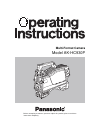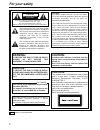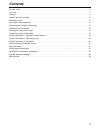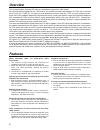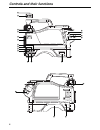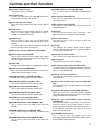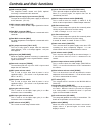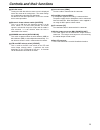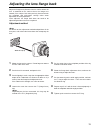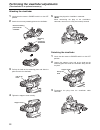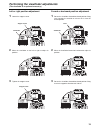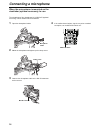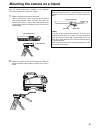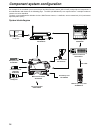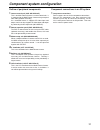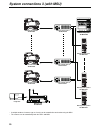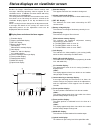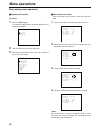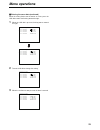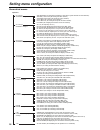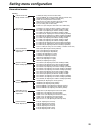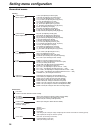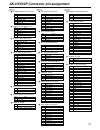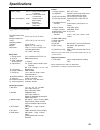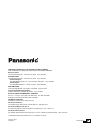- DL manuals
- Panasonic
- Camcorder
- AK-HC930P
- Operating Instructions Manual
Panasonic AK-HC930P Operating Instructions Manual
Summary of AK-HC930P
Page 1
Model ak-hc930p before attempting to connect, operate or adjust this product, please read these instructions completely. Multi-format camera.
Page 2: For Your Safety
2 for your safety caution risk of electric shock do not open caution: to reduce the risk of electric shock, do not remove cover (or back). No user serviceable parts inside. Refer to servicing to qualified service personnel. The lightning flash with arrowhead symbol, within an equilateral triangle, i...
Page 3: Contents
3 contents for your safety . . . . . . . . . . . . . . . . . . . . . . . . . . . . . . . . . . . . . . . . . . . . . . . . . . . . . . . . . . . . . . . . . . . . . . . . . . . .2 overview . . . . . . . . . . . . . . . . . . . . . . . . . . . . . . . . . . . . . . . . . . . . . . . . . . . . . . . ....
Page 4: Overview
4 overview this new-generation all-format hd camera is designed to support the 1080i format. By way of providing support for the 1080i format, this model uses newly developed 2/3 z ccds with 2.2 million pixels [1920 (h) x 1080 (v)]. By taking a fresh approach to the on-chip lens, ccd structure and p...
Page 5: Controls and Their Functions
5 push awb off sel on abb w / b vtr / ret shutter menu bal auto b a c d g h f e d c b opt off on ret a pgm talk talk pgm pgm level incom1 incom1 incom2 breaker ret cont ext i/o power ccu off ext call 1 2 3 4 1 off 2 on off ptt on off ptt 1 off 2 ret b 1 2 3 4 incom2 tally out mic1 mic2 earphone trun...
Page 6: Controls and Their Functions
6 phant off ab phant off ab (db) –20 –30 –40 mic1 –50 –60 (db) –20 –30 –40 –50 –60 mic2 r nam y /c filter local moni sel g b 1 a cam/vtr gain on s t b y s av e h i g h l o w mid bar a c a m b t e s t p r s t on ptt output w.Bal user sel filter nd 1 cap cc 2 clear 3 1 / 4nd 4 1/16nd 5 1/64nd 3200k 43...
Page 7: Controls and Their Functions
7 a lens mount (bayonet type) this is where the lens is mounted. B lens clamp lever the lens is inserted into the lens mount a, and this lever is then turned to clamp the lens in place. C lens cable, mic cable clamps these are used to clamp the lens cable and mic cable in place. D tripod mount befor...
Page 8: Controls and Their Functions
8 j rcb connector [rcb] the simplified remote control unit (rcb, optional accessory) is connected to this connector. K external power supply input connector [dc in] the input of the external dc power supply is connected to this connector. (dc 12v) l mic1 selector switch [mic1 f/r] this is used to sw...
Page 9: Controls and Their Functions
9 g lens connector [lens] the lens cable is connected to this connector. H front mic1 connector [mic1] a microphone (optional accessory) is connected here. The power supply for the microphone can be connected from this connector. What kind power is to be supplied is set using the mic1 power selector...
Page 10: Mounting The Lens
10 2 align the center mark on the lens with the groove at the top center of the lens mount, and mount the lens. 3 lower the lens clamp lever to clamp the lens in place. 4 insert the cable into the cable clamp and connect it to the lens connector. ≥ for details on handling the lens, refer to the inst...
Page 11
11 adjusting the lens flange back adjust the flange back (distance from the surface where the lens is mounted to the surface where the images are formed) if the subject fails to be precisely focused at both the telephoto and wide-angle settings when zoom operations are to be performed. Once adjusted...
Page 12
12 performing the viewfinder adjustments (the viewfinder is an optional accessory.) attaching the viewfinder stopper screw stopper screw 1 check that the camera’s power switch is at the off position. 2 attach the accessory mounting plate to the viewfinder. 5 connect the plug to the viewfinder’s conn...
Page 13
13 left or right position adjustment 1 loosen the stopper screw. 2 move the viewfinder to the left or right to adjust its position. 3 tighten the stopper screw. Viewfinder 1 rotate the viewfinder forward/backward position fixing lever towards the outside to release the it from the locked position. 2...
Page 14: Connecting A Microphone
14 incom1 incom2 breaker ret cont ext i/o power ccu off ext see manual tally out mic1 mic2 earphone trunk rcb dc in push push f r promper out gl in connecting a microphone 1 open the microphone holder. 2 mount the microphone and tighten up the clamp screw. 3 connect the microphone cable to the mic i...
Page 15
15 mounting the camera on a tripod 1 mount the tripod attachment on the tripod. Consider the center of gravity of the camera and tripod together when selecting the holes for attaching the camera. Check that the diameter of the selected holes match the diameter of the screws on the tripod platform. 2...
Page 16
16 component system configuration an example of the standard system consisting of the multi-format camera (ak-hc930p) and peripheral components is described below and shown on the following page. The msu (ak-msu930p) is not required unless a multiple number of cameras are to be controlled. The basic...
Page 17
17 outline of peripheral components 1 camera control unit (ccu: ak-hcu931p) this is the multi-format camera’s camera control unit. It is connected to the multi-format camera using an optical fiber cable (optional accessory). As a standard feature, it supports sd video input and output, and it can al...
Page 18
18 rop on close 5600k off flare gamma on blk off gamma knee on auto off knee clip off white clip white on matrix matrix off hd. Dtl hd. Dtl off sd. Dtl sd. Dtl black white r shading g b knee gamma blk undo ped flame gamma gain system func bar test character rst opt fan 60hz cable white set up black ...
Page 19
19 rop on close 5600k off flare gamma on blk off gamma knee on auto off knee clip off white clip white on matrix matrix off hd. Dtl hd. Dtl off sd. Dtl sd. Dtl black white r shading g b knee gamma blk undo ped flame gamma gain system func bar test character rst opt fan 60hz cable white set up black ...
Page 20
20 rop on close 5600k off flare gamma on blk off gamma knee on auto off knee clip off white clip white on matrix matrix off hd. Dtl hd. Dtl off sd. Dtl sd. Dtl black white r shading g b knee gamma blk undo ped flame gamma gain system func bar test character rst opt fan 60hz cable white set up black ...
Page 21
21 status displays on viewfinder screen besides the images, multi-format camera settings and messages indicating operating statuses appear on the viewfinder screen. In addition, the center marker and safety zone markers are also displayed. The setting menu vf display screen and the items which have ...
Page 22: Menu Operations
22 menu operations 1 press the menu button. The camera’s user menu screen now appears on the viewfinder or monitor. User menu basic setting menu operations _ displaying the menus user menu operation painting maintenance operation vf setting1 vf setting2 vf display1 vf display2 setting1 setting2 sett...
Page 23: Menu Operations
23 menu operations _ entering the menu data (continued) when the setting flashes one character at a time, press the jog dial to move the flashing toward the right. 1 when the jog dial is pressed, flashing moves toward the right. Cam setting3 ret id ret1 :abcd1001 ret id ret2 :efgh2001 ret id ret3 :i...
Page 24: Setting Menu Configuration
24 setting menu configuration operation vf setting1 viewfinder settings1 viewfinder display settings viewfinder display settings camera settings1 camera settings2 camera settings3 incom settings camera status display settings vf display1 vf display2 setting1 setting2 setting3 incom !Led side modulat...
Page 25: Setting Menu Configuration
25 setting menu configuration painting cam setting sw image on/off settings black shading adjustments pedestal, flare and gain adjustments white shading adjustments gamma adjustments matrix adjustments knee and white clip adjustments black shd ped/flare/gain gamma flare (for setting the flare to on ...
Page 26: Setting Menu Configuration
26 setting menu configuration painting color correct1 matrix adjustments matrix adjustments dtl adjustments dtl adjustments skin tone dtl adjustments g sat (for adjusting the green gain) g phase (for adjusting the green phase) color correct2 dtl1 v dtl level (for adjusting the v dtl) hdtl (for adjus...
Page 27
Ak-hc930p connector pin assignment pin# signal 01 opt-tx (mark band = in) 02 opt-rx (mark band = out) 1 stbyincom-t 2 stbyincom-r 3 ac220v(c) 4 ac220v(h) cn# in the instructions cn# in the instructions cn# in the instructions f opt fiber edw.3k.93c.Tlc (hirakawa) j rcb ha10a-10r-10sc (hirose) h fron...
Page 28: External Dimension Drawings
28 external dimension drawings 1 monitor out hd sdi out opt fib er aux out prompter/gl lens mic1 vf ulti format digital camera system push awb off sel on abb w / b vtr / ret shutter menu bal auto opt off on ret a pgm talk talk pgm pgm level incom1 incom1 incom2 breaker ret cont ext i/o power ccu off...
Page 29: Specifications
29 specifications power supply: dc 12 v (when external power is supplied) ac 150 v–240 v (when ccu is connected) power consumption: 33 w (during external power supply operation) 43 w (when ccu is connected) 1 indicates safety information. Control 1) power selection: ext, off, ccu 2) user sel: functi...
Page 30
Printed in japan vqt0g66-2 f0803y3066 d panasonic broadcast & television systems company unit company of panasonic corporation of north america executive office: one panasonic way 4e-7, secaucus, nj 07094 (201) 348-7000 eastern zone: one panasonic way 4e-7, secaucus, nj 07094 (201) 348-7621 southeas...