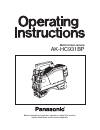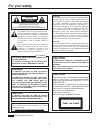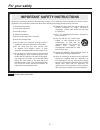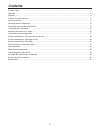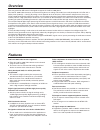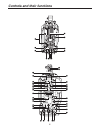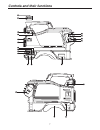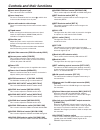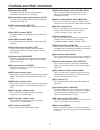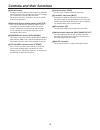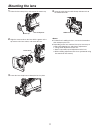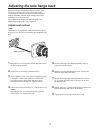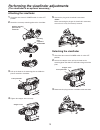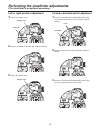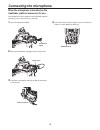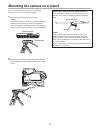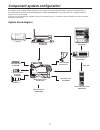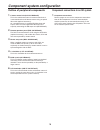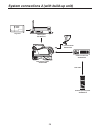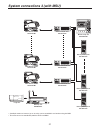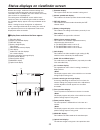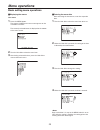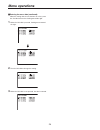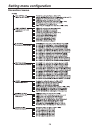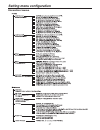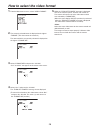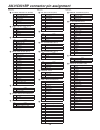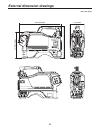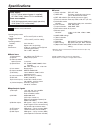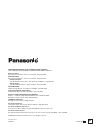- DL manuals
- Panasonic
- Camcorder
- AK-HC931B
- User Manual
Panasonic AK-HC931B User Manual - Mounting The Lens
11
2
Align the center mark on the lens with the groove at the
top center of the lens mount, and mount the lens.
3
Lower the lens clamp lever to clamp the lens in place.
4
Insert the cable into the cable clamp and connect it to
the LENS connector.
For details on handling the lens, refer to the instructions
that accompany the lens.
Depending on the lens mounted, it may be necessary to
perform the following lens and camera adjustments.
1. Flange back adjustment for the lens
2. Auto iris operation speed adjustment for the lens
3. White shading adjustment for the lens (performed using
the controls on the camera)
1
Raise the lens clamp lever, and remove the mount cap.
Mount cap
Lens clamp lever
Center mark
LENS connector
Mounting the lens
Summary of AK-HC931B
Page 1
Multi-format camera ak-hc931bp before attempting to connect, operate or adjust this product, please read these instructions completely..
Page 2: Caution:
2 caution: this product uses a semiconductor laser system and is a laser class 1 product complies with radiation performance standards, 21cfr subchapter j. Use of controls or adjustments or performance of procedures other than those specified herein may result in hazardous radiation exposure. Don’t ...
Page 3: For Your Safety
3 indicates safety information. For your safety 1) read these instructions. 2) keep these instructions. 3) heed all warnings. 4) follow all instructions. 5) do not use this apparatus near water. 6) clean only with dry cloth. 7) do not block any ventilation openings. Install in accordance with the ma...
Page 4: Contents
4 contents for your safety ........................................................................................................................................................... 2 overview .............................................................................................................
Page 5: Overview
5 this new-generation hd camera is designed to support the 720p or 1080i format. The 720p or 1080i video format can be selected using the menu settings. This model uses newly developed 2/3 ccds with a million pixels [1280 (h) 720 (v)]. By taking a fresh approach to the on-chip lens, ccd structure...
Page 6: Controls and Their Functions
6 controls and their functions.
Page 7: Controls and Their Functions
7 controls and their functions.
Page 8: Controls and Their Functions
8 lens mount (bayonet type) this is where the lens is mounted. Lens clamp lever the lens is inserted into the lens mount , and this lever is then turned to clamp the lens in place. Lens cable and mic cable clamps these are used to clamp the lens cable and mic cable in place. Tripod mount before sec...
Page 9: Controls and Their Functions
9 rcb connector [rcb] the simplified remote control unit (rcb, optional accessory) is connected to this connector. External power supply input connector [dc in] the input of the external dc power supply is connected to this connector. (dc 12v) mic1 selector switch [mic1 f/r] this is used to switch t...
Page 10: Controls and Their Functions
10 lens connector [lens] the lens cable is connected to this connector. Front mic1 connector [mic1] a microphone (optional accessory) is connected here. The power supply for the microphone can be connected from this connector. What kind power is to be supplied is set using the mic1 power selector sw...
Page 11: Mounting The Lens
11 2 align the center mark on the lens with the groove at the top center of the lens mount, and mount the lens. 3 lower the lens clamp lever to clamp the lens in place. 4 insert the cable into the cable clamp and connect it to the lens connector. for details on handling the lens, refer to the inst...
Page 12
12 adjust the flange back (distance from the surface where the lens is mounted to the surface where the images are formed) if the subject fails to be precisely focused at both the telephoto and wide-angle settings when zoom operations are to be performed. Once adjusted, the flange back does not need...
Page 13
13 attaching the viewfinder stopper screw 1 check that the camera’s power switch is at the off position. 2 attach the accessory mounting plate to the viewfinder. 5 connect the plug to the viewfinder’s connector. When connecting the plug to the viewfinder’s connector, ensure that it is fully and secu...
Page 14
14 left or right position adjustment 1 loosen the stopper screw. 2 move the viewfinder to the left or right to adjust its position. 3 tighten the stopper screw. 1 rotate the viewfinder forward/backward position fixing lever towards the outside to release it from the locked position. 2 move the viewf...
Page 15: Connecting The Microphone
15 1 open the microphone holder. 2 mount the microphone and tighten up the clamp screw. 3 connect the microphone cable to the mic in connector on the camera. When the microphone is mounted on the viewfinder (optional accessory) for use the microphone of the microphone kit aj-mc700p (optional accesso...
Page 16
16 1 mount the tripod attachment on the tripod. Consider the center of gravity of the camera and tripod together when selecting the holes for attaching the camera. Check that the diameter of the selected holes match the diameter of the screws on the tripod platform. 2 mount the camera on the tripod ...
Page 17
17 an example of the standard system consisting of the multi-format camera (ak-hc931bp) and peripheral components is described below and shown on the following page. The msu (ak-msu930p) is not required unless a multiple number of cameras are to be controlled. The basic system configuration includes...
Page 18
18 outline of peripheral components 1 camera control unit (ccu: ak-hcu931p) this is the multi-format camera’s camera control unit. It is connected to the multi-format camera using an optical fiber cable (optional accessory). As a standard feature, it supports sd video input and output, and it can al...
Page 19
19 before proceeding with the connections, set the ccu power switch to the off position. Connect the multi-format camera to the ccu. Connect the rop cable to the ccu and rop. When the camera power switch is set to on after the ccu main power switch has been set to on, the camera can be controlled us...
Page 20
20 large lens build-up unit ak-hbu931p 8 lcd viewfinder ak-hvf931p multi-format camera ak-hc931bp remote operation panel ak-hrp931p camera control unit ak-hcu931p rop cable system connections 2 (with build-up unit).
Page 21
21 large lens multi-format camera ak-hc931bp master setup unit ak-msu930p remote operation panel 1 ak-hrp931p camera control unit 1 ak-hcu931p multi-format camera ak-hc931bp multi-format camera ak-hc931bp camera control unit 14 ak-hcu931p camera control unit 15 ak-hcu931p remote operation panel 14 a...
Page 22
22 besides the images, multi-format camera settings and messages indicating operating statuses appear on the viewfinder screen. In addition, the center marker and safety zone markers are also displayed. The setting menu vf display screen and the items which have been set to on using the switches rel...
Page 23: Menu Operations
23 1 press the menu button. The camera’s user menu screen now appears on the viewfinder or monitor. The currently selected format is displayed at the bottom of the menu screen. User menu basic setting menu operations displaying the menus entering the menu data after accessing the item menus, enter t...
Page 24: Menu Operations
24 entering the menu data (continued) when the setting flashes one character at a time, press the jog dial to move the flashing toward the right. 1 when the jog dial is pressed, flashing moves toward the right. 2 turn the jog dial to change the setting. 3 when the jog dial is now pressed, the data i...
Page 25: Setting Menu Configuration
25 hierarchical menus setting menu configuration.
Page 26: Setting Menu Configuration
26 hierarchical menus setting menu configuration.
Page 27: Setting Menu Configuration
27 hierarchical menus setting menu configuration.
Page 28
28 1 from the maintenance menu, select “video format”. 2 the currently selected format is displayed to the right of “format”. (this item cannot be selected.) the format which is not currently selected is displayed to the right of “format sel”. Select the same video format for the camera control unit...
Page 29
29 cn# in the instructions cn# in the instructions cn# in the instructions opt fiber edw.3k.93c.Tlc (hirakawa) pin# signal 01 opt-tx (mark band = in) 02 opt-rx (mark band = out) 1 stbyincom-t 2 stbyincom-r 3 ac220v (c) 4 ac220v (h) incom xlr5-31f77 female (canon) pin# signal 1 talk_gnd 2 talk 3 rece...
Page 30: External Dimension Drawings
30 14-3/8(365 mm) 11-1/16 (280 mm) 9-1/8 (231.5 mm) 5(126 mm) external dimension drawings unit: inch (mm).
Page 31: Specifications
31 control 1) power selection: ext, off, ccu 2) user sel: functions specified by menu items can be allocated to the switch. 3) ret a/b selection: for selecting the return signal 4) front tally selection: front tally high, low, off (vf unit) 5) viewfinder marker selection: center marker, safety zone...
Page 32
Panasonic broadcast & television systems company unit company of panasonic corporation of north america executive office: one panasonic way 4e-7, secaucus, nj 07094 (201) 348-7000 eastern zone: one panasonic way 4e-7, secaucus, nj 07094 (201) 348-7621 southeast region: 1225 northbrook parkway, ste 1...