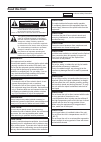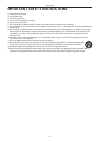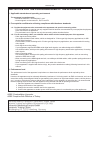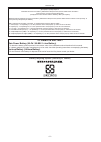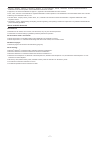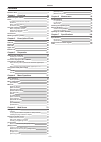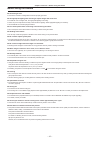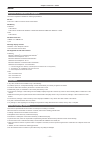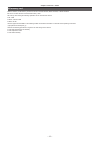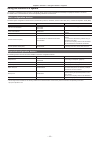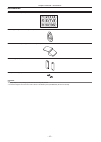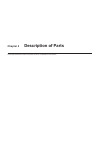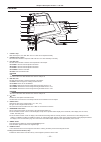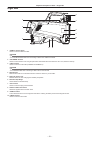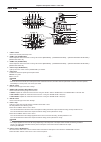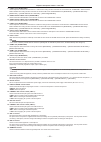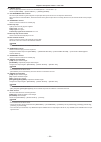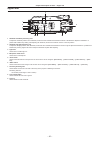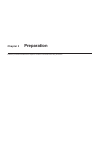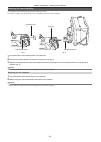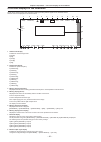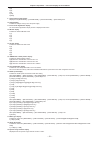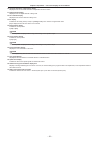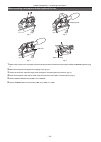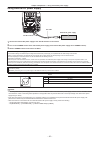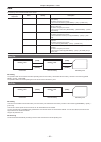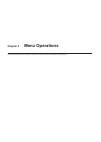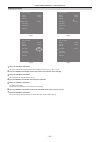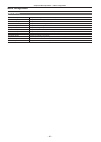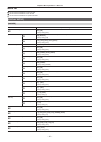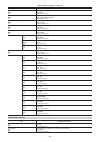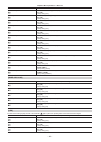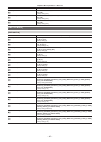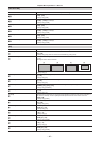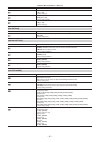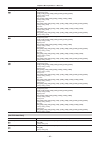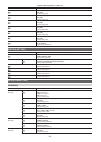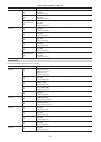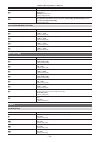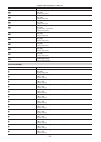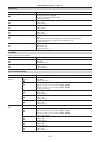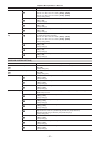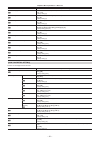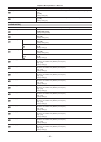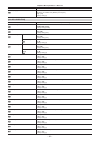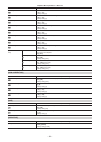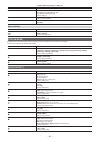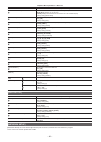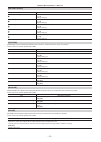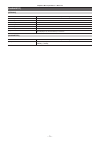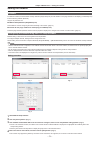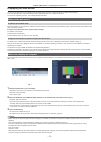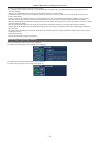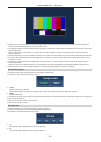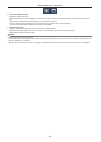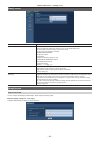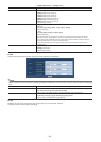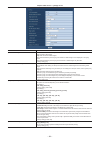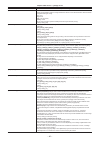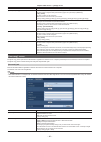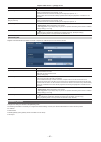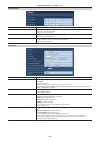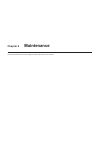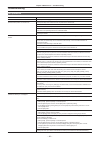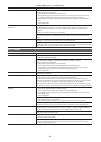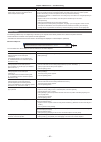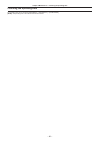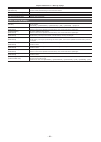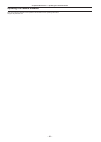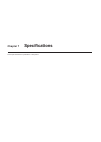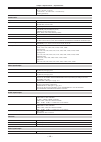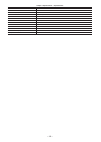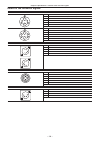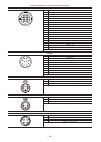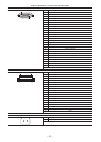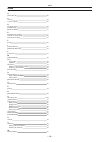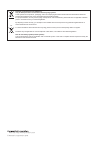- DL manuals
- Panasonic
- Camcorder
- AK-UC3000GS
- Operating Instructions Manual
Panasonic AK-UC3000GS Operating Instructions Manual - Chapter 3
Summary of AK-UC3000GS
Page 1
Operating instructions studio handy camera english vqt5m15a-2(e) w0316hm2076 -yi model no. Ak-uc3000g model no. Ak-uc3000gs before operating this product, please read the instructions carefully and save this manual for future use. Before using this product, be sure to read “read this first!” (pages ...
Page 2: Read This First!
Read this first! – 2 – read this first! Indicates safety information. Caution risk of electric shock do not open caution: to reduce the risk of electric shock, do not remove cover (or back). No user-serviceable parts inside. Refer to servicing to qualified service personnel. The lightning flash with...
Page 3: Fcc Notice (Usa)
Read this first! – 3 – indicates safety information. Fcc notice (usa) this device complies with part 15 of the fcc rules. Operation is subject to the following two conditions: (1) this device may not cause harmful interference, and (2) this device must accept any interference received, including int...
Page 4
Read this first! – 4 – important safety instructions 1) read these instructions. 2) keep these instructions. 3) heed all warnings. 4) follow all instructions. 5) do not use this apparatus near water. 6) clean only with dry cloth. 7) do not block any ventilation openings. Install in accordance with t...
Page 5
Read this first! – 5 – emc notice for the purchaser/user of the apparatus 1. Applicable standards and operating environment the apparatus is compliant with: • standards en55103-1 and en55103-2, and • electromagnetic environments e1, e2, e3 and e4. 2. Pre-requisite conditions to achieving compliance ...
Page 6: To Remove Battery
Read this first! – 6 – Декларація про Відповідність Вимогам Технічного Регламенту Обмеження Використання деяких Небезпечних Речовин в електричному та електронному обладнанні (затвердженого Постановою №1057 Кабінету Міністрів України) Виріб відповідає вимогам Технічного Регламенту Обмеження Використа...
Page 7
– 7 – f microsoft ® , windows ® , windows ® 7, windows ® 8, windows ® 8.1, internet explorer ® , activex ® , and directx ® are either registered trademarks or trademarks of microsoft corporation in the united states and/or other countries. F apple, mac, and os x are trademarks of apple inc., registe...
Page 8
Contents – 8 – contents read this first! 2 chapter 1 overview 9 before using the camera 10 notes 11 required environment for computer 11 disclaimer 11 notes regarding network 11 sd memory card 12 using the camera in a system 13 basic configuration devices 13 expanded configuration devices 13 system ...
Page 9: Chapter 1
Before using the camera, read this chapter. Chapter 1 overview.
Page 10
– 10 – chapter 1 overview — before using the camera before using the camera r connecting to ccu f connect this camera to a designated ccu that is properly grounded. R use appropriate lighting when shooting to capture images with clear color f to make the color of images clear, use appropriate lighti...
Page 11
– 11 – chapter 1 overview — notes notes required environment for computer use a host computer that satisfies the following requirements. R cpu intel ® core tm 2 duo 2.4 ghz or above recommended r memory f windows 1 gb or above 2 gb or above for microsoft ® windows ® 8.1/microsoft ® windows ® 8/micro...
Page 12
– 12 – chapter 1 overview — notes sd memory card with this camera, use sd memory cards that conform to the sd standard, sdhc standard, or sdxc standard. Be sure to use this camera to format the sd memory cards. Sd memory cards having the following capacities can be used with this camera. F sd: 2 gb ...
Page 13
– 13 – chapter 1 overview — using the camera in a system using the camera in a system an example of a standard system consisting of the studio handy camera (ak-uc3000g/ak-uc3000gs) and peripheral devices is as follows. For details on the connected devices, refer to the operating instructions of each...
Page 14
– 14 – chapter 1 overview — using the camera in a system system block diagram a b c d e f g h i i j k l m n (ak-uc3000g/ak-uc3000gs) a: microphone kit b: 3.45-inch color viewfinder/2-inch hd viewfinder c: handy lens d: microphone holder e: 9-inch lcd viewfinder f: master setup unit g: camera control...
Page 15
– 15 – chapter 1 overview — accessories accessories camera number sheet (1 to 12) 12 8 4 11 7 3 10 6 2 9 5 1 mount cap (already attached to the product) d-sub connector cover (already attached to the product) camera hanger (x 2) screw (m3 × 8 mm) (x 4) @ @ note t properly dispose of the packaging ma...
Page 16
– 16 – chapter 1 overview — working frequency setting working frequency setting when the camera is shipped, the working frequency is not set. Before using the camera for the first time, follow the steps below to set the working frequency. Please select format type from the item below select format t...
Page 17: Chapter 2
This chapter describes the names of the parts, functions, and operations of this camera. Chapter 2 description of parts.
Page 18
– 18 – chapter 2 description of parts — front side front side 2 1 4 3 5 7 6 8 9 10 1 lens cable/microphone cable clamp used for securing the lens and microphone cables. 2 lens mount (bayonet type) this is where the lens is mounted. 3 switch this is the electronic shutter switch. : disables the elect...
Page 19
– 19 – chapter 2 description of parts — left side left side 2 14 1 4 7 8 5 3 6 9 15 16 17 18 10 11 12 13 1 lamp while this lamp is lit, the filter and filter can be adjusted manually. 2 switch this switch sets whether to adjust the filter and filter manually or remotely. 3 filter dial this dial sele...
Page 20
– 20 – chapter 2 description of parts — left side @ @ note t do not remove or insert the card while this lamp is lit. Doing so may damage the sd memory card. 11 sd memory card slot this is the insertion slot for the sd memory card (optional). An sd memory card is used for saving/loading the setting ...
Page 21
– 21 – chapter 2 description of parts — right side right side 2 1 7 3 6 10 8 9 4 5 1 terminal (host) used to connect the usb 2.0 cable. @ @ note t use a double-shielded cable when connecting a cable to the terminal. 2 terminal used to connect with the ccu using the optical fiber multi cable. When th...
Page 22
– 22 – chapter 2 description of parts — rear side rear side 1 20 21 22 11 14 12 13 10 15 34 35 38 37 39 40 33 5 6 7 8 9 4 2 3 16 29 30 31 19 17 18 23 24 26 25 27 28 32 36 1 switch used to turn the back panel lamp on/off. 2 dial () used to adjust the level of the audio or mixing ratio set from [main ...
Page 23
– 23 – chapter 2 description of parts — rear side 11 dial () used to adjust the volume level of the intercom 1 when the the mixing function of the intercom connected to the terminal and the pgm is enabled. The mixing function of the intercom and the pgm can be enabled/disabled from [main menu] → [in...
Page 24
– 24 – chapter 2 description of parts — rear side 30 terminal this is an input/output terminal for the ccu trunk data (rs-422 × 2 or rs-232c × 2). Set this in [main menu] → [in/out select] → [trunk1]/[trunk2]. 31 terminal this is the input terminal for genlock signals. The prompter video input from ...
Page 25
– 25 – chapter 2 description of parts — upper side upper side 1 2 1 5 6 7 4 8 9 3 1 viewfinder front/back positioning lever to adjust the front/back position of the viewfinder, loosen this lever and slide the viewfinder forwards or backwards to adjust the viewfinder to a position that enables easy v...
Page 26
– 26 – chapter 2 description of parts — bottom side bottom side 1 1 build-up terminal used to connect the build-up unit ak-hbu500g (optional)..
Page 27: Chapter 3
Follow the procedures described in this chapter to mount the accessories before using the camera. Chapter 3 preparation.
Page 28
– 28 – chapter 3 preparation — attaching the viewfinder attaching the viewfinder attach the viewfinder (optional). Attaching the viewfinder hd viewfinder aj-hvf21kg (optional) can be used with this camera. For details on handling the hd viewfinder, refer to the operating instructions of the viewfind...
Page 29
– 29 – chapter 3 preparation — attaching the viewfinder attaching the rear viewfinder lcd viewfinder ak-hvf100g (optional) can be used with this camera. For details on handling the lcd viewfinder, refer to the operating instructions of the viewfinder. Fig. 1 fig. 2 connector cover v-groove lock rele...
Page 30
– 30 – chapter 3 preparation — on-screen displays of the viewfinder on-screen displays of the viewfinder studio handy camera settings and messages indicating operating statuses appear on the viewfinder screen. All items that can be displayed are located as follows. 59.94p 1080/59.94p fan off menu re...
Page 31
– 31 – chapter 3 preparation — on-screen displays of the viewfinder f [r] f [g] f [b] f [y/c] f [nam] 9 high-sensitivity mode display displayed when [main menu] → [system mode] → [shooting mode] → [high sens] is set. 10 voltage display indicates the voltage coming in from the power supply. 11 focus ...
Page 32
– 32 – chapter 3 preparation — on-screen displays of the viewfinder 20 chromatic aberration compensation display displayed when the chromatic aberration compensation function is active. 21 digital extender display displayed when the digital extender is being used. 22 lens extender display displayed ...
Page 33
– 33 – chapter 3 preparation — connecting a microphone connecting a microphone when mounting a microphone on the viewfinder (optional) for use a microphone such as microphone kit aj-mc700p (optional) can be mounted on the viewfinder. Fig. 1 fig. 2 fig. 3 microphone holder clamp screw terminal 1 open...
Page 34
– 34 – chapter 3 preparation — connecting a microphone when mounting a microphone holder (optional) for use fig. 1 fig. 2 fig. 3 fig. 4 clamping screw lock lever terminal 1 remove the screws on the microphone holder mounting position and mount the microphone holder aj-mh800g (optional). (fig. 1) 2 m...
Page 35
– 35 – chapter 3 preparation — using external dc power supply using external dc power supply terminal dc cable external dc power supply 1 connect the external dc power supply to the terminal on the camera. 2 turn on the switch of the external dc power supply (if the external dc power supply has a sw...
Page 36
– 36 – chapter 3 preparation — data data the following shows the data handled in the camera. Managed system component name quantity description camera user file 1 - 3 these files contain equipment configuration data held by the camera, set in [main menu]. The data is managed by the camera. It can be...
Page 37: Chapter 4
This chapter describes how to operate the camera menus and the structure and details of the setting menu. Chapter 4 menu operations.
Page 38
– 38 – chapter 4 menu operations — menu operations menu operations basic operations display setup switch mode return setting intercom setting mic setting paint system mode in/out select auto set up main menu (1/2) display setup marker view finder detail view finder display mode check ind !Led dsp se...
Page 39
– 39 – chapter 4 menu operations — menu operations entering characters file > sd card mode file sel file no. File name sd file no. Sd file list execute store scene 1 :scene1 1 file > sd card mode file sel file no. File name sd file no. Sd file list execute store scene 1 :scene1 1 file > sd card mode...
Page 40
– 40 – chapter 4 menu operations — menu configuration menu configuration [main menu] [display setup] configures the settings for the details to be displayed in the viewfinder. [switch mode] configures the function assigned to the switch. [return setting] configures the return switch and return signa...
Page 41
– 41 – chapter 4 menu operations — menu list menu list : can be saved and loaded as a scene file data. : can be saved and loaded as a user file data. : can be saved and loaded as an operation file data. [display setup] [marker] item description of settings [focus assist sw] enables/disables the focu...
Page 42
– 42 – chapter 4 menu operations — menu list item description of settings [safety mark2 switch] shows/hides the safety marker 2. [off], [on] f factory setting: [off] [safety mark2] sets the aspect ratio of safety marker 2. [16:9], [15:9], [14:9], [13:9], [4:3] f factory setting: [4:3] [safety area2]...
Page 43
– 43 – chapter 4 menu operations — menu list item description of settings [zoom link level] adjusts the detail level of the zoom-interlocked viewfinder. [1]…[5] f factory setting: [3] [return signal] [hd peak frequency] adjusts the peak frequency of the return signal. [low], [mid], [high] f factory ...
Page 44
– 44 – chapter 4 menu operations — menu list item description of settings [sensor rate] shows/hides the sensor imaging rate display. [off], [on] f factory setting: [off] [voltage] shows/hides the power supply display. [off], [on] f factory setting: [off] [system mode] shows/hides the system frequenc...
Page 45
– 45 – chapter 4 menu operations — menu list item description of settings [fan off] shows/hides the status display when the fan is off. [off], [on] f factory setting: [off] [master gain] shows/hides the status display when the gain is other than 0 db. [off], [on] f factory setting: [off] [black gamm...
Page 46
– 46 – chapter 4 menu operations — menu list [gain setting] item description of settings [low gain] sets the amount of gain increase when is selected for the switch. [−6db]…[36db] f factory setting: [0db] [offset low gain] sets the offset from [low gain]. [−2.9db]…[+2.9db] (0.1 db step) f factory se...
Page 47
– 47 – chapter 4 menu operations — menu list item description of settings [lens ext comp level] sets the iris compensation level when lens extender 3 is enabled. [−100]…[+100] f factory setting: [0] [extender4] sets the magnification of lens extender 4. [none], [0.1]…[9.9] f factory setting: [none] ...
Page 48
– 48 – chapter 4 menu operations — menu list [shutter select] item description of settings [shutter off by rop] selects whether to enable the shutter mode from rop. [enable], [disable] f factory setting: [disable] [position1] sets the shutter speed of [position1]. [59.94i]/[59.94p] mode: [1/100], [1...
Page 49
– 49 – chapter 4 menu operations — menu list item description of settings [position5] sets the shutter speed of [position5]. [59.94i]/[59.94p] mode: [1/100], [1/120], [1/125], [1/250], [1/500], [1/1000], [1/1500], [1/2000] f factory setting: [1/500] [50i]/[50p] mode: [1/60], [1/100], [1/125], [1/250...
Page 50
– 50 – chapter 4 menu operations — menu list item description of settings [position3] enables/disables the [position3] settings of the shutter position. [off], [on] f factory setting: [on] [position4] enables/disables the [position4] settings of the shutter position. [off], [on] f factory setting: [...
Page 51
– 51 – chapter 4 menu operations — menu list item description of settings [pgm2 mix] sets whether to mix the pgm2 signal with the intercom 1 ch1 output. [off], [on] f factory setting: [on] [crane incom mix] sets whether to mix the crane intercom signal with the intercom 1 ch1 output. [off], [on] f f...
Page 52
– 52 – chapter 4 menu operations — menu list item description of settings [prod mix] sets whether to mix the prod signal with the intercom 2 ch2 output. [off], [on] f factory setting: [off] [pgm1 mix] sets whether to mix the pgm1 signal with the intercom 2 ch2 output. [off], [on] f factory setting: ...
Page 53
– 53 – chapter 4 menu operations — menu list item description of settings [cancel level] sets the input/output cancel signal level of clear-com. [−20.0db]…[+20.0db] (0.5 db step) f factory setting: [0.0db] [side tone] sets the side tone volume of clear-com. [off], [−36db]…[0db] (3 db step) f factory...
Page 54
– 54 – chapter 4 menu operations — menu list item description of settings [vr min mode] sets the level when the volume level is minimum. [mute]: muted [min gain]: minimum level f factory setting: [mute] [b/u intercom level] sets the audio signal to be controlled by the intercom level of the build-up...
Page 55
– 55 – chapter 4 menu operations — menu list item description of settings [black gamma] enables/disables black gamma. [off], [on] f factory setting: [off] [knee] enables/disables knee. [off], [on] f factory setting: [on] [white clip] enables/disables white clips. [off], [on] f factory setting: [on] ...
Page 56
– 56 – chapter 4 menu operations — menu list [pedestal] item description of settings [master pedestal] adjusts the black level of the master pedestal. For relative value display: [−99]…[99] for absolute value display: [−2.8%]…[51.3%] f factory setting: [0]/[0%] [r pedestal] sets the correction level...
Page 57
– 57 – chapter 4 menu operations — menu list item description of settings [color temp bch] sets the color temperature when the switch is . When the filter is set to : [2000k]…[15000k] when the filter is set to : [2300k]…[99999k] when the filter is set to : [2700k]…[99999k] f factory setting: [3200k]...
Page 58
– 58 – chapter 4 menu operations — menu list item description of settings [gain offset bch] sets whether to maintain the rch, gch, and bch gain levels when adjusting the automatic white balance. [on]: maintains the values set in [r gain bch], [g gain bch], and [b gain bch]. [off]: sets [r gain bch],...
Page 59
– 59 – chapter 4 menu operations — menu list [gamma/black gamma] item description of settings [gamma] enables/disables gamma correction. [off], [on] f factory setting: [on] [gamma mode select] selects the type of gamma. [hd], [filmlike1], [filmlike2], [filmlike3], [film rec], [video rec] f factory s...
Page 60
– 60 – chapter 4 menu operations — menu list item description of settings [knee b slope] adjusts the knee slope of blue to [knee master slope]. [−99]…[+99] f factory setting: [0] [white clip] item description of settings [white clip] enables/disables the white clip function. [off], [on] f factory se...
Page 61
– 61 – chapter 4 menu operations — menu list item description of settings [detail gain(−)] sets the detail level in the − (downward) direction. [−31]…[+31] f factory setting: [0] [detail clip+] adjust the detail clip to reduce glare produced by an excess of details. [00]…[63] f factory setting: [0] ...
Page 62
– 62 – chapter 4 menu operations — menu list item description of settings [q width] sets the width of the area where the skin tone effect is applied on the q axis with [i center] being the center. [0]…[255] f factory setting: [28] [q phase] sets the phase of the area where the skin tone effect is ap...
Page 63
– 63 – chapter 4 menu operations — menu list item description of settings [matrix (b-g)_p] adjusts the linear matrix between blue and green. This item is not available when [matrix] is set to [off]. [−31]…[+31] f factory setting: [0] [color correction] item description of settings [preset matrix] se...
Page 64
– 64 – chapter 4 menu operations — menu list item description of settings [b phase] adjusts blue hue. [−127]…[+127] f factory setting: [0] [b_mg phase] adjusts the hue between blue and magenta. [−127]…[+127] f factory setting: [0] [mg_phase] adjusts magenta hue. [−127]…[+127] f factory setting: [0] ...
Page 65
– 65 – chapter 4 menu operations — menu list item description of settings [file no.] selects a file number. When [mode] is [load]: [off], [1]…[8] when [mode] is [store]: [1]…[8] f factory setting: [1] [file name] enters a file name. (15 characters or less) f factory setting: [scene1] [execute] selec...
Page 66
– 66 – chapter 4 menu operations — menu list item description of settings [hd-sdi2 output item] selects details of the characters superimposed on images output from the terminal. [menu only]: displays only on the menu. [status]: displays all characters that are the same as in the viewfinder display....
Page 67
– 67 – chapter 4 menu operations — menu list item description of settings [ip address] sets the ip address. F factory setting: [192.168.0.30] [subnet mask] sets the subnet mask. F factory setting: [255.255.255.0] [default gateway] sets the default gateway. F factory setting: [192.168.0.1] [http port...
Page 68
– 68 – chapter 4 menu operations — menu list item description of settings [file name] enters a file name. (15 characters or less) f factory setting: [user1] [execute] selects whether to execute with the configured settings. [no], [yes] [cac file] [cac file] cannot be selected right after the power i...
Page 69
– 69 – chapter 4 menu operations — menu list item description of settings [w h saw g] adjusts gch white shading for the data selected in [file no.] horizontally using a saw-toothed waveform. [−100]…[+100] f factory setting: [0] [w h saw b] adjusts bch white shading for the data selected in [file no....
Page 70
– 70 – chapter 4 menu operations — menu list [b/u light adjust] item description of settings [box sw(push sw)] sets the luminance of the box switch of the build-up unit. [1]…[10] f factory setting: [5] [led(power)] sets the luminance of the lamp () of the build-up unit. [1]…[10] f factory setting: [...
Page 71
– 71 – chapter 4 menu operations — menu list [diagnostic] [version] item description of settings [cam main] displays the software version of the camera. [network] displays the version of the network software. [rom table] displays the version of the camera table. [cam fpga] displays the fpga version ...
Page 72: Chapter 5
This chapter describes how to configure the settings from a computer. Chapter 5 web screen.
Page 73
– 73 – chapter 5 web screen — setting the network setting the network software to install the software, download easy ip setup software (easyipsetup.Exe) and the installer for the plugin software for the display (nwcv4ssetup.Exe) from the following website. (windows) http://pro-av.Panasonic.Net/ r e...
Page 74
– 74 – chapter 5 web screen — setting the network f after clicking the [save] button, it will take approximately two minutes to complete configuration of the camera. Disconnecting the ac adaptor or lan cable before the configuration has been completed will invalidate the settings. In such a case, co...
Page 75
– 75 – chapter 5 web screen — displaying the web screen displaying the web screen you can connect the camera to a computer to view ip images of the camera on a web browser or to configure various settings. To connect the camera’s ip control lan terminal and a computer directly, use a crossover lan c...
Page 76
– 76 – chapter 5 web screen — displaying the web screen it is also recommended that the password is changed regularly. T if you attempt to display multiple h.264 videos on a single computer, the ip images may not be displayed depending on the specifications of the computer. (windows) t clicking on a...
Page 77
– 77 – chapter 5 web screen — [live] screen [live] screen the camera image can be displayed on the computer. The items displayed differ between when [h.264] is selected and when [jpeg] is selected with the [compression] button. R h.264 2 3 6 1 r jpeg 2 5 6 1 4 1 main area (ip image display area) (pa...
Page 78
– 78 – chapter 5 web screen — [live] screen f depending on the computer being used, the drawing processor (gdi) of the os may have restrictions and the images may cause tearing (part of images show deviated display) at major changes of shooting scenes. F on a windows computer, when [h.264 transmissi...
Page 79
– 79 – chapter 5 web screen — [live] screen 3 [3] the main area image is displayed as set in [h.264(3)]. (page 83) 4 [4] the main area image is displayed as set in [h.264(4)]. (page 83) in the following cases, the selection status of the [stream] button returns to the setting in [stream] for [initia...
Page 80
– 80 – chapter 5 web screen — [live] screen 1 full screen display button (left) displays the images in full screen. When the image in the main area is displayed in a reduced size, pressing this button once displays the image in its actual resolution in the main area. When the image is displayed in i...
Page 81
– 81 – chapter 5 web screen — [setup] screen [setup] screen various settings of this camera can be configured. The setup menu is only available to users set as [1. Administrator] in [access level]. (page 87) logging in to the [setup] screen fig. 1 fig. 2 1 click the [setup] button. The login screen ...
Page 82
– 82 – chapter 5 web screen — [setup] screen [basic] screen item description of settings [camera title] enter the name of the camera. Clicking the [set] button displays the entered name on the camera title display area. The factory setting value is the product number of the camera. You can enter 0 t...
Page 83
– 83 – chapter 5 web screen — [setup] screen item description of settings [stream] selects the image to be displayed on the [live] screen. [h.264(1)]: displays movie (h.264 (1)). [h.264(2)]: displays movie (h.264 (2)). [h.264(3)]: displays movie (h.264 (3)). [h.264(4)]: displays movie (h.264 (4)). [...
Page 84
– 84 – chapter 5 web screen — [setup] screen item description of settings [h.264 transmission] sets whether to transmit h.264 images. [on]: transmits h.264 images. [off]: does not transmit h.264 images. When [h.26 transmission] is set to [on], both h.264 and jpeg images can be displayed on the [live...
Page 85
– 85 – chapter 5 web screen — [setup] screen item description of settings [control time period] sets the duration for which the h.264 bitrate is controlled. Images are transmitted so that the average transmission amount in the selected duration will be the bitrate set in [max bit rate (per client)]....
Page 86
– 86 – chapter 5 web screen — [setup] screen item description of settings [unicast port1 (image)] sets the unicast port number (to be used when images are transmitted from the camera). This item must be configured when [transmission type] is set to [unicast port (manual)]. [1024]…[50000] only even n...
Page 87
– 87 – chapter 5 web screen — [setup] screen item description of settings [user name] enter a user name. Number of characters that can be entered: 1 to 32 characters that cannot be entered: double-byte and single-byte symbols " & : ; \ entering a user name that has been already registered and clicki...
Page 88
– 88 – chapter 5 web screen — [setup] screen [ipv4 network] item description of settings [ip address(ipv4)] enter the ip address of the camera. Enter an ip address that does not conflict with the ones set for computers or other network cameras. F factory setting: [192.168.0.30] [subnet mask] enter t...
Page 89
– 89 – chapter 5 web screen — [setup] screen item description of settings [http max segment size (mss)] sets whether to limit the maximum segment size (mss) transmitted from the camera while viewing camera images using http. [unlimited (1460byte)]: unlimited (1460 bytes) [limited (1280byte)]: limite...
Page 90
– 90 – chapter 5 web screen — [setup] screen item description of settings [model no.] displays the model number of the camera. [mac address] displays the mac address of the camera. [firmware version] [cpu software - cam main]: displays the camera’s main software version. [cpu software - network]: di...
Page 91
– 91 – chapter 5 web screen — [setup] screen 3 click the [ok] button. Uploading will start. When uploading has finished, a message dialog box appears. 4 click the [ok] button. The camera will be restarted automatically..
Page 92: Chapter 6
This chapter describes the warning displays and after-sales services of the camera. Chapter 6 maintenance.
Page 93
– 93 – chapter 6 maintenance — troubleshooting troubleshooting for operations problem cause/solution the camera cannot be turned on. Does the power cable plugged into the power outlet securely? The camera cannot be operated from the rop (ak-hrp1000g) that is connected via ip. Is the power turned on?...
Page 94
– 94 – chapter 6 maintenance — troubleshooting problem cause/solution the setting file cannot be downloaded. Is the file download function disabled? (windows) perform the following procedure to set. 1) select [tools] - [internet options] on internet explorer. 2) click the [security] tab, and then cl...
Page 95
– 95 – chapter 6 maintenance — troubleshooting problem cause/solution when multiple web browsers are running to display h.264 images, one of the web browsers show shifted multiple camera images. Some combinations of the computer’s display adaptor and driver may cause this problem. (windows) f if it ...
Page 96
– 96 – chapter 6 maintenance — checking the operating time checking the operating time the operating time can be checked in [main menu] → [diagnostic] → [hour meter]. [head]: the operating time of the camera head can be checked..
Page 97
– 97 – chapter 6 maintenance — warning displays warning displays warning displays appear when errors have occurred in camera’s auto functions. Camera warning displays r when awb (automatic white balance) is executed [awb break] automatic white balance has been interrupted. [awb high light ng] automa...
Page 98
– 98 – chapter 6 maintenance — warning displays [asu ng] [abb mped ng] an error in master pedestal has occurred. Check the master pedestal settings of automatic black balance. [asu not running(bar)] automatic setup is prohibited. [asu not running(test)] automatic setup is prohibited. [asu not runnin...
Page 99
– 99 – chapter 6 maintenance — updating the camera firmware updating the camera firmware refer to the following website for new updates of the firmware and for operating instructions. Http://pro-av.Panasonic.Net/.
Page 100: Chapter 7
This chapter describes the specifications of this product. Chapter 7 specifications.
Page 101
– 101 – chapter 7 specifications — specifications specifications dimensions 105 mm (4-5/32 inches) 151 mm (5-31/32 inches) 371.5 mm (14-21/32 inches) 267 mm (10-17/32 inches) specifications general power dc e 12 v (when using an external power supply) ac d 240 v, 50 hz/60 hz (when ak-ucu500p/ak-ucu5...
Page 102
– 102 – chapter 7 specifications — specifications dimensions (w×h×d) body only 151 mm × 267 mm × 371.5 mm (5-31/32 inches × 10-17/32 inches × 14-21/32 inches) (excluding protrusions) camera unit pickup device 11 million pixels, cmos × 1 optical filter cc: 3200 k, 4300 k, 6300 k, cross, diffusion nd:...
Page 103
– 103 – chapter 7 specifications — specifications terminal 12-pin × 1 terminal 20-pin × 1 terminal (rear) 29-pin × 1 terminal xlr × 1, 4-pin, dc 12 v terminal 4-pin × 1 terminal 6-pin × 1 terminal 20-pin × 1, dc 12 v, 0.5 a terminal 10-pin × 1 terminal 12-pin × 1 terminal 2-pin × 1 terminal rj-45 × ...
Page 104
– 104 – chapter 7 specifications — details of the connector signals details of the connector signals opt fiber 1 3 6 4 5 2 opt opt 1 opt-tx(mark band=in) 2 opt-rx(mark band=out) 3 ac240v(c) 4 ac240v(h) 5 stby-sig 6 stby-cont tajimi electronics 1 6 5 2 opt opt 3 4 1 opt-tx(mark band=in) 2 opt-rx(mark...
Page 105
– 105 – chapter 7 specifications — details of the connector signals ext io 1 2 3 4 6 5 7 8 9 10 12 11 13 14 15 16 17 18 19 20 1 crane data(h) 2 crane data(c) 3 crane cont(h) 4 crane cont(c) 5 gnd 6 crane intercom receive 7 crane intercom receive gnd 8 crane intercom talk 9 crane intercom talk gnd 10...
Page 106
– 106 – chapter 7 specifications — details of the connector signals earphone — 1 gnd 2 audio out1 3 audio out2 trunk 1 cmd out0(h) 2 cmd out0(c) 3 cmd in0(h) 4 cmd in0(c) 5 cmd out1(h) 6 cmd out1(c) 7 cmd in1(h) 8 cmd in1(c) 9 not used 10 gnd 11 not used 12 not used hr10a-10r-12sc (hirose electric c...
Page 107
– 107 – chapter 7 specifications — details of the connector signals vf (rear) 1 29 1 vf-y-out 2 vf-p b -out 3 vf-p r -out 4 cam detect 5 i2c data 6 r tally 7 t tally 8 unreg +12v 9 unreg +12v 10 unreg +12v 11 vf-y-out-gnd 12 vf-p b -out-gnd 13 vf-p r -out-gnd 14 agnd 15 dgnd 16 not used 17 unreg gnd...
Page 108
Index – 108 – index a [auto set up] 66 c cac file 36 connector signal 104 d dc power supply 35 [diagnostic] 71 [display setup] 41 e environment for computer 11 external dc power supply 35 external power supply 35 f [file] 67 i [in/out select] 65 [intercom setting] 50 l [live] screen 77 m [maintenanc...
Page 109
Eu disposal of old equipment and batteries only for european union and countries with recycling systems these symbols on the products, packaging, and/or accompanying documents mean that used electrical and electronic products and batteries must not be mixed with general household waste. For proper t...