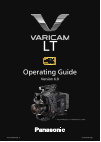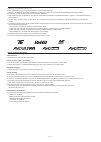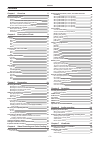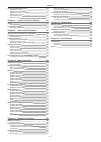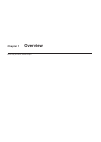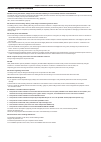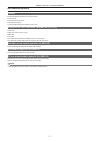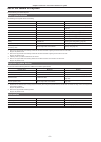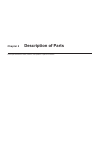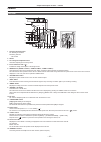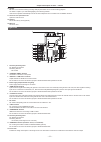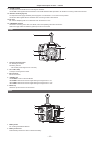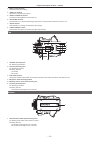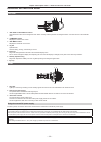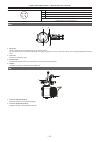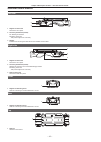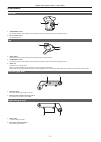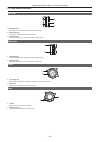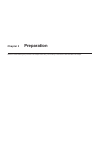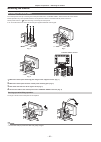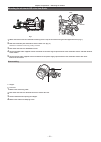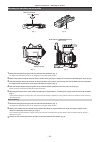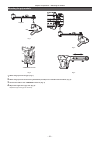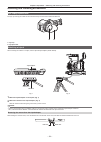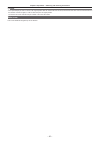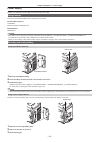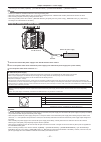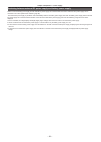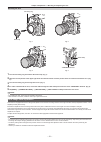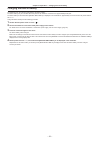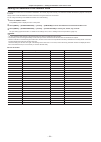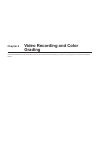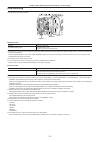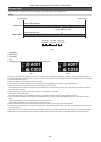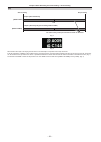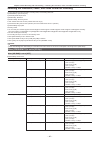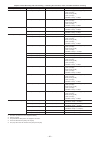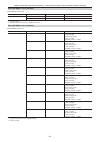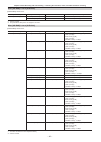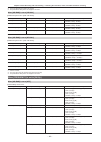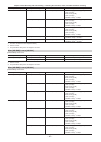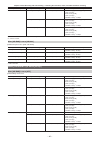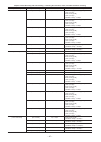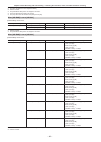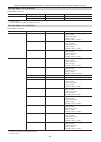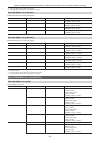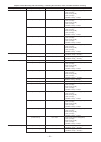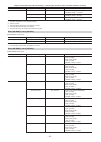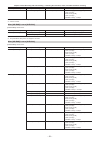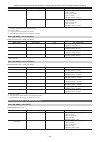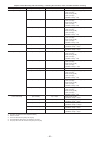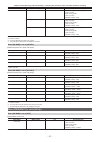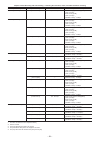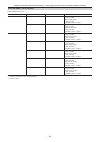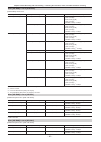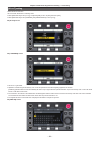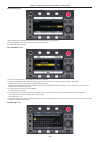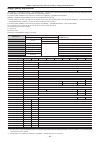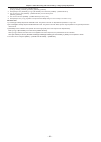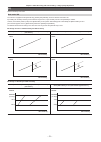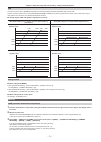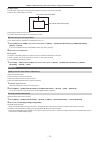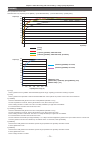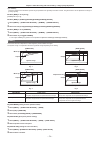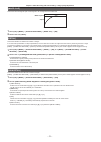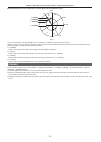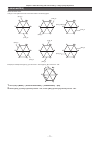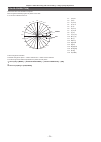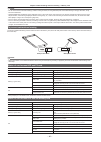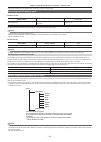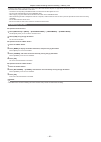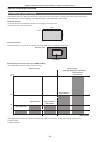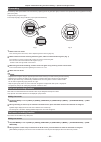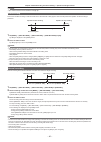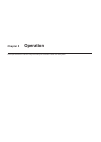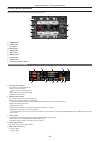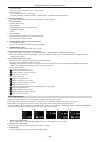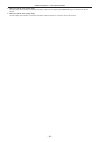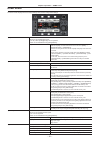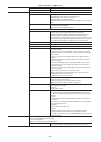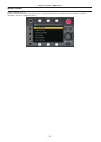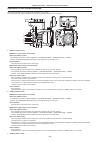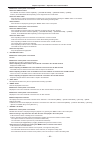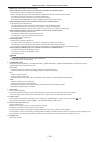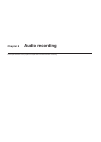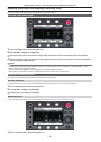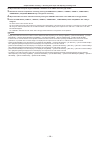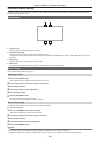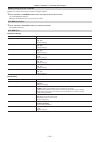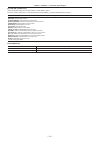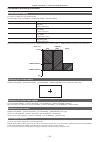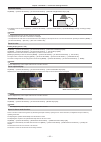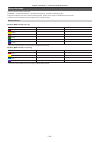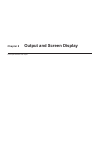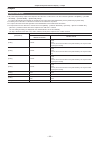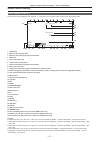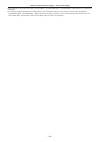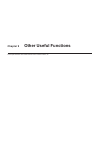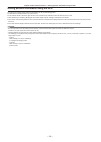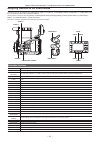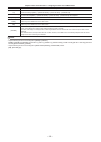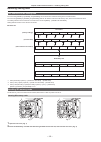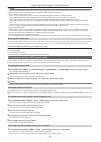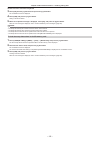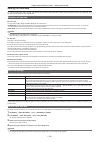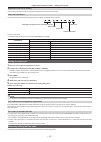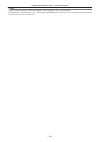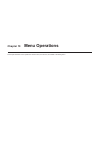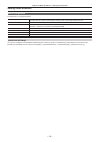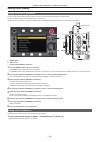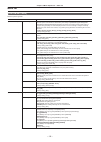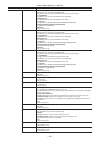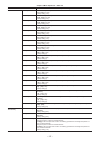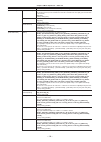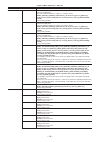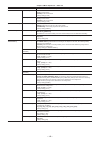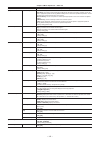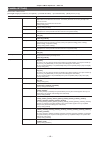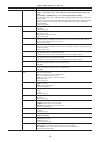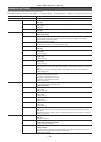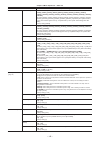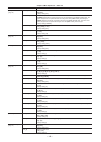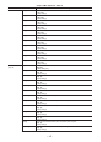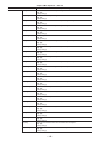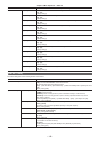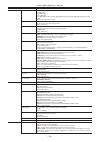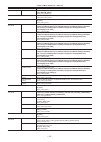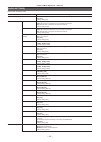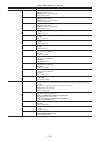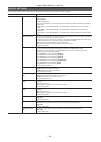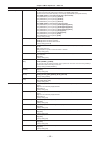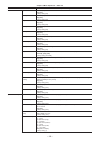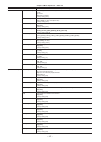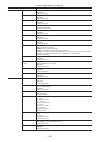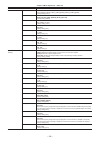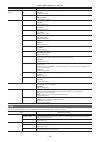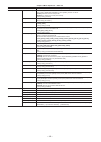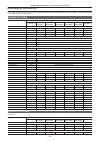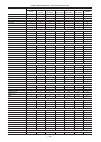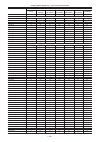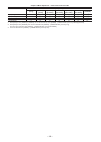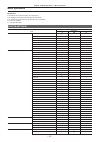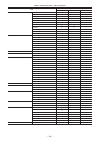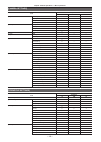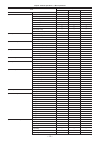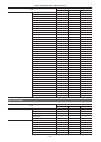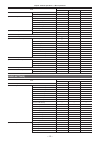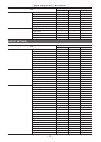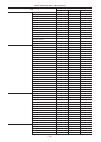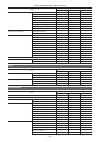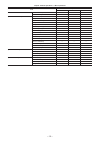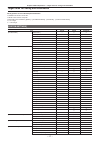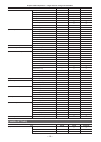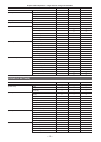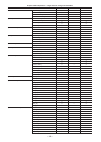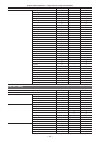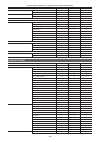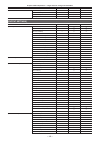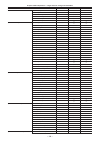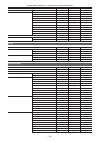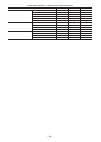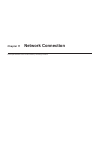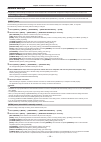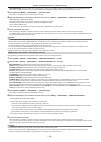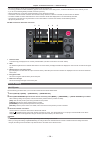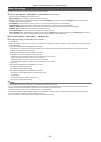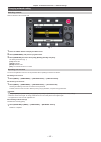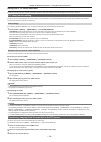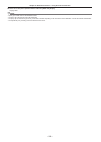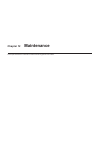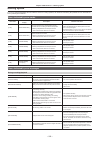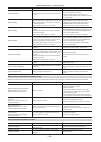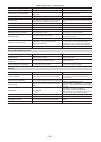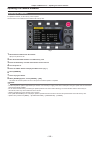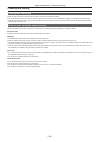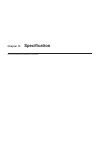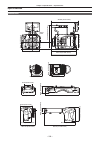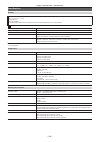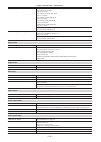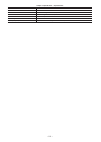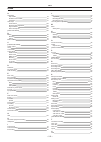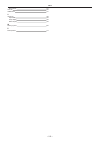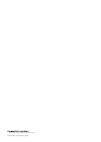- DL manuals
- Panasonic
- Dash Cameras
- AU-V35LT1G
- Operating Manual
Panasonic AU-V35LT1G Operating Manual - Chapter 3
Summary of AU-V35LT1G
Page 1
Lt operating guide version 6.0 w0316hm6028 -yi vqt5m58a-6(e) * the photograph is an example of a system..
Page 2
– 2 – f sdxc logo is a trademark of sd-3c, llc. F mmc (multi media card) is a registered trademark of infineon technologies ag. F microsoft ® and windows ® are registered trademarks or trademarks of microsoft corporation in the united states and/or other countries. F screenshots are used according t...
Page 3
Contents – 3 – contents chapter 1 overview 5 before using the camera 6 accessories/options 7 camera 7 electronic hd color view finder (optional: au-vcvf10g) 7 shoulder mount module (optional: au-vshl2g) 7 grip module (optional: au-vgrp1g) 7 pl lens mount module (optional: au-vmpl1g) 7 use of the cam...
Page 4
Contents – 4 – convenient shooting functions 112 zebra patterns display 112 displaying the center marker 112 displaying the safety zone marker 112 displaying frame marker 112 focus assist function 112 false color mode 114 chapter 8 output and screen display 115 output 116 output format list 116 scre...
Page 5: Chapter 1
Before using the camera, read this chapter. Chapter 1 overview.
Page 6
– 6 – chapter 1 overview — before using the camera before using the camera r before using the camera, always check if the built-in battery is not consumed, and then set the date/time. The internal clock of the camera is reset when the built-in battery has been consumed. This may result in the metada...
Page 7
– 7 – chapter 1 overview — accessories/options accessories/options camera f mount cap (already attached to the camera module) f control panel f control panel mounting part f glass for ir recording f control panel mounting part clamping screw (4 pcs.) electronic hd color view finder (optional: au-vcv...
Page 8
– 8 – chapter 1 overview — use of the camera on a system use of the camera on a system use the following recommended parts. Basic system devices the following are required devices for shooting. Product name model no. Remark camera au-v35lt1g — shoulder mount module au-vshl2g “mounting the shoulder m...
Page 9: Chapter 2
This chapter describes the names, functions, and operations of parts on the camera. Chapter 2 description of parts.
Page 10
– 10 – chapter 2 description of parts — camera camera left side 2 3 5 4 8 9 1 10 11 12 13 14 15 16 17 18 19 6 7 1 accessory mounting holes for attaching accessories. F mounting hole size - 3/8-16 unc 2 handle 3 lens flange back adjustment hole used when adjusting the lens flange back. 4 focus hook/f...
Page 11
– 11 – chapter 2 description of parts — camera 16 speaker ee audio can be monitored during recording while playback audio can be monitored during playback. The alarm is output in sync with flashing/lighting of the warning indicator. Audio from the speaker automatically is turned off when headphones ...
Page 12
– 12 – chapter 2 description of parts — camera 13 terminal an output terminal of 3g/hd sdi for connecting the viewfinder. Use the bnc cable supplied with the viewfinder or the double-shielded cable equivalent to 5c-fb when connecting a cable to this terminal. 14 terminal (page 32) an output terminal...
Page 13
– 13 – chapter 2 description of parts — camera 3 battery contact terminals contact terminals for the battery. 4 terminal terminal for connecting a microphone. 5 / terminal connect the audio equipment or the microphone. 6 terminal terminal for dc 12 v output and rec trigger input. The dc output provi...
Page 14
– 14 – chapter 2 description of parts — electronic hd color view finder electronic hd color view finder left side 1 2 3 4 5 6 7 1 / buttons user-selected functions can be assigned to each button. Pressing a button performs the assigned function. Functions are set on the viewfinder menu. 2 button dis...
Page 15
– 15 – chapter 2 description of parts — electronic hd color view finder dc in 1 2 3 4 1 gnd 2 data communication (from the viewfinder to the camera body) 3 data communication (from the camera body to the viewfinder) 4 + 12 v cable connector hr10a-7r-4sc (73) (hirose electric co.) rear 1 2 3 4 1 eye ...
Page 16
– 16 – chapter 2 description of parts — shoulder mount module shoulder mount module left side 2 3 1 1 support rod lock knob secures the rod in place. 2 accessory attachment (rosette) for attaching accessories. F mounting screw size - m6 (screw length 9 mm or shorter) 3 stopper pressed when removing ...
Page 17
– 17 – chapter 2 description of parts — grip module grip module left side 1 2 1 button the function that user has selected can be assigned. Pressing a button performs the assigned function. 2 arm mounting section for attaching an arm. Top 3 2 1 1 button press this button to start recording. Press th...
Page 18
– 18 – chapter 2 description of parts — pl lens mount module pl lens mount module left side 2 1 3 1 mounting screw the screw to fix the pl lens mount module to the camera. 2 mount fixing ring fixes the pl lens mount module to the camera. 3 tightening hole the mount fixing ring can be tightened using...
Page 19: Chapter 3
Attach the module following the procedure in this chapter before using. The mounting of accessories is also described in this chapter. Chapter 3 preparation.
Page 20
– 20 – chapter 3 preparation — mounting the module mounting the module mounting the control panel the control panel is used by connecting the control panel cable to the terminal at the rear of the camera. Normal operation may not be possible when the control panel is mounted or removed while the pow...
Page 21
– 21 – chapter 3 preparation — mounting the module mounting the electronic hd color view finder fig. 1 fig. 2 release lock 1 attach the slider unit to the viewfinder mounting holes on top of the camera using the two supplied screws. (fig. 1) 2 slide the viewfinder plate from above into the slider un...
Page 22
– 22 – chapter 3 preparation — mounting the module mounting the shoulder mount module fig. 2 fig. 3 fig. 4 slide rail lock knob lock release stopper stopper opening fig. 1 disassembling mounting 1 release the fixing by turning the slide rail lock knob anticlockwise. (fig. 1) the angle of the slide r...
Page 23
– 23 – chapter 3 preparation — mounting the module mounting the grip module fig. 1 fig. 2 fig. 3 fig. 4 terminal grip arm grip 1 attach the grip arm to the grip. (fig. 1) 2 attach the grip arm to the accessory attachment (rosette) on the shoulder mount module. (fig. 2) 3 connect the cable to the ter...
Page 24
– 24 – chapter 3 preparation — attaching and removing accessories attaching and removing accessories eye cup/eye piece filter the eye cup and eye piece filter can be removed. Always use the camera with these attached. B a a: eye cup b: eye piece filter attaching a tripod when mounting the camera on ...
Page 25
– 25 – chapter 3 preparation — attaching and removing accessories @ @ note t if the tripod adaptor pin does not return to its original position after the camera has been removed, hold the red lever down and move the black lever in the direction of the arrow again, in order to return the pin to its o...
Page 26
– 26 – chapter 3 preparation — power supply power supply a battery or an external dc power supply can be used as the power supply. Using batteries connection of the following batteries to the camera has been verified. R anton/bauer batteries hytron140 dionic hc/dionic hcx/dionic hd r idx batteries e...
Page 27
– 27 – chapter 3 preparation — power supply f set the type of the battery in [menu] → [system settings] → [power management] → [- battery select]. @ @ note t contact your dealer for information about the v-mount type battery plate. T when the v-mount type battery plate is used, % (percent) is not di...
Page 28
– 28 – chapter 3 preparation — power supply switching between external dc power supply and battery power supply status for both the battery power supply and the external dc power supply are monitored within the camera. Status of each power supply can be confirmed in the control panel and the indicat...
Page 29
– 29 – chapter 3 preparation — mounting and adjusting the lens mounting and adjusting the lens ef lens mounting the lens fig. 1 fig. 2 fig. 3 lens fixing ring mount cap marks 1 turn the lens fixing ring and remove the mount cap. (fig. 1) 2 align the mark (red circle) on the lens mount with the mark ...
Page 30
– 30 – chapter 3 preparation — mounting and adjusting the lens pl lens the pl lens can be used by replacing the lens mount. Replacing the lens mount fig. 1 fig. 2 fig. 3 contact connector positioning hole positioning pin tightening hole (hexagon hole) mounting screw mounting screw mounting screw (ro...
Page 31
– 31 – chapter 3 preparation — mounting and adjusting the lens mounting the lens fig. 1 fig. 2 fig. 3 lens fixing ring mount cap fig. 4 cable clamp terminal 1 turn the lens fixing ring and remove the mount cap. (fig. 1) 2 align the convex portion at the upper right of the lens mount with the concave...
Page 32
– 32 – chapter 3 preparation — connecting to the dc output terminal connecting to the dc output terminal connecting the terminal to the external recording start/stop switch the terminal can supply 1.0 a current. Recording start/stop can be controlled by connecting an external switch to this terminal...
Page 33
– 33 – chapter 3 preparation — charging the built-in battery charging the built-in battery the date/time set in the camera is maintained by the built-in battery. The built-in battery may be consumed when the power of the camera is not turned on for approximately a half year. The built-in battery is ...
Page 34
– 34 – chapter 3 preparation — setting the date/time of the internal clock setting the date/time of the internal clock the date/time and time zone are recorded as metadata in the content (clip) while shooting. The date/time metadata will affect the playback order by the thumbnail. Always check and s...
Page 35
– 35 – chapter 3 preparation — inspections before shooting inspections before shooting before shooting, perform the following inspections to ensure that the system operates properly. 1 confirm that the assembled modules and the handles are fixed securely. 2 insert expressp2 memory card in the main s...
Page 36: Chapter 4
This chapter describes the video combinations that can be recorded and the color grading (in-camera color grading) that can be performed using the camera. Chapter 4 video recording and color grading.
Page 37
– 37 – chapter 4 video recording and color grading — dual-recording dual-recording the camera has two built-in recorders. Main slot sub slot r main recorder card slot p2 card slot (main slot) compatible memory cards expressp2 memory card p2 memory card (with some restrictions) f the p2 memory card c...
Page 38
– 38 – chapter 4 video recording and color grading — dual-recording file name style the file name style for recorded clips can be set in [menu] → [rec settings] → [file name style]. [cine] clip1:a001c002_160401_i40b clip1:a001c002_160401_i40b a 001c001_ yymmdd _ hhhh.Mxf (a 001c001_ yymmdd _ hhhh.Mo...
Page 39
– 39 – chapter 4 video recording and color grading — dual-recording [p2] clip1: 451qm200 clip2: 451qm201 4gb clip1: 451qm200 clip2: 451qm201 the video of the junction point and the file name are the same. [main codec] [proxy codec] example: [avc-intra4k 422] example: [avc-proxy g6] (the recording me...
Page 40
– 40 – chapter 4 video recording and color grading — selecting the resolution, codec, and video format for recording selecting the resolution, codec, and video format for recording you can select the recording resolution, recording codec, and recording frame rate. F [frequency]: system frequency f [...
Page 41
– 41 – chapter 4 video recording and color grading — selecting the resolution, codec, and video format for recording [main pixel] [main codec] vfr [vfr proxy rec] [prores 422] 1fps - 60fps [proxy slot]: [main & sub]/[main] f [vfr up to 60p]* 1 [proxy slot]: [sub] f [vfr up to 60p]* 1 f [normal+audio...
Page 42
– 42 – chapter 4 video recording and color grading — selecting the resolution, codec, and video format for recording when [sdi raw] is set to [4k/12bit] [high speed] cannot be set. [main pixel] [main codec] vfr [vfr proxy rec] [2048×1080] [avc-intra2k 444] — ([normal+audio]* 1 : 23.98fps) * 2 [off] ...
Page 43
– 43 – chapter 4 video recording and color grading — selecting the resolution, codec, and video format for recording when [sdi raw] is set to [uhd/12bit] [high speed] cannot be set. [main pixel] [main codec] vfr [vfr proxy rec] [1920×1080] [avc-intra444] — ([normal+audio]* 1 : 23.98fps) * 2 [off] — ...
Page 44
– 44 – chapter 4 video recording and color grading — selecting the resolution, codec, and video format for recording *3 cannot be selected when [vfr] is set to [on]. *4 the [vfr proxy rec] item is not displayed in the menu. When [sdi raw] is set to [2k/10bit] [main pixel] will be set to [2048×1080 c...
Page 45
– 45 – chapter 4 video recording and color grading — selecting the resolution, codec, and video format for recording [main pixel] [main codec] vfr [vfr proxy rec] [prores 422 hq] 1fps - 60fps [proxy slot]: [main & sub]/[main] f [vfr up to 60p]* 1 [proxy slot]: [sub] f [vfr up to 60p]* 1 f [normal+au...
Page 46
– 46 – chapter 4 video recording and color grading — selecting the resolution, codec, and video format for recording [main pixel] [main codec] vfr [vfr proxy rec] [prores 422] 1fps - 60fps [proxy slot]: [main & sub]/[main] f [vfr up to 60p]* 1 [proxy slot]: [sub] f [vfr up to 60p]* 1 f [normal+audio...
Page 47
– 47 – chapter 4 video recording and color grading — selecting the resolution, codec, and video format for recording [main pixel] [main codec] vfr [vfr proxy rec] [prores 4444] 1fps - 25.00fps [proxy slot]: [main & sub]/[main] f [vfr up to 50p]* 1 [proxy slot]: [sub] f [vfr up to 50p]* 1 f [normal+a...
Page 48
– 48 – chapter 4 video recording and color grading — selecting the resolution, codec, and video format for recording *1 the frame rate will be the same as [main codec]. *2 audio is recorded. *3 the [vfr proxy rec] item is not displayed in the menu. *4 cannot be selected when [vfr] is set to [on]. *5...
Page 49
– 49 – chapter 4 video recording and color grading — selecting the resolution, codec, and video format for recording when [sdi raw] is set to [uhd/12bit] [high speed] cannot be set. [main pixel] [main codec] vfr [vfr proxy rec] [1920×1080] [avc-intra444] — ([normal+audio]* 1 : 25.00fps) * 2 [off] — ...
Page 50
– 50 – chapter 4 video recording and color grading — selecting the resolution, codec, and video format for recording *3 cannot be selected when [vfr] is set to [on]. *4 the [vfr proxy rec] item is not displayed in the menu. When [sdi raw] is set to [2k/10bit] [main pixel] will be set to [2048×1080 c...
Page 51
– 51 – chapter 4 video recording and color grading — selecting the resolution, codec, and video format for recording [main pixel] [main codec] vfr [vfr proxy rec] [prores 4444 xq] 1fps - 29.97fps [proxy slot]: [main & sub]/[main] f [vfr up to 60p]* 1 [proxy slot]: [sub] f [vfr up to 60p]* 1 f [norma...
Page 52
– 52 – chapter 4 video recording and color grading — selecting the resolution, codec, and video format for recording [main pixel] [main codec] vfr [vfr proxy rec] [avc-intra100] 1fps - 120fps [proxy slot]: [sub] f ([normal+audio]* 2 * 5 : 29.97fps)* 3 [avc-longg50] — [proxy slot]: [sub] f ([normal+a...
Page 53
– 53 – chapter 4 video recording and color grading — selecting the resolution, codec, and video format for recording [main pixel] [main codec] vfr [vfr proxy rec] [off] 1fps - 60fps [proxy slot]: [main & sub]/[main] f [vfr up to 60p]* 1 [proxy slot]: [sub] f [vfr up to 60p]* 1 f [normal+audio]* 2 : ...
Page 54
– 54 – chapter 4 video recording and color grading — selecting the resolution, codec, and video format for recording [main pixel] [main codec] vfr [vfr proxy rec] [prores 422 lt] 1fps - 60fps [proxy slot]: [main & sub]/[main] f [vfr up to 60p]* 1 [proxy slot]: [sub] f [vfr up to 60p]* 1 f [normal+au...
Page 55
– 55 – chapter 4 video recording and color grading — selecting the resolution, codec, and video format for recording [main pixel] [main codec] vfr [vfr proxy rec] [2048×1080] [avc-intra2k 422] 1fps - 50fps [proxy slot]: [main & sub]/[main] f [vfr up to 50p]* 1 [proxy slot]: [sub] f [vfr up to 50p]* ...
Page 56
– 56 – chapter 4 video recording and color grading — selecting the resolution, codec, and video format for recording when [sdi raw] is set to [4k/10bit] [high speed] cannot be set. [main pixel] [main codec] vfr [vfr proxy rec] [4096×2160] [avc-intra4k-lt] 1fps - 50fps [proxy slot]: [main & sub]/[mai...
Page 57
– 57 – chapter 4 video recording and color grading — selecting the resolution, codec, and video format for recording [main pixel] [main codec] vfr [vfr proxy rec] [prores 422] 1fps - 50fps [proxy slot]: [main & sub]/[main] f [vfr up to 50p]* 1 [proxy slot]: [sub] f [vfr up to 50p]* 1 f [normal+audio...
Page 58
– 58 – chapter 4 video recording and color grading — selecting the resolution, codec, and video format for recording [main pixel] [main codec] vfr [vfr proxy rec] [3840×2160] [avc-intra4k-lt] 1fps - 59.94fps [proxy slot]: [main & sub]/[main] f [vfr up to 60p]* 1 [proxy slot]: [sub] f [vfr up to 60p]...
Page 59
– 59 – chapter 4 video recording and color grading — selecting the resolution, codec, and video format for recording when [sdi raw] is set to [4k/10bit] [high speed] cannot be set. [main pixel] [main codec] vfr [vfr proxy rec] [4096×2160] [avc-intra4k-lt] 1fps - 59.94fps [proxy slot]: [main & sub]/[...
Page 60
– 60 – chapter 4 video recording and color grading — selecting the resolution, codec, and video format for recording when [sdi raw] is set to [uhd/10bit] [high speed] cannot be set. [main pixel] [main codec] vfr [vfr proxy rec] [3840×2160] [avc-intra4k-lt] 1fps - 59.94fps [proxy slot]: [main & sub]/...
Page 61
– 61 – chapter 4 video recording and color grading — selecting the resolution, codec, and video format for recording [main codec] [high speed] vfr [vfr proxy rec] [avc-intra100] — 1fps - 120fps [proxy slot]: [sub] f [normal+audio]* 1 * 2 : 59.94fps [avc-longg50] — — [proxy slot]: [sub] f ([normal+au...
Page 62
– 62 – chapter 4 video recording and color grading — color setting color setting applies the lut to the recording image and monitor image. It also sets the mode such as v-log or v-709. Color screen setting the following settings can be set in the color screen. These can also be set from [menu]. F [m...
Page 63
– 63 – chapter 4 video recording and color grading — color setting [main color] setting sets the video (color of entire camera system) that is recorded in the main slot. Fig. 1 fig. 2 [main color] setting is displayed in the status display area at the center of the color screen. [main color] is the ...
Page 64
– 64 – chapter 4 video recording and color grading — color setting [3d lut] setting selects the 3d lut function. 3d lut function will function in following cases. F when [main color] is set to [v-log], and [grading sel] is set to anything other than [off]. F when [main color] is set to [shading], an...
Page 65
– 65 – chapter 4 video recording and color grading — color setting [cdl] setting selects the cdl function. The cdl function is enabled when [main color] is set to [v-log] and [grading sel] is set to [internal] or [external app]. R [cdl] top screen ([grading sel] = [internal]) r [cdl] top screen ([gr...
Page 66
– 66 – chapter 4 video recording and color grading — color setting r [saturation] screen various parameters can be adjusted from this screen when [grading sel] is set to [internal]. This can be adjusted in 0.01 steps with the control panel operation button. It is reflected to video in real time. R [...
Page 67
– 67 – chapter 4 video recording and color grading — color setting [sdi set] sets the color of the video output from the // terminal. F the item that can be selected is switched every time the control panel operation button is pressed. For the item that can be selected, refer to “control combination...
Page 68
– 68 – chapter 4 video recording and color grading — image quality adjustment image quality adjustment when [menu] → [system settings] → [color settings] → [main] is set to [scene1]/[scene2]/[scene3]/[scene4]/[scene5]/[shading], the image quality of the video to be recorded can be adjusted in the ca...
Page 69
– 69 – chapter 4 video recording and color grading — image quality adjustment following items can be selected in [gamma select]. [v-709], [v-406060], [v-452080], [v-452080l], [video45], [video50] *3 when [main] is set to [shading], [v-log] or [bc gamma] can be selected in [gamma] → [gamma select]. *...
Page 70
– 70 – chapter 4 video recording and color grading — image quality adjustment [ei] sets the sensitivity of the video. Dual native iso the camera is equipped with two [native iso], [800iso] and [5000iso], which are called as dual native iso. By installing the sensitivity switching circuit inside the ...
Page 71
– 71 – chapter 4 video recording and color grading — image quality adjustment [db] there are two gain modes of [normal] and [high]. The standard sensitivity equivalent to [native iso] is set as 0 db. However, when the gamma curve is set to [video45]/[video50]/[bc gamma], the dynamic range will be se...
Page 72
– 72 – chapter 4 video recording and color grading — image quality adjustment r white pattern f a white object (white cloth or white wall) near the subject may also be used as the white pattern. F required size of white pattern is as follows. 1/2 or more of the screen width 1/2 or more of the screen...
Page 73
– 73 – chapter 4 video recording and color grading — image quality adjustment [gamma] set to optimize the tone of video. Selectable items vary depending on the [menu] → [system settings] → [color settings] → [main] setting. -7.5 0 10 20 30 40 50 60 70 80 90 100 110 0 6.5 0 10 20 30 40 50 60 70 80 90...
Page 74
– 74 – chapter 4 video recording and color grading — image quality adjustment f [bc gamma]: this is the gamma curve with 600% dynamic range equivalent to the generally used video camera. The gamma factor can be adjusted in the range of [0.150] to [0.750]. R when [main] is set to [v-log] [gamma] will...
Page 75
– 75 – chapter 4 video recording and color grading — image quality adjustment [white clip] this function sets the brightest part of video signals to be not brighter than a certain level. 0 input output white clip level 1 select [on] in [menu] → [scene file settings] → [white clip] → [sw]. 2 set the ...
Page 76
– 76 – chapter 4 video recording and color grading — image quality adjustment r relationship between color composition of video signal and color difference signal r-y 0 255 255 r mg b g cy yl b-y/0° q axis i axis fig. 1 [- i center] [- q width] [- q phase] [- i width] the color composition of video ...
Page 77
– 77 – chapter 4 video recording and color grading — image quality adjustment [linear matrix] adjusts the linear matrix. Change of color against each axis of the linear matrix is as following figure. R mg g cy b yl r mg g cy b yl r mg g cy b yl r mg g cy b yl r mg g cy b yl r mg g cy b yl (r-g)_p (r...
Page 78
– 78 – chapter 4 video recording and color grading — image quality adjustment [color correction] this function sets color saturation and phase. Effect is applied individually against 24 phases of the video. It can be set to individual color hue. R mg g cy b yl p18 p17 p16 p15 p14 p13 p12 p11 p10 p9 ...
Page 79
– 79 – chapter 4 video recording and color grading — memory card memory card insert memory card when using the camera for the first time, be sure to set the time data beforehand. (page 34) insert the p2 card into the main slot and the sd memory card into the sub slot. Main slot sub slot card slot co...
Page 80
– 80 – chapter 4 video recording and color grading — memory card @ @ note t do not remove the p2 card after inserting it, while it is being accessed, or being detected (card access led flashing in orange). Otherwise, it may result in a malfunction. T [turn power off] is displayed in the viewfinder s...
Page 81
– 81 – chapter 4 video recording and color grading — memory card * [err] may be displayed on the home screen. Confirm the content in the info screen. Recording time of memory card r main recorder main recording format ([main codec]) setting conditions recording time when using a 256 gb expressp2 mem...
Page 82
– 82 – chapter 4 video recording and color grading — memory card t follow the steps below to use general it tools such as microsoft windows explorer or apple finder to transfer the data to a computer. Be sure to use p2 viewer plus to write data back to a p2 card. - transfer the corresponding content...
Page 83
– 83 – chapter 4 video recording and color grading — special recording functions special recording functions hd cutout high speed recording a high speed recording up to 240p can be performed by cutting out the 2k or hd pixel region of the image sensor when [2048×1080 crop] or [1920×1080 crop] is sel...
Page 84
– 84 – chapter 4 video recording and color grading — special recording functions ir recording the following video representation can be achieved by replacing the ir cut glass (blue glass) mounted in the optical block with a supplied ir recording glass (clear glass). F night shooting using the ir lig...
Page 85
– 85 – chapter 4 video recording and color grading — special recording functions @ @ note t up to 100 text memos can be recorded to a single clip. Pre-recording this function enables recording of video and audio from a fixed amount of time (approx. Three seconds) before the operation to start record...
Page 86
– 86 – chapter 4 video recording and color grading — special recording functions one-shot recording recording takes place once for the set amount of time. 1 set [menu] → [rec settings] → [rec function] → [rec mode] to [one shot]. F when [vfr] is set, one-shot recording is not available. 2 set the fo...
Page 87: Chapter 5
This chapter describes the method to change each setting and confirmation method of the setting status. Chapter 5 operation.
Page 88
– 88 – chapter 5 operation — control panel operation control panel operation basic camera operations can be performed using the control panel. J j a b c d e g h f i a: button b: button c: button d: button e: button f: button g: button h: jog dial button i: switch j: control panel operation buttons c...
Page 89
– 89 – chapter 5 operation — control panel operation f level meter display displays the level represented by 19 bars. (2 db increments) f standard level bar at the −18 db position or the −20 db position the setting in [menu] → [audio settings] → [audio level] → [headroom] will be the standard. 6 war...
Page 90
– 90 – chapter 5 operation — control panel operation 4 battery and power supply display this is the display when a battery is connected to the battery holder and an ac adaptor ([dc power supply]) is connected to the terminal. 5 battery and power supply display this is the display when a battery is c...
Page 91
– 91 – chapter 5 operation — home screen home screen the home screen displays the basic camera settings and is used to change those settings. [fps] sets the frame rate. Selects from the predefined frame rate. Up to 150 (128 for [25.00p]/[50.00p]) can be registered. Presets can be added/deleted using...
Page 92
– 92 – chapter 5 operation — home screen [normal] sets [gain mode] to [normal]. (when [db] is set) [high] sets [gain mode] to [high]. (when [db] is set) [system] sets the camera’s system. [dailies] sets the data to superimpose on the video to be recorded in the sub recorder. [water mark]: superimpos...
Page 93
– 93 – chapter 5 operation — play screen play screen the play screen is the screen for playing recorded videos. You can select clips by turning the jog dial button. Play the clip selected in the middle by pressing the jog dial button. At the end of the clip, the display will return to the list displ...
Page 94
– 94 – chapter 5 operation — tc screen tc screen the tc screen is the screen for setting the time code. [tc/ub/dur.] switches between the home screen and status display. [tc]: time code [ub]: user bits [dur.]: duration [free/rec run] switches between free run and recording run. This is fixed to reco...
Page 95
– 95 – chapter 5 operation — info screen info screen the info screen displays information about the camera. [diagnostics] displays camera statuses such as warnings. [switches] the switch information assigned to each user switch by [menu] → [system settings] → [user switches] is listed. [version] dis...
Page 96
– 96 – chapter 5 operation — view screen view screen displays video. For status display contents, configure [menu] → [output settings] → [vf sdi indicator]..
Page 97
– 97 – chapter 5 operation — menu screen menu screen displays the [menu]. (page 134) [menu] is also displayed in the output from the terminal and the terminal depending on the [menu] → [output settings] → [sdi out] → [menu disp] setting..
Page 98
– 98 – chapter 5 operation — operation of the camera buttons operation of the camera buttons basic camera operation can be performed with the buttons on the camera. There are buttons with different operations when the control panel is connected or not connected. 5 4 6 7 1 2 3 8 9 10 11 12 1 / button...
Page 99
– 99 – chapter 5 operation — operation of the camera buttons r when the control panel is connected f when the button turns on/off the function selected in [menu] → [system settings] → [user switches] → [user3]. However, the enable/disable differs depending on the assigned function and its status. F ...
Page 100
– 100 – chapter 5 operation — operation of the camera buttons r when the control panel is not connected f when outputting the camera video to the viewfinder connected to the terminal it will become the dial for controlling the iris of the ef lens. However, this will be the audio level increase/decre...
Page 101: Chapter 6
This chapter describes how to prepare and adjust audio recorded at the time of shooting. Chapter 6 audio recording.
Page 102
– 102 – chapter 6 audio recording — preparing for audio input preparing for audio input prepare the camera for connecting audio input devices. When using a stereo microphone microphones such as the stereo microphone kit aj-mc900g (optional) can be mounted. A b fig. 1 fig. 2 fig. 3 fig. 4 1 remove th...
Page 103
– 103 – chapter 6 audio recording — preparing for audio input 3 select [input1] in [ch1 in], and [input2] in [ch2 in]. To record the stereo microphone audio input of the terminal to audio channels 3/4, switch to [ch3/4] in [monitor sel], and then select [input1] in [ch3 in], and [input2] in [ch4 in]...
Page 104
– 104 – chapter 6 audio recording — selecting audio input and adjusting recording levels selecting audio input and adjusting recording levels the camera supports independent 4-channel sound recording in all recording formats. Selecting audio input signals 1 press the button to display the home scree...
Page 105
– 105 – chapter 6 audio recording — selecting audio input and adjusting recording levels 2 from [system] → [audio], set [audio in]. For [ch3/4], switch to [ch1/2] in [monitor sel]. 3 select [manual] in [ch1 level] or [ch2 level]. If [auto] is selected, [a] is displayed on the [audio vol] screen and ...
Page 106
– 106 – chapter 6 audio recording — selecting audio input and adjusting recording levels 2 adjust the audio level by turning the dial button or the dial on the grip module. 3 switches the channel to operate the volume by pressing the user button (, , , , ) that [audio monitor ch] is assigned as nece...
Page 107: Chapter 7
This chapter describes the viewfinder screen display and how to make adjustments. Chapter 7 viewfinder.
Page 108
– 108 – chapter 7 viewfinder — adjusting and setting the viewfinder adjusting and setting the viewfinder the camera’s panel is oled (organic el). Positioning your eye near the viewfinder will trigger the eye sensor to automatically display the image. Adjustment method b c d a a: lock lever (left/rig...
Page 109
– 109 – chapter 7 viewfinder — viewfinder status display viewfinder status display in addition to video, the viewfinder displays messages, a center marker, safety zone marker, zebra patterns, and other information that indicate the camera settings and operation status. Lamp display 1 2 3 4 1 green t...
Page 110
– 110 – chapter 7 viewfinder — viewfinder status display [menu] settings from the viewfinder [menu] of the camera can be directly set with the viewfinder operation. 1 press and hold the button of the viewfinder for at least two seconds. The camera [menu] is displayed. [menu] is also displayed on the...
Page 111
– 111 – chapter 7 viewfinder — viewfinder status display r [user sw 1]/[user sw 2] selects the function assigned to the / button. This is the common setting as the content displayed and set with [menu] → [output settings] in the camera. Description of settings [clean view]: switches to display only ...
Page 112
– 112 – chapter 7 viewfinder — convenient shooting functions convenient shooting functions zebra patterns display the camera can display two types of zebra patterns. The zebra pattern can be set in [menu] → [output settings] → [vf sdi ei assist]. Item description of settings [zebra sw] sets if the z...
Page 113
– 113 – chapter 7 viewfinder — convenient shooting functions expanded display set [menu] → [output settings] → [vf sdi focus assist] → [expand1 sw]/[expand2 sw] to [on]. F the display mode can be set in [menu] → [output settings] → [vf sdi focus assist] → [expand mode]/[- pos1]/[- value1]/[- pos2]/ ...
Page 114
– 114 – chapter 7 viewfinder — convenient shooting functions false color mode check the exposure using the false color. Set [menu] → [output settings] → [vf sdi focus assist] → [false color sw] to [on]. Image will be displayed with colors sored by luminosity signals. Images of other levels are displ...
Page 115: Chapter 8
This chapter describes video output. Chapter 8 output and screen display.
Page 116
– 116 – chapter 8 output and screen display — output output output format list f hd (1920×1080) is always output as the output from the // terminals regardless of the [menu] → [system settings] → [system mode] → [main pixel] settings. It is output in hd letterbox (black band at top and bottom of the...
Page 117
– 117 – chapter 8 output and screen display — screen status display screen status display status display (status) this is the status screen displayed in the , , and output, and the control panel (view screen). Alt 1920 x 1080 prores444/g6 awb active call m 999min ! Tc 12:34:56:12 13.5v 23.98fps a001...
Page 118
– 118 – chapter 8 output and screen display — screen status display f raw is displayed in the system pixel display area when [menu] → [system settings] → [system mode] → [sdi raw] is set to anything other than [off]. F the recording command status against the external raw recorder is displayed inste...
Page 119: Chapter 9
This chapter describes other useful features such as function buttons, etc. Chapter 9 other useful functions.
Page 120
– 120 – chapter 9 other useful functions — getting position information using the gps getting position information using the gps the camera has a built-in gps. Positioning information can be recorded through gps. The gps antenna is built inside the top of the camera. Do not hold the handle or block ...
Page 121
– 121 – chapter 9 other useful functions — assigning functions to the user buttons assigning functions to the user buttons selected function can be assigned to the user buttons ( to , (user4), to ) and the control panel operation buttons (user5 to user10). Set the function to assign to each with [us...
Page 122
– 122 – chapter 9 other useful functions — assigning functions to the user buttons item description [audio monitor ch] switches the audio channel to output to the terminal. Switches the setting of [menu] → [audio settings] → [audio output] → [monitor ch]. [direct vol ctrl] calls the function to adju...
Page 123
– 123 – chapter 9 other useful functions — handling setting data handling setting data file structure of the setting data the scene files ([scene1] to [scene5], and [shading]) can be saved in the camera according to the scene file number. The scene file ([scene1] to [scene5], and [shading]) data can...
Page 124
– 124 – chapter 9 other useful functions — handling setting data @ @ note t the sd memory card must be inserted with the correct side facing the sd card slot. If the sd memory card is hard to insert, it may be reversed or upside-down. Do not force it into the slot. Check the orientation of the card ...
Page 125
– 125 – chapter 9 other useful functions — handling setting data 2 enter the text to set with the keyboard. 3 select [ok] with the jog dial button and press the jog dial button. The confirmation screen is displayed. 4 select [yes] and press the jog dial button. Saving of the file is started. 5 when ...
Page 126
– 126 – chapter 9 other useful functions — setting the time data setting the time data the camera provides time codes, user bits, and date and time (real time) data as time data, and they are recorded in the frame in sync with video. They are also recorded as data for clip metadata files. Definition...
Page 127
– 127 – chapter 9 other useful functions — setting the time data retention of user bits in memory user bit settings are automatically recorded and are retained even if the power is turned off. Frame rate information the relationship between frame rates, image pull-down, and time codes/user bits is a...
Page 128
– 128 – chapter 9 other useful functions — setting the time data example of connections for external locking as shown in the figure, connect both the reference video signal and the reference time code. Reference time code terminal terminal reference video signal external lock operation procedure to ...
Page 129
– 129 – chapter 9 other useful functions — setting the time data supplying the time code externally you can supply the output time codes to an external recording device from the camera by matching the camera videos or the playback videos. Connection example for supplying to external device r when lo...
Page 130
– 130 – chapter 9 other useful functions — setting the time data @ @ note t sets the terminal to output or input in [menu] → [rec settings] → [tc] → [tc in/out sel]. T by setting [menu] → [rec settings] → [tc] → [tc out ref] to [recording] on both cameras, the two cameras will be able to record with...
Page 131
– 131 – chapter 9 other useful functions — connection through the terminal connection through the terminal connecting to a computer in the usb device mode connecting to a computer usb cable (optional) fig. 1 1 connect the usb cable to the terminal (device). (fig. 1) 2 set the [menu] → [system settin...
Page 132: Chapter 10
This chapter describes how to operate the camera menus, the structure, and details of the setting menu. Chapter 10 menu operations.
Page 133
– 133 – chapter 10 menu operations — setting menu structure setting menu structure menu configuration the setting menu is configured as follows. [system settings] sets the system in general. The system frequency, number of recorded pixels, recording format, and recording method are set here. [camera...
Page 134
– 134 – chapter 10 menu operations — setting menu display setting menu display setting menu basic operations you can change camera settings using the setting menu according to the shooting scene and recording details. Set data are written and saved in the internal memory of the camera. Operate with ...
Page 135
– 135 – chapter 10 menu operations — menu list menu list [system settings] sets the system in general. Item description of settings [system mode] [frequency] sets the system frequency. The basic system of the camera is determined by five settings of [frequency]/[sdi raw]/[main pixel]/[main codec]/[h...
Page 136
– 136 – chapter 10 menu operations — menu list item description of settings [sdi out 1] sets the output image from the terminal. Selectable items vary depending on the [main] setting. When [main] is set to [v-log] and [grading] is set to [internal] or [external app] [v-log]/[grading] when [main] is ...
Page 137
– 137 – chapter 10 menu operations — menu list item description of settings [slope-b] sets the value of [slope-b]. [0.50] - [2.00] (0.01 step) f factory setting: [1.00] [offset-r] sets the value of [offset-r]. [−0.50] - [0.50] (0.01 step) f factory setting: [0.00] [offset-g] sets the value of [offse...
Page 138
– 138 – chapter 10 menu operations — menu list item description of settings [image invert] [proxy & sdi out] sets if the video to be recorded in the proxy and the sdi output video is to be inverted. The thumbnail of the clip to be recorded in the main slot is reversed when set to [on]. (the recorded...
Page 139
– 139 – chapter 10 menu operations — menu list item description of settings [user8] sets the function to be assigned to the control panel operation button. The control panel operation button functions as a user button. Assign [six user buttons] to the to buttons. [inhibit], [expand1], [expand2], [op...
Page 140
– 140 – chapter 10 menu operations — menu list item description of settings [sys check] sets if the button is to be locked or not with the switch on the camera. [lock]: it will be locked. [unlock]: it will not be locked. F factory setting: [lock] [toggle] sets if the is to be locked or not with the ...
Page 141
– 141 – chapter 10 menu operations — menu list item description of settings [fan] [fan speed] select the rotation speed of the fan. [rec auto]: the rotation speed is lowered simultaneously with start of recording. However, the fan will rotate in appropriate speed for each by [main codec] when it rea...
Page 142
– 142 – chapter 10 menu operations — menu list [camera settings] sets the basic camera function. [white]/[black]/[ei] is enabled only when [menu] → [system settings] → [color settings] → [main] is set to [v-log]. Item description of settings [fps] [vfr sw] enables/disables the variable frame rate fu...
Page 143
– 143 – chapter 10 menu operations — menu list item description of settings [gain select] sets the value when [db] is selected. [−12db], [−10db], [−8db], [−6db], [−4db], [−2db], [0db], [2db], [4db], [6db], [8db], [10db], [12db], [14db] when [gamma] → [gamma select] is set to [video45]/[video50]/[bc ...
Page 144
– 144 – chapter 10 menu operations — menu list [scene file settings] sets the detailed image quality adjustment of the camera video. [white]/[black]/[ei] are enabled only when [menu] → [system settings] → [color settings] → [main] is set to anything other than [v-log]. Item description of settings [...
Page 145
– 145 – chapter 10 menu operations — menu list item description of settings [800base iso] sets the value when [800base] is selected. [200iso], [250iso], [320iso], [400iso], [500iso], [640iso], [800iso], [1000iso], [1250iso], [1600iso], [2000iso], [2500iso], [3200iso], [4000iso], [5000iso], [6400iso]...
Page 146
– 146 – chapter 10 menu operations — menu list item description of settings [knee] (page 74) [knee sw] enables/disables knee operation. [on], [off] f factory setting: [off] [knee mode] sets the knee operation mode. [d range]: determines the dynamic range that can be represented by the [knee slope] v...
Page 147
– 147 – chapter 10 menu operations — menu list item description of settings [(r-g)_p] adjusts the linear matrix. [−127] - [127] f factory setting: [0] [(r-b)_n] adjusts the linear matrix. [−127] - [127] f factory setting: [0] [(r-b)_p] adjusts the linear matrix. [−127] - [127] f factory setting: [0]...
Page 148
– 148 – chapter 10 menu operations — menu list item description of settings [p5(sat)] corrects the color saturation between yellow and green. [−63] - [63] f factory setting: [0] [p5(phase)] corrects the hue between yellow and green. [−63] - [63] f factory setting: [0] [p6(sat)] corrects the color sa...
Page 149
– 149 – chapter 10 menu operations — menu list item description of settings [p14(sat)] corrects the color saturation between blue and magenta. [−63] - [63] f factory setting: [0] [p14(phase)] corrects the hue between blue and magenta. [−63] - [63] f factory setting: [0] [p15(sat)] corrects the color...
Page 150
– 150 – chapter 10 menu operations — menu list item description of settings [tc] [set tc] sets the default value of the time code to record. Hour: [00] - [23] minute: [00] - [59] second: [00] - [59] frame: [00] - [23] (for [24p], [23.98p]), [00] - [24] (for [50i], [50p], [25p]), [00] - [29] (for [59...
Page 151
– 151 – chapter 10 menu operations — menu list item description of settings [volume] sets the volume of the beep sound when starting or stopping the recording. [loud], [medium], [small] f factory setting: [medium] [dailies preview] displays the setting of [water mark]/[frame mark]/[window burn] toge...
Page 152
– 152 – chapter 10 menu operations — menu list [audio settings] sets the audio recording function. Item description of settings [audio record] sets if the recording and output of the audio of the camera is to be performed or not. [on], [off] f factory setting: [on] [audio input] [input 3 line/mic se...
Page 153
– 153 – chapter 10 menu operations — menu list item description of settings [ch2 level] sets if the recording level adjustment method for audio channel 2 is to be automatic or manual. [auto]: adjust automatically. [manual]: enables manual adjustment. F factory setting: [auto] [ch3 level] sets if the...
Page 154
– 154 – chapter 10 menu operations — menu list [output settings] sets the display contents of the output video and output from the // terminal. Item description of settings [sdi out] [raw output] sets if the raw output from the / terminal will be dual output (dual) or single output (single). [dual],...
Page 155
– 155 – chapter 10 menu operations — menu list item description of settings [vf sdi out] [vf sdi out format] selects the signal to be output from the terminal. It is output in the hd (1920×1080) format regardless of the [main pixel] setting. The items that can be set differ depending on the settings...
Page 156
– 156 – chapter 10 menu operations — menu list item description of settings [ei] switches display/hide of exposure index. [on], [off] f factory setting: [on] [white] switches display/hide of the color temperature. [on], [off] f factory setting: [on] [iris] switches display/hide of the iris value. [o...
Page 157
– 157 – chapter 10 menu operations — menu list item description of settings [safety marker] selects the type of frame for the safety zone marker. [1]: box [2]: corners [off]: does not display. F factory setting: [off] [safety area] sets the size of the safety zone marker. [80%] - [100%] (1% step, fi...
Page 158
– 158 – chapter 10 menu operations — menu list item description of settings [filter] displays/hides the optical filter transmittance. [on], [off] f factory setting: [on] [extender] displays/hides the extender. [on], [off] f factory setting: [on] [y get] displays/hides brightness of y get. [on], [off...
Page 159
– 159 – chapter 10 menu operations — menu list item description of settings [frame sig] sets frame marker aspect ratio. [1.33:1], [1.44:1], [1.56:1], [1.78:1], [1.85:1], [2.00:1], [2.201:1], [2.35:1], [2.39:1] f factory setting: [2.39:1] [frame color] sets the color of the frame marker. [white], [bl...
Page 160
– 160 – chapter 10 menu operations — menu list item description of settings [open iris focus assist] [open iris focus sw] switches enable/disable of the open iris focus assist function. [on], [off] f factory setting: [off] [value] sets the time for the open iris focus is to assist. [10sec], [30sec] ...
Page 161
– 161 – chapter 10 menu operations — menu list [peripheral] applies settings related to functions used in conjunction with peripheral devices, such as network and gps devices. Item description of settings [gps] configures internal gps settings. [on]: activates the gps operation. Outputs the location...
Page 162
– 162 – chapter 10 menu operations — menu list item description of settings [ssid input mode] sets the setting method of ssid. When [type] in [wireless property] is set to [infra], this item can be set. [select]: selects from the access point list. [manual]: for entering the access point manually. F...
Page 163
– 163 – chapter 10 menu operations — initial value of the scene file initial value of the scene file initial value and the selectable item for [camera settings]/[scene file settings] will differ depending on the [menu] → [system settings] → [color settings] → [main] setting. [camera settings] [main]...
Page 164
– 164 – chapter 10 menu operations — initial value of the scene file [main] setting [v-log] [scene1] ([v-709]) [scene2] ([v-look1]) [scene3] ([v-look2]) [scene4] ([bc-look1]) [scene5] ([bc-look2]) [shading] f [value] n [3200k+0.0gmg] [3200k+0.0gmg] [3200k+0.0gmg] [3200k+0.0gmg] [3200k+0.0gmg] [3200k...
Page 165
– 165 – chapter 10 menu operations — initial value of the scene file [main] setting [v-log] [scene1] ([v-709]) [scene2] ([v-look1]) [scene3] ([v-look2]) [scene4] ([bc-look1]) [scene5] ([bc-look2]) [shading] f [phase] n n* 3 [0] [0] [0] [0] [0]* 2 [linear matrix] f [sw] n [off] [off] [off] [off] [off...
Page 166
– 166 – chapter 10 menu operations — initial value of the scene file [main] setting [v-log] [scene1] ([v-709]) [scene2] ([v-look1]) [scene3] ([v-look2]) [scene4] ([bc-look1]) [scene5] ([bc-look2]) [shading] f [p17(sat)] n [0] [0] [0] [0] [0] [0]* 2 f [p17(phase)] n [0] [0] [0] [0] [0] [0]* 2 f [p18(...
Page 167
– 167 – chapter 10 menu operations — menu operations menu operations r operation f ui: settings can be performed using the control panel. F sw: settings can be performed using switches and buttons. F vf: settings can be performed using viewfinder menu and buttons. F l : items for operation. F —: non...
Page 168
– 168 – chapter 10 menu operations — menu operations item operation ui sw vf [user3] — l — [user toggle(user4)] — l — [user5] l l — [user6] l l — [user7] l l — [user8] l l — [user9] l l — [user10] l l — [user grip1] — l — [user grip2] — l — [lens ret sw] — l — [side lock] [rec(front)] — — — [user1/p...
Page 169
– 169 – chapter 10 menu operations — menu operations [camera settings] item operation ui sw vf [fps] [vfr sw] l — — [value] l — l [add] l — — [delete] l — — [white] [awb] l — — [value] l l l [add] l l l [delete] l — — [black] [abb] — — — [nr] [iso800] — — — [iso5000] — — — [ei] [mode] l — — [iso sel...
Page 170
– 170 – chapter 10 menu operations — menu operations item operation ui sw vf [abb offset] — — — [ei] [mode] l — — [iso select] l — — [native iso] l l l [800base iso] l l l [5000base iso] l l l [gain mode] l l l [gain select] l l l [gain offset sw] — — — [gain offset level] — — — [gamma] [gamma selec...
Page 171
– 171 – chapter 10 menu operations — menu operations item operation ui sw vf [p3(sat)] — — — [p3(phase)] — — — [yl (sat)] — — — [yl (phase)] — — — [p4(sat)] — — — [p4(phase)] — — — [p5(sat)] — — — [p5(phase)] — — — [p6(sat)] — — — [p6(phase)] — — — [g (sat)] — — — [g (phase)] — — — [p7(sat)] — — — [...
Page 172
– 172 – chapter 10 menu operations — menu operations item operation ui sw vf [tc out] — — — [tc out ref] — — — [rec meta data] [load] — — — [record] — — — [user clip name] — — — [cam index] l — — [next reel count] l — — [counter reset] — — — [property] — — — [rec beep sound] [mode] — — — [volume] — ...
Page 173
– 173 – chapter 10 menu operations — menu operations item operation ui sw vf [ch2 vol] l — — [ch3 vol] l — — [ch4 vol] l — — [ch1 limiter] — — — [ch2 limiter] — — — [ch3 limiter] — — — [ch4 limiter] — — — [headroom] — — — [audio output] [monitor ch] l — — [monitor sel] l — — [monitor delay] — — — [m...
Page 174
– 174 – chapter 10 menu operations — menu operations item operation ui sw vf [sdi out marker] [sdi out 1 sw] — — — [sdi out 2 sw] — — — [pb marker sw] — — — [marker & char level] — — — [center marker] — — — [safety marker] — — — [safety area] — — — [frame mark] — — — [frame color] — — — [frame sig] ...
Page 175
– 175 – chapter 10 menu operations — menu operations item operation ui sw vf [- pos2] — — — [- value2] — — — [focus in color sw] — l l [- peaking value] — — — [- color sel] — — — [- mono] — — — [focus squares sw] — l l [mono sw] — l l [focus disp] — — — [open iris focus assist] [open iris focus sw] ...
Page 176
– 176 – chapter 10 menu operations — menu operations item operation ui sw vf [secondary dns] — — — [dhcp server] — — — [wireless property] [mac address] — — — [type] — — — [ssid input mode] — — — [ssid] — — — [band] — — — [channel(2.4ghz)] — — — [channel(5ghz)] — — — [encryption] — — — [encrypt key]...
Page 177
– 177 – chapter 10 menu operations — target items for saving and initialization target items for saving and initialization r target items for scene file/setup file/initialization f scene: items saved in scene files. F setup: items saved in setup files. F initialize: items initialized by [menu] → [sy...
Page 178
– 178 – chapter 10 menu operations — target items for saving and initialization item scene setup initialize [user5] — l l [user6] — l l [user7] — l l [user8] — l l [user9] — l l [user10] — l l [user grip1] — l l [user grip2] — l l [lens ret sw] — l l [side lock] [rec(front)] — l l [user1/play] — l l...
Page 179
– 179 – chapter 10 menu operations — target items for saving and initialization item scene setup initialize [delete] — — — [white] [awb] — — — [value] — l l [add] — — l [delete] — — — [black] [abb] — — — [nr] [iso800] — l l [iso5000] — l l [ei] [mode] — l l [iso select] — l l [native iso] — l l [800...
Page 180
– 180 – chapter 10 menu operations — target items for saving and initialization item scene setup initialize [gain mode] l — l [gain select] l — l [gain offset sw] l — l [gain offset level] l — l [gamma] [gamma select] l — l [master gamma] l — l [r gamma] l — l [b gamma] l — l [black gamma] [sw] l — ...
Page 181
– 181 – chapter 10 menu operations — target items for saving and initialization item scene setup initialize [p5(sat)] l — l [p5(phase)] l — l [p6(sat)] l — l [p6(phase)] l — l [g (sat)] l — l [g (phase)] l — l [p7(sat)] l — l [p7(phase)] l — l [p8(sat)] l — l [p8(phase)] l — l [p9(sat)] l — l [p9(ph...
Page 182
– 182 – chapter 10 menu operations — target items for saving and initialization item scene setup initialize [counter reset] — — — [property] — — — [rec beep sound] [mode] — l l [volume] — l l [dailies preview] — — — [window burn sw] — l l [window burn settings] [upper left] — l l [upper center] — l ...
Page 183
– 183 – chapter 10 menu operations — target items for saving and initialization item scene setup initialize [monitor sel] — l l [monitor delay] — l l [monitor vol] — l l [alarm] — l l [output settings] item scene setup initialize [sdi out] [raw output] — l l [sdi rec remote] — l l [sdi out format] —...
Page 184
– 184 – chapter 10 menu operations — target items for saving and initialization item scene setup initialize [frame level] — l l [user box] — l l [user box width] — l l [user box height] — l l [user box h pos] — l l [user box v pos] — l l [vf sdi indicator] [vf sdi sw] — l l [system pixel] — l l [rec...
Page 185
– 185 – chapter 10 menu operations — target items for saving and initialization item scene setup initialize [value] — l l [vf sdi ei assist] [zebra sw] — l l [- zebra1 detect] — l l [- zebra2 detect] — l l [- zebra2] — l l [wfm sw] — l l [- type] — l l [- transparence] — l l [y get sw] — l l [- unit...
Page 186
– 186 – chapter 10 menu operations — target items for saving and initialization item scene setup initialize [ip address] — l l [subnet mask] — l l [default gateway] — l l [primary dns] — l l [secondary dns] — l l [dhcp server] — l l [4g/lte property] [apn] — l l [user id] — l l [password] — — l [dia...
Page 187: Chapter 11
This chapter describes how to use the camera by connecting to network. Chapter 11 network connection.
Page 188
– 188 – chapter 11 network connection — network connection network connection the camera can be connected to the network via wireless lan, wired lan, or 4g/lte. For details on wireless modules that can be connected, visit the support desk at the following website: http://pro-av.Panasonic.Net/ to use...
Page 189
– 189 – chapter 11 network connection — preparing for connection preparing for connection for wireless module aj-wm30/aj-wm50 attach the wireless module aj-wm30/aj-wm50 (optional) to the camera. Fig. 1 fig. 2 fig. 3 fig. 4 wireless module fixing part wireless module fixing part 1 open the cover. (fi...
Page 190
– 190 – chapter 11 network connection — preparing for connection for wireless module other than aj-wm30/aj-wm50 attach the wireless module other than aj-wm30/aj-wm50 (optional) to the camera. Turn off the power of the camera before connecting or disconnecting the wireless module. Terminal wireless m...
Page 191
– 191 – chapter 11 network connection — preparing for connection for wired lan connect a lan cable (optional). Lan cable (cross cable) (optional) 1 connect the lan cable to the terminal on the right side..
Page 192
– 192 – chapter 11 network connection — network settings network settings configuration of various settings are required to use the wireless lan or the wired lan. Configure the settings according to the function to use. Wireless lan settings this section describes the settings to connect the camera ...
Page 193
– 193 – chapter 11 network connection — network settings [secondary dns]: secondary dns server setting (factory setting: [0.0.0.0]) (when [dhcp] is set to [enable] and can be acquired from the dns server, the dns server value which is acquired externally is overwritten. When the value is [0.0.0.0], ...
Page 194
– 194 – chapter 11 network connection — network settings t all of the ip address, subnet mask, and default gateway must be correctly set. If a warning [cannot access gateway!] appears at the termination of the setting screen, contact the administrator of the network you use. T if you do not use defa...
Page 195
– 195 – chapter 11 network connection — network settings wired lan settings the settings to connect to computers using the wired lan are as follows. 1 set each item in [menu] → [peripheral] → [lan property] as necessary. [dhcp] and [dhcp server] are mutually exclusive. [mac address]: mac address of ...
Page 196
– 196 – chapter 11 network connection — network settings checking network setting check in the menu screen fig. 1 1 select [status display] in [menu] → [peripheral] → [network tools]. Displays the current status of the network device. (fig. 1) check in the info screen fig. 1 1 press the button to di...
Page 197
– 197 – chapter 11 network connection — network settings changing network setting switching network switches wireless lan and wired lan. Fig. 1 1 press the button to display the info screen. 2 select [peripheral] and press the jog dial button. 3 select [network] and select from [lan], [wlan], [4g/lt...
Page 198
– 198 – chapter 11 network connection — connecting the remote operation panel connecting the remote operation panel some of the functions can be remotely controlled by connecting the remote operation panel (optional) via ip connection. Playback operation is not possible from the remote operation pan...
Page 199
– 199 – chapter 11 network connection — using the ftp client function using the ftp client function to use the ftp client function, network configuration (wireless lan, wired lan) and ftp client settings are necessary in advance. Ftp client function setting the proxy clip can be transferred to the s...
Page 200
– 200 – chapter 11 network connection — using the ftp client function 4 press the control panel operation button under the [exec ftp] display. Copying starts. @ @ note t specify up to folder name for the destination folder. T the proxy clip in the sub slot cannot be transferred. T the proxy clip rec...
Page 201: Chapter 12
This chapter describes the maintenance method and warning system of the camera. Chapter 12 maintenance.
Page 202
– 202 – chapter 12 maintenance — warning system warning system if an error is detected immediately after the camera is turned on or during operation, the viewfinder and warning lamp indicate the error. Deal with the error by following the indications. Cases indicated by error codes error code viewfi...
Page 203
– 203 – chapter 12 maintenance — warning system viewfinder status display description behavior and cause [rec impossible] a card that cannot record is inserted in the main slot or sub slot. F the current operation will continue. F insert a card that can be recorded. Expressp2 memory card for the mai...
Page 204
– 204 – chapter 12 maintenance — warning system display description behavior and cause [cannot repair!] content that cannot be repaired is selected. Check the selected content. [cannot save! File name in use] a settings file of the same name exists on the sd memory card. Use another name to save the...
Page 205
– 205 – chapter 12 maintenance — updating the camera firmware updating the camera firmware updating the firmware to update the firmware, an sd memory card is required. Use the camera or p2 viewer plus to format the sd memory card. Fig. 1 1 download the firmware from the website. Http://pro-av.Panaso...
Page 206
– 206 – chapter 12 maintenance — cleaning and storing cleaning and storing cleaning the camera body f either remove the battery or disconnect the dc cable from the power outlet before cleaning. F do not use benzene or thinner to clean the camera. Using benzine or thinner may cause deformation or pee...
Page 207: Chapter 13
This chapter describes the specifications of this product. Chapter 13 specification.
Page 208
– 208 – chapter 13 specification — specifications specifications dimensions optical center 184 mm (7-1/4 inches) 61 mm (2-13/32 inches) 243.5 mm (9-19/32 inches) 247 mm (9-3/4 inches) 266 mm (10-1/2 inches) 230.5 mm (9-3/32 inches) 143 mm (5-21/32 inches) 88 mm (3-15/32 inches) 94 mm (3-23/32 inches...
Page 209
– 209 – chapter 13 specification — specifications specifications general power dc e 12 v (11.0 v – 17.0 v) 47 w (body only) power consumption 77 w (with all optional accessories connected and maximum power supplied from each output terminal) indicates safety information. Ambient operating temperatur...
Page 210
– 210 – chapter 13 specification — specifications recording and playback time ([main codec]) when using expressp2 memory card 256 gb, when [frequency]=[23.98p] f avc-intra 4k 422, 23.98 fps approx. 90 minutes f avc-intra 4k 422, [vfr]: [on], 30 fps approx. 73 minutes f avc-intra 4k-lt, [vfr]: [on], ...
Page 211
– 211 – chapter 13 specification — specifications terminal 12-pin terminal 100base-tx/10base-t terminal usb 2.0 devices, type b connector, 4-pin terminal usb 2.0 host, type a connector, 4-pin terminal 20-pin, control panel contact terminals ef mounting contact 8-pin control panel (lcd) 3.5-type qhd ...
Page 212
Index – 212 – index a assembling grip module 23 shoulder mount module 22 viewfinder 21 audio input audio devices 103 recording level adjustment 104 signal selection 104 stereo microphone 102 [audio settings] 152 b battery 26 mounting 26 setting 26 built-in battery 33 c [camera settings] 142 center m...
Page 213
Index – 213 – device mode 131 user bits 126 user button 121 v viewfinder 108 adjustment 108 lamp display 109 status display 109 w warning system 202 z zebra patterns 112.
Page 214
Web site: http://www.Panasonic.Com © panasonic corporation 2016.