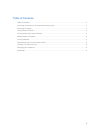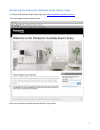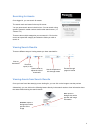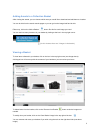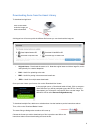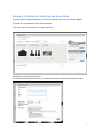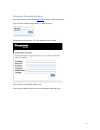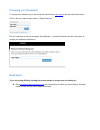Panasonic Australia Asset Library User Manual - Table Of Contents
2
Table of Contents
Table of Contents....................................................................................................................................2
Accessing the Panasonic Australia Asset Library Login .........................................................................3
Searching for Assets ...............................................................................................................................4
Viewing Search Results ..........................................................................................................................4
Viewing Assets from Search Results ......................................................................................................4
Adding Assets to a Basket ......................................................................................................................5
Viewing a Basket ....................................................................................................................................5
Downloading Items from the Asset Library .............................................................................................6
Creating a Cumulus Account ..................................................................................................................8
Changing your Password ........................................................................................................................9
Need help?..............................................................................................................................................9