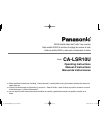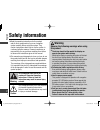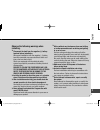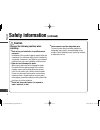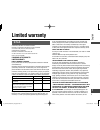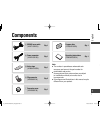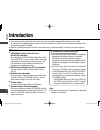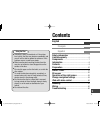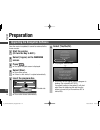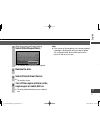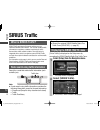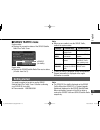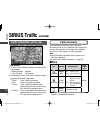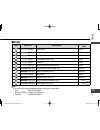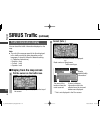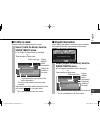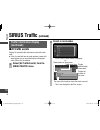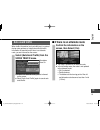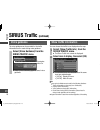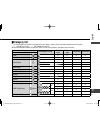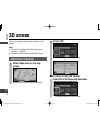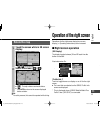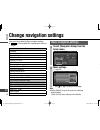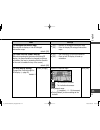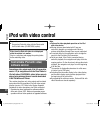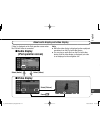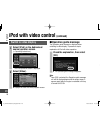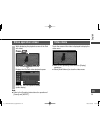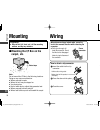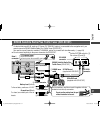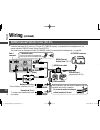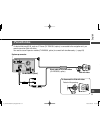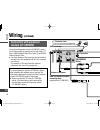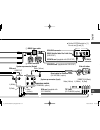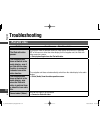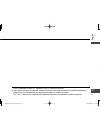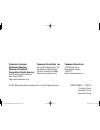- DL manuals
- Panasonic
- Tuner
- CA-LSR10U - Sirius Satellite Radio Receiver
- Operating Instructions Manual
Panasonic CA-LSR10U - Sirius Satellite Radio Receiver Operating Instructions Manual
SIRIUS Satellite Radio And Traffi c Tuner Interface
Radio satellite SIRIUS et Interface de réglage des canaux de trafi c
Radio de satélite SIRIUS y cable para el sintonizador de tráfi co
Model:
CA-LSR10U
Operating Instructions
Manuel d’instructions
Manual de Instrucciones
Please read these instructions (including “Limited warranty”) carefully before using this product and keep this manual for
future reference.
Prière de lire attentivement ces instructions (y compris la « Garantie limitée ») avant d’utiliser ce produit et conserver ce manuel
d’instructions pour s’y référer ultérieurement.
Lea con atención estas instrucciones antes de utilizar el producto y guarde este manual para poderlo consultar en el
futuro.
00_YFM264C082CA_Cover.indd 1
00_YFM264C082CA_Cover.indd 1
2007/07/30 17:30:53
2007/07/30 17:30:53
Summary of CA-LSR10U - Sirius Satellite Radio Receiver
Page 1
Sirius satellite radio and traffi c tuner interface radio satellite sirius et interface de réglage des canaux de trafi c radio de satélite sirius y cable para el sintonizador de tráfi co model: ca-lsr10u operating instructions manuel d’instructions manual de instrucciones please read these instructi...
Page 2: Safety Information
Safety information read the operating instructions for the product and all other components of your car navigation system carefully before using the system. They contain instructions about how to use the system in a safe and effective manner. Panasonic assumes no responsibility for any problems resu...
Page 3
Observe the following warnings when installing. Disconnect the lead from the negative (–) battery terminal before installation. Wiring and installation with the negative (–) battery terminal connected may cause electrical shock and injury due to a short circuit. Some cars equipped with the electrica...
Page 4: Caution
Observe the following cautions when installing. Refer wiring and installation to qualifi ed service personnel. Installation of this product requires special skills and experience. For maximum safety, have it installed by your dealer. Panasonic is not liable for any problems resulting from your own i...
Page 5: Limited Warranty
Limited warranty u.S.A. Panasonic consumer electronics company, division of panasonic corporation of north america one panasonic way, secaucus, new jersey 07094 panasonic sales company, division of panasonic puerto rico, inc. Ave. 65 de infanteria, km. 9.5, san gabriel industrial park carolina, puer...
Page 6: Canada
For illustration only.) all express and implied warranties, including the warranty of merchantability, are limited to the period of the limited warranty. Some states do not allow the exclusion or limitation of incidental or consequential damages, or limitations on how long an implied warranty lasts,...
Page 7: Components
Components sirius tuner cable (yeaetlsr10u) qty: 1 power connector (yeaeplsr10u) qty: 1 velcro tape (yfx994c164ca) qty: 1 clip connector (yefx9991154) qty: 2 connector cover (yefx9993136) qty: 1 program disc (yfx994c165za) qty: 1 operating instructions (yfm264c082ca) qty: 1 note: the number in paren...
Page 8: Introduction
Introduction this manual contains explanations for those who have never before upgraded the software version. After downloading the upgraded program version from our download site, some of the new functions described in this manual may already be installed. Read the operating instructions of each of...
Page 9: Contents
If the disc is dirty or scratched, or if the pickup lens is dirty, the disc may become unreadable, and you will not be able to update the software. If this problem occurs, consult your dealer. When inserting and removing the disc from the case, do not scratch or leave fi ngerprints on the surface of...
Page 10: Preparation
Upgrading the navigation software once the version is updated, it cannot be restored to the former version. 1 start the engine. (or turn the key to acc.) 2 select [i agree] on the warning screen. 3 press . The open/tilt/eject screen is displayed. 4 select [disc]. The monitor opens. If there is a dis...
Page 11
Note: if the version of the navigation unit is already updated, a message is displayed to notify you that an update will not be performed. Eject the disc and turn the power off and on prior to use. 7 when the program has fi nished loading, select [disc/disque/disco]. The monitor opens and the disc i...
Page 12: Sirius Traffi C
Sirius traffi c what is sirius traffi c? Sirius traffi c provides traffi c data to vehicles over our nationwide satellite radio network. This includes updated traffi c information on accidents, scheduled road closings, traffi c fl ow and other traffi c-related incidents. Since the service is integra...
Page 13: Getting Started
Signal meter displays the sirius satellite radio plus receive status (4 levels: from 0 to 3). Sirius id (for traffi c) system status displays the connection status of the sirius satellite radio plus traffi c tuner. Getting started you need to register to be able to use the sirius satellite radio plu...
Page 14: Sirius Traffi C
Traffi c information on the map sirius traffi c (continued) traffi c indicator the color of the characters changes according to the receive status. Black character: received grey character: not received the background color of the traffi c indicator changes according to the traffi c information. Whi...
Page 15: Event
Event icon extent line event content traffi c indicator color (yellow) closed road yellow (yellow) entry closed yellow (yellow) exit closed yellow (yellow) traffi c (heavy traffi c, etc.) yellow (yellow) accidents yellow (yellow) danger (broken down vehicle, etc.) yellow (pale blue) road conditions ...
Page 16: Sirius Traffi C
Sirius traffi c (continued) traffi c information display you can check the traffi c information displayed on the map. Note: the unit of the average speed of the fl ow displayed in the traffi c event type varies depending on the languages. It does not follow the distance setting. ( operating instruct...
Page 17: Urgent Information
Urgent information when urgent information is received, you are informed that urgent information was received on the screen. Select [urgent information] from the sirius traffic menu. The urgent information screen is displayed. Traffi c on route displays traffi c information content on route. Select ...
Page 18: Sirius Traffi C
Sirius traffi c (continued) traffi c information display (continued) all traffi c events display all received traffi c information content for each road. A list of roads that have no road numbers (roads with street names only or area information) is displayed when [other info] is selected. 1 select ...
Page 19: Auto Avoid Traffi C
If there is an alternate route confi rm the information on the screen, then select [yes]. The route is updated to the alternate route. In the following cases, the route is not updated to the alternate route. [no] is selected. Route deviance. The distance to the turning point of the old and alternate...
Page 20: Sirius Traffi C
Sirius traffi c (continued) voice guidance the voice guidance can be provided for the traffi c information on the route during route guidance. Select [voice guidance] from the sirius traffic menu. Illuminates when on. Select [voice guidance] again to cancel voice guidance. Show traffi c information ...
Page 21: Category List
Category list the following table shows the icon displayed for each category and the traffi c information available for each function. : available for function : not available for function forecast information cannot be used with traffi c on route, voice guidance, and route search functions. Categor...
Page 22: 3D Screen
3d screen you are now able to switch the map display to a 3d display. Note: the angle of inclination of the 3d screen can be adjusted. ( page 25) you cannot switch to north up during 3d display. Adjust the inclination 1 select [map view] on the map screen. The change map view screen is displayed. 2 ...
Page 23: Rotate The Map
Rotate the map 1 touch the screen while in 3d screen display. [ ] [ ] are displayed. 2 select the arrows [ ] [ ]. [ ]: the map rotates clockwise. [ ]: the map rotates counterclockwise. Press to return to the screen displayed before rotation. Note: for safety reasons, this cannot be operated while dr...
Page 24: Change Navigation Settings
Change navigation settings basic navigation settings 1 select [navigation setup] from the setup menu. 2 make settings. ( page 25) use [ ] or [ ] to display the next page. Note: select [default] to go to the screen for selecting default setting. Select [yes] to return settings to the defaults. Items ...
Page 25
Items settings [3d enlarged intersection map] sets whether to display or hide 3d enlarged intersection maps. Default: [off] [on] ....... Displays 3d enlarged intersection maps. [off] ...... Does not display 3d enlarged intersection maps. [3d route direction upward display] when driving along the gui...
Page 26: Ipod With Video Control
Ipod with video control controllable ipod with video/ software version connecting a video-output-ready ipod (5th generation, version 1.2) to navigation unit via the direct cable for ipod with video (ca-vdc300u, option) allows users to enjoy playing moving pictures or sounds downloaded to the ipod wi...
Page 27: Audio Display
About audio display and video display audio display (ipod operation screen) note: while the video display is displayed, perform playback operations from the ipod with video device. You can play an audio fi le from the ipod with video device while the video display is displayed, but video is not disp...
Page 28: Ipod With Video Control
Ipod with video control (continued) switch to video display 1 select [ipod] on the audiovisual source operation screen. ( operating instructions) the ipod operation screen is displayed. 2 select [video]. Displays the ipod with video playback screen. Operation guide message the operation guide messag...
Page 29: Video Menu
Video menu touch the screen while video is displayed to display the video menu. Refer to the operating instructions for [display] operations. Select [hide buttons] to close the video menu. Video operation screen while displaying the playback screen of the ipod with video, press . Note: refer to the ...
Page 30: Mounting
Mounting when disconnecting a locked cable, press the lock in the arrowed direction while removing the connector. Pulling too strongly will break the connector. Check that the lock is disengaged before trying to disconnect the connector. Power connector how to attach a clip connector insert the cabl...
Page 31
Av-in data2 audio-out data1 sirius satellite radio plus traffi c tuner (sir-sc10t) if a device that uses av-in, such as a tv tuner (cy-tun153u, option), is connected to the navigation unit, you cannot connect a sirius satellite radio plus traffi c tuner (sir-sc10t). You need to use an expansion modu...
Page 32: Wiring
Av-in data1 data2 audio-out wiring (continued) sirius connect vehicle tuner (sc-c1) battery lead (yellow) to the car battery, continuous +12 v dc. Ground lead (black) to a clean, bare metallic part of the car chassis. R (red) l (white) cn-nvd905u (rear) sirius connect vehicle tuner (sc-c1) data 2 co...
Page 33: Ipod With Video
Av-in ipod with video video (yellow) cn-nvd905u (rear) ipod with video direct cable for ipod with video (ca-vdc300u, option) system-up connector detach while pressing. To disconnect the ipod with video if a device that uses av-in, such as a tv tuner (cy-tun153u, option), is connected to the navigati...
Page 34: Wiring
Remote-out av-in wiring (continued) connection with expansion module (cy-em100u) if you use an expansion module (cy-em100u, option), you will also be able to connect an ipod with video, tv tuner, sirius satellite radio plus traffi c tuner/sirius connect vehicle tuner. If multiple devices of the same...
Page 35
Data2 audio-out data1 direct cable for ipod with video (ca-vdc300u, option) sirius satellite radio plus traffi c tuner (sir-sc10t) ipod with video tv tuner (cy-tun153u, option) expansion module (cy-em100u, option) sirius tuner cable video (yellow) l (white) r (red) system-up connector (input) system...
Page 36: Troubleshooting
Troubleshooting ipod with video problem possible cause possible solution the ipod with video pauses. If you play a video fi le and then switch to video display when the acc is switched off or the source is other than video display for the navigation unit, the ipod with video comes to a pause. Start ...
Page 37
Ipod is a trademark of apple inc., registered in the u.S. And other countries. Other names of systems and products mentioned in these instructions are usually the registered trademarks or trademarks of the manufacturers who developed the system or product concerned. The ™ and ® marks are not used to...
Page 38
Panasonic consumer electronics company, division of panasonic corporation of north america one panasonic way, secaucus, new jersey 07094 http://www.Panasonic.Com panasonic puerto rico, inc. Ave. 65 de infanteria, km. 9.5 san gabriel industrial park, carolina, puerto rico 00985 http://www.Panasonic.C...