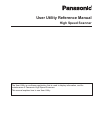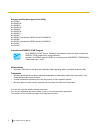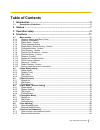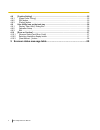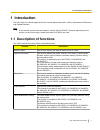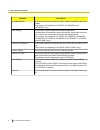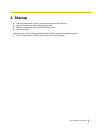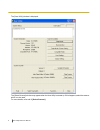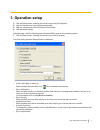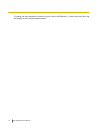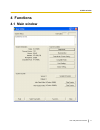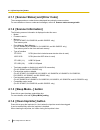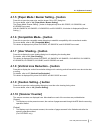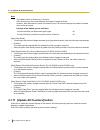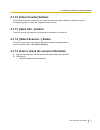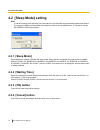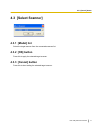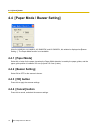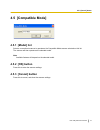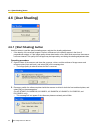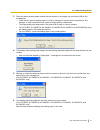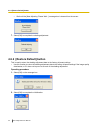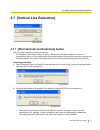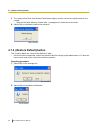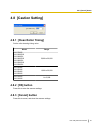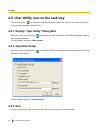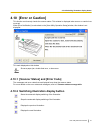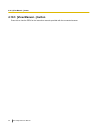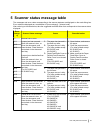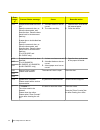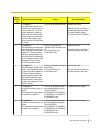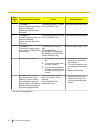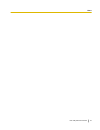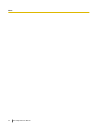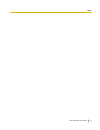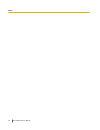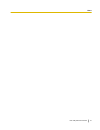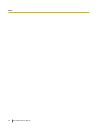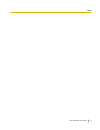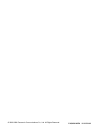- DL manuals
- Panasonic
- Scanner
- Camescope KV-S1025C
- Reference Manual
Panasonic Camescope KV-S1025C Reference Manual
Summary of Camescope KV-S1025C
Page 1
User utility reference manual high speed scanner the user utility is a software application that is used to display information, and for maintenance of panasonic high speed scanners. This manual explains how to use user utility..
Page 2
Scanner models that support user utility kv-s7065c kv-s4085cw kv-s4085cl kv-s4065cw kv-s4065cl kv-s3065cw kv-s3065cl kv-s2048c kv-s2046c (includes kv-s2046ca and kv-s2046cu) kv-s2028c kv-s2026c (includes kv-s2026ca and kv-s2026cu) kv-s1025c kv-s1020c international energy star program as an energy st...
Page 3: Table of Contents
Table of contents 1 introduction ..............................................................................................5 1.1 description of functions ...................................................................................................5 2 startup ..................................
Page 4
4.8 [caution setting] .............................................................................................................25 4.8.1 [clean roller timing] ......................................................................................................25 4.8.2 [ok] button ..................
Page 5: 1 Introduction
1 introduction the user utility is a software application that is used to display information, and for maintenance of panasonic high speed scanners. Note • in this manual, screen shots are based on screens with kv-s7065c. However, depending on the function, screen shots using a model other than kv-s...
Page 6
Function description compatible mode this function sets the compatible mode to ensure compatibility with other models. (this function is provided for kv-s7065c, kv-s3065cw, and kv-s3065cl only.) user shading this function is used to perform the shading adjustment. It compensates for variations in la...
Page 7: 2 Startup
2 startup 1. Click the [start] button, and align the mouse cursor with [all programs]. 2. Align the mouse cursor with the [panasonic] folder. 3. Align the mouse cursor with the [scanner tools] folder. 4. Click [user utility]. Substitute step 1 with the following when windows 2000 is used as the oper...
Page 8
The [user utility] window is displayed. The [select scanner] window may appear when the user utility is started up. If this happens, select the scanner which is to be used. For more details, refer to 4.3 [select scanner]. 8 user utility reference manual.
Page 9: 3 Operation Setup
3 operation setup 1. Click the [start] button, and align the mouse cursor with [all programs]. 2. Align the mouse cursor with the [panasonic] folder. 3. Align the mouse cursor with the [scanner tools] folder. 4. Click [operation setup]. Substitute step 1 with the following when windows 2000 is used ...
Page 10
To change the save destination of the error log file, click on the [reference...] button next to the [error log file folder] box and choose the desired folder. 10 user utility reference manual.
Page 11: 4 Functions
4 functions 4.1 main window user utility reference manual 11 4.1 main window.
Page 12
4.1.1 [scanner status] and [error code] the messages and error codes that are displayed here show the scanner status. For more details on the error codes and messages, refer to 5 scanner status message table. 4.1.2 [scanner information] the following scanner information is displayed under this menu....
Page 13: 4.1.10 [Scanner Counter]
4.1.5 [paper mode / buzzer setting...] button press this to open the paper size, and the buzzer on or off dialog box. For more details, refer to 4.4 [paper mode / buzzer setting]. The [paper mode / buzzer setting...] button is displayed only when kv-s7065c, kv-s3065cw, and kv-s3065cl are used. With ...
Page 14
Note • the flatbed counter is saved every 10 counts. After the scanning, the counter displays the number of pages scanned. However, after the scanner's power is turned off and on, the counter displays the numbers rounded down to the ten's place. Example of the flatbed counter indication: counter ind...
Page 15
4.1.12 [clear counter] buttons press these to clear the counters to zero. After the rollers have been cleaned or replaced, press the corresponding button to clear the respective counter to zero. 4.1.13 [save info...] button press this to save the scanner’s and computer’s information into a text file...
Page 16: 4.2 [Sleep Mode] Setting
4.2 [sleep mode] setting note to conserve energy and operating cost, this scanner is provided with a programmable power save feature. The scanner is factory set with power save feature turned on and programmed to 15 minutes to comply with energy star requirements. (kv-s2026c) 4.2.1 [sleep mode] sele...
Page 17: 4.3 [Select Scanner]
4.3 [select scanner] 4.3.1 [model] list select the target scanner from the connected scanners list. 4.3.2 [ok] button press this to apply the selected target scanner. 4.3.3 [cancel] button press this to abort setting the selected target scanner. User utility reference manual 17 4.3.3 [cancel] button.
Page 18: 4.4.1 [Paper Mode]
4.4 [paper mode / buzzer setting] with kv-s4085cw, kv-s4085cl, kv-s4065cw, and kv-s4065cl, this window is displayed as [buzzer setting...]. The paper mode function is not available. 4.4.1 [paper mode] select a4 or letter for the paper size when the paper width detection is used by the paper guides, ...
Page 19: 4.5 [Compatible Mode]
4.5 [compatible mode] 4.5.1 [model] list select a conventional scanner to operate as the compatible mode scanner selected on this list. The scanner will then operate as the selected model. Note available features will depend on the selected model. 4.5.2 [ok] button press this to enter the scanner se...
Page 20: 4.6 [User Shading]
4.6 [user shading] 4.6.1 [start shading] button use this button to read the special shading paper, and start the shading adjustment. • if the density of the scanned images is uneven, differences in the density appear in the form of perpendicular stripes, or if the image quality shows deterioration o...
Page 21
3. Place the special shading paper packed with the scanner in the hopper tray, and select [ok] on the message box. • check that the special shading paper is not dirty, damaged, or has any other imperfections. Dirt, damage, or other imperfections will cause the image quality to deteriorate. • the ima...
Page 22
• wait until the [now adjusting. Please wait...] message box is cleared from the screen. 7. Select [ok] to complete the shading adjustment. 4.6.2 [restore default] button this is used to return the shading adjustment data to the factory shipment settings. • use this function to return the shading ad...
Page 23
4.7 [vertical line reduction] (kv-s1025c) 4.7.1 [start vertical line reduction] button use this button to start the vertical line reduction. • if the density of the scanned images is uneven, differences in the density appear in the form of perpendicular stripes, or if the image quality shows deterio...
Page 24
3. The reading of the three clean sheets of white paper begins, and the vertical line reduction data is now created. • wait until the [now adjusting. Please wait...] message box is cleared from the screen. 4. Select [ok] to complete the vertical line reduction. (kv-s1025c) 4.7.2 [restore default] bu...
Page 25: 4.8 [Caution Setting]
4.8 [caution setting] 4.8.1 [clean roller timing] set the roller cleaning timing value. Model range kv-s7065c kv-s4085cw kv-s4085cl kv-s4065cw kv-s4065cl kv-s3065cw kv-s3065cl 5,000 to 20,000 kv-s2048c kv-s2028c kv-s2046c kv-s2026c 1,000 to 20,000 kv-s1025c kv-s1020c 1 to 2,000 4.8.2 [ok] button pre...
Page 26: 4.9.2 Operation Setup
4.9 user utility icon on the task tray the user utility icon ( ) is displayed on the task tray when [load "user utility" to task tray] is checked on the [user utility operation setup] window. 4.9.1 display "user utility" dialog box right-click on the user utility icon ( ) on the task tray, and selec...
Page 27: 4.10 [Error Or Caution]
4.10 [error or caution] this function continuously checks the scanner status. This window is displayed when an error or caution has occurred. When [error notification] is unchecked on the [user utility operation setup] window, this window is not displayed. This mark displayed on this window shows a ...
Page 28
4.10.3 [view manual...] button press this to view the pdfs for the instruction manuals provided with the connected scanner. 28 user utility reference manual 4.10.3 [view manual...] button.
Page 29
5 scanner status message table the messages and error codes corresponding to the scanner statuses are displayed on the main dialog box. Error codes are displayed as a combination of [error category] - [internal code]. After referring to the table below, take the suggested remedial action that corres...
Page 30
Error catego- ry scanner status message cause remedial action u23 a paper double feed has occur- red. Open the scanner's door, re- move the documents, and close the door. Place the docu- ments back in the document feed tray. A paper jam or double feed has occurred. Open the scanner's door, re- move ...
Page 31
Error catego- ry scanner status message cause remedial action — *** caution *** the replaceable rollers (con- sumable) are reaching the end of their usable life. To insure reliable operation, please re- place these rollers with roller exchange kit for your specific scanner. After replacing the rolle...
Page 32
Error catego- ry scanner status message cause remedial action — *** caution *** the front reference plate may need to be cleaned. Please clean the front refer- ence plate. The reference plate (f) is dirty. (for kv-s7065c only) clean the front reference plate. — *** caution *** the back reference pla...
Page 33
User utility reference manual 33 notes.
Page 34
34 user utility reference manual notes.
Page 35
User utility reference manual 35 notes.
Page 36
36 user utility reference manual notes.
Page 37
User utility reference manual 37 notes.
Page 38
38 user utility reference manual notes.
Page 39
User utility reference manual 39 notes.
Page 40
© 2002-2008 panasonic communications co., ltd. All rights reserved. Pjqxc0162za kk0308mn0