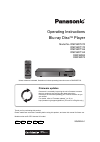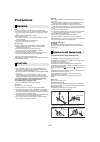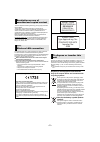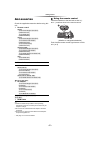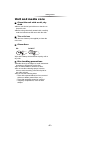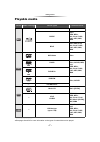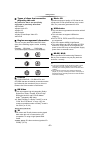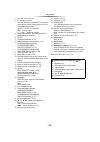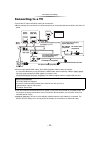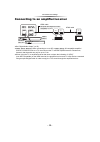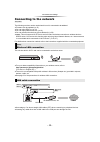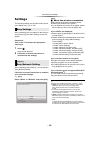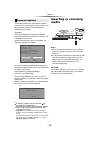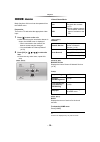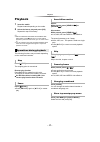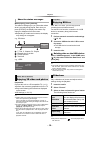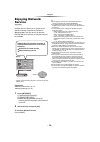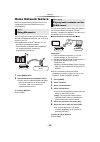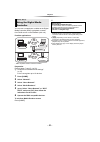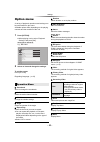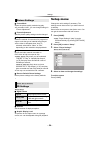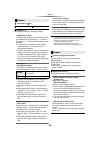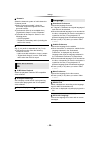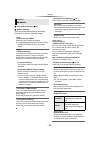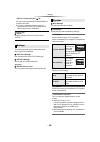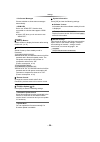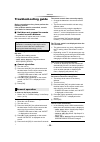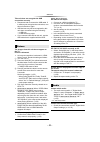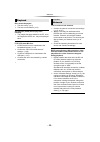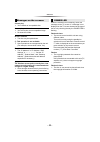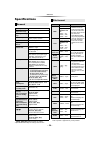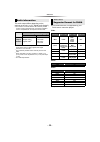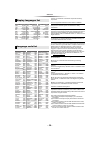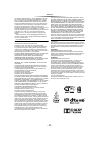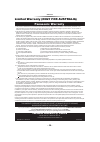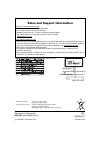- DL manuals
- Panasonic
- Blu-ray Player
- DMP-BD73
- Operating Instructions Manual
Panasonic DMP-BD73 Operating Instructions Manual - Playable Media
- 7 -
Playable media
* [BDT270] [BDT170] [BDT166/165]
≥ See pages 8 and 34 for more information on the types of content that can be played.
Device Media markings
Device types
Contents format
BD-Video
Video
BD-RE
Video,
JPEG, MPO*,
AAC, ALAC, DSD*,
FLAC, MP3, WAV,
WMA
BD-R
Video, MKV, Xvid,
AAC, ALAC, DSD*,
FLAC, MP3, WAV,
WMA
DVD-Video
Video
DVD-R
Video, AVCHD, MKV,
Xvid,
JPEG, MPO*,
AAC, ALAC, DSD*,
FLAC, MP3, WAV,
WMA
DVD-R DL
DVD-RW
Video, AVCHD
—
+R/+RW/+R DL
Music CD
Music [CD-DA]
—
CD-R
CD-RW
MKV, Xvid,
JPEG, MPO*,
AAC, ALAC, FLAC,
MP3, Music [CD-DA],
WAV, WMA
—
USB devices
(up to 4 TB)
MKV, MP4, MPEG2,
Xvid,
JPEG, MPO*,
AAC, ALAC, DSD*,
FLAC, MP3, WAV,
WMA
BD
DVD
CD
USB
Summary of DMP-BD73
Page 1
Operating instructions blu-ray disc tm player model no. Dmp-bdt270 dmp-bdt170 dmp-bdt166 dmp-bdt165 dmp-bd83 dmp-bd73 thank you for purchasing this product. Please read these instructions carefully before using this product, and save this manual for future use. Model number suffix “eb” denotes uk mo...
Page 2: Precautions
- 2 - unit to reduce the risk of fire, electric shock or product damage, ≥ do not expose this unit to rain, moisture, dripping or splashing. ≥ do not place objects filled with liquids, such as vases, on this unit. ≥ use only the recommended accessories. ≥ do not remove covers. ≥ do not repair this u...
Page 3
- 3 - this unit adopts the following technology for copyright protection. Cinavia notice this product uses cinavia technology to limit the use of unauthorized copies of some commercially-produced film and videos and their soundtracks. When a prohibited use of an unauthorized copy is detected, a mess...
Page 4: Table of Contents
- 4 - table of contents precautions . . . . . . . . . . . . . . . . . 2 getting started accessories . . . . . . . . . . . . . . . . . 5 unit and media care . . . . . . . . . . . 6 playable media. . . . . . . . . . . . . . . 7 control reference guide . . . . . . . . 9 connections and settings connect...
Page 5: Accessories
Getting started - 5 - getting started accessories check the supplied accessories before using this unit. 1 remote control [bdt270] [for_the_united_kingdom_and_ireland] (n2qayb001031) [for_the_middle_east] (n2qayb000959) [bdt170] [for_the_united_kingdom_and_ireland] [for_australia_and_new_zealand] (n...
Page 6: Unit And Media Care
Getting started - 6 - unit and media care ∫ clean this unit with a soft, dry cloth ≥ never use alcohol, paint thinner or benzine to clean this unit. ≥ before using chemically treated cloth, carefully read the instructions that came with the cloth. ∫ this unit’s lens use the lens cleaner (not supplie...
Page 7: Playable Media
Getting started - 7 - playable media * [bdt270] [bdt170] [bdt166/165] ≥ see pages 8 and 34 for more information on the types of content that can be played. Device media markings device types contents format bd-video video bd-re video, jpeg, mpo*, aac, alac, dsd*, flac, mp3, wav, wma bd-r video, mkv,...
Page 8
Getting started - 8 - ∫ types of discs that cannot be played by this unit any other disc that is not specifically supported or previously described. ∫ region management information the unit can play back bd-video/dvd-video discs of the following regions codes, including “all”: example: bd-video dvd-...
Page 9: Control Reference Guide
Getting started - 9 - control reference guide when other panasonic devices respond to the remote control of the unit, change the remote control code. (> 29) e.G., [for_the_united_kingdom_and_ireland] [for_australia_and_new_zealand] e.G., [for_the_middle_east_and_south_east_asia] 1 2 3 6 4 5 7 8 19 1...
Page 10
Getting started - 10 - 1 turn the unit on and off 2 tv operation buttons you can operate the panasonic tv using this unit’s remote control. Some buttons may not work depending on the tv. [Í tv] : turn the tv on and off [av] : change input [i j vol] : adjust the volume 3 select title numbers, etc./en...
Page 11: Connecting To A Tv
- 11 - connections and settings connections and settings connecting to a tv connect the ac mains lead after making all connections. ≥ before making any connections, we recommend that you temporarily disconnect all the units from ac power. ≥ use the high speed hdmi cables. Non-hdmi-compliant cables c...
Page 12
- 12 - connections and settings connecting to an amplifier/receiver ≥ set “digital audio output” (> 25). ≥ [bdt270] [bdt170] [bdt166/165] when connecting to a non-3d or [bdt270] [bdt170] 4k compatible amplifier/ receiver, connect this unit to a tv, then connect the tv and the amplifier/receiver. Ple...
Page 13: Connecting to The Network
- 13 - connections and settings connecting to the network [except_bd73] the following services can be used when this unit is connected to broadband. ≥ firmware can be updated (> 15) ≥ you can enjoy bd-live (> 18) ≥ you can enjoy network service (> 19) ≥ you can access other devices (home network) (>...
Page 14: Settings
- 14 - connections and settings settings the following settings can be performed anytime in the setup menu. (> 27, 28) after connecting your new player for the first time and pressing [Í], the basic settings screen will appear. Preparation turn on the tv and select the appropriate video input. 1 pre...
Page 15: Inserting Or Removing
- 15 - playback occasionally, panasonic may release updated firmware for this unit that may add or improve the way a feature operates. These updates are available free of charge. [except_bd73] this unit is capable of checking the firmware automatically when connected to the internet via a broadband ...
Page 16: Home Menu
- 16 - playback home menu major functions of this unit can be operated from the home menu. Preparation turn on the tv and select the appropriate video input. 1 press [Í] to turn on the unit. 2 press [ok] or [3, 4, 2, 1] to select the item. ≥ if there are any other items, repeat this step. [bdt270] [...
Page 17: Playback
- 17 - playback playback 1 insert the media. Playback starts depending on the media. 2 select the item to play and press [ok]. Repeat this step if necessary. ≥ discs continue to rotate while menus are displayed. Press [∫stop] when you have finished playback to protect the unit’s motor, your tv scree...
Page 18
- 18 - playback while playing, press [status]. The status messages give you information about what is currently being played. Each time you press [status], the display information may change or disappear from the screen. ≥ depending on media and contents, the display may change or not appear. E.G., ...
Page 19: Enjoying Network
- 19 - playback enjoying network service [except_bd73] network service allows you to access some specific websites supported by panasonic. [bdt166/165] [bd83] this unit has no full browser function and some features of websites may not be available. * images are for illustration purposes, contents m...
Page 20: Home Network Feature
- 20 - playback you can share photos, videos and music stored in the dlna certified media server [pc with windows 7 installed, smartphone, recorders, etc.] connected to your home network. ≥ about support format of dlna (> 35). Preparation 1 perform network connection (> 13) and network settings (> 1...
Page 21
- 21 - playback you can use a smartphone or tablet as the digital media controller (dmc) to playback contents from dlna server on the renderer (this unit). Possible applications: * dmc compatible software should be installed. Preparation perform steps 1 and 2. (> 20) 3 perform the “remote device set...
Page 22: “Hdmi Cec”
- 22 - playback “hdmi cec” this unit supports “hdmi cec” (consumer electronics control) function. See the operating instructions for connected equipment for operational details. Preparation 1 set “hdmi cec” to “on” (> 29). (the default setting is “on”.) 2 set the “hdmi cec” operations on the connect...
Page 23: Option Menu
- 23 - settings settings option menu a variety of playback operations and settings can be performed from this menu. Available options differ depending on the playing contents and the condition of the unit. 1 press [option]. ≥ when playing music, select “playback settings” and press [ok]. [bdt270] [b...
Page 24: Setup Menu
- 24 - settings ∫ picture mode select the picture quality mode during play. ≥ if you select “user”, you can change settings in “picture adjustment”. ∫ picture adjustment specific picture quality settings can be changed. ∫ progressive select the method of conversion for progressive output to suit the...
Page 25
- 25 - settings ∫ picture mode (> 24) ∫ picture adjustment (> 24) ∫ hdmi output press [ok] to show the following settings: ¾ hdmi video format the items supported by the connected devices are indicated on the screen as “¢”. When any item without “¢” is selected, the images may be distorted. ≥ if “au...
Page 26
- 26 - settings ∫ downmix select the downmix system of multi-channel to 2-channel sound. ≥ select “surround encoded”, when the connected equipment supports the virtual surround function. ≥ the downmix effect is not available when “digital audio output” is set to “bitstream”. ≥ the audio will be outp...
Page 27
- 27 - settings ∫ easy network setting (> 14) ∫ network settings perform network-related settings individually. Press [ok] to show the following settings: [bdt270] ¾ lan connection mode select the lan connection method. ≥ [for_the_united_kingdom_and_ireland] when not using wireless lan (when turning...
Page 28
- 28 - settings ¾ bd-live internet access (> 18) you can restrict internet access when bd-live functions are used. ≥ if “limit” is selected, internet access is permitted only for bd-live contents which have content owner certificates. [bdt166/165] [bd83] ∫ notice displays the terms of service for th...
Page 29
- 29 - settings ¾ on-screen messages choose whether to show status messages automatically. ¾ hdmi cec set to use “hdmi cec” function when connected to a device that supports “hdmi cec”. ≥ select “off” when you do not want to use “hdmi cec”. ∫ quick start speed of start-up from standby mode is increa...
Page 30: Troubleshooting Guide
- 30 - reference reference troubleshooting guide before requesting service, please perform the following checks. If the problem remains unresolved, consult your dealer for instructions. ∫ unit does not respond to remote control or unit’s buttons. Disconnect the ac mains lead, wait 1 minute, then rec...
Page 31
- 31 - reference this unit does not recognize the usb connection correctly. ¾ disconnect and re-connect the usb cable. If it still does not recognize the connection, turn this unit off and on again. ¾ usb devices may not be recognized by this unit when connected using the following : – a usb hub ¾ i...
Page 32
- 32 - reference disc cannot be played. ¾ the disc is dirty. (> 6) ¾ the disc is not finalized. (> 8) still pictures (jpeg) do not play back normally. ¾ the images that were edited on the pc, such as progressive jpeg, etc., may not be played back. [except_bd73] i can’t play back bd-live. ¾ confirm t...
Page 33
- 33 - reference cannot play. ¾ you inserted an incompatible disc. Cannot play on this unit. ¾ you tried to play a non-compatible image. ¾ re-insert the media. No disc inserted. ¾ the disc may be upside down. $ this operation is not available. ¾ some operations are unsupported by the unit. (for exam...
Page 34: Specifications
- 34 - reference specifications * [for_the_middle_east_and_thailand] [bdt165] [bd83] [bd73] using supplied ac adaptor ≥ specifications are subject to change without notice. ≥ with certain recording states and folder structures, the play order may differ or playback may not be possible. General signa...
Page 35
- 35 - reference ≥ the number of channels listed is the maximum possible number of output channels when connected to amplifier/ receiver compatible with the respective audio format. *1 when “bd-video secondary audio” is set to “on”, the audio will be output as dolby digital, dts digital surround tm ...
Page 36
- 36 - reference display languages list language code list eng fra deu ita esp nld sve nor dan por rus english french german italian spanish dutch swedish norwegian danish portuguese russian jpn chi kor mal vie tha pol ces slk hun fin japanese chinese korean malay vietnamese thai polish czech slovak...
Page 37
- 37 - reference the software categorized as (3) - (5) are distributed in the hope that it will be useful, but without any warranty, without even the implied warranty of merchantability or fitness for a particular purpose. Please refer to the detailed terms and conditions thereof shown in the player...
Page 38
- 38 - reference limited warranty (only for australia) panasonic warranty 1. The product is warranted for 12 months from the date of purchase. Subject to the conditions of this warranty panasonic or its authorised service centre will perform necessary service on the product without charge for parts ...
Page 39
[for_the_united_kingdom_and_ireland_customers] sales and support information customer communications centre ≥ for customers within the uk: 0844 844 3899 ≥ for customers within ireland: 01 289 8333 ≥ monday–friday 9:00 am – 5:00 pm (excluding public holidays). ≥ for further support on your product, p...