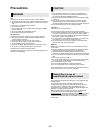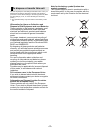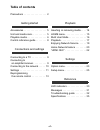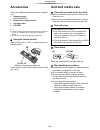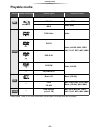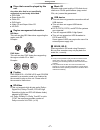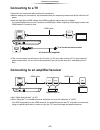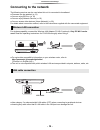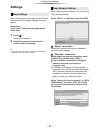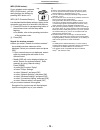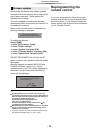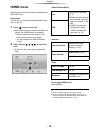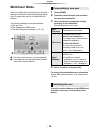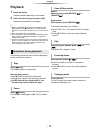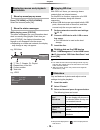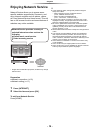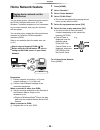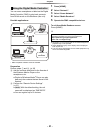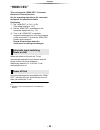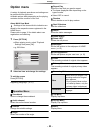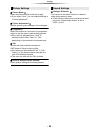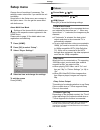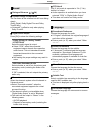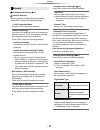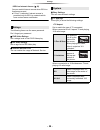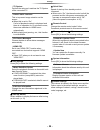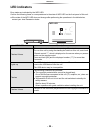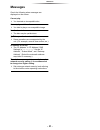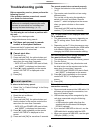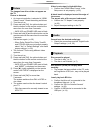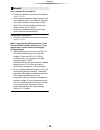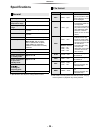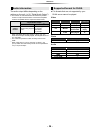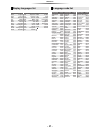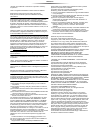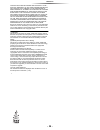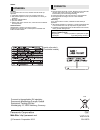- DL manuals
- Panasonic
- Blu-ray Player
- DMP-BD793
- Operating Instructions Manual
Panasonic DMP-BD793 Operating Instructions Manual
Operating Instructions
Blu-ray Disc
TM
Player
Model No. DMP-BD793
DMP-BD79
Thank you for purchasing this product.
Please read these instructions carefully before using this product, and save this manual for future use.
Firmware updates
Panasonic is constantly improving the unit’s firmware to ensure
that our customers are enjoying the latest technology.
Panasonic recommends updating your firmware as soon as you
are notified.
For details, refer to “Firmware updates” (> 13) or
http://panasonic.jp/support/global/cs/ (This site is in English only.)
EG
VQT4V15
until
2013/2/19
Summary of DMP-BD793
Page 1
Operating instructions blu-ray disc tm player model no. Dmp-bd793 dmp-bd79 thank you for purchasing this product. Please read these instructions carefully before using this product, and save this manual for future use. Firmware updates panasonic is constantly improving the unit’s firmware to ensure ...
Page 2: Precautions
- 2 - unit to reduce the risk of fire, electric shock or product damage, ≥ do not expose this unit to rain, moisture, dripping or splashing. ≥ do not place objects filled with liquids, such as vases, on this unit. ≥ use only the recommended accessories. ≥ do not remove covers. ≥ do not repair this u...
Page 3
- 3 - ≥ the operation history may be recorded in the memory of this unit. To dispose or transfer this unit the unit may keep the user settings information in the unit. If you discard this unit either by disposal or transfer, then follow the procedure to return all the settings to the factory presets...
Page 4: Table Of Contents
- 4 - table of contents precautions . . . . . . . . . . . . . . . . . 2 getting started accessories . . . . . . . . . . . . . . . . . 5 unit and media care . . . . . . . . . . . 5 playable media. . . . . . . . . . . . . . . 6 control reference guide . . . . . . . . 8 connections and settings connect...
Page 5: Accessories
Getting started - 5 - getting started accessories check the supplied accessories before using this unit. ≥ do not use ac mains lead with other equipment. ∫ using the remote control insert so the poles (i and j) match those in the remote control. Point it at the remote control signal sensor on this u...
Page 6: Playable Media
Getting started - 6 - playable media ≥ see pages 7 and 35 for more information on the types of content that can be played. Device media markings device types contents format bd-video video bd-re video, jpeg bd-r video, mkv dvd-video video dvd-r video, avchd, mkv, jpeg, aac, flac, mp3, wav, wma dvd-r...
Page 7: All
Getting started - 7 - ∫ discs that cannot be played by this unit any other disc that is not specifically supported or previously described. ∫ region management information ∫ finalize dvd-r/rw/r dl, +r/+rw/+r dl and cd-r/rw recorded by a recorder needs to be finalized by the recorder to play on this ...
Page 8: Control Reference Guide
Getting started - 8 - control reference guide 1 2 3 6 4 5 7 8 19 10 9 20 18 16 15 17 14 13 12 11 1 turn the unit on and off 2 tv operation buttons you can operate the panasonic tv using the unit’s remote control. Some buttons may not work depending on the tv. [Í tv] : turn the tv on and off [av] : c...
Page 9: Connecting To A Tv
- 9 - connections and settings connections and settings connecting to a tv connect the ac mains lead after making all connections. ≥ before making any connections, we recommend that you temporarily disconnect all the units from ac power. ≥ use the high speed hdmi cables. Non-hdmi-compliant cables ca...
Page 10: Connecting To The Network
- 10 - connections and settings connecting to the network the following services can be used when this unit is connected to broadband. ≥ firmware can be updated (> 13) ≥ you can enjoy bd-live (> 18) ≥ you can access other devices (home network) (> 20) for details about connection method, refer to th...
Page 11: Settings
- 11 - connections and settings settings after connecting your new player for the first time and pressing [Í], the basic settings screen will appear. Preparation turn on the tv and select the appropriate video input. 1 press [Í]. Setup screen appears. 2 follow the on-screen instructions to continue ...
Page 12
- 12 - connections and settings wps (push button): if your wireless router supports wps (push button), you can easily perform the settings by pressing wps button on it. Wps (wi-fi protected setup tm ) is a standard that facilitates settings relating to the connection and security of wireless lan dev...
Page 13: Reprogramming The
- 13 - connections and settings occasionally, panasonic may release updated firmware for this unit that may add or improve the way a feature operates. These updates are available free of charge. This unit is capable of checking the firmware automatically when connected to the internet via a broadban...
Page 14: Inserting Or Removing
- 14 - playback playback inserting or removing media notes ≥ when inserting a media item, ensure that it is facing the right way up. ≥ if you connect a panasonic product with a usb connection cable, the setup screen may be displayed on the connected equipment. For details, refer to the instructions ...
Page 15: Home Menu
- 15 - playback home menu major functions of this unit can be operated from the home menu. Preparation turn on the tv and select the appropriate video input on the tv. 1 press [Í] to turn on the unit. 2 press [ok] or [3, 4, 2, 1] to select the item. ≥ if there are any other items, repeat this step. ...
Page 16: Multi User Mode
- 16 - playback multi user mode multi user mode allows individuals to customize settings and switch to their saved settings easily. Up to 4 people can use the unit with their own settings. The following settings can be personalized: ≥ the user icon ≥ the wallpaper of home menu ≥ the audio and pictur...
Page 17: Playback
- 17 - playback playback 1 insert the media. Playback starts depending on the media. 2 select the item to play and press [ok]. Repeat this procedure if necessary. ≥ discs continue to rotate while menus are displayed. Press [∫stop] when you have finished playback to protect the unit’s motor, your tv ...
Page 18
- 18 - playback select the item and press [ok]. While playing, press [status]. The status messages give you information about what is currently being played. Each time you press [status], the display information may change or will disappear from the screen. ≥ depending on media and contents, the dis...
Page 19: Enjoying Network Service
- 19 - playback enjoying network service network service allows you to access some specific websites supported by panasonic, and enjoy internet contents such as photos, videos, etc. From network service home screen. This unit has no full browser function and some features of websites may not be avai...
Page 20: Home Network Feature
- 20 - playback home network feature you can share photos, videos and music stored in the dlna certified media server (pc with windows 7 installed, smartphone, etc.) connected to your home network, and enjoy the contents with this player. You can also enjoy viewing the video and photos recorded in p...
Page 21
- 21 - playback you can use a smartphone or tablet as the digital media controller (dmc) to play back contents from dlna server on the renderer (this unit). Possible applications: * dmc compatible software should be installed. Preparation perform steps 1 and 2. (> 20) 3 add the contents and folder t...
Page 22: “Hdmi Cec”
- 22 - playback “hdmi cec” this unit supports “hdmi cec” (consumer electronics control) function. See the operating instructions for connected equipment for operational details. Preparation 1 set “hdmi cec” to “on” (> 29). (the default setting is “on”.) 2 set the “hdmi cec” operations on the connect...
Page 23: Option Menu
- 23 - settings settings option menu a variety of playback operations and settings can be performed from this menu. Available options differ depending on the playing contents and the condition of the unit. About multi user mode : settings of the items with this indication are saved by the respective...
Page 24
- 24 - settings ∫ picture mode select the picture quality mode during play. ≥ if you select “user”, you can change settings in “picture adjustment”. ∫ picture adjustment specific picture quality settings can be changed. ∫ progressive select the method of conversion for progressive output to suit the...
Page 25: Setup Menu
- 25 - settings setup menu change the unit’s settings if necessary. The settings remain intact even if you switch the unit to standby. Some items in the setup menu are common to the option menu. You can get the same effect with both menus. About multi user mode : settings of the items with this indi...
Page 26
- 26 - settings ∫ dialogue enhancer (> 24) ∫ dynamic range compression you can listen at low volumes but still hear dialog clearly. (dolby digital, dolby digital plus and dolby truehd only) ∫ digital audio output press [ok] to show the following settings: ¾ dolby d/dolby d +/dolby truehd ¾ dts/dts-h...
Page 27
- 27 - settings ∫ easy network setting (> 11) ∫ network settings perform network-related settings individually. Press [ok] to show the following settings: ¾ lan connection mode select the lan connection method. ¾ wireless settings this allows the wireless router and connection settings to be set. Cu...
Page 28
- 28 - settings ¾ bd-live internet access (> 18) you can restrict internet access when bd-live functions are used. ≥ if “limit” is selected, internet access is permitted only for bd-live contents which have content owner certificates. The following items use the same password. Don’t forget your pass...
Page 29
- 29 - settings ¾ screen saver function this is to prevent image retention on the screen. ≥ when this is set to “on”: if a list of playback content is displayed and there is no operation for 10 minutes or more, the screen switches to home menu automatically. ≥ while playing and pausing, etc., this f...
Page 30: Led Indicators
- 30 - reference reference led indicators error states are indicated by the info led. Confirm the following items in correspondence to the state of info led on the front panel of this unit. ≥ if the state of the info led does not change after performing the operations in the table below, contact you...
Page 31: Messages
- 31 - reference messages check the following when messages are displayed on the screen. Cannot play. ¾ you inserted an incompatible disc. Cannot play on this unit. ¾ you tried to play a non-compatible image. No disc inserted. ¾ the disc may be upside down. $ this operation is not available. ¾ some ...
Page 32: Troubleshooting Guide
- 32 - reference troubleshooting guide before requesting service, please perform the following checks. If the problem remains unresolved, consult your dealer for instructions. The following do not indicate a problem with this unit: – regular disc rotating sounds. – image disturbance during search. ∫...
Page 33
- 33 - reference the images from this unit do not appear on the tv. Picture is distorted. ¾ an incorrect resolution is selected in “hdmi video format”. Reset the setting as follows: 1 turn the unit on. 2 press and hold [ok], the yellow button and the blue button on the remote control at the same tim...
Page 34
- 34 - reference i can’t connect to the network. ¾ confirm the network connection and settings. (> 10, 11, 27) ¾ there may be obstacles that prevent the unit from detecting your home network. Bring the unit and the wireless router closer to each other. This unit may be able to detect your network na...
Page 35: Specifications
- 35 - reference specifications ≥ specifications are subject to change without notice. ≥ with certain recording states and folder structures, the play order may differ or playback may not be possible. General signal system pal/ntsc operating temperature range i5 oc to i35 oc operating humidity range...
Page 36
- 36 - reference ≥ the number of channels listed is the maximum possible number of output channels when connected to amplifier/ receiver compatible with the respective audio format. *1 when “bd-video secondary audio” is set to “on”, the audio will be output as dolby digital, dts digital surround or ...
Page 37
- 37 - reference display languages list eng fra deu ita esp nld sve nor dan por rus english french german italian spanish dutch swedish norwegian danish portuguese russian jpn chi kor mal vie tha pol ces slk hun fin japanese chinese korean malay vietnamese thai polish czech slovak hungarian finnish ...
Page 38
- 38 - reference “avchd” is a trademark of panasonic corporation and sony corporation. Java is a registered trademark of oracle and/or its affiliates. Manufactured under license from dolby laboratories. Dolby and the double-d symbol are trademarks of dolby laboratories. Manufactured under license un...
Page 39
- 39 - reference the data files and software are provided ““as is””, without warranty of any kind, express or implied, including but not limited to the warranties of merchantability, fitness for a particular purpose and noninfringement of third party rights. In no event shall the copyright holder or...
Page 40
Pursuant to the applicable eu legislation panasonic marketing europe gmbh panasonic testing centre winsbergring 15, 22525 hamburg, germany panasonic corporation web site: http://panasonic.Net c panasonic corporation 2013 p vqt4v15 f0113st0 norsk produkt for å redusere faren for brann, elektrisk støt...