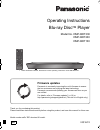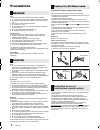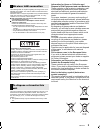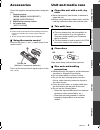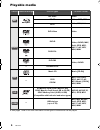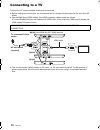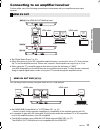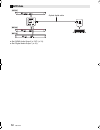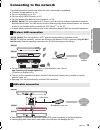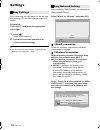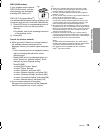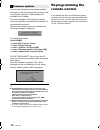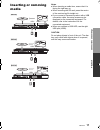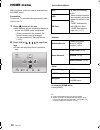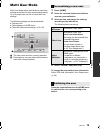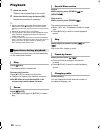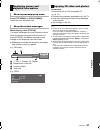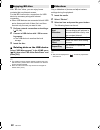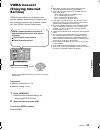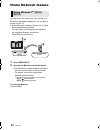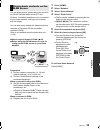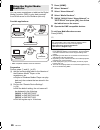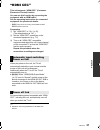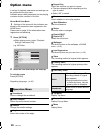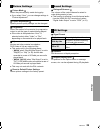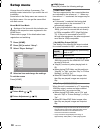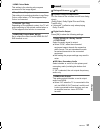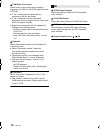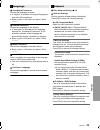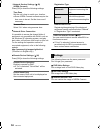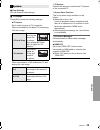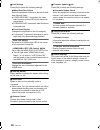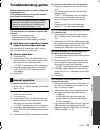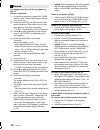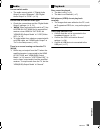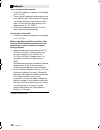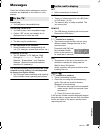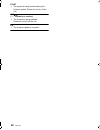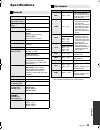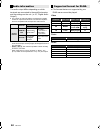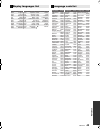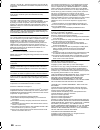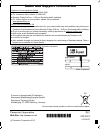- DL manuals
- Panasonic
- Blu-ray Player
- DMP-BDT130
- Operating Instructions Manual
Panasonic DMP-BDT130 Operating Instructions Manual
Operating Instructions
Blu-ray Disc
TM
Player
Model No. DMP-BDT330
DMP-BDT230
DMP-BDT130
Thank you for purchasing this product.
Please read these instructions carefully before using this product, and save this manual for future use.
Model number suffix “EB” denotes UK model.
Unless otherwise indicated, illustrations in these operating instructions are of DMP-BDT330.
Firmware updates
Panasonic is constantly improving the unit’s firmware to ensure
that our customers are enjoying the latest technology.
Panasonic recommends updating your firmware as soon as you
are notified.
For details, refer to “Firmware updates” (> 16) or
http://panasonic.jp/support/global/cs/ (This site is in English only.)
EB
VQT4V74
until
2013/2/06
DMP-BDT330&230&130_EB-VQT4V74_mst.book 1 ページ 2013年1月31日 木曜日 午後6時40分
Summary of DMP-BDT130
Page 1
Operating instructions blu-ray disc tm player model no. Dmp-bdt330 dmp-bdt230 dmp-bdt130 thank you for purchasing this product. Please read these instructions carefully before using this product, and save this manual for future use. Model number suffix “eb” denotes uk model. Unless otherwise indicat...
Page 2: Precautions
2 vqt4v74 unit to reduce the risk of fire, electric shock or product damage, ≥ do not expose this unit to rain, moisture, dripping or splashing. ≥ do not place objects filled with liquids, such as vases, on this unit. ≥ use only the recommended accessories. ≥ do not remove covers. ≥ do not repair th...
Page 3
3 vqt4v74 ≥ the operation history may be recorded in the memory of this unit. Wireless lan connection the following limits are in place regarding the usage of this unit or wireless lan adaptor. You must be aware of these limits before using these devices. Panasonic will in no way be responsible for ...
Page 4: Table of Contents
4 vqt4v74 table of contents precautions . . . . . . . . . . . . . . . . . 2 getting started accessories . . . . . . . . . . . . . . . . . 5 unit and media care . . . . . . . . . . . 5 playable media. . . . . . . . . . . . . . . 6 control reference guide . . . . . . . . 8 connections and settings con...
Page 5: Accessories
G e tti n g started c onne c ti ons a nd s e tt ings p la yb ack s e tt ings referen ce 5 vqt4v74 getting started accessories check the supplied accessories before using this unit. ≥ do not use ac mains lead with other equipment. ∫ using the remote control insert so the poles (i and j) match those i...
Page 6: Playable Media
6 vqt4v74 playable media ≥ see pages 7 and 43 for more information on the types of content that can be played. Device media markings device types contents format bd-video video bd-re video, jpeg, mpo bd-r video, mkv, xvid dvd-video video dvd-r video, avchd, mkv, xvid, jpeg, mpo, aac, flac, mp3, wav,...
Page 7: All
G e tti n g started 7 vqt4v74 ∫ discs that cannot be played by this unit any other disc that is not specifically supported or previously described. ∫ region management information ∫ finalize dvd-r/rw/r dl, +r/+rw/+r dl and cd-r/rw recorded by a recorder needs to be finalized by the recorder to play ...
Page 8: Control Reference Guide
8 vqt4v74 control reference guide モヶュリヰチ ヤモワヤユロ 1 2 3 6 4 7 8 17 10 9 18 16 20 19 14 13 15 12 11 5 [bdt130] [bdt330] [bdt230] 1 turn the unit on and off 2 tv operation buttons you can operate the panasonic tv using the unit’s remote control. Some buttons may not work depending on the tv. [Í tv] : tu...
Page 9
G e tti n g started 9 vqt4v74 10 9 7 6 1 3 ir 5 4 2 sd card 11 8 pull to flip down the front panel. [bdt330] sd card sd card 7 4 2 1 6 11 10 9 8 pull to flip down the front panel. [bdt230] [bdt130] 1 disc tray (> 17) 2 remote control signal sensor distance: within approx. 7 m angle: approx. 20e up a...
Page 10: Connecting To A Tv
10 vqt4v74 connections and settings connecting to a tv connect the ac mains lead after making all connections. ≥ before making any connections, we recommend that you temporarily disconnect all the units from ac power. ≥ use the high speed hdmi cables. Non-hdmi-compliant cables cannot be utilized. It...
Page 11
C onne c ti ons a nd s e tt ings 11 vqt4v74 connecting to an amplifier/receiver ≥ set “digital audio output” (> 31). ≥ when using the tv or amplifier/receiver that does not have the indication of “(arc)” (non-arc-compatible) on the hdmi terminal, the amplifier/receiver and tv must also be connected ...
Page 12
12 vqt4v74 optical ≥ set “hdmi audio output” to “off” (> 31). ≥ set “digital audio output” (> 31). Optical in [bdt330] [bdt230] optical digital cable amplifier/receiver [bdt130] dmp-bdt330&230&130_eb-vqt4v74_mst.Book 12 ページ 2013年1月31日 木曜日 午後6時40分.
Page 13: Connecting to The Network
C onne c ti ons a nd s e tt ings 13 vqt4v74 connecting to the network the following services can be used when this unit is connected to broadband. ≥ firmware can be updated (> 16) ≥ you can enjoy bd-live (> 22) ≥ you can access other devices (home network) (> 24) for details about connection method,...
Page 14: Settings
14 vqt4v74 settings after connecting your new player for the first time and pressing [Í], the basic settings screen will appear. Preparation turn on the tv and select the appropriate video input. 1 press [Í]. Setup screen appears. 2 follow the on-screen instructions to continue with the settings. ≥ ...
Page 15
C onne c ti ons a nd s e tt ings 15 vqt4v74 wps (push button): if your wireless router supports wps (push button), you can easily perform the settings by pressing wps button on it. Wps (wi-fi protected setup tm ) is a standard that facilitates settings relating to the connection and security of wire...
Page 16: Reprogramming The
16 vqt4v74 occasionally, panasonic may release updated firmware for this unit that may add or improve the way a feature operates. These updates are available free of charge. This unit is capable of checking the firmware automatically when connected to the internet via a broadband connection. When a ...
Page 17: Inserting Or Removing
P la yb ack 17 vqt4v74 playback inserting or removing media notes ≥ when inserting a media item, ensure that it is facing the right way up. ≥ if you connect a panasonic product with a usb connection cable, the setup screen may be displayed on the connected equipment. For details, refer to the instru...
Page 18: Home Menu
18 vqt4v74 home menu major functions of this unit can be operated from the home menu. Preparation turn on the tv and select the appropriate video input on the tv. 1 press [Í] to turn on the unit. 2 press [ok] or [3, 4, 2, 1] to select the item. ≥ if there are any other items, repeat this step. To sh...
Page 19: Multi User Mode
P la yb ack 19 vqt4v74 multi user mode multi user mode allows individuals to customize settings and switch to their saved settings easily. Up to 4 people can use the unit with their own settings. The following settings can be personalized: ≥ the user icon ≥ the wallpaper of home menu ≥ the audio and...
Page 20: Playback
20 vqt4v74 playback 1 insert the media. Playback starts depending on the media. 2 select the item to play and press [ok]. Repeat this procedure if necessary. ≥ discs continue to rotate while menus are displayed. Press [∫stop] when you have finished playback to protect the unit’s motor, your tv scree...
Page 21
P la yb ack 21 vqt4v74 select the item and press [ok]. While playing, press [status]. The status messages give you information about what is currently being played. Each time you press [status], the display information may change or will disappear from the screen. ≥ depending on media and contents, ...
Page 22
22 vqt4v74 with “bd-live” discs, you can enjoy bonus contents that use internet access. For this bd-live function, connection of a usb device is necessary along with internet connection. ≥ when usb devices are connected to both usb ports, disconnect both of them first, and then connect only the one ...
Page 23: Viera Connect
P la yb ack 23 vqt4v74 viera connect (enjoying internet service) viera connect allows you to access some specific websites supported by panasonic, and enjoy internet contents such as photos, videos, etc. From viera connect home screen. * images are for illustration purposes, contents may change with...
Page 24: Home Network Feature
24 vqt4v74 home network feature using miracast tm [bdt330] [bdt230] you can enjoy the content you are viewing on a miracast-compatible smartphone, etc. On the big screen of your tv. ≥ compatible with android tm device, ver. 4.2 and above and miracast certified. For information on whether the smartph...
Page 25
P la yb ack 25 vqt4v74 you can share photos, videos and music stored in the dlna certified media server (pc with windows 7 installed, smartphone, etc.) connected to your home network, and enjoy the contents with this player. You can also enjoy viewing the video and photos recorded in panasonic dlna ...
Page 26
26 vqt4v74 you can use a smartphone or tablet as the digital media controller (dmc) to play back contents from dlna server on the renderer (this unit). Possible applications: * dmc compatible software should be installed. Preparation perform steps 1 and 2. (> 25) 3 add the contents and folder to the...
Page 27: “Hdmi Cec”
P la yb ack 27 vqt4v74 “hdmi cec” this unit supports “hdmi cec” (consumer electronics control) function. See the operating instructions for connected equipment for operational details. Preparation 1 set “hdmi cec” to “on” (> 35). (the default setting is “on”.) 2 set the “hdmi cec” operations on the ...
Page 28: Option Menu
28 vqt4v74 settings option menu a variety of playback operations and settings can be performed from this menu. Available options differ depending on the playing contents and the condition of the unit. About multi user mode : settings of the items with this indication are saved by the respective user...
Page 29
S e tt ings 29 vqt4v74 ∫ picture mode select the picture quality mode during play. ≥ if you select “user”, you can change settings in “picture adjustment”. ∫ picture adjustment specific picture quality settings can be changed. ∫ progressive select the method of conversion for progressive output to s...
Page 30: Setup Menu
30 vqt4v74 setup menu change the unit’s settings if necessary. The settings remain intact even if you switch the unit to standby. Some items in the setup menu are common to the option menu. You can get the same effect with both menus. About multi user mode : settings of the items with this indicatio...
Page 31
S e tt ings 31 vqt4v74 ¾ deep colour output this setting is for selecting whether to use deep colour output when a tv that supports deep colour is connected. ¾ contents type flag depending on the playback content, the tv will output adjusting to the optimal method when a tv that supports this functi...
Page 32
32 vqt4v74 ∫ downmix select the downmix system of multi-channel to 2-channel sound. ≥ select “surround encoded”, when the connected equipment supports the virtual surround function. ≥ the downmix effect is not available when “digital audio output” is set to “bitstream”. ≥ the audio will be output in...
Page 33
S e tt ings 33 vqt4v74 ∫ soundtrack preference choose the language for audio. ≥ if “original” is selected, the original language of each disc will be selected. ≥ enter a code (> 45) when you select “other ¢¢¢¢”. ∫ subtitle preference choose the language for the subtitle. ≥ if “automatic” is selected...
Page 34
34 vqt4v74 ¾ remote device settings (> 26) press [ok] to show the following settings: remote device operation enable to operate by dmc. ≥ if “on” is selected, “quick start” will be activated. Device name entry set the name of this unit to be displayed on the connected equipment. Registration type re...
Page 35
S e tt ings 35 vqt4v74 ∫ easy settings you can execute basic settings. ∫ tv settings press [ok] to show the following settings: ¾ tv aspect set to match the type of tv connected. When connected to a 4:3 aspect tv and playing 16:9 ratio image: when connected to a 16:9 widescreen tv and playing 4:3 ra...
Page 36
36 vqt4v74 ∫ unit settings press [ok] to show the following settings: ¾ mixed data disc option select the playback contents on discs with both data files and video. ≥ if “bdav/avchd” is selected, data file cannot be played back. ¾ edit user information change the user information registered in the h...
Page 37: Troubleshooting Guide
Referen ce 37 vqt4v74 reference troubleshooting guide before requesting service, please perform the following checks. If the problem remains unresolved, consult your dealer for instructions. The following do not indicate a problem with this unit: – regular disc rotating sounds. – image disturbance d...
Page 38
38 vqt4v74 the images from this unit do not appear on the tv. Picture is distorted. ¾ an incorrect resolution is selected in “hdmi video format”. Reset the setting as follows: 1 turn the unit on. 2 press and hold [ok], the yellow button and the blue button on the remote control at the same time for ...
Page 39
Referen ce 39 vqt4v74 cannot hear the desired audio type. ¾ check the connections and the “digital audio output” settings. (> 11, 31) disc cannot be played. ¾ the disc is dirty. (> 5) ¾ the disc is not finalized. (> 7) still pictures (jpeg) do not play back normally. ¾ the images that were edited on...
Page 40
40 vqt4v74 i can’t connect to the network. ¾ confirm the network connection and settings. (> 13, 14, 33) ¾ there may be obstacles that prevent the unit from detecting your home network. Bring the unit and the wireless router closer to each other. This unit may be able to detect your network name (> ...
Page 41: Messages
Referen ce 41 vqt4v74 messages check the following when messages or service numbers are displayed on the screen or unit’s display. On the tv cannot play. ¾ you inserted an incompatible disc. Cannot play on this unit. ¾ you tried to play a non-compatible image. ¾ confirm “sd” on the unit’s display is...
Page 42
42 vqt4v74 start ¾ the system is being restarted during the firmware update. Please do not turn off the unit. Upd/ (“ ” stands for a number.) ¾ the firmware is being updated. Please do not turn off the unit. Fin ¾ the firmware update is complete. Dmp-bdt330&230&130_eb-vqt4v74_mst.Book 42 ページ 201...
Page 43: Specifications
Referen ce 43 vqt4v74 specifications ≥ specifications are subject to change without notice. ≥ with certain recording states and folder structures, the play order may differ or playback may not be possible. General signal system pal/ntsc operating temperature range i5 oc to i35 oc operating humidity ...
Page 44
44 vqt4v74 ≥ the number of channels listed is the maximum possible number of output channels when connected to amplifier/ receiver compatible with the respective audio format. *1 when “bd-video secondary audio” is set to “on”, the audio will be output as dolby digital, dts digital surround or 5.1ch ...
Page 45
Referen ce 45 vqt4v74 display languages list eng fra deu ita esp nld sve nor dan por rus english french german italian spanish dutch swedish norwegian danish portuguese russian jpn chi kor mal vie tha pol ces slk hun fin japanese chinese korean malay vietnamese thai polish czech slovak hungarian fin...
Page 46
46 vqt4v74 “avchd”, “avchd 3d”, “avchd progressive” and “avchd 3d/ progressive” are trademarks of panasonic corporation and sony corporation. Java is a registered trademark of oracle and/or its affiliates. Manufactured under license from dolby laboratories. Dolby and the double-d symbol are trademar...
Page 47
Referen ce 47 vqt4v74 permission is hereby granted, free of charge, to any person obtaining a copy of the unicode data files and any associated documentation (the ““data files””) or unicode software and any associated documentation (the ““software””) to deal in the data files or software without res...
Page 48
Sales and support information customer communications centre ≥ for customers within the uk: 0844 844 3899 ≥ for customers within ireland: 01 289 8333 ≥ monday–friday 9:00 am – 5:00 pm (excluding public holidays). ≥ for further support on your product, please visit our website: www.Panasonic.Co.Uk di...