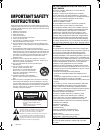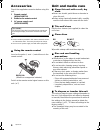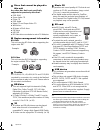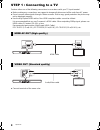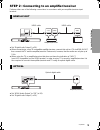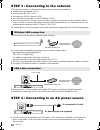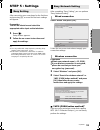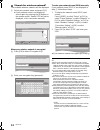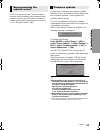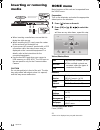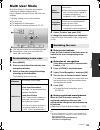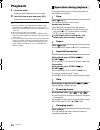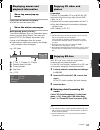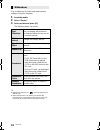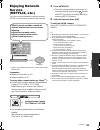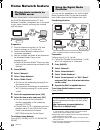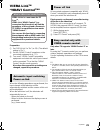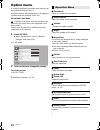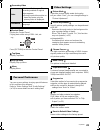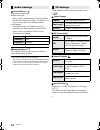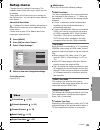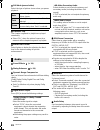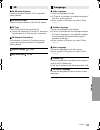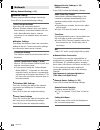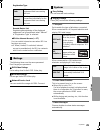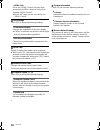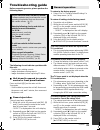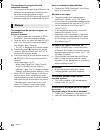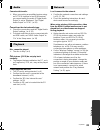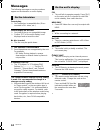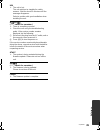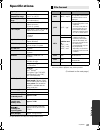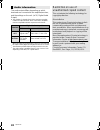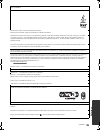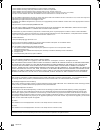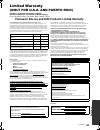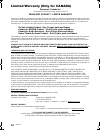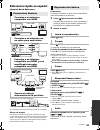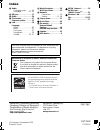Vqt3v20 owner’s manual blu-ray disc tm player model no. Dmp-bdt220 thank you for purchasing this product. For optimum performance and safety, please read these instructions carefully. Please keep this manual for future reference. If you have any questions contact u.S.A. And puerto rico : 1-800-211-p...
2 vqt3v20 getting started important safety instructions read these operating instructions carefully before using the unit. Follow the safety instructions on the unit and the applicable safety instructions listed below. Keep these operating instructions handy for future reference. 1 read these instru...
G e tti n g started c o nn e c ti o ns & s e tt in gs p la yb ack s e tt ings referen ce 3 vqt3v20 unit to reduce the risk of fire, electric shock or product damage, ≥ do not expose this unit to rain, moisture, dripping or splashing. ≥ do not place objects filled with liquids, such as vases, on this...
4 vqt3v20 accessories check the supplied accessories before using this unit. 1 remote control (n2qayb000719) 2 batteries for remote control 1 ac power supply cord (k2cb2cb00022) ≥ product numbers provided in this owner’s manual correct as of december 2011. These may be subject to change. ≥ do not us...
G e tti n g started 5 vqt3v20 playable media ≥ see pages 6 and 37 for more information on the types of content that can be played. Type logo examples type detail playable contents bd-video video bd-re video, jpeg, mpo bd-r video, mkv dvd-video video dvd-r video, avchd, avchd 3d, mkv, jpeg, mpo, flac...
6 vqt3v20 ∫ discs that cannot be played in this unit any other disc that is not specifically supported or previously described. ≥ dvd-ram ≥ super audio cd ≥ photo cd ≥ dvd-audio ≥ video cd and super video cd ≥ wma discs ≥ all types of divx discs ≥ pal discs ≥ hd dvd ≥ bd-video discs recorded at a ra...
G e tti n g started 7 vqt3v20 control reference guide 1 turn the unit on and off 2 tv operation buttons you can operate the panasonic tv through the unit’s remote control. (depending on the tv these buttons may not work.) [ Í tv] : turn the television on and off [av] : switch the input select [ i j ...
8 vqt3v20 step 1 : connecting to a tv perform either one of the following connections in accordance with your tv input terminal. ≥ before making any connections, we suggest to temporarily disconnect all the units from ac power. ≥ do not connect video signals through a video recorder. Due to copy gua...
C o nn e c ti o ns & s e tt in gs 9 vqt3v20 step 2 : connecting to an amplifier/receiver perform either one of the following connections in accordance with your amplifier/receiver input terminal. ≥ set “digital audio output” (> 26). ≥ when connecting to a non-3d compatible amplifier/receiver, connec...
10 vqt3v20 step 3 : connecting to the network the following services can be used when this unit is connected to broadband. ≥ firmware can be updated (> 13) ≥ you can enjoy bd-live (> 17) ≥ you can enjoy viera connect (> 19) ≥ you can access other devices (home network) (> 20) ≥ this unit supports wi...
C o nn e c ti o ns & s e tt in gs 11 vqt3v20 step 5 : settings after connecting your new player for the first time and pressing [ Í], a screen for the basic settings will appear. Preparation turn on the television and select the appropriate video input on the television. 1 press [ Í]. Setup screen a...
12 vqt3v20 ∫ “search for wireless network” the available wireless networks will be displayed. 1 select your network name and press [ok]. ≥ if your network name is not displayed, search again by pressing the [r] button on the remote control. Stealth ssid will not be displayed, in this case enter manu...
C o nn e c ti o ns & s e tt in gs 13 vqt3v20 if you have more than one panasonic player/ recorder and the remote control operates both products at once, you will need to change the remote control code to prevent this occurrence. ( > 30, “remote control code”) occasionally, panasonic may release upda...
14 vqt3v20 playback inserting or removing media ≥ when inserting a media item, ensure that it is facing the right way up. ≥ when removing the sd card, press the center of the card and pull it straight out. ≥ if you connect a panasonic product with a usb connection cable, the setup screen may be disp...
P la yb ack 15 vqt3v20 multi user mode multi user mode is a function that enables switching of multiple settings easily. Up to 4 people can use the unit with their own settings. Following settings can be personalized. ≥ the user icon ≥ the wallpaper of home menu ≥ the audio and picture settings (> 2...
16 vqt3v20 playback 1 insert the media. Playback starts depending on the media. 2 select the item to play and press [ok]. Repeat this procedure if necessary. ≥ discs continue to rotate while menus are displayed. Press [ ∫stop] when you have finished playback to protect the unit’s motor, your televis...
P la yb ack 17 vqt3v20 press [pop-up menu/top menu]. ≥ select the item and press [ok]. While playing, press [status]. The status messages give you information about what is currently being played. Each time you press [status], the display information may change or will disappear from the screen. ≥ d...
18 vqt3v20 play a slideshow of photos and make various settings during the playback. 1 insert the media. 2 select “photos”. 3 select an item and press [g]. The following items can be set. ≥ still pictures displayed as “ ” cannot be played back with this unit. ≥ when both the music cd and the usb dev...
P la yb ack 19 vqt3v20 enjoying network service (netflix, etc.) you can access information services from the viera connect home screen via the internet. * images are for illustration purposes, contents may change without notice. Preparation ≥ network connection (> 10) ≥ network setting (> 11) to enj...
20 vqt3v20 home network feature you can share photos, videos and music stored in the dlna certified media server (pc with windows 7 installed, smartphone, etc.) connected to your home network, and enjoy the contents with this player. Preparation 1 perform network connection (> 10) and network settin...
P la yb ack 21 vqt3v20 viera link tm “hdavi control tm ” preparation 1 set “viera link” to “on” (> 30). (the default setting is “on”.) 2 set the “hdavi control” operations on the connected equipment (e.G., tv). 3 turn on all “hdavi control” compatible equipment and select this unit’s input channel o...
22 vqt3v20 settings option menu a variety of playback operations and settings can be performed from this menu. Available options differ depending on the playing contents and the condition of the unit. About multi user mode : settings of the items with this indication are saved by the respective user...
S e tt ings 23 vqt3v20 ∫ secondary video ∫ control panel display the control panel. Playing back while using viera link, etc. Press [return] to hide the control panel. ∫ top menu display top menu. ∫ pop-up menu display pop-up menu. ∫ menu display menu. You can access settings to enjoy special featur...
24 vqt3v20 ∫ sound effects *1, *2 select the sound effect. ≥ night surround : enjoy a movie with powerful sound even when the volume is kept low at night. The audio is set in such a way that it can be heard easily. ≥ re-master : this feature gives you brighter sound by increasing the high frequency ...
S e tt ings 25 vqt3v20 setup menu change the unit’s settings if necessary. The settings remain intact even if you switch the unit to standby. Some items in the setup menu are common to the option menu. You can get the same effect by both menus. About multi user mode : settings of the items with this...
26 vqt3v20 ∫ still mode (paused video) select the type of picture shown when you pause playback. ∫ seamless play the chapter segments in playlists are played seamlessly. ≥ select “on”, when the picture freezes for a moment at the chapters segment in playlists. ∫ black level control select lighter or...
S e tt ings 27 vqt3v20 ∫ 3d bd-video playback select the playback method of 3d compatible video software. ∫ 3d avchd output select the output method of 3d avchd videos. ∫ 3d type select the format of the connected tv. ≥ change the settings for 3d on the tv also when “checker board” or “side by side”...
28 vqt3v20 ∫ easy network setting (> 11) ∫ network settings perform network-related settings individually. Press [ok] to show the following settings: ¾lan connection mode select the lan connection method. ≥ select “wireless master” when you make a direct wireless connection between this unit and a h...
S e tt ings 29 vqt3v20 registration type remote device list registering/deregistering of the displayed equipment can be performed when “manual” in “registration type” is selected. ¾bd-live internet access (> 17) you can restrict internet access when bd-live functions are used. ≥ if “allow (limited)”...
30 vqt3v20 ¾viera link set to use “hdavi control” function when connected via hdmi cable to a device that supports “hdavi control”. ≥ select “off” when you do not want to use “hdavi control”. ∫ unit settings press [ok] to show the following settings: ¾front panel display changes the brightness of th...
S e tt ings referen ce 31 vqt3v20 reference troubleshooting guide before requesting service, please perform the following steps. The following do not indicate a problem with this unit: – regular disc rotating sounds. – image disturbance during search. – image disturbance when replacing 3d discs. ∫ u...
32 vqt3v20 this unit does not recognize the usb connection correctly. ¾ disconnect and reconnect the usb cable. If it still does not recognize the connection, turn the power of this unit off and on again. ¾ if you connect usb hdd to this unit, use usb extension cable that is supplied with the hdd. T...
Referen ce 33 vqt3v20 cannot switch audio. ¾ when connecting an amplifier/receiver using an optical terminal or an hdmi terminal, you cannot switch the audio if “digital audio output” is set to “bitstream”. Set “digital audio output” to “pcm”. ( > 26) cannot hear the desired audio type. ¾ check the ...
34 vqt3v20 messages the following messages or service numbers appear on the television or unit’s display. Cannot play. ¾ you inserted an incompatible disc (discs recorded in pal video, etc.). Cannot display on this unit. ¾ you tried to play a non-compatible image. ¾ confirm “sd” on the unit’s displa...
Referen ce 35 vqt3v20 u59 ¾ the unit is hot. The unit switches to standby for safety reasons. Wait for about 30 minutes until the message disappears. Select a position with good ventilation when installing the unit. H or f (“ ” stands for a number.) ¾ there is something unusual. ¾ check the u...
36 vqt3v20 supplemental information ∫ display languages list ∫ language code list precautions of wireless lan connection the following limits are in place regarding the usage of this unit. You must be aware of these limits before using this unit. Panasonic will in no way be responsible for any incid...
Referen ce 37 vqt3v20 specifications ≥ specifications are subject to change without notice. ≥ with certain recording states and folder structures, the play order may differ or playback may not be possible. (continued on the next page.) signal system ntsc operating temperature range i5 oc to i35 oc (...
38 vqt3v20 the audio output differs depending on which terminals are connected to the amplifier/receiver, and the settings on the unit. ( > 26, digital audio output) ≥ the number of channels listed is the maximum possible number of output channels when connected to amplifier/ receiver compatible wit...
Referen ce 39 vqt3v20 “avchd”, “avchd 3d”, “avchd progressive” and “avchd 3d/progressive” are trademarks of panasonic corporation and sony corporation. Java is a registered trademark of oracle and/or its affiliates. Viera connect is a trademark of panasonic corporation. The wi-fi certified logo is a...
40 vqt3v20 this product incorporates the following software: (1) the software developed independently by or for panasonic corporation, (2) the software owned by third party and licensed to panasonic corporation, (3) the software licensed under the gnu general public license, version 2 (gpl v2), (4) ...
Referen ce 41 vqt3v20 limited warranty (only for u.S.A. And puerto rico) panasonic consumer electronics company, division of panasonic corporation of north america one panasonic way, secaucus, new jersey 07094 panasonic blu-ray and dvd products limited warranty limited warranty coverage (for usa and...
42 vqt3v20 limited warranty (only for canada) panasonic canada inc. 5770 ambler drive, mississauga, ontario l4w 2t3 panasonic product - limited warranty panasonic canada inc. Warrants this product to be free from defects in material and workmanship under normal use and for a period as stated below f...
Referen ce 43 vqt3v20 referencia rápida en español (spanish quick reference) ≥ conéctelo cuando haya realizado el resto de conexiones. Ahorro de energía esta unidad consume una pequeña cantidad de energía aunque esté ajustada en el modo de espera (accionamiento rápido : desactivado, aprox. 0,1 w). P...
Index a audio changing audio . . . . . .16 language . . . . . . . .27, 36 b bd-live . . . . . . . . . . . . . .17 d dlna . . . . . . . . . . . . . . . .20 f file format. . . . . . . . . . . .37 firmware update . . . . . . . 13 l lan . . . . . . . . . . . . . . . . .10 language audio . . . . . . . . ...