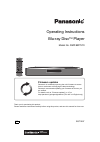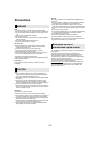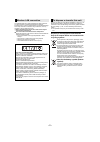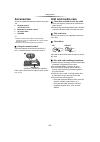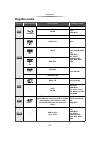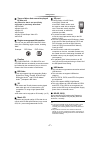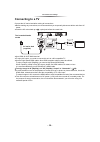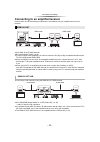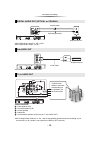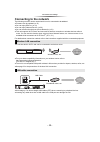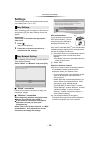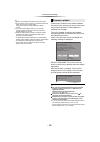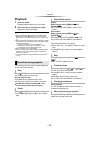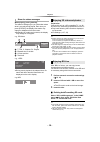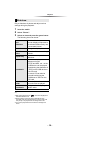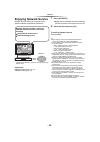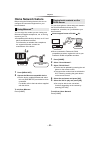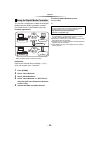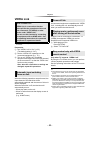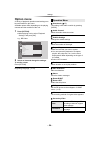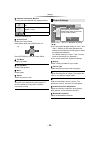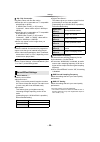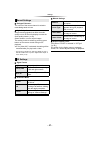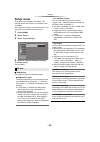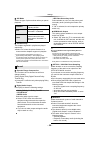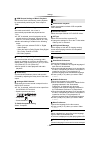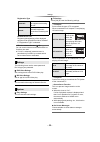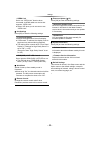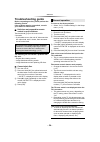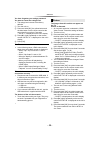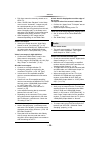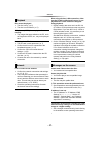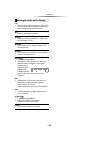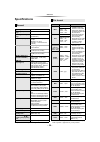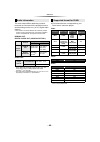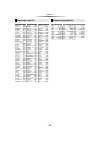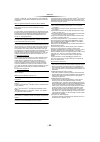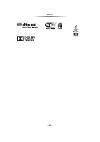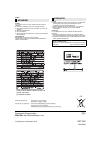- DL manuals
- Panasonic
- Blu-ray Player
- DMP-BDT570
- Operating Instructions Manual
Panasonic DMP-BDT570 Operating Instructions Manual
Operating Instructions
Blu-ray Disc
TM
Player
Model No. DMP-BDT570
Thank you for purchasing this product.
Please read these instructions carefully before using this product, and save this manual for future use.
Firmware updates
Panasonic is constantly improving the unit’s firmware to ensure
that our customers are enjoying the latest technology.
Panasonic recommends updating your firmware as soon as you
are notified.
For details, refer to “Firmware updates” (> 15) or
http://panasonic.jp/support/global/cs/ (This site is in English only.)
EG
SQT1097
until
2015/9/20
Summary of DMP-BDT570
Page 1
Operating instructions blu-ray disc tm player model no. Dmp-bdt570 thank you for purchasing this product. Please read these instructions carefully before using this product, and save this manual for future use. Firmware updates panasonic is constantly improving the unit’s firmware to ensure that our...
Page 2: Precautions
- 2 - unit to reduce the risk of fire, electric shock or product damage, ≥ do not expose this unit to rain, moisture, dripping or splashing. ≥ do not place objects filled with liquids, such as vases, on this unit. ≥ use only the recommended accessories. ≥ do not remove covers. ≥ do not repair this u...
Page 3
- 3 - ≥ the operation history may be recorded in the memory of this unit. Disposal of old equipment and batteries only for european union and countries with recycling systems these symbols on the products, packaging, and/or accompanying documents mean that used electrical and electronic products and...
Page 4: Table Of Contents
- 4 - table of contents precautions . . . . . . . . . . . . . . . . . 2 getting started accessories . . . . . . . . . . . . . . . . . 5 unit and media care . . . . . . . . . . . 5 playable media. . . . . . . . . . . . . . . 6 control reference guide . . . . . . . . 8 connections and settings connect...
Page 5: Accessories
Getting started - 5 - getting started getting started accessories check the supplied accessories before using this unit. ≥ product numbers are provided in these operating instructions correct as of september 2015. These may be subject to change. ≥ do not use ac mains lead with other equipment. ∫ usi...
Page 6: Playable Media
Getting started - 6 - playable media device media markings device types contents format bd-video video bd-re video, jpeg, mpo bd-r video, mkv, xvid dvd-video video dvd-r video, avchd, mkv, xvid, jpeg, mpo, aac, alac, dsd(dff, dsf), flac, mp3, wav, wma dvd-r dl dvd-rw video, avchd — +r/+rw/+r dl musi...
Page 7
Getting started - 7 - ∫ types of discs that cannot be played by this unit any other disc that is not specifically supported or previously described. ∫ region management information ∫ finalize any dvd-r/rw/r dl, +r/+rw/+r dl and cd-r/rw that are recorded by a recorder need to be finalized by the reco...
Page 8: Control Reference Guide
Getting started - 8 - control reference guide when other panasonic devices respond to the remote control of the unit, change the remote control code. (> 33) 1 2 3 6 4 5 7 8 19 10 9 20 18 16 15 17 14 13 12 11 abc jkl mno pqrs tuv wxyz ㄅㄆㄇ ㄈㄉㄊ 1 turn the unit on and off 2 tv operation buttons you can ...
Page 9
Getting started - 9 - 1 disc tray (> 16) 2 display 3 usb port (> 16) 4 sd card slot (> 16) 5 remote control signal sensor distance: within approx. 7 m angle: approx. 20e up and down, 30e left and right 6 v.Off led (video off led) it is possible to set the led to turn on/off. (> 33) 7 open or close t...
Page 10: Connecting To A Tv
- 10 - connections and settings connections and settings connecting to a tv connect the ac mains lead after making all connections. ≥ before making any connections, we recommend that you temporarily disconnect all the units from ac power. ≥ insert the ac mains lead up to a, a point just before the r...
Page 11
- 11 - connections and settings connecting to an amplifier/receiver perform either one of the following connections in accordance with your amplifier/receiver input terminal. ≥ use hdmi av out main terminal. ≥ set “digital audio output” (> 29). ≥ to enjoy images in 4k (50p/60p), you need to connect ...
Page 12
- 12 - connections and settings ≥ set “hdmi audio output” to “off” (> 29). ≥ set “digital audio output” (> 29). ≥ connect terminals of the same colour. Cable connections a front speaker (l/r) b surround speaker (l/r) c centre speaker d subwoofer e surround back speaker (l/r) (only for 7.1ch audio ou...
Page 13: Connecting To The Network
- 13 - connections and settings connecting to the network the following services can be used when this unit is connected to broadband. For details about connection method, refer to the instructions supplied with the connected equipment. ≥ for up-to-date compatibility information on your wireless rou...
Page 14: Settings
- 14 - connections and settings after connecting your new player for the first time and pressing [Í], the basic settings screen will appear. Preparation turn on the tv and select the appropriate video input. 1 press [Í]. Setup screen appears. 2 follow the on-screen instructions to continue with the ...
Page 15
- 15 - connections and settings ≥ refer to the operating instructions of the hub or router. ≥ do not use this unit to connect to any wireless network for which you do not have usage rights. Using these networks may be regarded as illegal access. ≥ if you have trouble getting online on your pc after ...
Page 16: Inserting Or Removing
- 16 - playback playback inserting or removing media notes ≥ when inserting a media item, ensure that it is facing the correct way, which is the right side facing up. ≥ when removing the sd card, press the centre of the card and pull it straight out. ≥ if you connect a panasonic product with a usb c...
Page 17: Playback
- 17 - playback playback 1 insert the media. Playback starts depending on the media. 2 select the item to play and press [ok]. Repeat this step if necessary. ≥ discs continue to rotate while menus are displayed. Press [∫stop] when you have finished playback to protect the unit’s motor, your tv scree...
Page 18
- 18 - playback while playing, press [status]. The status messages give you information about what is currently being played. Each time you press [status], the display information may change or disappear from the screen. ≥ depending on media and contents, the display may change or not appear. E.G., ...
Page 19
- 19 - playback play a slideshow of photos and adjust various settings during the playback. 1 insert the media. 2 select “photos”. 3 select an item and press the green button. The following items can be set. ≥ still pictures displayed as “ ” cannot be displayed as thumbnail with this unit. ≥ when bo...
Page 20: Enjoying Network Service
- 20 - playback enjoying network service network service allows you to access some specific websites supported by panasonic. * images are for illustration purposes, contents may change without notice. Preparation ≥ network connection (> 13) ≥ network setting (> 14) 1 press [internet]. ≥ netflix can ...
Page 21: Home Network Feature
- 21 - playback home network feature before using the following features, be sure to configure the connected equipment on your home network. You can enjoy the content you are viewing on a miracast-compatible smartphone, etc. On the big screen of your tv. ≥ compatible with android tm devices, ver. 4....
Page 22
- 22 - playback you can use a smartphone or tablet as the digital media controller (dmc) to playback contents from dlna server on the renderer (this unit). Possible applications: * dmc compatible software should be installed. Preparation perform the “remote device settings”. (> 31) ≥ you can registe...
Page 23: Viera Link
- 23 - playback viera link * only when connecting via an hdmi av out main terminal on this unit. Preparation 1 set “viera link” to “on” (> 33). (the default setting is “on”.) 2 set the “viera link” operations on the connected equipment (e.G., tv). 3 turn on all “viera link” compatible equipment and ...
Page 24: Option Menu
- 24 - settings settings option menu a variety of playback operations and settings can be performed from this menu. Available options differ depending on the playing contents and the condition of the unit. 1 press [option]. ≥ when playing music, select “playback settings” and press [ok]. E.G., bd-vi...
Page 25
- 25 - settings ∫ playback information window you can check the detailed disc playback status. Press [return] to exit. ∫ control panel display the control panel. Playing back while using viera link, etc. Press [return] to hide the control panel. ∫ top menu display top menu. ∫ pop-up menu display pop...
Page 26
- 26 - settings ∫ 24p / 25p conversion play back videos with film-like motion. ≥ when this unit is connected to a tv compatible with 4k/24p or 4k/25p: if “hdmi video format” (> 28) is set to “automatic”, videos will be output in 4k/24p or 4k/25p. ≥ when this unit is connected to a tv compatible with...
Page 27
- 27 - settings ∫ dialogue enhancer* the volume of the centre channel is raised to make dialog easier to hear. ∫ high clarity sound stop processing signals that affect the audio quality or turn off the unit’s display to make the audio quality clearer. (> 30) select whether or not to output images. T...
Page 28: Setup Menu
- 28 - settings setup menu change the unit’s settings if necessary. The settings remain intact even if you switch the unit to standby. Some items are common to the option menu. You can get the same effect with both menus. 1 press [home] 2 select “setup” . 3 select “player settings” . 4 select an ite...
Page 29
- 29 - settings ∫ still mode select the type of picture shown when you pause playback. ∫ seamless play the chapter segments in playlists are played seamlessly. ≥ select “on” when the picture freezes for a moment at the chapters segment in playlists. *1 a high resolution image/display technology of a...
Page 30
- 30 - settings ∫ hdmi output settings of music playback minimise the audio noise during music playback by automatically switching the video output to 1080i. ∫ 7.1ch audio reformatting surround sound with 6.1ch or less is automatically expanded and played back at 7.1ch. ≥ if “off” is selected, sound...
Page 31
- 31 - settings ∫ easy network setting (> 14) ∫ network settings perform network-related settings individually. Press [ok] to show the following settings: ¾ lan connection mode select the lan connection method. ≥ when not using wireless lan (when turning it off), select “wired”. ¾ wireless settings ...
Page 32
- 32 - settings registration type remote device list registering/deregistering of the displayed equipment can be performed when “manual” in “registration type” is selected. ¾ bd-live internet access (> 18) you can restrict internet access when bd-live functions are used. ≥ if “limit” is selected, in...
Page 33
- 33 - settings ¾ viera link set to use “viera link” function when connected via hdmi cable to a device that supports “viera link”. ≥ select “off” when you do not want to use “viera link”. ∫ unit settings press [ok] to show the following settings: ¾ front panel display changes the brightness of the ...
Page 34: Troubleshooting Guide
- 34 - reference reference troubleshooting guide before requesting service, please perform the following checks. If the problem remains unresolved, consult your dealer for instructions. ∫ unit does not respond to remote control or unit’s buttons. Touch and hold [Í/i] on the main unit for 3 seconds. ...
Page 35
- 35 - reference you have forgotten your ratings password. You want to cancel the ratings level. ¾ the ratings level returns to the factory defaults. 1 turn the unit on. 2 press and hold [ok], the yellow button and the blue button on the remote control at the same time for more than 5 seconds. – “00...
Page 36
- 36 - reference ¾ pal discs cannot be correctly viewed on an ntsc tv. ¾ when “3d bd-video playback” in the setup menu is set to “automatic”, images may not be output depending on the connection method. After removing the disc from this unit, select “set before play” in the setup menu, and select “2...
Page 37
- 37 - reference disc cannot be played. ¾ the disc is dirty. (> 5) ¾ the disc is not finalized. (> 7) still pictures (jpeg) do not play back normally. ¾ the images that were edited on the pc, such as progressive jpeg, etc., may not be played back. I can’t play back bd-live. ¾ the sd card is write-pr...
Page 38
- 38 - reference f99 ¾ the unit fails to operate properly. Touch [Í/i] on the main unit for 3 seconds to switch the unit to standby, then switch back on. Net ¾ while connecting to a network. Noplay ¾ there is a viewing restriction on a bd-video or dvd-video. (> 32) noread ¾ the media is dirty or bad...
Page 39: Specifications
- 39 - reference specifications ≥ specifications are subject to change without notice. ≥ with certain recording states and folder structures, the play order may differ or playback may not be possible. General signal system pal/ntsc operating temperature range i5 oc to i35 oc operating humidity range...
Page 40
- 40 - reference the audio output differs depending on which terminals are connected to the amplifier/receiver, and the settings on the unit. (> 29, “digital audio output”) ≥ the number of channels listed is the maximum possible number of output channels when connected to amplifier/ receiver compati...
Page 41
- 41 - reference language code list abkhazian: 6566 afar: 6565 afrikaans: 6570 albanian: 8381 amharic: 6577 arabic: 6582 armenian: 7289 assamese: 6583 aymara: 6589 azerbaijani: 6590 bashkir: 6665 basque: 6985 bengali; bangla: 6678 bhutani: 6890 bihari: 6672 breton: 6682 bulgarian: 6671 burmese: 7789...
Page 42
- 42 - reference “avchd”, “avchd 3d”, “avchd progressive” and “avchd 3d/ progressive” are trademarks of panasonic corporation and sony corporation. Java is a registered trademark of oracle and/or its affiliates. Manufactured under license from dolby laboratories. Dolby and the double-d symbol are tr...
Page 43
- 43 - reference.
Page 44
Eu panasonic corporation web site: http://www.Panasonic.Com p c panasonic corporation 2015 sqt1097 f0915bd0 norsk produkt for å redusere faren for brann, elektrisk støt eller skade på apparatet: ≥ utsett ikke produktet for regn, fukt, drypping eller sprut. ≥ ikke plasser objekter som er fylt med væs...