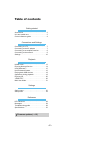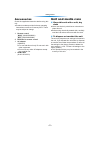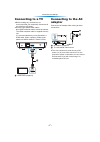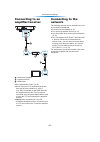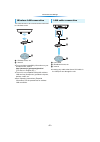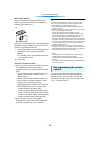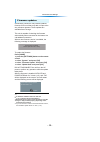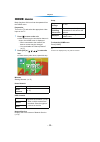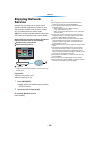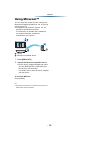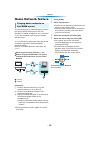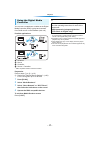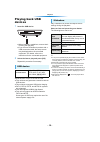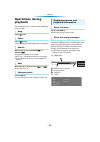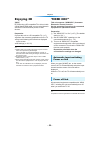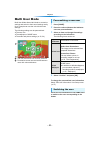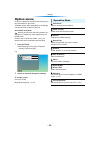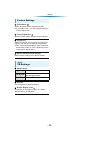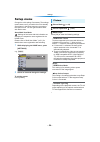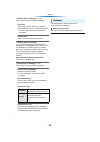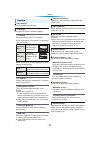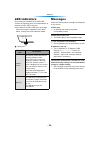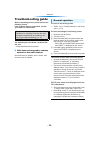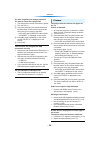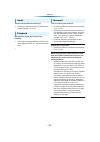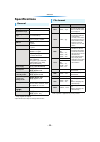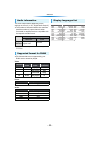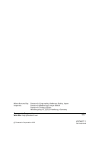- DL manuals
- Panasonic
- Media Player
- DMP-MS10
- Operating Instructions Manual
Panasonic DMP-MS10 Operating Instructions Manual
Summary of DMP-MS10
Page 1
Operating instructions (detailed information) streaming player model no. Dmp-mst60 dmp-ms10 unless otherwise indicated, illustrations in these operating instructions are of dmp-mst60. Model number suffix “eb” denotes uk model. チ vqt4x77-1 f0213qk1043 eb.
Page 2: Table of Contents
- 2 - table of contents getting started accessories . . . . . . . . . . . . . . . . . . . . . . . . . . .3 unit and media care . . . . . . . . . . . . . . . . . . . . .3 control reference guide . . . . . . . . . . . . . . . . . .4 connections and settings connecting to a tv . . . . . . . . . . . . ....
Page 3: Accessories
- 3 - getting started getting started accessories check the supplied accessories before using this unit. ≥ product numbers provided in these operating instructions correct as of january 2013. These may be subject to change. 1 remote control [mst60] (n2qayb000891) [ms10] (n2qayb000886) 2 batteries fo...
Page 4: Control Reference Guide
- 4 - getting started control reference guide [mst60] 1 turn the unit on and off 2 tv operation buttons you can operate the panasonic tv using the unit’s remote control. Some buttons may not work depending on the tv. [Í tv] : turn the tv on and off [av] : change input [i j vol] : adjust the volume 3...
Page 5
- 5 - getting started [ms10] 1 turn the unit on and off 2 tv operation buttons you can operate the panasonic tv using the unit’s remote control. Some buttons may not work depending on the tv. [Í tv] : turn the tv on and off [av] : change input [i j vol] : adjust the volume 3 enter numbers 4 cancel 5...
Page 6
- 6 - getting started front view rear view 1 remote control signal sensor distance: within approx. 7 m angle: approx. 20e up and down, 30e left and right 2 power led blinks when the power is turned on. Wait for the led to turn solid green before using this unit. 3 info led (> 28, “led indicators”) d...
Page 7: Connecting To A Tv
- 7 - connections and settings connections and settings connecting to a tv ≥ before making any connections, we recommend that you temporarily disconnect all the units from ac power. ≥ use the high speed hdmi cables. Non-hdmi-compliant cables cannot be utilized. The hdmi-compliant cable is supplied w...
Page 8: Connecting to An
- 8 - connections and settings connecting to an amplifier/receiver a hdmi cable (supplied) b amplifier/receiver c hdmi cable ≥ set “digital audio output” (> 25). ≥ when using the tv or amplifier/receiver that does not have the indication of “(arc)” (non-arc-compatible) on the hdmi terminal, the ampl...
Page 9
- 9 - connections and settings this unit has built-in wi-fi ® and can be connected to a wireless router. A wireless router, etc. B internet ≥ for up-to-date compatibility information on your wireless router, refer to http://panasonic.Jp/support/global/cs/ (this site is in english only.) ≥ the unit i...
Page 10: Settings
- 10 - connections and settings settings after connecting your new unit for the first time and pressing [Í], the basic settings screen will appear. Preparation turn on the tv and select the appropriate video input. 1 press [Í]. Setup screen appears. 2 follow the on-screen instructions to continue wi...
Page 11
- 11 - connections and settings wps (push button): if your wireless router supports wps (push button), you can easily perform the settings by pressing wps button on it. E.G. Wps (wi-fi protected setup™) is a standard that facilitates settings relating to the connection and security of wireless lan d...
Page 12
- 12 - connections and settings occasionally, panasonic may release updated firmware for this unit that may add or improve the way a feature operates. These updates are available free of charge. This unit is capable of checking the firmware automatically when connected to the internet via a broadban...
Page 13: Home Menu
- 13 - playback playback home menu major functions of this unit can be operated from the home menu. Preparation turn on the tv and select the appropriate video input on the tv. 1 press [Í] to turn on the unit. ≥ after network service introduction banner is shown, the home menu is displayed. – when c...
Page 14: Enjoying Network
- 14 - playback enjoying network service network service allows you to access some specific websites supported by panasonic, and enjoy internet contents such as photos, videos, etc. From network service home screen. [ms10] the unit has selected network content and some features of websites may not b...
Page 15: Using Miracast™
- 15 - playback using miracast™ you can enjoy the content you are viewing on a miracast-compatible smartphone, etc. On the big screen of your tv. ≥ compatible with android™ devices, ver. 4.2 and above and miracast certified. For information on whether the smartphone, etc. Supports miracast, contact ...
Page 16: Home Network Feature
- 16 - playback home network feature you can share photos, videos and music stored in the dlna certified media server (pc with windows 7 installed, smartphone, etc.) connected to your home network, and enjoy the contents with this player. You can also enjoy viewing the video and photos recorded in p...
Page 17
- 17 - playback you can use a smartphone or tablet as the digital media controller (dmc) to play back contents from dlna server on the renderer (this unit). Possible applications: a renderer b server c controller d server + controller * dmc compatible software should be installed. Preparation perfor...
Page 18: Playing Back Usb
- 18 - playback playing back usb devices 1 insert the usb device. ≥ when inserting a media item, ensure that it is facing the right way. ≥ if you connect a panasonic product with a usb connection cable, the setup screen may be displayed on the connected equipment. For details, refer to the instructi...
Page 19: Operations During
- 19 - playback operations during playback the following functions may not work depending on the content. Press [∫stop]. Press [;pause]. ≥ press [;pause] again or [1play] to restart play. While playing, press [search6] or [search5]. The speed increases up to 5 steps. ≥ mp3, etc.: the speed is fixed ...
Page 20: Enjoying 3D
- 20 - playback enjoying 3d [mst60] by connecting a 3d compatible tv to this unit with a high speed hdmi cable, you can enjoy network service 3d content and 3d photos in usb devices. Preparation connect this unit to a 3d compatible tv. (> 7) ≥ perform the necessary preparations for the tv. ≥ play ba...
Page 21: Multi User Mode
- 21 - playback multi user mode multi user mode allows individuals to customize settings and switch to their saved settings easily. Up to 4 people can use the unit with their own settings. The following settings can be personalized: ≥ the user icon ≥ the wallpaper of home menu ≥ the audio and pictur...
Page 22: Option Menu
- 22 - settings settings option menu a variety of playback operations and settings can be performed from this menu. Available options differ depending on the playing contents and the condition of the unit. About multi user mode : settings of the items with this indication are saved by the respective...
Page 23
- 23 - settings ∫ picture mode select the picture quality mode during play. ≥ if you select “user”, you can change settings in “picture adjustment”. ∫ picture adjustment specific picture quality settings can be changed. ∫ progressive select the method of conversion for progressive output to suit the...
Page 24: Setup Menu
- 24 - settings setup menu change the unit’s settings if necessary. The settings remain intact even if you switch the unit to standby. Some items in the setup menu are common to the option menu. You can get the same effect with both menus. About multi user mode : settings of the items with this indi...
Page 25
- 25 - settings ∫ dynamic range compression you can listen at low volumes but still hear dialog clearly. (dolby ® digital and dolby ® digital plus only) ∫ digital audio output press [ok] to show the following settings: ¾ dolby d/dolby d + ¾ dts select the audio signal to output. ≥ select “pcm”, when...
Page 26
- 26 - settings ¾ network service settings (> 14) press [ok] to show the following settings: time zone set the unit’s time to match your location. ≥ some network service contents require the time zone to be set. Set the time zone if necessary. Summer time select “on” when using summer time. ¾ networ...
Page 27
- 27 - settings ∫ easy settings you can execute basic settings. ∫ tv settings press [ok] to show the following settings: ¾ tv aspect set to match the type of tv connected. When connected to a 4:3 aspect tv and playing 16:9 ratio image: when connected to a 16:9 widescreen tv and playing 4:3 ratio ima...
Page 28: Led Indicators
- 28 - reference reference led indicators error states are indicated by the info led. Confirm the following items in correspondence to the state of info led of this unit. ≥ if the state of the info led does not change after performing the operations in the table below, contact your local panasonic d...
Page 29: Troubleshooting Guide
- 29 - reference troubleshooting guide before requesting service, please perform the following checks. If the problem remains unresolved, consult your dealer for instructions. The following do not indicate a problem with this unit: – image disturbance during search. ∫ unit does not respond to remote...
Page 30
- 30 - reference you have forgotten your ratings password. You want to cancel the ratings level. ¾ the ratings level returns to the factory preset. 1 turn the unit on. 2 press and hold [ok], the yellow button and the blue button on the remote control at the same time for more than 5 seconds. – info ...
Page 31
- 31 - reference cannot hear the desired audio type. ¾ check the connections and the “digital audio output” settings. (> 8, 25) still pictures (jpeg) do not play back normally. ¾ the images that were edited on the pc, such as progressive jpeg, etc., may not be played back. I can’t connect to the net...
Page 32: Specifications
- 32 - reference specifications * using supplied ac adaptor ≥ specifications are subject to change without notice. ≥ with certain recording states and folder structures, the play order may differ or playback may not be possible. General signal system pal/ntsc operating temperature range i5 oc to i35...
Page 33
- 33 - reference the audio output differs depending on the settings on the unit. (> 25, “digital audio output”) ≥ the number of channels listed is the maximum possible number of output channels when connected to amplifier/receiver compatible with the respective audio format. * [mst60] : the maximum ...
Page 34
Vqt4x77-1 f0213qk1043 c panasonic corporation 2013 panasonic corporation web site: http://panasonic.Net p manufactured by: panasonic corporation kadoma, osaka, japan importer: panasonic marketing europe gmbh panasonic testing centre winsbergring 15, 22525 hamburg, germany.