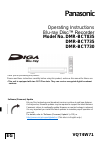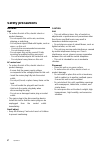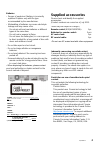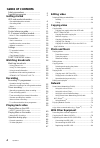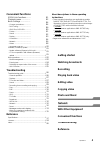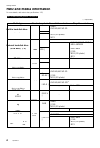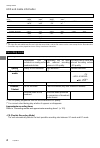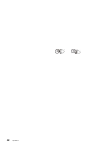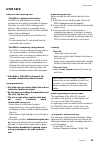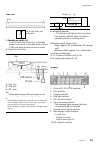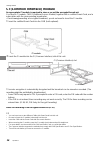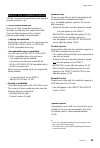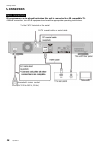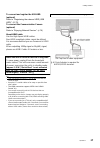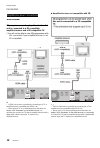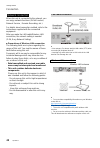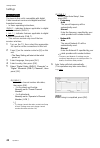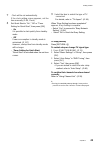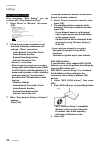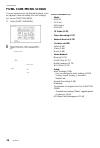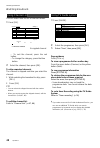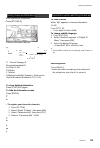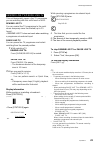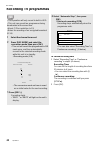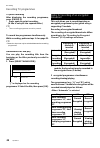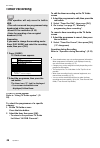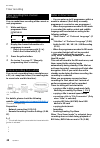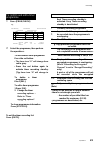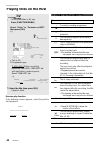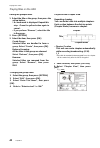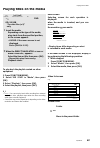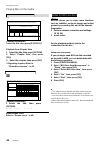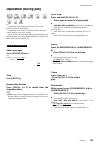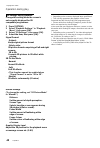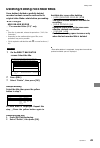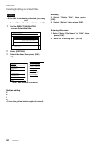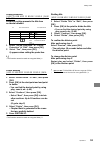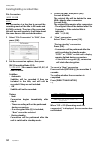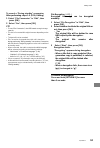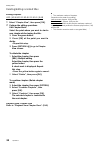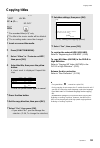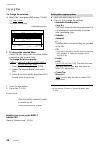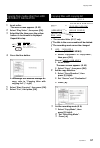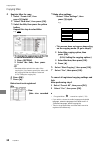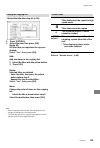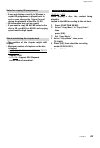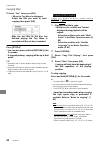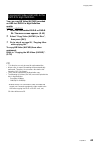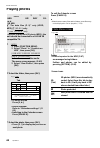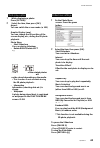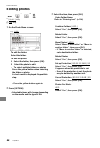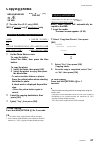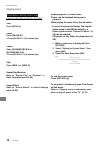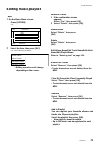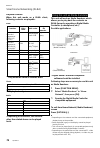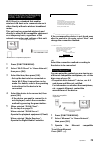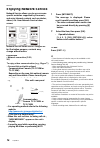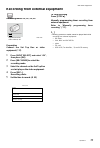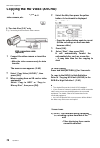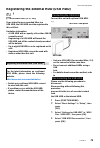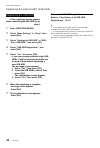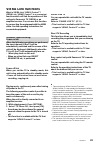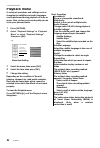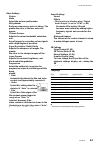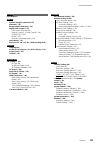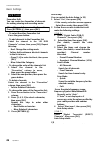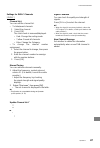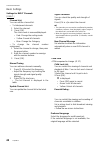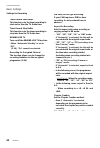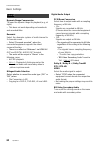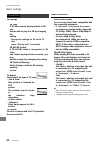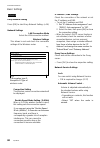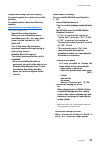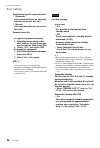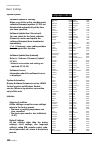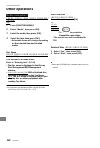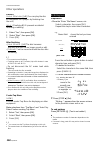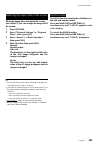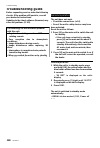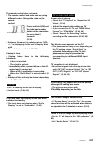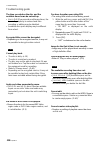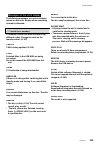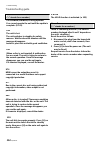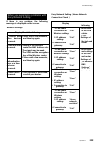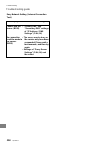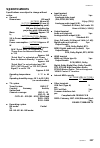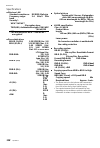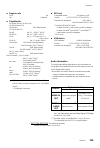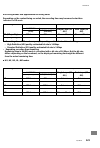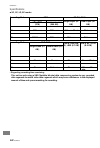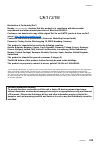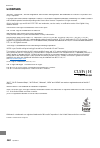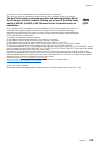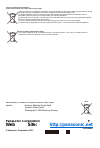- DL manuals
- Panasonic
- Blu-ray Player
- DMR-BCT730
- Operating Instructions Manual
Panasonic DMR-BCT730 Operating Instructions Manual - Safety Precautions
Safety precautions
WARNING
Unit
•
To reduce the risk of fire, electric shock or
product damage,
-
Do not expose this unit to rain, moisture,
dripping or splashing.
-
Do not place objects filled with liquids, such as
vases, on this unit.
-
Use only the recommended accessories.
-
Do not remove covers.
-
Do not repair this unit by yourself. Refer
servicing to qualified service personnel.
-
Do not let metal objects fall inside this unit.
-
Do not place heavy items on this unit.
AC mains lead
•
To reduce the risk of fire, electric shock or
product damage,
-
Ensure that the power supply voltage
corresponds to the voltage printed on this unit.
-
Insert the mains plug fully into the socket
outlet.
-
Do not pull, bend, or place heavy items on the
lead.
-
Do not handle the plug with wet hands.
-
Hold onto the mains plug body when
disconnecting the plug.
-
Do not use a damaged mains plug or socket
outlet.
•
The mains plug is the disconnecting device.
Install this unit so that the mains plug can be
unplugged
from
the
socket
outlet
immediately.
Small object
•
Keep the Memory Card out of reach of children
to prevent swallowing.
CAUTION
Unit
•
This unit utilizes a laser. Use of controls or
adjustments or performance of procedures other
than those specified herein may result in
hazardous radiation exposure.
•
Do not place sources of naked flames, such as
lighted candles, on this unit.
•
This unit may receive radio interference caused
by mobile telephones during use. If such
interference occurs, please increase separation
between this unit and the mobile telephone.
•
This unit is intended for use in moderate
climates.
Placement
•
Place this unit on an even surface.
•
To reduce the risk of fire, electric shock or
product damage,
-
Do not install or place this unit in a bookcase,
built-in cabinet or in another confined space.
Ensure this unit is well ventilated.
-
Do not obstruct this unit's ventilation openings
with newspapers, tablecloths, curtains, and
similar items.
-
Do not expose this unit to direct sunlight, high
temperatures, high humidity, and excessive
vibration.
2
VQT4W71
Summary of DMR-BCT730
Page 1
Panasonic operating instructions blu- ray disc™ recorder model no. Dmr-bct835 dmr-bct735 dmr-bct730 thank you for purchasing this product. Please read these instructions carefully before using this product, and save this manual for future use. • this unit is equipped with two ci/ci plus slots. They ...
Page 2: Safety Precautions
Safety precautions warning unit • to reduce the risk of fire, electric shock or product damage, - do not expose this unit to rain, moisture, dripping or splashing. - do not place objects filled with liquids, such as vases, on this unit. - use only the recommended accessories. - do not remove covers....
Page 3: Supplied Accessories
Batteries • danger of explosion if battery is incorrectly replaced. Replace only with the type recommended by the manufacturer. • mishandling of batteries can cause electrolyte leakage and may cause a fire. - do not mix old and new batteries or different types at the same time. - do not heat or expo...
Page 4: Table Of Contents
Table of contents safety precautions ............................. Supplied accessories ......................... Getting started hdd and media information ............... - recordable/playable contents ........................ - recording mode ............................................. - notes ....
Page 5: Convenient Functions
Convenient functions viera link functions......... Playback menu ................ Basic settings .................. - common procedures................ - dvb tuning .............................. - hdd/ disc/ usb hdd .............. - picture ...................................... - sound ..............
Page 6: Hdd And Media Information
Getting started hdd and media information for more details, refer also to the specifications. 117) recordable/playable contents (-: impossible) media type standard symbol recordable contents playable contents built-in hard disk drive • video • avchd/avchd 3d (hdd)* 1 hdd • jpeg • mpo (3d photo) • mp...
Page 8
Getting started hdd and media information about extension of files mp4: “.Mp4” “.Mp4” “.Mov” “.Mov” mpeg2: “.Mpg” “.Mpg” “.Mpeg” “.Mpeg” “.M2ts” “.M2ts” “.Mts” “.Mts” “.Ts” “.Ts” xvid: “.Avi” “.Avi” subtitle text files: “.Srt” “.Srt” “.Sub” “.Sub” “.Txt” “.Txt” mkv: “.Mkv” “.Mkv” subtitle text files...
Page 9: All
Getting started notes notes for an external hdd (usb hdd) you can use an external hdd in the following two ways. (a single hdd cannot handle those two ways simultaneously.) • for recorded titles moving titles in the built-in hdd to a usb hdd to save the capacity of the built-in hdd. • the usb hdd mu...
Page 10
Getting started hdd and media information notes for the sd cards • compatible sd card - sd memory card (from 8 mb to 2 gb, fat12 and fat16 formats) - sdhc memory card (from 4 gb to 32 gb, fat32 format) - sdxc memory card (48 gb, 64 gb, exfat format) • using minisd card or microsd card mini-type and ...
Page 11
U r . 10 vqt4w71.
Page 12: Unit Care
Unit care getting started hdd/usb hdd handling care • the hdd is a high precision device the hdd is a high precision recording instrument and is easily susceptible to damage. Therefore, be careful of the following points while the unit is turned on, especially during operation, otherwise the hdd and...
Page 13: Control Reference Guide
Getting started control reference guide instructions for operations are generally described using the remote control. © transmit the remote control signal • point it at remote control signal sensor on this unit. (o 13) 2 switch the unit from on to standby mode or vice versa © select drive (hdd, bd, ...
Page 14: -I=
Getting started main unit © © — 1 / r pull to flip down the front panel. © standby/on switch (i/i) press to switch the unit from on to standby mode or vice versa. In standby mode, the unit is still consuming a small amount of power. @ open/close disc tray disc @ disc tray @ usb port © sd card slot •...
Page 15
Getting started ci (common interface) module an appropriate ci module is required to view or record the encrypted broadcast. You need a ci module, cam (conditional access module) together with a certified smart card, and a subscription with the corresponding broadcaster. • if not viewing/recording a...
Page 16
Getting started about ci plus compatible broadcast “ci plus” is a technical specification that imposes contents protection, etc. Ci plus contents protection when the ci plus compatible broadcast is recorded, the title may be contents protected. There are following types of the contents protection de...
Page 17: Connection
Getting started connection basic connections 3d programmes can be played back when this unit is connected to a 3d compatible tv. • before connection, turn off all equipment and read the appropriate operating instructions. To the catv terminal or the aerial catv coaxial cable or aerial cable househol...
Page 18
Getting started to connect and register the usb hdd (optional) refer to “registering the external hdd (usb hdd)”. (o 79) to connect the communication camera (optional) refer to “enjoying network service”. (o 76) about hdmi cable use the high speed hdmi cables. Non-hdmi-compliant cables cannot be uti...
Page 19
Getting started connection amplifier/receiver connections hdmi terminal 3d programmes can be played back when this unit is connected to a 3d compatible amplifier/receiver and a 3d compatible tv. • you will not be able to view 3d programmes with this connection if your amplifier/receiver is not 3d co...
Page 20
Getting started digital audio out terminal ■ using optical digital audio cable audio out terminal • connect to terminals of the same colour. ■ using coaxial cable cd • when you do not want the audio to be output from the tv, set “hdmi audio output” to “off” (^ 84, 95). Vqt4w71 19.
Page 21
Getting started connection network connection when this unit is connected to the network, you can enjoy network functions (dlna function, network service , remote recording, etc.). For details about connection method, refer to the instructions supplied with the connected equipment. After you make th...
Page 22: Settings
Settings getting started ó/l i (!) tv (* operation buttons right) to exit the screen select and enter buttons function menu (o 26) to return to the previous rec rec mode text sttl hin cd cjd c u d prog/check chapter time slip audio cd cd cd cd screen input select del manual skip -ios +6 d tv operati...
Page 24
Getting started 7 clock will be set automatically. If the clock setting screen appears, set the time manually (o 99, clock). 8 set quick start to “on”, “off’ or “timer setting for quick start”, then press [ok]. • on it is possible to start quickly from standby mode. • off power consumption in standb...
Page 25
Getting started settings easy network setting after completing “easy setting”, you can continue with “easy network setting”. 1 select “wired” or “wireless”, then press [ok]. Easy network setting settings and tests for connection required for home network and the internet will be conducted. First, pl...
Page 26
Getting started when you experience problems refer to “when you experience problems with easy network setting”. (o 115) to restart easy network setting 1 press [function menu]. (o 21) 2 select “basic settings” in “setup”, then press [ok]. 3 select “easy network setting” in “network”, then press [ok]...
Page 27: Function Menu Screen
Getting started function menu screen you can easily access the desired functions, such as playback, timer recording, the unit's settings etc. Via the function menu. 1 press [function menu]. E.G., contents on hdd return (9 • contents on hdd photo press music function menu list • media - bd/dvd - sd c...
Page 28: Watching Broadcasts
Watching broadcasts watching broadcasts instructions for operations are generally described using the remote control. (o 12) 1 press [input select] and select “tv”, then press [ok]. • if the operator profile is being updated, a different display may appear on the screen. (o 30) 2 press [ch w v] to s...
Page 31
Watching broadcasts watching broadcasts to use data service (hybrid broadcast broadband tv) you can enjoy the interactive data services for digital broadcasting. To use hybrid broadcast broadband tv application, perform network connection and settings. (o 20, 24) when notification message is display...
Page 32
Watching broadcasts rewind live tv/pause live tv this unit temporarily saves a live tv programme you are watching with this unit's tuner on hdd. Rewind live tv you can rewind live tv programme to the point where temporary save has started (up to 1.5 hours). • rewind live tv does not work when watchi...
Page 33: Recording Tv Programmes
Recording recording tv programmes • this operation will only record to built-in hdd. • this unit can record two programmes being broadcasted at the same time. • about ci plus restriction (o 15) • notes for recording of an encrypted broadcast (o 34) 1 select the channel to record. 2 press [rec mode] ...
Page 34
Recording to convert the recording mode after recording in dr mode refer to “file conversion”. (o 52) to confirm whether the conversion is completed refer to “to confirm whether the conversion is completed”. (o 52) to cancel a conversion refer to “to cancel a “during standby” conversion”. (o 53) l_l...
Page 35
Recording recording tv programmes to pause recording after displaying the recording programme, press [pause ii]. • press again to restart recording. (a title is not split into separate titles.) cd • timer recording programme cannot be paused. To record two programmes simultaneously while recording, ...
Page 36
Recording • when “decrypt recording” is selected programme “a” “b” while recording programme “a”, start recording programme “b”. Record (decrypted ) recording impossible while viewing/playing programme “a”, start timer recording programme “b”. Viewing/ playing impossible record (decrypted ) while re...
Page 37: Timer Recording
Recording timer recording • this operation will only record to built-in hdd. • this unit can record two programmes being broadcasted at the same time. • about ci plus restriction (o 15) • notes for recording of an encrypted broadcast (o 34) preparation if you want to change the recording mode: press...
Page 38
Recording manually programming timer recording 1 press [prog/check]. Timer recording hdd 30:30 dr tue 01.01.2013 8:05 channel name schedule mode sdace new timer programme i total 0/32 delete info „ .. N i" o1 n a a pa,el 2 select “new timer programme”, then press [ok]. 3 select the items and change ...
Page 39
Recording timer recording timer recording from channel information you can make timer recording of the current or next programme. 1 while watching a programme press [status ®]. E.G., 1 el news 10:30 9:00 - 11:00 i i i 1 all dvb channels oooo now ► m q set timer □ change category dolby d □etmlffl hid...
Page 40
Recording to confirm and edit a timer programme 1 press [prog/check]. E.G., timer recording hdd 30:30 dr tue 01.01.2013 8:05 channel name schedule mode space © oooo world nm• * mon 07.01 11:00 - 11:45 dr ok © oooo football mon 07.01 10:00 - 11:50 hg ok © oooo star mon 07.01 11:30 - 1:00 dr m ! Oooo ...
Page 41: Ñv
Playing back video playing titles on the hdd ñv i itsn.Mn hdd usb-rdd for recorded titles (o 9)” only press [function menu]. Select “video” in “contents on hdd” then press [ok]. E.G., : ? = direct navigator 04.10 i bird« 04.10 woridnww 20.10 foottlill 29.10 d 09» su* cata start tims 9:00 rec time 0 ...
Page 42
Playing back video m he title is recorded using a different encoding system from that of the unit. Change the “tv system” (o 84, 94). Wv vw radio programme [3d] 3d contents • this icon will not display even with 3d programmes when a broadcast programme is recorded. Recorded in 1080/50p contents wpi ...
Page 43
Playing back video playing titles on the hdd editing the grouped titles 1 select the title or the group, then press the yellow button. • a check mark is displayed. Repeat this step. • press the yellow button again to cancel. • if you perform “remove”, select the title in the group. 2 press [option]....
Page 44
Playing titles on the media playing back video f f \ j ( oil ( usb'hdd bo-vidao dvd-vidao bd ^ n gd- s0 usb “for data files (o 9)” only dvd 1 insert the media. Depending on the type of the media, play starts from the specified position, or the screen appears. • avchd: if the menu screen is not displ...
Page 45
Playing back video playing titles on the media direct navigator screen e.G., video menu all titles direct navigator bd-re time remaining 10:30 (dri all 29.10 dogs and cats start time 22:46 rec time 0:10(hm) ® 3000 3000 3000 play del ** 003/003 pageup return oopton □ delee page down select izdcopy no...
Page 46: Operation During Play
Playing back video operation during play etj • depending on the media and the type of file, some operations may not be possible. • depending on the media, it may take time for the menu screen, pictures, sound, etc. To start. • discs continue to rotate while menus are displayed. Press [stop ■] when y...
Page 47
Playing back video operation during play frame-by-frame while paused, press [2] (211) or [1] (111). • each press shows the next frame. • press and hold to change in succession forward or backward. • press [play/x1.3 1] to restart play. Cd • xvid, mkv, mp4 and mpeg2: frame-by-frame is not effective. ...
Page 49
Playing back video operation during play c3 • depending on the contents, displayed items are different. • this unit only guarantees the playback of the frame sequential and the side-by-side (half) programme types. • please refrain from viewing 3d images if you do not feel well or are experiencing vi...
Page 50
Editing video deleting/editing recorded titles once deleted, divided or partially deleted, recorded content cannot be restored to its original state. Make certain before proceeding. N-inpt iioojjnn hdd usb-hod bd dvd “for recorded titles (o 9)” only § g7j • if the disc is protected, release the prot...
Page 51
Editing video deleting/editing recorded titles editing • if the title is contents protected, you may not perform editing other than deleting. (o 15) deleting 1 select “delete title”, then press [ok]. 2 select “delete”, then press [ok]. 1 on the direct navigator screen: select the title. 2 refer to “...
Page 54
Editing video to cancel a “during standby” conversion after performing steps 1-3 (o 50, editing) 1 select “file conversion” in “edit”, then press [ok]. 2 select “yes”, then press [ok]. Cd • to use “file conversion”, the hdd needs enough storage capacity. • the size of converted title might increase ...
Page 56: Copying Titles
Copying titles copying video " 2 3 c hÏ3d 5 u s b 'Æ d ff - ► (f c * ) bd dvd' ftu* usb'ihdd s1 “for recorded titles (o 9)” only § 2 the title in the source media will be deleted. § 3 the recording mode cannot be changed. 1 insert or connect the media. 2 press [function menu]. 3 select “video” in “c...
Page 57
srceleconomc s »t •— channel date t'le name titles oooo 04.10 birds 1 oooo 0...
Page 58
Copying video copying from media other than hdd copying titles with copying list with direct navigator § 1,2, 3 1 insert a disc. The menu screen appears. (o 43) 2 select “play video”, then press [ok]. 3 select the title, then press the yellow button. A check mark is displayed. Repeat this step. ____...
Page 60
Copying video editing the copying list 1 select the title after step 4-4 (o 58). 2 press [option]. 3 select the item, then press [ok]. Delete all: all titles that you registered to copy are deleted. Select “yes”, then press [ok]. Add: add new items to the copying list. 1 select the titles with the y...
Page 61
Copying video copying titles notes for copying notes for high speed copy high speed copying is the process of copying a title to disc in high speed while maintaining the original record mode and recording length. If any conversion is required during the copy process, the copying will be done at norm...
Page 62
Copying video notes for copying 3d programmes • it may not display correctly in 3d when a copied 3d programme is played back. In such a case, change the “signal format” during the playback of the title. (o 48) • 3d information may not be copied. • if you want to copy 3d avchd video to the disc in 3d...
Page 63
Copying video copying titles 6 select “yes”, then press [ok]. • when the top menu is displayed: select the title you want to start copying, then press [ok]. After the last title on the disc has finished playing the top menu is recorded until the set time is reached. To stop copying press [stop ■]. •...
Page 66
Photo and music photo play option 1 while displaying a photo: press [option]. 2 select the item, then press [ok]. Aspect you can switch the screen mode. (o 105) graphic display level you can change the 3d position of the screen display, etc., during the 3d photo playback. Photo menu • start slidesho...
Page 70
Photo and music playing music recorded on hdd i hdd i 1 press [function menu]. 2 select “music” in “contents on hdd”, then press [ok]. Playlists 1 select the playlist, then press [ok]. 2 select the track, then press [ok]. Ir^vi frequently played music menu hdd total tracks 53 artists albums my favou...
Page 72: Editing Music/playlist
Editing music/playlist photo and music hdd 1 on the music menu screen: press [option]. E.G., music men hdd total tracks 53 artsts albums 1 s? My favourites paylists 1 dh frequently played 1 'jtf random play ok 3 option please selecl lo access music. Return 2 select the item, then press [ok]. E.G., w...
Page 73
Network smart home networking (dlna) smart home networking (dlna) allows you to watch the contents and broadcasts on server equipment connected on the same network from client equipment. This unit can be used both as server and client. Additionally, if used as client, this unit can also be used as m...
Page 74
Network using this unit as client you can share videos, photos and music stored in the dlna certified media server (such as a pc with windows 7 installed etc.). This unit (client) dlna compatible equipment (server) c3 • you may not be able to use the control panel even if you use the panasonic dlna ...
Page 75
Network smart home networking (dlna) playable contents when this unit works as a dlna client, following contents are playable. Video container video codec audio codec example of file extension recorded programmes (xp/sp/lp/ ep/fr) *1 mpeg2 dolby® digital linear pcm mpg .Mpeg recorded programmes (dr/...
Page 76
Network using smart home networking (dlna) with wi- fi direct™ wi-fi direct is a standard that enables wireless lan devices to communicate each other directly without a wireless broadband router. This unit can be connected wirelessly and directly to other dlna compatible equipment on a temporary bas...
Page 77: Enjoying Network Service
Network enjoying network service network service allows you to access some specific websites supported by panasonic, and enjoy internet contents such as photos, videos, etc. From network service home screen. E.G., network service home screen • images are for illustration purpose, contents may change...
Page 78: L_]
With other equipment recording from external equipment recording mode: xp, sp, lp, ep this unit preparation connect the set top box or video equipment (* 17) l j amplifier/receiver, video camera, etc. To stop recording press [stop ■]. Manually programming timer recording from external equipment refe...
Page 79
With other equipment copying the hd video (avchd) § æ t usb - ► © video camera, etc. § “for data files (o 9)” only e.G., connecting to the panasonic video camera (optional) 1 connect the video camera or insert the media. • make the video camera ready for data transfer. 2 select the title, then press...
Page 80
With other equipment registering the external hdd (usb hdd) itu usb'hdd § § “for recorded titles (o 9)” only connecting the usb hdd connect this unit with optional usb hdd. If you intend to move recorded titles to a usb hdd, the usb hdd must be registered to this unit first. Limitation information •...
Page 81
With other equipment registering the external hdd (usb hdd) registering the usb hdd • if the registering screen appears when connecting the usb hdd, go to step 5. 1 press [function menu]. 2 select “basic settings” in “setup”, then press [ok]. 3 select “settings for usb hdd” in “hdd / disc / usb hdd”...
Page 82: Viera Link Functions
Convenient functions viera link functions what is viera link “hdavi control”? Viera link “hdavi control” is a convenient function which will link the operations of this unit and a panasonic tv (viera) or an amplifier/receiver. You can use this function by connecting the equipment with the hdmi cable...
Page 83: Playback Menu
Convenient functions playback menu a variety of operations and settings such as changing the subtitles and audio languages can be performed during playback of video or music. Also, picture and sound quality can be set to your personal taste. 1 press [option]. 2 select “playback settings” in “playbac...
Page 84
Convenient functions video settings picture mode select the picture quality mode. Hd optimizer reduces unnecessary noise in videos. The greater the value is the less noise will appear. Chroma process adjusts the colour bandwidth, saturation, and hue of images by correcting colour signals with a high...
Page 85: Basic Settings
Convenient functions basic settings you can change the unit's settings of dvb tuning, sound, display, connection, network etc. In the menu. Common procedures 1 press [function menu]. 2 select “basic settings” in “setup”, then press [ok]. Basic settings dvb tuning hdd / disc / usb hdd picture sound d...
Page 86
Convenient functions picture i-still mode 91) sound dynamic range compression 92) downmix (^ 92) bilingual audio selection (^ 92) digital audio output (^ 92) pcm down conversion 92) dolby d / dolby d + / dolby truehd (^ 92) dts/dts-hd (^ 92) mpeg (^ 92) bd-video secondary audio (^ 92) audio delay (^...
Page 87
Convenient functions basic settings dvb tuning favourites edit you can create four favourites of channels for making viewing and recording easier. After editing as follows, save the favourites. Press [return @], then press [ok]. • to select the other favourites list: press the green button. • to add...
Page 90
Convenient functions hdd/ disc/ usb hdd settings for playback 3d bd-video playback select the playback method of 3d compatible video software. Soundtrack select the audio language. • if “original” is selected, the original language of each disc will be selected. • enter a code with the number button...
Page 91
Convenient functions basic settings settings for recording timer record start buffer this function sets the timer recording to start earlier than the tv guide time. Timer record stop buffer this function sets the timer recording to stop later than the tv guide time. Rewind live tv turn on/off the re...
Page 92
Convenient functions hdd management press and hold [ok] for 3 seconds to show the following settings. Delete all titles delete all titles (video) on the built-in hdd. • delete does not work if one or more titles are protected. Delete all photos delete all photos on the built-in hdd. Format hdd forma...
Page 93
Convenient functions basic settings sound dynamic range compression to lower the dynamic range for playback (e.G., at night). • this does not work depending on broadcasts and recorded titles. Downmix select the downmix system of multi-channel to 2-channels sound. • select “surround encoded”, when th...
Page 94
Convenient functions audio delay mis-sync between the video and audio is corrected by delaying the audio output. Audio for hg / hx / he / hl / hm recording if the programme has multi channel audio, priority is given to what you select. • this setting will give effect in the following cases. - timer ...
Page 95
Convenient functions basic settings connection hdmi connection 3d settings 3d type if 3d video cannot be played back in 3d, you may be able to play it in 3d by changing the setting. • change the settings for 3d on the tv also when “side by side” is selected. 3d avchd output if 2d avchd video is reco...
Page 97
Convenient functions basic settings network easy network setting press [ok] to start easy network setting. (o 24) network settings lan connection mode select the lan connection method. Wireless settings this allows to set and check the connection settings of the wireless router. E.G., wireless setti...
Page 98
Convenient functions remote recording function settings you must register to a service to use this function. For details please check the following website. Http://panasonic.Jp/support/global/cs/ (this site is in english only) remote recording function when you set a recording from a smartphone or a...
Page 99
Convenient functions basic settings registration type for remote devices • automatic: all connected devices on the same network can access this unit. • manual: only registered devices can access this unit. Remote device list • to register equipment manually 1 select the device name or the mac addres...
Page 100
Convenient functions automatic standby after copy • on: this unit is turned to standby mode when it is not operated for approximately 5 minutes after completing copy (o 57, copying from media other than hdd with direct navigator, copying titles with copying list). I dvb - c i rf out ( catv signal) i...
Page 101
Convenient functions basic settings system update software update in standby when you set this unit to standby mode, software (firmware) updates (o 101) are downloaded automatically at the time you have specified. Software update now ( broadcast) you can check for the latest software (firmware) vers...
Page 102: Software (Firmware) Update
Convenient functions software (firmware) update you cannot operate the unit until the update is complete. Don’t remove the ac mains lead during the update. Removing the ac mains lead while the update is in progress may damage the unit. Update software (firmware) of this unit software of this unit ca...
Page 106
Convenient functions switching the aspect ratio of the screen when the image does not match the screen size of the tv, you can enlarge the image to fill the screen. 1 press [option]. 2 select “playback settings” in “playback menu”, then press [ok]. 3 select “aspect” in “basic operation”, then press ...
Page 107: Troubleshooting Guide
Troubleshooting troubleshooting guide before requesting service, make the following checks. If the problem still persists, consult your dealer for instructions. Updating to the latest software (firmware) may solve the problem. (o 101) the followings do not indicate a problem with this unit: • regula...
Page 108
Troubleshooting the remote control does not work. • the remote control and main unit are using different codes. Change the code on the remote control. Press and hold [ok] and the indicated number button at the same time for more than 5 seconds. (o 99) • software (firmware) is updating when “upd □/□”...
Page 109
Troubleshooting troubleshooting guide the images do not appear on the tv. The picture is distorted during play, or video will not play correctly. • check the connections. (o 16) • check the settings of the connected tv, etc. • an incorrect resolution is selected in “hdmi video format”. (o 84, 94) re...
Page 110
Troubleshooting sound no sound. Distorted sound. • check the connections. (o 16) • check the settings of the connected tv, etc. • press [audio] to select the audio. (o 29, 47) • to output audio from a device connected with an hdmi cable, set “hdmi audio output” to “on”. (o 84, 95) cannot change audi...
Page 112
Troubleshooting photo the contents of the sd card cannot be read. • remove the card from the slot and then insert again. If this does not solve the problem, switch the unit to standby mode and turn it on again. Copying, deleting and setting protection takes a long time. • when there are a lot of fol...
Page 113
Troubleshooting troubleshooting guide viera link viera link does not work. • some functions may not work depending on the version of “hdavi control” of the connected tv, etc. This unit supports “hdavi control 5” functions. • check the settings of the connected tv, etc. • if the connection for the eq...
Page 114
Troubleshooting messages on the unit’s display the following messages or service numbers appear on the unit's display when something unusual is detected. Bd □ (“□” stands for a number.) the remote control and main unit are using different codes. Change the code on the remote control. (o 107) cam-up ...
Page 115
Troubleshooting troubleshooting guide upd □/□ (“□” stands for a number.) the software (firmware) is being updated. You cannot operate the unit until the update is complete. (o 101) u59 the unit is hot. The unit switches to standby for safety reasons. Wait for about 30 minutes until the message disap...
Page 116
Troubleshooting when you experience problems with easy network setting if there is any problem, the following message is displayed on the screen. Wireless settings display check the following a conflict with other devices occurred. • please wait a few moments, and then try again. A time out error oc...
Page 117
Troubleshooting troubleshooting guide easy network setting ( internet connection test) display check the following cannot find the • “primary dns” and server. (b019) “secondary dns” settings of “ip address / dns settings” (o 84, 96) no connection • the server may be busy or could be made to the serv...
Page 119
Reference specifications ■ wireless lan standard compliance: ieee802.11a/b/g/n frequency range: 2.4 ghz/5 ghz band security*: wpa™/wpa2™ (encryption type: tkip/aes, authentication type: psk) wep (64 bit/128 bit) * 1 2 * this unit supports wpa™ and wpa2™ encryption. ■ recordable discs bd-re (sl/dl): ...
Page 120
Reference ■ region code dvd: #2 bd: region b ■ playable disc bd-video (blu-ray 3d, bd-live) bd-rom version 2.4 dvd-video: dvd-video format cd-da (audio cd) bd-re: ver. 2.1, jpeg* * 1 , mpo* 1 bd-re dl: ver. 2.1, jpeg* 1 , mpo* 1 bd-r: ver. 1.3, lth type ver. 1.3, xvid* 1 , mkv* 1 bd-r dl: ver. 1.3, ...
Page 121
Reference specifications maximum numbers of titles that can be recorded hdd, 999 titles usb hdd (when continuously recording for long durations, titles are automatically divided every 8 hours.) bd-re, bd-r 200 titles on one disc. Dvd-ram, dvd-r, dvd-rw 99 titles on one disc. +r, +rw 49 titles on one...
Page 122
Reference recording modes and approximate recording times depending on the content being recorded, the recording time may become shorter than indicated. ■ dr mode recording mode hdd bd-re, bd-r 1 bct8351 1 bct73511bct730 1 single layer (25 gb) dual layer (50 gb) (1tb) (500 gb) dr (hd quality) 150 ho...
Page 123
Reference specifications ■ xp, sp, lp, ep modes recording mode hdd bd-re, bd-r 1 bct8351 1 bct73511bct730 1 single layer (25 gb) dual layer (50 gb) (1tb) (500 gb) xp 215 hours 107 hours 5 hours 15 min. 10 hours 30 min. Sp 431 hours 215 hours 10 hours 30 min. 21 hours lp 862 hours 430 hours 21 hours ...
Page 124
Reference c€1731® declaration of conformity (doc) hereby, "panasonic corporation’’ declares that this product is in compliance with the essential requirements and other relevant provisions of directive 1999/5/ec. Customers can download a copy of the original doc to our r&tte products from our doc se...
Page 125: Licenses
Reference licenses “avchd”, “avchd 3d”, “avchd progressive” and “avchd 3d/progressive” are trademarks of panasonic corporation and sony corporation. Copyright 2004- 2010 verance corporation. Cinavia™ is a verance corporation trademark. Protected by u.S. Patent 7,369,677 and worldwide patents issued ...
Page 126: Row
Reference rovi and rovi guide are trademarks of rovi corporation and/or its subsidiaries. The rovi guide system is manufactured under license from rovi corporation and/or its subsidiaries. The rovi guide system is protected by patents and patent applications filed in the us, europe, and other countr...
Page 127: Index
Reference index a aspect ............................................................ 94,105 audio .............................................................. 29,119 auto setup ..................................................... 22, 86 avchd ........................................ 40, 43, 63, ...
Page 128
Reference q quick start ..................................................... 98 r recording ...................................................... 32 from external equipment .......................... 77 timer recording .......................................... 36 recording mode .....................
Page 129: Panasonic Corporation
Disposal of old equipment and batteries only for european union and countries with recycling systems these symbols on the products, packaging, and/or accompanying documents mean that used electrical and electronic products and batteries must not be mixed with general household waste. For proper trea...