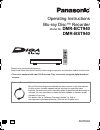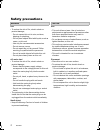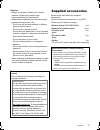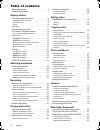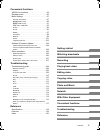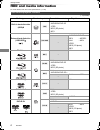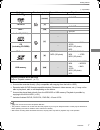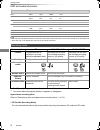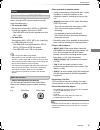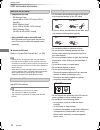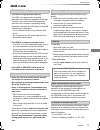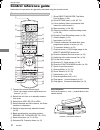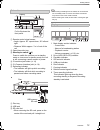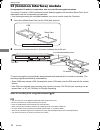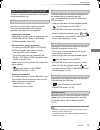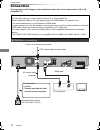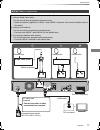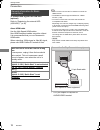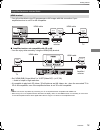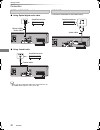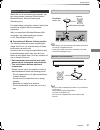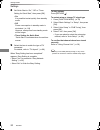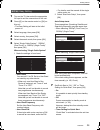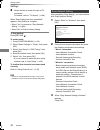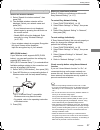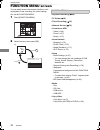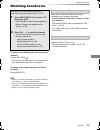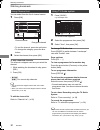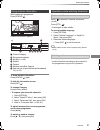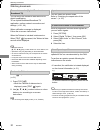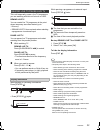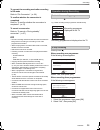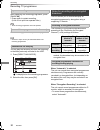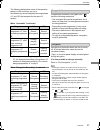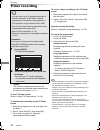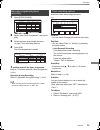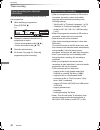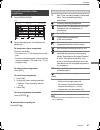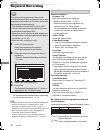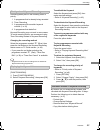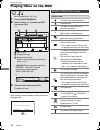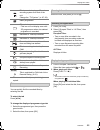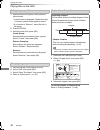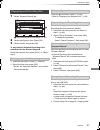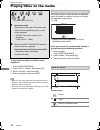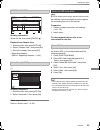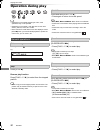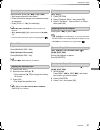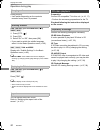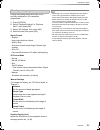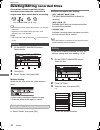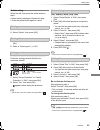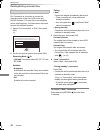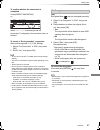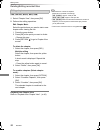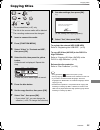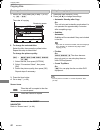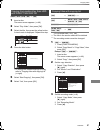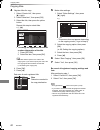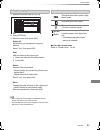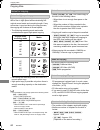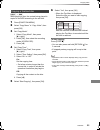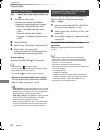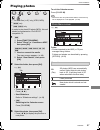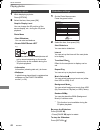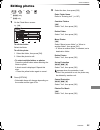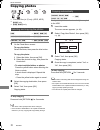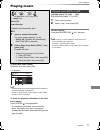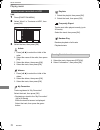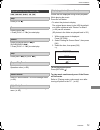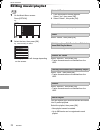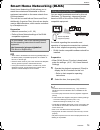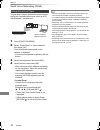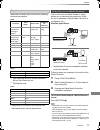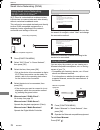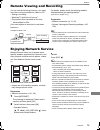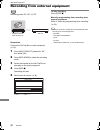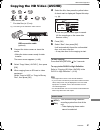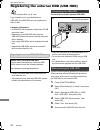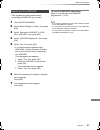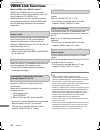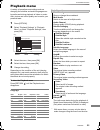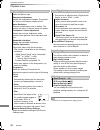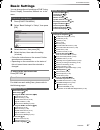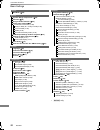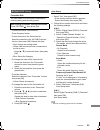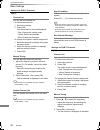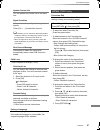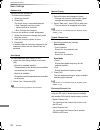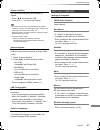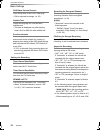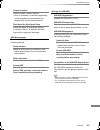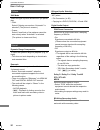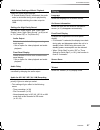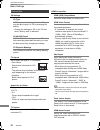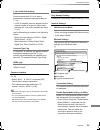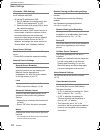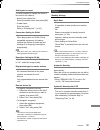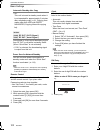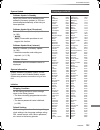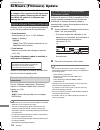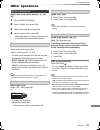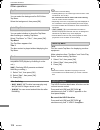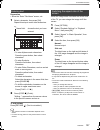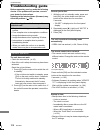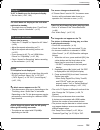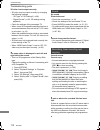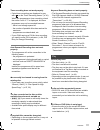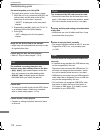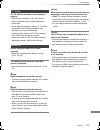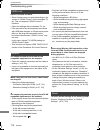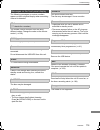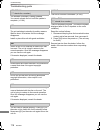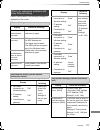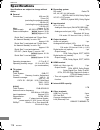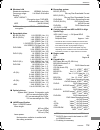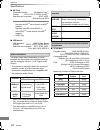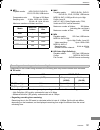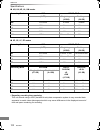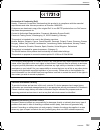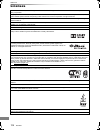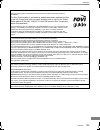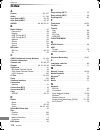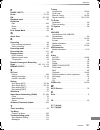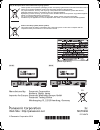- DL manuals
- Panasonic
- Blu-ray Player
- DMR-BCT740
- Operating Instructions Manual
Panasonic DMR-BCT740 Operating Instructions Manual - Unit Care
Getting started
SQT0292
11
Unit care
• If the HDD or USB HDD is damaged, the
recorded content cannot be recovered.
• The unit may breakdown if cigarette smoke
or bug spray/vapour, etc. gets inside the
unit.
Before moving the unit, ensure the disc tray is
empty.
1 Switch the unit to standby mode. (Wait until
“Goodbye” disappears from the display.)
2 Remove the AC mains lead from the
household mains socket.
3 Move only after the unit has come to a
complete stop (approx. 3 minutes) in order to
avoid subjecting to vibration and shock. (Even
after the unit is switched to standby mode, the
HDD continues operating for a short time.)
The registration of the USB HDD may be
cancelled in the process of repairing this unit.
You can use the USB HDD again by
re-registering, but all recorded content already on
the USB HDD will be lost. In such cases, the
recorded content (data) cannot be recovered.
This unit may contain private information. Before
disposing of or transferring this unit, perform the
following to delete the data, including personal or
secret information:
- Format HDD (> 87, 95)
- Perform “Shipping Condition” (> 87, 103)
HDD/USB HDD handling care
• The HDD is a high precision device
The HDD is a high precision recording
instrument and is easily susceptible to damage.
Therefore, be careful of the following points
while the unit is turned on, especially during
operation, otherwise the HDD and the recorded
content may be damaged:
- Do not subject the unit to any vibration and
shock.
- Do not remove the AC mains lead from the
household mains socket.
• The HDD is a temporary storage device
• The HDD is not an everlasting storage device.
It is recommended to save the recorded
content on a disc or to keep the original data or
CDs that they were copied from.
• If you notice a problem with the HDD such as
repetitive strange sounds, immediately save
(backup) all content and request service. If you
continue using the HDD with a problem, the
unit or the recorded content will be damaged.
Setup precautions
• Place the unit on a surface that is flat and
not subject to vibration or impact.
• Do not place on anything that generates heat
like a Set Top Box, etc.
• Place in an area where condensation does
not occur. Conditions where condensation
may occur
- When there is an extreme change in
temperature (e.g., when subjected to an air
conditioner or when cooled air directly impacts
the unit).
- When there is high humidity or a lot of steam
in the room.
In the above situation, without turning the unit
on, let the unit adjust to the room temperature
and wait 2–3 hours until condensation is gone.
When moving the unit
Cleaning
• This unit
- Wipe with a soft, dry cloth.
- Never use alcohol, paint thinner or benzine to
clean this unit.
- Before using chemically treated cloth, carefully
read the instructions that came with the cloth.
• This unit’s lens
• Use the Lens cleaner (optional) to clean the
unit’s lens.
Lens cleaner: RP-CL720AE
• This lens cleaner may not be available for
sale in all countries, e.g. not available in
Germany, please consult your Panasonic
dealer for advice.
When requesting this unit for repair
To dispose or transfer this unit
DMR-BST_BCT940EG_eng.book 11 ページ 2014年7月2日 水曜日 午後5時40分
Summary of DMR-BCT740
Page 1
Sqt0292 operating instructions thank you for purchasing this product. Please read these instructions carefully before using this product, and save this manual for future use. Blu-ray disc™ recorder model no. Dmr-bct940 dmr-bst940 • this unit is equipped with two ci/ci plus slots. They can receive en...
Page 2: Safety Precautions
Sqt0292 2 small object • keep the memory card out of reach of children to prevent swallowing. Unit • do not place sources of naked flames, such as lighted candles, on this unit. • this unit may receive radio interference caused by mobile telephones during use. If such interference occurs, please inc...
Page 3: Supplied Accessories
Sqt0292 3 please check and identify the supplied accessories. (product numbers are correct as of july 2014. These may be subject to change.) • do not use ac mains lead with other equipment. Batteries • danger of explosion if battery is incorrectly replaced. Replace only with the type recommended by ...
Page 4: Table of Contents
Sqt0292 4 table of contents safety precautions . . . . . . . . . . . . . . . . . . . . . . 2 supplied accessories . . . . . . . . . . . . . . . . . . . . 3 getting started hdd and media information. . . . . . . . . . . . . . . 6 - recordable/playable contents . . . . . . . . . . . . . . . . 6 - reco...
Page 5
Getting started watching broadcasts recording playing back video editing video copying video photo and music network with other equipment convenient functions troubleshooting reference sqt0292 5 convenient functions viera link functions . . . . . . . . . . . . . . . . . . . 84 playback menu. . . . ....
Page 6: Hdd And Media Information
Getting started sqt0292 6 hdd and media information getting started for more details, refer also to the specifications. (> 118) (–: impossible) recordable/playable contents media type standard symbol recordable contents playable contents built-in hard disk drive (hdd) §1 [hdd] • video • avchd/avchd ...
Page 7
Getting started sqt0292 7 (–: impossible) §1 rewritable media §2 it cannot be recorded directly. (only compatible with copying from the built-in hdd) §3 recorded with avchd format compatible devices (panasonic video camera, etc.). It may not be able to play back, add, or edit depending on the device...
Page 8
Getting started sqt0292 8 hdd and media information • the video file and subtitle text files are inside the same folder, and the file names are the same except for the file extensions. • some files may not be played back even if they have these extensions. §1 the sd quality programme cannot be conve...
Page 9
Getting started sqt0292 9 you can use an external hdd in the following two ways. (a single hdd cannot handle those two ways simultaneously.) • for recorded titles moving titles in the built-in hdd to a usb hdd to save the capacity of the built-in hdd. • the usb hdd must first be registered on this u...
Page 10
Getting started sqt0292 10 hdd and media information to format an sd card refer to “format disc/format card”. (> 105) • usable memory is slightly less than the card capacity. • if the sd card is formatted on other equipment, the time necessary for recording may be longer or the card may not be able ...
Page 11: Unit Care
Getting started sqt0292 11 unit care • if the hdd or usb hdd is damaged, the recorded content cannot be recovered. • the unit may breakdown if cigarette smoke or bug spray/vapour, etc. Gets inside the unit. Before moving the unit, ensure the disc tray is empty. 1 switch the unit to standby mode. (wa...
Page 12: Control Reference Guide
Getting started sqt0292 12 control reference guide instructions for operations are generally described using the remote control. 1 transmit the remote control signal • point it at remote control signal sensor on this unit. (> 13) 2 switch the unit from on to standby mode or vice versa 3 select drive...
Page 13
Getting started sqt0292 13 • while writing to/reading from the media, do not switch the unit to standby mode or remove the media. Such action may result in loss of the media contents. • when inserting the media, ensure that it is facing the right way up. Main unit 1 remote control signal sensor • an...
Page 14
Getting started sqt0292 14 ci (common interface) module an appropriate ci module is required to view or record the encrypted broadcast. You need a ci module, cam (conditional access module) together with a certified smart card, and a subscription with the corresponding broadcaster. • if not viewing/...
Page 15
Getting started sqt0292 15 “ci plus” is a technical specification that imposes contents protection, etc. When the ci plus compatible broadcast is recorded, the title may be contents protected. There are following types of the contents protection depending on the broadcast: • copying not restricted d...
Page 16: Connection
Getting started sqt0292 16 connection 3d programmes or 4k images can be played back when this unit is connected to a 3d or 4k compatible tv. • before connection, turn off all equipment and read the appropriate operating instructions. • to enjoy 4k output, you need to connect this unit to a 4k compat...
Page 17
Getting started sqt0292 17 [bst940] basic connections the following three connection methods are available. Choose a method suited to your environment. A using a single cable router: you can record three programmes simultaneously. • attach the splitter (supplied) to lnb in 1 and lnb in 2 terminals, ...
Page 18
Getting started sqt0292 18 connection to connect and register the usb hdd (optional) refer to “registering the external hdd (usb hdd)”. (> 82) about hdmi cable use the high speed hdmi cables. Non-hdmi-compliant cables cannot be utilized. It is recommended that you use panasonic’s hdmi cable. When ou...
Page 19
Getting started sqt0292 19 amplifier/receiver connections hdmi terminal • you will not be able to view 3d programmes or 4k images with this connection if your amplifier/receiver is not 3d or 4k compatible. ∫ amplifier/receiver not compatible with 3d or 4k • you can enjoy richer sound by using the hd...
Page 20
Getting started sqt0292 20 connection • when you do not want the audio to be output from the tv, set “hdmi audio output” to “off” (> 87, 98). • connect to terminals of the same colour. Digital audio out terminal ∫ using optical digital audio cable ∫ using coaxial cable amplifier/receiver optical dig...
Page 21
Getting started sqt0292 21 when this unit is connected to the network, you can enjoy network functions (dlna function, network service, remote viewing and recording, etc.). For details about connection method, refer to the instructions supplied with the connected equipment. After you make the lan ca...
Page 22: Settings
Getting started sqt0292 22 settings the tv can be operated from the tv operation buttons of the remote control. • perform the setting if you cannot operate the tv with the tv operation buttons. While pressing [tv Í], enter the code with the number buttons. Manufacturer and code no. • if your tv bran...
Page 23
Getting started sqt0292 23 the tuner in this unit is compatible with digital cable broadcast services and digital terrestrial broadcast services. • in these operating instructions, [dvb-c] : indicates features applicable to digital cable broadcasts (dvb-c). [dvb-t] : indicates features applicable to...
Page 24
Getting started sqt0292 24 settings 8 set quick start to “on”, “off” or “timer setting for quick start”, then press [ok]. 9 select the item to match the type of tv connected. For details, refer to “tv aspect”. (> 98) when “easy setting has been completed.” appears, easy setting is complete. • select...
Page 25
Getting started sqt0292 25 1 turn on the tv, then select the appropriate av input to suit the connections to this unit. 3 select language, then press [ok]. 4 select country, then press [ok]. 5 select the search mode, then press [ok]. 7 set quick start to “on”, “off” or “timer setting for quick start...
Page 26
Getting started sqt0292 26 settings 8 select the item to match the type of tv connected. For details, refer to “tv aspect”. (> 98) when “easy setting has been completed.” appears, easy setting is complete. • select “yes” to proceed to “easy network setting”. (> right) • select “no” to finish the eas...
Page 27
Getting started sqt0292 27 • if your wireless network is encrypted, encryption key input screen will be displayed. Input the encryption key of your network. When you experience problems refer to “when you experience problems with easy network setting”. (> 117) to restart easy network setting 1 press...
Page 28: Function Menu Screen
Getting started sqt0292 28 function menu screen you can easily access the desired functions, such as playback, timer recording, the unit’s settings etc. Via the function menu. 1 press [function menu]. 2 select the item, then press [ok]. • keyword recording (> 42) • tv guide (> 30) • timer recording ...
Page 29: Watching Broadcasts
Watching broadcasts sqt0292 29 watching broadcasts watching broadcasts to switch to the channel you have previously watched press [last view ]. • this function will work only for the channels you have watched for more than 10 seconds. To switch to the radio channels or to the all channels press [rad...
Page 30
Watching broadcasts sqt0292 30 watching broadcasts you can select from the list of channel names. 2 select the channel, then press [ok]. To skip unwanted channels the channel is skipped next time you select the channel. 1 while watching the broadcast to skip, press [del]. 2 press [ok]. • [bct940] [d...
Page 31
Watching broadcasts sqt0292 31 while watching a programme press [status ]. Channel information appears. 1 current category 2 encrypted broadcast 3 set timer (> 40) 4 subtitle 5 teletext 6 multiple audio/sub channel 7 data service (hybrid broadcast broadband tv) (> 32) to show detailed information pr...
Page 32
Watching broadcasts sqt0292 32 watching broadcasts you can enjoy the interactive data services for digital broadcasting. To use hybrid broadcast broadband tv application, perform network connection and settings. (> 21, 26) when notification message is displayed: follow the on-screen instructions. Wh...
Page 33
Watching broadcasts sqt0292 33 this unit temporarily saves a live tv programme you are watching with this unit’s tuner on hdd. Rewind live tv you can rewind live tv programme to the point where temporary save has started (up to 1.5 hours). • rewind live tv does not work when watching a programme via...
Page 34: Recording Tv Programmes
Recording sqt0292 34 recording tv programmes recording • this operation only records to built-in hdd. • this unit can record three programmes being broadcasted at the same time. § • about ci plus restriction (> 15) • notes for recording of an encrypted broadcast (> 36) 1 select the channel to record...
Page 35
Recording sqt0292 35 to convert the recording mode after recording in dr mode refer to “file conversion”. (> 56) to confirm whether the conversion is completed refer to “to confirm whether the conversion is completed”. (> 57) to cancel a conversion refer to “to cancel a “during standby” conversion”....
Page 36
Recording sqt0292 36 recording tv programmes after displaying the recording programme, press [pause ;]. • press again to restart recording. (a title is not split into separate titles.) • timer recording programme cannot be paused. While recording, perform steps 1–4 on page 34. • channel or input can...
Page 37
Recording sqt0292 37 the following tables show some of the operation patterns of the unit when you try to simultaneously record/view/play two programmes (“a” and “b”) that compete for the same ci module. When “automatic” is selected §2 when you start viewing/playing programme “b”, the decrypted reco...
Page 38: Timer Recording
Recording sqt0292 38 timer recording to use tv guide system refer to “using tv guide system”. (> 30) to edit the timer recording on the tv guide screen 1 select the programme to edit, then press the red button. 2 select “timer rec edit”, then press [ok]. 3 go to step 3 on page 39, “manually programm...
Page 39
Recording sqt0292 39 1 press [prog/check]. 2 select “new timer programme”, then press [ok]. To confirm and edit the timer programme refer to “to confirm and edit a timer programme”. (> 41) operation during recording refer to “operation during recording”. (> 35) • when recording from the external equ...
Page 40
Recording sqt0292 40 timer recording you can make timer recording of the current or next programme. 1 while watching a programme press [status ]. 3 press the yellow button. 4 go to step 3 on page 39, “manually programming timer recording”. Timer recording from channel information 2 display the chann...
Page 41
Recording sqt0292 41 1 press [prog/check]. 2 select the programme, then perform the operations. To exit the timer recording list press [exit ]. • programmes to be recorded with keyword recording (> 42) are not displayed. To confirm and edit a timer programme to deactivate a timer programme press the...
Page 42: Keyword Recording
Recording sqt0292 42 keyword recording • programmes that are set to be recorded automatically with keyword recording are not displayed on the timer recording confirmation screen. (> 41). (> right, “to display the list of programmes found with the set keyword”) • when a search brings up too many prog...
Page 43
Recording sqt0292 43 recording takes place in the following order of priority: keyword recording may not work in some cases. To avoid recording failure, we recommend using timer recording instead of keyword recording. Changing the recording method select the programme marked “ f ” (blue), then press...
Page 44: Playing Titles On The Hdd
Playing back video sqt0292 44 playing titles on the hdd playing back video resume play function if the following screen appears, select the point to start playback. § “for recorded titles (> 9)” only 1 press [function menu]. 2 select “video” in “contents on hdd”, then press [ok]. E.G., 1 tab (> 45) ...
Page 45
Playing back video sqt0292 45 § title cannot be edited (except deleting) or copied. Titles will be categorised automatically. You can quickly find the recorded titles by selecting the tab. To select the tab press [2, 1]. To change the displayed programme type tab 1 select the programme type, then pr...
Page 46
Playing back video sqt0292 46 playing titles on the hdd 1 select the group, then press [option]. 2 select “edit”, then press [ok]. 3 select “enter title name”, then press [ok]. 4 refer to “entering text”. (> 107) to edit the chapter in chapter view refer to “editing chapters”. (> 58) editing the gro...
Page 47
Playing back video sqt0292 47 to play back all keyword recording titles recorded with the selected keyword select the keyword, then press [play/a1.3 1] in step 2. 1 press the red button in step 2. (> above) 2 select the item, then press [ok]. • select “no automatic deletion” not to delete titles aut...
Page 48: Playing Titles On The Media
Playing back video sqt0292 48 playing titles on the media to play back the playlist created on other equipment 1 press [function menu]. 2 select “disc” in “media”, then press [ok]. 3 select “playlists”, then press [ok]. 4 select the playlist, then press [ok]. • [bd-v] you cannot play back while reco...
Page 49
Playing back video sqt0292 49 e.G., showing information select the title, then press [status ]. [sd] e.G., showing information 1 select the title, then press [option]. 2 select “information”, then press [ok]. About screen icons refer to “screen icons”. (> 44) [bd-v] bd-live allows you to enjoy more ...
Page 50: Operation During Play
Playing back video sqt0292 50 operation during play • depending on the media and the type of file, some operations may not be possible. • depending on the media, it may take time for the menu screen, pictures, sound, etc. To start. • discs continue to rotate while menus are displayed. Press [stop ∫]...
Page 51
Playing back video sqt0292 51 while paused, press [2] (2;) or [1] (;1). • each press shows the next frame. • press and hold to change in succession forward or backward. • press [play/a1.3 1] to restart play. • xvid, mkv, mp4 and mpeg2: frame-by-frame is not effective. • [bd-v], avchd ([dvd-r][sd]): ...
Page 52
Playing back video sqt0292 52 operation during play press [audio]. • it will switch depending on the contents recorded every time it is pressed. [hdd][usb_hdd] (for recorded titles, > 9) [bd-re][bd-r]: 1 press [sttl ]. 2 press [ok]. 3 select “on” or “off”, then press [ok]. • if you want to switch th...
Page 53
Playing back video sqt0292 53 change this setting when the screen is not correctly displayed for 3d compatible programmes. 1 press [option]. 2 select “playback settings” in “playback menu”, then press [ok]. 3 select “3d settings”, then press [ok]. 4 select the item, then press [ok]. Signal format - ...
Page 54
Editing video sqt0292 54 deleting/editing recorded titles editing video once deleted, divided or partially deleted, recorded content cannot be restored to its original state. Make certain before proceeding. § “for recorded titles (> 9)” only • if the disc is protected, release the protection. (> 105...
Page 55
Editing video sqt0292 55 multiple editing select the title, then press the yellow button in step 1. A check mark is displayed. Repeat this step. • press the yellow button again to cancel. 1 select “delete title”, then press [ok]. 2 select “delete”, then press [ok]. 1 select “enter title name” in “ed...
Page 56
Editing video sqt0292 56 deleting/editing recorded titles [hdd] [usb_hdd] file conversion is a function to convert the recording mode of the title in dr mode and avchd contents. The size of the converted title will be small regularly. It will take about the same time as the recorded duration. To can...
Page 57
Editing video sqt0292 57 to confirm whether the conversion is completed press [direct navigator]. E.G., when “±± > ±± (recording mode for conversion)” is displayed, the conversion has not finished. To cancel a “during standby” conversion after performing steps 1–3 (> 54, editing) 1 select “file conv...
Page 58
Editing video sqt0292 58 deleting/editing recorded titles [hdd] [usb_hdd] [bd-re] [bd-r] [ram] 1 select “chapter view”, then press [ok]. 2 perform the editing operations. Playback from chapter view refer to “playback from chapter view”. (> 46) • the maximum number of chapters: (depends on the state ...
Page 59: Copying Titles
Copying video sqt0292 59 copying titles copying video to register the external hdd (usb hdd) refer to “registering the usb hdd”. (> 83) to copy hd video (avchd) to the dvd-r in high definition refer to “copying hd video (avchd) to the dvd-r in high definition”. (> 66) release the disc protection ref...
Page 60
Copying video sqt0292 60 copying titles 3 press the blue button. 4 go to step 7. (> 59) screen icons about screen icons on the direct navigator refer to “screen icons”. (> 44) 1 select the item in step 8 (> 59). 2 press [2, 1] to change the settings. • you can perform “finalise” or “create top menu”...
Page 61
Copying video sqt0292 61 [bd-re] [bd-r] [ram] [+rw] > [hdd] 2 select “play video”, then press [ok]. 5 select “start copying”, then press [ok]. 6 select “yes”, then press [ok]. §1 “for recorded titles (> 9)” only §2 the title in the source media will be deleted. §3 the recording mode cannot be change...
Page 62
Copying video sqt0292 62 copying titles 1 press [option]. 2 select the item, then press [ok]. 6 select “start copying”, then press [ok]. 7 select “yes”, then press [ok]. To cancel all registered copying settings and lists after performing step 1 1 select “cancel all”, then press [ok]. 2 select “yes”...
Page 63
Copying video sqt0292 63 1 select the title after step 4-4 (> 62). 2 press [option]. 3 select the item, then press [ok]. • when copying at normal speed, the total data size will change according to the recording mode. • the total data size shown may be larger than the sum of the data sizes for each ...
Page 64
Copying video sqt0292 64 copying titles high speed copying is the process of copying a title to disc in high speed while maintaining the original record mode and recording length. If any conversion is required during the copy process, the copying will be done at normal speed. • the following recordi...
Page 65
Copying video sqt0292 65 [dvd-v] > [hdd] while playing a disc, the content being played is copied to the hdd according to the set time. 1 press [function menu]. 2 select “copy menu” in “copy video”, then press [ok]. 5 select “start copying”, then press [ok]. To stop copying press [stop ∫]. • you can...
Page 66
Copying video sqt0292 66 copying titles 2 press [option]. 3 select “copy title playing”, then press [ok]. To stop copying press and hold [return ] for 3 seconds. • encrypted titles ( ) cannot be copied. • you can record to or play hdd while high speed copying. Press [ok] to exit the screen display. ...
Page 67: Playing Photos
Photo and music sqt0292 67 playing photos photo and music to exit the calendar screen press [pause ;]. • when there are many files and/or folders, some files may not be displayed or not be playable. (> 120) folder • photos imported to the hdd (> 70) are managed using folders. Folders and photos can ...
Page 68
Photo and music sqt0292 68 playing photos 1 while displaying a photo: press [option]. 2 select the item, then press [ok]. 1 on the photo menu screen: press the green button. 2 select the item, then press [ok]. To pause the slideshow press [pause ;]. • press [pause ;] again to restart. To stop the sl...
Page 69: Editing Photos
Photo and music sqt0292 69 editing photos §1 [bd-re] only §2 [ram] only 2 press [option]. • selectable items will change depending on the media and the type of file. 3 select the item, then press [ok]. 1 on the photo menu screen: to edit the folder: select the folder. To edit the photo: 1 select the...
Page 70: Copying Photos
Photo and music sqt0292 70 copying photos §1 “for data files (> 9)” only (jpeg, mpo) §2 [bd-re] only §3 [ram] [dvd-r] only 2 select the copying destination, then press [ok]. To stop copying press and hold [return ] for 3 seconds. • the name of the copied photos will be changed. • if the number of fi...
Page 71: Playing Music
Photo and music sqt0292 71 playing music to play other music (track) select the item, then press [ok]. • the track/artist name will be displayed if the information is contained in id3 tag of the mp3 file. • if there is a large amount of photo data etc. Within a mp3 file, play may not be possible. To...
Page 72
Photo and music sqt0292 72 playing music [hdd] 1 press [function menu]. 2 select “music” in “contents on hdd”, then press [ok]. 3 select the item, then press [ok]. On the track list screen: 1 select the track, then press [option]. 2 select “information”, then press [ok]. Playing music recorded on hd...
Page 73
Photo and music sqt0292 73 [hdd] [usb_hdd] [dvd-r] [cd] [usb] press [stop ∫]. Press [pause ;]. • press [play/a1.3 1] to restart play. Press [slow/search 6] or [slow/search 5]. • press [play/a1.3 1] to restart play. Press [skip :] or [skip 9]. Refer to “repeat play” or “random” in basic operation men...
Page 74: Editing Music/playlist
Photo and music sqt0292 74 editing music/playlist 1 if the confirmation screen appears: select “yes”, then press [ok]. 2 select “delete”, then press [ok]. Select “delete”, then press [ok]. Select “delete”, then press [ok]. Refer to “entering text” on page 107. Select “remove”, then press [ok]. • tra...
Page 75
Network sqt0292 75 smart home networking (dlna) network smart home networking (dlna) allows you to watch the contents and broadcasts on server equipment connected on the same network from client equipment. This unit can be used both as server and client. Additionally, if used as client, this unit ca...
Page 76
Network sqt0292 76 smart home networking (dlna) you can share videos, photos and music stored in the dlna certified media server (such as a pc with windows 7 installed etc.). 1 press [function menu]. 3 select the equipment, then press [ok]. • you may not be able to use the control panel even if you ...
Page 77
Network sqt0292 77 when this unit works as a dlna client, following contents are playable. Video photo §1 only when the server is another panasonic blu-ray disc recorder, etc. §2 2d playback only. Audio • depending on the server, the contents other than stated above can be played back. This unit wil...
Page 78
Network sqt0292 78 smart home networking (dlna) wi-fi direct is a standard that enables wireless lan devices to communicate each other directly without a wireless broadband router. This unit can be connected wirelessly and directly to other dlna compatible equipment on a temporary basis, regardless ...
Page 79: Enjoying Network Service
Network sqt0292 79 remote viewing and recording you can use the following functions, etc. Away from home using a smartphone, tablet or pc. - setting a recording - watching tv with this unit’s tuner § - playing back titles recorded on this unit § § not available for pcs. (you must register to a servi...
Page 80
With other equipment sqt0292 80 recording from external equipment with other equipment recording mode: xp, sp, lp, ep preparation connect the set top box or video equipment (> 18) 1 press [input select] and select “av”, then press [ok]. 2 press [rec mode] to select the recording mode. 3 select the c...
Page 81
With other equipment sqt0292 81 copying the hd video (avchd) § “for data files (> 9)” only e.G., connecting to the panasonic video camera 2 select “copy video ( avchd )”, then press [ok]. 3 when copying from an sd card or video equipment: select “copy to hdd” or “copy to blu-ray disc”, then press [o...
Page 82
With other equipment sqt0292 82 registering the external hdd (usb hdd) § “for recorded titles (> 9)” only if you intend to move recorded titles to a usb hdd, the usb hdd must be registered to this unit first. Limitation information • a usb hdd with a capacity of less than 160 gb cannot be used. • re...
Page 83
With other equipment sqt0292 83 • if the registering screen appears when connecting the usb hdd, go to step 5. 1 press [function menu]. 2 select “basic settings” in “setup”, then press [ok]. 3 select “settings for usb hdd” in “hdd / disc / usb hdd”, then press [ok]. 4 select “usb hdd registration”, ...
Page 84: Viera Link Functions
Convenient functions sqt0292 84 viera link functions convenient functions what is viera link “hdavi control”? Viera link “hdavi control” is a convenient function which will link the operations of this unit and a panasonic tv (viera) or an amplifier/receiver. You can use this function by connecting t...
Page 85: Playback Menu
Convenient functions sqt0292 85 playback menu a variety of operations and settings such as changing the subtitles and audio languages can be performed during playback of video or music. Also, picture and sound quality can be set to your personal taste. 1 press [option]. 2 select “playback settings” ...
Page 86
Convenient functions sqt0292 86 playback menu • the menu is not displayed when playing photos. Picture settings picture type select the picture type. Sharpness adjustment adjusts the sharpness of images. The greater the value is, the sharper images will be. Noise reduction reduces unnecessary noise ...
Page 87: Basic Settings
Convenient functions sqt0292 87 basic settings you can change the unit’s settings of dvb tuning, sound, display, connection, network etc. In the menu. 1 press [function menu]. 2 select “basic settings” in “setup”, then press [ok]. 3 select the menu, then press [ok]. To return to the previous screen ...
Page 88
Convenient functions sqt0292 88 basic settings picture still mode (> 96) sound dynamic range compression (> 96) downmix (> 96) bilingual audio selection (> 96) digital audio output (> 96) pcm down conversion (> 96) dolby d / dolby d + / dolby truehd (> 96) dts / dts-hd (> 96) mpeg (> 96) bd-video se...
Page 89
Convenient functions sqt0292 89 [bct940] dvb tuning favourites edit you can create four favourites of channels for making viewing and recording easier. After editing as follows, save the favourites. Press [return ], then press [ok]. • to select the other favourites list: press the green button. • to...
Page 90
Convenient functions sqt0292 90 basic settings settings for dvb-c channels [dvb-c] channel list you can edit the channel list. • to hide/reveal channels 1 select the channel. 2 press [ok]. The check mark is removed/displayed. • red: change the sorting mode. • yellow: reveal all channels. • blue: cha...
Page 91
Convenient functions sqt0292 91 update channel list you can update the channel list to the latest one. Signal condition you can check the quality and strength of signals. Press [ch w x] to select the channel. • the channels you can receive are affected by weather conditions, seasons, time (day/night...
Page 92
Convenient functions sqt0292 92 basic settings channel list you can edit the channel list. • to hide/reveal channels 1 select the channel. 2 press [ok]. The check mark is removed/displayed. • red: change the sorting mode. • yellow: reveal all channels. • blue: change the category. • to move the chan...
Page 93
Convenient functions sqt0292 93 signal condition you can check the quality and strength of signals. • press [2, 1] to select the lnb. • press [ch w x] to select the channel. • the channels you can receive are affected by weather conditions, seasons, time (day/night), region, length of the cable that...
Page 94
Convenient functions sqt0292 94 basic settings dvd-video parental control set a rating level to limit dvd-video play. • pin is required to change. (> 29) subtitle text select the language for xvid and mkv subtitles text. • this item is displayed only after playing back a xvid or mkv file with subtit...
Page 95
Convenient functions sqt0292 95 chapter creation set the chapter creation method. • even if “automatic” is selected, depending on the programme to be recorded, the chapter may not be created correctly. Disc speed for high speed copy select the speed of high-speed copying. If “normal ( silent )” is s...
Page 96
Convenient functions sqt0292 96 basic settings picture still mode select the type of picture shown when you pause play. • field: select if jittering occurs when “automatic” is selected. (the picture is coarser.) • frame: select if small text or fine patterns cannot be seen clearly when “automatic” i...
Page 97
Convenient functions sqt0292 97 hdmi output settings of music playback select the hdmi output settings. • if “sound quality priority” is selected, the audio noise is minimised during music playback by automatically switching the video output to 1080i. Settings for high clarity sound you can set “aud...
Page 98
Convenient functions sqt0292 98 basic settings connection 3d settings 3d type if 3d video cannot be played back in 3d, you may be able to play it in 3d by changing the setting. • change the settings for 3d on the tv also when “side by side” is selected. 3d avchd output if 2d avchd video is recognise...
Page 99
Convenient functions sqt0292 99 7.1ch audio reformatting [bd-v] surround sound with 6.1 ch or less is automatically expanded and played back at 7.1 ch. • if “off” is selected, sound is played over the original number of channels. (note that in the case of 6.1 ch audio, playback will be at 5.1 ch) au...
Page 100
Convenient functions sqt0292 100 basic settings ip address / dns settings check the connection of the network or set the ip address and dns. • to set the ip address and dns 1 set “ip address auto-assignment” and “dns-ip auto-assignment” to “off”. 2 select the item, then press [ok] to show the respec...
Page 101
Convenient functions sqt0292 101 setting device name it is also possible to change the name of this unit on the network. • select from a preset list select the preset name, then press [ok]. • create name enter the name. Refer to “entering text”. (> 107) conversion setting for dlna • on: when playing...
Page 102
Convenient functions sqt0292 102 basic settings automatic standby after copy • on: this unit is turned to standby mode when it is not operated for approximately 5 minutes after completing copy (> 61, copying from media other than hdd with direct navigator, copying titles with copying list). [bct940]...
Page 103
Convenient functions sqt0292 103 system update software update in standby when you set this unit to standby mode, software (firmware) updates (> 104) are downloaded automatically at the time you have specified. Software update now ( broadcast ) refer to “software (firmware) update”. (> 104) • [bct94...
Page 104: Software (Firmware) Update
Convenient functions sqt0292 104 software (firmware) update software of this unit can be updated automatically by the following methods at the specified time. • from internet network connection and setting are required. (> 21, 26) if a software (firmware) update is available, a notification is displ...
Page 105: Other Operations
Convenient functions sqt0292 105 other operations [bd-re] [bd-r] [ram] [dvd-r] [dvd-rw] [+r] [+rw] [sd] 1 press [function menu]. 2 select “media”, then press [ok]. [bd-re] [bd-r] [ram] [dvd-r] [dvd-rw] [+r] [+rw] this function is to name a disc. Refer to “entering text”. (> 107) • the disc name is d...
Page 106
Convenient functions sqt0292 106 other operations [dvd-r] [dvd-rw] [+r] [+rw] you can select the background for dvd-video top menu. Select the background, then press [ok]. [dvd-r] [dvd-rw] [+r] [+rw] you can select whether to show the top menu after finalising or creating top menu. Select “top menu”...
Page 107
Convenient functions sqt0292 107 preparation • show the “enter title name” screen, etc. To end partway press [return ]. (text is not added.) • the maximum number of characters depends on the media. • if a name is long, parts of it may not be shown in some screens. When the image does not match the s...
Page 108: Troubleshooting Guide
Troubleshooting sqt0292 108 troubleshooting guide troubleshooting before requesting service, make the following checks. If the problem still persists, consult your dealer for instructions. Updating to the latest software (firmware) may solve the problem. (> 104) the unit is switched to standby mode ...
Page 109
Troubleshooting sqt0292 109 “0:00” is flashing on the front panel display. • set the clock. (> 87, 102) the clock does not display on the unit when switched to standby. • the clock does not display when “front panel display” is set to “automatic”. (> 97) screen size is wrong. • check the “tv aspect”...
Page 110
Troubleshooting sqt0292 110 troubleshooting guide 3d video is not output correctly. • 3d video may be output correctly by changing the following settings: - “3d type” of “3d settings” (> 98) - “signal format” (> 53, 3d settings during playback) • check the settings of the connected tv. • when a non-...
Page 111
Troubleshooting sqt0292 111 an unusually loud sound is coming from the rotating disc. • if you want copy to perform more quietly, select “normal ( silent )” in “disc speed for high speed copy”. (> 87, 95) the time recorded on the disc and the available time shown do not add up. • [dvd-r] [+r] if you...
Page 112
Troubleshooting sqt0292 112 troubleshooting guide image for the quick view is not smooth. • image may not be played back smoothly in case of high definition titles. Cannot play the disc on other players. • refer to “play on other players”. (> 9) the available recording time does not increase even af...
Page 113
Troubleshooting sqt0292 113 the tv guide information is not displayed properly. • set the clock correctly. (> 87, 102, clock) • some broadcast may not send programme information. • there was a programme change, or tv guide information from a broadcast station was possibly not correctly transmitted. ...
Page 114
Troubleshooting sqt0292 114 troubleshooting guide viera link does not work. • some functions may not work depending on the version of “hdavi control” of the connected tv, etc. This unit supports “hdavi control 5” functions. • check the settings of the connected tv, etc. • if the connection for the e...
Page 115
Troubleshooting sqt0292 115 the following messages or service numbers appear on the front panel display when something unusual is detected. The remote control and main unit are using different codes. Change the code on the remote control. (> 108) cam is being updated. (> 104) selected titles in the ...
Page 116
Troubleshooting sqt0292 116 troubleshooting guide the software (firmware) is being updated. You cannot operate the unit until the update is complete. (> 104) the unit is hot. The unit switches to standby for safety reasons. Wait for about 30 minutes until the message disappears. Install or place thi...
Page 117
Troubleshooting sqt0292 117 if there is any problem, the following message is displayed on the screen. When you experience problems with easy network setting wireless settings display check the following a conflict with other devices occurred. • please wait a few moments, and then try again. A time ...
Page 118: Specifications
Reference sqt0292 118 specifications reference specifications are subject to change without notice. ∫ general dimensions: 430 mm (w) 70 mm (h) (excluding the projecting parts) 199 mm (d) (including the projecting parts) 210 mm (d) mass: approx. 3.1 kg power supply: ac 220 v to 240 v, 50 hz power con...
Page 119
Reference sqt0292 119 ∫ wireless lan standard compliance: ieee802.11a/b/g/n frequency range: 2.4 ghz/5 ghz band security § : wpa™/wpa2™ (encryption type: tkip/aes, authentication type: psk) wep (64 bit/128 bit) ∫ recordable discs bd-re (sl/dl): 1-2x speed (ver. 2.1) bd-r (sl/dl): 1-2x speed (ver. 1....
Page 120
Reference sqt0292 120 specifications ∫ sd card compatible media: sd memory card §1 format: fat12, fat16, fat32, exfat §2 data that can be played: jpeg, mpo, avchd format, mp4 ∫ usb device usb standard: usb2.0 high speed format: fat12, fat16, fat32, ntfs data that can be played: mp3, jpeg, mpo, xvid,...
Page 121
Reference sqt0292 121 depending on the content being recorded, the recording time may become shorter than indicated. ∫ dr mode ∫ mp3 ∫ mkv playable media: bd-r (sl/dl), dvd-r, dvd-r dl, cd-r, cd-rw, usb device mpeg-4 avc (h.264) profile is up to high profile, level 4. Aac-lc, mp3, dolby digital audi...
Page 122
Reference sqt0292 122 specifications ∫ hg, hx, he, hl, hm modes ∫ xp, sp, lp, ep modes recording mode hdd bd-re, bd-r (2 tb) single layer (25 gb) dual layer (50 gb) hg 315 hours 4 hours 8 hours hx 471 hours 6 hours 12 hours he 707 hours 9 hours 18 hours hl 946 hours 12 hours 24 hours hm 1370 hours 1...
Page 123
Reference sqt0292 123 declaration of conformity (doc) hereby, “panasonic corporation” declares that this product is in compliance with the essential requirements and other relevant provisions of directive 1999/5/ec. Customers can download a copy of the original doc to our r&tte products from our doc...
Page 124: Licenses
Reference sqt0292 124 licenses “avchd”, “avchd 3d”, “avchd progressive” and “avchd 3d/progressive” are trademarks of panasonic corporation and sony corporation. Copyright 2004-2014 verance corporation. Cinavia tm is a verance corporation trademark. Protected by u.S. Patent 7,369,677 and worldwide pa...
Page 125
Reference sqt0292 125 rovi and rovi guide are trademarks of rovi corporation and/or its subsidiaries. The rovi guide system is manufactured under license from rovi corporation and/or its subsidiaries. The rovi guide system is protected by patents and patent applications filed in the us, europe, and ...
Page 126: Index
Reference sqt0292 126 index a aspect . . . . . . . . . . . . . . . . . . . . . . . . . . . 98, 107 audio . . . . . . . . . . . . . . . . . . . . . . . . . . . . 31, 120 auto setup (bct) . . . . . . . . . . . . . . . . . . . 23, 89 auto setup (bst) . . . . . . . . . . . . . . . . . . . 25, 92 avchd ....
Page 127
Reference sqt0292 127 p pause live tv . . . . . . . . . . . . . . . . . . . . . . . 33 photo . . . . . . . . . . . . . . . . . . . . . . . . . . . . . 67, 69 pin . . . . . . . . . . . . . . . . . . . . . . . . . . . . . . 29, 102 playback menu . . . . . . . . . . . . . . . . . . . . . . . . 85 prote...
Page 128
Disposal of old equipment and batteries only for european union and countries with recycling systems these symbols on the products, packaging, and/or accompanying documents mean that used electrical and electronic products and batteries must not be mixed with general household waste. For proper trea...