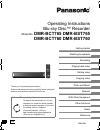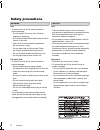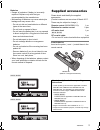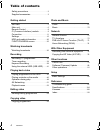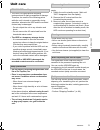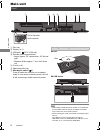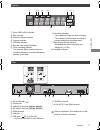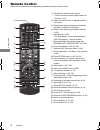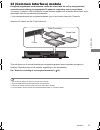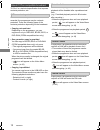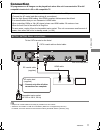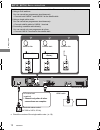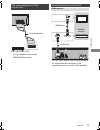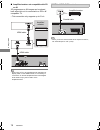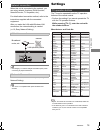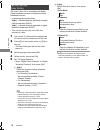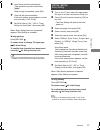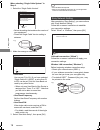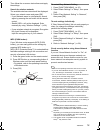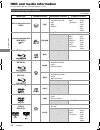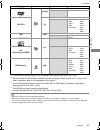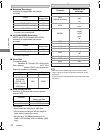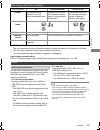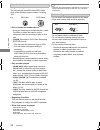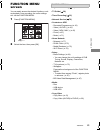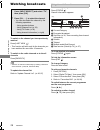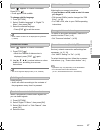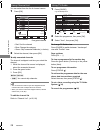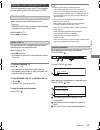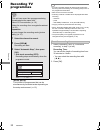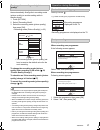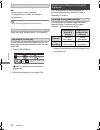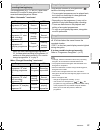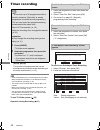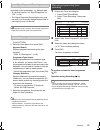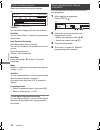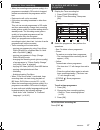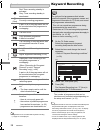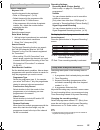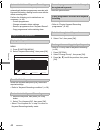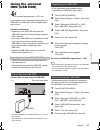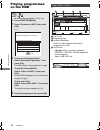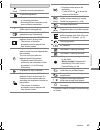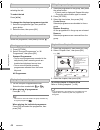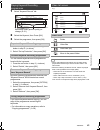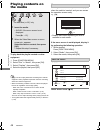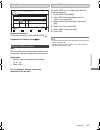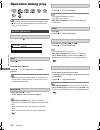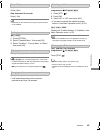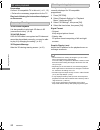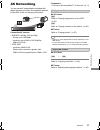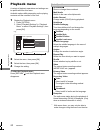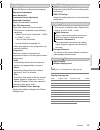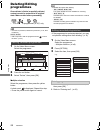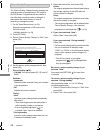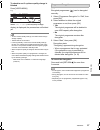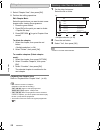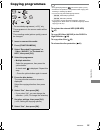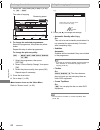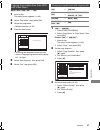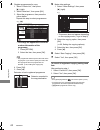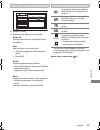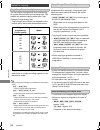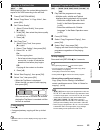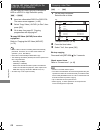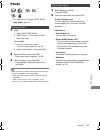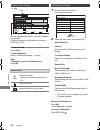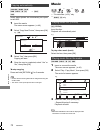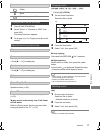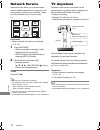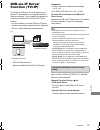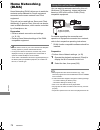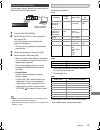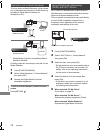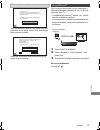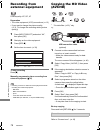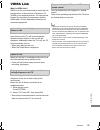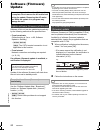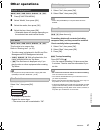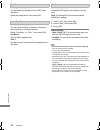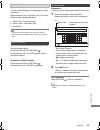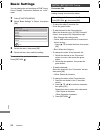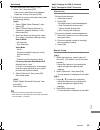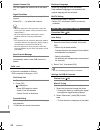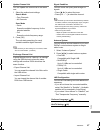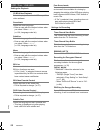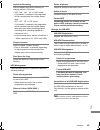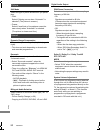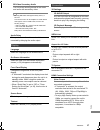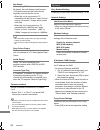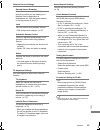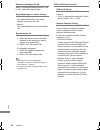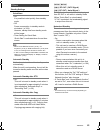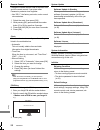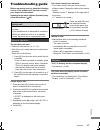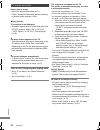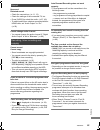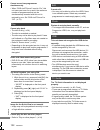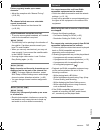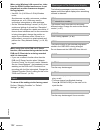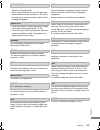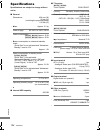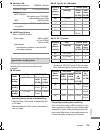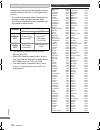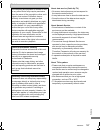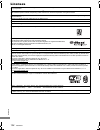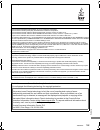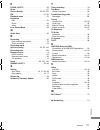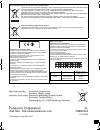- DL manuals
- Panasonic
- Voice Recorder
- DMR-BCT760
- Operating Instructions Manual
Panasonic DMR-BCT760 Operating Instructions Manual - Recording Tv
Recording
TQBS0024
30
Recording TV
programmes
• If a timer recording reaches its start time when all tuners
are being used for recording, the recording (OTR) of one of
the programmes terminates.
• Data service will not be recorded.
• Following contents or media cannot be played back while
recording.
- video file
- photo
- USB HDD (For data files, > 23) and USB memory
• Copying cannot be performed while recording.
• When “Automatic Standby after OTR” is set to “On” (> 95),
this unit is turned to standby mode if this unit is not
operated for approximately 5 minutes after completing
“Automatic Stop” or “Recording Time”.
• The picture quality of encrypted programmes is not
changed until they are decrypted. (> 32)
1 Select “Recording Time” or “Continuous
recording” in step 3 (> left).
Recording Time:
You can set the length of recording time from
30 minutes to 4 hours.
• You can select the recording time with
[2, 1].
2 Press [OK].
• This unit can record two programmes being
broadcasted at the same time.
§
• About CI Plus restriction (> 10)
• Notes for recording of an encrypted broadcast
(> 32)
Preparation
You can change the recording mode (picture
quality) (> 31)
1
Select the channel to record.
2
Press [REC ¥].
Recording will start.
3
Select “Automatic Stop”, then press
[OK].
• One touch recording (OTR)
Recording stops automatically when the
programme ends.
§
[BST765] [BST760]
The number of programmes that can be
simultaneously recorded varies depending on
the setup environment. (> 12)
Recording
Automatic Stop at 8:45
REC1/OTR
Recording Time
Continuous recording
30 min
8:00 - 8:45
To set the recording time
DMR-BST&BCT765&760EG_eng.book 30 ページ 2017年3月2日 木曜日 午後6時35分
Summary of DMR-BCT760
Page 1
Tqbs0024 getting started watching broadcasts recording playing back video editing video copying video photo and music network with other equipment other functions setup reference thank you for purchasing this product. Please read these instructions carefully before using this product, and save this ...
Page 2: Safety Precautions
Tqbs0024 2 unit • do not place sources of naked flames, such as lighted candles, on this unit. • this unit may receive radio interference caused by mobile telephones during use. If such interference occurs, please increase separation between this unit and the mobile telephone. • this unit is intende...
Page 3: Supplied Accessories
Tqbs0024 3 [bct765] [bct760] [bst765] [bst760] please check and identify the supplied accessories. (product numbers are correct as of march 2017. These may be subject to change.) • do not use ac mains lead with other equipment. Insert batteries insert so the poles (i and j) match those in the remote...
Page 4: Table of Contents
Tqbs0024 4 table of contents safety precautions . . . . . . . . . . . . . . . . . . . . 2 supplied accessories . . . . . . . . . . . . . . . . . . 3 getting started unit care . . . . . . . . . . . . . . . . . . . . . . . . . . . . . 5 main unit . . . . . . . . . . . . . . . . . . . . . . . . . . . ....
Page 5: Unit Care
Gettin g started tqbs0024 5 unit care • if the hdd or usb hdd is damaged, the recorded content cannot be recovered. • the unit may breakdown if cigarette smoke or bug spray/vapour, etc. Gets inside the unit. Before moving the unit, ensure the disc tray is empty. 1 switch the unit to standby mode. (w...
Page 6: Main Unit
Gettin g started tqbs0024 6 main unit • while writing to/reading from the media, do not switch the unit to standby mode or remove the media. Such action may result in loss of the media contents. • when inserting the media, ensure that it is facing the right way up. • the usb port on the front side d...
Page 7
Gettin g started tqbs0024 7 class ii equipment (the construction of the product is double-insulated.) display 1 drive (hdd or bd) indicator 2 disc indicator 3 digital broadcast indicator 4 copying indicator 5 usb port indicator 6 remote control signal indicator 7 timer recording indicator this indic...
Page 8: Remote Control
Gettin g started tqbs0024 8 remote control instructions for operations are generally described using the remote control. 1 transmit the remote control signal • point it at remote control signal sensor on this unit. (> 6) 2 switch the unit from on to standby mode or vice versa 3 select channels and p...
Page 9
Gettin g started tqbs0024 9 ci (common interface) module encrypted programmes and broadcasts cannot be viewed with the unit by using standard connections and settings. An appropriate ci module is required to view or record them. You need a ci module, cam (conditional access module) together with a c...
Page 10
Gettin g started tqbs0024 10 “ci plus” is a technical specification that imposes contents protection, etc. When the ci plus compatible broadcast is recorded, the programme may be contents protected. There are following types of the contents protection depending on the broadcast: • copying not restri...
Page 11: Connection
Gettin g started tqbs0024 11 connection 3d programmes or 4k images can be played back when this unit is connected to 3d or 4k compatible terminal of a 3d or 4k compatible tv. • keep the rf coaxial cables as far away as possible from other cables. • switchover from dvb-t to dvb-t2 is scheduled. (dvb-...
Page 12
Gettin g started tqbs0024 12 § check the version of the single cable router. (> 18) [bst765] [bst760] basic connections the following three connection methods are available. Choose a method suited to your environment. A using a multi switcher: you can record two programmes simultaneously. • connect ...
Page 13
Gettin g started tqbs0024 13 § a 21-pin adaptor is required for audio/video terminal. • you will not be able to view 3d programmes or 4k images with this connection if your amplifier/receiver is not 3d or 4k compatible. The video equipment (vcr) connections av video equipment (vcr) 21-pin scart cabl...
Page 14
Gettin g started tqbs0024 14 • when you do not want the audio to be output from the tv, set “audio output” to “off” (> 92). ∫ amplifier/receiver not compatible with 3d or 4k 3d programmes or 4k images can be played back when this unit is connected to a 3d or 4k compatible tv. • this connection only ...
Page 15: Settings
Gettin g started tqbs0024 15 when this unit is connected to the network, you can enjoy network functions (dlna function, network service, tv anywhere, etc.). For details about connection method, refer to the instructions supplied with the connected equipment. After you make the lan cable/wireless la...
Page 16
Gettin g started tqbs0024 16 the tuner in this unit is compatible with digital cable broadcast services and digital terrestrial broadcast services. • in these operating instructions, [dvb-c] : indicates features applicable to digital cable broadcasts (dvb-c). [dvb-t] : indicates features applicable ...
Page 17
Gettin g started tqbs0024 17 8 set quick start to “on”, “off” or “timer setting for quick start”, then press [ok]. When “easy setting has been completed.” appears, easy setting is complete. To stop partway press [return ]. To restart setup or change tv signal type (> 85, auto setup) to confirm that ...
Page 18
Gettin g started tqbs0024 18 when selecting “single cable system” in step 6. 1 select the “single cable version”. • select the setting that matches the version of your equipment. • check the single cable version setting in advance. 2 make the settings of user band. • user band you can set c1 to c8. ...
Page 19
Gettin g started tqbs0024 19 then follow the on-screen instructions and apply the settings. • if your wireless network is encrypted, encryption key input screen will be displayed. Input the encryption key of your network. To restart easy network setting 1 press [function menu]. (> 25) 2 select “basi...
Page 20: Hdd And Media Information
Gettin g started tqbs0024 20 hdd and media information for more details, refer also to the specifications. (> 104) (–: impossible) recordable/playable contents media type standard symbol recordable contents playable contents built-in hard disk drive (hdd) [hdd] • video • avchd/avchd 3d • mkv • mp4 •...
Page 21
Gettin g started tqbs0024 21 (–: impossible) • [+rw] this unit cannot record to 8x speed +rw disc. • with certain recording states and folder structures, the play order may differ or playback may not be possible. • it may not be possible to play the above media in some cases due to the type of media...
Page 22
Gettin g started tqbs0024 22 ∫ broadcast recordings numbers of programmes that can be recorded: • maximum numbers of programmes are including recordings of hd camcorder. ∫ hd camcorder recordings mpeg-4 avc/h.264 (based on avchd) numbers of programmes that can be recorded: • maximum numbers of progr...
Page 23
Gettin g started tqbs0024 23 §1 fr (flexible recording mode): the unit automatically selects the best possible recording rate between xp mode and lp mode. §2 the sd quality programme cannot be converted to hd quality. §3 you cannot select during play whether it appears or disappears. Approximate rec...
Page 24
Gettin g started tqbs0024 24 • region management information the unit can play back bd-video/dvd-video discs of the following regions codes, including “all”: • disc recorded on another device • it may be necessary to finalise the disc, create top menu or close the session on the equipment used for r...
Page 25: Function Menu
Gettin g started tqbs0024 25 function menu screen you can easily access the desired functions, such as playback, timer recording, the unit’s settings etc. Via the function menu. 1 press [function menu]. 2 select the item, then press [ok]. • keyword recording (> 38) • tv guide (> 28) • timer recordin...
Page 26: Watching Broadcasts
Watching broa dcasts tqbs0024 26 watching broadcasts to switch to the channel you have previously watched press [last view ]. • this function will work only for the channels you have watched for more than 10 seconds. To switch to the radio channels or to the all channels press [radio/tv]. • selectio...
Page 27
Watching broa dcasts tqbs0024 27 when “ ” appears in channel information press [sttl ]. • press again to hide subtitle. • some subtitle contents can be displayed using teletext. (> below) when “ ” appears in channel information 2 use [3, 4, 2, 1], number buttons or colour buttons, etc. According to ...
Page 28
Watching broa dcasts tqbs0024 28 you can select from the list of channel names. 2 select the channel, then press [ok]. To skip unwanted channels the channel is skipped next time you select the channel. 1 while the channel list screen is displayed, select the unwanted channel. 2 press the green butto...
Page 29
Watching broa dcasts tqbs0024 29 this unit temporarily saves a live tv programme you are watching with this unit’s tuner on hdd. You can rewind live tv programme to the point where temporary save has started (up to 1.5 hours). • rewind live tv does not work when watching a programme via external inp...
Page 30: Recording Tv
Recording tqbs0024 30 recording tv programmes • if a timer recording reaches its start time when all tuners are being used for recording, the recording (otr) of one of the programmes terminates. • data service will not be recorded. • following contents or media cannot be played back while recording....
Page 31
Recording tqbs0024 31 this unit can record programmes in dr mode and then automatically change their recording mode (picture quality) to another setting while in standby mode. 1 press [option]. 2 select “recording mode”. 3 select the recording mode (picture quality), then press [ok]. • recording mod...
Page 32
Recording tqbs0024 32 after displaying the recording programme, press [;]. • press again to restart recording. (a programme is not split into separate programmes.) • timer recording programme cannot be paused. You can play the recording programme from the beginning or the programmes previously recor...
Page 33
Recording tqbs0024 33 two programmes (e.G., “a” and “b”) which need the same ci module for decryption will be recorded/viewed/played as follows: when “automatic” is selected §2 when you start viewing/playing programme “b”, the decrypted recording of programme “a” switches to encrypted recording. You...
Page 34: Timer Recording
Recording tqbs0024 34 timer recording • some broadcasters may not send programme information. When programme information is not displayed correctly, use manual timer recording. (> 35) • the receipt of the tv guide data via set top box is not possible. • when timer recording from the external equipme...
Page 35
Recording tqbs0024 35 the recording’s start and stop times can be controlled by the broadcaster, e.G. Delayed start. • to use this function, set “signal supported” to “on”. (> 36) • the signal supported recording function may not work if you manually change the start time or the stop time over 10 mi...
Page 36
Recording tqbs0024 36 select the items and change the settings. Channel you can select category/av with the red button. Day/date you can select “date” or “weekly” by pressing the green button. Auto renewal recording (only daily/weekly timer recording) the unit will record the new programme over the ...
Page 37
Recording tqbs0024 37 1 display the timer recording list. 1 press [function menu]. 2 select “timer recording”, then press [ok]. 2 select the programme, then perform the operations. To exit the timer recording list press [exit ]. Notes on timer recording • when the recording mode (picture quality) of...
Page 38: Keyword Recording
Recording tqbs0024 38 • programmes to be recorded with keyword recording (> right) are not displayed. Keyword recording • programmes that are set to be recorded automatically with keyword recording are not displayed on the timer recording confirmation screen. (> 37) (> 39, “to display the list of pr...
Page 39
Recording tqbs0024 39 to display the list of programmes found with the set keyword press the yellow button in “keyword recording” screen. Recording takes place in the following order of priority: keyword recording may not work in some cases. To avoid recording failure, we recommend using timer recor...
Page 40
Recording tqbs0024 40 by default, when the hdd capacity is low, the unit automatically deletes programmes recorded with keyword recording, starting from the one with the oldest recording date. Perform the following not to delete them as necessary. (> 45) - protect programmes. - change automatic dele...
Page 41: Using The External
Recording tqbs0024 41 using the external hdd (usb hdd) § “for recorded programmes (> 23)” only if you intend to move recorded programmes to a usb hdd, the usb hdd must be registered to this unit first. Limitation information • registering of a usb hdd will format the usb hdd and all the content alre...
Page 42: Playing Programmes
Playing back video tqbs0024 42 playing programmes on the hdd e.G., tab (> 44) programme type 3 keyword recording refer to “playing keyword recording programmes” (> 45) 4 avchd tab • [usb_hdd] when connecting registered usb hdd, “usb hdd” tab and registration number appears. Select “usb hdd” tab....
Page 43
Playing back video tqbs0024 43 § programme cannot be edited (except deleting) or copied. Screen icons [ (red) currently recording programme protected programme • programme was not recorded due to recording protection • recording did not complete as the timer recording has started. T programme cannot...
Page 44
Playing back video tqbs0024 44 you can quickly find the recorded programmes by selecting the tab. To select the tab press [2, 1]. To change the displayed programme type tab 1 select the programme type, then press the green button. 2 select the item, then press [ok]. Select the programme, then press ...
Page 45
Playing back video tqbs0024 45 1 select the programme, then press the green button in step 3. (> above) 2 select “set up protection”, then press [ok]. You can delete keywords and all programmes found with the keywords. 1 press the red button in step 2. (> above) 2 select “delete”, then press [ok]. K...
Page 46: Playing Contents On
Playing back video tqbs0024 46 playing contents on the media to play back the playlist created on other equipment 1 press [function menu]. 2 select “disc” in “media”, then press [ok]. 3 select “playlists”, then press [ok]. 4 select the playlist, then press [ok]. • [bd-v] you cannot play back while r...
Page 47
Playing back video tqbs0024 47 e.G., [bd-re] showing information select the programme, then press [status ]. [bd-v] bd-live allows you to enjoy more functions such as subtitles, exclusive images and online games. Preparation 1 perform network connection and settings. (> 15, 18) 2 insert a disc. For ...
Page 48: Operation During Play
Playing back video tqbs0024 48 operation during play • discs continue to rotate while menus are displayed. Press [∫] when you have finished playback to protect the unit’s motor, your tv screen, etc. Press [status ] twice. E.G., press [∫]. Press and hold [1 a1.3]. • press again to return to normal sp...
Page 49
Playing back video tqbs0024 49 skip forward 1 minute: press [+60s]. Skip backward 10 seconds: press [-10s]. • depending on the content that you play back, this function is not available. [bd-v][dvd-v] 1 press [option]. 2 select “playback menu”, then press [ok]. 3 select “top menu”, “pop-up menu” or ...
Page 50
Playing back video tqbs0024 50 preparation connect 3d compatible tv to this unit. (> 11, 12) • perform the necessary preparations for the tv. Play back following the instructions displayed on the screen. 3d bd-video playback it is also possible to play back 3d discs in 2d (conventional video). (> 88...
Page 51: 4K Networking
Playing back video tqbs0024 51 4k networking you can save 4k videos/photos recorded with digital cameras and other 4k-compatible devices to the hdd of this unit and play them back. Compatible 4k content • mp4/mov (4k/24p, 25p and 30p) - bit rate up to 100 mbps - resolution up to 3840k2160 25p/30p, 4...
Page 52: Playback Menu
Playing back video tqbs0024 52 playback menu a variety of playback operations and settings can be performed from this menu. Available options differ depending on the playing contents and the condition of the unit. 1 display the playback menu. 1 press [option]. 2 select “playback settings” in “playba...
Page 53
Playing back video tqbs0024 53 sound effects • the menu is not displayed when playing photos. Display language list picture settings picture type select the picture quality mode during play. Sharpness adjustment noise reduction luminance/colour adjustment bandwidth limitation adjusts the bandwidth l...
Page 54: Deleting/editing
Edit ing video tqbs0024 54 deleting/editing programmes once deleted, divided or partially deleted, content cannot be restored to its original state. Make certain before proceeding. § “for recorded programmes (> 23)” only • if the disc is protected, release the protection. (> 81, disc protection) [bc...
Page 55
Edit ing video tqbs0024 55 [hdd] [usb_hdd] [bd-re] [bd-r] [ram] [+r] [+rw] protection setting prevents the programme from accidental deletion. [hdd] [usb_hdd] [bd-re] [bd-r] [ram] [hdd] [usb_hdd][bd-re] [bd-r] [ram] to confirm the division point after performing step 2. Select “preview”, then press ...
Page 56
Edit ing video tqbs0024 56 [hdd] [usb_hdd] the picture quality change function changes the recording mode of programmes in dr mode or avchd format. Programmes will be smaller in size after their recording mode is changed. It takes about the same amount of time as recording to change the mode. To can...
Page 57
Edit ing video tqbs0024 57 to check to see if a picture quality change is finished press [video menu]. E.G., when “±± > ±±” (picture quality change display) is displayed, the process has not finished yet. • to use “picture quality change”, the hdd needs enough storage capacity. • teletext will not b...
Page 58
Edit ing video tqbs0024 58 [hdd] [usb_hdd] [bd-re] [bd-r] [ram] 1 select “chapter view”, then press [ok]. 2 perform the editing operations. Playback from chapter view refer to “playback from chapter view”. (> 44) • the maximum number of chapters: (depends on the state of recording.) [hdd] [usb_hdd]:...
Page 59: Copying Programmes
Copying vide o tqbs0024 59 copying programmes • encrypted programmes ( ) cannot be copied. (> 32) • simultaneous operation is not possible while copying with finalising or creating top menu. • you cannot copy the following programmes. - [usb_hdd] protected programmes - [usb_hdd] hd video (avchd) • i...
Page 60
Copying vide o tqbs0024 60 3 press the blue button. 4 go to step 6. (> 59) about screen icons on the video menu refer to “screen icons”. (> 63) 1 select the item in step 7 (> 59). E.G., 2 press [2, 1] to change the settings. • you can perform “finalise” or “create top menu” later. (> 82, 83) to chan...
Page 61
Copying vide o tqbs0024 61 [bd-re] [bd-r] [ram] [+rw] > [hdd] 2 select “play video”, then press [ok]. 5 select “start copying”, then press [ok]. 6 select “yes”, then press [ok]. Copying from media other than hdd with video menu 1 insert a disc. The menu screen appears. (> 46) 3 select the programme....
Page 62
Copying vide o tqbs0024 62 1 press [option]. 2 select the item, then press [ok]. 6 select “start copying”, then press [ok]. 7 select “yes”, then press [ok]. To cancel all registered copying settings and lists after performing step 1 1 select “cancel all”, then press [ok]. 2 select “yes”, then press ...
Page 63
Copying vide o tqbs0024 63 1 select the programme after step 4-4 (> 62). 2 press [option]. 3 select the item below, then press [ok]. § the amount of time needed for a picture quality change is the same as the length of the programme to be copied. About other screen icons (> 43) editing the copying l...
Page 64
Copying vide o tqbs0024 64 the unit copies a programme while maintaining its original picture quality and recording time. This method can perform copying faster than copy (change picture quality) can. • copy (keep picture quality) is available for the picture quality and media combinations below. • ...
Page 65
Copying vide o tqbs0024 65 [dvd-v] > [hdd] while playing a disc, the content being played is copied to the hdd according to the set time. 1 press [function menu]. 2 select “copy menu” in “copy video”, then press [ok]. 5 select “start copying”, then press [ok]. To stop copying press [∫]. • if stopped...
Page 66
Copying vide o tqbs0024 66 you can copy hd video (avchd) recorded on hdd to a dvd-r in high definition quality. [hdd] >[dvd-r] 1 insert an unformatted dvd-r or dvd-r dl. The menu screen appears. (> 46) 2 select “copy video ( avchd ) to disc”, then press [ok]. 3 go to step 4 on page 62, “copying prog...
Page 67: Photo
Photo and music tqbs0024 67 photo §1 §2 §1 “for data files (> 23)” only (jpeg, mpo) §2 [ram] [dvd-r] [+r] only 2 select the folder, then press [ok]. • photo menu screen appears. (> 68) 3 select the photo, then press [ok]. • press [2, 1] to display the previous or next photo. • when the following con...
Page 68
Photo and music tqbs0024 68 photos imported to the hdd (> 69) are managed using folders. Folders and photos can be edited by pressing [option]. (> 69) to select the tab press [2, 1]. To start slideshow refer to “slideshow settings”. (> right) [hdd] to display or exit the calendar screen press [;]. 1...
Page 69
Photo and music tqbs0024 69 [hdd] [bd-re] [bd-r] [ram] 2 press [option]. • selectable items will change depending on the media and the type of file. 3 select the item below, then press [ok]. 2 if the copying destination selection screen is appeared: select the copying destination, then press [ok]. T...
Page 70: Music
Photo and music tqbs0024 70 newly added photos will automatically be copied to the hdd. 4 once the copy is completed, select “yes” or “no”, then press [ok]. To stop copying press and hold [return ] for 3 seconds. • photos without shooting date will be categorised using the creation date. • the name ...
Page 71
Photo and music tqbs0024 71 1 press [function menu]. 2 select “music” in “contents on hdd”, then press [ok]. The music list screen appears. 3 go to step 3 (> 70, “playing music file on the media”). Press [∫]. Press [;]. • press [1 a1.3] to restart play. Press [6] or [5]. • press [1 a1.3] to restart ...
Page 72: Network Service
Network tqbs0024 72 network service network service allows you to access some specific websites supported by panasonic, and enjoy internet contents such as photos, videos, etc. From network service home screen. E.G., preparation • perform network connection and settings. (> 15, 18) 1 press [internet...
Page 73: Dvb-Via-Ip Server
Network tqbs0024 73 dvb-via-ip server function (tv>ip) the dvb-via-ip server function allows you to stream tv broadcasts to a compatible device in the same network. You can watch broadcasts on a device provided with the dvb-via-ip client function. • it is not possible to use the dvb-via-ip server fu...
Page 74: Home Networking
Network tqbs0024 74 home networking (dlna) home networking (dlna) allows you to watch the contents and broadcasts on server equipment connected on the same network from client equipment. This unit can be used both as server and client. Additionally, if used as client, this unit can also be used as m...
Page 75
Network tqbs0024 75 you can share videos, photos and music stored in the dlna certified media server. 1 press [function menu]. 3 select the equipment, then press [ok]. • playlist of windows media ® player can play back only the contents that are stored in the libraries. • while playing back the 3d p...
Page 76
Network tqbs0024 76 this unit works as media renderer, which allows you to play back the contents on dlna server by operating a digital media controller (a smartphone, etc.). § digital media controller compatible software should be installed. Following steps are necessary to use this unit as media r...
Page 77
Network tqbs0024 77 if the corresponding device is not found even after the search is run again, select “next” and change the connection method. Select the connection method according to the device to be connected. You can enjoy the content you are viewing on a miracast-compatible smartphone, etc. O...
Page 78: Recording From
W ith other equipment tqbs0024 78 recording from external equipment picture quality: xp, sp, lp preparation • the video equipment (vcr) connections (> 13) • if you want to change the picture quality (> 31, to change the recording mode (picture quality)) 1 press [input select] and select “av”, then p...
Page 79: Viera Link
Other fu nctions tqbs0024 79 viera link what is viera link? Viera link is a convenient function which will link the operations of this unit and a panasonic tv (viera) or an amplifier/receiver. You can use this function by connecting the equipment with the hdmi cable. See the operating instructions f...
Page 80: Software (Firmware)
Other fu nctions tqbs0024 80 software (firmware) update software of this unit can be updated automatically by the following methods at the specified time. • from internet network connection and setting are required. (> 15, 18) if a software (firmware) update is available, a notification is displayed...
Page 81: Other Operations
Other fu nctions tqbs0024 81 other operations [bd-re] [bd-r] [ram] [dvd-r] [dvd-rw] [+r] [+rw] 1 press [function menu]. 2 select “media”, then press [ok]. [bd-re] [bd-r] [ram] [dvd-r] [dvd-rw] [+r] [+rw] this function is to name a disc. Refer to “entering text”. (> 83) • the disc name is displayed i...
Page 82
Other fu nctions tqbs0024 82 [dvd-r] [dvd-rw] [+r] [+rw] you can select the background for dvd-video top menu. Select the background, then press [ok]. [dvd-r] [dvd-rw] [+r] [+rw] you can select whether to show the top menu after finalising or creating top menu. Select “top menu” or “title 1”, then p...
Page 83
Other fu nctions tqbs0024 83 [+rw] you can create top menu for displaying on other equipment. Make selections from “top menu” and “auto-play select” before creating top menu. 1 select “yes”, then press [ok]. 2 select “start”, then press [ok]. 3 press [ok]. • you cannot use the top menu for playing o...
Page 84: Basic Settings
Setup tqbs0024 84 basic settings you can change the unit’s settings of dvb tuning, sound, display, connection, network etc. In the menu. 1 press [function menu]. 2 select “basic settings” in “setup”, then press [ok]. 3 select the menu, then press [ok]. To return to the previous screen press [return ...
Page 85
Setup tqbs0024 85 auto setup you can restart the auto setup. (> 16) 1 select “yes”, then press [ok]. • if the country selection screen appears: select the country, then press [ok]. 2 follow the on-screen instructions and make the following settings. [dvb-c] 1 select “digital cable channels”, then pr...
Page 86
Setup tqbs0024 86 update channel list you can update the channel list to the latest one. Signal condition you can check the quality and strength of signals. Press [ch w x] to select the channel. [dvb-c] • when the signal is too strong (red bar), reduce the catv signal. (for details, consult your dea...
Page 87
Setup tqbs0024 87 update channel list you can update the channel list to the latest one. 1 select the method and settings. Search mode • free channels • all channels scan mode • quick scans the suitable frequency for the selected satellite. • full scans the whole frequency range. 2 press [ok]. The u...
Page 88
Setup tqbs0024 88 hdd / disc / usb hdd settings for playback 3d bd-video playback select the playback method of 3d compatible video software. Soundtrack select the audio language. • enter a code with the number buttons when you select “other ¢¢¢¢”. (> 106, language code list) subtitles select the la...
Page 89
Setup tqbs0024 89 aspect for recording sets the aspect ratio when recording or copying except in dr mode. • “hg”, “hx”, “he”, “hl” or “hm” mode: if “automatic” is selected, the programme will be recorded with the original aspect ratio. • “xp”, “sp”, “lp” or “fr” mode: if “automatic” is selected, the...
Page 90
Setup tqbs0024 90 picture still mode select the type of picture shown when you pause play. • field: select if jittering occurs when “automatic” is selected. (the picture is coarser.) • frame: select if small text or fine patterns cannot be seen clearly when “automatic” is selected. (the picture is c...
Page 91
Setup tqbs0024 91 bd-video secondary audio turn on/off the clicking sound on the menu and audio with secondary video. • to enjoy bd-video that supports dolby atmos r or dts:x tm connect this unit to an av amplifier or similar device that supports it with an hdmi cable, and select the following setti...
Page 92
Setup tqbs0024 92 24p output when playing bd-video recorded in 24 frames, this unit displays each frame at 1/24 second intervals–the same interval originally shot with the film movie. • when this unit is connected to tv compatible with 4k/24p and “video format” is set to “automatic”, images will be ...
Page 93
Setup tqbs0024 93 network service settings second screen browsing when this function is set to “on”, you can enjoy the content you are viewing on a network service application of smartphone, etc. With the home network on the big screen of your tv. Lock you can restrict using network service. • pin i...
Page 94
Setup tqbs0024 94 resolution setting for dlna when “conversion setting for dlna” is set to “on”, select the image quality. Registration type for remote devices • automatic: all connected devices on the same network can access this unit. • manual: only registered devices can access this unit. Remote ...
Page 95
Setup tqbs0024 95 others standby settings quick start • on: it is possible to start quickly from standby mode. • off: power consumption in standby mode is minimised. (> 104) however, startup time from standby mode will be longer. • timer setting for quick start: “quick start” is activated when the s...
Page 96
Setup tqbs0024 96 remote control change the remote control code on the main unit and the remote control if you place other panasonic products close together. • use “bd 1”, the factory set code, under normal circumstances. 1 select the code, then press [ok]. 2 while pressing [ok], press and hold the ...
Page 97: Troubleshooting Guide
Reference tqbs0024 97 troubleshooting guide before requesting service, make the following checks. If the problem still persists, consult your dealer for instructions. Updating to the latest software (firmware) may solve the problem. (> 80) the remote control does not work. • the remote control and m...
Page 98
Reference tqbs0024 98 screen size is wrong. • adjust the aspect ratio setting on tv. • check “aspect for recording” before recording or picture quality change. (> 89) [bct765] [bct760] tv reception is not displayed. • broadcast signals are not output from this unit’s rf out terminal. Select “on” in ...
Page 99
Reference tqbs0024 99 no sound. Distorted sound. • check the connections. (> 11, 12) • check the settings of the connected tv, etc. • press [audio] to select the audio. (> 27, 49) • to output audio from a device connected with an hdmi cable, set “audio output” to “on”. (> 92) cannot change audio cha...
Page 100
Reference tqbs0024 100 cannot record two programmes simultaneously. • when “dvb-via-ip server” is set to “on”, this unit uses one tuner. As a result, the maximum number of programmes that can be simultaneously recorded with this unit is reduced by one. Set “dvb-via-ip server” to “off”. (> 73) cannot...
Page 101
Reference tqbs0024 101 picture regularly breaks up on some channels. • adjust the reception with “manual tuning”. (> 85, 86) the channel which was once selectable cannot be selected. • reveal the channel on the channel list. (> 85, 86) digital broadcasts cannot be received. • to receive an encrypted...
Page 102
Reference tqbs0024 102 when using this unit’s dvb-via-ip server function, the broadcast being watched on the dvb-via-ip client device or being recorded with it is interrupted. • if you use a network function other than the dvb-via-ip server function when “network function priority” for this unit is ...
Page 103
Reference tqbs0024 103 • displayed when the unit is started and is switched to standby mode. • there was a power failure or the ac plug was disconnected while the unit was on. The unit is carrying out its recovery process. Wait until the message disappears. • there are already 32 timer programmes. D...
Page 104: Specifications
Reference tqbs0024 104 specifications specifications are subject to change without notice. ∫ general dimensions: 430 mm (w) 59 mm (h) (including the projecting parts) 210 mm (d) mass: approx. 2.2 kg power supply: ac 220 v to 240 v, 50 hz power consumption: [bct765] [bct760] approx. 32 w [bst765] [bs...
Page 105
Reference tqbs0024 105 ∫ wireless lan standard compliance: ieee802.11a/b/g/n frequency range: 2.4 ghz/5 ghz band security § : wpa™/wpa2™ (encryption type: tkip/aes, authentication type: psk) wep (64 bit/128 bit) ∫ laser specification class 1 laser product wave length: 405 nm (bds) 661 nm (dvds) 783 ...
Page 106
Reference tqbs0024 106 the audio output differs depending on which terminals are connected to the amplifier/receiver, and the setting on this unit. (> 90, digital audio output) • the number of channels listed is the maximum possible number of output channels when connected to amplifier/receiver comp...
Page 107
Reference tqbs0024 107 about data service (catch up tv) • on-screen instructions may not correspond to the remote control buttons. • it may take some time to show the data service. • some functions of the data service may be deactivated during recording. About network service • some features of webs...
Page 108: Licenses
Reference tqbs0024 108 licenses “avchd”, “avchd 3d”, “avchd progressive” and “avchd 3d/progressive” are trademarks of panasonic corporation and sony corporation. Copyright 2004-2014 verance corporation. Cinavia tm is a verance corporation trademark. Protected by u.S. Patent 7,369,677 and worldwide p...
Page 109
Reference tqbs0024 109 java is a registered trademark of oracle and/or its affiliates. Windows is a trademark or a registered trademark of microsoft corporation in the united states and other countries. Android is a trademark of google inc. This product incorporates the following software: (1) the s...
Page 110: Index
Reference tqbs0024 110 index a audio . . . . . . . . . . . . . . . . . . . . . . . . . 27, 49, 106 auto setup . . . . . . . . . . . . . . . . . . 16, 17, 85, 86 avchd . . . . . . . . . . . . . . . . . . . . . 42, 46, 66, 78 b basic settings . . . . . . . . . . . . . . . . . . . . . . . . 84 bd-video...
Page 111
Reference tqbs0024 111 p pause live tv . . . . . . . . . . . . . . . . . . . . . . . 29 photo . . . . . . . . . . . . . . . . . . . . . . . . . . . . . . . . 67 picture quality . . . . . . . . . . . . . . . . . 23, 56, 105 pin . . . . . . . . . . . . . . . . . . . . . . . . . . . . . . . 27, 96 play...
Page 112
Disposal of old equipment and batteries only for european union and countries with recycling systems these symbols on the products, packaging, and/or accompanying documents mean that used electrical and electronic products and batteries must not be mixed with general household waste. For proper trea...