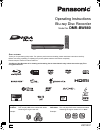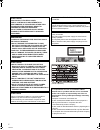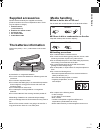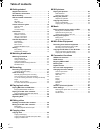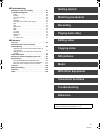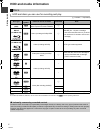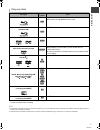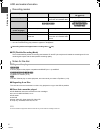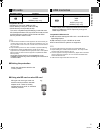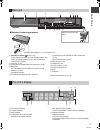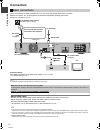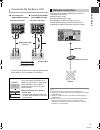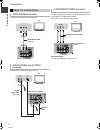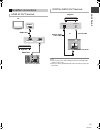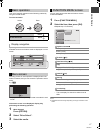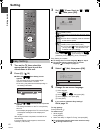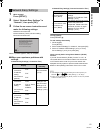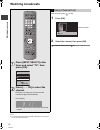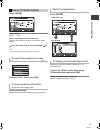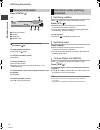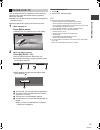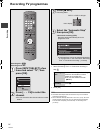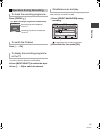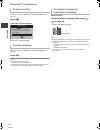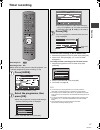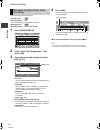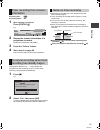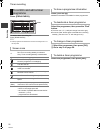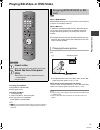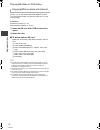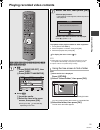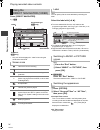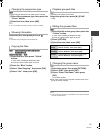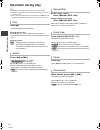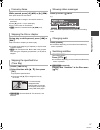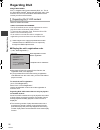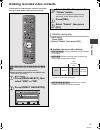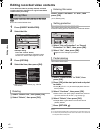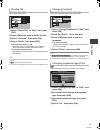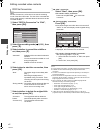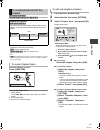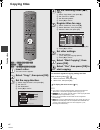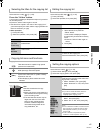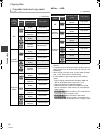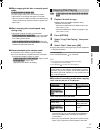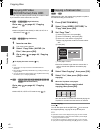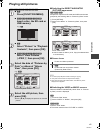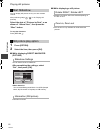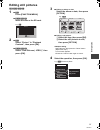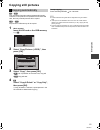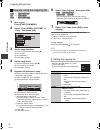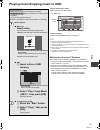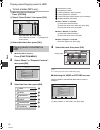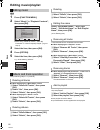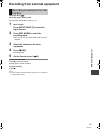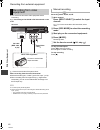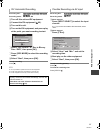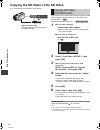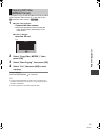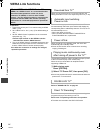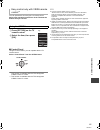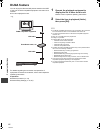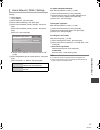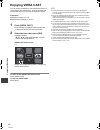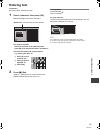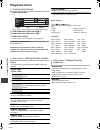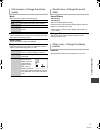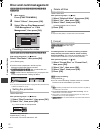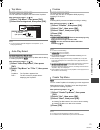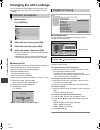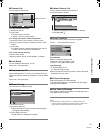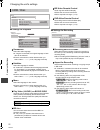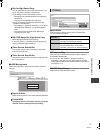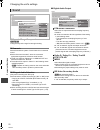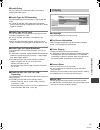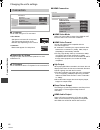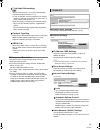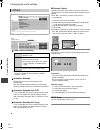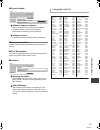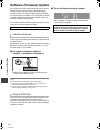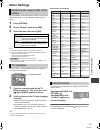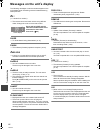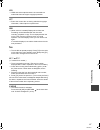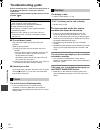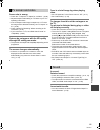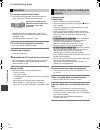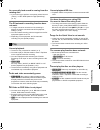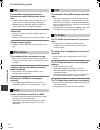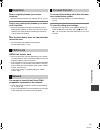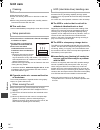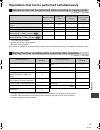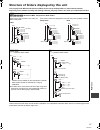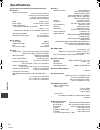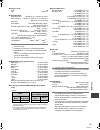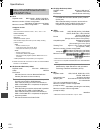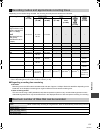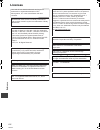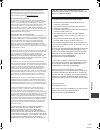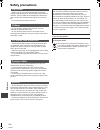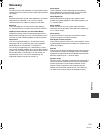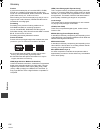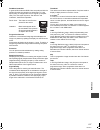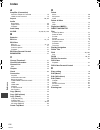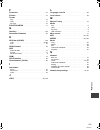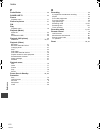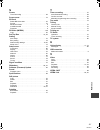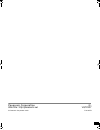- DL manuals
- Panasonic
- Blu-ray Player
- DMR-BW880
- Operating Instructions Manual
Panasonic DMR-BW880 Operating Instructions Manual
VQT2X37
Operating Instructions
Dear customer
Thank you for purchasing this product. For optimum performance and safety, please read these instructions carefully.
Before connecting, operating or adjusting this product, please read the instructions completely.
Please keep this manual for future reference.
This Blu-ray Disc Recorder is for viewing and recording free to view channels only. It does not receive pay TV or
encrypted channels.
Blu-ray Disc Recorder
Model No.
DMR-BW880
∫ Region management information
BD-Video:
This unit plays BD-Video marked with labels
containing the region code “A”.
DVD-Video: This unit plays DVD-Video marked with labels
containing the region number “3” or “ALL”.
Example:
Example:
3
ALL
3
4
2
until
2010/11/01
GH
DMRBW880GH-VQT2X37_eng.book 1 ページ 2010年10月14日 木曜日 午後4時9分
Summary of DMR-BW880
Page 1
Vqt2x37 operating instructions dear customer thank you for purchasing this product. For optimum performance and safety, please read these instructions carefully. Before connecting, operating or adjusting this product, please read the instructions completely. Please keep this manual for future refere...
Page 2
Vqt2x37 2 caution! This product utilizes a laser. Use of controls or adjustments or performance of procedures other than those specified herein may result in hazardous radiation exposure. Do not open covers and do not repair yourself. Refer servicing to qualified personnel. Warning: to reduce the ri...
Page 3: Supplied Accessories
G et ti n g st art e d vqt2x37 3 getting started please check and identify the supplied accessories. (product numbers correct as of september 2010. These may be subject to change.) 1 remote control (n2qayb000475) 2 batteries for remote control 1 ac mains lead 1 rf coaxial cable 1 audio/video cable i...
Page 4: Table Of Contents
Vqt2x37 4 table of contents ∫ getting started supplied accessories . . . . . . . . . . . . . . . . . . . . . . . . . 3 the batteries information . . . . . . . . . . . . . . . . . . . . . . 3 media handling . . . . . . . . . . . . . . . . . . . . . . . . . . . . . . 3 hdd and media information. . . ....
Page 5: Watching Broadcasts
Watching broadcasts recording playing back video editing video copying video still pictures with other equipment music convenient functions troubleshooting reference getting started vqt2x37 5 ∫ troubleshooting messages on the unit’s display . . . . . . . . . . . . . . . .86 troubleshooting guide . ....
Page 6: Hdd And Media Information
G et ti n g st art e d vqt2x37 6 hdd and media information (≤: possible, –: impossible) ≥ the dvd-r, dvd-r dl, dvd-rw, +r, and +r dl after the finalisation are referred to as “[dvd-v]” in these operating instructions. Discs hdd and discs you can use for recording and play disc type standard symbol d...
Page 7
G et ti n g st art e d vqt2x37 7 §1 it may be necessary to finalise on the equipment used for recording. §2 close the session after recording. ≥ the producer of the disc can control how discs are played. So you may not always be able to control play as described in these operating instructions. Read...
Page 8
G et ti n g st art e d vqt2x37 8 hdd and media information §1 the sd quality programme is not converted to hd quality. §2 you cannot select during play whether it appears or disappears. ¾ recording modes and approximate recording times (> 101) ∫ fr (flexible recording mode) the unit automatically se...
Page 9
G et ti n g st art e d vqt2x37 9 compatible sd card – sd memory card (from 8 mb to 2 gb) – sdhc memory card (from 4 gb to 32 gb) – sdxc memory card (48 gb, 64 gb) this unit is compatible with sd memory cards that meet sd card specifications fat12 and fat16 formats, as well as sdhc memory cards in fa...
Page 10: Control Reference Guide
G et ti n g st art e d vqt2x37 10 control reference guide instructions for operations are generally described using the remote control. 1 turn the unit on or off (> 16, 18) 2 select drive (hdd, bd, sd or usb) (> 16) 3 select channels and title numbers, etc./enter numbers or characters (the character...
Page 11
G et ti n g st art e d vqt2x37 11 1 standby/on switch ( Í/i) (> 16, 18) press to switch the unit from on to standby mode or vice versa. In standby mode, the unit is still consuming a small amount of power. 2 disc tray (> 16) 3 connection for digital video (dv) camcorder (> 60) 4 blue led ≥it is poss...
Page 12: Connection
G et ti n g st art e d vqt2x37 12 connection when connected to an hdmi compatible unit, you can enjoy high quality, digital video and audio. ≥before connection, turn off all equipment and read the appropriate operating instructions. ≥other tv connections (> 14) required setting: set “hdmi video mode...
Page 13
G et ti n g st art e d vqt2x37 13 ≥connect to terminals of the same colour. § if the unit is connected to the tv with the supplied audio/ video cable (> 14), the optional one is required. Following functions will be available when this unit is connected to the network. ≥dlna function (> 66) ≥enjoyin...
Page 14
G et ti n g st art e d vqt2x37 14 connection ≥connect to terminals of the same colour. ≥connect to terminals of the same colour. Component video terminals can be used for either interlace or progressive output (> 107) and provide a purer picture than the video out terminal. ≥connect to terminals of ...
Page 15
G et ti n g st art e d vqt2x37 15 ≥ when connecting a tv with an hdmi out terminal, set “hdmi audio output” to “off” (> 80). ≥ when you use the optical digital audio cable, insert the tip correctly into the terminal. Amplifier connections hdmi av out terminal 10base-t/ 100base-tx rf in rf in hdmi in...
Page 16: Common Operations
G et ti n g st art e d vqt2x37 16 common operations 1 turn on the tv, then select the appropriate av input to suit the connections to this unit. 2 press [ Í] on the remote control or [Í/i] on this unit. The easy setting will start at the initial power on after purchasing this unit. (> 18) ≥when the ...
Page 17
G et ti n g st art e d vqt2x37 17 this unit is basically operated via the following method by using the remote control. To select and enter operating method can also be confirmed on the screen. Available functions and buttons used are displayed on each screen. Selecting screen for each operation is ...
Page 18: Setting
G et ti n g st art e d vqt2x37 18 setting 1 turn on the tv, then select the appropriate av input to suit the connections to this unit. 2 press [Í]. (> 16) ∫ when the 自動設置 (auto setup) screen appears the unit searches for the terrestrial digital channels. It takes about 7 minutes. ≥the tuning may tak...
Page 19
G et ti n g st art e d vqt2x37 19 1 while stopped press [setup]. 2 select “network easy settings” in “network”, then press [ok]. 3 follow the on-screen instructions and make the following settings. When tv picture appears, setup is complete. ∫ when you experience problems with settings ≥network easy...
Page 20: Watching Broadcasts
W at chi n g br oadca st s vqt2x37 20 watching broadcasts watch ing broad casts ≥ the length of time the channel information is displayed can be changed. (> 79, on-screen information) after performing step (> left) 1 press [ok]. 2 select the channel, then press [ok]. ¾ to edit the channel list (> 75...
Page 21
W at chi n g br oadca st s vqt2x37 21 press [guide]. Page up/down press [w x ch]. To view a programme list for another day press the “red” button (previous) or the “green” button (next). ¾ timer recording using the tv guide system (> 27) ≥ some broadcast may not send programme information. 1 select ...
Page 22
W at chi n g br oadca st s vqt2x37 22 watching broadcasts press [status ]. 1 current favourites 2 subtitle 3 digital text 4 multiple audio ¾ to set the timer programme from channel information (> 29) to show detailed information press [status ] again. To hide the information screen press [exit]. To ...
Page 23
W at chi n g br oadca st s vqt2x37 23 you can pause the live tv programme you are watching using this unit’s tuner and resume later by temporarily saving it on the hdd. ≥pause live tv also works when watching a programme via external input. Select the hdd drive to perform this function correctly. 1 ...
Page 24: Recording Tv Programmes
Recor di n g vqt2x37 24 recording tv programmes recor ding to set the recording time 1 select “recording time” or “continuous recording” in step . 2 press [ok]. ≥ all subtitles and multiple audio are recorded. They can be switched while playing back the title. ≥ when “automatic standby after otr” is...
Page 25
Recor di n g vqt2x37 25 press [status ]. Press [w x ch]. It is necessary to display the recording programme onto the tv screen to perform operations such as pause. ≥press [input select] to switch the input. ≥press [w x ch] to switch the channel. You can play the recording title from the beginning or...
Page 26
Recor di n g vqt2x37 26 recording tv programmes it is necessary to display the programme you want to stop on the tv. (> 25, to display the recording programme on the tv) press [∫]. If the following screen appears select “yes”, then press [ok]. It is necessary to display the programme you want to pau...
Page 27: Timer Recording
Recor di n g vqt2x37 27 timer recording to cancel a timer recording on the tv guide screen 1 select the programme in the tv guide, then press [ok]. 2 select “yes”, then press [ok]. (“ f” in the tv guide disappears.) to modify the timer recording on the tv guide screen 1 select the programme in the t...
Page 28
Recor di n g vqt2x37 28 timer recording timer recording of the programme 1 press [prog/check]. 2 select “new timer programme”, then press [ok]. 3 select the items and change the items with [3, 4]. ≥channel you can select category/av with the “red” button to switch favourites, av input, etc. ≥day/dat...
Page 29
Recor di n g vqt2x37 29 1 while watching a programme press [status ]. 2 display the channel information of a programme to record. ≥switch the programme with [2, 1]. 3 press the “yellow” button. 4 go to step 3 on page 28. ≥you cannot change “channel” and “day/date”. Press [input select] or [w x ch] t...
Page 30
Recor di n g vqt2x37 30 timer recording press [prog/check]. To exit the timer recording list press [prog/check]. ≥ failed programmes are deleted from the timer recording list at 4 a.M. Two days later. Press [status ]. Additional information is available for these programmes. Select the programme, th...
Page 31
Pl ayi ng ba ck vi d e o vqt2x37 31 playing bd-video or dvd-video playi ng back video to display pop-up menu press [direct navigator]. ≥press again to exit. To display top menu 1 press [option]. 2 select “top menu”, then press [ok]. ≥if the top menu is not displayed press [direct navigator]. ≥ [bd-v...
Page 32
Pl ayi ng ba ck vi d e o vqt2x37 32 playing bd-video or dvd-video most bd-live compatible discs play back using the bd-live function, so you will need to download additional content. This unit will download the content to the sd card. (> 106, local storage) preparation ≥network connection (> 13) ≥ne...
Page 33
Pl ayi ng ba ck vi d e o vqt2x37 33 playing recorded video contents to playback of the playlist created on other equipment 1 press [function menu]. 2 select “playlists” in “others”, then press [ok]. 3 select the playlist, then press [ok]. ¾ to display the menu screen (> 17) ≥ multiple titles may not...
Page 34
Pl ayi ng ba ck vi d e o vqt2x37 34 playing recorded video contents press [direct navigator]. E.G., [hdd] § only “all” will be displayed in “label” when using the media other than hdd. [hdd] you can quickly find the recorded titles by selecting the label. Select the label with [2, 1]. ≥to sort a sel...
Page 35
Pl ayi ng ba ck vi d e o vqt2x37 35 [hdd] programme type displayed in the label can be changed. 1 select the programme type, then press the “green” button. 2 select the item, then press [ok]. ≥ “all”, “not viewed” and “video ( avchd )” cannot be changed. Select the title, then press [status ]. ≥ inf...
Page 36: Operation During Play
Pl ayi ng ba ck vi d e o vqt2x37 36 operation during play ≥ depending on the media, some operations may not be possible. ≥ depending on the media, it may take time for the menu screen, pictures, sound, etc. To start. ≥ discs continue to rotate while menus are displayed. Press [∫] when you have finis...
Page 37
Pl ayi ng ba ck vi d e o vqt2x37 37 while paused, press [2] (2;) or [1] (;1). Each press shows the next frame. ≥press and hold to change in succession forward or backward. ≥press [1] (play/a1.3) to restart play. ≥divx: this function is not effective. ≥[bd-v], avchd: forward direction [1] (;1) only. ...
Page 38: Regarding Divx
Pl ayi ng ba ck vi d e o vqt2x37 38 regarding divx about divx video: divx ® is a digital video format created by divx, inc. This is an official divx certified ® device that plays divx video. Visit www.Divx.Com for more information and software tools to convert your files into divx video. [bd-r][-r][...
Page 39
Edi ti ng vi deo vqt2x37 39 deleting recorded video contents editing video once deleted, recorded content cannot be restored to its original state. Make certain before proceeding. 1 while playing press [del]. 2 select “delete”, then press [ok]. [hdd] [bd-re] [bd-r] [ram] [-r] [-r]dl] [-rw‹v›] [+r] [...
Page 40
Edi ti ng vi deo vqt2x37 40 editing recorded video contents once deleted, divided or partially deleted, recorded content cannot be restored to its original state. Make certain before proceeding. [hdd] [bd-re] [bd-r] [ram] [-r] [-r]dl] [-rw‹v›] [+r] [+r]dl] [+rw] ≥you cannot edit finalised discs. 1 p...
Page 41
Edi ti ng vi deo vqt2x37 41 [hdd] [bd-re] [bd-r] [ram] 1 select “divide title” in “edit”, then press [ok]. 2 press [ok] at the point to divide the title. 3 select “continue”, then press [ok]. 4 select “divide”, then press [ok]. ≥to confirm the division point select “preview”, then press [ok]. (the u...
Page 42
Edi ti ng vi deo vqt2x37 42 editing recorded video contents [hdd] dr file conversion is a function to convert the recording mode of the title in dr mode. The size of the converted title will be small regularly. It will take about the same time as the recorded duration. 1 select “dr file conversion” ...
Page 43
Edi ti ng vi deo vqt2x37 43 [hdd] [bd-re] [bd-r] [ram] [-r] [-r]dl] [-rw‹v›] [-rw‹vr›] [+r] [+r]dl] [+rw] only playback. ≥the maximum number of chapters: (depends on the state of recording.) [hdd] : approx. 1000 per title [bd-re] [bd-r] [ram] : approx. 1000 per disc ≥ [hdd] when the title has the ma...
Page 44: Copying Titles
Copy ing vi deo vqt2x37 44 copying titles copyin g video to cancel all registered copying settings and lists after performing steps – 1 select “cancel all”, then press [ok]. 2 select “yes”, then press [ok]. ¾ to display the menu screen (> 17) ≥ if you wish to choose the audio language, select the la...
Page 45
Copy ing vi deo vqt2x37 45 copying list indicators selecting the titles for the copying list select the item in step –3 (> 44). Press the “yellow” button. A check mark is displayed. Repeat this step until you select all necessary items. ≥press the “yellow” button again to cancel. ≥the title will be ...
Page 46
Copy ing vi deo vqt2x37 46 copying titles ∫ hdd > disc ∫ disc > hdd §1 subtitles are optional. (> 45, setting the copying options) §2 if programme has multi channel audio, priority is given to what you select. (> 79, audio for hg / hx / he / hl / hm recording) §3 when copying in the xp mode, you can...
Page 47
Copy ing vi deo vqt2x37 47 ∫ when copying to the disc in normal speed mode [-r] [-r]dl] [-rw‹v›] [+r] [+r]dl] [+rw] you cannot copy to the disc in the following cases. – when there is not enough free space on the hdd. – when the number of titles recorded to the hdd and the number of titles to be cop...
Page 48
Copy ing vi deo vqt2x37 48 copying titles you can copy hd video (avchd format) recorded on hdd by a panasonic video camera etc. To a disc. ∫ [hdd] >[bd-re][bd-r] (high definition) go to step on page 44, “copying titles”. ≥select “original picture quality” or hg, hx, he, hl or hm mode in step –3. ∫ [...
Page 49: Playing Still Pictures
S til l p ic tu re s vqt2x37 49 playing still pictures still picture s ∫ switching the direct navigator (picture) appearance [hdd] [bd-re] [ram] still pictures copied from sd cards and usb memories are grouped by the shooting date on “pictures by date” screen. 1 press [option]. 2 select “view album”...
Page 50
S til l p ic tu re s vqt2x37 50 playing still pictures you can display still pictures one by one at a constant interval. After performing steps – (> 49, playing still pictures) select the date of “pictures by date” or an album of “album view”, then press the “blue” button. To stop the slideshow pres...
Page 51: Editing Still Pictures
S til l p ic tu re s vqt2x37 51 editing still pictures [hdd] [bd-re] [ram] [sd] 4 select the operation, then press [ok]. E.G., [hdd] pictures by date 1 ∫ [hdd] press [function menu]. ∫ [bd-re][ram] [sd] insert the disc or the sd card. 2 ∫ [hdd] select “picture” in “playback contents”, then press [ok...
Page 52
S til l p ic tu re s vqt2x37 52 editing still pictures after performing steps 1–3 (> 51) [hdd] [bd-re] [ram] 1 select “copy to album” in “copy”, “copy album” or “copy pictures”, then press [ok]. 2 select “start”, then press [ok]. 3 select the destination album, then press [ok]. ≥the destination albu...
Page 53: Copying Still Pictures
S til l p ic tu re s vqt2x37 53 copying still pictures [sd] > [hdd] this unit saves information about imported still pictures. Therefore, if still pictures are imported from the same sd card, then only new still pictures will be copied. [usb] > [hdd] all pictures in usb memory will be copied. 1 whil...
Page 54
S til l p ic tu re s vqt2x37 54 copying still pictures 1 while stopped press [function menu]. 2 select “copy (video / picture)” in “copy”, then press [ok]. 3 set the copy direction. 1 select “copy direction”, then press [ 1]. 2 set “source”. 3 set “destination”. 4 press [ 2] to confirm. 4 set the co...
Page 55
Mu si c vqt2x37 55 playing music/copying music to hdd music to play other music (track) select the item, then press [ok]. To stop copying press and hold [return ] for 3 seconds. ≥ only the track/artist name will be displayed if the information is contained in id3 tag of the mp3 file. ≥ if there is a...
Page 56
Mu si c vqt2x37 56 playing music/copying music to hdd 1 while the track list is displayed press [option]. 2 select “select folder”, then press [ok]. 3 select the folder, then press [ok]. 1 when the hdd is selected press [function menu]. 2 select “music” in “playback contents”, then press [ok]. 3 sel...
Page 57
Mu si c vqt2x37 57 [hdd] [-r] [-r]dl] [cd] [usb] [hdd] [-r] [-r]dl] [cd] [usb] [hdd] while the track list screen is displayed select the track, then press the “green” button. ≥up to 99 tracks can be registered. [hdd] while the track list screen is displayed 1 select the track. 2 press [option]. 3 se...
Page 58: Editing Music/playlist
Mu si c vqt2x37 58 editing music/playlist [hdd] 1 press [function menu]. 2 select “music” in “playback contents”, then press [ok]. ≥when doing “delete all tracks”, “clear my favourites” or “clear frequently played” (> go to step 4). 3 select the item, then press [ok]. 4 press [option]. 5 select the ...
Page 59
W it h o ther equ ipm ent vqt2x37 59 recording from external equipment with other equip ment recording disc: [hdd] recording mode: xp, sp, lp, ep ≥connect the set top box or vcr (> 13) 1 while stopped press [input select] to select the input channel. 2 press [rec mode] to select the recording mode. ...
Page 60
W it h o ther equ ipm ent vqt2x37 60 recording from external equipment ≥turn off the unit and other video equipment before connecting. E.G., connecting to the av2 in or dv in terminals on the front § connect to terminals of the same colour. When recording from the unit’s dv terminal ≥select the audi...
Page 61
W it h o ther equ ipm ent vqt2x37 61 1 turn off this unit and dv equipment. 2 connect the dv equipment (> 60). 3 turn on this unit. 4 turn on the dv equipment, and pause play at the point you want recording to start. 5 select “rec to hdd” or “rec to blu-ray disc / dvd”, then press [ok]. 6 press [rec...
Page 62
W it h o ther equ ipm ent vqt2x37 62 copying the hd video or the sd video e.G., connecting to the panasonic video camera it is possible to copy the hd video (avchd format) recorded on the panasonic video camera, etc. To the hdd or disc. Avchd (disc) > [hdd] avchd (sd card, video camera, etc.) > [hdd...
Page 63
W it h o ther equ ipm ent vqt2x37 63 it is possible to copy the sd video (mpeg2 format) recorded on the panasonic video camera, etc. To the hdd or disc. [sd], panasonic video camera > [hdd] [ram] 2 select “copy video ( mpeg2 )”, then press [ok]. 3 select “start copying”, then press [ok]. 4 select “y...
Page 64: Viera Link Functions
Co nveni e nt f unct ions vqt2x37 64 viera link functions conve nient functio ns preparation 1 connect this unit to your tv or receiver using an hdmi cable. (> 12) 2 set “viera link” to “on” (> 81). (the default setting is “on”.) 3 set the “hdavi control” operations on the connected equipment (e.G.,...
Page 65
Co nveni e nt f unct ions vqt2x37 65 you can operate this unit using the tv remote control. Refer to the operating instructions of the tv about the buttons that you can use. ∫ control panel using the control panel, you can operate with the tv remote control. Select “control panel” from the option me...
Page 66: Dlna Feature
Co nveni e nt f unct ions vqt2x37 66 dlna feature you can enjoy the video and still pictures saved on the hdd of this unit on dlna compatible equipment connected via a network. ≥you cannot playback music. For details regarding the connection and operation of equipment connected via a network, refer ...
Page 67
Co nveni e nt f unct ions vqt2x37 67 when dlna function is deactivated, make the following settings. 1 while stopped press [setup]. 2 select “network”, then press [ok]. 3 select “network settings”, then press [ok]. 4 select “home network ( dlna ) settings”, then press [ok]. 5 select “home network ( ...
Page 68: Enjoying Viera Cast
Co nveni e nt f unct ions vqt2x37 68 enjoying viera cast you can access a selection of internet services from the home screen with viera cast, such as youtube and picasa web albums. (current as of september 2010) preparation ≥network connection (> 13) ≥network easy settings (> 19, 81) 1 press [viera...
Page 69: Entering Text
Co nveni e nt f unct ions vqt2x37 69 entering text preparation ≥show the enter title name screen. 1 select a character, then press [ok]. Repeat this step to enter other characters. ≥to delete a character select the character in the name field, then press [;]. (the selected characters are deleted.) ≥...
Page 70: Playback Menu
Co nveni e nt f unct ions vqt2x37 70 playback menu 1 press [display]. E.G., ≥the menu is not displayed when playing still pictures. 2 select the menu, then press [ 1]. 3 select the item, then press [ 1]. 4 select the setting. ≥some items can be changed by pressing [ok]. To clear the playback menu pr...
Page 71
Co nveni e nt f unct ions vqt2x37 71 picture menu—change the picture quality mode select the picture quality mode during play. Normal default setting soft soft picture with fewer video artifacts fine details are sharper cinema mellows movies, enhances detail in dark scenes. Hd optimizer it will comp...
Page 72: Disc And Card Management
Co nveni e nt f unct ions vqt2x37 72 disc and card management [bd-re] [bd-r] [ram] [-r] [-r]dl] [-rw‹v›] [+r] [+r]dl] [+rw] [-rw‹vr›] [sd] 1 while stopped press [function menu]. 2 select “others”, then press [ok]. 3 select “blu-ray disc management”, “dvd management” or “card management”, then press ...
Page 73
Co nveni e nt f unct ions vqt2x37 73 [-r] [-r]dl] [-rw‹v›] [+r] [+r]dl] [+rw] you can select the background for dvd-video top menu. After performing steps 1–3 (> 72) 1 select “top menu”, then press [ok]. 2 select the background, then press [ok]. ≥ you can change thumbnails displayed in the top menu....
Page 74
Co nveni e nt f unct ions vqt2x37 74 changing the unit’s settings you can change the unit’s settings using the setup menu. ≥the settings remain intact even if you switch the unit to standby. 1 while stopped press [setup]. 2 select the menu, then press [ok]. 3 select the item, then press [ok]. 4 sele...
Page 75
Co nveni e nt f unct ions vqt2x37 75 ∫ channel list you can edit the channel list. ≥to skip unwanted channels 1 select the channel. 2 press [ok]. The check mark is removed. ≥“yellow” : clear the all skip setting. ≥to change the channel number assignment 1 select the channel, then press the “green” b...
Page 76
Co nveni e nt f unct ions vqt2x37 76 changing the unit’s settings ∫ settings for playback ¾ soundtrack select the audio language. ≥if “original” is selected, the original language of each disc will be selected. ≥enter a code with the number buttons when you select “other ¢¢¢¢”. (> 83, language code ...
Page 77
Co nveni e nt f unct ions vqt2x37 77 ¾ rec for high speed copy you can copy titles to dvd in high speed mode, if you set to “on” before recording a programme. ≥this setting is valid for the following cases: – recording from external equipment (including dv equipment) – copying from a finalised dvd-v...
Page 78
Co nveni e nt f unct ions vqt2x37 78 changing the unit’s settings ∫ dynamic range compression [bd-v] [dvd-v] change the dynamic range for late night viewing. ∫ downmix select the downmix system of multi-channel to 2-channels sound. ≥select “surround encoded”, when the connected equipment supports th...
Page 79
Co nveni e nt f unct ions vqt2x37 79 ∫ audio delay mis-sync between the video and audio is corrected by delaying the audio output. ∫ audio type for xp recording select the audio type when recording or copying with xp mode. ≥if “lpcm” is selected, audio quality will be raised but picture quality will...
Page 80
Co nveni e nt f unct ions vqt2x37 80 changing the unit’s settings ∫ tv aspect set to match the type of tv connected. ∫ aspect for 4:3 video to play a 4:3 title, set how to show pictures on a 16:9 widescreen tv. ∫ tv system set in accordance with the tv system for the connected tv. ∫ hdmi connection ...
Page 81
Co nveni e nt f unct ions vqt2x37 81 ¾ 7.1ch audio reformatting [bd-v] surround sound with 6.1 ch or less is automatically expanded and played back at 7.1 ch. ≥if “off” is selected, sound is played over the original number of channels. (note that in the case of 6.1 ch audio, playback will be at 5.1 ...
Page 82
Co nveni e nt f unct ions vqt2x37 82 changing the unit’s settings ∫ standby settings ¾ power save in standby ≥this function cannot be enabled when the dlna function is enabled in “home network ( dlna ) settings”. (> 67) ¾ automatic standby set the time to turn the unit to standby mode automatically....
Page 83
Co nveni e nt f unct ions vqt2x37 83 ∫ system update ¾ software update in standby when you set this unit to standby mode, software (firmware) updates (> 84) are downloaded automatically at the time you have specified. ¾ software licence information about the software licence is displayed. ∫ system i...
Page 84: Software (Firmware) Update
Co nveni e nt f unct ions vqt2x37 84 software (firmware) update blu-ray disc technology and broadcast services continue to add new features. As they evolve, software (firmware) updates may be required to support the latest features. Panasonic strives to continually update software (firmware) as new ...
Page 85: Other Settings
Co nveni e nt f unct ions vqt2x37 85 other settings when black bars are shown at the top, bottom, left, and right sides of the screen, you can enlarge the image to fill the screen. 1 press [option]. 2 select “aspect”, then press [ok]. 3 select the item, then press [ok]. ≥ it may also be adjusted usi...
Page 86
Tr o ubl es hoot ing vqt2x37 86 messages on the unit’s display troubl eshooti ng the following messages or service numbers appear on the unit’s display when something unusual is detected during startup and use. Bd (“∑” stands for a number.) ¾ the remote control and main unit are using different co...
Page 87
Tr o ubl es hoot ing vqt2x37 87 u76 ¾ hdmi cannot be output because it is connected to a model that does not support copyright protection. U77 ¾ due to the current disc not having authorised copyright information, video output is not performed. U88 ¾ (when a disc is inserted) displays when there was...
Page 88: Troubleshooting Guide
Tr o ubl es hoot ing vqt2x37 88 troubleshooting guide before requesting service, make the following checks. If the problem still persists, consult your dealer for instructions. Updating to the latest software (firmware) may solve the problem. (> 84) ∫ the unit doesn’t work. One of the unit’s safety ...
Page 89
Tr o ubl es hoot ing vqt2x37 89 screen size is wrong. ¾ check the “tv aspect” or “aspect for 4:3 video”. (> 80) ¾ adjust the aspect ratio setting on tv. Refer to your tv’s operating instructions. ¾ if the 16:9 aspect ratio image is output to a 4:3 tv and the image will be stretched vertically, set “...
Page 90
Tr o ubl es hoot ing vqt2x37 90 troubleshooting guide the remote control doesn’t work. ¾ the remote control and main unit are using different codes. Change the code on the remote control. ¾ software (firmware) is updating when “upd /” is displaying on the unit’s display. Wait until the update is c...
Page 91
Tr o ubl es hoot ing vqt2x37 91 an unusually loud sound is coming from the rotating disc. ¾ if you want copy to perform more quietly, select “normal ( silent )” in “bd / dvd speed for high speed copy”. (> 77) the dv automatic recording function does not work. ¾ if images cannot be recorded or if the...
Page 92
Tr o ubl es hoot ing vqt2x37 92 troubleshooting guide the available recording time doesn’t increase even after deleting titles on the disc. ¾ available space on bd-r, dvd-r, dvd-r dl, +r, or +r dl does not increase even after deleting titles. ¾ available space on dvd-rw (dvd-video format) or +rw inc...
Page 93
Tr o ubl es hoot ing vqt2x37 93 picture regularly breaks up on some channels. ¾ adjust the aerial reception with “manual tuning”. (> 75) picture very infrequently breaks up on some or all channels. ¾ electrical atmospheric interference caused by local or distant lightning storms or heavy rain with w...
Page 94: Unit Care
Ref e re nce vqt2x37 94 unit care refere nce ∫ this unit ≥wipe with a soft, dry cloth. ≥never use alcohol, paint thinner or benzine to clean this unit. ≥before using chemically treated cloth, carefully read the instructions that came with the cloth. ∫ this unit’s lens use the lens cleaner (not suppl...
Page 95
Ref e re nce vqt2x37 95 operations that can be performed simultaneously (≤: possible, –: impossible) §1 divx video cannot playback. §2 avchd format titles cannot playback. §3 bd-video cannot playback. ≥simultaneous operation is not possible while executing the “dv automatic recording” or “flexible r...
Page 96: Audio Information
Ref e re nce vqt2x37 96 audio information the digital audio output might be different depending on the terminal connected to the amplifier/receiver and the setting of this unit. (> 78, digital audio output) ≥the number of channels listed is the maximum possible number of output channels. ∫ hdmi av o...
Page 97
Ref e re nce vqt2x37 97 structure of folders displayed by this unit you can play divx, mp3 and still pictures (jpeg) on this unit by making folders as shown below. However depending on the method of writing data (writing software), play may not be in the order you numbered the folders. Letters used ...
Page 98: Specifications
Ref e re nce vqt2x37 98 specifications specifications are subject to change without notice. ∫ general dimensions (wkhkd): 430 mmk66 mmk238 mm (excluding the projecting parts) 430 mmk66 mmk249 mm (including the projecting parts) mass: approx. 3.0 kg power supply: ac 220 to 240 v, 50 hz power consumpt...
Page 99
Ref e re nce vqt2x37 99 ∫ region code: dvd: #3 bd: region a ∫ playable discs bd-re (sl/dl): bd-re ver. 2.1 conforming, jpeg bd-r (sl/dl): bd-r lth type ver. 1.3 conforming, bd-r ver. 1.3 conforming bd-video dvd-ram §1 : dvd video recording format, avchd format, jpeg dvd-r: dvd-video format §2 , avch...
Page 100
Ref e re nce vqt2x37 100 specifications ∫ divx playable media bd-r (sl/dl), dvd-r, dvd-r dl, cd-r, cd-rw, usb device maximum number of folders recognizable: 300 folders (including the root folder) maximum number of files recognizable: 200 files ≥support version ∫ sd (standard definition)-video playa...
Page 101
Ref e re nce vqt2x37 101 depending on the content being recorded, the recording time may become shorter than indicated. §1 recording time of dr mode may vary depending on bit rate of broadcasting. §2 when “recording time in ep mode” is set to “6 hours” (> 76). ∫ regarding recording time remaining ≥d...
Page 102: Licenses
Ref e re nce vqt2x37 102 licenses java and all java-based trademarks and logos are trademarks or registered trademarks of sun microsystems, inc. In the united states and other countries. Manufactured under license from dolby laboratories. Dolby and the double-d symbol are trademarks of dolby laborat...
Page 103
Ref e re nce vqt2x37 103 gracenote ® corporate description music and video recognition technology and related data are provided by gracenote ® . Gracenote is the industry standard in music recognition technology and related content delivery. For more information, please visit www.Gracenote.Com. Grac...
Page 104: Safety Precautions
Ref e re nce vqt2x37 104 safety precautions placement set the unit up on an even surface away from direct sunlight, high temperatures, high humidity, and excessive vibration. These conditions can damage the cabinet and other components, thereby shortening the unit’s service life. Do not place heavy ...
Page 105: Glossary
Ref e re nce vqt2x37 105 glossary avchd avchd is a new format (standard) for high definition video cameras that can be used to record and play high-resolution hd images. Bd-j some bd-video discs contain java applications, and these applications are called bd-j. You can enjoy various interactive feat...
Page 106
Ref e re nce vqt2x37 106 glossary finalise a process that makes play of a recorded cd-r, cd-rw, dvd-r, etc. Possible on equipment that can play such media. You can finalise bd-r, dvd-r, dvd-r dl, dvd-rw (dvd-video format), +r, +r dl on this unit. After finalising, the disc becomes play-only and you ...
Page 107
Ref e re nce vqt2x37 107 pan&scan/letterbox in general, bd-video and dvd-video are produced with the intention that they be viewed on a widescreen tv (16:9 aspect ratio), so images often don’t fit regular (4:3 aspect ratio) tvs. Two styles of picture, “pan & scan” and “letterbox”, deal with this pro...
Page 108: Index
Ref e re nce vqt2x37 108 index a amplifier (connection) digital audio out terminal . . . . . . . . . . . . . . . . . . . 15 hdmi av out terminal . . . . . . . . . . . . . . . . . . . . . . . . 15 aspect . . . . . . . . . . . . . . . . . . . . . . . . . . . . . . . . . . . 80 , 85 audio broadcasts . ...
Page 109
Ref e re nce vqt2x37 109 f favourites . . . . . . . . . . . . . . . . . . . . . . . . . . . . . . . . . .74 finalise . . . . . . . . . . . . . . . . . . . . . . . . . . . . . . . . . . . . .73 format disc . . . . . . . . . . . . . . . . . . . . . . . . . . . . . . . . . . . . . . . .72 hdd . . . . ....
Page 110
Ref e re nce vqt2x37 110 index p partial delete . . . . . . . . . . . . . . . . . . . . . . . . . . . . . . . 40 pause live tv . . . . . . . . . . . . . . . . . . . . . . . . . . . . . 23 picture playback menu . . . . . . . . . . . . . . . . . . . . . . . . . . . . . . . 71 picture-in-picture . . . ...
Page 111
Ref e re nce vqt2x37 111 s screen timer recording . . . . . . . . . . . . . . . . . . . . . . . . . . . . . .28 screen saver . . . . . . . . . . . . . . . . . . . . . . . . . . . . . . . .79 sd card delete bd-video data . . . . . . . . . . . . . . . . . . . . . . . . . .32 format . . . . . . . . . ....
Page 112
Panasonic corporation web site: http://panasonic.Net © panasonic corporation 2010 p vqt2x37 f1010st0 dmrbw880gh-vqt2x37_eng.Book 112 ページ 2010年10月14日 木曜日 午後4時9分.