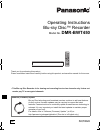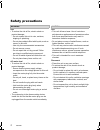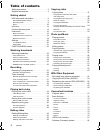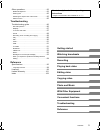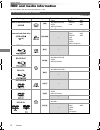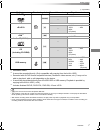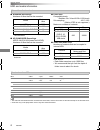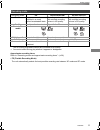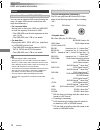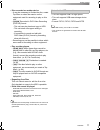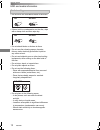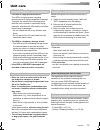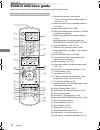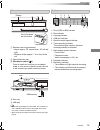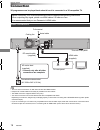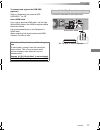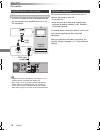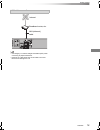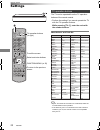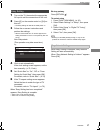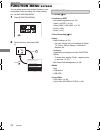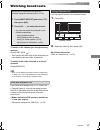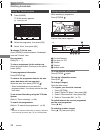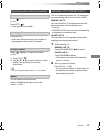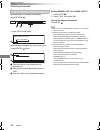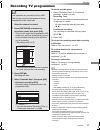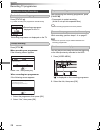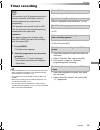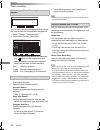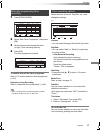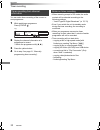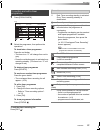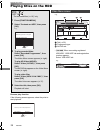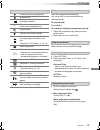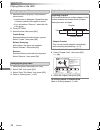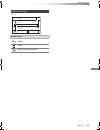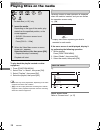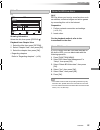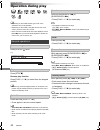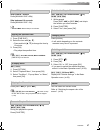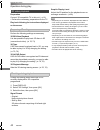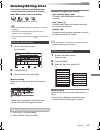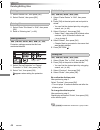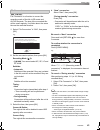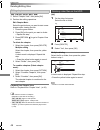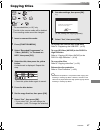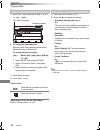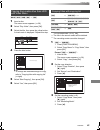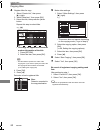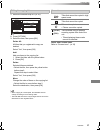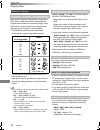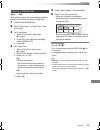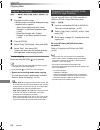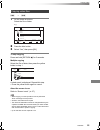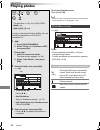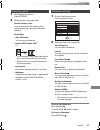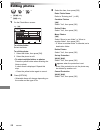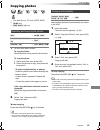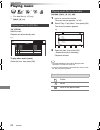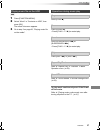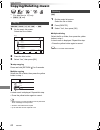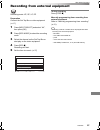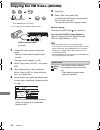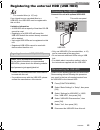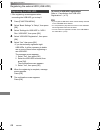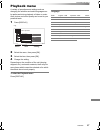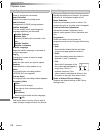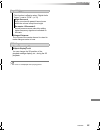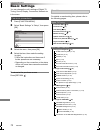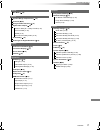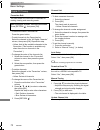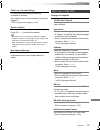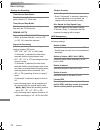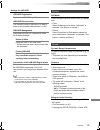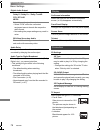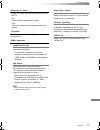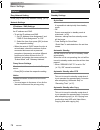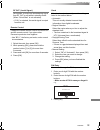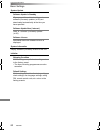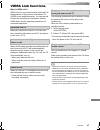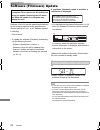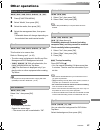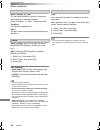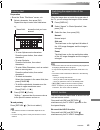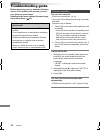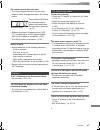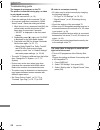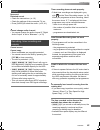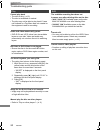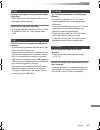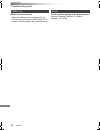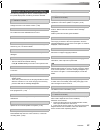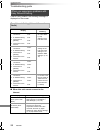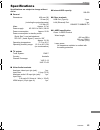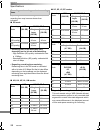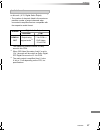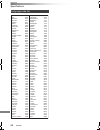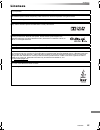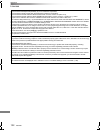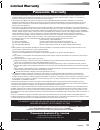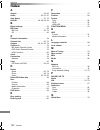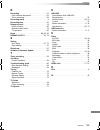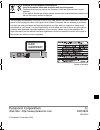- DL manuals
- Panasonic
- Blu-ray Player
- DMR-BWT450
- Operating Instructions Manual
Panasonic DMR-BWT450 Operating Instructions Manual - Unit Care
Getting started
SQT0826
13
Unit care
• The HDD is a high precision device
The HDD is a high precision recording
instrument and is easily susceptible to damage.
Therefore, be careful of the following points
while the unit is turned on, especially during
operation, otherwise the HDD and the recorded
content may be damaged:
- Do not subject the unit to any vibration and
shock.
- Do not remove the AC mains lead from the
household mains socket.
• If the HDD or USB HDD is damaged, the
recorded content cannot be recovered.
• Place the unit on a surface that is flat and
not subject to vibration or impact.
• Do not place on anything that generates heat
like a Set Top Box, etc.
• Place in an area where condensation does
not occur. Conditions where condensation
may occur
- When there is an extreme change in
temperature (e.g., when subjected to an air
conditioner or when cooled air directly impacts
the unit).
- When there is high humidity or a lot of steam
in the room.
In the above situation, without turning the unit
on, let the unit adjust to the room temperature
and wait 2–3 hours until condensation is gone.
• The unit may breakdown if cigarette smoke
or bug spray/vapour, etc. gets inside the
unit.
Before moving the unit, ensure the disc tray is
empty.
1 Switch the unit to standby mode. (Wait until
“BYE” disappears from the display.)
2 Remove the AC mains lead from the
household mains socket.
3 Move only after the unit has come to a
complete stop (approx. 3 minutes) in order to
avoid subjecting to vibration and shock. (Even
after the unit is switched to standby mode, the
HDD continues operating for a short time.)
The registration of the USB HDD may be
cancelled in the process of repairing this unit.
You can use the USB HDD again by
re-registering, but all recorded content already on
the USB HDD will be lost. In such cases, the
recorded content (data) cannot be recovered.
This unit may contain private information. Before
disposing of or transferring this unit, perform the
following to delete the data, including personal or
secret information:
- Format HDD (> 70, 74)
- Perform “Shipping Condition” (> 70, 80)
HDD/USB HDD handling care
• The HDD is a temporary storage device
• The HDD is not an everlasting storage device.
It is recommended to save the recorded
content on a disc or to keep the original data or
CDs that they were copied from.
• If you notice a problem with the HDD such as
repetitive strange sounds, immediately save
(backup) all content and request service. If you
continue using the HDD with a problem, the
unit or the recorded content will be damaged.
Setup precautions
When moving the unit
Cleaning
• This unit
- Wipe with a soft, dry cloth.
- Never use alcohol, paint thinner or benzine to
clean this unit.
- Before using chemically treated cloth, carefully
read the instructions that came with the cloth.
• This unit’s lens
Use the Lens cleaner (not supplied) to clean the
unit’s lens.
When requesting this unit for repair
To dispose or transfer this unit
DMR-BWT450GL_eng.book 13 ページ 2015年2月5日 木曜日 午後3時28分
Summary of DMR-BWT450
Page 1
Sqt0826 operating instructions thank you for purchasing this product. Please read these instructions carefully before using this product, and save this manual for future use. • this blu-ray disc recorder is for viewing and recording free to view channels only. It does not receive pay tv or encrypted...
Page 2: Safety Precautions
Sqt0826 2 unit • to reduce the risk of fire, electric shock or product damage, - do not expose this unit to rain, moisture, dripping or splashing. - do not place objects filled with liquids, such as vases, on this unit. - use only the recommended accessories. - do not remove covers. - do not repair ...
Page 3: Supplied Accessories
Sqt0826 3 batteries • danger of explosion if battery is incorrectly replaced. Replace only with the type recommended by the manufacturer. • mishandling of batteries can cause electrolyte leakage and may cause a fire. - do not mix old and new batteries or different types at the same time. - do not he...
Page 4: Table of Contents
Sqt0826 4 table of contents safety precautions . . . . . . . . . . . . . . . . . . . . . . 2 supplied accessories . . . . . . . . . . . . . . . . . . . . 3 getting started hdd and media information. . . . . . . . . . . . . . . 6 - recordable/playable contents . . . . . . . . . . . . . . . . 6 - reco...
Page 5
Getting started watching broadcasts recording playing back video editing video copying video photo and music with other equipment convenient functions troubleshooting reference sqt0826 5 other operations . . . . . . . . . . . . . . . . . . . . . . 83 - media management . . . . . . . . . . . . . . . ...
Page 6: Hdd And Media Information
Getting started sqt0826 6 hdd and media information getting started for more details, refer also to the specifications. (> 95) (–: impossible) recordable/playable contents media type standard symbol recordable contents playable contents built-in hard disk drive (hdd) §1 [hdd] • video • avchd/avchd 3...
Page 7
Getting started sqt0826 7 (–: impossible) • [+rw] this unit cannot record to 8x speed +rw disc. • the producer of the disc can control how discs are played. So you may not always be able to control play as described in these operating instructions. Read the disc’s instructions carefully. • with cert...
Page 8
Getting started sqt0826 8 hdd and media information ∫ broadcast recordings numbers of titles that can be recorded: • maximum numbers of titles are including recordings of hd camcoder. ∫ hd camcoder recordings mpeg-4 avc/h.264 (based on avchd) numbers of titles that can be recorded: • maximum numbers...
Page 9
Getting started sqt0826 9 §1 the sd quality programme cannot be converted to hd quality. §2 you cannot select during play whether it appears or disappears. Approximate recording times refer to “recording modes and approximate recording times”. (> 96) recording mode recording mode dr hg/hx/he/hl/hm x...
Page 10
Getting started sqt0826 10 hdd and media information you can use an external hdd in the following two ways. (a single hdd cannot handle those two ways simultaneously.) • for recorded titles moving titles in the built-in hdd to a usb hdd to save the capacity of the built-in hdd. • the usb hdd must fi...
Page 11
Getting started sqt0826 11 • this unit supports usb 2.0 high speed. • this unit supports usb mass storage device class. • format: fat12, fat16, fat32 and ntfs • the usb memory over 2 tb is not usable. • this unit does not guarantee connection with all usb devices. • disc recorded on another device •...
Page 12
Getting started sqt0826 12 hdd and media information • if there is dirt or condensation on the disc, wipe with a damp cloth and then wipe dry. • do not attach labels or stickers to discs. • do not use disc cleaning sprays, benzine, thinner, static electricity prevention liquids or any other solvent....
Page 13: Unit Care
Getting started sqt0826 13 unit care • the hdd is a high precision device the hdd is a high precision recording instrument and is easily susceptible to damage. Therefore, be careful of the following points while the unit is turned on, especially during operation, otherwise the hdd and the recorded c...
Page 14: Control Reference Guide
Getting started sqt0826 14 control reference guide instructions for operations are generally described using the remote control. Remote control status fun ctio n m en u guide return play/x1.3 pause pause live tv stop slow/search skip ch page tv radio/ ch av input tv drive select exit ok option vol 0...
Page 15
Getting started sqt0826 15 • while writing to/reading from the media, do not switch the unit to standby mode or remove the media. Such action may result in loss of the media contents. • when inserting the media, ensure that it is facing the right way up. Main unit 1 remote control signal sensor • an...
Page 16: Connection
Getting started sqt0826 16 connection • this unit cannot connect the tv that does not have the hdmi terminal. • keep the rf coaxial cables as far away as possible from other cables. • the hdmi connection supports viera link (> 81). • you cannot connect this unit to dvi devices that are incompatible ...
Page 17
Getting started sqt0826 17 to connect and register the usb hdd (optional) refer to “registering the external hdd (usb hdd)”. (> 65) about hdmi cable if you use an optional hdmi cable, use the high speed hdmi cables. Non-hdmi-compliant cables cannot be utilized. It is recommended that you use panason...
Page 18
Getting started sqt0826 18 connection • viera link function is possible by connecting to a tv or amplifier/receiver compatible with viera link. • when using a tv or an amplifier/receiver that does not display “arc” on the hdmi terminal, it is necessary to connect the tv and the amplifier/receiver wi...
Page 19
Getting started sqt0826 19 • use category 5 or above straight lan cables (stp) when connecting to peripheral devices. • inserting any cable other than a lan cable in the lan terminal can damage the unit. Lan cable connection ۂ broadband router, etc. Internet lan (ethernet) cable dmr-bwt450gl_eng.Boo...
Page 20: Settings
Getting started sqt0826 20 settings the tv can be operated from the tv operation buttons of the remote control. • perform the setting if you cannot operate the tv with the tv operation buttons. While pressing [tv Í], enter the code with the number buttons. Manufacturer and code no. • if your tv bran...
Page 21
Getting started sqt0826 21 1 turn on the tv, then select the appropriate av input to suit the connections to this unit. 2 press [Í] on the remote control or [Í/i] on this unit. • the easy setting will start at the initial power on. 3 follow the on-screen instructions and perform the settings. • when...
Page 22: Function Menu Screen
Getting started sqt0826 22 function menu screen you can easily access the desired functions, such as playback, timer recording, the unit’s settings etc. Via the function menu. 1 press [function menu]. 2 select the item, then press [ok]. Return function menu ok media tv guide copy video setup timer r...
Page 23: Watching Broadcasts
Watching broadcasts sqt0826 23 watching broadcasts watching broadcasts to switch to the channel you have previously watched press [last view ]. • this function will work only for the channels you have watched for more than 10 seconds. To switch to the radio channels or to the all channels press [rad...
Page 24
Watching broadcasts sqt0826 24 watching broadcasts 1 press [guide]. Tv guide screen appears. 2 select the programme, then press [ok]. 3 select “view”, then press [ok]. To change tv guide view press [guide] to switch between “landscape” view and “portrait” view. Page up/down press [ch w x]. To view a...
Page 25
Watching broadcasts sqt0826 25 when “ ” appears in channel information (> 24) press [sttl ]. • press again to hide subtitle. Press [audio]. • audio will switch according to the contents of the programme every time it is pressed. When “ ” appears in channel information (> 24) 1 press [text ]. 2 use [...
Page 26
Watching broadcasts sqt0826 26 watching broadcasts while pausing or rewinding a broadcast: press [status ]. • press [status ] again. While pausing a programme via external input: press [status ] twice. 1 the time that you can rewind the live programme. 2 the amount of time temporarily saved on hdd. ...
Page 27: Recording Tv Programmes
Recording sqt0826 27 recording tv programmes recording to set the recording time 1 select “recording time” or “continuous recording” in step 4 (> left). Recording time: you can set the length of recording time from 30 minutes to 4 hours. • you can select the recording time with [2, 1]. Continuous re...
Page 28
Recording sqt0826 28 recording tv programmes press [status ]. E.G., while recording two programmes simultaneously press [stop ∫]. When recording one programme: if the following screen appears select “yes”, then press [ok]. After displaying the recording programme, press [pause ;]. • press again to r...
Page 29: Timer Recording
Recording sqt0826 29 timer recording refer to “using tv guide system”. (> 24) refer to “operation during recording”. (> 28) refer to “to confirm and edit a timer programme”. (> 33) select “single timer rec.” or “series timer rec.” (> 30), then press [ok]. • you can enter up to 32 programmes within a...
Page 30
Recording sqt0826 30 timer recording • the overlapped programmes are displayed with if their repeat programmes (the same programmes broadcast at different times) are available for timer recording. 1 on the tv guide screen: press the blue button. 2 select the item, then press [ok]. Keyword search dis...
Page 31
Recording sqt0826 31 2 select “new timer programme”, then press [ok]. 3 select the items and change the items. (> right, timer recording options) 4 press [ok]. The timer programme is stored. To confirm and edit the timer programme refer to “to confirm and edit a timer programme”. (> 33) operation du...
Page 32
Recording sqt0826 32 timer recording you can make timer recording of the current or next programme. 1 while watching a programme press [status ]. 2 display the channel information of a programme to record. • switch the programme with [2, 1]. 3 press the yellow button. 4 go to step 3 on page 31, “man...
Page 33
Recording sqt0826 33 2 select the programme, then perform the operations. To deactivate a timer programme press the red button. • the timer icon “ f” will change from red to grey. • press the red button again to activate timer recording standby. (the timer icon “ f” will change to red.) to delete a ...
Page 34: Playing Titles On The Hdd
Playing back video sqt0826 34 playing titles on the hdd playing back video resume play function if the following screen appears, select the point to start playback. Avchd tab • [usb_hdd] when connecting registered usb hdd, “usb hdd” tab and registration number appears. Select “usb hdd” tab. § § “for...
Page 35
Playing back video sqt0826 35 *the contents are played back in 1080i. Titles are categorised automatically. You can quickly find the recorded titles by selecting the tab. To select the tab press [2, 1]. To change the displayed programme type tab 1 select the programme type, then press the green butt...
Page 36
Playing back video sqt0826 36 playing titles on the hdd 1 select the title or the group, then press the yellow button. • a check mark is displayed. Repeat this step. • press the yellow button again to cancel. • if you will perform “remove”, select the title in the group. 2 press [option]. 3 select t...
Page 37
Playing back video sqt0826 37 e.G., video list screen screen icons folder titles move to the parent folder parent folder videos \ video \ folder 01 folder 02 video01.Mpeg video02.Mpeg video03.Mpeg video04.Mpeg hdd page 0001/0003 select parent folder play return delete page up page down delete play d...
Page 38: Playing Titles On The Media
Playing back video sqt0826 38 playing titles on the media to play back the playlist created on other equipment 1 press [function menu]. 2 select “disc” in “media”, then press [ok]. 3 select “playlists”, then press [ok]. 4 select the playlist, then press [ok]. Selecting screen for each operation is d...
Page 39
Playing back video sqt0826 39 showing information select the title, then press [status ]. Playback from chapter view 1 select the title, then press [option]. 2 select “chapter view”, then press [ok]. 3 select the chapter, then press [ok]. • regarding chapters refer to “regarding chapters”. (> 36) [b...
Page 40: Operation During Play
Playing back video sqt0826 40 operation during play • depending on the media and the type of file, some operations may not be possible. • depending on the media, it may take time for the menu screen, pictures, sound, etc. To start. • discs continue to rotate while menus are displayed. Press [stop ∫]...
Page 41
Playing back video sqt0826 41 skip forward 1 minute: press [manual skip +60s]. Skip backward 10 seconds: press [manual skip -10s]. • xvid and mkv: manual skip is not effective. 1 press [time slip]. 2 select the time with [3, 4]. • press and hold [3, 4] to change the time by 10-minute. 3 press [ok]. ...
Page 42
Playing back video sqt0826 42 operation during play preparation connect 3d compatible tv to this unit. (> 16) • perform the necessary preparations for the tv. Play back following the instructions displayed on the screen. Perform the following settings as necessary. 3d bd-video playback it is also po...
Page 43: Deleting/editing Titles
Editing video sqt0826 43 deleting/editing titles editing video once deleted, divided or partially deleted, content cannot be restored to its original state. Make certain before proceeding. § § “for recorded titles (> 10)” only 1 on the video menu screen: select the title. 2 press [delete]. 3 select ...
Page 44
Editing video sqt0826 44 deleting/editing titles 1 select “delete title”, then press [ok]. 2 select “delete”, then press [ok]. 1 select “enter title name” in “edit”, then press [ok]. 2 refer to “entering text”. (> 85) [hdd] [usb_hdd] [bd-re] [bd-r] [ram] [+r] [+rw] protection setting prevents the ti...
Page 45
Editing video sqt0826 45 [hdd] [usb_hdd] file conversion is a function to convert the recording mode of the title in dr mode and avchd contents. The size of the converted title will be small regularly. It will take about the same time as the recorded duration. 1 select “file conversion” in “edit”, t...
Page 46
Editing video sqt0826 46 deleting/editing titles [hdd] [usb_hdd] [bd-re] [bd-r] [ram] 1 select “chapter view”, then press [ok]. 2 perform the editing operations. Edit chapter mark: select the point where you want to start a new chapter while viewing the title. 1 press the green button. 2 press [ok] ...
Page 47: Copying Titles
Copying video sqt0826 47 copying titles copying video to register the external hdd (usb hdd) refer to “registering the usb hdd”. (> 66) §1, 2, 3 §1, 3 §1 “for recorded titles (> 10)” only §2 the title in the source media will be deleted. §3 the recording mode cannot be changed. 1 insert or connect t...
Page 48
Copying video sqt0826 48 copying titles 1 select “no”, then press [ok] in step 7 (> 47). E.G., [hdd] > [bd-re] 3 press the blue button. 4 go to step 7 (> 47). Screen icons about screen icons on the video menu refer to “screen icons”. (> 35) 1 select the item in step 8 (> 47). 2 press [2, 1] to chang...
Page 49
Copying video sqt0826 49 [bd-re] [bd-r] [ram] [+rw] > [hdd] 1 insert a disc. The menu screen appears. (> 38) 2 select “play video”, then press [ok]. 3 select the title, then press the yellow button. A check mark is displayed. Repeat this step. 4 press the blue button. • to change the detailed settin...
Page 50
Copying video sqt0826 50 copying titles 4 register titles for copy. 1 select “create list”, then press [1] (right). 2 select “new item”, then press [ok]. 3 select the title, then press the yellow button. Repeat this step to select titles. • to change the appearance of the list or show information of...
Page 51
Copying video sqt0826 51 1 select the title after step 4-4 (> 50). 2 press [option]. 3 select the item, then press [ok]. Delete all: all titles that you registered to copy are deleted. Select “yes”, then press [ok]. Add: add new items to the copying list. 1 select the titles with the yellow button. ...
Page 52
Copying video sqt0826 52 copying titles high speed copying is the process of copying a title to disc in high speed while maintaining the original record mode and recording length. If any conversion is required during the copy process, the copying will be done at normal speed. • the following recordi...
Page 53
Copying video sqt0826 53 [dvd-v] > [hdd] while playing a disc, the content being played is copied to the hdd according to the set time. 1 press [function menu]. 2 select “copy menu” in “copy video”, then press [ok]. 3 set “copy mode”. 1 select “copy mode”, then press [1] (right). 2 press [ok], then ...
Page 54
Copying video sqt0826 54 copying titles 1 play back the title to copy. • multiple audio and subtitle displayed during playback will be copied. - select the multiple audio with “audio selection” in the basic operation menu (> 68) - select the subtitles with “subtitle settings” in the basic operation ...
Page 55
Copying video sqt0826 55 2 press the blue button. 3 select “yes”, then press [ok]. To stop copying press and hold [return ] for 3 seconds. Multiple copying select the file or folder, then press the yellow button in step 1. A check mark is displayed. Repeat this step. • press the yellow button again ...
Page 56: Playing Photos
Photo and music sqt0826 56 playing photos photo and music to exit the calendar screen press [pause ;]. • when there are many files and/or folders, some files may not be displayed or not be playable. (> 8) folder • photos imported to the hdd (> 59) are managed using folders. Folders and photos can be...
Page 57
Photo and music sqt0826 57 1 while displaying a photo: press [option]. 2 select the item, then press [ok]. 1 on the photo menu screen: press the green button. 2 select the item, then press [ok]. To pause the slideshow press [pause ;]. • press [pause ;] again to restart. To stop the slideshow press [...
Page 58: Editing Photos
Photo and music sqt0826 58 editing photos §1 §2 §1 [bd-re] only §2 [ram] only 2 press [option]. • selectable items will change depending on the media and the type of file. 3 select the item, then press [ok]. 1 on the photo menu screen: to edit the folder: select the folder. To edit the photo: 1 sele...
Page 59: Copying Photos
Photo and music sqt0826 59 copying photos §1 §2 §3 §1 “for data files (> 10)” only (jpeg, mpo) §2 [bd-re] only §3 [ram] [dvd-r] [+r] only to stop copying press and hold [return ] for 3 seconds. • the name of the copied photos will be changed. • if the number of files/folders to be copied exceeds the...
Page 60: Playing Music
Photo and music sqt0826 60 playing music §1 §2 §1 “for data files (> 10)” only §2 [dvd-r] [+r] only [cd] (cd-da) insert the disc. Playback will automatically start. To play other music (track) select the item, then press [ok]. [usb_hdd][dvd-r][+r] [cd][usb] 1 insert or connect the media. The menu sc...
Page 61
Photo and music sqt0826 61 [hdd] 1 press [function menu]. 2 select “music” in “contents on hdd”, then press [ok]. The music list screen appears. 3 go to step 3 on page 60, “playing music file on the media”. Press [stop ∫]. Press [pause ;]. • press [play/a1.3 1] to restart play. Press [slow/search 6]...
Page 62: Copying/deleting Music
Photo and music sqt0826 62 copying/deleting music §1 §2 §1 “for data files (> 10)” only §2 [dvd-r] [+r] only [usb_hdd][dvd-r][+r] [cd][usb] >[hdd] 2 press the blue button. 3 select “yes”, then press [ok]. To stop copying press and hold [return ] for 3 seconds. Multiple copying select the file or fol...
Page 63
With other equipment sqt0826 63 recording from external equipment with other equipment recording mode: xp, sp, lp, ep preparation connect the set top box or video equipment (> 17) 1 press [input select] and select “av”, then press [ok]. 2 press [rec mode] to select the recording mode. 3 select the c...
Page 64
With other equipment sqt0826 64 copying the hd video (avchd) § “for data files (> 10)” only e.G., connecting to the panasonic video camera 1 connect the video camera or insert the media. • make the video camera ready for data transfer. The menu screen appears. (> 38) 2 select “copy video ( avchd )”,...
Page 65
With other equipment sqt0826 65 registering the external hdd (usb hdd) § § “for recorded titles (> 10)” only if you intend to move recorded titles to a usb hdd, the usb hdd must be registered to this unit first. Limitation information • a usb hdd with a capacity of less than 160 gb cannot be used. •...
Page 66
With other equipment sqt0826 66 registering the external hdd (usb hdd) • if the registering screen appears when connecting the usb hdd, go to step 5. 1 press [function menu]. 2 select “basic settings” in “setup”, then press [ok]. 3 select “settings for usb hdd” in “hdd / disc / usb hdd”, then press ...
Page 67: Playback Menu
Convenient functions sqt0826 67 playback menu convenient functions a variety of operations and settings such as changing the subtitles and audio languages can be performed during playback of video or music. Also, picture and sound quality can be set to your personal taste. 2 select the menu, then pr...
Page 68
Convenient functions sqt0826 68 playback menu § with some discs, you may only be able to make changes using the menus on the disc. Basic operation soundtrack § show or change the soundtrack. Audio selection switch in the case of multiple audio. Audio channel change audio (lr/l/r) during playback. Su...
Page 69
Convenient functions sqt0826 69 • the menu is not displayed when playing photos. Sound settings sound effects • this function is effective when “digital audio output” is set to “pcm”. (> 76) night surround enjoy a movie with powerful sound even when the volume is kept low at night. Re-master 1/re-ma...
Page 70: Basic Settings
Convenient functions sqt0826 70 basic settings you can change the unit’s settings of digital tv tuning, sound, display, connection, network etc. In the menu. 1 press [function menu]. 2 select “basic settings” in “setup”, then press [ok]. 3 select the menu, then press [ok]. To return to the previous ...
Page 71
Convenient functions sqt0826 71 picture still mode (> 75) sound dynamic range compression (> 75) downmix (> 75) bilingual audio selection (> 75) digital audio output (> 76) dolby d / dolby d + / dolby truehd (> 76) dts / dts-hd (> 76) mpeg (> 76) bd-video secondary audio (> 76) audio delay (> 76) au...
Page 72
Convenient functions sqt0826 72 basic settings digital tv tuning favourites edit you can create four favourites of channels for making viewing and recording easier. After editing as follows, save the favourites. Press [return ], then press [ok]. • to select the other favourites list: press the green...
Page 73
Convenient functions sqt0826 73 child lock ( parental rating ) you can restrict the viewing of channels unsuitable to children. Set a ratings level to limit broadcast viewing and playback. • pin is required to change. (> 23) signal condition you can check the quality and strength of signals. Press [...
Page 74
Convenient functions sqt0826 74 basic settings settings for recording timer record start buffer this function sets the timer recording to start earlier than the tv guide time. Timer record stop buffer this function sets the timer recording to stop later than the tv guide time. Rewind live tv turn on...
Page 75
Convenient functions sqt0826 75 settings for usb hdd usb hdd registration register the usb hdd. (> 66) usb hdd disconnection this function puts the usb hdd in a state in which it can be safely disconnected. (> 65) usb hdd management press and hold [ok] for 3 seconds to show the following settings. D...
Page 76
Convenient functions sqt0826 76 basic settings digital audio output dolby d / dolby d + / dolby truehd dts / dts-hd mpeg select the audio signal to output. • select “pcm” when the connected equipment cannot decode the respective audio format. • not making the proper settings may result in noise. Bd-...
Page 77
Convenient functions sqt0826 77 aspect for 4:3 video to play a 4:3 title, set how to show pictures on a 16:9 tv. • 4:3: picture output expands left or right. • 16:9: picture is output as original aspect with side panels. Tv system set in accordance with the tv system for the connected tv. Hdmi conne...
Page 78
Convenient functions sqt0826 78 basic settings network easy network setting press [ok] to start easy network setting. (> 21) network settings ip address / dns settings check the connection of the network or set the ip address and dns. • to set the ip address and dns 1 set “ip address auto-assignment...
Page 79
Convenient functions sqt0826 79 rf out ( aerial signal ) set whether to output the broadcasting signal from rf out or not while in standby mode (when “quick start” is not activated). • if “on” is selected, the aerial signal is output from this unit. Remote control change the remote control code on t...
Page 80
Convenient functions sqt0826 80 basic settings system update software update in standby when you set this unit to standby mode, software (firmware) updates (> 82) are downloaded automatically at the time you have specified. Software update now ( internet ) refer to “software (firmware) update”. (> 8...
Page 81: Viera Link Functions
Convenient functions sqt0826 81 viera link functions what is viera link? Viera link is a convenient function which will link the operations of this unit and a panasonic tv (viera) or an amplifier/receiver. You can use this function by connecting the equipment with the hdmi cable. See the operating i...
Page 82: Software (Firmware) Update
Convenient functions sqt0826 82 software (firmware) update software of this unit can be updated automatically by the following methods at the specified time. (default setting is 3 a.M. > 80, software update in standby) • to update the software (firmware) immediately, use the following function: - so...
Page 83: Other Operations
Convenient functions sqt0826 83 other operations [bd-re] [bd-r] [ram] [dvd-r] [dvd-rw] [+r] [+rw] 1 press [function menu]. 2 select “media”, then press [ok]. [bd-re] [bd-r] [ram] [dvd-r] [dvd-rw] [+r] [+rw] this function is to name a disc. Refer to “entering text”. (> 85) • the disc name is displaye...
Page 84
Convenient functions sqt0826 84 other operations [dvd-r] [dvd-rw] [+r] [+rw] you can select whether to show the top menu after finalising or creating top menu. Select “top menu” or “title 1”, then press [ok]. Top menu: the top menu appears first. Title 1: the disc content is played without displayin...
Page 85
Convenient functions sqt0826 85 preparation • show the “enter title name” screen, etc. 1 select a character, then press [ok]. Repeat this step to enter other characters. 2 press [stop ∫] (finish). “writing...” appears then the screen returns to the previous screen and so on. To end partway press [re...
Page 86: Troubleshooting Guide
Troubleshooting sqt0826 86 troubleshooting guide troubleshooting before requesting service, make the following checks. If the problem still persists, consult your dealer for instructions. Updating to the latest software (firmware) may solve the problem. (> 82) the unit does not work. • check the con...
Page 87
Troubleshooting sqt0826 87 the remote control does not work. • the remote control and main unit are using different codes. Change the code on the remote control. • software (firmware) is updating when “upd /” is displaying on the front panel display. Wait until the update is completed. (> 82) • th...
Page 88
Troubleshooting sqt0826 88 troubleshooting guide the images do not appear on the tv. The picture is distorted during play, or video is not played correctly. • check the connections. (> 16) • check the settings of the connected tv, etc. • an incorrect resolution is selected in “hdmi video format”. Re...
Page 89
Troubleshooting sqt0826 89 no sound. Distorted sound. • check the connections. (> 16) • check the settings of the connected tv, etc. • press [audio] to select the audio. (> 25, 41) cannot change audio channel. • you cannot change the audio channel if “digital audio output” is set to “bitstream”. (> ...
Page 90
Troubleshooting sqt0826 90 troubleshooting guide cannot play back. • the disc is dirty. (> 12) • the disc is scratched or marked. • the disc may not be able to play back if it was not finalised or a top menu was not created on the equipment used for recording. Audio and video momentarily pause. • dv...
Page 91
Troubleshooting sqt0826 91 copying, deleting and setting protection takes a long time. • when there are a lot of folders and files, it may sometimes take a long time. Photos do not play back normally. • the images that were edited on the pc, such as progressive jpeg, etc., may not play back. (> 8) t...
Page 92
Troubleshooting sqt0826 92 troubleshooting guide viera link does not work. To return all the settings to the factory preset perform “shipping condition” or “default settings”. (> 70, 80) viera link • check the settings of the connected tv, etc. • this unit does not support “one touch play” function ...
Page 93
Troubleshooting sqt0826 93 the following messages or service numbers appear on the front panel display when something unusual is detected. The remote control and main unit are using different codes. Change the code on the remote control. (> 87) selected titles in the usb hdd are being converted. Do ...
Page 94
Troubleshooting sqt0826 94 troubleshooting guide if there is any problem, the following message is displayed on the screen. ∫ when this unit cannot connect to the internet when you experience problems with easy network setting easy network setting ( network connection check ) display check the follo...
Page 95: Specifications
Reference sqt0826 95 specifications reference specifications are subject to change without notice. ∫ general dimensions: 430 mm (w) 59 mm (h) (including the projecting parts) 212 mm (d) mass: approx. 2.2 kg power supply: ac 220 v to 240 v, 50 hz power consumption: approx. 29 w power consumption in s...
Page 96
Reference sqt0826 96 specifications depending on the content being recorded, the recording time may become shorter than indicated. ∫ dr mode • recording time of dr mode may vary depending on the bit rate of broadcasting. - high definition (hd) quality: estimated bit rate is 15 mbps - standard defini...
Page 97
Reference sqt0826 97 the audio output differs depending on the setting on this unit. (> 76, digital audio output) • the number of channels listed is the maximum possible number of output channels when connected to amplifier/receiver compatible with the respective audio format. §1 the maximum possibl...
Page 98
Reference sqt0826 98 specifications language code list abkhazian: 6566 afar: 6565 afrikaans: 6570 albanian: 8381 amharic: 6577 arabic: 6582 armenian: 7289 assamese: 6583 aymara: 6589 azerbaijani: 6590 bashkir: 6665 basque: 6985 bengali; bangla: 6678 bhutani: 6890 bihari: 6672 breton: 6682 bulgarian:...
Page 99: Licenses
Reference sqt0826 99 licenses “avchd”, “avchd 3d”, “avchd progressive” and “avchd 3d/progressive” are trademarks of panasonic corporation and sony corporation. Copyright 2004-2014 verance corporation. Cinavia tm is a verance corporation trademark. Protected by u.S. Patent 7,369,677 and worldwide pat...
Page 100
Reference sqt0826 100 licenses this product incorporates the following software: (1) the software developed independently by or for panasonic corporation, (2) the software owned by third party and licensed to panasonic corporation, (3) the software licensed under the gnu general public license, vers...
Page 101: Limited Warranty
Reference sqt0826 101 limited warranty panasonic warranty 1. The product is warranted for 12 months from the date of purchase. Subject to the conditions of this warranty panasonic or its authorised service centre will perform necessary service on the product without charge for parts or labour, if in...
Page 102: Index
Reference sqt0826 102 index a aspect . . . . . . . . . . . . . . . . . . . . . . . . . . . . 25, 85 audio . . . . . . . . . . . . . . . . . . . . . . . . . . 25, 41, 97 auto setup . . . . . . . . . . . . . . . . . . . . . . . . 21, 72 avchd . . . . . . . . . . . . . . . . . . . . . 34, 38, 54, 64 b ...
Page 103
Reference sqt0826 103 r recording . . . . . . . . . . . . . . . . . . . . . . . . . . . . 27 from external equipment . . . . . . . . . . . . . . . 63 timer recording . . . . . . . . . . . . . . . . . . . . . . . 29 recording mode . . . . . . . . . . . . . . . . . . . . . . . 9 recording time . . . ....
Page 104: Class 1
Disposal of old equipment and batteries only for european union and countries with recycle systems these symbols are only valid in the european union and countries with recycle systems. If you wish to discard this product, please contact your local authorities or dealer and ask for the correct metho...