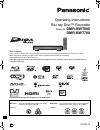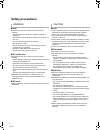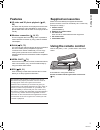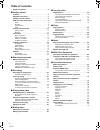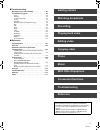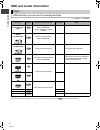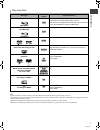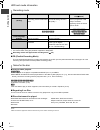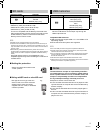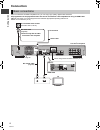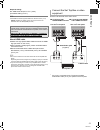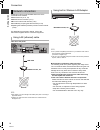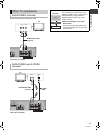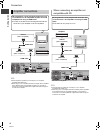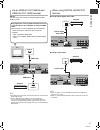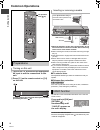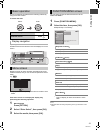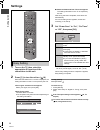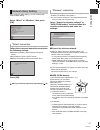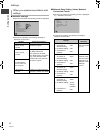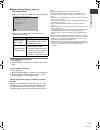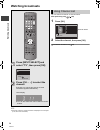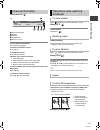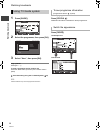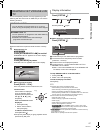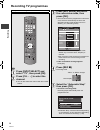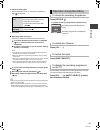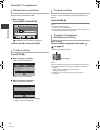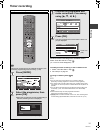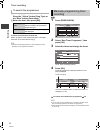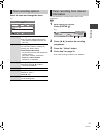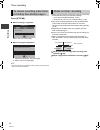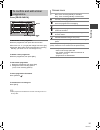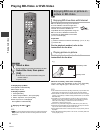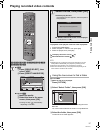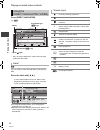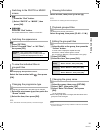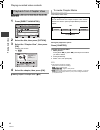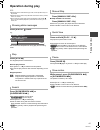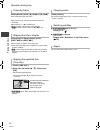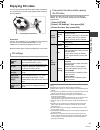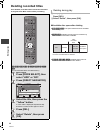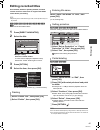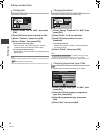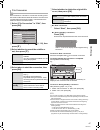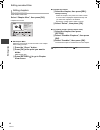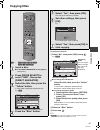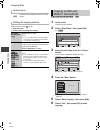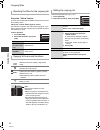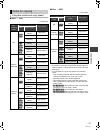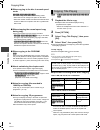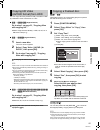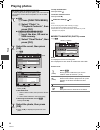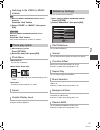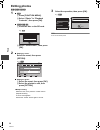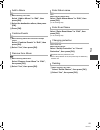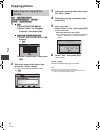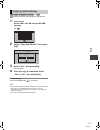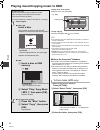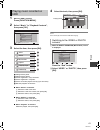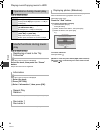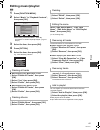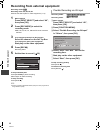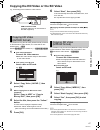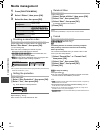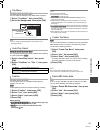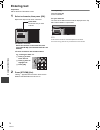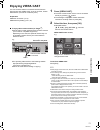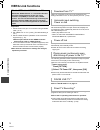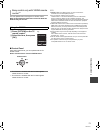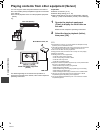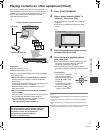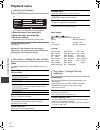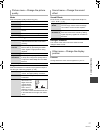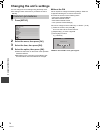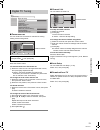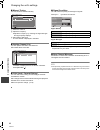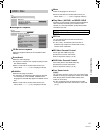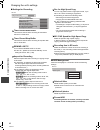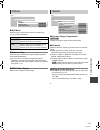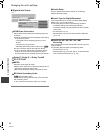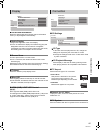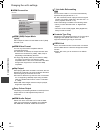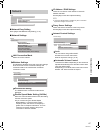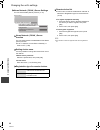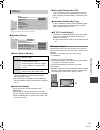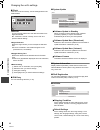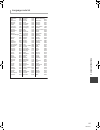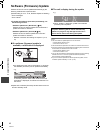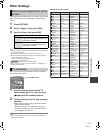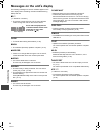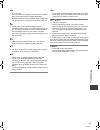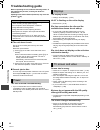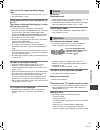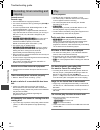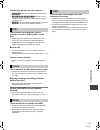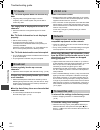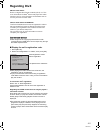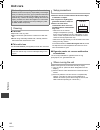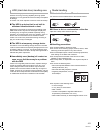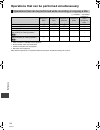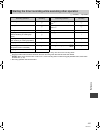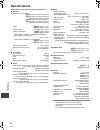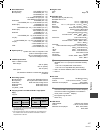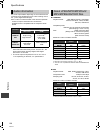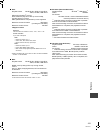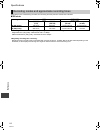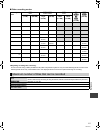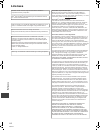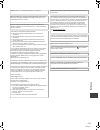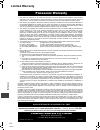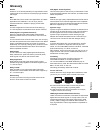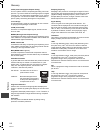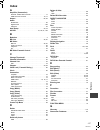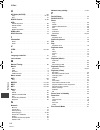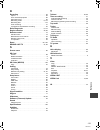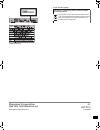- DL manuals
- Panasonic
- Blu-ray Player
- DMR-BWT700
- Operating Instructions Manual
Panasonic DMR-BWT700 Operating Instructions Manual
VQT3C14
Operating Instructions
Dear customer
Thank you for purchasing this product. For optimum performance and safety, please read these instructions carefully.
Before connecting, operating or adjusting this product, please read the instructions completely.
Please keep this manual for future reference.
≥This Blu-ray Disc Recorder is for viewing and recording free to view channels only. It does not receive pay TV or
encrypted channels.
≥DVB and the DVB logos are trademarks of the DVB Project.
Blu-ray Disc™ Recorder
Model No.
DMR-BWT800
DMR-BWT700
∫ Region management information
BD-Video:
This unit plays BD-Video marked with labels
containing the region code “B”.
DVD-Video: This unit plays DVD-Video marked with labels
containing the region number “4” or “ALL”.
Example:
Example:
4
ALL
3
4
2
until
2011/03/21
GL
DMRBWT800&700GL_eng.book 1 ページ 2011年2月14日 月曜日 午後3時50分
Summary of DMR-BWT700
Page 1
Vqt3c14 operating instructions dear customer thank you for purchasing this product. For optimum performance and safety, please read these instructions carefully. Before connecting, operating or adjusting this product, please read the instructions completely. Please keep this manual for future refere...
Page 2: Safety Precautions
Vqt3c14 2 ∫ unit ≥to reduce the risk of fire, electric shock or product damage, – do not expose this unit to rain, moisture, dripping or splashing. – do not place objects filled with liquids, such as vases, on this unit. – use only the recommended accessories. – do not remove covers. – do not repair...
Page 3: Features
G et ti n g st art e d vqt3c14 3 getting started ∫ 3d video and 3d photo playback (> 43, 56) 3d videos and 3d photos can be played back when this unit is connected to a 3d compatible tv using a high speed hdmi cable and 2d video can be enjoyed as 3d virtually. ∫ wireless connection (> 14, 21) this u...
Page 4: Table Of Contents
Vqt3c14 4 table of contents safety precautions . . . . . . . . . . . . . . . . . . . . . . . . . . . 2 ∫ getting started features . . . . . . . . . . . . . . . . . . . . . . . . . . . . . . . . . . . . 3 supplied accessories . . . . . . . . . . . . . . . . . . . . . . . . . 3 using the remote contro...
Page 5: Watching Broadcasts
Watching broadcasts recording playing back video editing video copying video photo with other equipment music convenient functions troubleshooting reference getting started vqt3c14 5 ∫ troubleshooting messages on the unit’s display . . . . . . . . . . . . . . . .94 troubleshooting guide . . . . . . ...
Page 6: Hdd And Media Information
G et ti n g st art e d vqt3c14 6 hdd and media information (≤: possible, –: impossible) ≥ the dvd-r, dvd-r dl, dvd-rw, +r, and +r dl after the finalisation are referred to as “[dvd-v]” in these operating instructions. Discs hdd and discs you can use for recording and play disc type standard symbol d...
Page 7
G et ti n g st art e d vqt3c14 7 ≥ it may be necessary to finalize the disc or close the session on the equipment used for recording to play on this unit. ≥ the producer of the disc can control how discs are played. So you may not always be able to control play as described in these operating instru...
Page 8
G et ti n g st art e d vqt3c14 8 hdd and media information §1 the sd quality programme can not be converted to hd quality. §2 you cannot select during play whether it appears or disappears. ¾ recording modes and approximate recording times (> 110) ∫ fr (flexible recording mode) the unit automaticall...
Page 9
G et ti n g st art e d vqt3c14 9 compatible sd card – sd memory card (from 8 mb to 2 gb) – sdhc memory card (from 4 gb to 32 gb) – sdxc memory card (48 gb, 64 gb) this unit is compatible with sd memory cards that meet sd card specifications fat12 and fat16 formats, as well as sdhc memory cards in fa...
Page 10: Control Reference Guide
G et ti n g st art e d vqt3c14 10 control reference guide instructions for operations are generally described using the remote control. Remote control 1 turn the unit on or off (> 18, 20) 2 select drive (hdd, bd, sd or usb) (> 18) 3 select channels and title numbers, etc./enter numbers or characters...
Page 11
G et ti n g st art e d vqt3c14 11 1 standby/on switch ( Í/i) (> 18, 20) press to switch the unit from on to standby mode or vice versa. In standby mode, the unit is still consuming a small amount of power. 2 disc tray (> 18) 3 blue led ≥it is possible to set the led to turn on/off. (> 85) 4 recordin...
Page 12: Connection
G et ti n g st art e d vqt3c14 12 connection when connected to an hdmi compatible unit, you can enjoy high quality, digital video and audio. 3d programmes can be played back when this unit is connected to a 3d compatible tv using an hdmi cable. ≥before connection, turn off all equipment and read the...
Page 13
G et ti n g st art e d vqt3c14 13 required setting: set “hdmi audio output” to “on” (> 86). (the default setting is “on”.) ≥ the hdmi connection supports viera link “hdavi control” (> 72). [bwt800] (viera link “hdavi control” can only be used on the connection from the hdmi (main) terminal.) about h...
Page 14
G et ti n g st art e d vqt3c14 14 connection following functions will be available when this unit is connected to the network. ≥dlna functions (> 74, 75) ≥network service functions (> 71) ≥bd-live functions with internet (> 36) ≥automatically acquiring the title of the cd (> 62) ≥updating the softwa...
Page 15
G et ti n g st art e d vqt3c14 15 ≥connect to terminals of the same colour. ≥connect to terminals of the same colour. Other tv connections audio/video terminals audio/video and s video terminals av o u t a v in r - audio- l video s video coaxial audio out tstream) audio in video in l r audio/video c...
Page 16
G et ti n g st art e d vqt3c14 16 connection ≥ linked operation is possible by connecting to a tv or amplifier compatible with viera link. ≥ when using a tv or an amplifier that does not display “arc compatible” on the hdmi terminal (not compatible with arc), it is necessary to connect the tv and th...
Page 17
G et ti n g st art e d vqt3c14 17 [bwt800] you can enjoy richer sound by using the hdmi av out (sub) terminal. ≥ the viera link function does not work with equipment connected to the hdmi (sub) terminal. ≥ set the “hdmi (sub) output mode” to “v. Off ( video off )“. If it is set to “normal” when the ...
Page 18: Common Operations
G et ti n g st art e d vqt3c14 18 common operations 1 turn on the tv, then select the appropriate av input to suit the connections to this unit. 2 press [ Í] on the remote control or [Í/i] on this unit. The easy setting will start at the initial power on after purchasing this unit. (> 20) ≥when the ...
Page 19
G et ti n g st art e d vqt3c14 19 this unit is basically operated via the following method by using the remote control. To select and enter operating method can also be confirmed on the screen. Available functions and buttons used are displayed on each screen. Selecting screen for each operation is ...
Page 20: Settings
G et ti n g st art e d vqt3c14 20 settings 1 turn on the tv, then select the appropriate av input to suit the connections to this unit. 2 press [Í] to turn the unit on. (> 18) when the download from tv screen is displayed, the setting information on the tv is acquired by this unit. ≥if the region se...
Page 21
G et ti n g st art e d vqt3c14 21 after completing “easy setting”, you can continue with “network easy setting”. Select “wired” or “wireless”, then press [ok]. Follow the on-screen instructions and make the following settings. ≥network easy setting ( home network connection check ) ≥home network ( d...
Page 22
G et ti n g st art e d vqt3c14 22 settings ∫ wireless settings ≥if there is no problem, the following screen is displayed. ≥if there is any problem, the following message is displayed on the screen. ∫ network easy setting ( home network connection check ) ≥if there is no problem, the following scree...
Page 23
G et ti n g st art e d vqt3c14 23 ∫ network easy setting ( internet connection test ) ≥if there is no problem, the following screen is displayed. ≥if there is any problem, the following message is displayed on the screen. To restart network easy setting 1 press [setup]. 2 select “network easy settin...
Page 24: Watching Broadcasts
W at chi n g br oadca st s vqt3c14 24 watching broadcasts watching broadcasts ≥ the length of time the channel information is displayed can be changed. (> 85, on-screen information) you can select from the list of channel names. After performing step (> left) 1 press [ok]. 2 select the channel, then...
Page 25
W at chi n g br oadca st s vqt3c14 25 press [status ]. 1 current favourites 2 subtitle 3 teletext 4 multiple audio 5 set timer (> 33) to show detailed information press [status ] again. To hide the information screen press [exit]. To change favourites press the “blue” button. ≥register your favourit...
Page 26
W at chi n g br oadca st s vqt3c14 26 watching broadcasts 1 press [guide]. 2 select the programme, then press [ok]. 3 select “view”, then press [ok]. Page up/down press [ch w x]. To view a programme list for another day press the “red” button (previous) or the “green” button (next). ¾ timer recordin...
Page 27
W at chi n g br oadca st s vqt3c14 27 this unit temporarily saves a live tv programme you are watching with this unit’s tuner on hdd and you can use the following functions. Select the hdd drive to perform these functions correctly. 1 while watching tv (rewind]live]tv) press [slow/search 6] to rewin...
Page 28: Recording Tv Programmes
Recor di n g vqt3c14 28 recording tv programmes recording this operation will only record to hdd. [hdd] press [input select] and select “tv”, then press [ok]. Press [ch w x] to select the channel. ≥you can also select the channel with the number buttons. Time slip display status setup audio -10s +60...
Page 29
Recor di n g vqt3c14 29 to set the recording time 1 select “recording time” or “continuous recording” in step on page 28. 2 press [ok]. ∫ recording mode conversion conversion is performed when the unit is turned off. ¾ to confirm whether the conversion is completed (> 47, to confirm whether the conv...
Page 30
Recor di n g vqt3c14 30 recording tv programmes you can play the recording title from the beginning or the titles previously recorded to the hdd. 1 while recording press [direct navigator]. “[” is displayed on the recording programme. 2 select the title, then press [ok]. Press [stop ∫]. ∫ when recor...
Page 31: Timer Recording
Recor di n g vqt3c14 31 timer recording to cancel a timer recording on the tv guide screen select “timer rec cancel” in step . (“ f” in the tv guide disappears) to modify the timer recording on the tv guide screen 1 select “timer rec edit” in step . 2 go to step 3 on page 32. ¾ using tv guide system...
Page 32
Recor di n g vqt3c14 32 timer recording 1 while displaying tv guide screen press the “yellow” button (prog.Type) or the “blue” button (favourites). 2 select the item, then press [ok]. To return to the previous tv guide list select “all types” of the programme type or “all digital channels” of the fa...
Page 33
Recor di n g vqt3c14 33 select the items and change the items. You can make timer recording of the current or next programme. [hdd] 1 while watching a programme press [status ]. 2 press [2, 1] to select the recording programme. 3 press the “yellow” button. 4 go to step 3 on page 32. ≥you cannot chan...
Page 34
Recor di n g vqt3c14 34 timer recording press [stop ∫]. ∫ when recording 1 programme select “yes”, then press [ok]. ∫ when recording 2 programmes 1 select the programme, then press [ok]. 2 select “yes”, then press [ok]. ≥ if you have already set a weekly/daily timer recording, the recording will sta...
Page 35
Recor di n g vqt3c14 35 press [prog/check]. To deactivate a timer programme select the programme, then press the “red” button. ≥the timer icon “ f” (> right) will change from red to grey. ≥press the “red” button again to activate timer recording standby. (the timer icon “ f” will change to red.) to ...
Page 36
Pl ayi ng ba ck vi d e o vqt3c14 36 playing bd-video or dvd-video playing back video to display pop-up menu press [direct navigator]. ≥press again to exit. To display top menu 1 press [option]. 2 select “playback menu”, then press [ok]. 3 select “top menu”, then press [ok]. ≥if the top menu is not d...
Page 37
Pl ayi ng ba ck vi d e o vqt3c14 37 playing recorded video contents to playback of the playlist created on other equipment 1 press [function menu]. 2 select “playlists” in “others”, then press [ok]. 3 select the playlist, then press [ok]. ¾ to display the menu screen (> 19) ¾ about divx vod content ...
Page 38
Pl ayi ng ba ck vi d e o vqt3c14 38 playing recorded video contents press [direct navigator]. E.G., [hdd] § only “all” will be displayed in “label” when using the media other than hdd. [hdd] titles recorded to hdd will be categorized automatically. You can quickly find the recorded titles by selecti...
Page 39
Pl ayi ng ba ck vi d e o vqt3c14 39 ∫ [hdd] 1 press the “red” button. 2 select “photo” or “music”, then press [ok]. ∫ [bd-re][ram] press the “red” button. The screen switches from “video” to “photo”. [hdd] 1 press [option]. 2 select “grouped titles” or “all titles”, then press [ok]. [hdd] while disp...
Page 40
Pl ayi ng ba ck vi d e o vqt3c14 40 playing recorded video contents [hdd] [bd-re] [bd-r] [ram] [-r] [-r]dl] [-rw‹v›] [-rw‹vr›] [+r] [+r]dl] [+rw] 1 press [direct navigator]. 2 select the title, then press [option]. 3 select the “chapter view”, then press [ok]. Chapter view screen e.G., [hdd] 4 selec...
Page 41: Operation During Play
Pl ayi ng ba ck vi d e o vqt3c14 41 operation during play ≥ depending on the media and the type of file, some operations may not be possible. ≥ depending on the media, it may take time for the menu screen, pictures, sound, etc. To start. ≥ discs continue to rotate while menus are displayed. Press [s...
Page 42
Pl ayi ng ba ck vi d e o vqt3c14 42 operation during play while paused, press [2] (2;) or [1] (;1). Each press shows the next frame. ≥press and hold to change in succession forward or backward. ≥press [play/a1.3 1] to restart play. ≥divx and mkv: this function is not effective. ≥[bd-v], avchd: forwa...
Page 43: Enjoying 3D Video
Pl ayi ng ba ck vi d e o vqt3c14 43 enjoying 3d video you can enjoy powerful 3d videos with realistic sensations by connecting this unit with a high speed hdmi cable to a 3d compatible tv. Preparation connect 3d compatible tv to an hdmi av out terminal of this unit using a high speed hdmi cable. (> ...
Page 44: Deleting Recorded Titles
Edi ti ng vi deo vqt3c14 44 deleting recorded titles editing video once deleted, recorded content cannot be restored to its original state. Make certain before proceeding. 1 while playing press [del]. 2 select “delete”, then press [ok]. [hdd] [bd-re] [bd-r] [ram] [-r] [-r]dl] [-rw‹v›] [+r] [+r]dl] [...
Page 45: Editing Recorded Titles
Edi ti ng vi deo vqt3c14 45 editing recorded titles once deleted, divided or partially deleted, recorded content cannot be restored to its original state. Make certain before proceeding. ≥ depending on the media and the type of file, some operations may not be possible. [hdd] [bd-re] [bd-r] [ram] [-...
Page 46
Edi ti ng vi deo vqt3c14 46 editing recorded titles [hdd] [bd-re] [bd-r] [ram] 1 select “divide title” in “edit”, then press [ok]. 2 press [ok] at the point to divide the title. 3 select “continue”, then press [ok]. 4 select “divide”, then press [ok]. ≥to confirm the division point select “preview”,...
Page 47
Edi ti ng vi deo vqt3c14 47 [hdd] file conversion is a function to convert the recording mode of the title in dr mode and avchd contents. The size of the converted title will be small regularly. It will take about the same time as the recorded duration. 1 select “file conversion” in “edit”, then pre...
Page 48
Edi ti ng vi deo vqt3c14 48 editing recorded titles [hdd] [bd-re] [bd-r] [ram] select “chapter view”, then press [ok]. ∫ edit chapter mark: select the point where you want to start a new chapter while viewing the title. 1 press the “green” button. 2 press [ok] at the point you want to divide. ≥repea...
Page 49: Copying Titles
Copy ing vi deo vqt3c14 49 copying titles copying video to change the selection 1 select “no”, then press [ok] in step . E.G., [bd-re] 3 press the “blue” button. 4 go to step . ≥ [-r] [-r]dl] use “copy video ( avchd ) to dvd-r” when copying hd video (avchd format) in high definition. (> 55) [hdd] > ...
Page 50
Copy ing vi deo vqt3c14 50 copying titles [bd-re] [bd-r] [ram] [-rw‹vr›] [+rw] > [hdd] 1 insert a disc. The menu screen appears. 2 select “play video”, then press [ok]. E.G., [bd-re] 3 select the title, then press the “yellow” button. A check mark is displayed. Repeat this step. ≥press the “yellow” ...
Page 51
Copy ing vi deo vqt3c14 51 1 insert a disc. The menu screen appears. 2 select “copy”, then press [ok]. 3 set the copy direction. 1 select “copy direction”, then press [ 1]. 2 set “source” and “destination”. 3 press [ 2] to confirm. 4 set the recording mode (> 8, 110). 1 select “copy mode”, then pres...
Page 52
Copy ing vi deo vqt3c14 52 copying titles select the item in step 5-3 (> 51). Press the “yellow” button. A check mark is displayed. Repeat this step until you select all necessary items. ≥press the “yellow” button again to cancel. The title will be copied in the order of the copying list. If you wan...
Page 53
Copy ing vi deo vqt3c14 53 ∫ hdd > disc ∫ disc > hdd §1 subtitles are optional. §2 if programme has multi channel audio, priority is given to what you select. (> 84, audio for hg / hx / he / hl / hm recording) §3 it is impossible to copy at high speed in the following cases: – copy including a title...
Page 54
Copy ing vi deo vqt3c14 54 copying titles ∫ when copying to the disc in normal speed mode [-r] [-r]dl] [-rw‹v›] [+r] [+r]dl] [+rw] you cannot copy to the disc in the following cases. – when there is not enough free space on the hdd. – when the number of titles recorded to the hdd and the number of t...
Page 55
Copy ing vi deo vqt3c14 55 you can copy hd video (avchd format) recorded on hdd by a panasonic video camera etc. To a disc. ∫ [hdd] >[bd-re][bd-r] (high definition) go to step 1 on page 51, “copying titles with copying list”. ≥select “original picture quality” or hg, hx, he, hl or hm mode in step 4–...
Page 56: Playing Photos
Phot o vqt3c14 56 playing photos photo to stop the slideshow press [return ]. To exit the calendar screen press [pause ;]. ¾ slideshow settings (> 57) ≥ you cannot play photos while recording or copying. ≥ it may take a few moments for photos to display. ≥ when there are many files and/or folders, s...
Page 57
Phot o vqt3c14 57 [hdd] 1 while the direct navigator (photo) screen displayed press the “red” button. 2 select “video” or “music”, then press [ok]. [bd-re][ram] while the direct navigator (photo) screen displayed press the “red” button. ≥the screen switches from “photo” to “video”. 1 while displayin...
Page 58: Editing Photos
Phot o vqt3c14 58 editing photos [hdd] [bd-re] [ram] [sd] 3 select the operation, then press [ok]. E.G., [hdd] ≥ you cannot edit 3d photos. 1 ∫ [hdd] 1 press [function menu]. 2 select “photo” in “playback contents”, then press [ok]. ∫ [bd-re][ram] [sd] 1 insert the disc or the sd card. 2 select “vie...
Page 59
Phot o vqt3c14 59 [hdd] 1 while selecting “all” label: select “add to album” in “edit”, then press [ok]. 2 select the destination album, then press [ok]. 3 press [ok]. [hdd] 1 while selecting album label and select multiple events: select “combine events” in “edit”, then press [ok]. 2 select “yes”, ...
Page 60: Copying Photos
Phot o vqt3c14 60 copying photos 2 select the event or the photo, then press the “yellow” button. A check mark is displayed. Repeat this step. E.G., [sd] ≥press the “yellow” button again to cancel. 3 select all necessary items, then press the “blue” button. 4 select the copying destination, then pre...
Page 61
Phot o vqt3c14 61 [bd-re] [ram] [-r] [-r]dl] [cd] [sd] [usb] > [hdd] newly added photos will automatically be copied to the hdd. 1 while stopped insert a disc, the sd card or the usb memory. E.G., [sd] 2 select “copy new photos”, then press [ok]. 3 select “yes”, then press [ok]. Copying starts. 4 on...
Page 62
Mu si c vqt3c14 62 playing music/copying music to hdd music to play other music (track) select the item, then press [ok]. To stop copying press and hold [return ] for 3 seconds. ≥ the track/artist name will be displayed if the information is contained in id3 tag of the mp3 file. ≥ if there is a larg...
Page 63
Mu si c vqt3c14 63 1 when the hdd is selected press [function menu]. 2 select “music” in “playback contents”, then press [ok]. 3 select the item, then press [ok]. 1 categorised by artist 2 categorised by album 3 tracks registered in “my favourites” 4 tracks registered in “playlists” 5 tracks most of...
Page 64
Mu si c vqt3c14 64 playing music/copying music to hdd [hdd] [-r] [-r]dl] [cd] [usb] [hdd] [-r] [-r]dl] [cd] [usb] [hdd] while the track list screen is displayed select the track, then press the “green” button. ≥up to 99 tracks can be registered. [hdd] while the track list screen is displayed 1 selec...
Page 65: Editing Music/playlist
Mu si c vqt3c14 65 editing music/playlist [hdd] 1 press [function menu]. 2 select “music” in “playback contents”, then press [ok]. ≥when doing “delete all tracks”, “clear my favourites” or “clear frequently played” (> go to step 4). 3 select the item, then press [ok]. 4 press [option]. 5 select the ...
Page 66
W it h o ther equ ipm ent vqt3c14 66 recording from external equipment with other equipment recording media: [hdd] recording mode: xp, sp, lp, ep ≥connect the set top box or video equipment (> 13) 1 while stopped press [input select] and select “av”, then press [ok]. 2 press [rec mode] to select the...
Page 67
W it h o ther equ ipm ent vqt3c14 67 copying the hd video or the sd video e.G., connecting to the panasonic video camera it is possible to copy the hd video (avchd format) recorded on the panasonic video camera, etc. To the hdd or disc. Avchd (disc) > [hdd] avchd ([sd], [usb], video camera, etc.) > ...
Page 68: Media Management
Co nveni e nt f unct ions vqt3c14 68 media management convenient functions 1 press [function menu]. 2 select “others”, then press [ok]. 3 select the item, then press [ok]. [bd-re] [bd-r] [ram] [-r] [-r]dl] [-rw‹v›] [+r] [+r]dl] [+rw] select “disc name”, then press [ok]. (> 70, entering text) ≥the di...
Page 69
Co nveni e nt f unct ions vqt3c14 69 [-r] [-r]dl] [-rw‹v›] [+r] [+r]dl] [+rw] you can select the background for dvd-video top menu. 1 select “top menu”, then press [ok]. 2 select the background, then press [ok]. ≥ you can change thumbnails displayed in the top menu. (> 46, changing thumbnail) [-r] [...
Page 70: Entering Text
Co nveni e nt f unct ions vqt3c14 70 entering text preparation ≥show the enter title name screen. 1 select a character, then press [ok]. Repeat this step to enter other characters. ≥to delete a character select the character in the name field, then press [pause ;]. (the selected characters are delet...
Page 71: Enjoying Viera Cast
Co nveni e nt f unct ions vqt3c14 71 enjoying viera cast you can access a selection of internet services from the home screen with viera cast, such as youtube, picasa web albums. (current as of february 2011) preparation ≥network connection (> 14) ≥network easy setting (> 21, 87) ∫ to enjoy video co...
Page 72: Viera Link Functions
Co nveni e nt f unct ions vqt3c14 72 viera link functions preparation 1 connect this unit to your tv or receiver using an hdmi cable. (> 12) 2 set “viera link” to “on” (> 86). (the default setting is “on”.) 3 set the “hdavi control” operations on the connected equipment (e.G., tv). ≥set the input ch...
Page 73
Co nveni e nt f unct ions vqt3c14 73 you can operate this unit using the tv remote control. Refer to the operating instructions of the tv about the buttons that you can use. ∫ control panel using the control panel, you can operate with the tv remote control. Select “control panel” from the option me...
Page 74
Co nveni e nt f unct ions vqt3c14 74 playing contents from other equipment (server) you can enjoy the video and photos saved on the hdd of this unit on dlna (client) compatible equipment connected via a network. ≥you cannot playback music from the playback equipment (client). E.G., for details regar...
Page 75
Co nveni e nt f unct ions vqt3c14 75 playing contents on other equipment (client) you can enjoy viewing video, photos and music saved on a dlna certified media server (such as a pc with windows 7 installed etc.) connected via a network with this unit. You also can enjoy viewing them with panasonic d...
Page 76: Playback Menu
Co nveni e nt f unct ions vqt3c14 76 playback menu 1 press [display]. E.G., ≥the menu is not displayed when playing photos. 2 select the menu, then press [ 1]. 3 select the item, then press [ 1]. 4 select the setting. ≥some items can be changed by pressing [ok]. To clear the playback menu press [exi...
Page 77
Co nveni e nt f unct ions vqt3c14 77 picture menu—change the picture quality mode select the picture quality mode during play. Normal default setting soft soft picture with fewer video artifacts fine details are sharper cinema mellows movies, enhances detail in dark scenes. Cartoon a mode suitable f...
Page 78
Co nveni e nt f unct ions vqt3c14 78 changing the unit’s settings you can change the unit’s settings using the setup menu. ≥the settings remain intact even if you switch the unit to standby. 1 press [setup]. 2 select the menu, then press [ok]. 3 select the item, then press [ok]. 4 select the option,...
Page 79
Co nveni e nt f unct ions vqt3c14 79 ∫ favourites edit you can create four favourites of channels for making viewing and recording easier. ≥to select the other favourites list press the “green” button. ≥to add channels to the favourites list 1 select the channel in the “all digital channels” column,...
Page 80
Co nveni e nt f unct ions vqt3c14 80 changing the unit’s settings ∫ manual tuning you can set each channel manually. 1 select the channel. 2 adjust the frequency. ≥adjust the frequency by checking the signal strength and signal quality displays. 3 press [ok] to start scan. The set channel is display...
Page 81
Co nveni e nt f unct ions vqt3c14 81 ∫ settings for playback ¾ 3d bd-video playback select the playback method of 3d compatible video software. ¾ soundtrack select the audio language. ≥if “original” is selected, the original language of each disc will be selected. ≥enter a code with the number butto...
Page 82
Co nveni e nt f unct ions vqt3c14 82 changing the unit’s settings ∫ settings for recording ¾ timer record start buffer this function sets the timer recording to start earlier than the tv guide time. ¾ timer record stop buffer this function sets the timer recording to stop later than the tv guide tim...
Page 83
Co nveni e nt f unct ions vqt3c14 83 ∫ still mode select the type of picture shown when you pause play (> 115, frames and fields). ∫ seamless play select the play mode between playlist chapter segments and partially deleted titles. ≥if you set “on” the chapters in playlists are played seamlessly. Th...
Page 84
Co nveni e nt f unct ions vqt3c14 84 changing the unit’s settings ∫ digital audio output ¾ pcm down conversion select how to output audio with a sampling frequency of 96 khz. ≥it will be converted to 48 khz regardless of the setting in the following cases. – the signals have a sampling frequency of ...
Page 85
Co nveni e nt f unct ions vqt3c14 85 ∫ on-screen information select the approximate time until the channel information screen (> 25) disappears automatically. ∫ unit’s display changes the brightness of the unit’s display. ≥if “dim” is selected the display turns dark during play and disappears when t...
Page 86
Co nveni e nt f unct ions vqt3c14 86 changing the unit’s settings ∫ hdmi connection ¾ hdmi (sub) output mode [bwt800] set to output the video from the hdmi av out (sub) terminal or not. ¾ hdmi video format you can only select items compatible with the connected equipment. ≥if “automatic” is selected...
Page 87
Co nveni e nt f unct ions vqt3c14 87 ∫ network easy setting press [ok] to start network easy setting. (> 21) ∫ network settings ¾ lan connection mode select connection method. ¾ wireless settings this allows the wireless router and connection settings to be set and the current connection settings an...
Page 88
Co nveni e nt f unct ions vqt3c14 88 changing the unit’s settings ¾ home network ( dlna ) server settings you can set the dlna (server) function (> 74) ¾ home network ( dlna ) server function you can switch between enable/disable of the dlna (server) function. ≥if “on” is selected, “power save in st...
Page 89
Co nveni e nt f unct ions vqt3c14 89 ∫ standby settings ¾ power save in standby ≥this function cannot be enabled when the dlna function is enabled in “home network ( dlna ) server settings”. (> 88) ≥the setting may be changed to “off” automatically when the setting for video communication is changed...
Page 90
Co nveni e nt f unct ions vqt3c14 90 changing the unit’s settings ∫ clock if the time is not set correctly, use the settings listed in the method below. ≥automatic this unit usually obtains time and date information from digital broadcasts. But, if the time is not set correctly, set it to “off” and ...
Page 91
Co nveni e nt f unct ions vqt3c14 91 enter the code with the number buttons. Language code list abkhazian: 6566 afar: 6565 afrikaans: 6570 albanian: 8381 amharic: 6577 arabic: 6582 armenian: 7289 assamese: 6583 aymara: 6589 azerbaijani: 6590 bashkir: 6665 basque: 6985 bengali; bangla: 6678 bhutani: ...
Page 92: Software (Firmware) Update
Co nveni e nt f unct ions vqt3c14 92 software (firmware) update software of this unit can be updated automatically by the following methods at the specified time. (default setting is 3 a.M. > 90, software update in standby) – from broadcasts – from internet § ≥to update the software (firmware) immed...
Page 93: Other Settings
Co nveni e nt f unct ions vqt3c14 93 other settings when black bars are shown at the top, bottom, left, and right sides of the screen, you can enlarge the image to fill the screen. 1 press [option]. 2 select “aspect”, then press [ok]. 3 select the item, then press [ok]. ≥ this function does not work...
Page 94
Tr o ubl es hoot ing vqt3c14 94 messages on the unit’s display troubleshooting the following messages or service numbers appear on the unit’s display when something unusual is detected during startup and use. Bd (“∑” stands for a number.) ¾ the remote control and main unit are using different code...
Page 95
Tr o ubl es hoot ing vqt3c14 95 u59 ¾ the unit is hot. The unit switches to standby for safety reasons. Wait for about 30 minutes until the message disappears. Select a position with good ventilation when installing the unit. Do not block the cooling fan on the rear of the unit. U61 ¾ (when a disc i...
Page 96: Troubleshooting Guide
Tr o ubl es hoot ing vqt3c14 96 troubleshooting guide before requesting service, make the following checks. If the problem still persists, consult your dealer for instructions. Updating to the latest software (firmware) may solve the problem. (> 92) ∫ the unit doesn’t work. One of the unit’s safety ...
Page 97
Tr o ubl es hoot ing vqt3c14 97 there is a lot of image lag when playing video. ¾ set “hd optimizer” in the picture menu to “off”. (> 77) ¾ set “audio delay”. (> 84) the images from this unit do not appear on the tv. The picture is distorted during play, or video will not play correctly. ¾ check the...
Page 98
Tr o ubl es hoot ing vqt3c14 98 troubleshooting guide cannot record. Cannot copy. ¾ some broadcasts are copyright protected. ¾ you cannot record to the disc by pressing the [rec ¥] or timer recording. ¾ the disc is protected with “dvd management” or “blu- ray disc management”. (> 68) ¾ some programm...
Page 99
Tr o ubl es hoot ing vqt3c14 99 cannot play the disc on other players. ¾ [bd-re] [bd-r] titles may not playback on other blu-ray disc player. ¾ [-r] [-r]dl] [-rw‹v›] [+r] [+r]dl] [+rw] the disc must be finalised or have a top menu created after recording or copying (> 69). ¾ [-r] [-r]dl] the disc cr...
Page 100
Tr o ubl es hoot ing vqt3c14 100 troubleshooting guide the tv guide system does not receive any data. ¾ if signal quality is bad (ghost images or limited reception), the tv guide system may not be able to receive any data. The empty field is displayed for some or all channels. ¾ some channels are no...
Page 101: Regarding Divx
Ref e re nce vqt3c14 101 regarding divx reference [bd-r][-r][-r]dl][cd][usb] ≥video images of the copyright-protected divx vod contents stored on usb device can be output only through the hdmi output terminal. ∫ display the unit’s registration code. 1 press [setup]. 2 select “divx registration” in “...
Page 102: Unit Care
Ref e re nce vqt3c14 102 unit care ∫ this unit ≥wipe with a soft, dry cloth. ≥never use alcohol, paint thinner or benzine to clean this unit. ≥before using chemically treated cloth, carefully read the instructions that came with the cloth. ∫ this unit’s lens use the lens cleaner (not supplied) to cl...
Page 103
Ref e re nce vqt3c14 103 the hdd is a high precision recording instrument and because of its long recording capability and high speed operation it is a very special device that is easily susceptible to damage. As a basic rule, save important content to a disc as backup. ∫ the hdd is a device that is...
Page 104
Ref e re nce vqt3c14 104 operations that can be performed simultaneously (≤: possible, –: impossible) §1 titles recorded in 1080/60p cannot playback. §2 divx and mkv video cannot playback. §3 avchd format titles cannot playback. §4 bd-video cannot playback. ≥simultaneous operation is not possible wh...
Page 105
Ref e re nce vqt3c14 105 (≤: possible, –: impossible) §1 the operation will terminate when simultaneous recording is being done and timer recording starts. §2 playback of bd-video will terminate when the timer recording other than the dr mode has started. §3 [bwt800] when “pure sound mode” is set to...
Page 106: Specifications
Ref e re nce vqt3c14 106 specifications specifications are subject to change without notice. ∫ general dimensions (wkhkd): [bwt800] 430 mm k66 mmk238 mm [bwt700] 430 mm k59 mmk238 mm (excluding the projecting parts) [bwt800] 430 mm k66 mmk249 mm [bwt700] 430 mm k59 mmk249 mm (including the projectin...
Page 107
Ref e re nce vqt3c14 107 ∫ recordable discs bd-re (sl/dl): 1-2x speed (ver. 2.1) bd-r (sl/dl): 1-2x speed (ver. 1.1), 1-4x speed (ver. 1.2), 1-6x speed (ver. 1.3), 1-2x speed lth type (ver. 1.2), 1-6x speed lth type (ver. 1.3) dvd-ram: 2x speed (ver. 2.0), 2-3x speed (ver. 2.1), 2-5x speed (ver. 2.2...
Page 108
Ref e re nce vqt3c14 108 specifications the audio output differs depending on which terminals are connected to the amplifier/receiver, and the setting on this unit. (> 84, digital audio output) ≥the number of channels listed is the maximum possible number of output channels when connected to amplifi...
Page 109
Ref e re nce vqt3c14 109 ∫ divx playable media: bd-r (sl/dl), dvd-r, dvd-r dl, cd-r, cd-rw, usb device official divx certified ® product divx certified to play divx video up to hd 1080p, including premium content. Gmc (global motion compensation) is not supported. Maximum number of folders: 300 fold...
Page 110
Ref e re nce vqt3c14 110 specifications depending on the content being recorded, the recording time may become shorter than indicated. ∫ dr mode ≥recording time of dr mode may vary depending on bit rate of broadcasting: ≥high definition (hd) quality: estimated bit rate is 15 mbps ≥standard definitio...
Page 111
Ref e re nce vqt3c14 111 ∫ other recording modes § when “recording time in ep mode” is set to “6 hours” (> 82) ≥regarding recording time remaining: this unit records using a vbr (variable bit rate) data compression system to vary recorded data segments to match video data segments which may cause di...
Page 112: Licenses
Ref e re nce vqt3c14 112 licenses “avchd” and the “avchd” logo are trademarks of panasonic corporation and sony corporation. Divx ® , divx certified ® and associated logos are trademarks of divx, inc. And are used under license. Dlna, the dlna logo and dlna certified are trademarks, service marks, o...
Page 113
Ref e re nce vqt3c14 113 hdavi control™ is a trademark of panasonic corporation. Hdmi, the hdmi logo, and high-definition multimedia interface are trademarks or registered trademarks of hdmi licensing llc in the united states and other countries. Java and all java-based trademarks and logos are trad...
Page 114: Limited Warranty
Ref e re nce vqt3c14 114 limited warranty panasonic warranty 1. The product is warranted for 12 months from the date of purchase. Subject to the conditions of this warranty panasonic or its authorised service centre will perform necessary service on the product without charge for parts or labour, if...
Page 115: Glossary
Ref e re nce vqt3c14 115 glossary avchd avchd is a new format (standard) for high definition video cameras that can be used to record and play high-resolution hd images. Bd-j some bd-video discs contain java applications, and these applications are called bd-j. You can enjoy various interactive feat...
Page 116
Ref e re nce vqt3c14 116 glossary jpeg (joint photographic experts group) this is a system used for compressing/decoding colour still pictures. If you select jpeg as the storage system on digital cameras, etc., the data will be compressed to 1/10–1/100 of its original size. The benefit of jpeg is le...
Page 117: Index
Ref e re nce vqt3c14 117 index a amplifier (connection) digital audio out terminal . . . . . . . . . . . . . . . . . . .17 hdmi av out terminal . . . . . . . . . . . . . . . . . . . . . .16, 17 aspect . . . . . . . . . . . . . . . . . . . . . . . . . . . . . . . . . . .85, 93 audio broadcasts . . . ...
Page 118
Ref e re nce vqt3c14 118 index h hd video (avchd) . . . . . . . . . . . . . . . . . . . . . . . . . 109 copy . . . . . . . . . . . . . . . . . . . . . . . . . . . . . . . . . . . . 55, 67 play . . . . . . . . . . . . . . . . . . . . . . . . . . . . . . . . . . . . . . . . 37 hdavi control . . . . . ...
Page 119
Ref e re nce vqt3c14 119 r recording . . . . . . . . . . . . . . . . . . . . . . . . . . . . . . . . . . .28 aspect . . . . . . . . . . . . . . . . . . . . . . . . . . . . . . . . . . . . . .82 from external equipment . . . . . . . . . . . . . . . . . . . . . . .66 high speed copy . . . . . . . . . ...
Page 120
Class 1 laser product (inside of product) -if you see this symbol- information on disposal in other countries outside the european union this symbol is only valid in the european union. If you wish to discard this product, please contact your local authorities or dealer and ask for the correct metho...